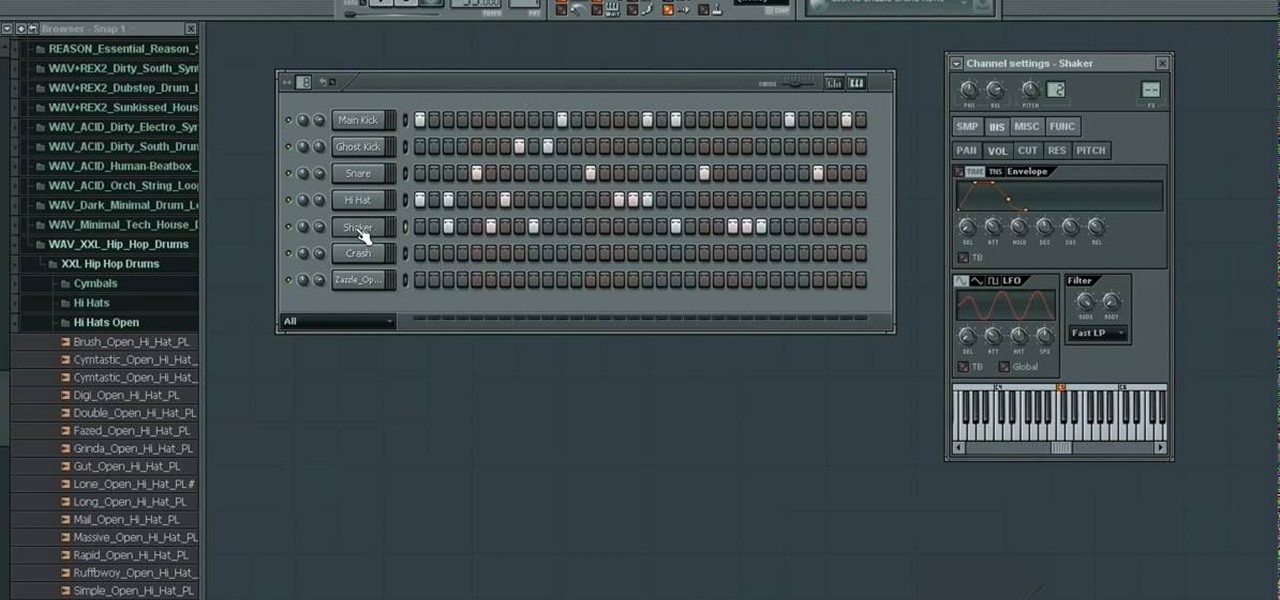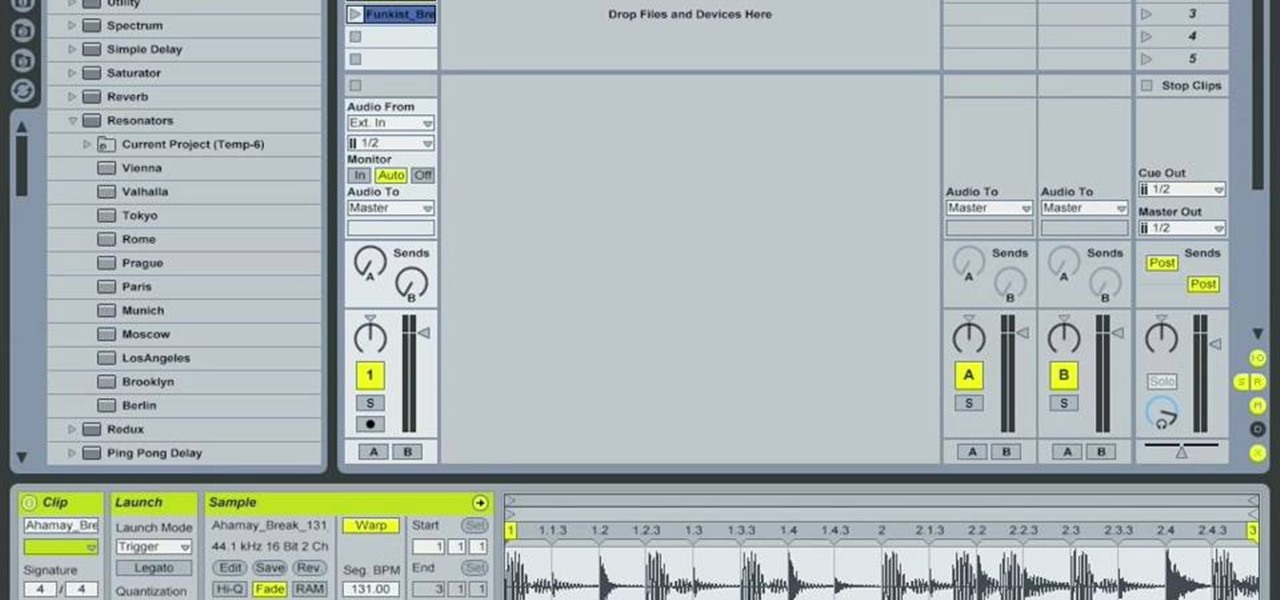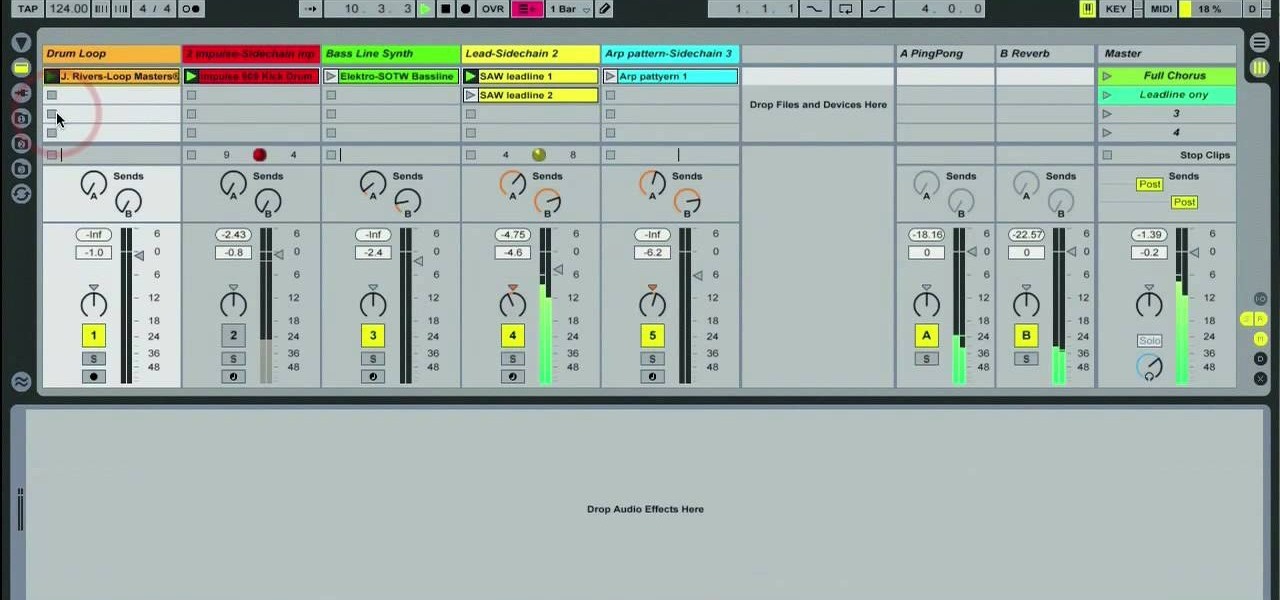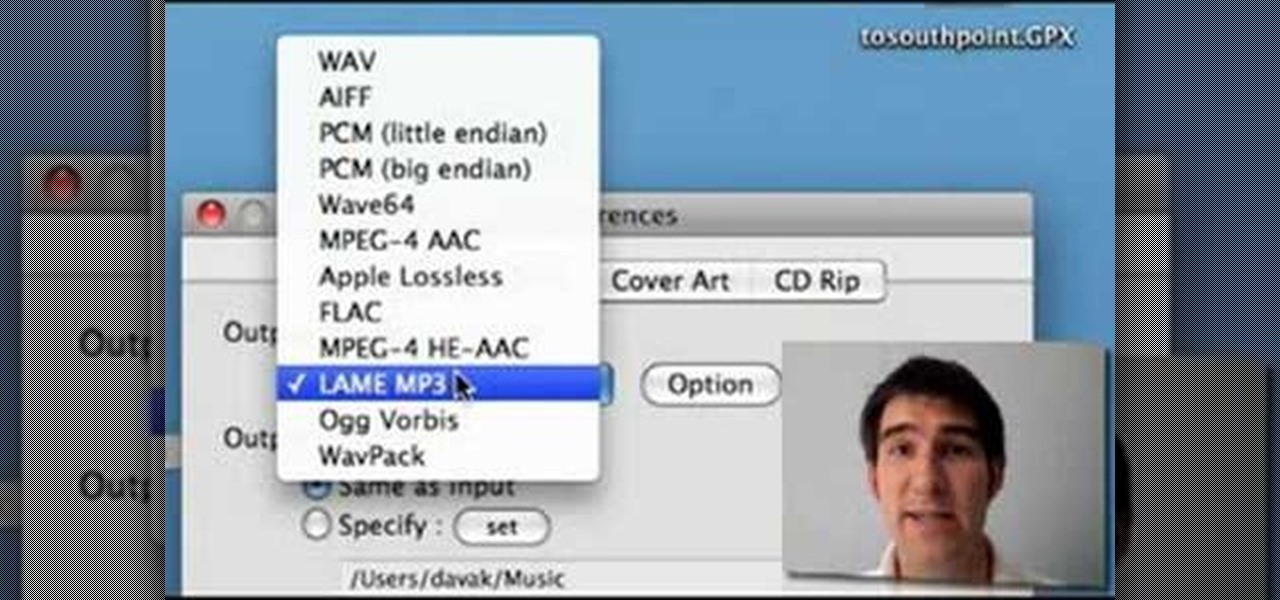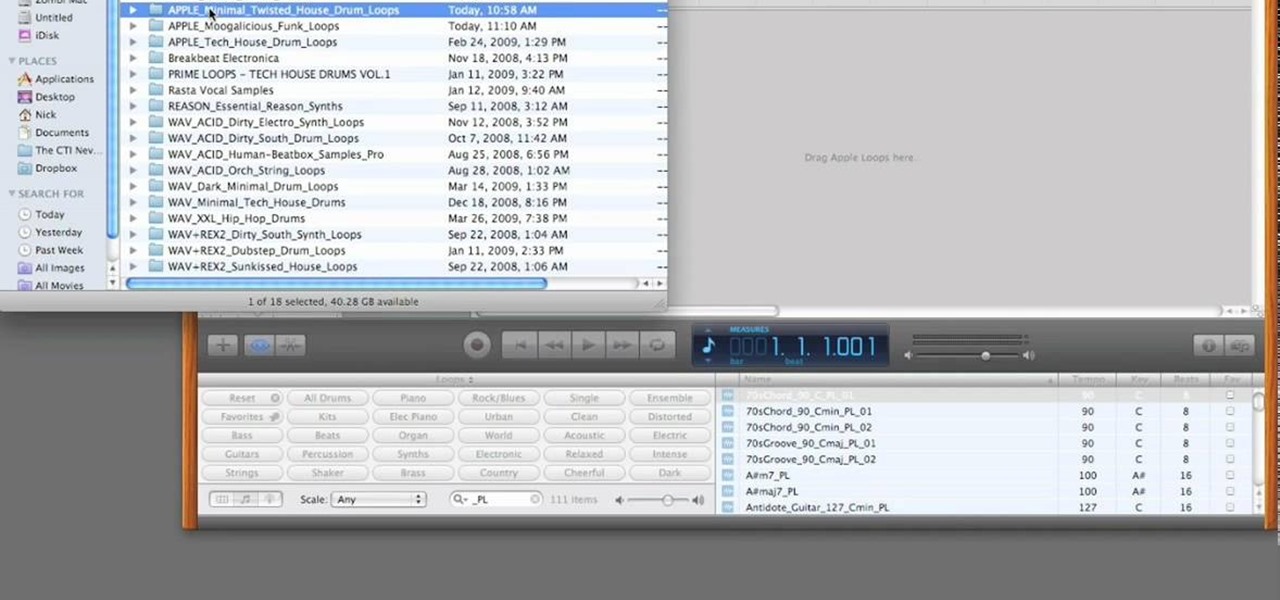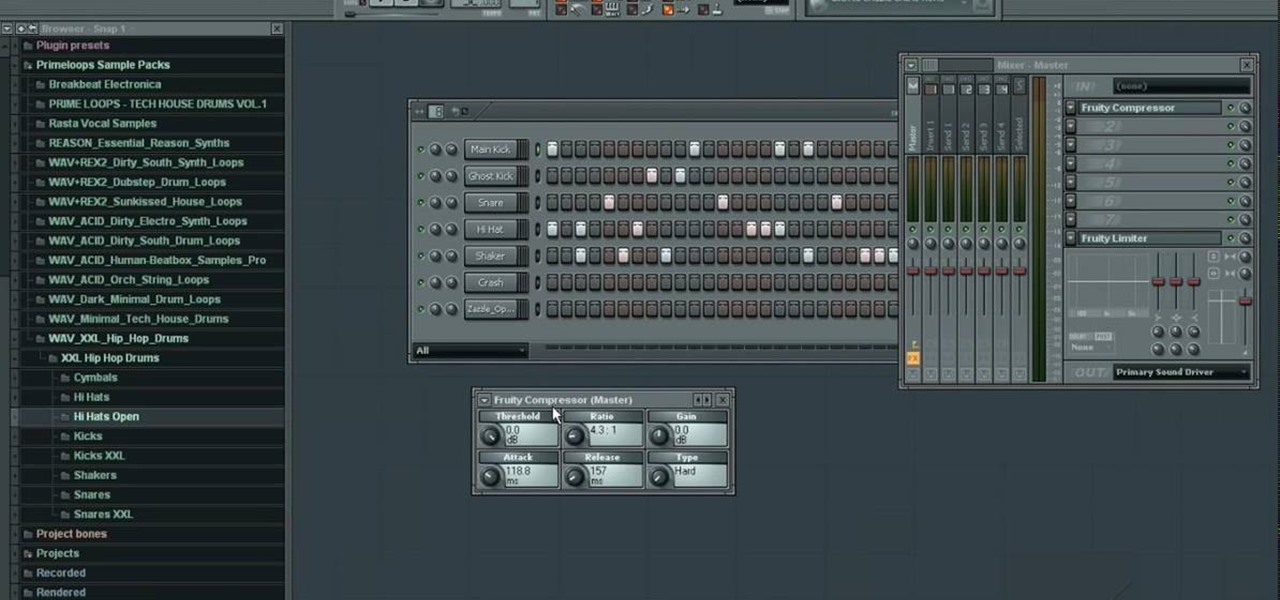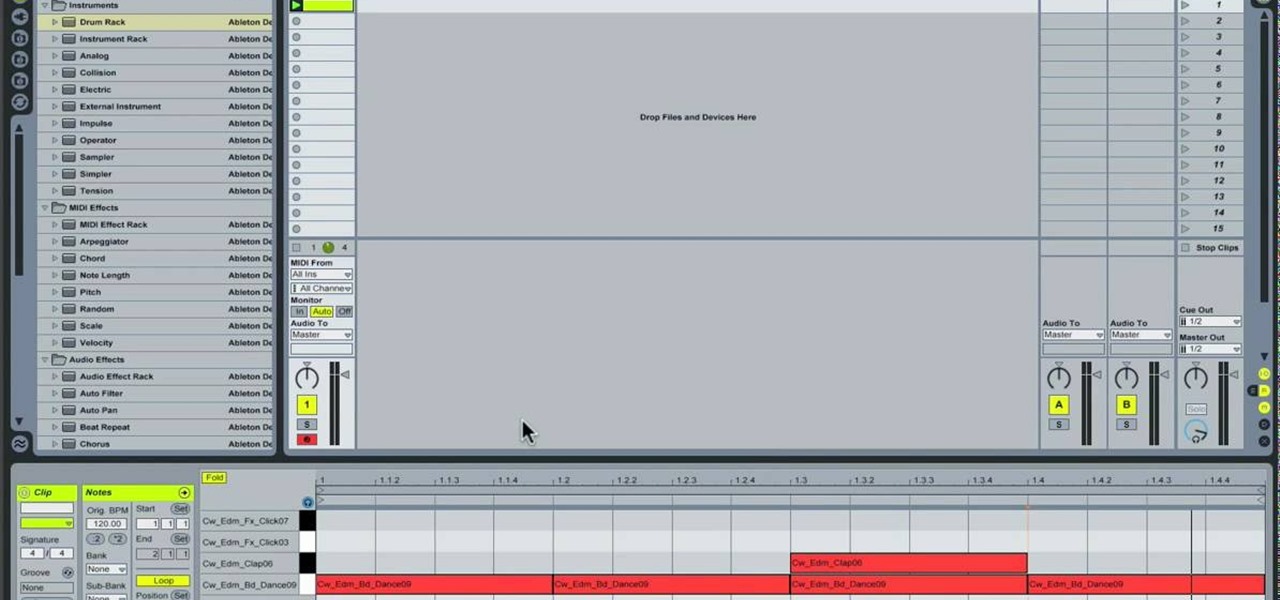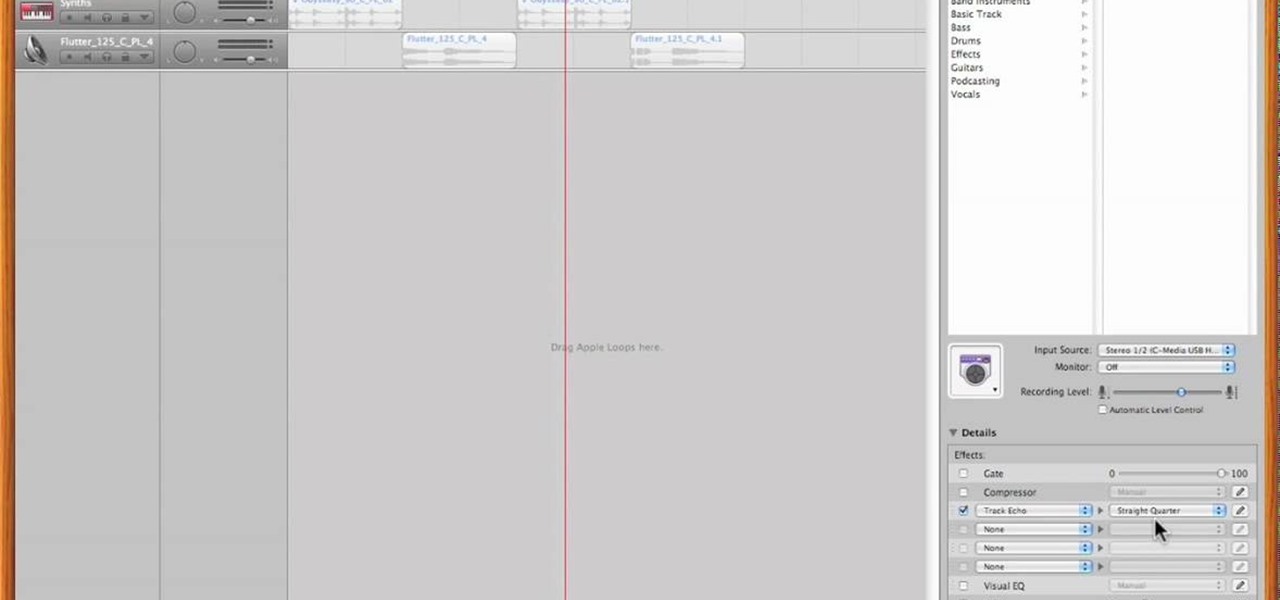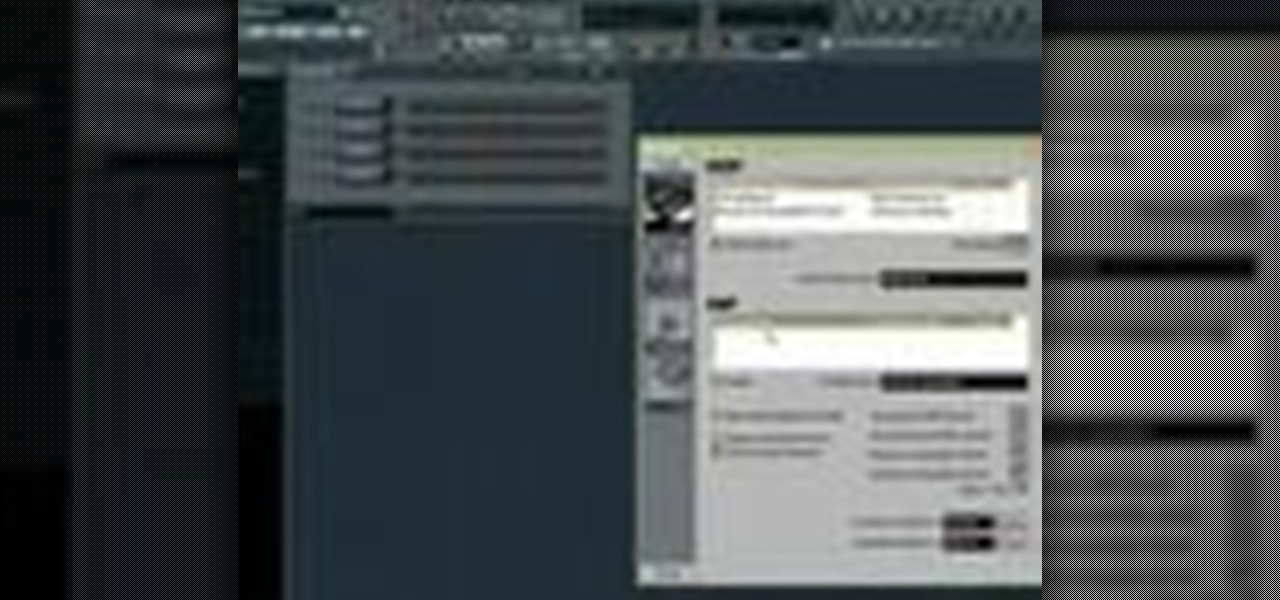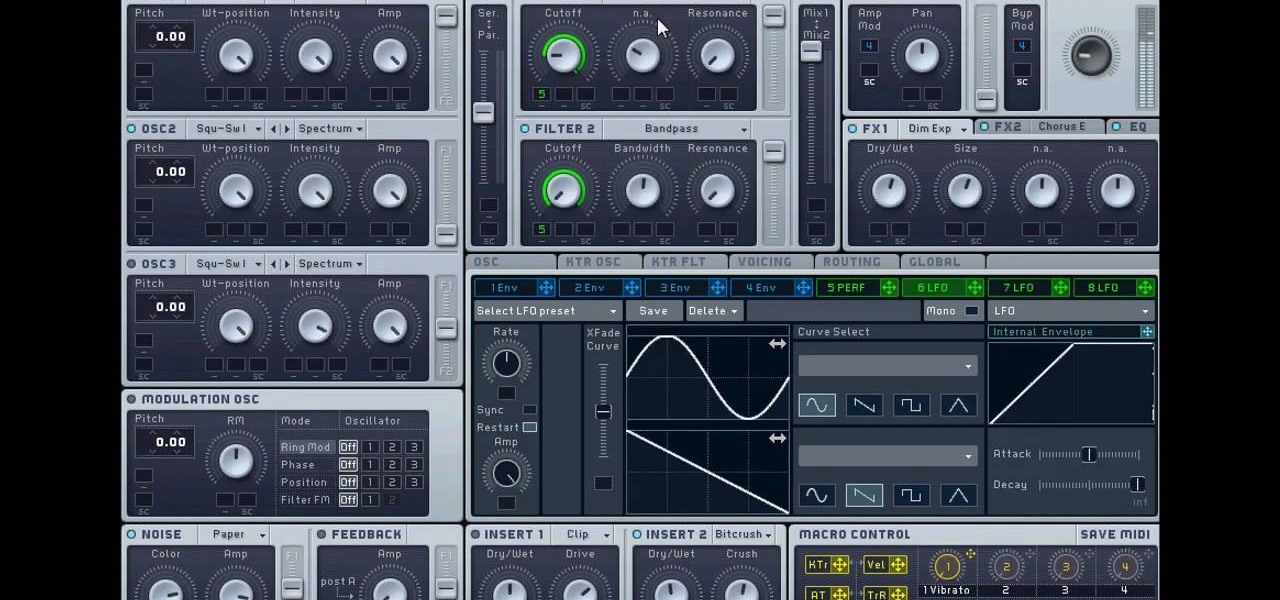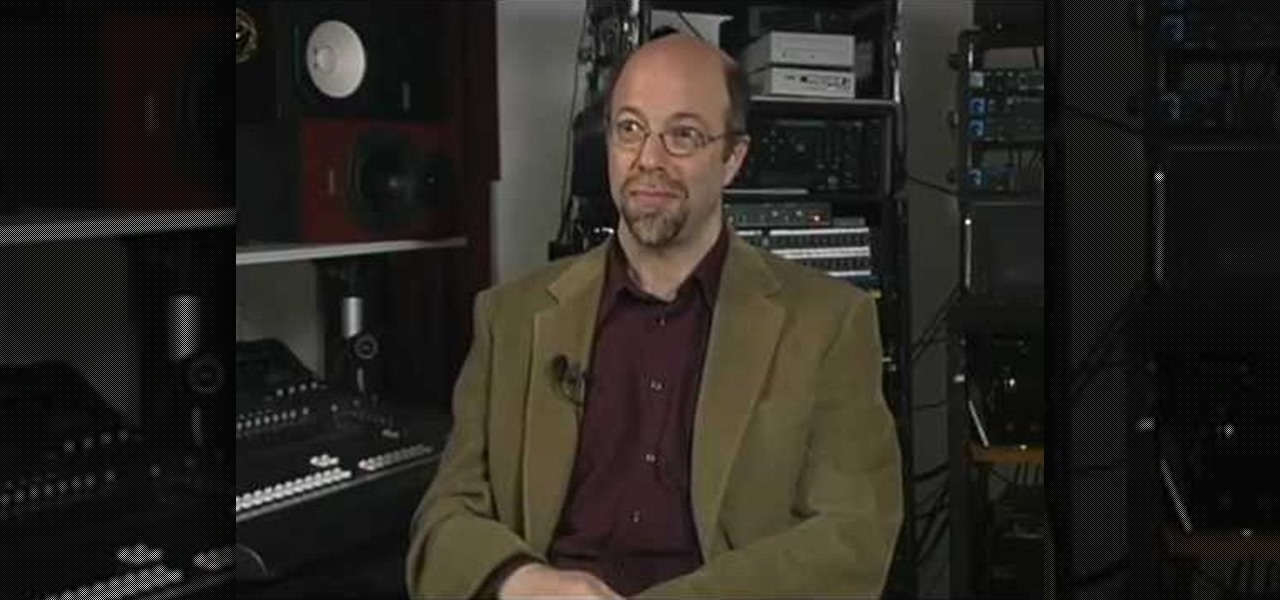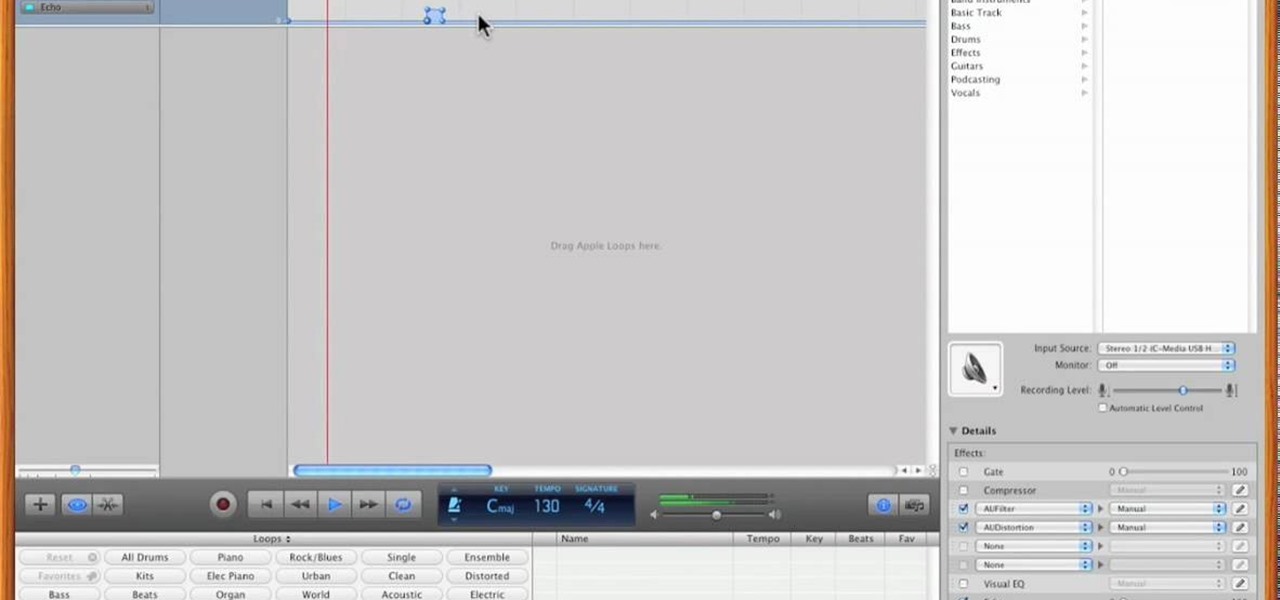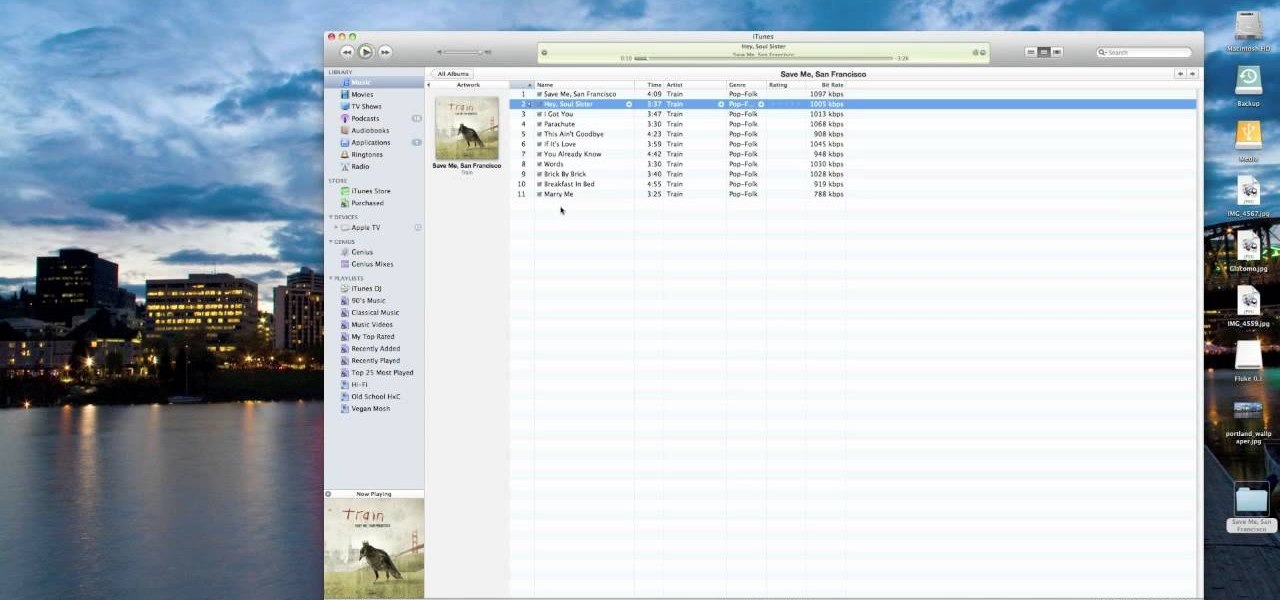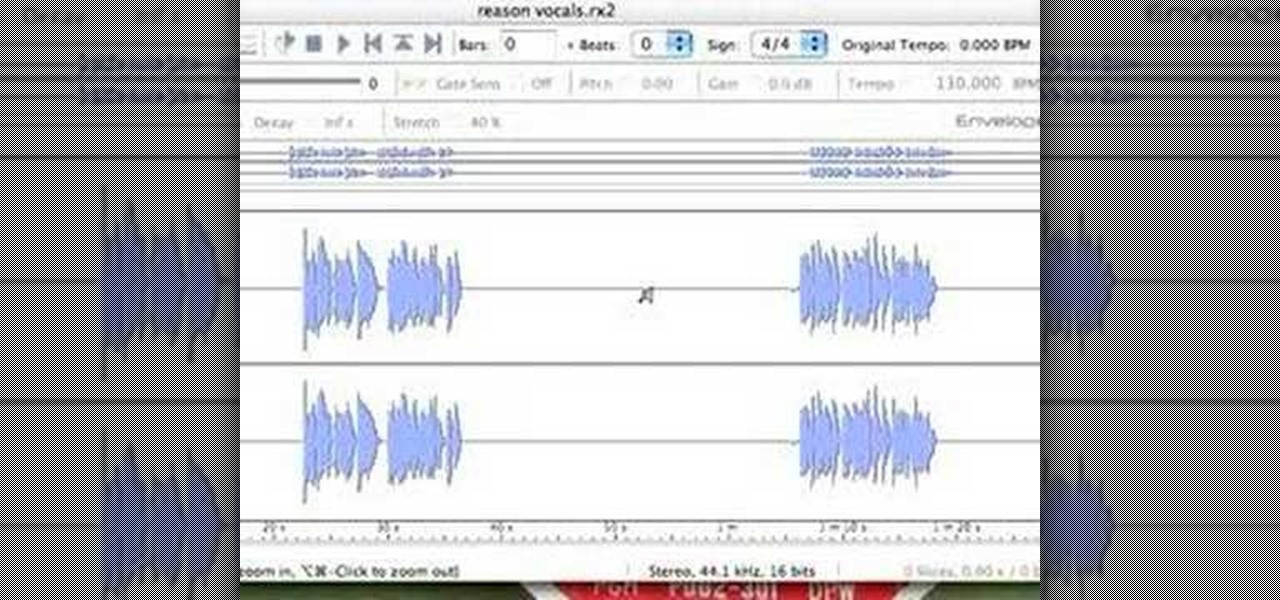If you're interested in writing pop songs these days, you pretty much have to know how to create a sick beat on your computer. What better way to practice than replicating the beat of a popular song and learning it's tricks? This video will teach you how to make the beat to the Nicki Minaj hit single "Your Love" using Sony ACID. Watch and learn!
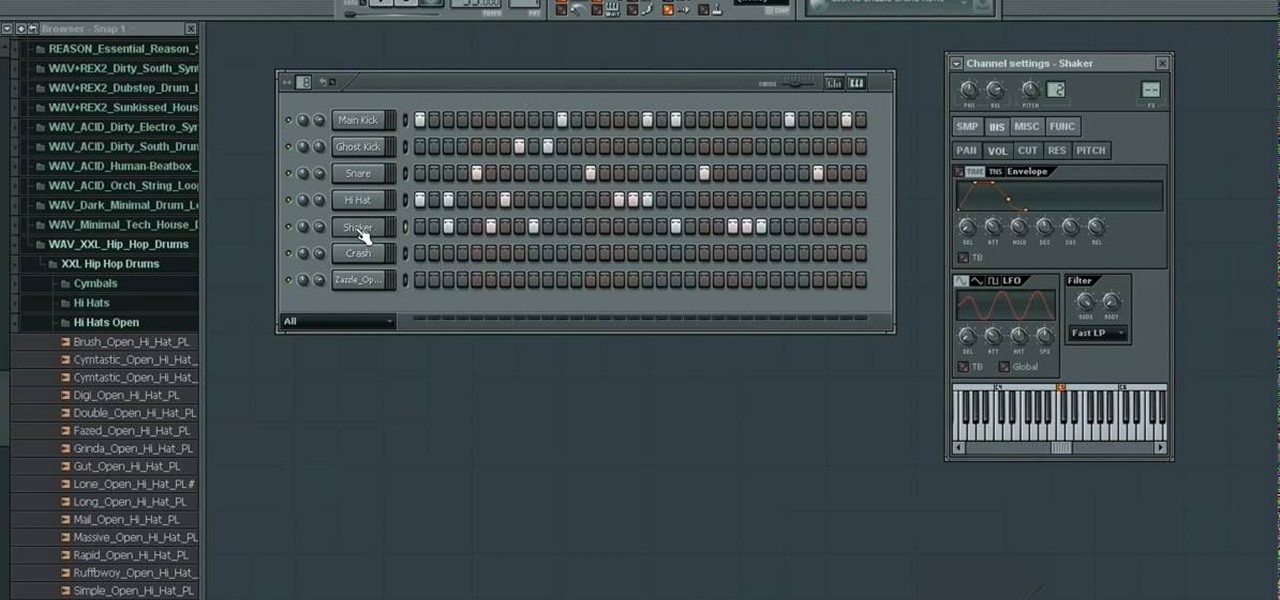
In this video we learn how to make a hip hop beat in FL Studio. First, load up your drum sounds from the browser to the interface. After this, change the hits on the drums to make the beat sound different. Edit how high the volume is on the snare drum and then change the ghost kick so it's not too loud either. Once you have this figured out, add in the high hat and the shaker patterns. Once you have these added in and you like the volumes that they are at, you will have your very own hip hop ...

In this video, we learn how to use a sidechain gate on synths & drums in Ableton. First, drag a gate device onto your synth track. This will turn down the volume of the synthesizer device very quickly. Once you do this, you will have a sidechain view, turn it on by clicking the green button. Then, bring the attack down to 0 ms and bring your hold down to 3.9 ms. When this plays, you will hear an electronica type of beat. This is a simple way to make your synth lines more exciting. Save this w...

In this tutorial, we learn how to use the groove function in Ableton Live 8. A group settings consists on points along the timeline where hits sit. If you have something with no groove applied, it will sound robotic. By adding a groove, you will shuffle around the midi from the hard quantized parts. This will add more human element to the audio. There is a button on the left with two lines that show the library with options you can use. You can also apply this to other clips, scroll through t...
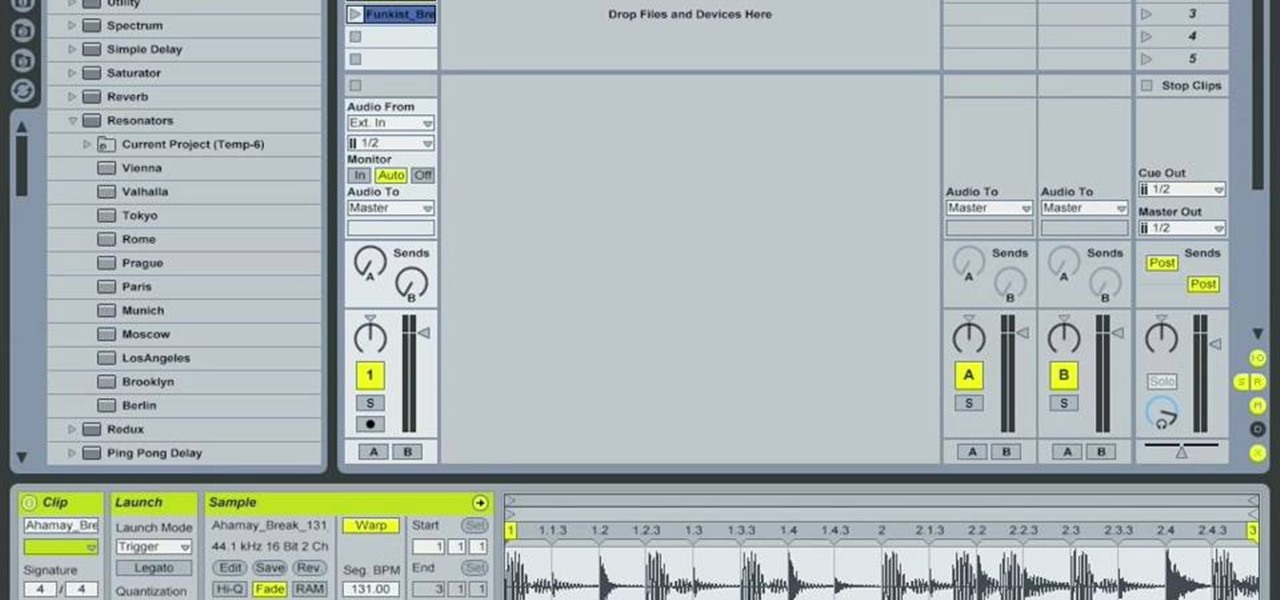
In Ableton, you can set follow actions to tell clips to do something on a timed basis. The time can be immediate or random, but it is automated. This is more efficient than doing the follow actions manually. Go to clip view, type "L". This launches the settings which gives the space of time in which the follow action happens. You can set more than one follow action. You can determine when and how often the action will take place. You can determine when the clips occur automatically. The clips...
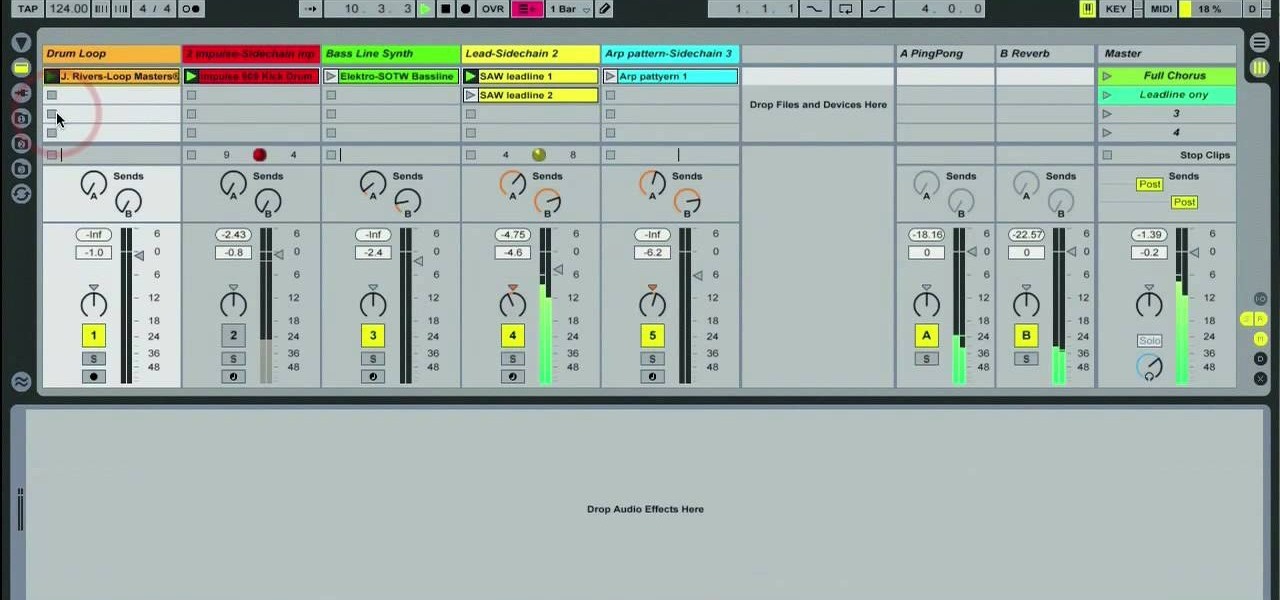
In this video, we learn how to use sidechain compression in Ableton Live 8. First, set up your tracks on the software. Open up the compressor and select the sidechain so you can decide how the impulse will sound on the different tracks. From here, change the filter type and anything else you need to change. After this, go and mute your kick drum from the track so you can better hear with the sidechain that you have activated. Continue to play your tracks and play around with how they sound, t...

In this video, we learn how to use Logic Pro: Changing presets in Logic instruments. First, insert the ES2 and add in a preset that you like. You can also use key strokes to step through presets instead of using the mouse to click through all of them. By doing this, you will save time while you are going through presets to audition a bunch of presets to find the one you want. Use the drop down menu within the instrument to find the different presets and then choose one you would like to inser...

In this video, we learn how to pan your drums in Ableton. First, load an impulse and lay out your drum pattern. Play it back to see how it sounds. Then, pay attention to panning the individual elements of your drum track. When you click on the bottom, you will be able to see where the panning is. Pan in a way so the sounds on the track play off of each other. They should be panned opposite of each other so when you play it back you will be able to hear how the track plays much more smoothly. ...

There are courses available on the internet to instruct you on how to use Pro Tools to produce music. There are graded assignments in a workshop environment. You will be able to get feedback on your work from your peer group. The students in classes are at various levels. Some are professionals and some are amateurs.

This short video tutorial will outline the process of making acoustic wall panels using a simple wooden frame and rockwool insulation. These DIY broadband acoustic panels, or bass traps for treating music studio rooms, performance rooms or home theater rooms, will save you tons of money.

FLAC files are a great way to compress audi files. Unfortunately, iTunes does not support these files outright. But don't worry, you can make those files work on your Mac. This video will show you how make FLAC files compatible wiht iTunes.

This video is a tutorial for a music producing software program called Ableton Live 8. In this tutorial he shows you how to apply effects to effects to audio using the audio effect rack function. The way this function works is by being dragged into the bottom of the program and being applied as a place to hold various effects. Using the effect rack you can modulate and manipulate the sound waves in the effect. This is a very convenient tool to have in Ableton because it allows you to have mor...

Nick from Primeloops shows how to most effectively use the effect sends in Ableton Live. He explains how most people use the effect send, and why that may not be the best way to go. He covers the basics of dry audio and wet audio and how to manage them for optimum effect. If you watch this short video, you can learn the basics of sends and returns and find out how to apply effect settings to multiple tracks which is of great benefit if you want to save time and cpu power.

PrimeLoops teaches you how to use loops on Garageband. There are 2 different types of loops - regular and Apple. The last come in .aiff proprietary file format and the information contained has more information than a regular .wav file. To access them click on the small eye symbol in the lower part of the program window. You can switch to music, podcast and all loops. You also have a Favorites tab and you will see the loops that you mark as a favorite. You can also search for all loops in the...

This video shows how to do audio side chain compression to improve your production audio mix. Side chain compression is an easy way to balance the base and the drums. Using a compressor, you can cause your base to drop in volume when the drums are hitting so that one is not over-powering the other. This video walks you through step by step instructions for configuring your compressor to balance based on threshold level, the attack time, and release time. This is an excellent source of audio p...

In this video tutorial, viewers learn how to create atmospherics using the Arpeggiator in Ableton Live. In this tutorial viewers are shown how to create useful arpeggiated effects using the Arpeggiator in Ableton Live. Ableton Live is a loop-based software music sequencer and DAW. The Atmospheric effect gives a deep, low fade out that can be used for breakdowns or a harmonic background in music tracks. This video will benefit those viewers who produce music and would like to learn new music e...

How to Use EQ and Compression With Your Beats in FL Studio Nick from Prime Loops shows us how to use EQ and compression effects to add flair to a beat. Dovetailing off a previous tutorial that showed how to create a beat, this step-by-step instructional video shows what buttons and effects to use, what they do, and in what order they can be used. According to Nick, whether one chooses to compress first or use EQ first, is a matter of personal taste. To add an additional spark to a hip hop bea...

Open your program to a new live set. By using three keys (in Ableton Live), Command (Ctrl), Shift and t, you can create a short cut. Create two new midi tracks making one for (side chain) bass and one for (side chain) kick. To rename a track choose the two keys Command (Ctrl) and r. Next, you can load up the presets, located on the side bar list, one a bass, and, then a basic kick drum by opening up impulse, electronics and Tremor 1994. Now create a couple of patterns. To do this go an empty ...

Prime Loops provides exclusive techniques from industry professionals to help enhance your music production, mastering skills & gain exposure. Their tips and tricks through tutorial videos are quick and easy to learn. In this video, they show the user how to add effects automation on beat. This video carries on from a series of previous videos. It goes through basic automation, adding it to the drum beat already made in the first FL Studio Tutorial. This tutorial gives the user the lowdown on...

This video is an informative packed tutorial in the new Ableton 8 sound mixing software and shows a new work flow improvement upgrade from earlier versions of the program. It shows you how to use the new sequencing feature within the "piano view" instead of the traditional xox sequencing from earlier Ableton programs. This tutorial also shows you how to add notes easily in the sequencer in the "piano view" with a few clicks of the mouse. It also shows you shortcuts within the sequencing feature.

Learn to use Garage band like a pro in less than ten minutes with this step by step guide to the program. Create the exact sound effects and beats you've been looking for, right from the comfort of your own home without any expensive classes or equipment. Add echoes, stop sounds for a more dramatic effect or bring out hidden sounds to the forefront. Anyone can create unique music with this tutorial guide, so get ready to get up and dance to your own dance beats!

This how to video describes how to use Fruity Loops to chop up orchestral loops and integrate them into your project. First you take a sample and adjust the knobs on the Fruity Loops interface to achieve the desired result. This video is great for anyone who is learning Fruity Loops Studio or simply learning how to create songs from smaller orchestral samples. The video itself lasts about ten minuets and will help you achieve the musical prowess you desire.

Writing a song? Want your chorus to have a strong impact? Jimmy Kachulis of Berkleemusic gives songwriting tips on how to make the chorus stand out from the verses even when you use the same chord progressions.

Check out this instructional recording video that shows you how to mic a guitar. This installment focuses on guitar recording techniques, covering the basics of acoustic and electric guitar recording and some of the options you as an engineer have after the recording is done. Any recording has to start by getting it right at the source. When recording guitar, new strings are a must. Having the instrument set up properly so that it plays well in tune is also important. Once the guitar plays an...

FL Studio is a power piece of music-generating software, but it can be kind of cranky about working with peripherals, including MIDI keyboards and controllers. Watch this video for a step-by-step guide to connecting a USB keyboard or controller to FL Studio.

Unfortunately for electronic music, there are not very many Roland TB-303's in the world and the ones that are here are quite old. Many suffer from broken tactile switches, which can cause them to play double notes and have other problems. Watch this video to learn how you can replace the switches yourself and get your amazing piece of gear working perfectly.

The TB-303 is nothing short of legendary on the electronic music scene. It is possible there would be no such thing as house music without it. They are rare and extremely complicated, so if you're lucky enough to have one you should pursue whatever help you can get on playing it properly. Enter this video, which will teach you how to quickly and easily program your 303 and get on your way to making phat old-skool tracks.

Dubstep and drum and bass have brought the "wobble bass" style of synth beat to the masses, and you'd better learn how to make one if you want to keep your tracks modern. Watch this video to learn all about making dirty wob-wob bass lines using Massive a quasi-analog PC synthesizer.

The Prodigy were one of the first groups to really grasp the potential of electronic music and bring it to the forefront of pop, and they are still fucking legend on the electronic scene. If you have Ableton Live 8, check out this video to learn how to produce their classic song "Voodoo People" in Ableton, including what samples to use and what to do with them.

Ableton Live can turn your computer into an electronic music producing and sequencing machine pretty quickly, but making sure your sound card is configured correctly before you use it on stage is crucial. Watch this video to learn how to set up your sound card for Ableton Live quickly and easily.

In this tutorial, we learn how to use Logic Pro: Screensets. First, open up the score editor in a separate window to do your editing. Then, open up your arrange menu and edit the piano part of the music. This is a good approach because the windows can both be large, but it can get cluttered quickly. Screen sets allow you to set up windows and save them as a screen set at the top of your screen in the software. When you do this, it will stay locked so those windows always stay the same. Set th...

In this tutorial, we learn how to use clip envelope modulation in Ableton. This allows you to change parameters over time. You can access this by selecting your audio clip, then hitting the "E" button in the lower left hand corner. Now, you will see the envelope section where you will be presented with drop down menus. These will allow you to choose parameters and modify the tuning or position. This is an easy way to do extreme tuning changes in your audio. Continue to play around with the cl...

In this video, we learn how to use Ableton Live 8: Quantizing audio. To find the bars you want to use, find the up and down arrow keys. These will jump the loops back and forth based on the width of the loop race itself. Press play to search around for the best four bar section in your music. Now, set your first attack in your loop by zooming in on the hit. Hover over the audio and create a warp marker to drag from each of the bars. Label it as the beginning of your clip to the end, then save...

In this video, we learn how to write a song for film or television with Brad Hatfield. When you collaborate with other people, you will be invited into a new network of people. The web of people will keep expanding to help you learn new skills and how to write different songs. Try to understand what works for both you and the artist so you don't get emotionally involved. When you write songs for film or television, you will want to listen to feedback and give each other direction on how you w...

In this video, Nick teaches us how to use effects automation in Garageband. Any effects you use on your track will allow you to change the effects over time if you change how you want it. First, load up your track and loop it up by clicking on the loop button. Once finished, load up effects so you can automate them later. Hit the "i" button, then go to the details tab on the bottom. Now, change the effects you would like for automation. For the first one, go with the "au" filter, then for the...

In this video, we learn how to understand melodic rhythm and lyric rhythm. First, say your lyrics out loud talking, instead of singing them to see how they speak out loud. You want your lyrics to sound the same in the song as you would if you were singing them. Try to change the tone of words to change up how it sounds while you are singing it. You will see that it makes a big difference when you sing it. When you do this, you will take the the preposition off as the big spotlight note and pu...

In this tutorial, we learn how to write a song using melodic phrases and lyric phrases. Instead of talking in syllables, you want to use a musical phrase. Practice humming your song without using words, so you know the road map of where the music should go. Make sure your words go with the melody of the music, and the lyrics match how the song flows. If they don't, you can create a new phrase so it matches the melody. Play your song and substitute different words to see how they fit with the ...

One of the many significant problems with Apple's ubiquitous iTunes music player and iPod MP3 players is their lack of native support for FLAC, the highest-quality type of condensed digital music file. This video features step-by-step instruction for converting your FLAC files into ALAC files, which have similar quality and can be played on on your iPod.

Josh shows how to correctly add vocals into Reason software without timing or drift audio issues. The purpose of learning how to do this is to be able to add additional creative flair to a song, which Josh shows in a separate tutorial. To learn how to do this, you can begin in GarageBand or any other digital audio software program. To successfully do this, make sure you begin and end on a measure and export on a one into Reason. This ensures a seamless addition. In the next step outlined in t...

If the bass sounds in a song need to be amplified, learn how to beef up the bass using Reason 4.0 with this video tutorial. Nick from PrimeLoops shows how this process can be done first by creating a copy of the bass patch that can be altered with a filter and reverb. This new sound can then be mixed back into the original bass sound. Nick shows step by step what to do in Reason 4.0 to create the desired effect.