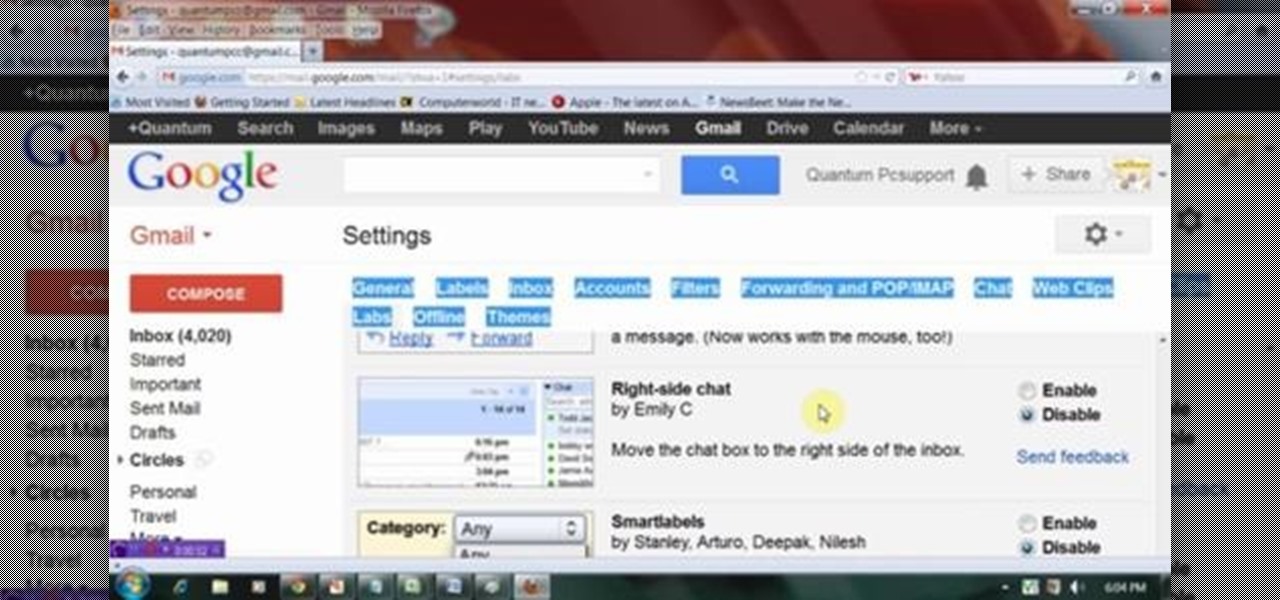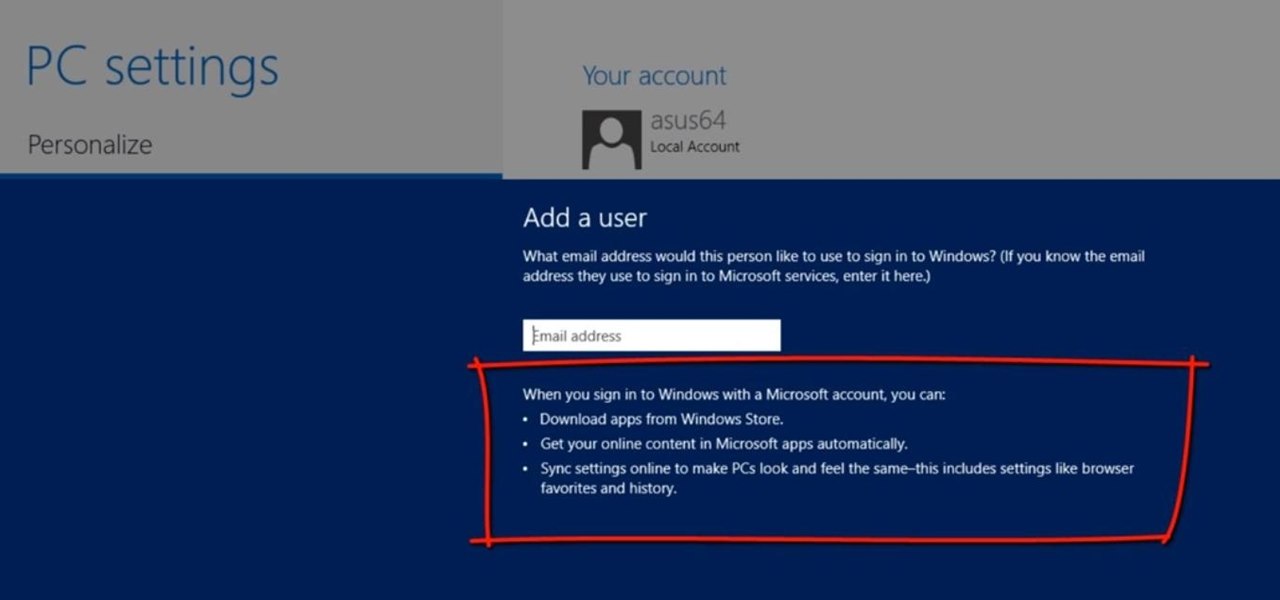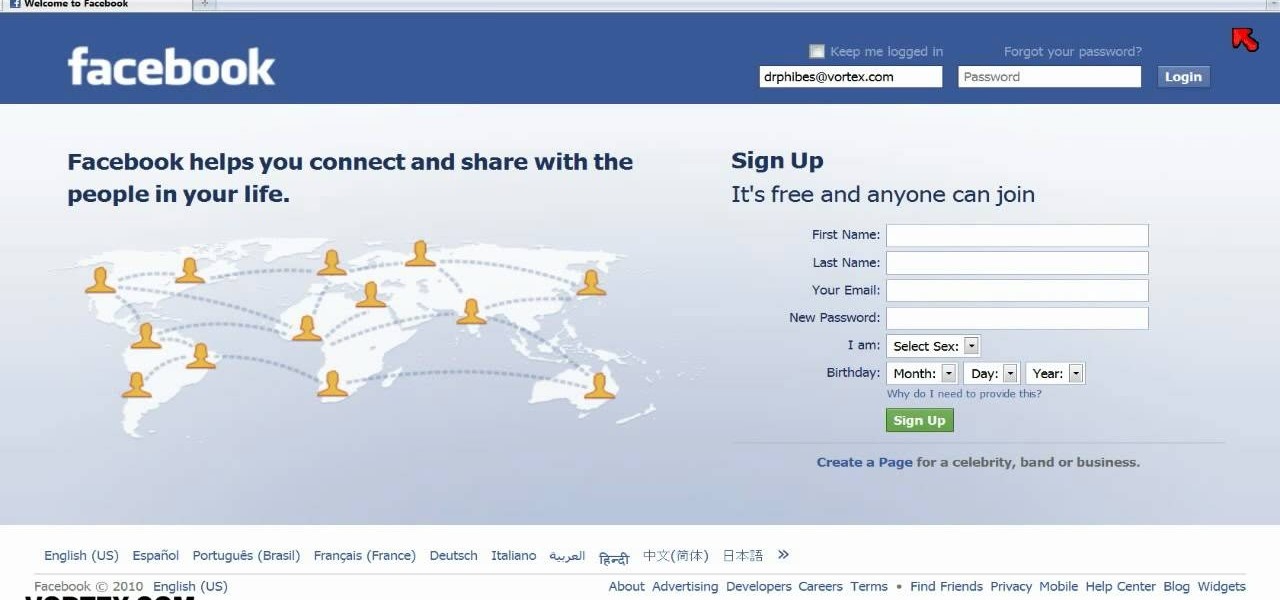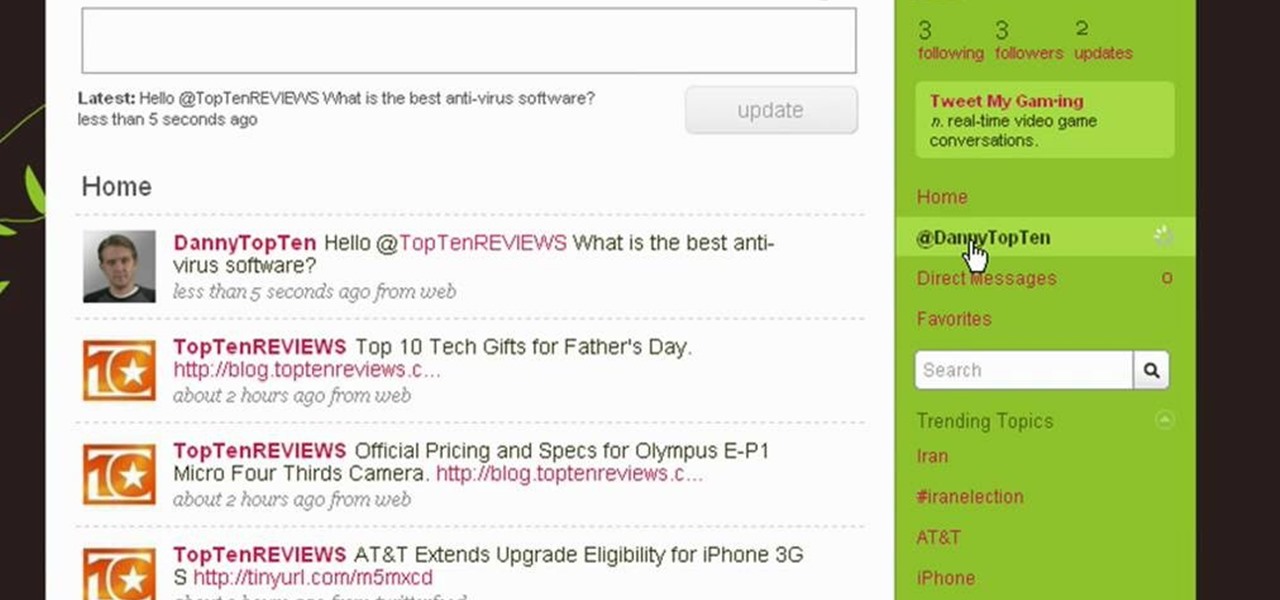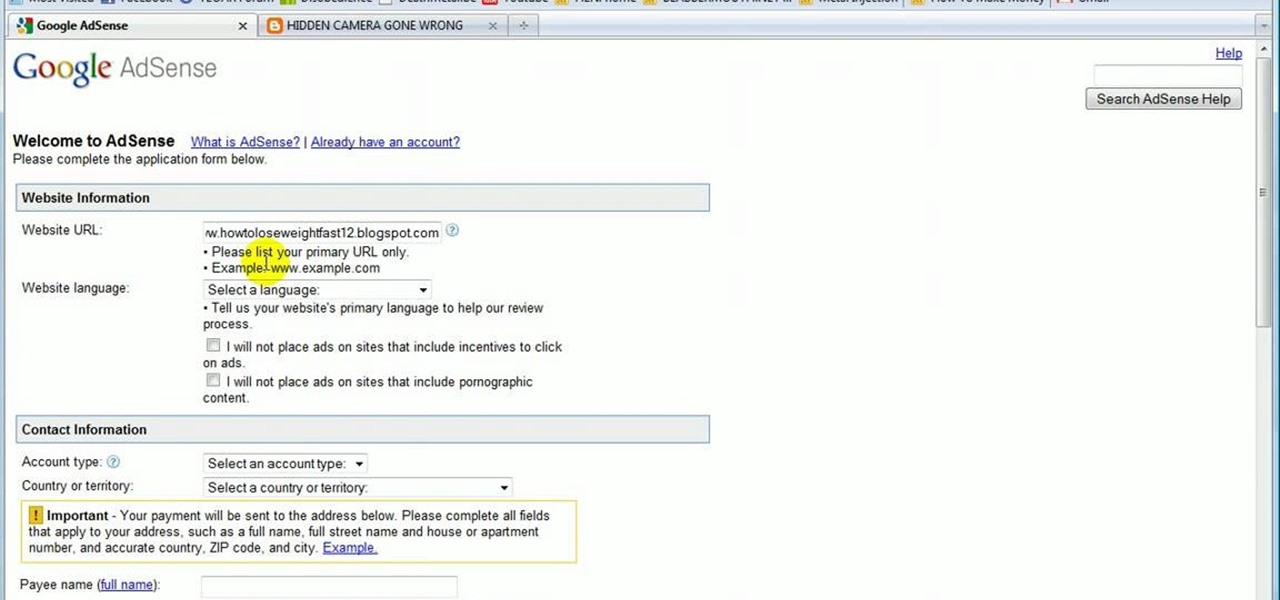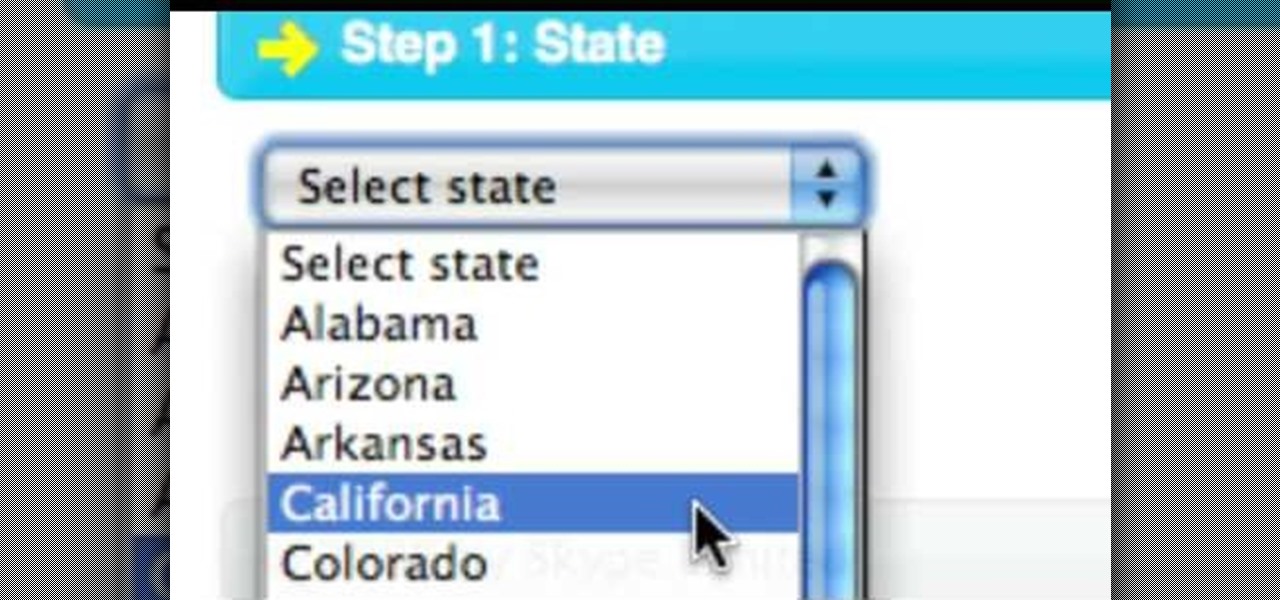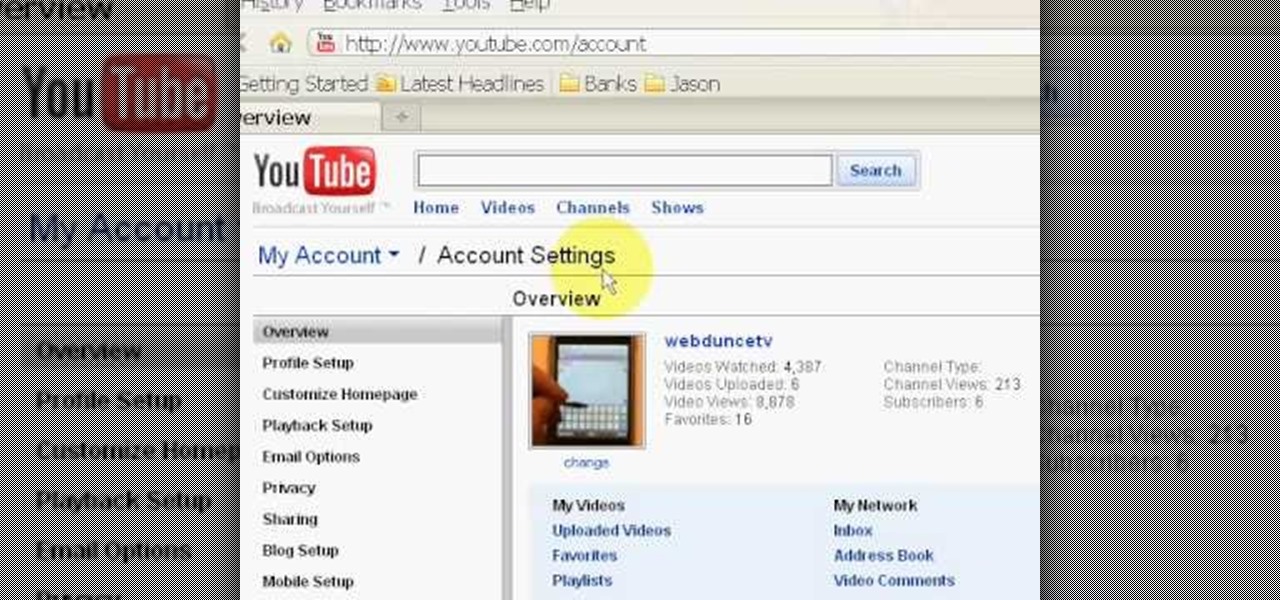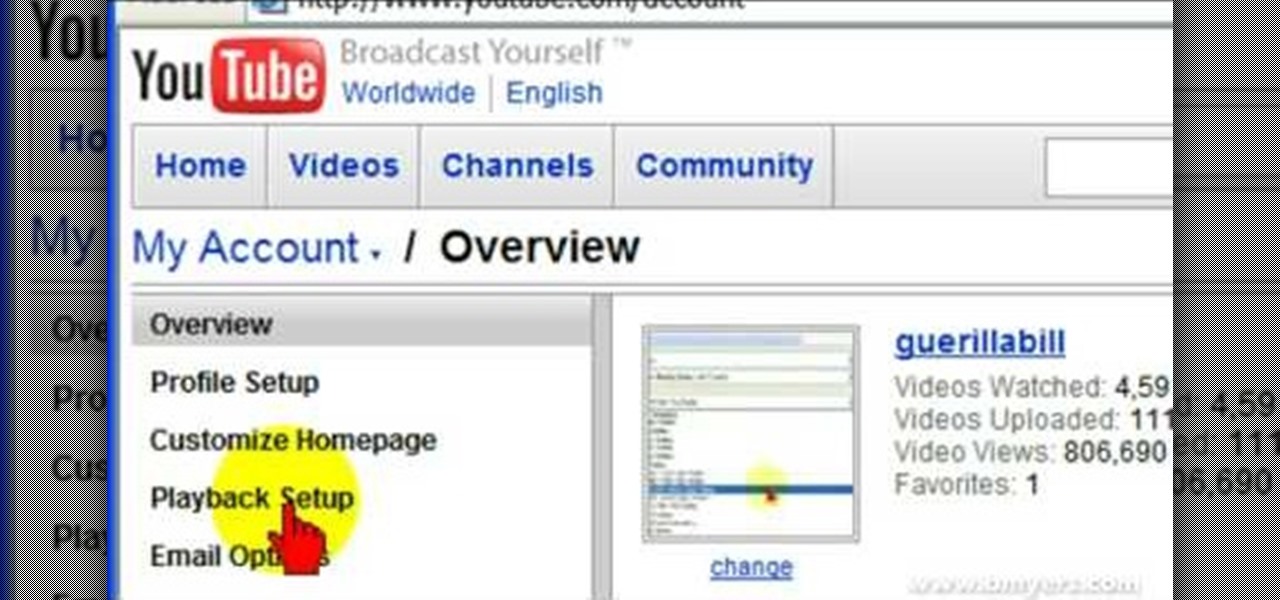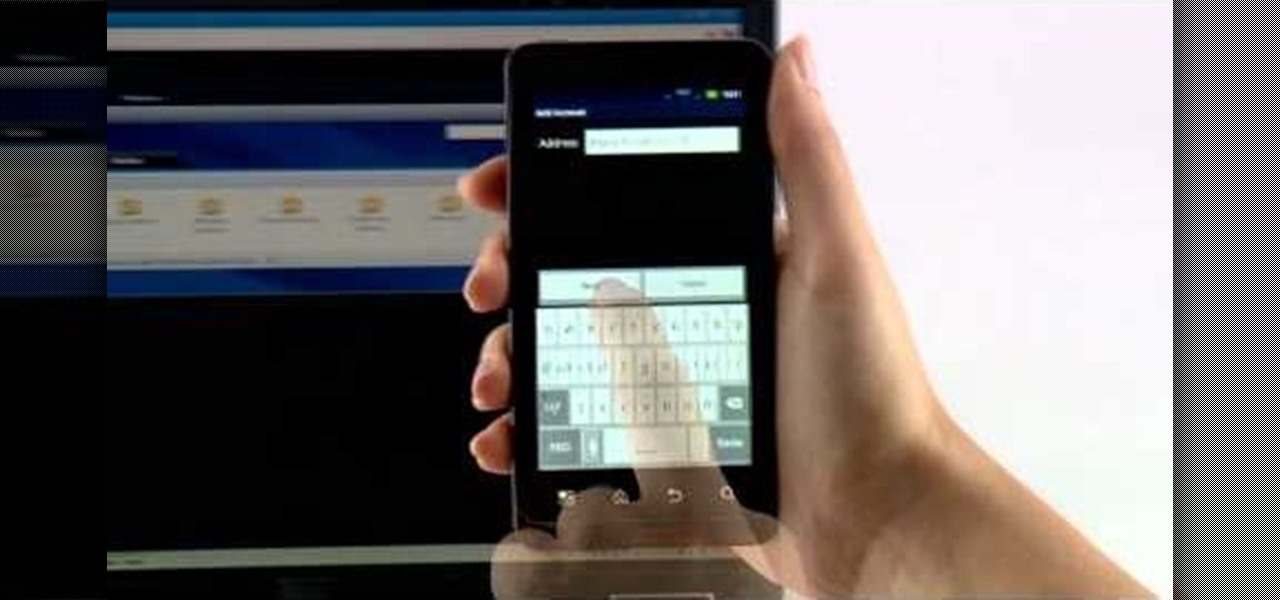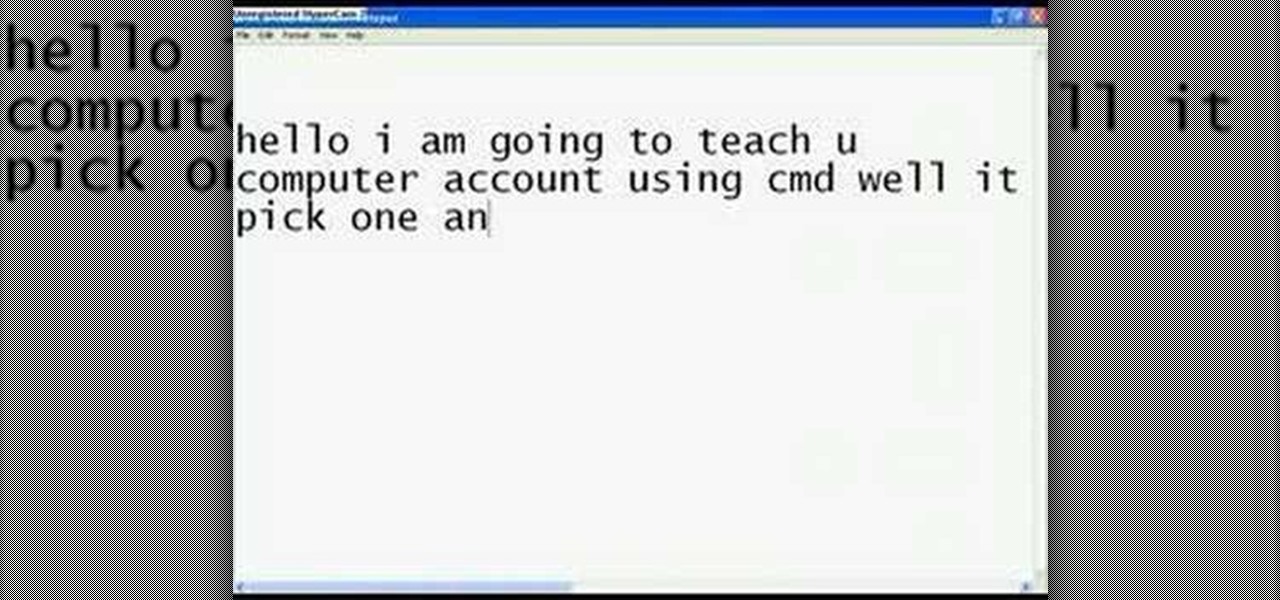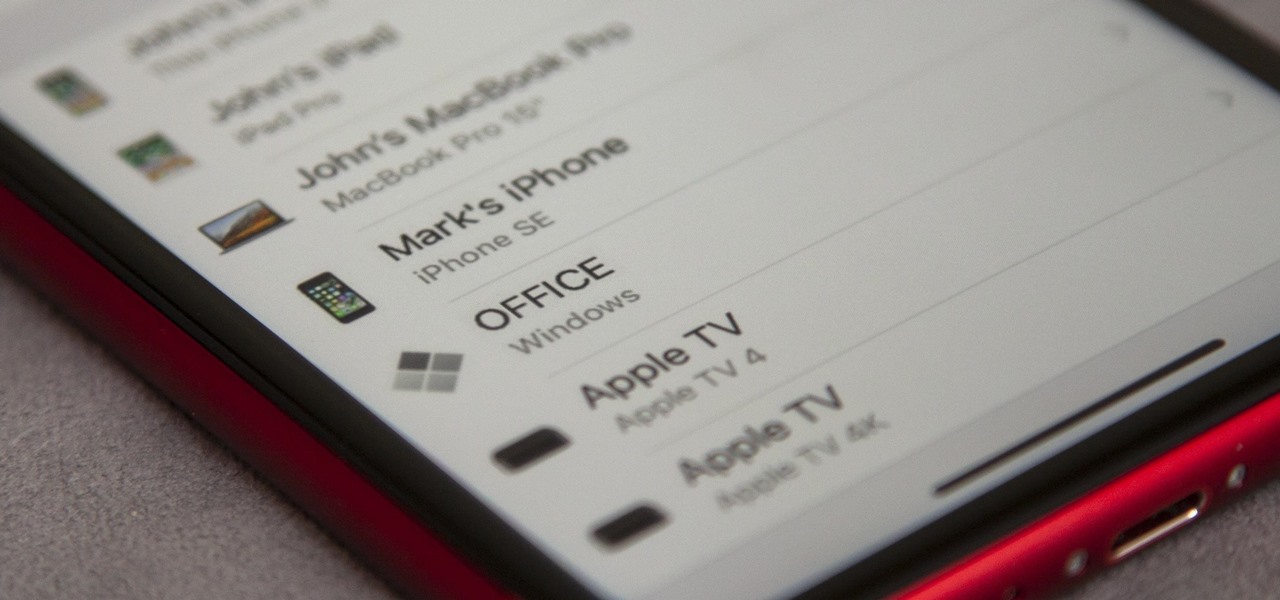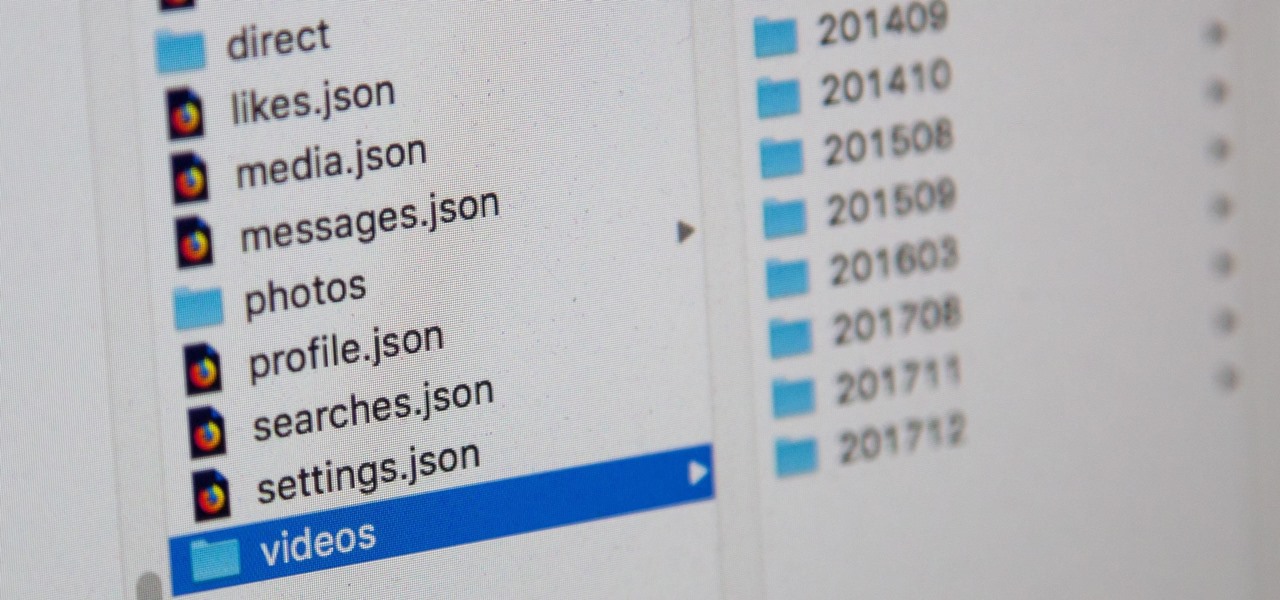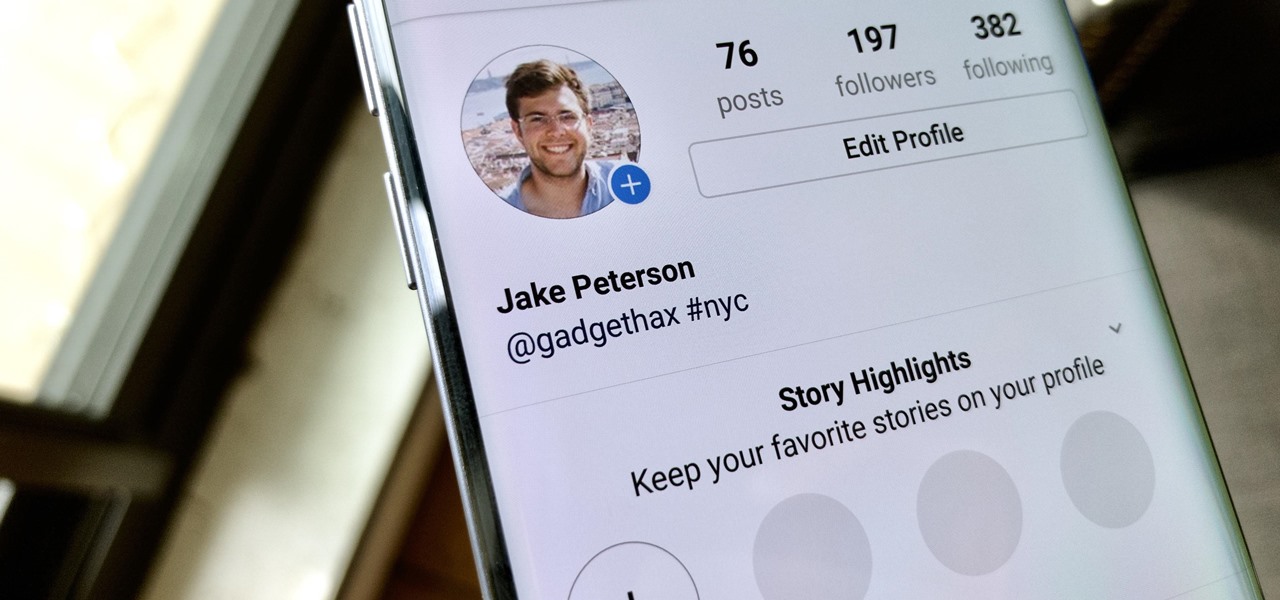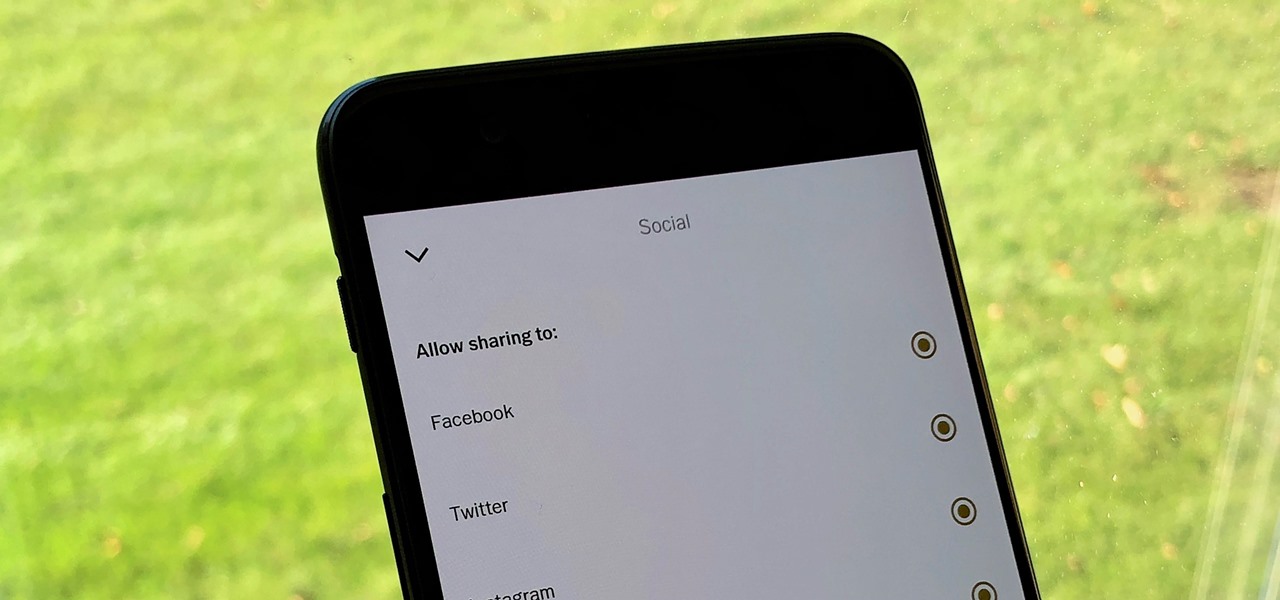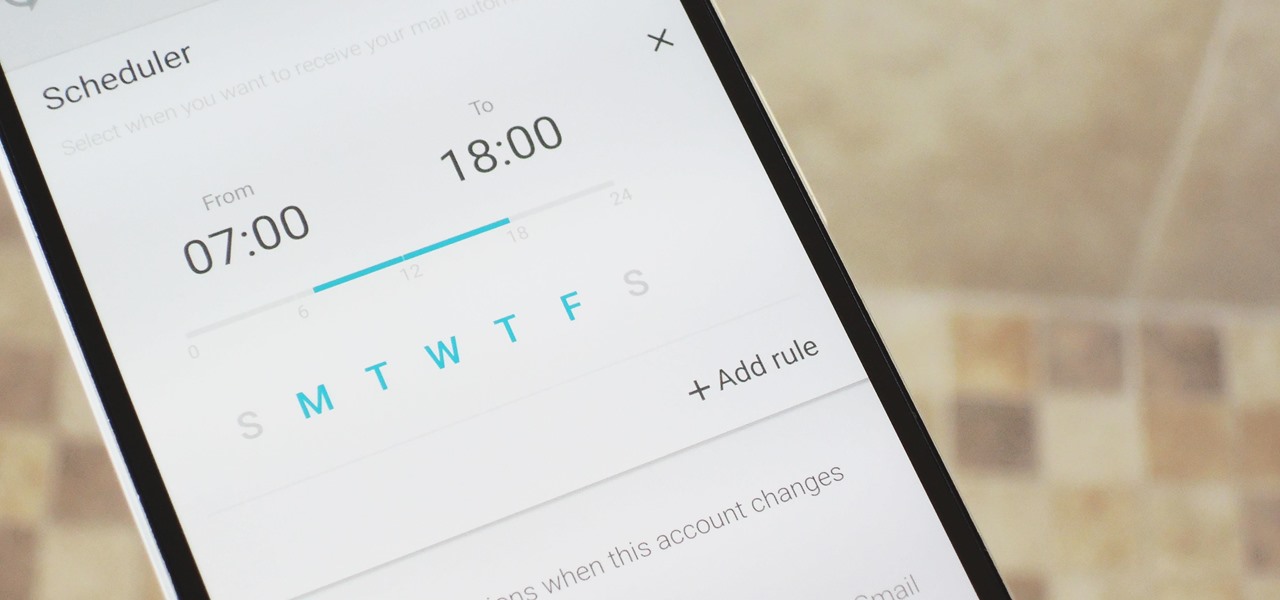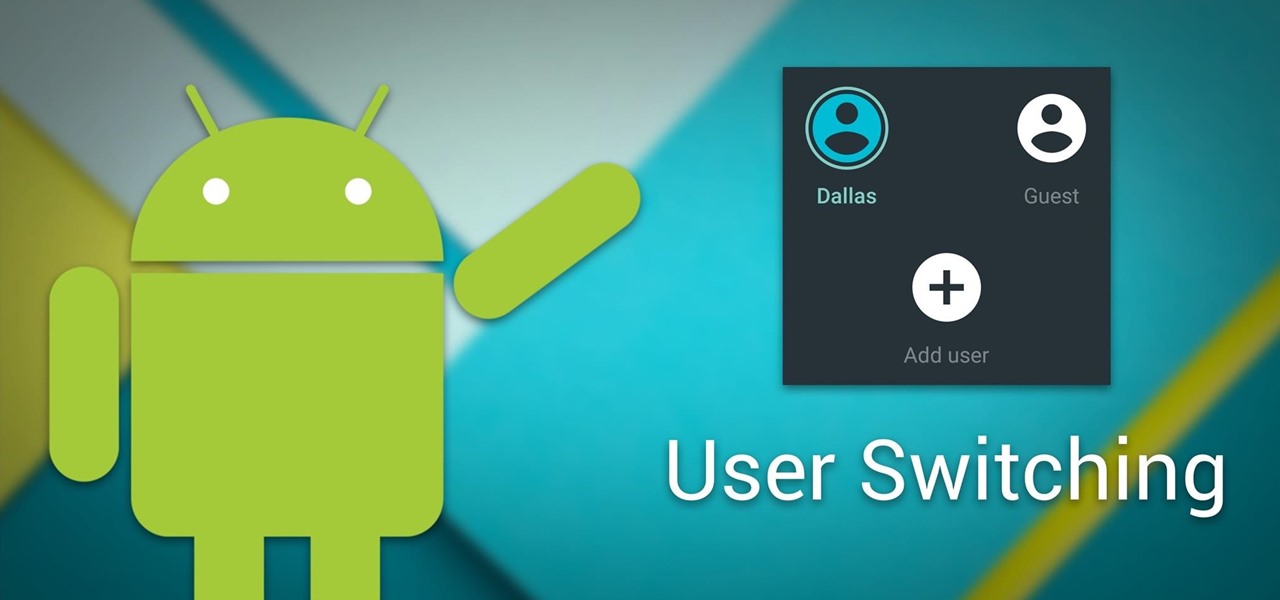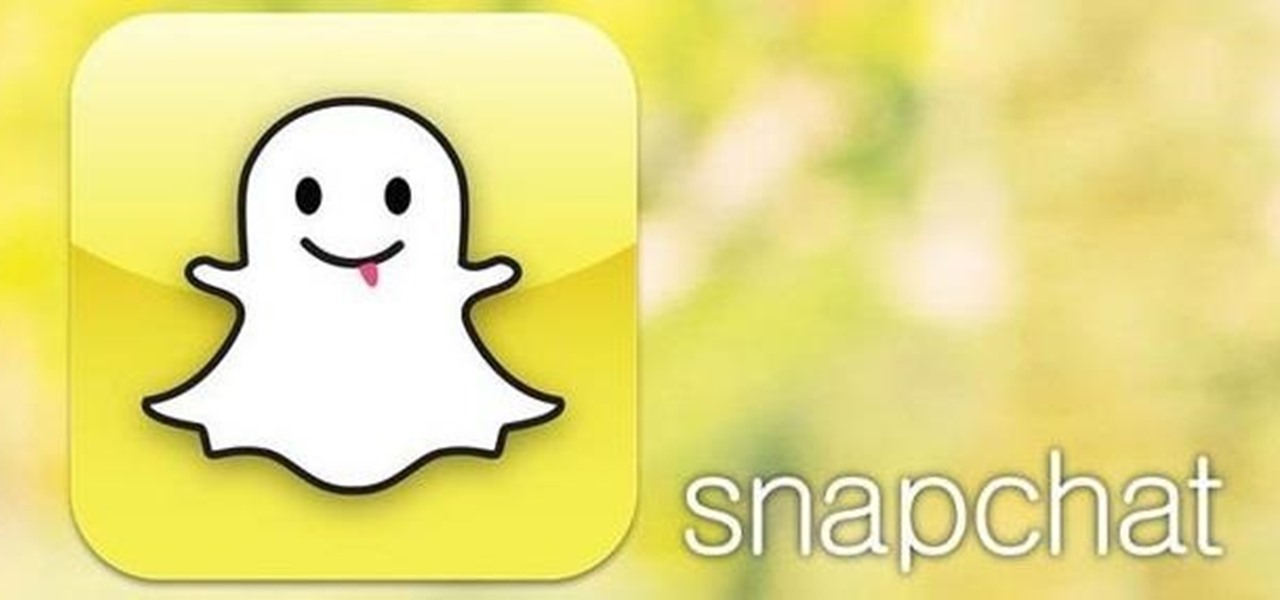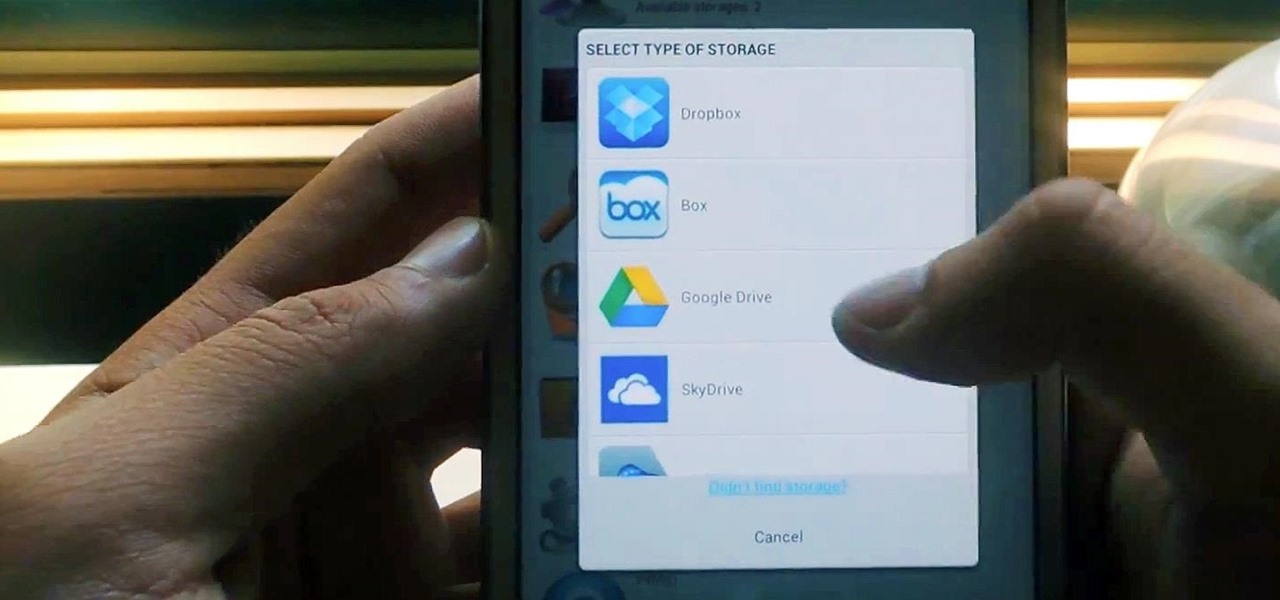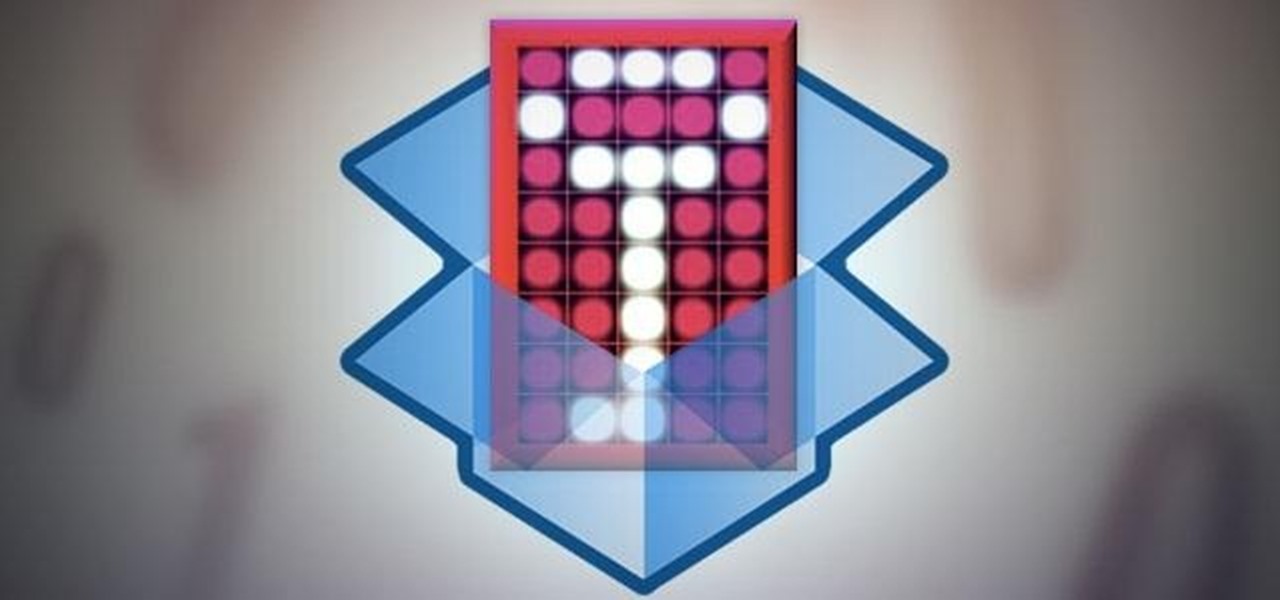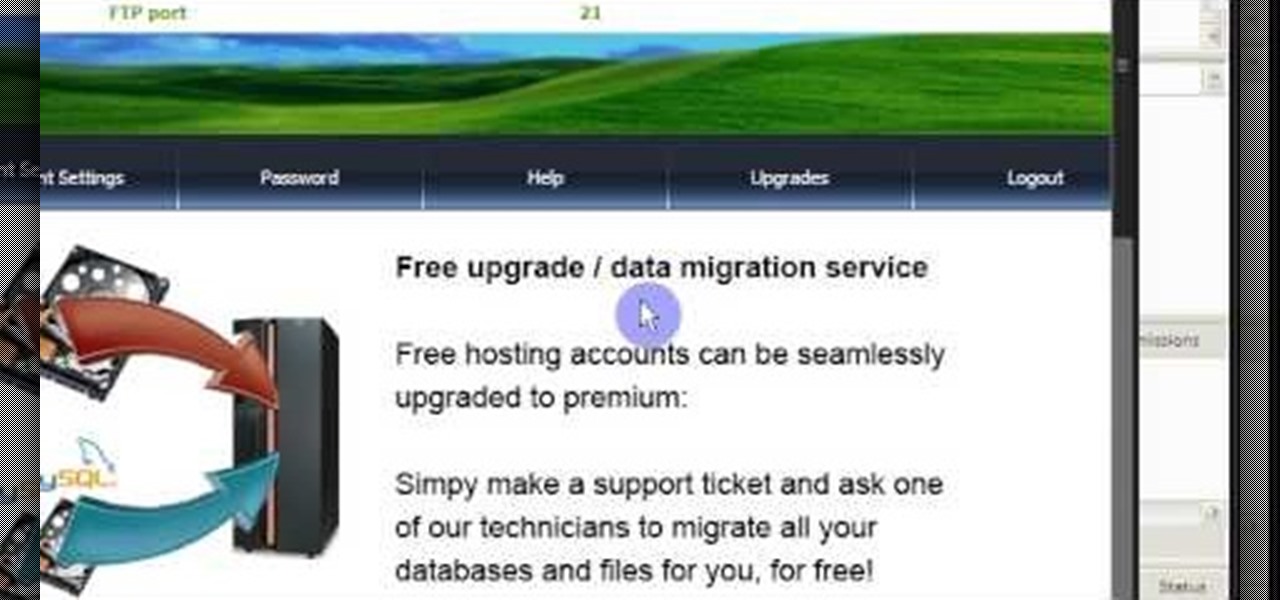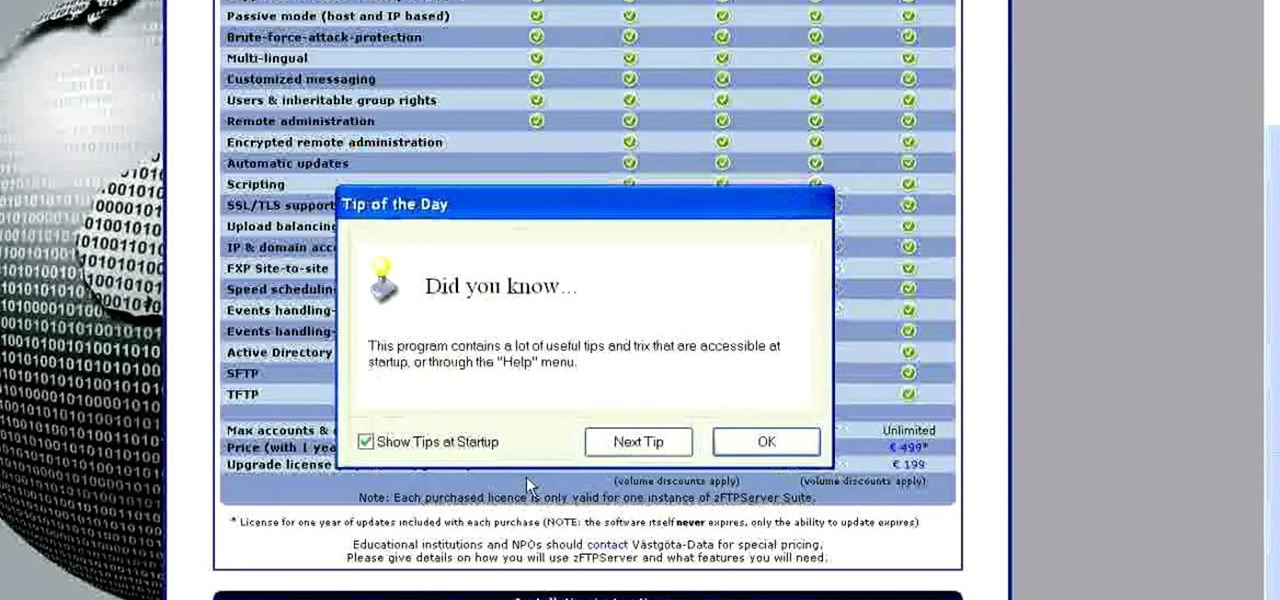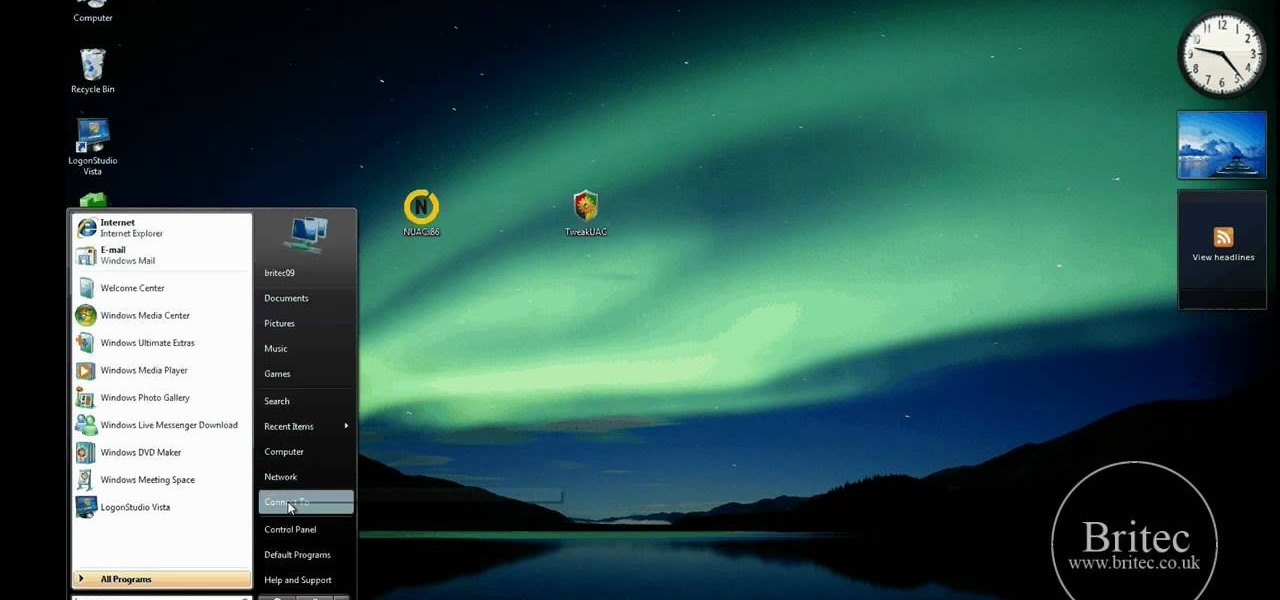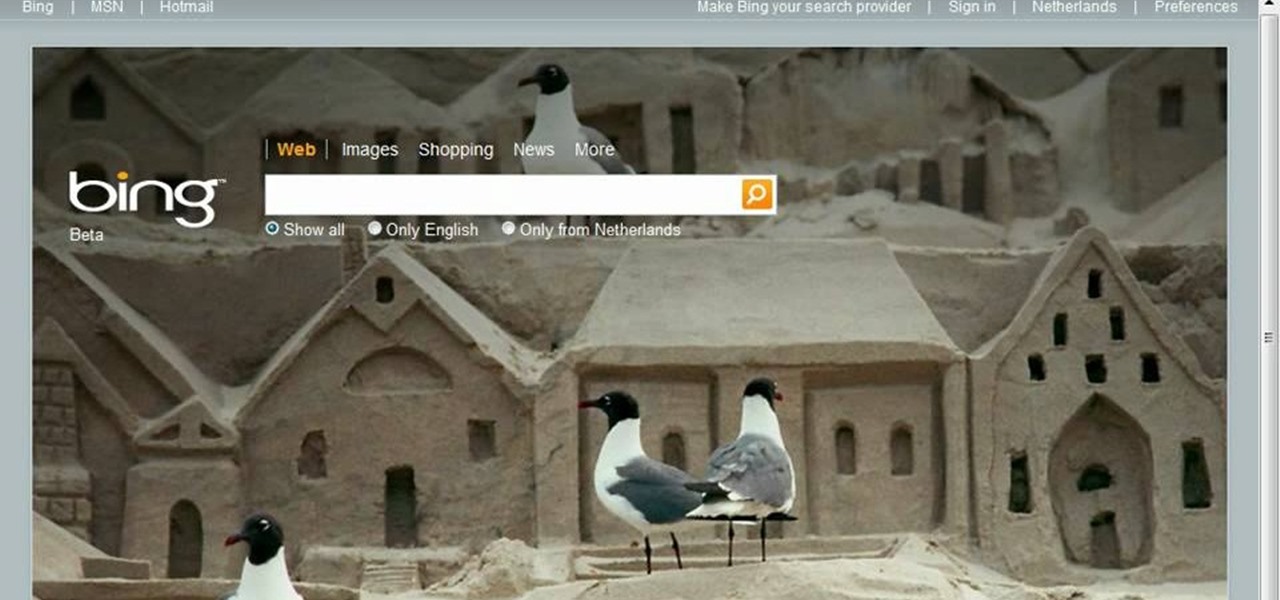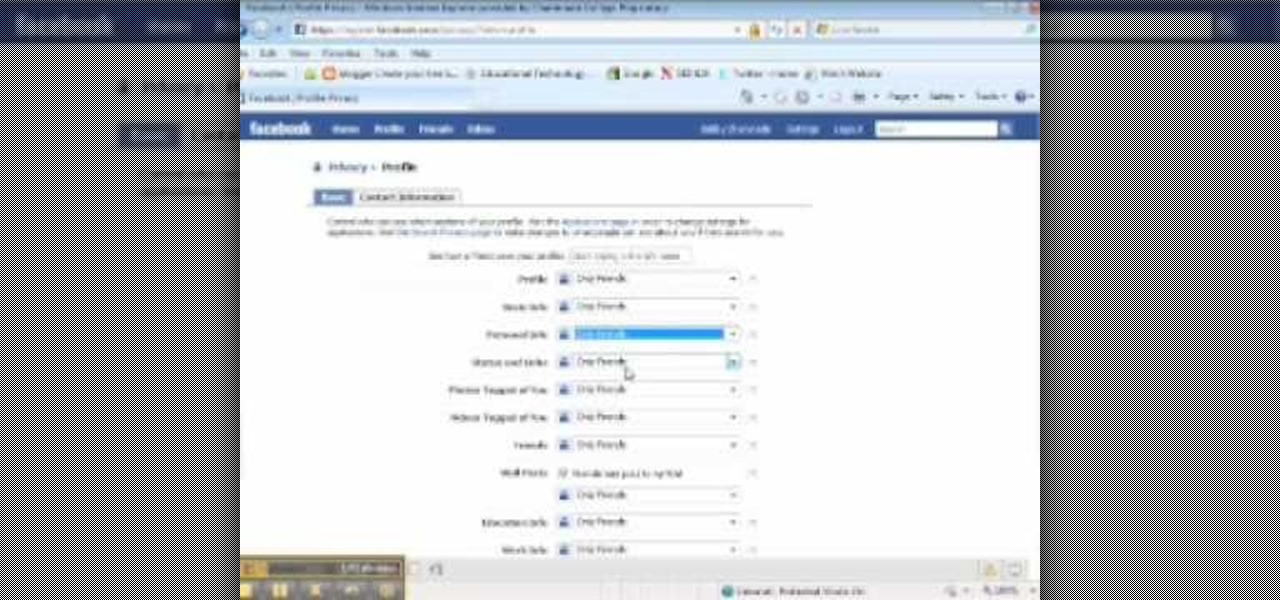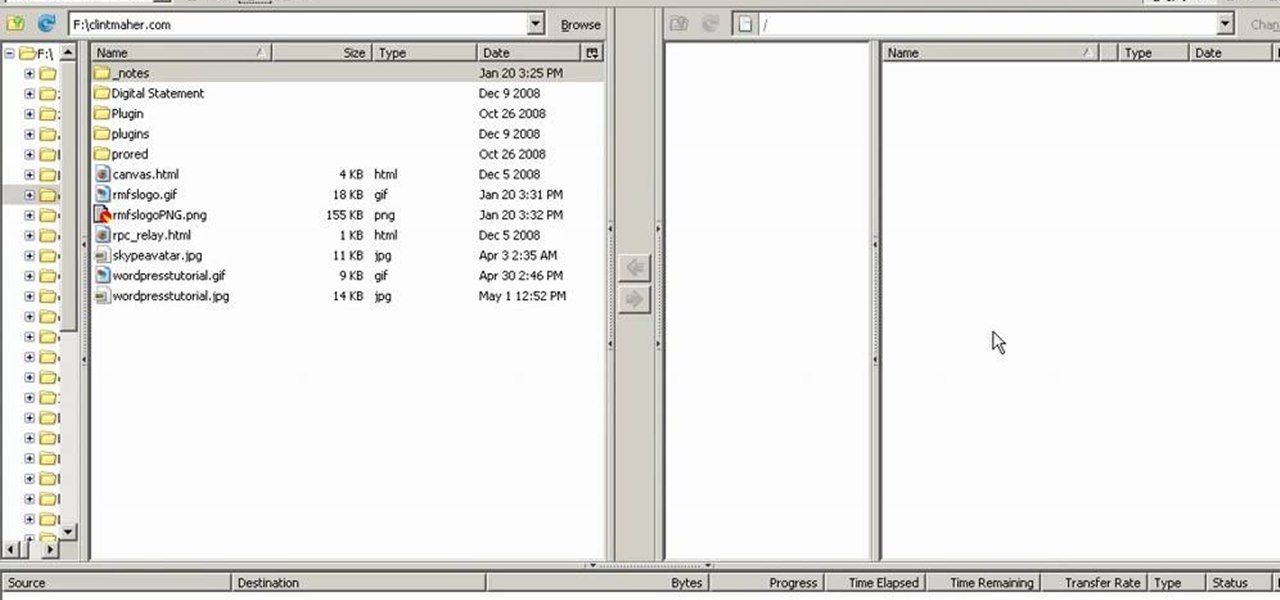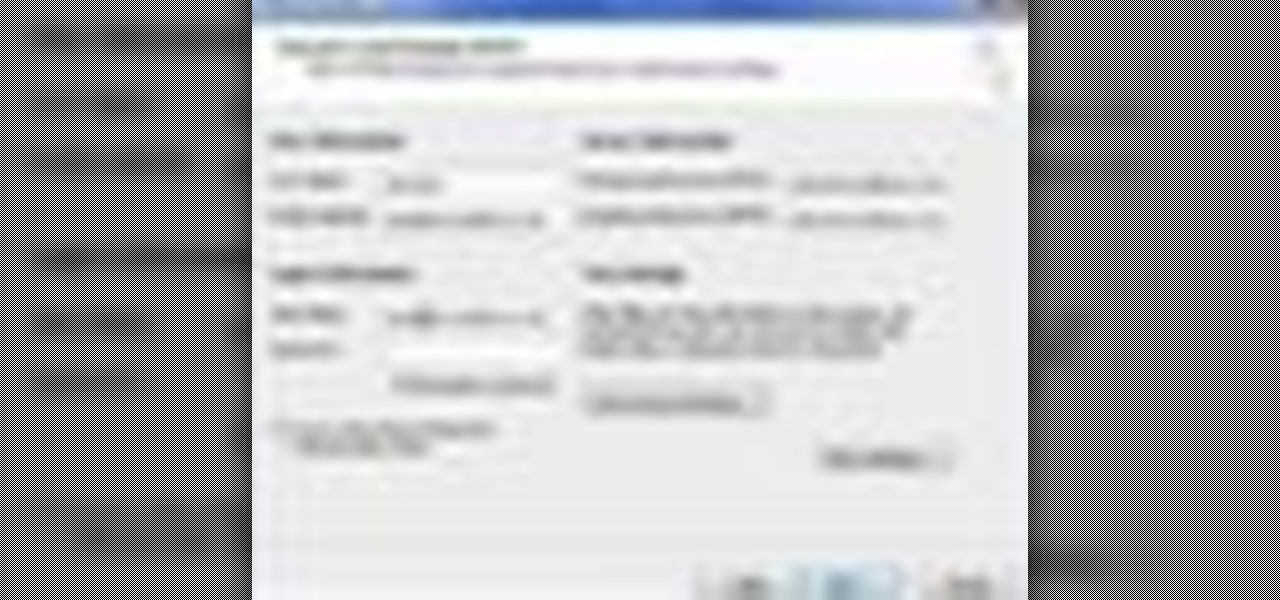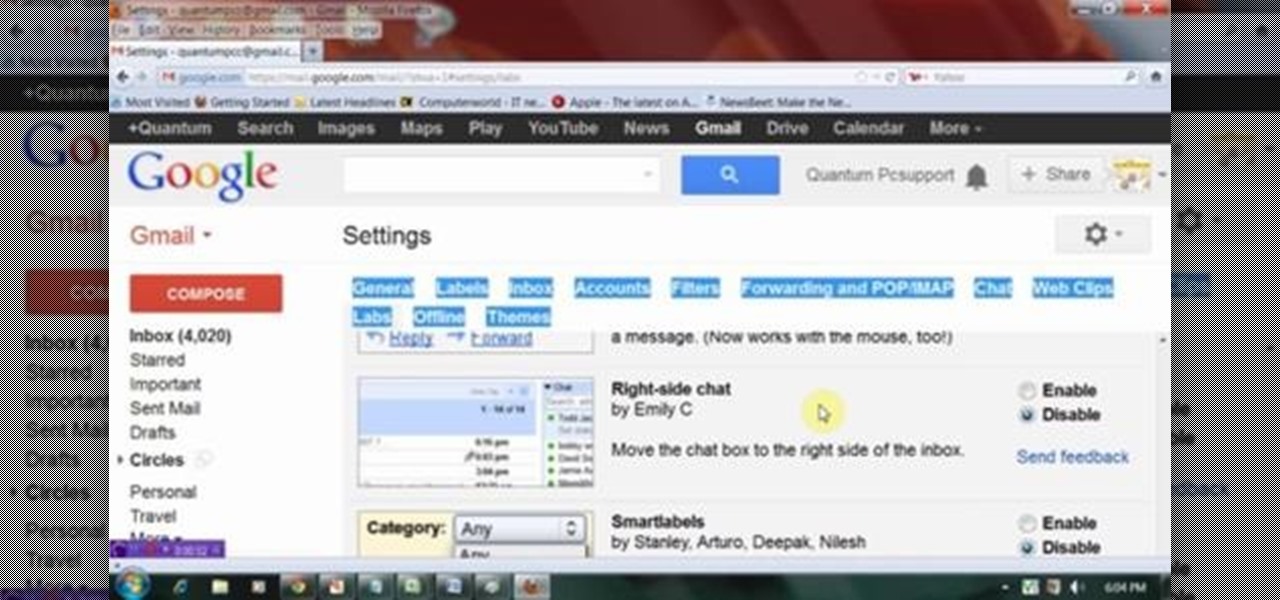
This video will show you how to send text SMS from Gmail account. Your mobile number has to register with your Gmail account. The receiver could also respond to your SMS. Watch the video and employ the technique.

This video will help you how to disable user account in windows 7. This is very easy to employ. Watch the video and follow all the steps to disable user account in your PC.
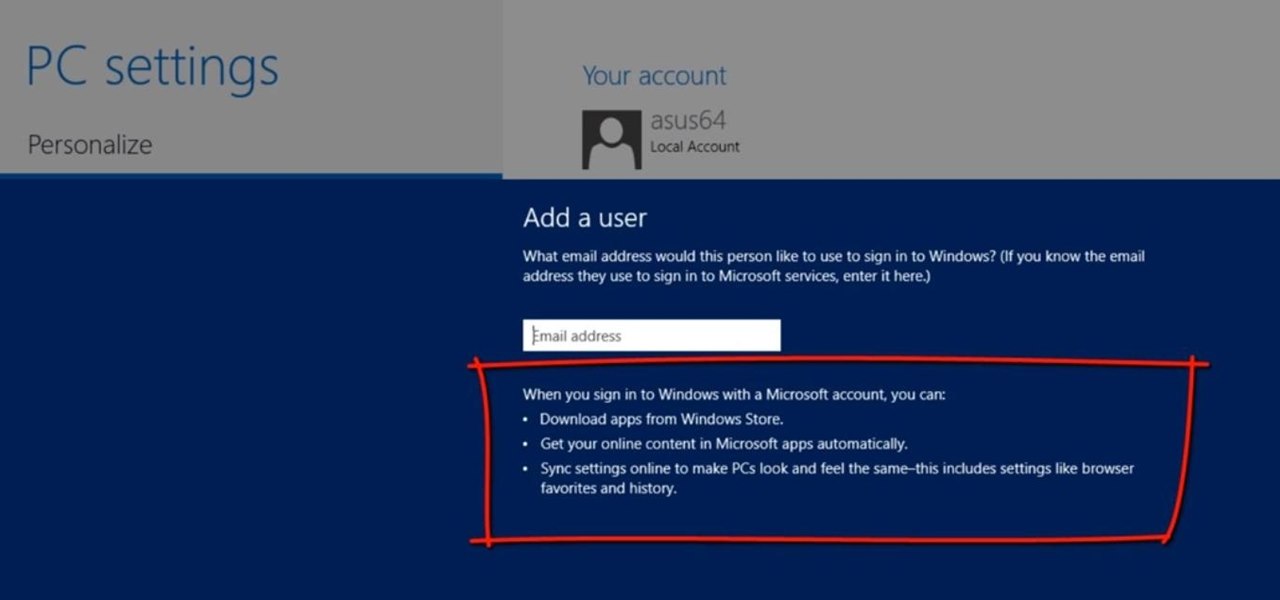
This Windows 8 tutorial will show you how to create a local user account on your PC. When you create a local user PC account, you will only have access to your account from that individual computer. A local Windows 8 user account uses a user name and password to login.

Why is Windows always asking you for permission before you do anything? Since when does Windows control your computer, and not you? Those user account control popups can be so frustrating, especially when it comes to simple tasks.

This video tutorial is in the Computers & Programming category which will show you how to use the online discussion site Voice Thread. Voice thread enables you to create an online discussion with your students. In this video you will learn how to open an account, how to open a thread and how to post a comment on it. Go to the site. On the right hand top corner you will find a coffee cup. If you click on that, it will ask you for a username, password and email for opening an account. After you...

Need some help figuring out how to set up an IMAP account in the Mac OS X Mail application? Once you know how, it's easy! So easy, in fact, that this home computing how-to from the folks at Easily can present a complete (and somewhat talky) overview of the process in just under three minutes' time. For the specifics, and to get started setting up and using your IMAP email account in Apple's Mail app, just watch this handy how-to.

Are you sick of Facebook's ever-changing privacy practices that opt you into anything and everything without even asking you if you care? Watch this video to learn how to delete your Facebook account. Permanently. Make sure you don't log in for 14 days after your account closure. Free yourself from having to check your Facebook status every 5 seconds, from having to be "connected" to everyone you know and from Facebook itself.

In this how-to video, you will learn how to change the password to your hotmail e-mail account. This will be useful if someone knows your password or it is not unique enough to be safe. First, go to your web browser and log in to your hotmail account. Once you are in, go to the options bar and click more options. Next, go to view and edit your personal information. Click on change next to your password. Enter your old password and then enter your new password twice. Click save to change the p...

Twitter is a powerful social networking website which can be used to update you friends on what you are doing. To send different messages through twitter you will need a twitter account. Twitter account can be registered for free. Log in to your twitter account and go to your home page. There is a text box provided at the top with the text 'What are you doing?'. Enter the message you want in the text box provided. Click update and this message will be shown to all the people that are followin...

Online advertisements are a sure shot way to making money online. This video will demonstrate how to open a Google Adsense account and make some money.

For people who would like to find an easy way to communicate with their loved ones via video or voice chat on their computer, this video will show you how to create and use a Skype account. After going onto Skype.com, you should download Skype, since you will not be able to use this without having the program on your computer. After downloading the file, you should then create an account on the program that appears, creating a username and password. By following these simple steps, anyone wil...

Want to change your YouTube Channel type? YouTube user webduncetv shows you how. After signing into your YouTube account hover your mouse over user name and click on the word "Account" from the drop down list.

Bill Myers explains how to set your YouTube player to play high quality videos by default. Go to Account link (top right of page) after you login to your YouTube account,

The Citrix Receiver is an app that allows you to securely access your desktop and business applications directly from your Droid Bionic smartphone. You will first need to make an account at the Citrix site, and from there you can decide what you want to have access to on your phone. On the Android app launcher, be sure to pick the Citrix Receiver app so that you can login with your Citrix account.

This video teaches you how to change your computer's account password using the DOS command prompt. The first step is to get to the command prompt, you can do this simply by clicking run in the start menu and typing "cmd." You next type "net user" which will show you all of the user accounts on the computer. Choose the one you would like to change the password for and type "net user (account name)." It will then ask you for a new password, you may type anything you like here keeping in mind t...

Thanks to its encrypted messaging, WhatsApp can be a platform for secure communication with friends and family. One drawback, however, is that the app would let anyone add you to a group chat, regardless of if you approved it or not. This lack of control over your own account is over, as WhatsApp now lets you decide who can add you to a group chat.

With the growing list of products Apple offers, the number of devices connected to your Apple ID can get quite extensive. Having all those devices connected to your Apple ID helps you keep track of them, but when it comes time to part ways with an Apple TV or Apple Watch, those devices can still be attached to your Apple ID. In some cases, this could affect the overall security of your account.

Thanks to recent reports, we now know third-party apps have a lot more access to our Gmail than we may have initially thought. In fact, these third-party apps have the ability to read our emails, not because these companies are necessarily shady, but because we agreed to it. Luckily, there's a way to view which apps have this access, as well as a way to boot those apps from your Gmail entirely.

Facebook, parent company of Instagram, has allowed you to download photos and other account data for some time now, but the data request feature is also now available on Instagram to meet the GDPR data portability requirement in the EU — and it's available worldwide, not just in Europe.

Your Instagram bio could always be used to link to other websites or profiles or just to show off your witty personality. Now, you also have the ability to use this section to tag other Instagram accounts as well as add tappable hashtags. Whether you want to link out to your best friend, company, or the latest trend in your city — if it has a profile name or tag, it can be in your bio.

In this day and age, publishing content to one social media account just doesn't cut it. VSCO, Facebook, Twitter, Instagram ... you need to be active on all. And if you prefer editing and posting all of your photos on VSCO, you need a way to share those images with your other accounts.

The peaceful, pastel and doily-filled world of Pinterest is my oasis. My account conveys who I want to be and what I want to accomplish, so the idea of someone hacking it and ruining my favorite escape for me is heartbreaking. Fortunately, Pinterest has updated its security, implementing three new features to hack-proof your account.

These days, when you're setting up an Android device for the first time, you'll be prompted to add extra email accounts directly to the Gmail app. It's really simple, too—just sign in with your work or exchange account, then emails from those accounts will be mixed in with your personal account in the Gmail app's "All Inboxes" view.

The first time a friend or family member asks if they can borrow your phone or tablet, you probably just hand it over without a second thought. But the second, third, and fourth times? Now it's starting to become a habit, and something probably needs to be done about it.

Yes, "Safer Internet Day" is a real thing, and it's actually been around for 12 years. This year, Google again will be commemorating the event by giving away a 2-gigabyte storage bump for their Google Drive cloud service if you simply run through a security checkup.

As this generation continues to evolve, we become more involved with social media. For example, you may have a Facebook, Twitter, and a Google+ account, and be heavily involved in using all three, but the constant switching between sites, logins, and conversations can get very tedious.

Whether you've been fully converted or just want a little Apple with your Android, adding your iCloud email to your Galaxy Note 3 is a fairly simple task. Usually, Apple and Android don't play nice, but your iCloud address can be added to your stock email app just like any other email account.

Snapchat is like that very attractive girl at the bar that has one too many shots and ends up slobbering on the bouncer as she gets led out. Of course she can still recover since she is hot, but you only get so many chances before you just become a complete failure. And that's where Snapchat has been treading these past few weeks.

Cloud storage looks pretty good compared to the heavy restrictions that hard drives and other types of external memory carry. The cloud is not only limitless in what it can hold, but it can also easily be accessed from any device that has Internet—your smartphone, work computer, personal laptop, tablet, and more. While accessing a specific cloud storage system like Dropbox or Google Drive may be easy on your Samsung Galaxy Note 2, managing all of them individually can not only get confusing, ...

Dropbox announced Tuesday that a recent security breach compromised a list that included the email addresses of certain Dropbox users. To avoid future complications, the service announced that it would be implementing two-factor authentication, and even more useful, a security page that lets you monitor all activity on your account. In light of this and other recent web security threats, you might also want to know that services like Gmail, Facebook, and Yahoo! Mail have similar pages where y...

Use your Exchange email account on your [/topic/myTouch-4G] myTouch 4G! In this clip, you'll learn everything you need to know to configure a Microsoft Exchange email account. Whether you're the proud owner of a T-Mobile myTouch 4G Google Android smartphone or are merely toying with the idea of picking one up sometime in the near future, you're sure to be well served by this brief, official video tutorial from the folks at T-Mobile. For complete instructions, watch the video!

The term blog is a shorthand for web-log. It can be considered as a online and publically viewable diary of user generated content usually sorted by date.

In this tutorial, we learn how to install an FTP server on any Windows computer. First, go to the website zftp server. Now, download this and install it on your computer, downloading the free version. When you install it, choose a password and enter your information, then continue to open up the program. Now open up the program and click on "run freeware". When it opens up, click on the users icon, then you can make accounts including an admin account. Create a new user for another computer, ...

In this tutorial, learn how to disable the annoying UAC or User Account Control on your Windows Vista computer. This clip will show you how to do this without compromising your security.

Want to know the quickest and easiest way to access your Gmail email account from your Motorola DROID mobile device? Getting immediate access to your Gmail account from the DROID is as easy as three steps and only two buttons. Best Buy has answers. The Best Buy Mobile team explains how simple it is to easily access Gmail from the Motorola DROID cell phone.

This video tutorial tells you how to create a free VPN with the website itshidden.com. The first step in creating your VPN on itshidden.com is to make an account on itshidden.com. Register with your own username and password. Then when you've made an account log in to it so that you can use the rest of the website. Next you go to control panel, and then network setup. Then you will have to click through the instructions in order to create a new network. Next you will have to create a new conn...

This video tutorial from ChaminadeENN shows how to set your Facebook account to private mode. First what you need to do is to sign in to your Facebook account.

In this Computers & Programming video tutorial you will learn how to update websites from Firefox with the FireFTP add-on. Go to the Firefox add-ons page, search for FireFTP, add it to Firefox and install it. Restart Firefox to activate the add-on. Go to tools and click on FireFTP and that will open up a new tab with the FTP client. To configure the FTP to your account, create a new account by giving it a name. The host will be your domainname.com and use the login and the password for the ho...

Tool is selected, followed by email accounts and a selection is made at the "add new email account" option , the "next" button is clicked. Pop3 is selected and the next button. The required information is filled in such as name, amail address, incoming and outgoing mail server, username; which is the same as the email address and the password is entered. The "remember password" option is selected, along with the "more settings" button. Within the more settings window, the company name and a r...

In this video tutorial, viewers learn how to block certain users from seeing their Facebook account. Begin by logging into your account and go to your home page. Click on the Setting tab and select Privacy Settings. At the bottom of the page, under Block List, there will be a space for users to type in a persons name to block and click Block. Select the person from the list of people and click Block. This video will benefit those viewers who use Facebook, and would like to learn how to block ...