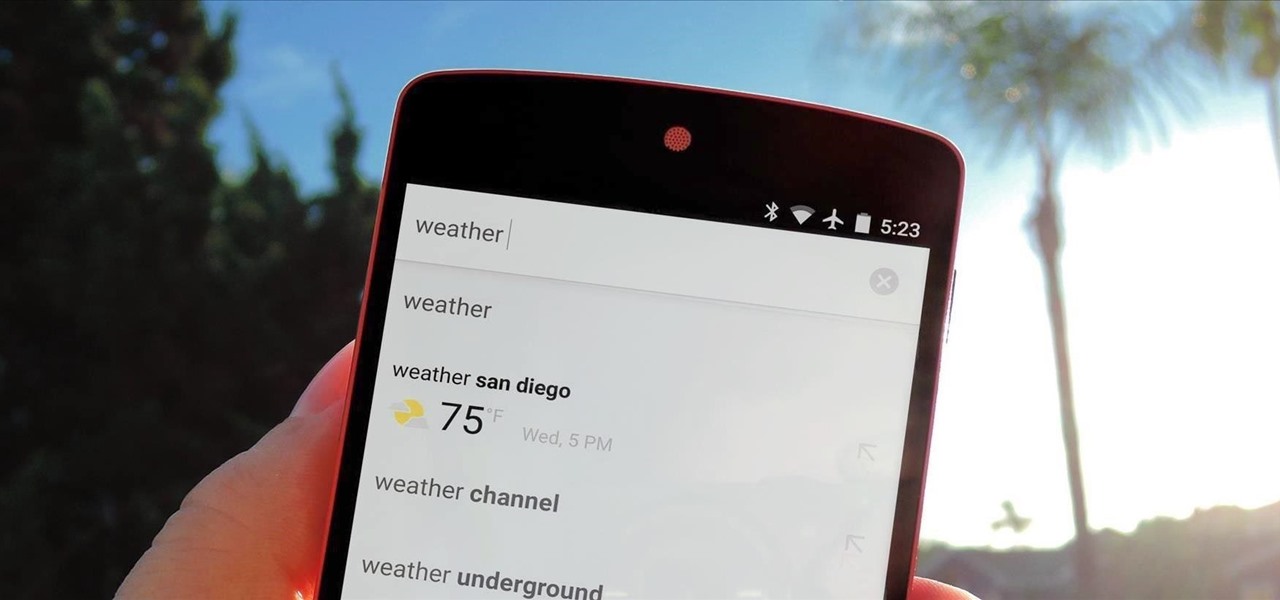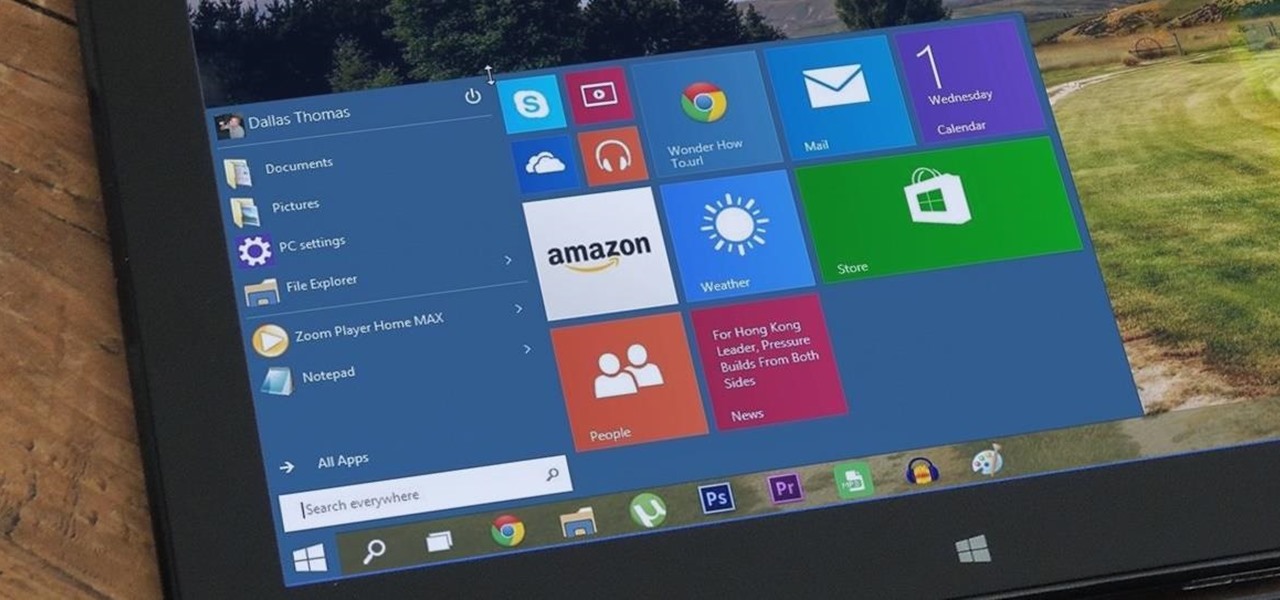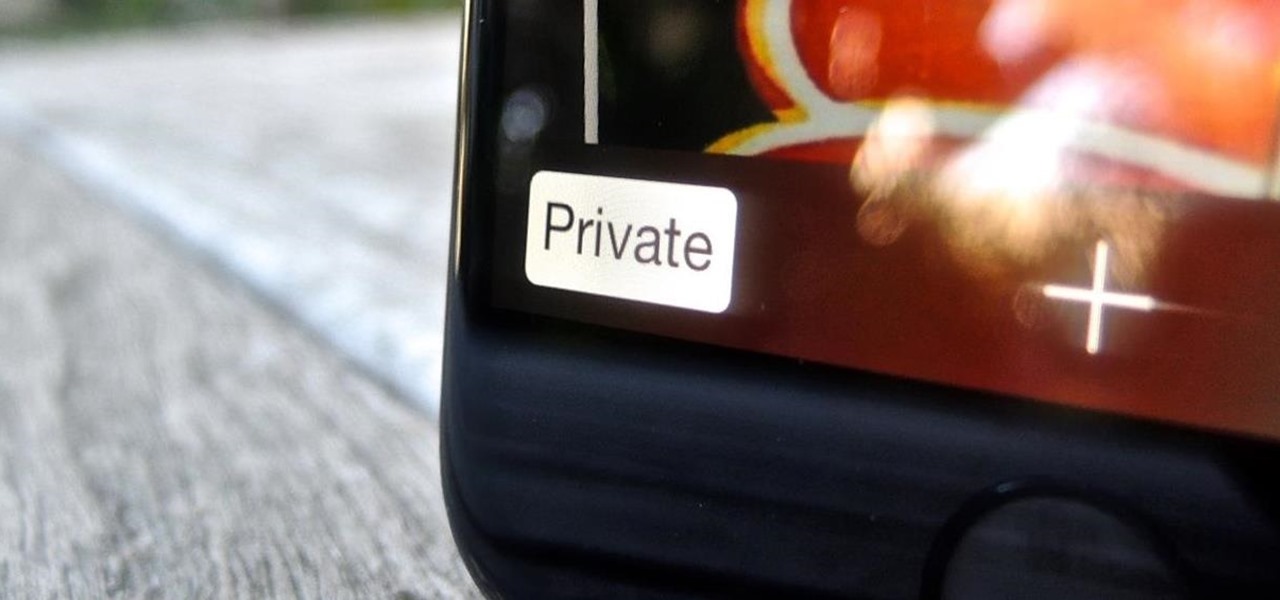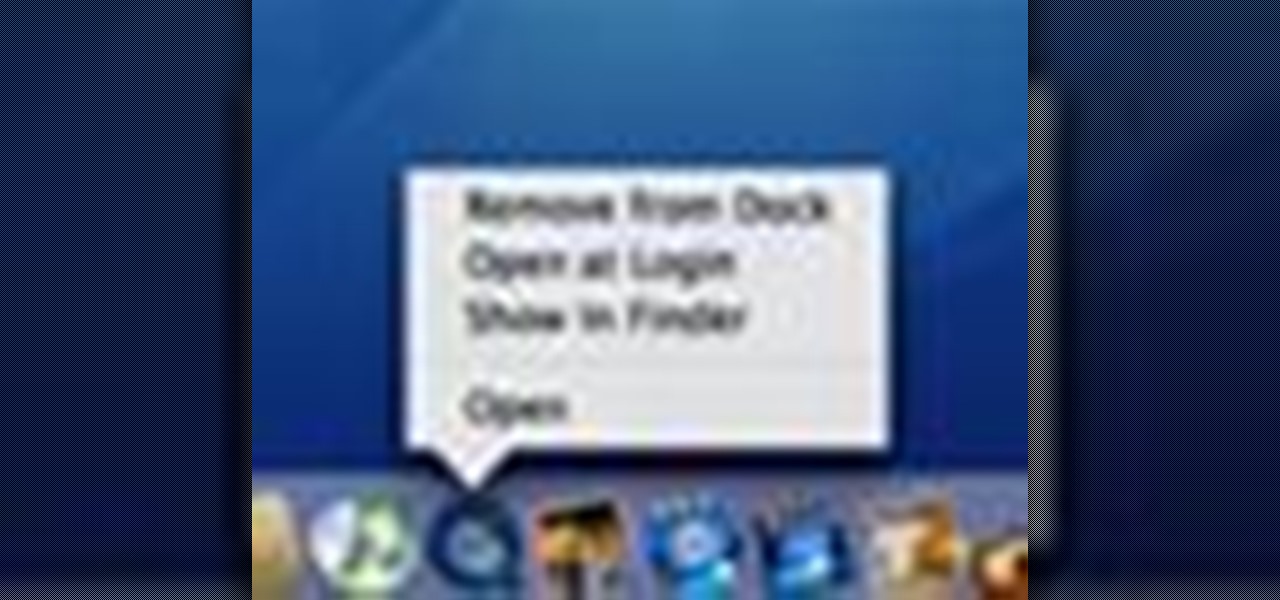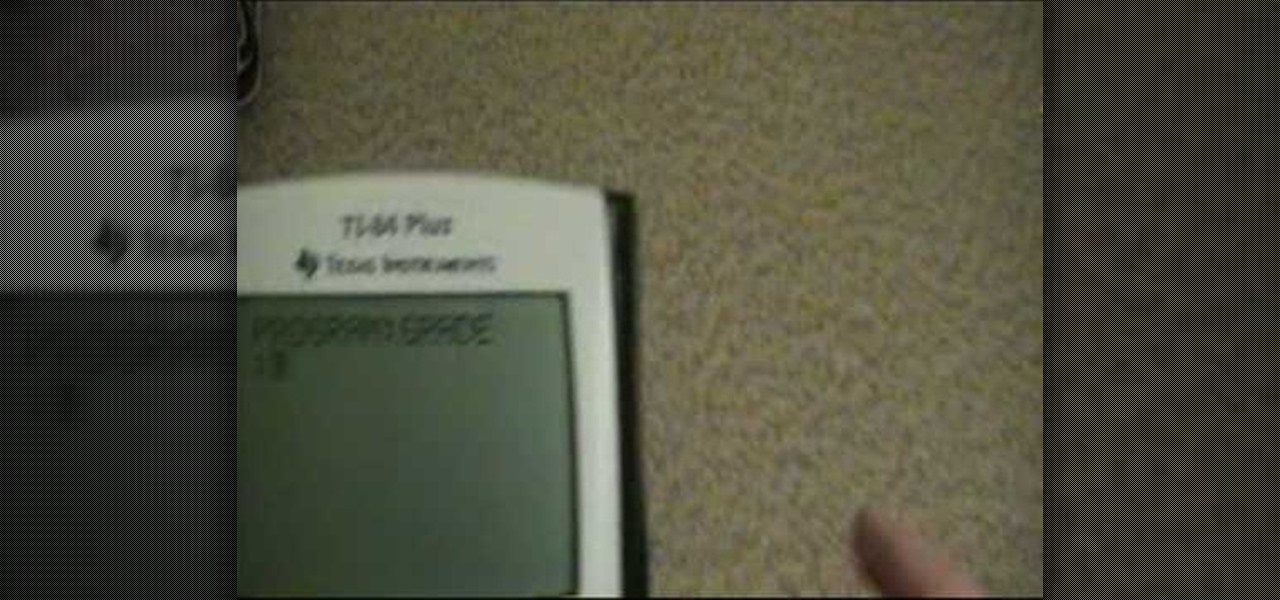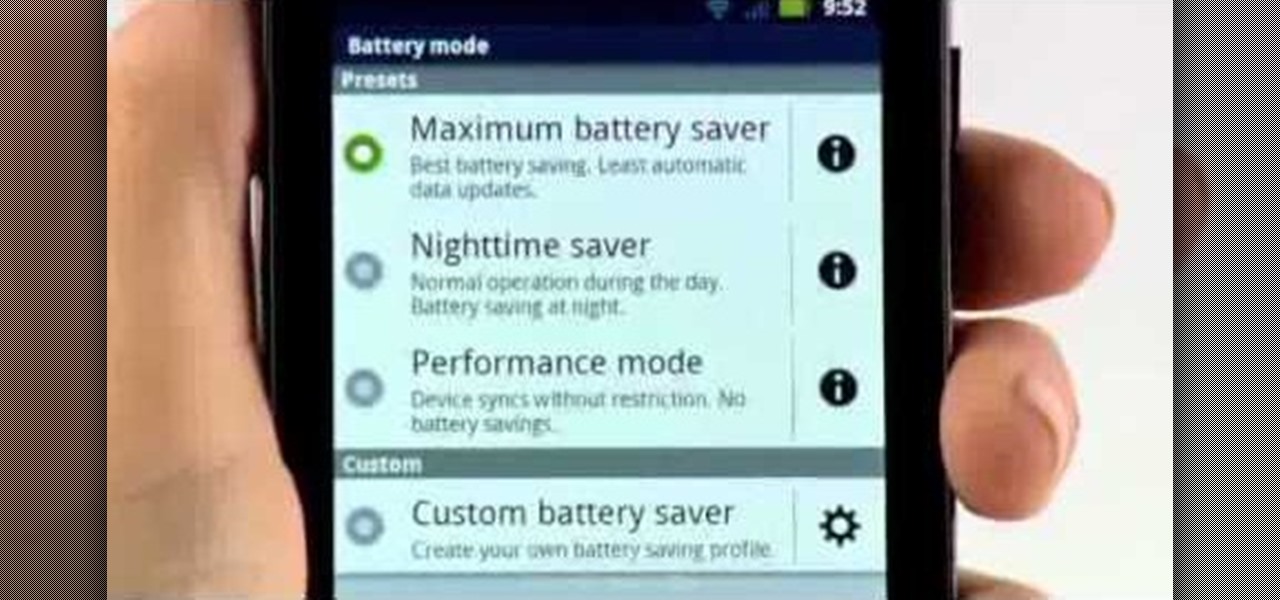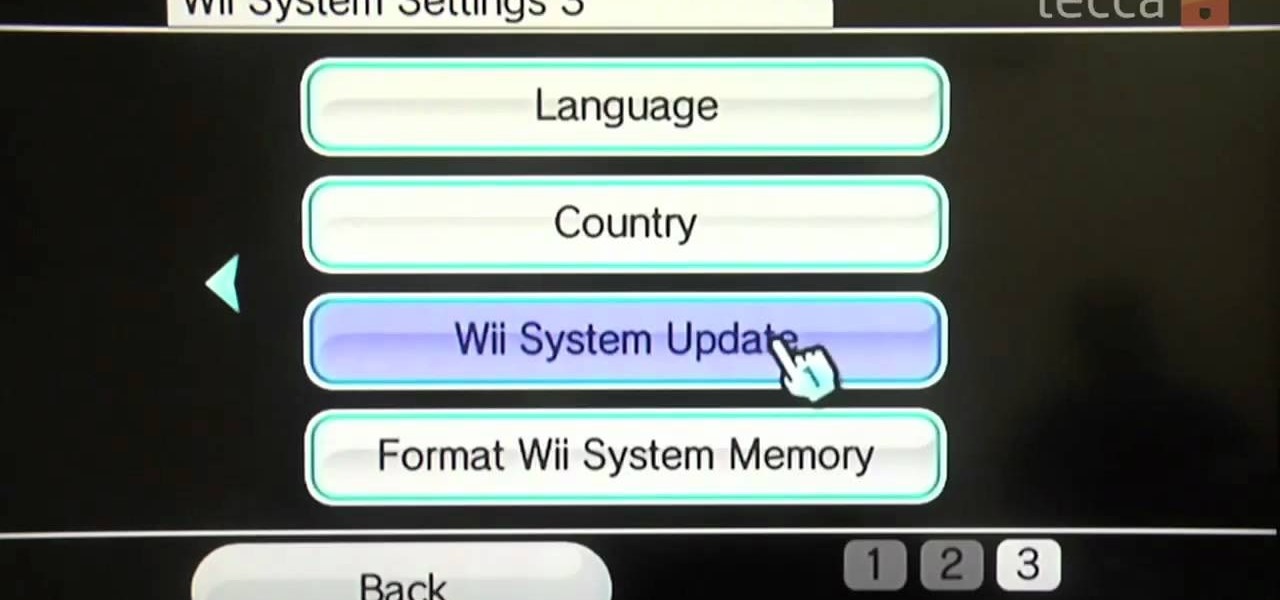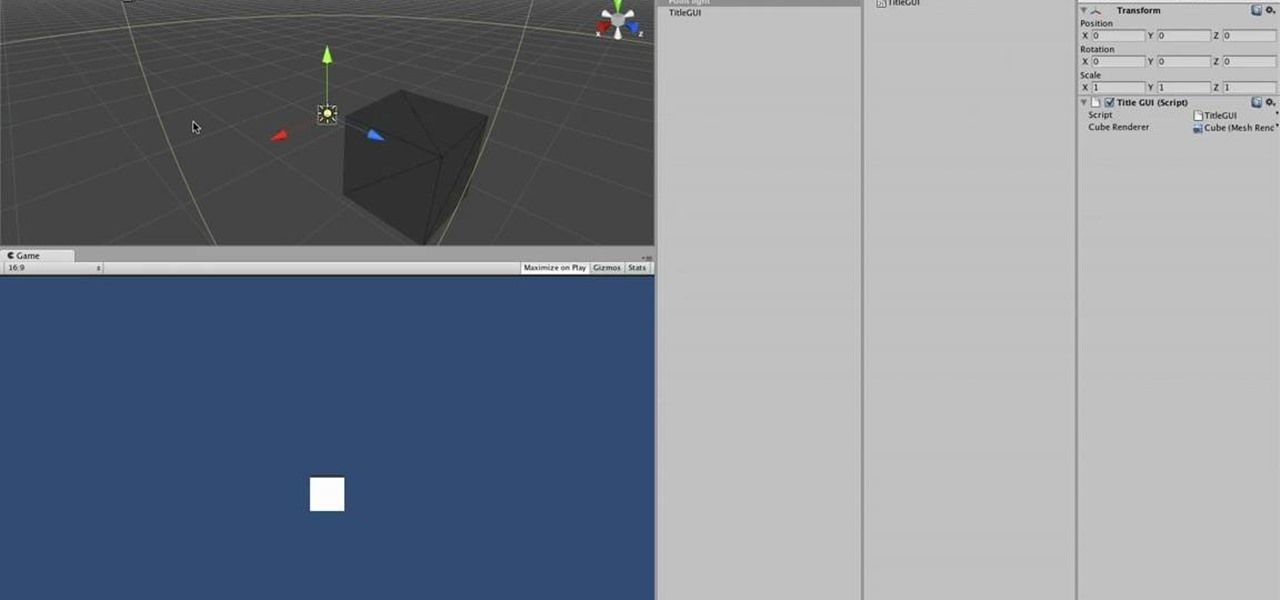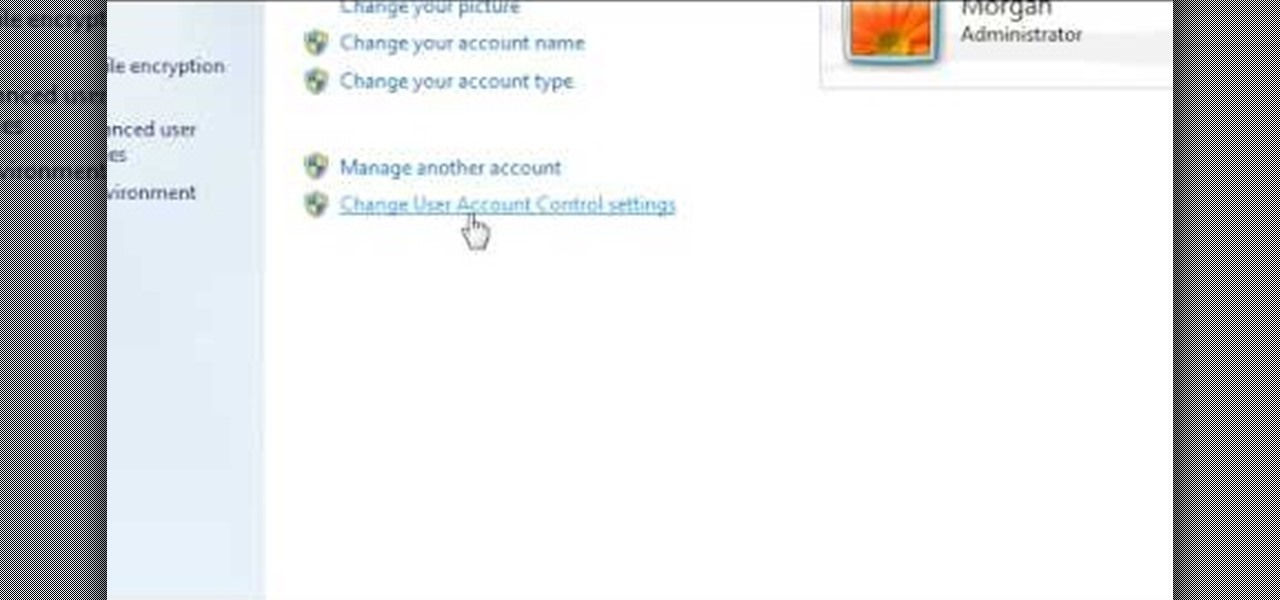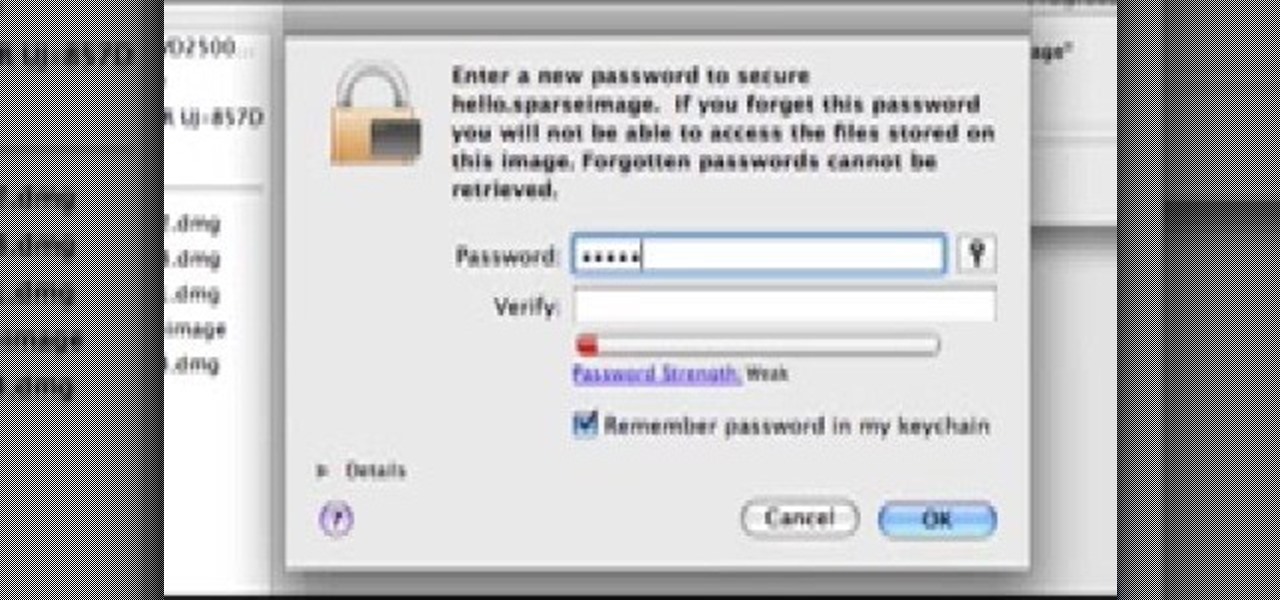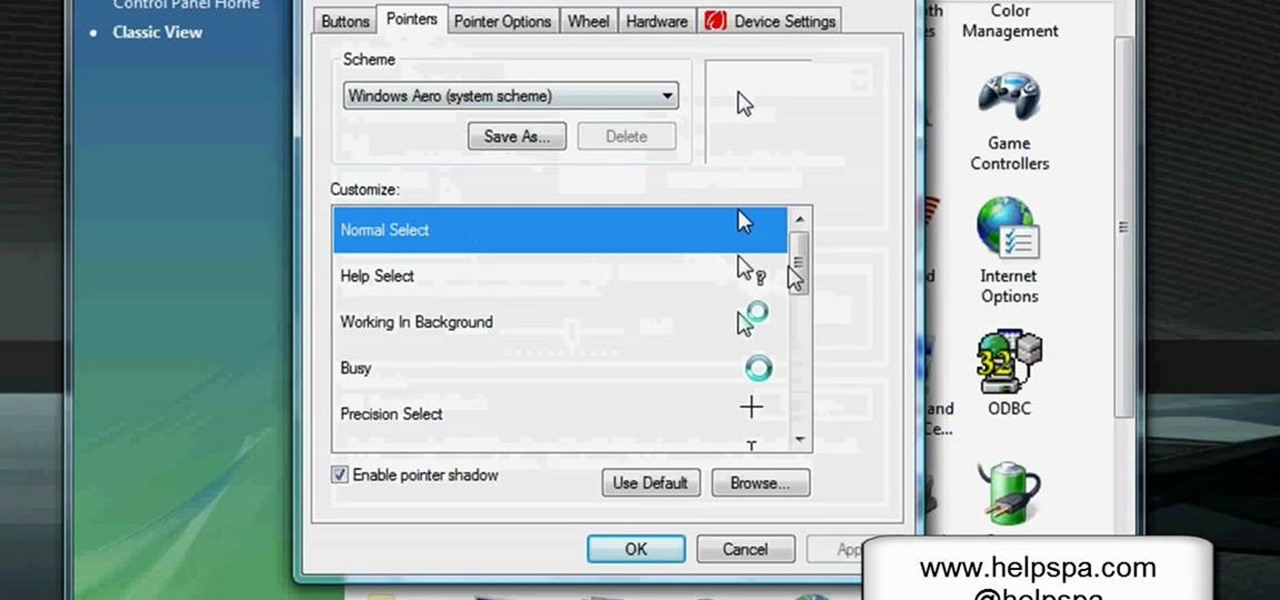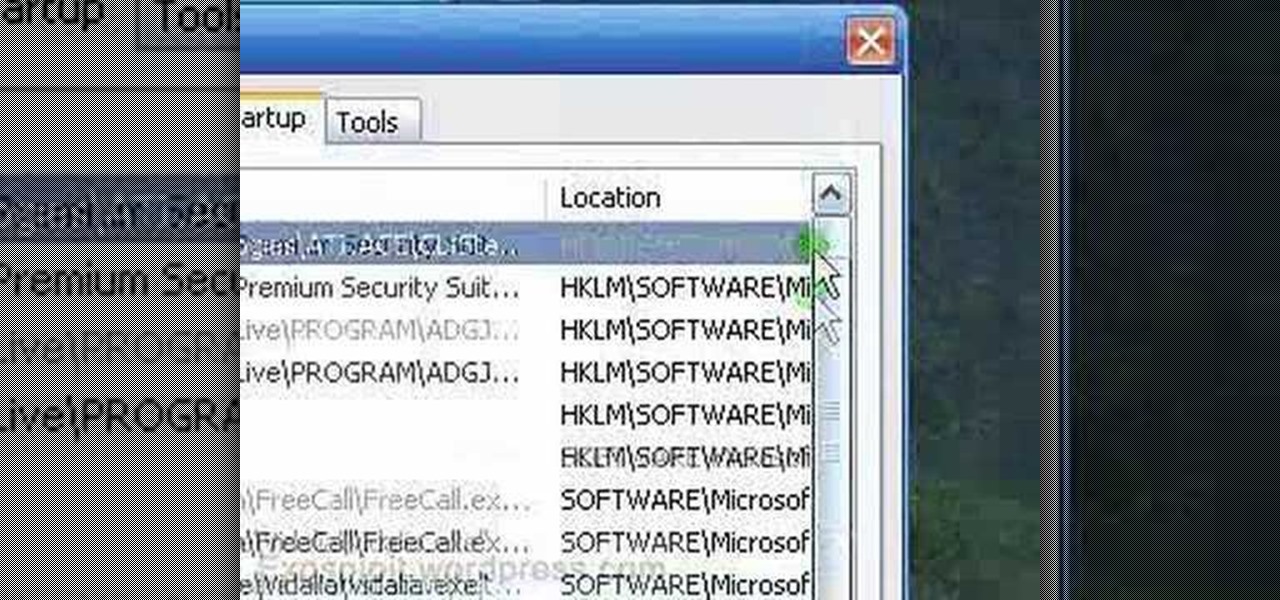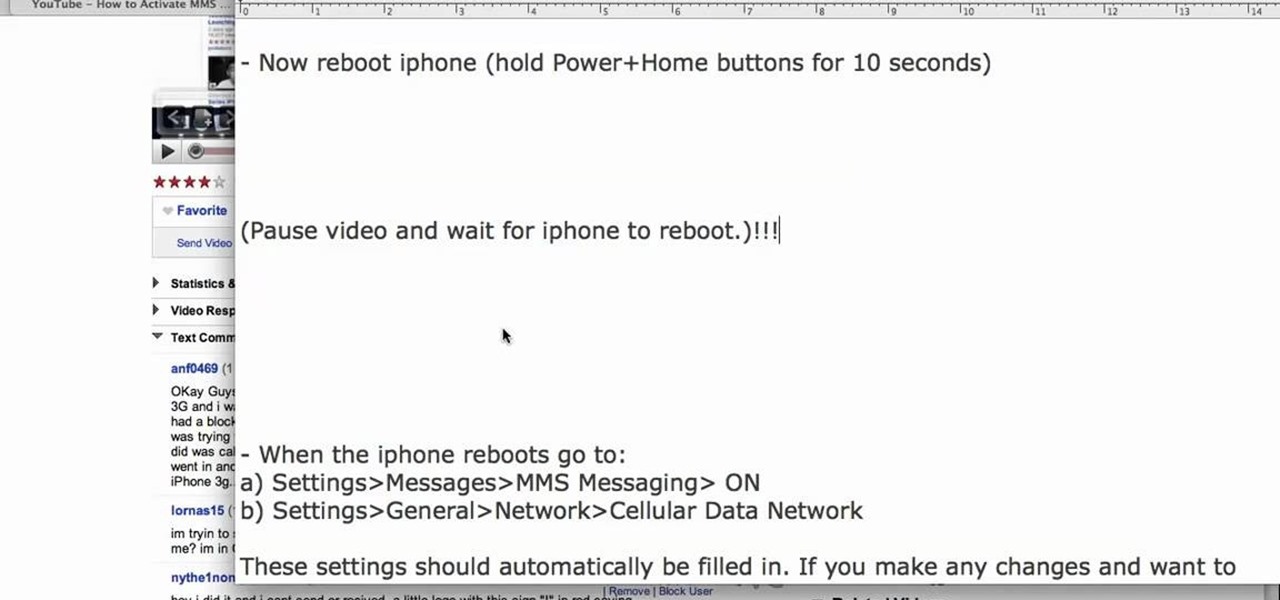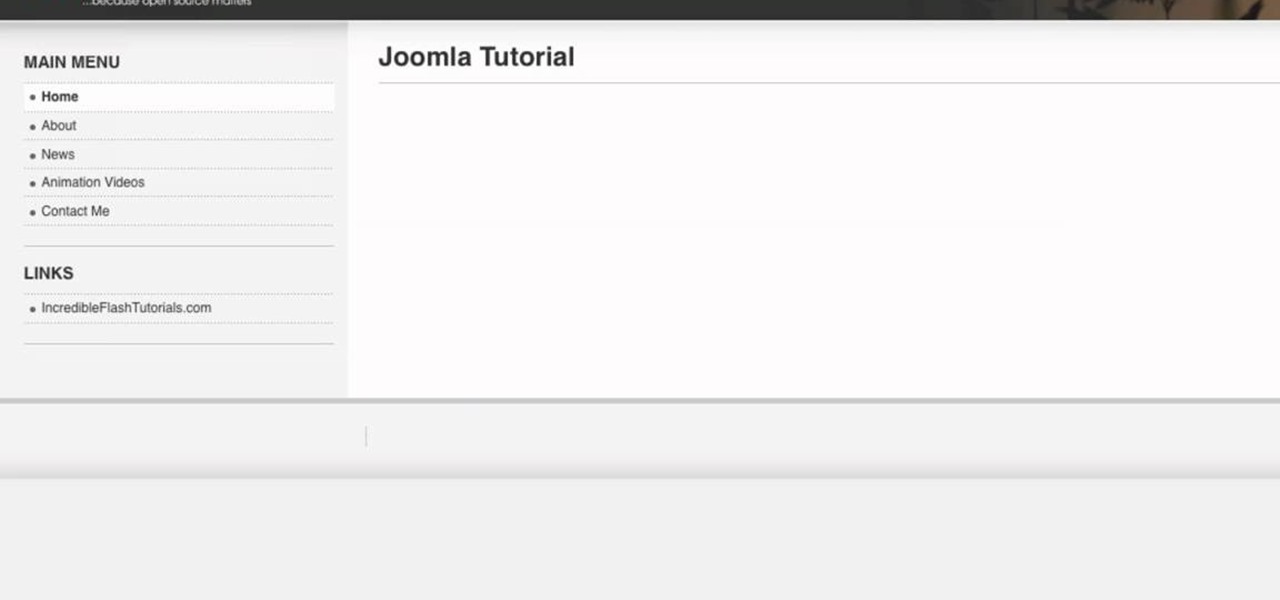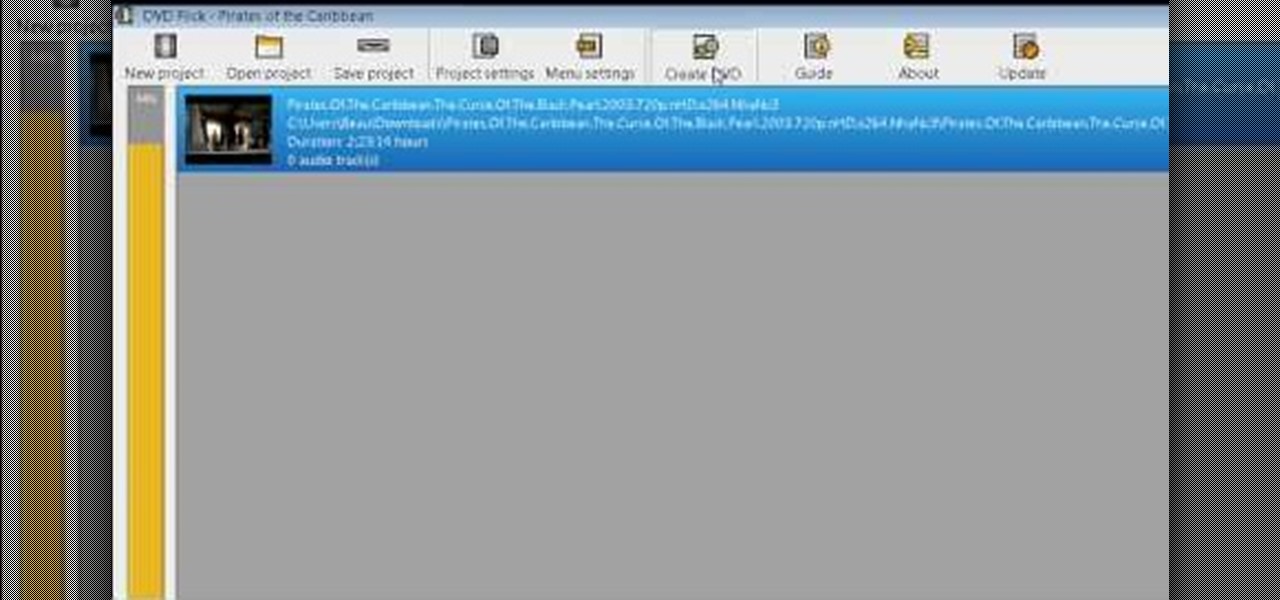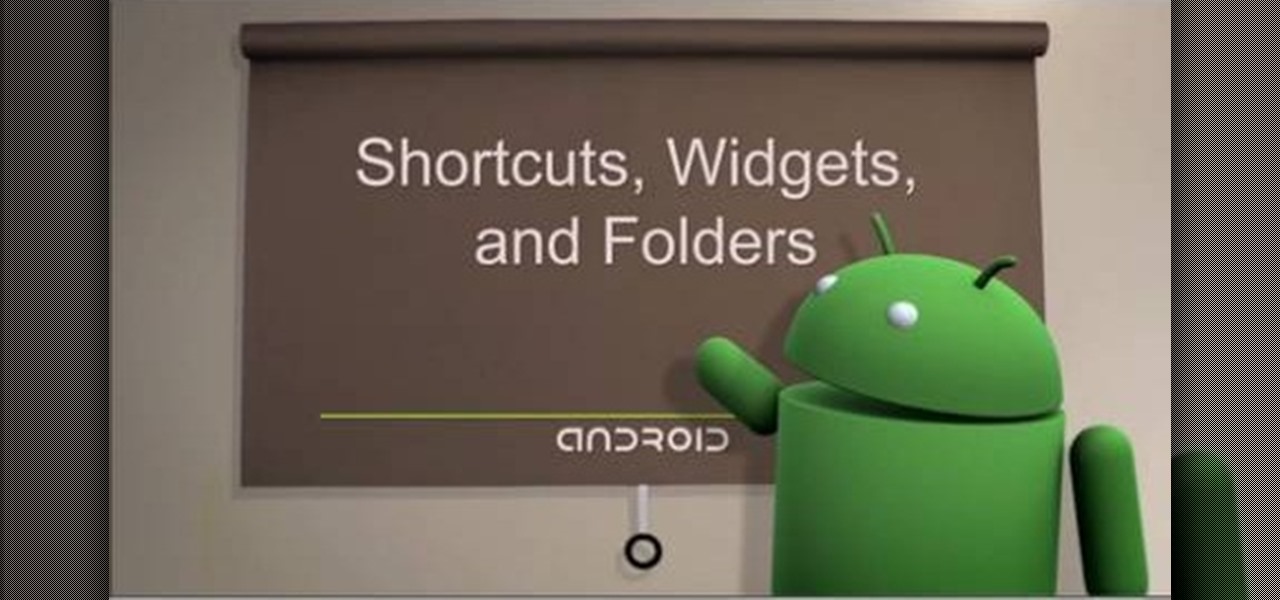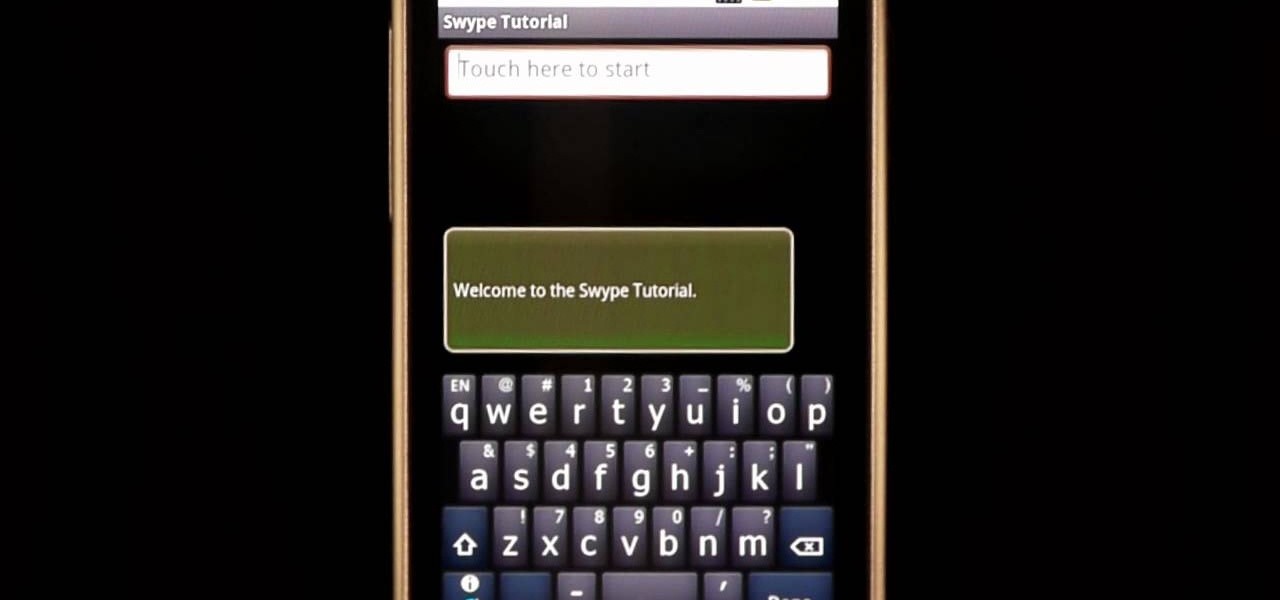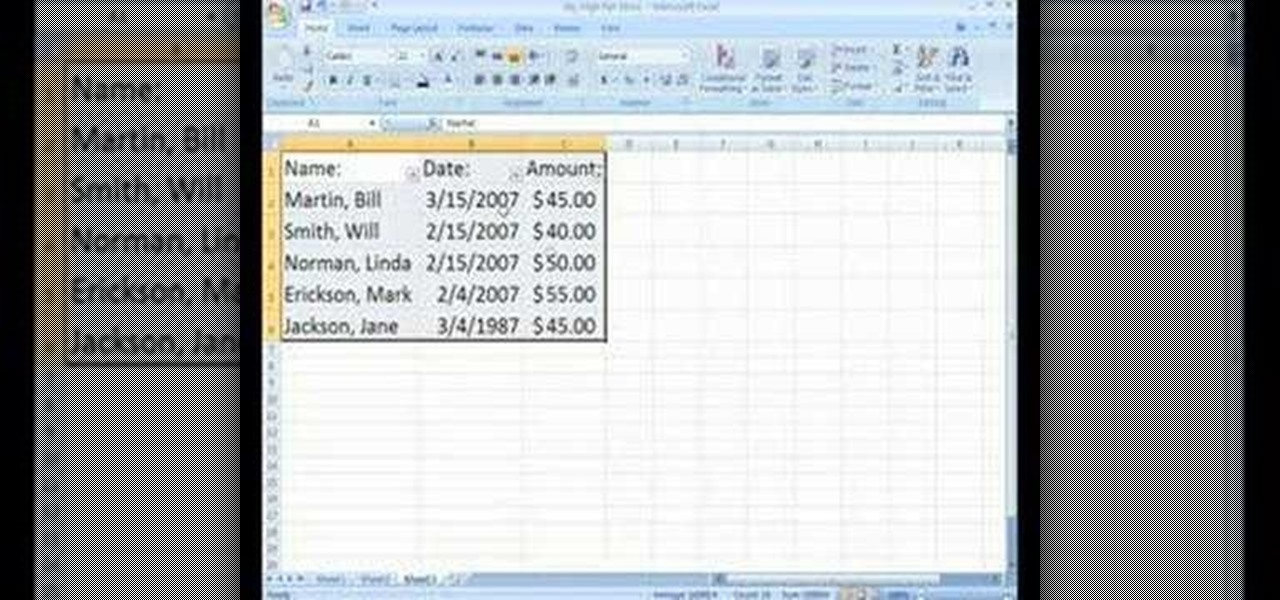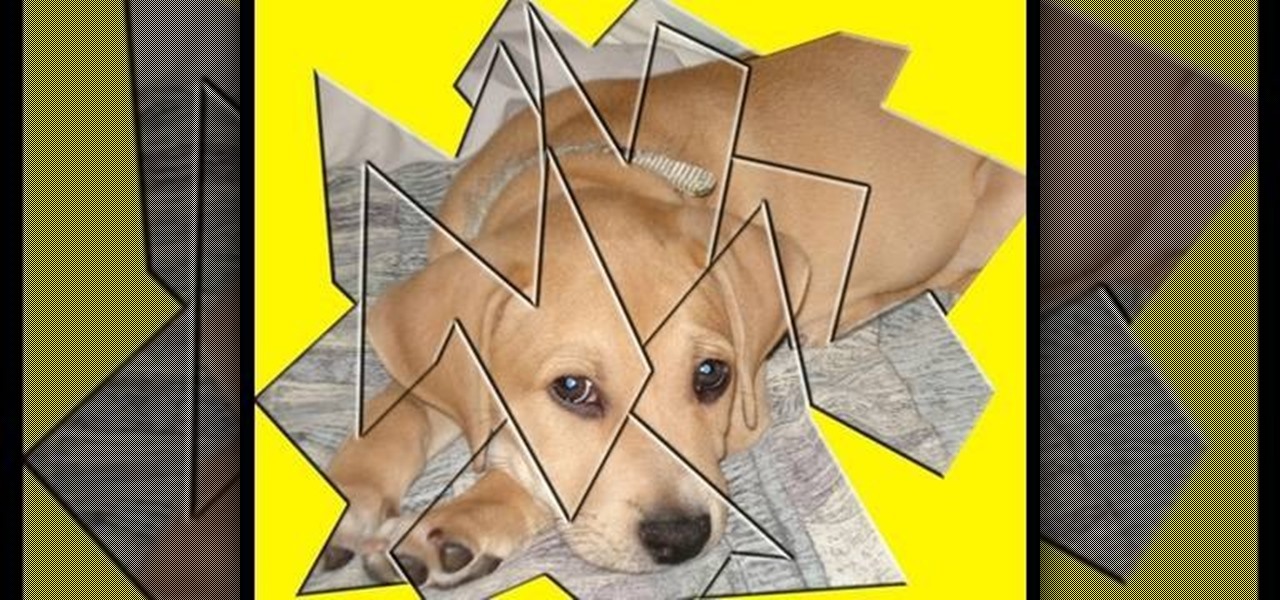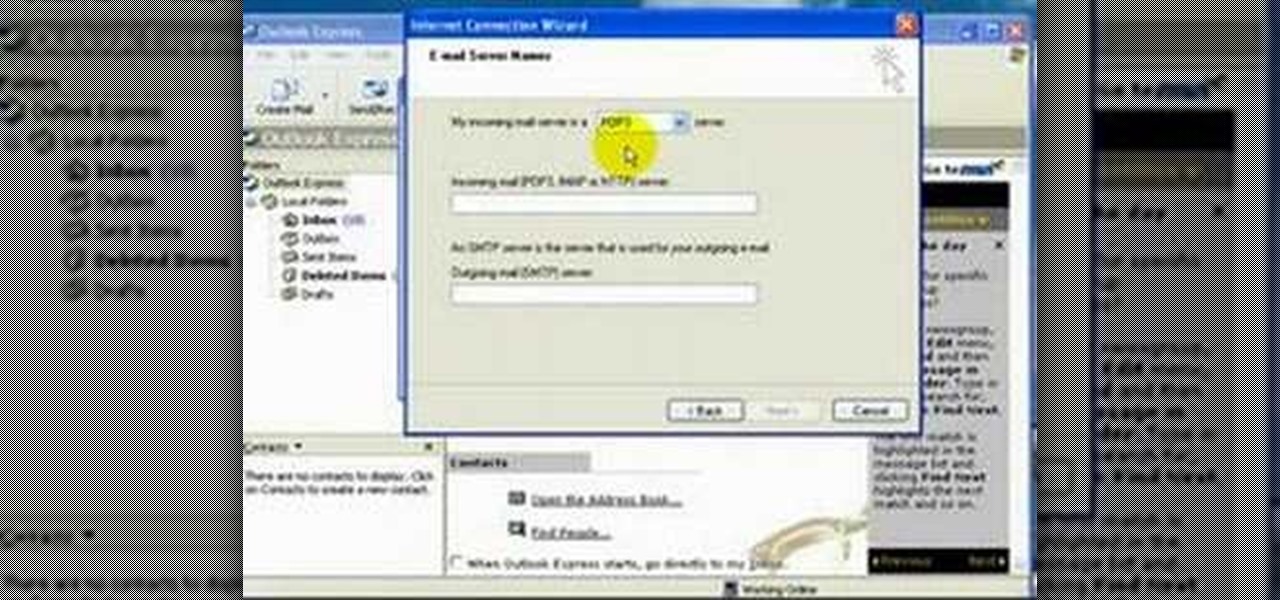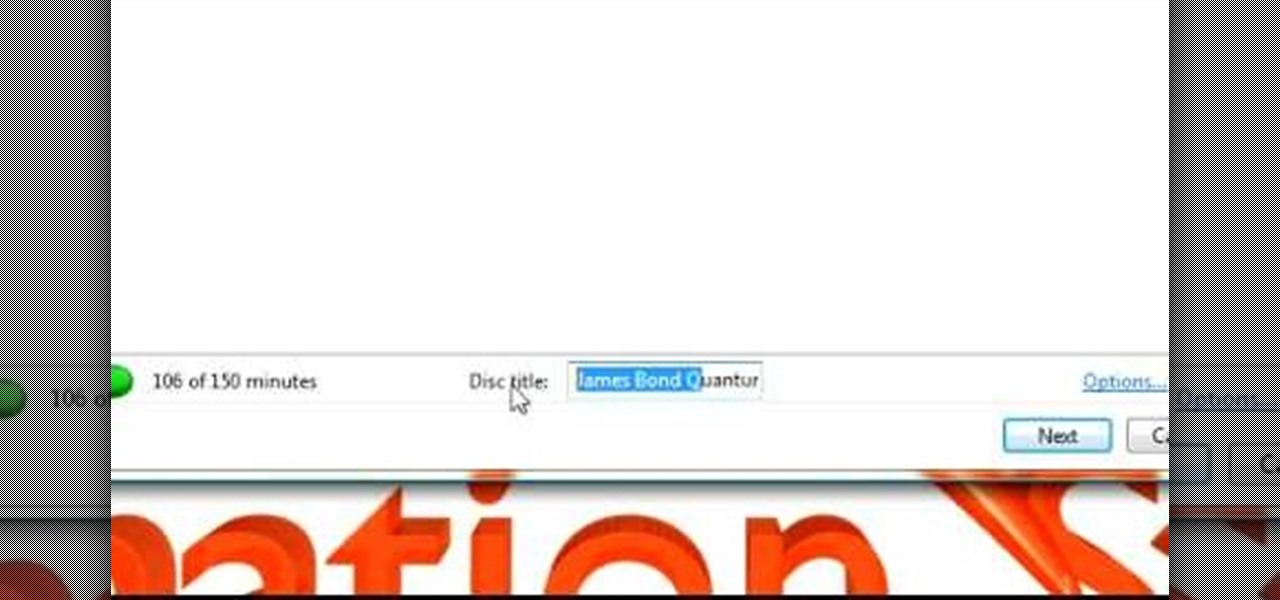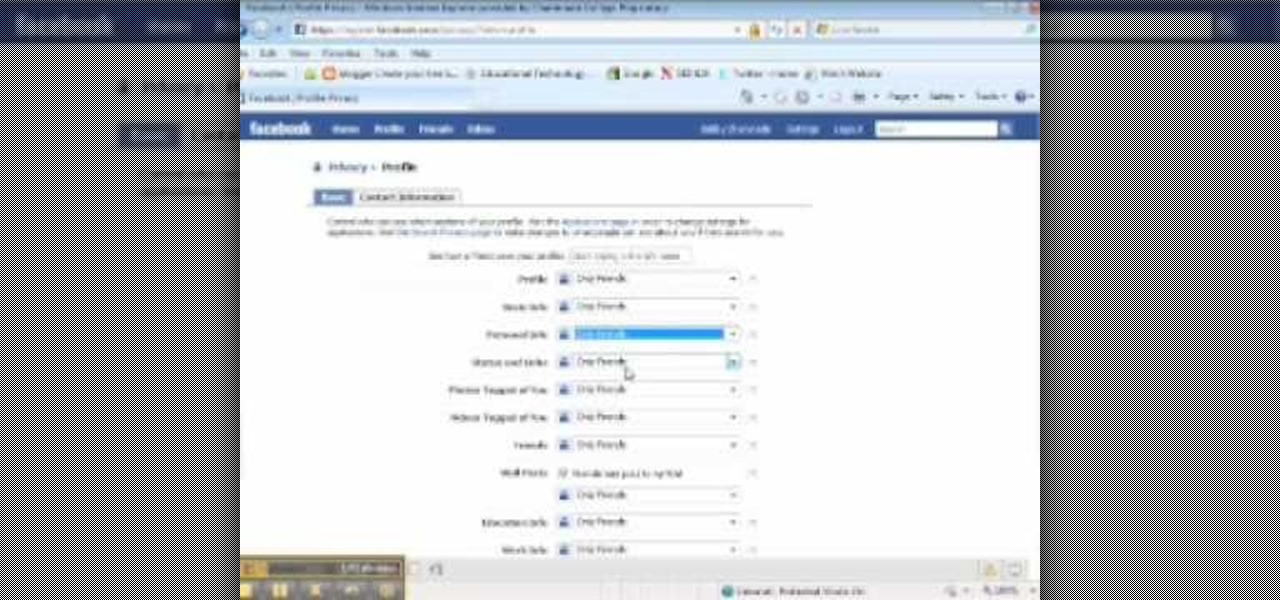After the Galaxy Note 3 firmware updated to NF4, Samsung decided to remove the option to hide apps in the app drawer, replacing it with an uninstall/disable feature instead. Before, with the hide feature, you could simply hide third-party apps that were barely used or that you didn't want others to see. Now, you can only completely get rid of them.
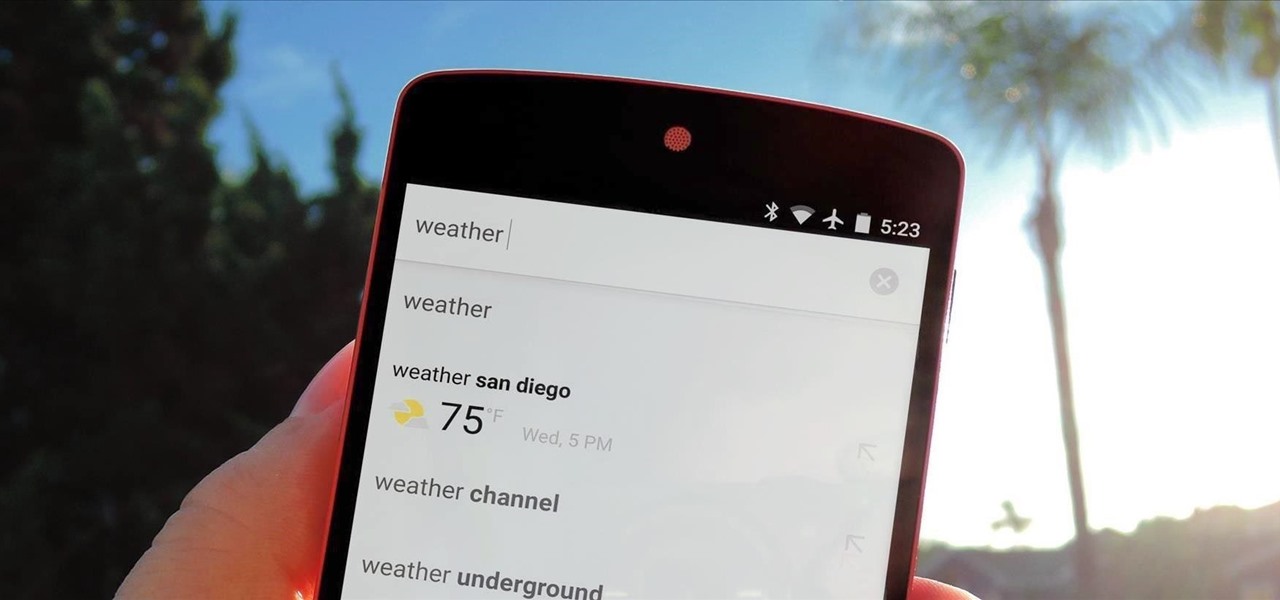
Google continues to be the most commonly-used search engine for a reason. While continuing to stay ahead of the pack with advanced semantic search functions, Google even introduced Knowledge Graph results that offer key information without ever having to click a search result.
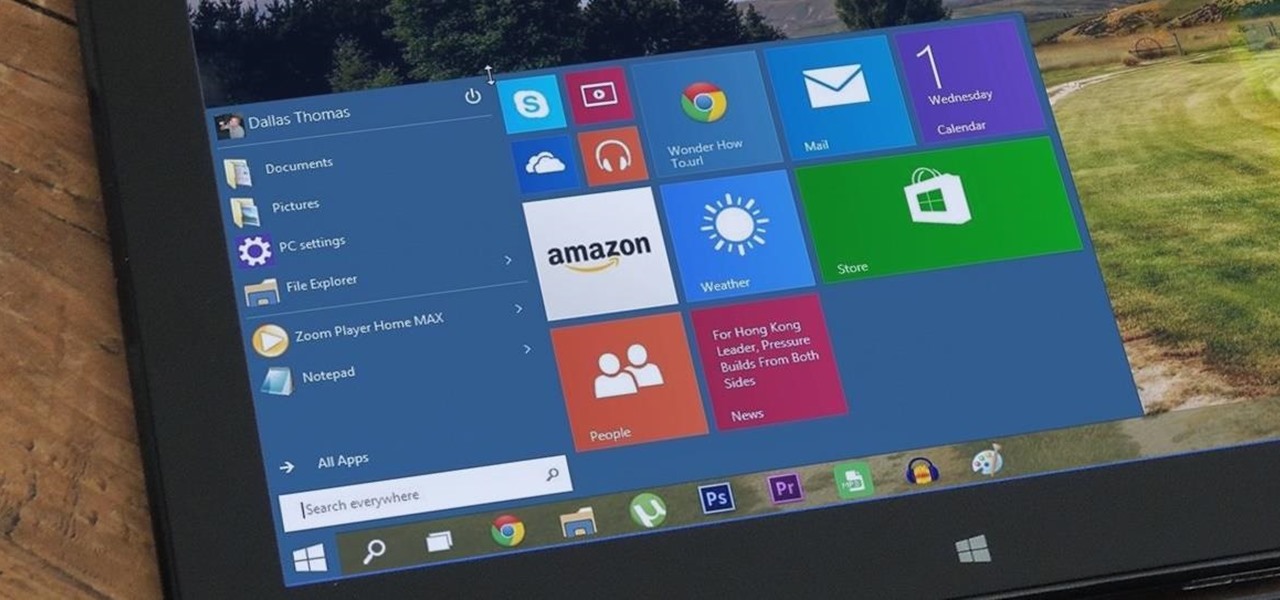
At a closed-door presentation on September 30th, 2014, Microsoft unveiled the latest iteration of its industry-leading operating system. Dubbed Windows 10 (seems as if Redmond isn't too fond of the "9" moniker), this new version brings along with it many UI optimizations and under-the-hood tweaks. With a particular focus on optimizing the interface for traditional mouse and keyboard computers, one of the most noticeable changes is the return of the Start Menu. While touch-optimized devices wi...
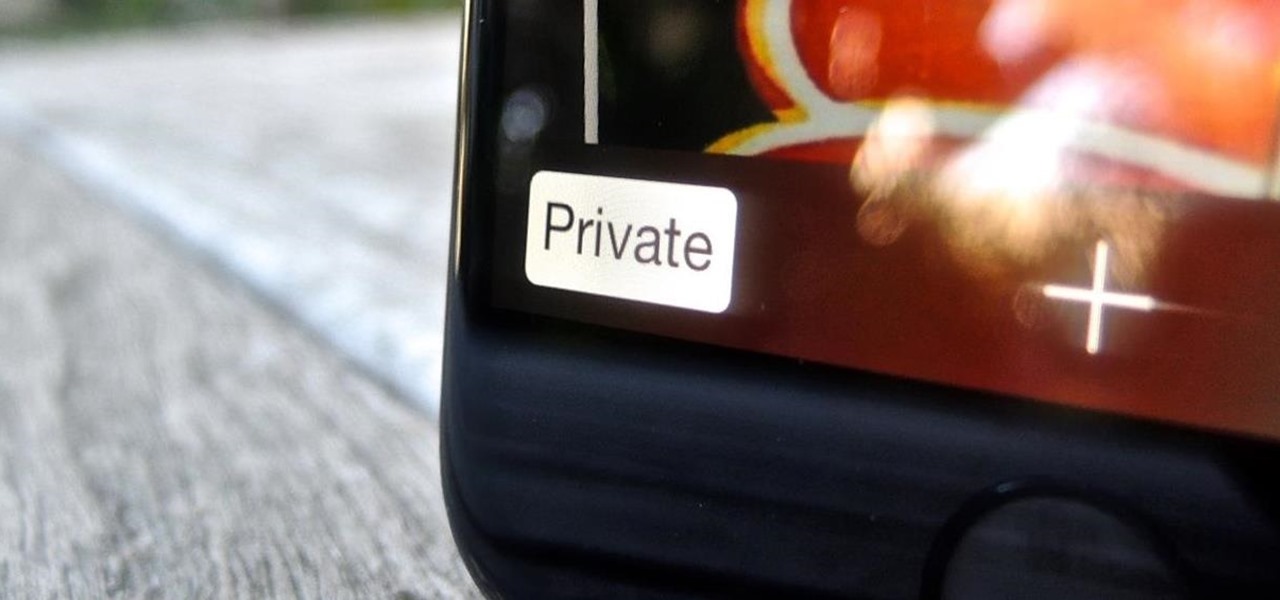
A warning to all of you iPhone users with parents, significant others, and nosy friends: Private Mode in the Safari browser isn't as private as you think. At least, not as private as it used to be back in iOS 7.

When Google first introduced Android 4.4, the most glaring user-facing change was a new trend towards transparency. The stock launcher, originally exclusive to the Nexus 5, had transparent status and navigation bars and its app drawer added a touch of transparency.

Staying on the move while managing email is a priority for many of us, from parents to students to business professionals. Seems that Apple had this in mind when improving the stock Mail application in iOS 8, which now includes swipe gestures that make marking messages as read/unread, as well as flagging and deleting, a whole lot quicker.

Welcome back, my novice hackers! This next subject might seem a bit obscure, but I promise you, this lesson will benefit you significantly either as a hacker or system admin. This tutorial will cover what is usually referred to as a regular expression, or regex for short.

Rooting your Samsung Galaxy S4 has many advantages; theming, free wireless hotspots, deleting system apps, and generally being ahead of the curve when it comes to updates. It's also great for simple things like centering your clock or freezing apps.

This video describes how to customize the Dock in Macintosh OS, we can arrange application into the docks as your wish, and in right side of the docks we have the "Trash" and also minimized applications. Now we are going to see how to add shortcuts to "Dock”. First get into the "Application" folder for example take Quick time player and Drag into the Dock directly. We can also change the position of the application in dog by drag and drop we can also add shortcut to folders into the right han...

Open the picture you wish to place a rainbow within. A good scene has clouds that are receding into the distance and the light angle coming in from the front of the scene. A rainbow effect appears when by the sun is shining from behind you into the mist-filled air where it is refracted by raindrops.

If you've ever had a little trouble trying to program your calculator, you may find a little relief with this four-part video tutorial. Here, a Texas Instruments (TI-84 Plus) calculator will be used to explain the programming process. The four parts include:

Did you know that you can easily pin programs that you often use and access to the taskbar in Windows 7? Pinning a program to the taskbar allows you to quickly open it without having to access the start menu or an icon on your desktop.

Is the battery on your Motorola Droid 3 getting drained fast? If you're tired of running out of battery life when using the Verizon Wireless smartphone, try out the Battery Manager located in the settings menu on the Android device. The utility features several different profiles including "maximum battery saver" and "nighttime saver." By changing a few options on your smartphone, you can drastically increase and improve the battery life of the device.

Using the Wii Options menu, it is possible to upgrade your Wii software to the latest version released from Nintendo for the gaming console. You will need to have an active internet connection to download the update first, so make sure that the Wii is connected to your home network. Be sure to check for upgrades every so often so that you have the latest features!

If you've already made a game using Unity3D and want to wrap it up with a nice GUI (or graphical user interface) (or menus) watch this video for a guide to making basic GUI elements using the built in ones in Unity3D.

You can find Puppet Warp under the Edit Menu. You'll also need to use this without a background. Use a pin tool to add joints to your chosen puppets, then drag and manipulate them to get some really funny effects and distortions.

In this video, we learn how to say basic ordering phrases in Polish: "Menu" & "tea". When watching the video, you need to make sure you practice saying out the words after you hear them spoken. The words will appear on the screen as they are being said out loud. After you hear the word, practice saying it and break it down into different parts if you don't understand it at first. With this video, you will learn how to say a bunch of different things to order things while in a coffee or tea sh...

In this video, we learn how to turn off user account control (UAC) in Windows 7. First, go to your desktop and then the start menu. From here, go to the control menu and then user accounts. After this, go to change your user account control settings and a new window will pop up. From here, change the bar from the top to the bottom where it does not notify you, or wherever you want it to be that suits you the best. To finish, you will save this and then exit out of all the windows and your set...

In this tutorial, we learn how to password protect your folders on a Mac computer. First, use the spotlight tool to type in "disk" and then click on disk utility on the drop down menu. From here, go to the save as menu and enter in the name for the volume. After this, change the size of the desktop and change the encryption choice. Use the one that is recommended and then click on 'ok'. Form here you will be asked for a password, then you will need to verify that password. From here, click on...

In this video, we earn how to make a call on the Samsung Galaxy I7500. From the home screen, tap on the dialer screen, then tap on the dialer tab. From here, enter in the phone number you want to call. Then, press the dial key after the number has been entered. To end the call, press the menu key and then press the end call button. If you wish to call a contact, tap the dialer key and then tap on contacts on the top menu. Tap on your contact that you want to call, then tap on call mobile to c...

In this video, we learn how to change the mouse sensitivity on Vista. First, you will go to the start menu, then the control menu. From here, scroll down to where it says 'mouse' and double click on that. After this, you will see a section for the double click speed. Change that if you would like. Then, click on the tabs on the top of the window to change the pointers, pointer options, wheel, and hardware. Once you have changed all the options that you want, you will be able to apply them and...

In this tutorial, we learn how to remove a program from your startup menu in Windows XP. First, hold down the start key on your keyboard, then hit 'r'. After this, type in 'msconfig' into the box that appears. Click 'ok' and then go to the start up tab. Find the applications that you don't want to start on your computer when you restart or turn it on. Check the check mark next to the ones that you want and remove it for the ones that you don't. When you're finished and have all the correct bo...

In this video, we learn how to use FastStone Image Viewer: the basics. After you have downloaded and installed this software, open it up. Now, go to the settings section of the software and move between the tabs to change and explore the different settings. When you select an image, it will automatically zoom in, you can move between different images, then you can set it as wallpaper, edit it, save it, and much more. You can upload picture and images by going through the file menu, then editi...

In this tutorial, we learn how to use MMS on T-mobile or ATT iPhone using 3.1 or lower. First, you need to make sure you have iTunes down and it's not running on your computer at all. After this, go to the start menu, then click on the run. Next, type in "command" and hit enter. Then, type or copy and paste "C:/Program Files/iTunes/iTunes.exe/setPreflnt carrier-testin 1" into the command console that comes up. Then, hit enter and reboot your iPhone. When this reboots, go to the settings menu,...

The "Run" command in Windows XP was a super handy tool for those above-average PC users, those who know all the shortcuts to navigating the system. But Windows Vista automatically removed the "Run" option from the start menu, and replace by "Search" instead. But don't worry, it's not gone forever. You can restore the "Run…" command with a little tweak to your Vista preferences. See how.

Go to your Joomla admin page. Now go to extensions, module manager. Now on that page, click on new. Now select login button and click on next. Now type the name and set the position, it depends on the template you use like if you have the help file of that template, you can figure it out by checking that but many free template does not contain the help file. So for now, set the position left and click on save. You can arrange the order of your modules just by clicking the up icon or just by e...

In this video, we learn how to pull a "virus of doom" prank. once you have this downloaded, you can place the program into your start menu. Then, when someone else clicks on it they will get a large skull on the computer. It will say that the hard drive is formatting and the hard drive has been erased completely. You can download this link at http://householdhacker.com/content.php/130-Virus-of-Doom-Prank-Download. Once you download it, you will see what the icon looks like, then place it on y...

In this Electronics video tutorial you will learn how to burn a video to DVD using DVD Flick and ImgBurn. Do a Google search for 'download DVD flick' and download the program from the first link in the search result and install it. Then go to Download and search for 'imgburn', download and install it. Now open up DVD Flick, click on 'add title' on the right side and drag and drop the video file you want to burn. Then you go to 'menu settings', select the menu you want and click 'accept'. Then...

In this tutorial, we learn how to perform a master hand reset on your Blackberry Pearl. First you will need to go to the options menu on your phone, then click on security options. Next, you will go to general settings, and then hit the Blackberry menu button and click on "wipe handheld". A prompt will show up and tell you to enter in a confirmation word, then enter that and your phone will now start to go through the process of wiping out all information. When this is finished, your phone wi...

This video tutorial is in the Computers & Programming category where you will learn how to set up an FTP connection using Firezilla. Open up your filezilla program. On the top left, click on the file menu button, and select 'site manager'. In the window that opens up, select 'new folder' and give it a name. Now create a site to store in this new folder. Click on 'new site' and name it. Now on the right hand side, enter the host and the port. The default port is 21. Under server type, select F...

You can add shortcuts, widgets and folders to personalize your Android phone experience. You just have to go to your home screen and press the "menu" key, then the "add" button. It's as simple as that. In this video tip, Google show you how to use shortcuts, widgets, and folders to customize your phone experience.

In this tutorial, we learn how to set a passcode for your iPhone or iPod touch. First, go to your main menu and then find the "settings" button. Then, click on "general" and find "passcode lock". You will now be prompted to enter a passcode into your phone, then re-enter it. Now, you will be directed to a menu where you can decide how often you will have to enter your password, and if you want your password to be turned on or off. Now, when you turn on your phone you will be prompted to enter...

In this clip, learn how to use the Swype Key while texting with Swype on your cell phone. The Swype key is where all of your options are like dictionaries, tips and tricks, help menus and everything else you may need.

In this software video tutorial you will learn how to create a pdf document using Microsoft Word. First you select the document you want to convert to pdf, click on file and select print. When the print window opens up, on the left had bottom, you will see the pdf button. Click on it and a dropdown menu comes up. Select 'save as pdf' from the dropdown menu, give the file a name and click 'save'. Exit the word program and you will see the pdf document on the desktop. You can now open it to see...

This video will show people who are switching from a PC to a Mac how to move your iTunes playlists to your new computer. From your PC, you should go to the File tab of iTunes and go to your library, choosing "Export Playlist". Next, go to your Mac and select the "Import Playlist" option on the drop down menu. On your Mac, open the file for the PC playlist and use the "Find" option from the Edit menu in order to replace the parts of the address which are different from that of the format which...

In order to Find, Replace, and Sort, using MS Excel, become familiar with your home tab. When you click on Sort, it will give you the opportunity to sort in different ways: e.g. alphabetically. If you accidentally shift your table, you can undo it by using Ctrl + Z. Custom Sort will allow you to be very specific in the way you want your data sorted. You can add or remove a filter with the same drop down menu, in order to be even more precise.

This video demonstrates how to make a broken mirror effect using Photoshop.

Carole Gallesie from Creative Media Web shows viewers how to set up a new account in Microsoft Outlook Express. Express is preferred because it is a scaled-down version of the popular email client and it is easier to navigate. From your Windows desktop, go to the start menu, all programs, and click on outlook express. When the program opens, look at the top of the page for the "tools" menu, select accounts, add, and mail. The new account wizard will then appear and will walk you through setup...

In this Software video tutorial you will learn how to make DVDs from AVI files with Windows DVD Maker. You will need a codec for this, which can be found at www.divx.com. Download the free version. While installing, when the prompt for component selection comes up, keep only ‘divx codec’ checked and uncheck the other components and install the codec. Now insert a DVD in to the drive and open up windows DVD maker. Select the movie you want to record, give a title and click next. Select the...

This video tutorial from ChaminadeENN shows how to set your Facebook account to private mode. First what you need to do is to sign in to your Facebook account.