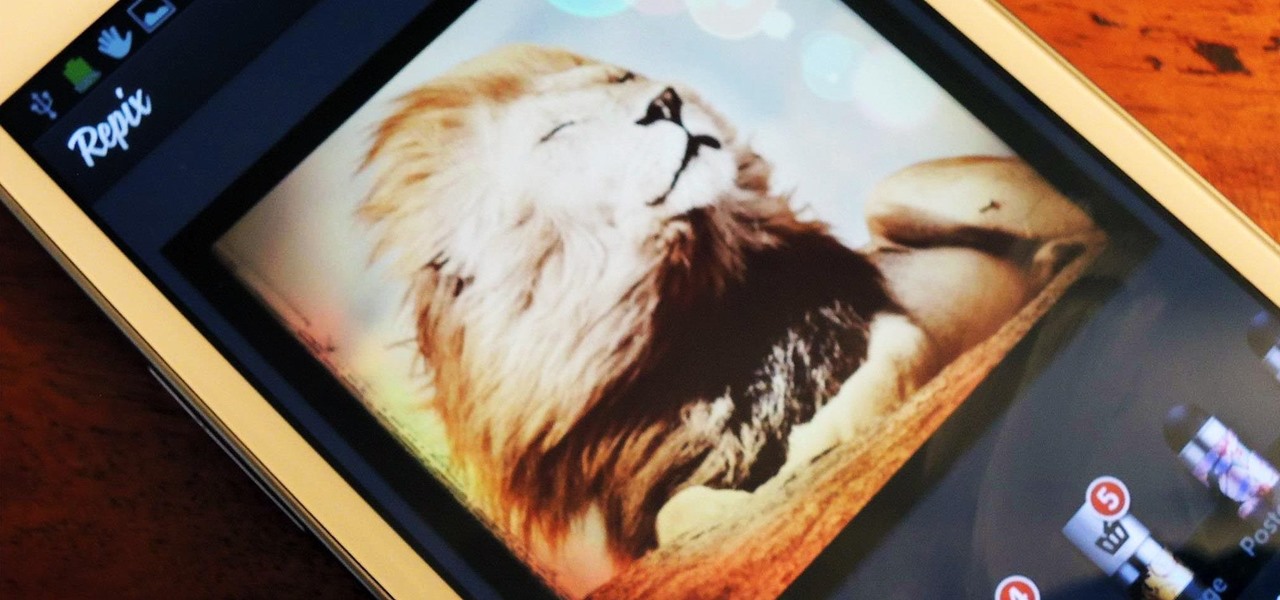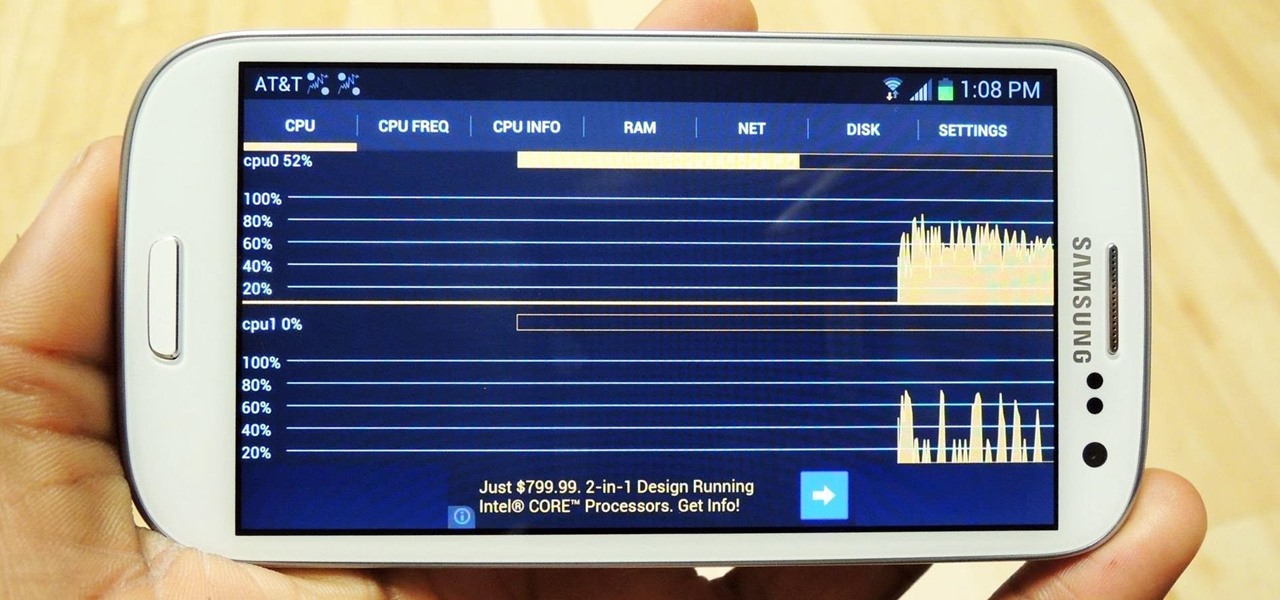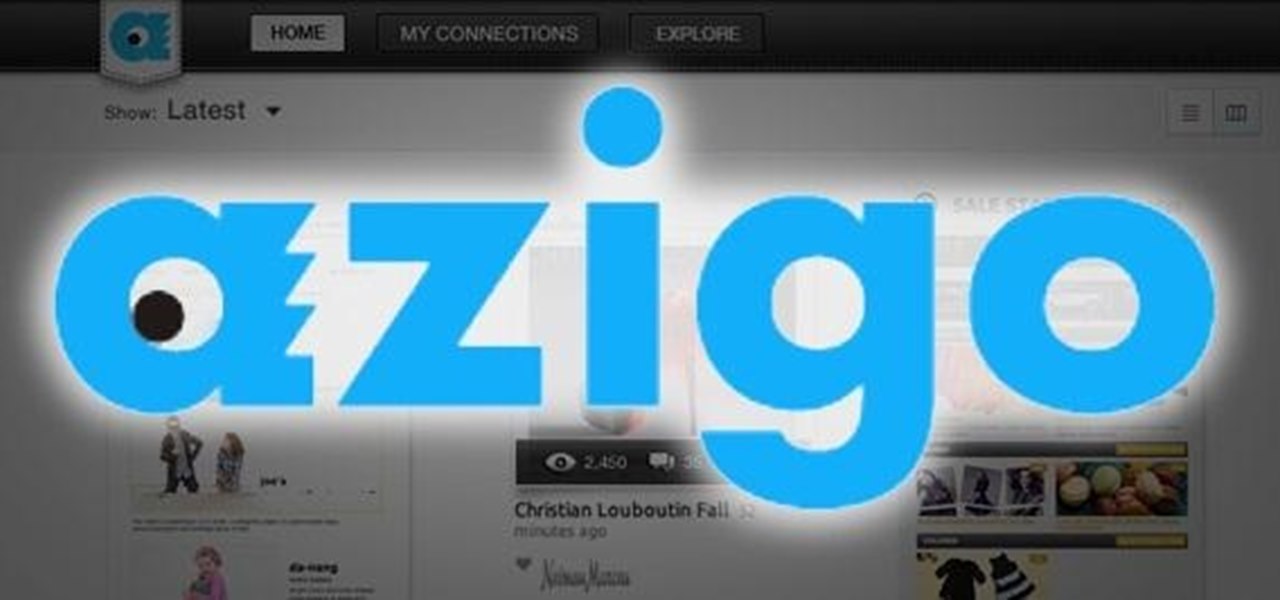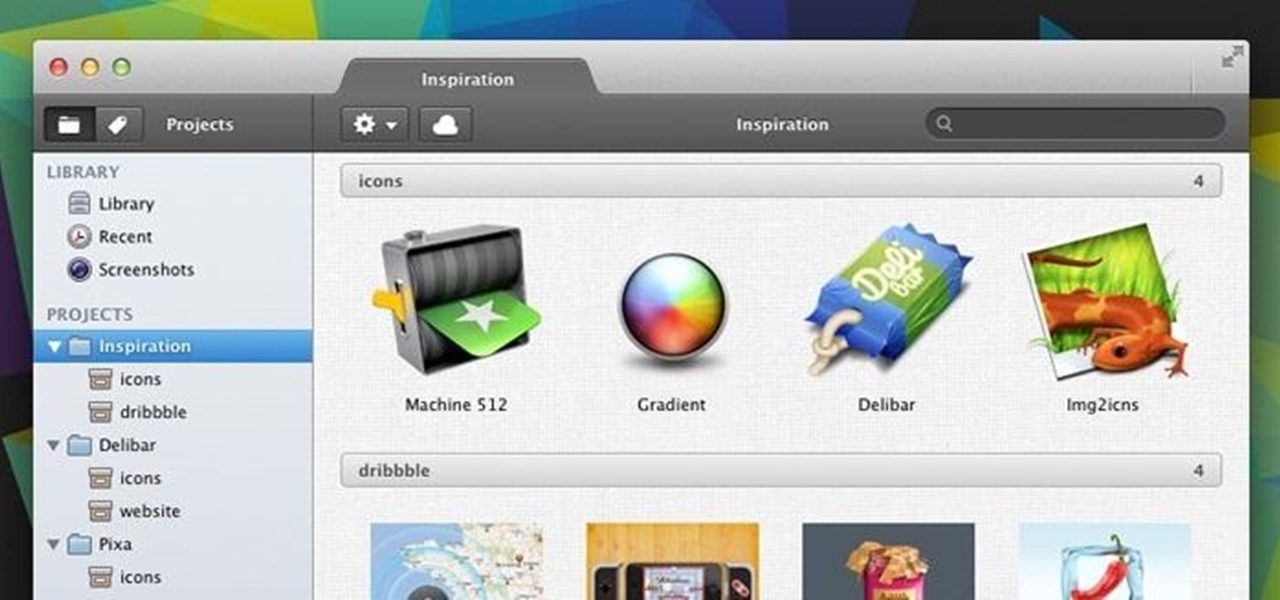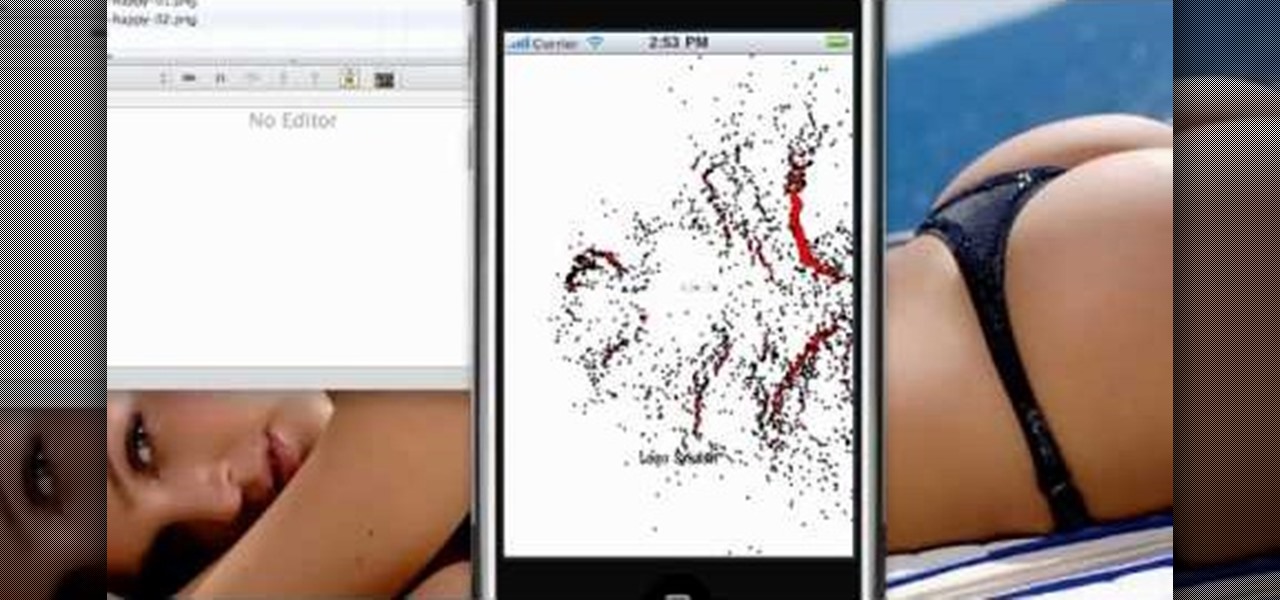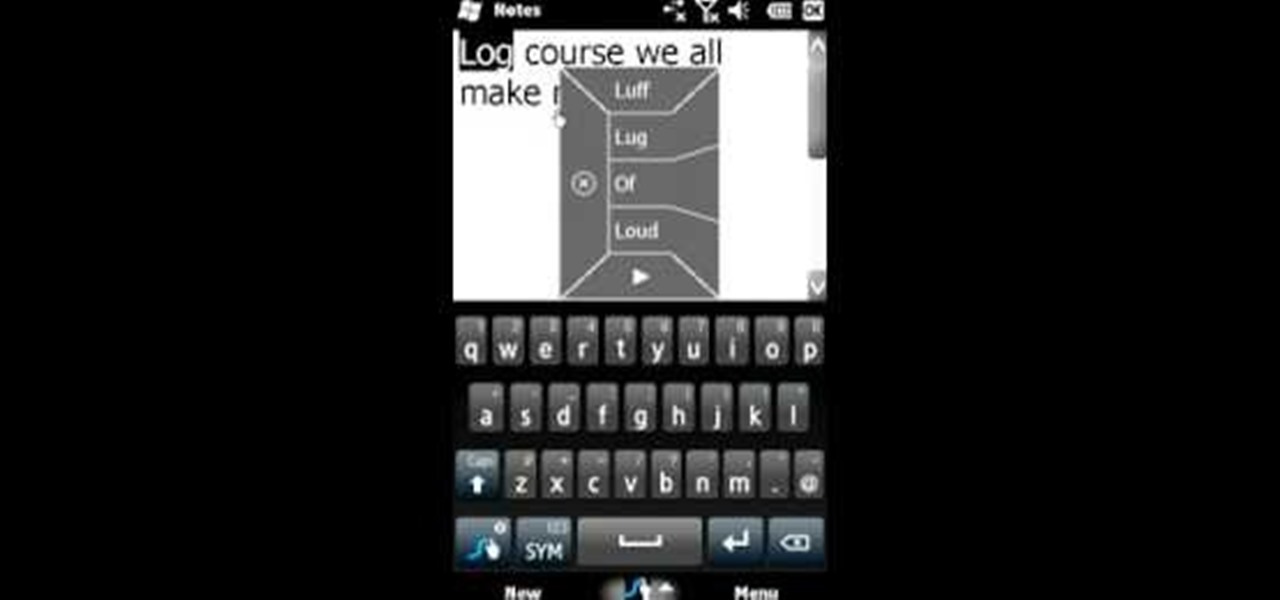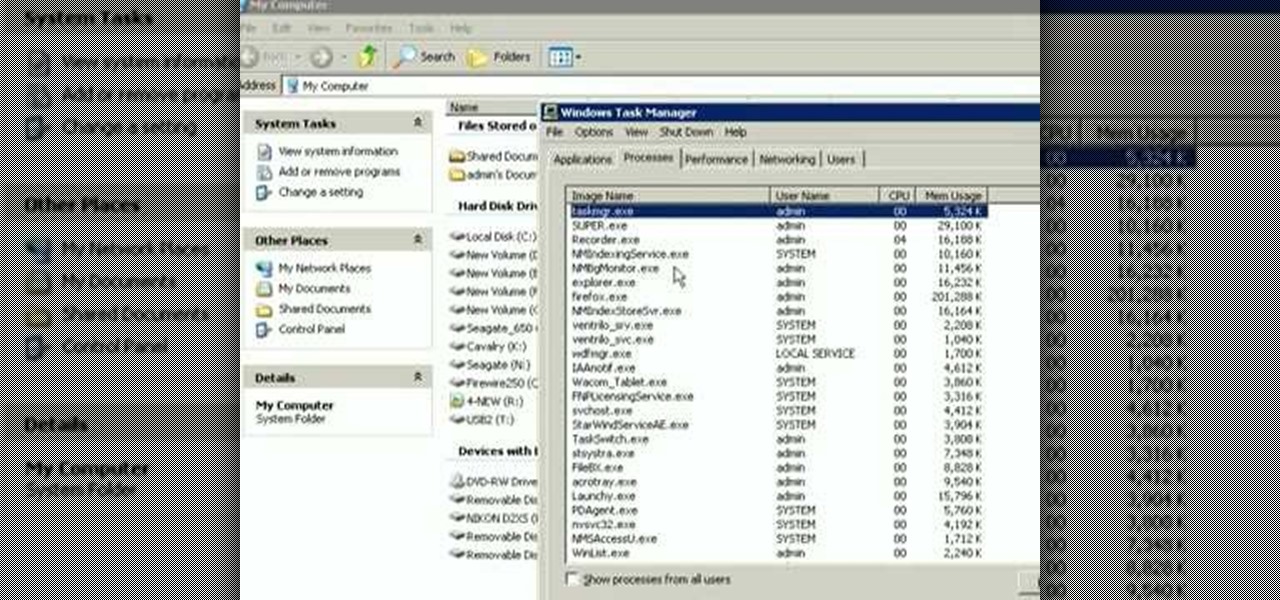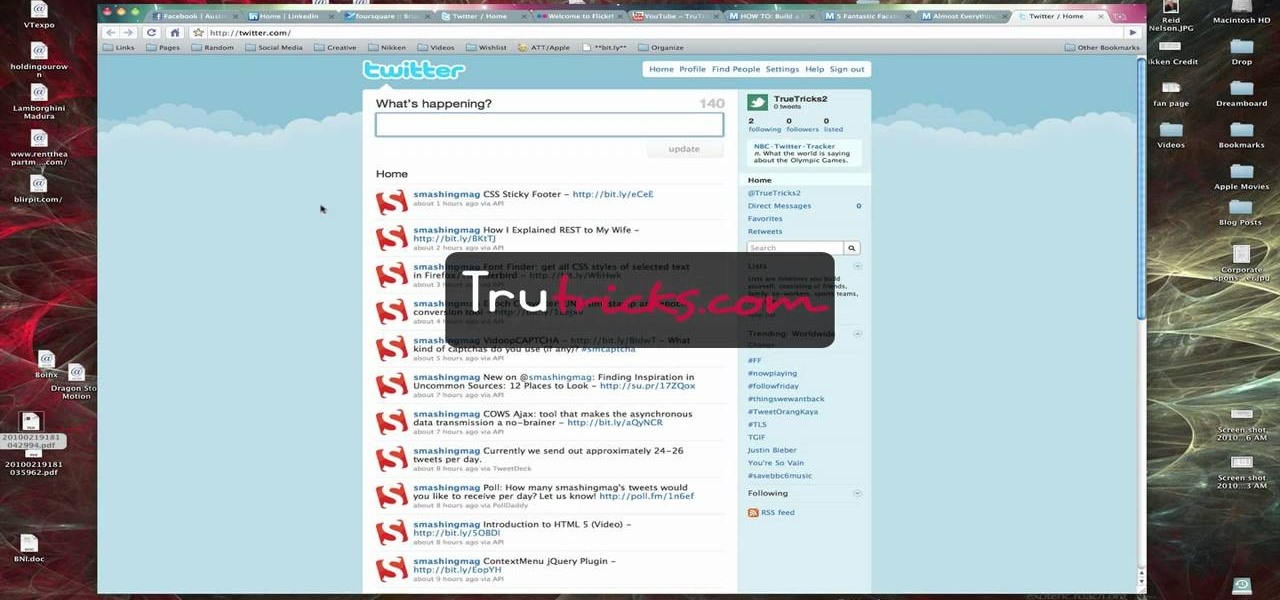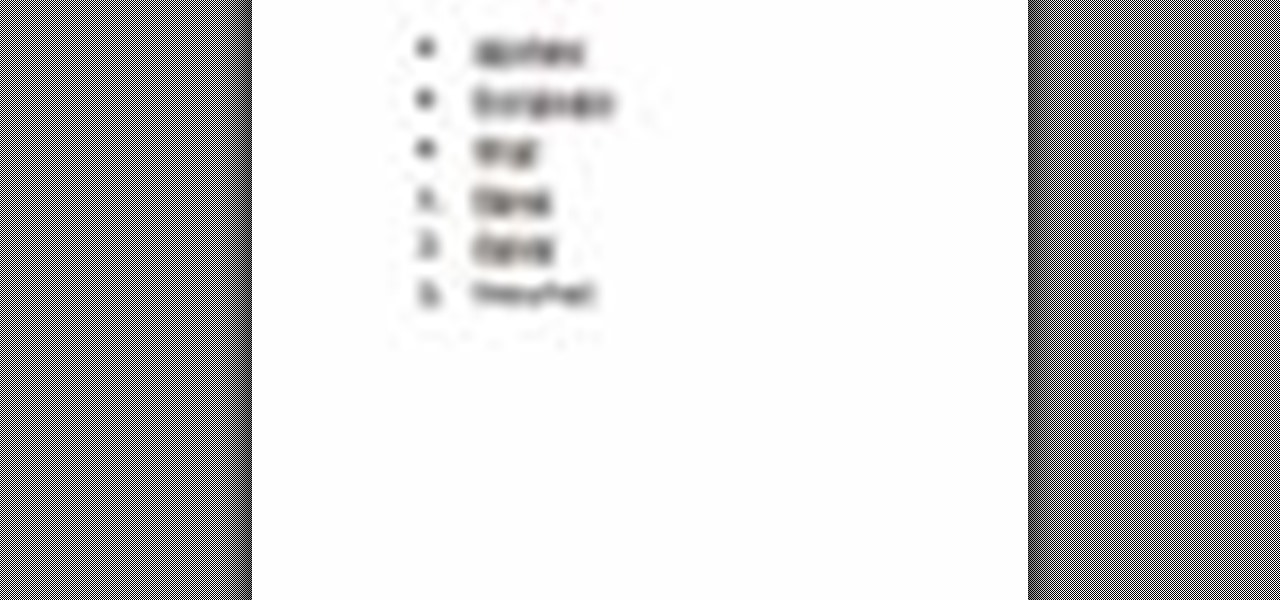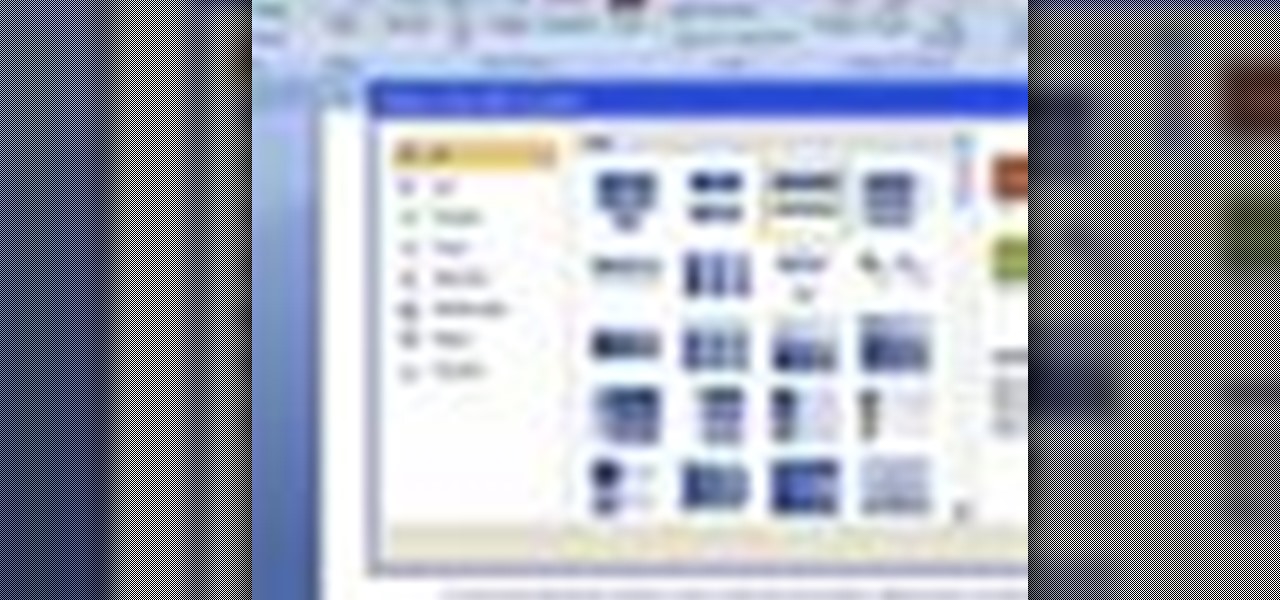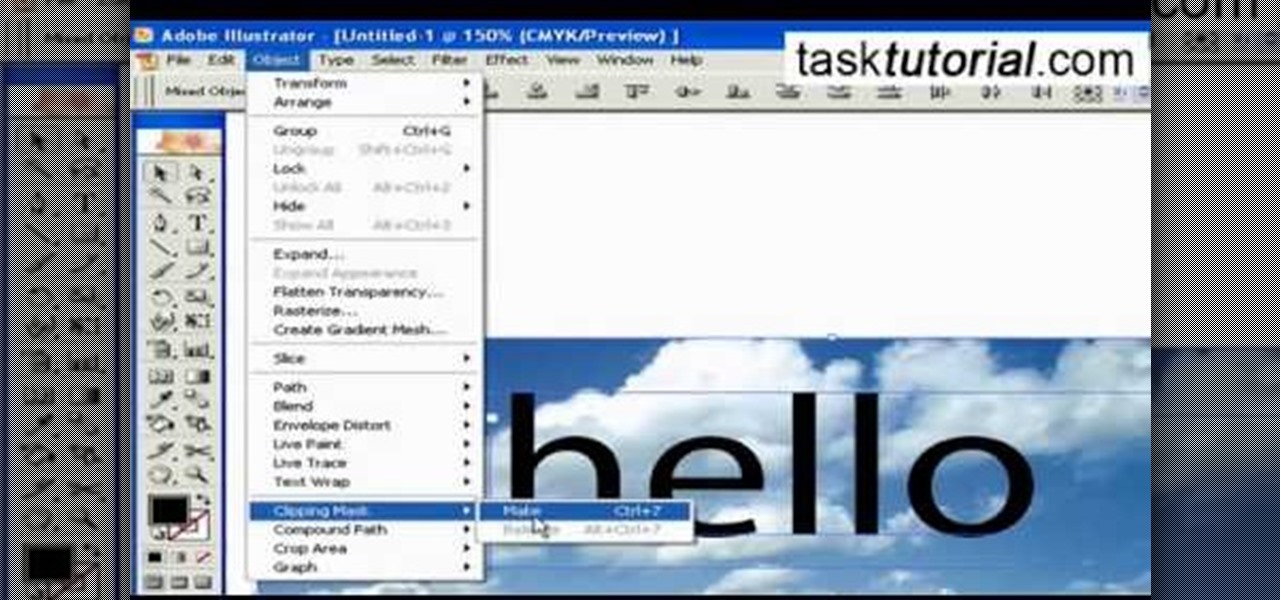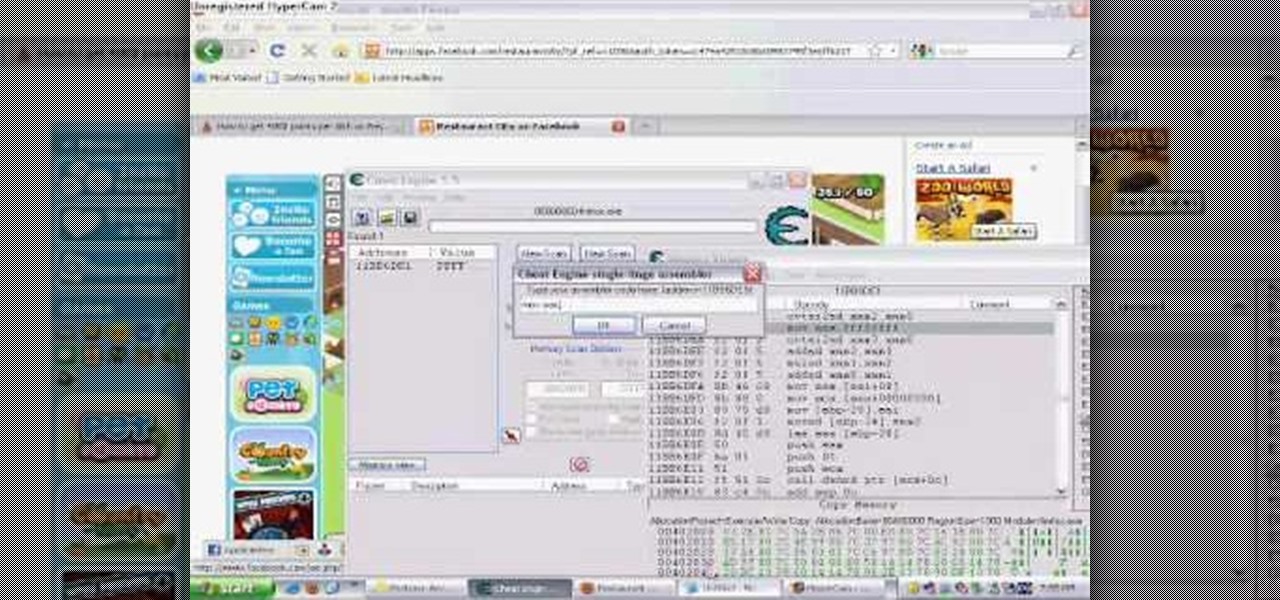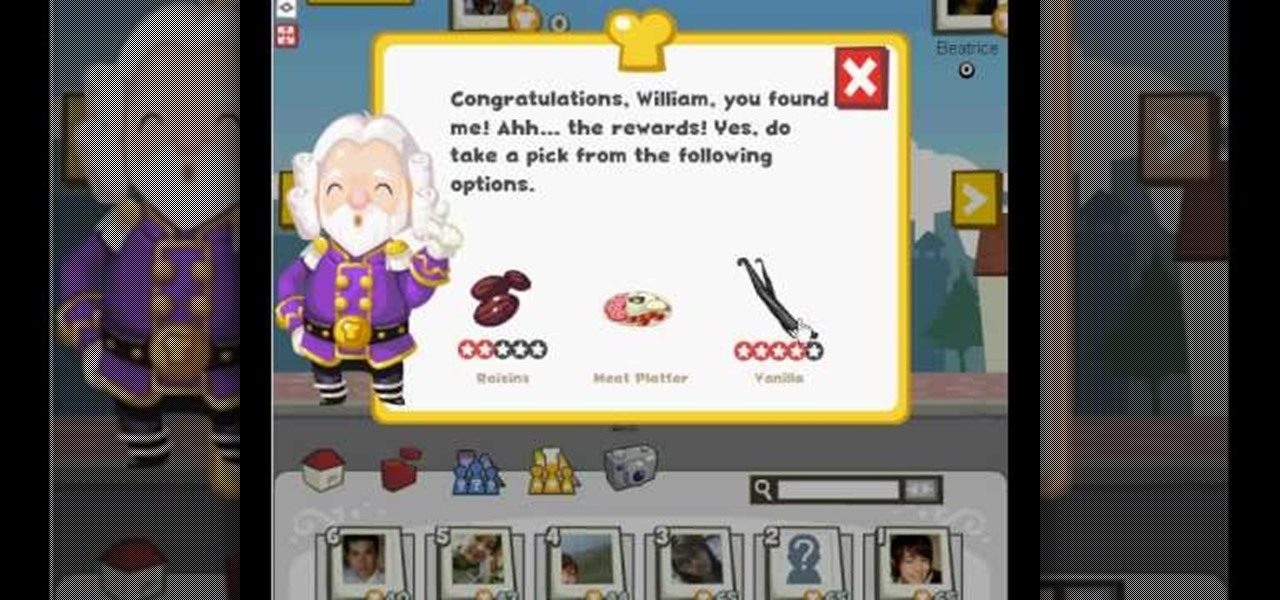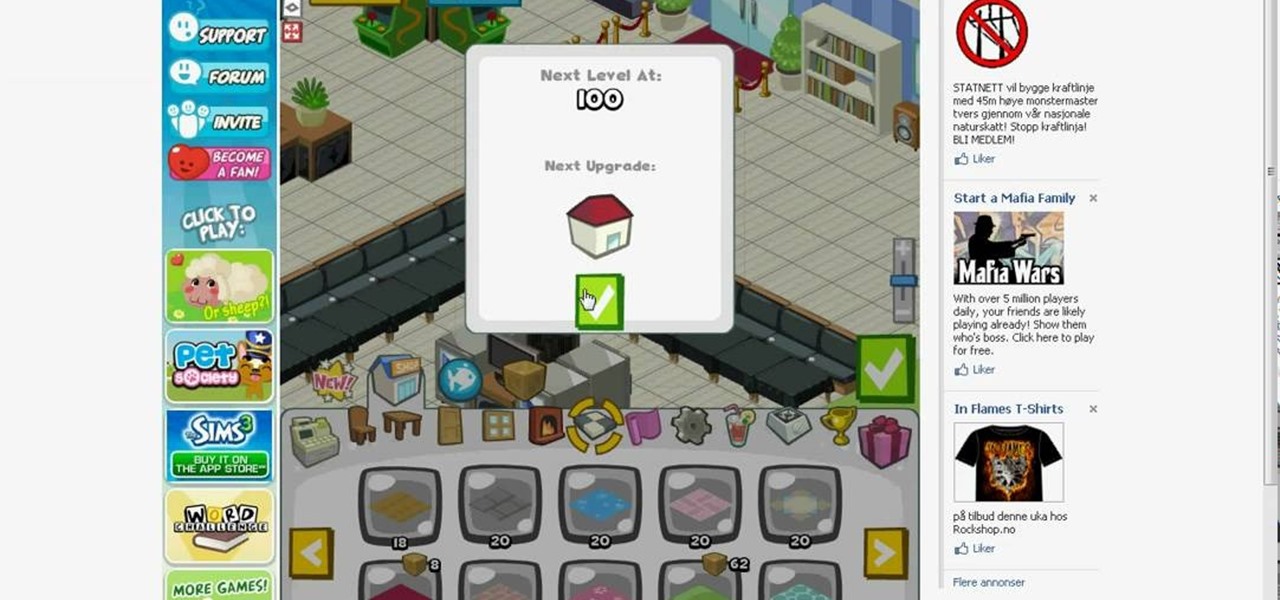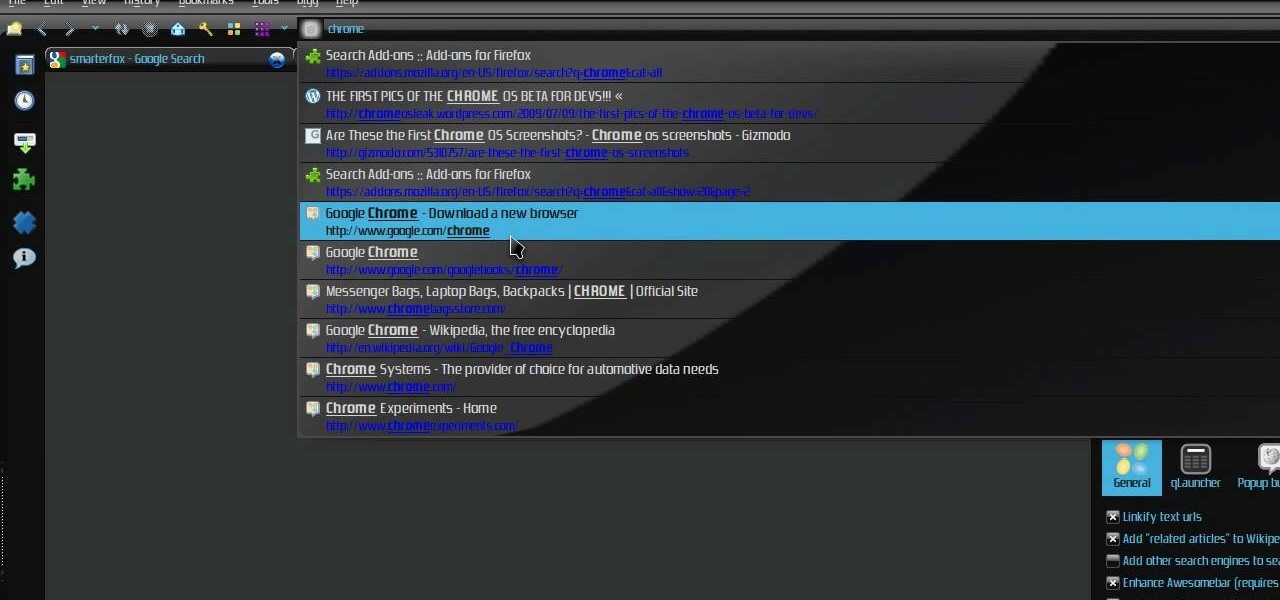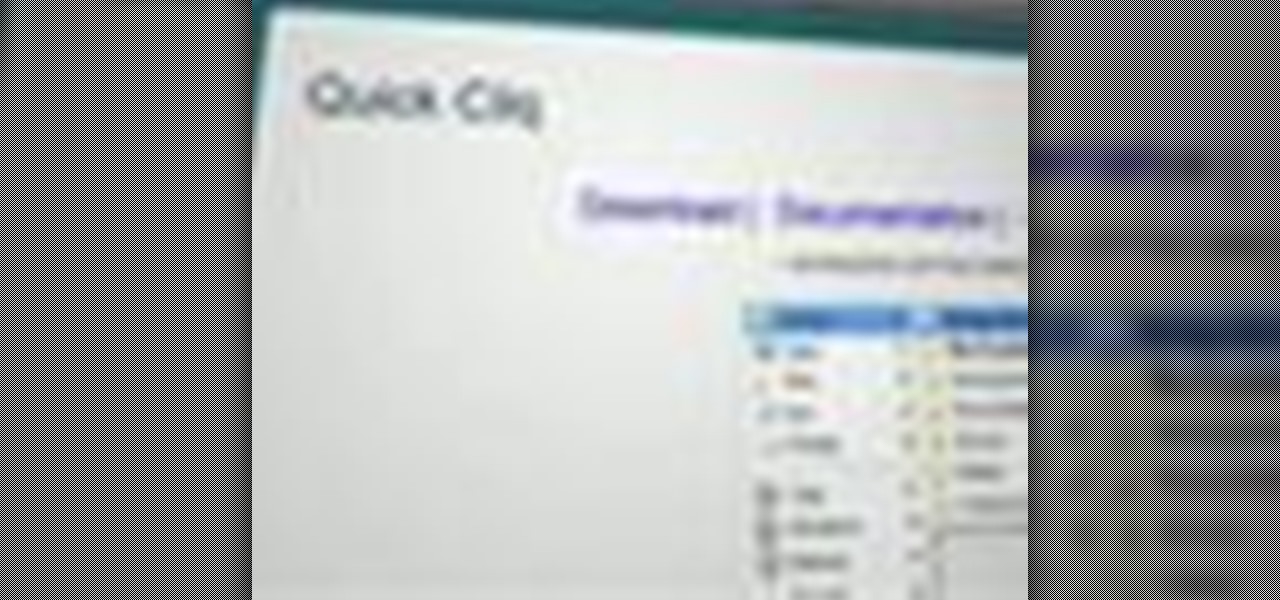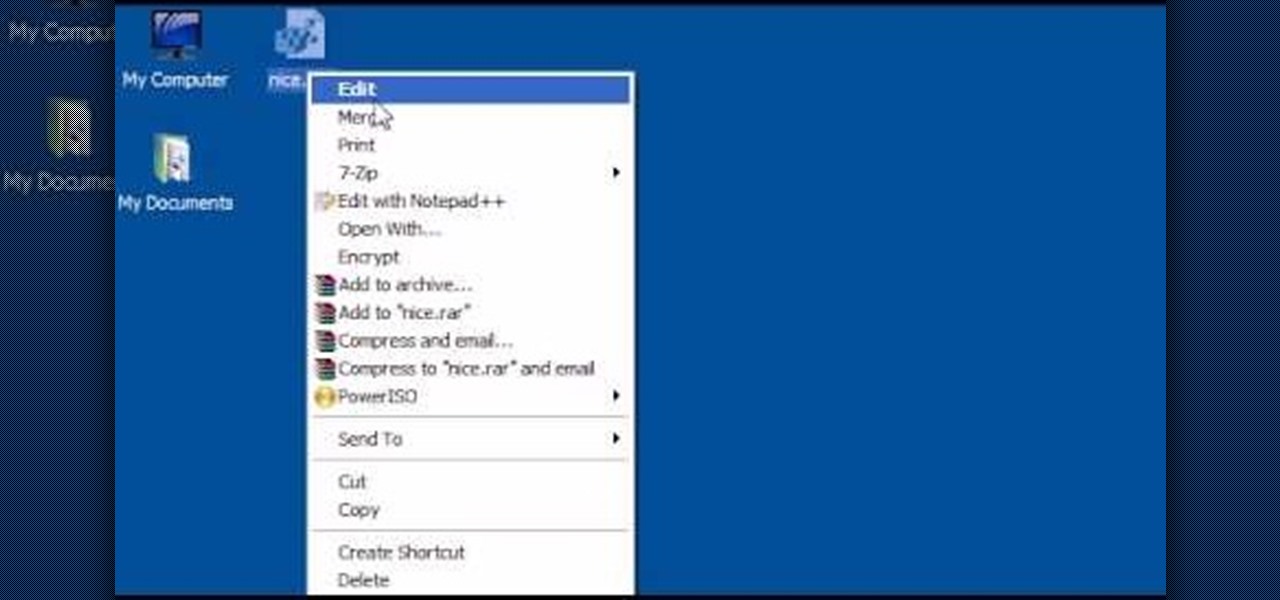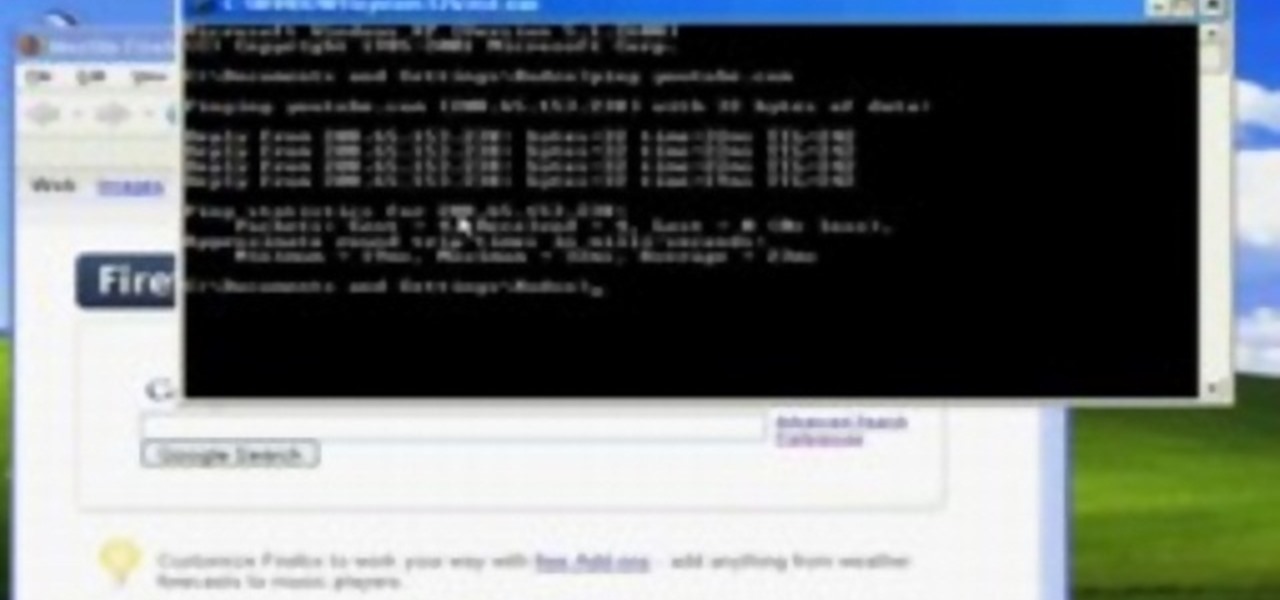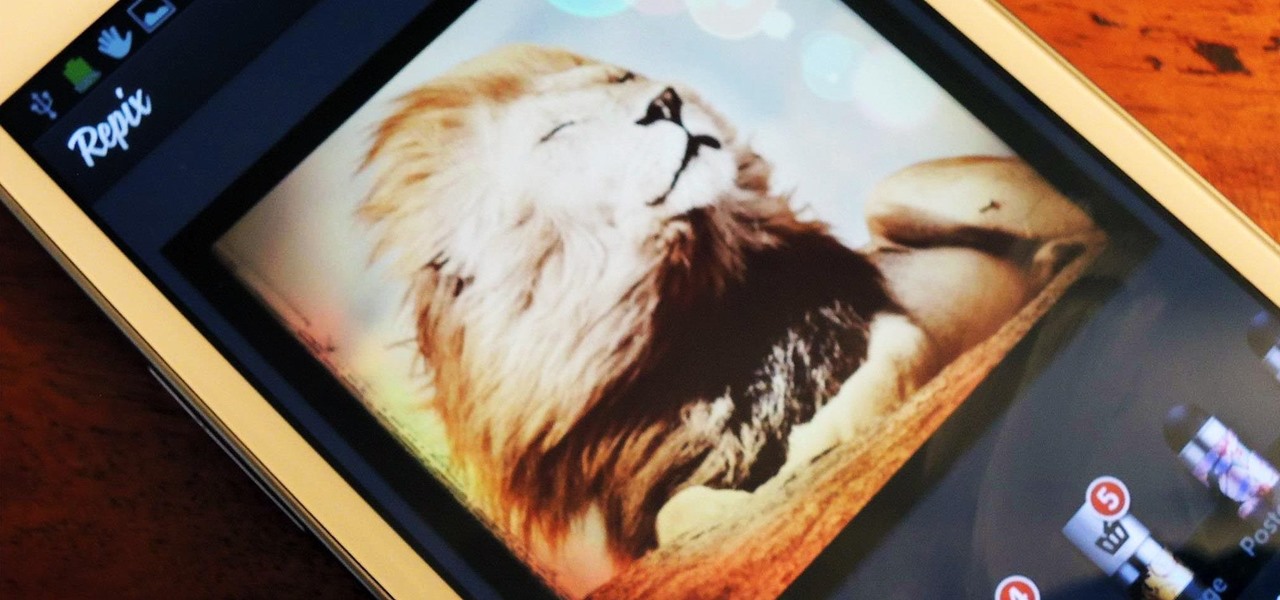
If you're a dedicated Instagrammer, you're probably well aware of the humblebrag hashtag #NoFilter, which expresses to other users that your photo is just so damn awesome that it looks like you added filters to it, even though you really didn't.
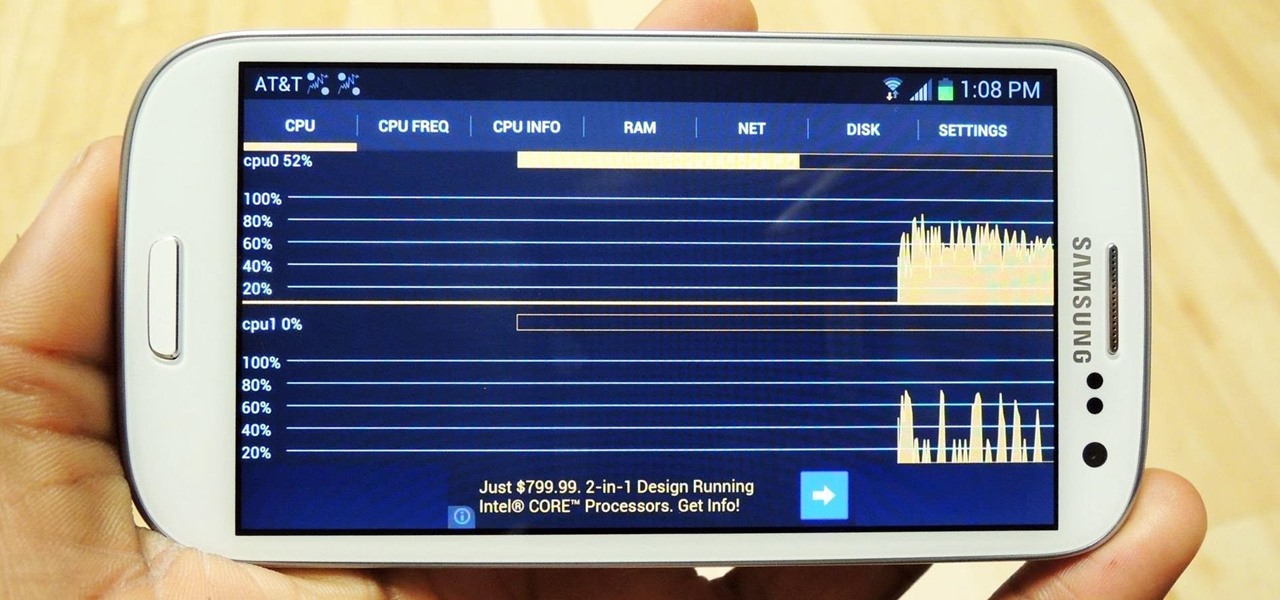
Anyone who uses a computer on a regular basis probably knows how to access the task manager to check system resources and usage stats. However, on a Samsung Galaxy S3 or other Android device, it may not be so obvious. There's no equivalent to Control-Alt-Delete, but it's still fairly easy to monitor running processes and battery usage.
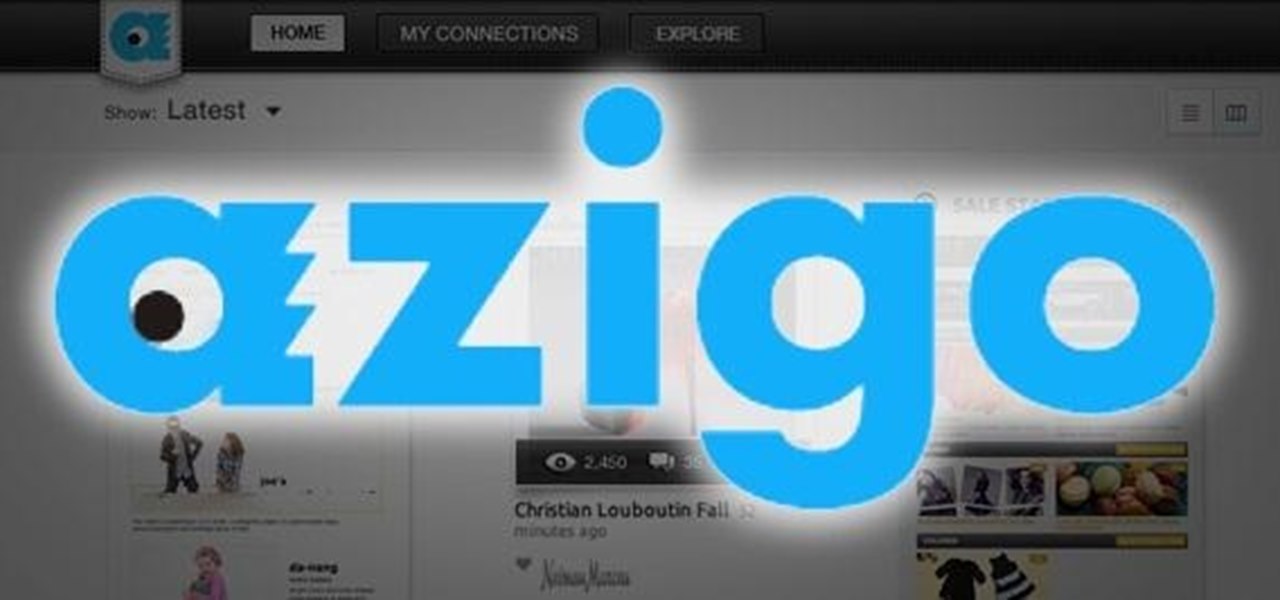
Newsletters, subscriptions, and receipts are all necessary evils that come along with online services and shopping, and they take up a significant amount of space in a lot of people's inboxes. If you've ever signed up for an account on a website, chances are you've gotten an email from them.

Forum member Luciano posted a terrific guide on adding hacks to our phone by editing build.prop. The article was great, but one of best things I saw in it was the "What You'll Need" section:

This is a very easy hello kitty nail art design that I recently did using hello kitty nail art stickers! In the video given ahead, I have demonstrated in a step wise procedure how to use nail art stickers and how you can create this super cute design in less than a few minutes !
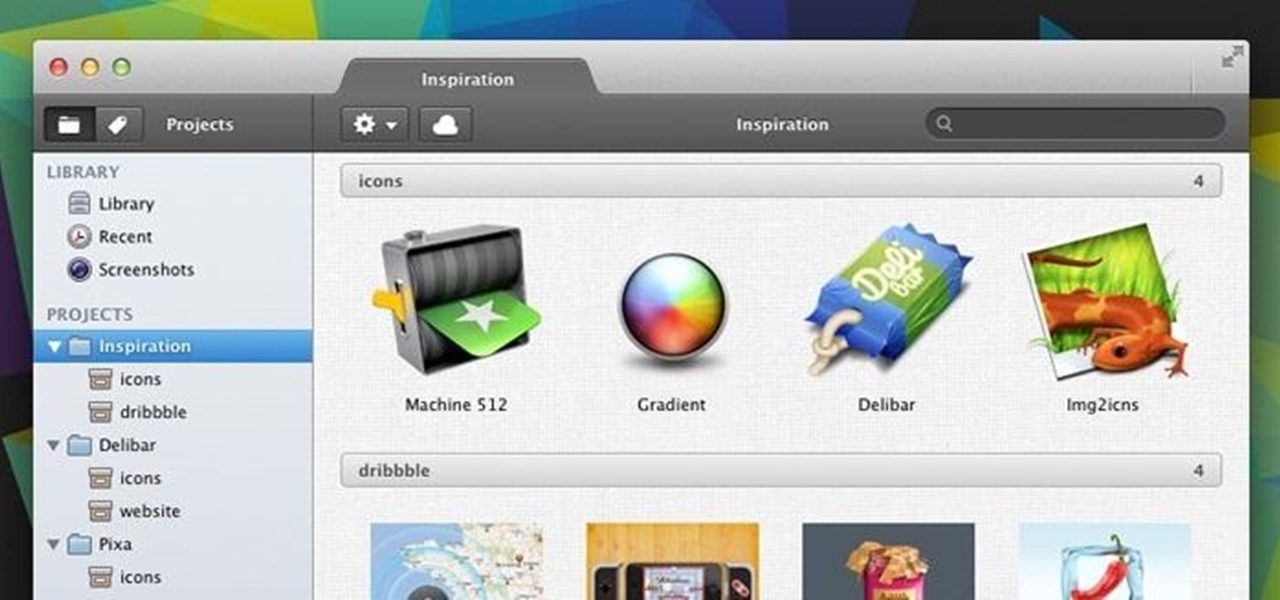
Firstly, I'd like to say that I have nothing against iPhoto; it's a great application that works wonderfully in Mac OS X. Unfortunately, when you no longer have iPhoto on your MacBook—and you don't want to pay for it—looking for an alternative is a necessary endeavor. I could sit here and try to explain to you how I updated to Lion and then inexplicably dragged the iPhoto application into the trash—and proceeded to empty said trash. I could tell you guys that story, but I fear you might judge...

Planning on getting the iPhone 5, but want to keep your SIM card? The new nano-SIMs that manufacturers are adopting will be even smaller than the micro-SIMs that most of us currently use. It's fairly easy to cut a regular SIM down to a micro-SIM, but because the nano-SIM will be thinner as well as smaller than the micro, cutting it down to size will require a little more work. Photo by Tech Digest

In this tutorial, we learn how to dress up your avatar on your Xbox 360 (Xbox 101). This is a great way to express yourself and change it up to match your mood or current obsession! First, go to 'myxbox' on your Xbox live dashboard. After this, select your gamer card and then select customized avatar. From here, go to 'change my clothes' and then choose the clothes that you want for your avatar. After you do this, make sure to save and exit on the main menu. To stand out in the crowd, go to '...

You can create basic 2D games with Objective C and the frameworks that the Apple iPhone already has, but the cocos2d framework allows developers to make their games much better, with animations, sprites, cool menus, special effects and more! Most game developers for the iPhone start out using cocos2d because it's a powerful tool, and best of all— it's free.

In this video tutorial, viewers learn how to quickly troubleshoot memory problems in Windows. Begin by clicking on the Start menu. Type "mdsched" into the search bar and press Enter. The Windows Memory Diagnostic window will then appear. Click on "Restart now and check for problems". Your machine will then be rebooted and will run its memory diagnostics tool. It will look for any issues that may cause problems for your system. Advanced users can press F1 when it starts to specify certain opti...

As good as Swype's word prediction software is, sometimes we all make mistakes. If you are wondering how to go back and fix something that isn't right in your text messages, check out this tutorial. Fixing words with Swype is just as fast as texting with this lightening fast application.

What's the quickest way to get to an application on your Android phone? It's a shortcut icon, much like on your Windows and Mac computers that take you to the application quick without having to dig in your applications folder. So how do you add a shortcut on your phone? Best Buy has answers. The Best Buy Mobile team explains how simple it is to set up shortcuts on your Android enabled cell phone.

If you just got a new Android mobile phone, then chances are, the first thing you're going to want to set up is your email account, so you have instant access to your emails all the time, everywhere and anywhere. Setting up your specific email account or accounts is actually not hard. Best Buy has answers. The Best Buy Mobile team explains how simple it is to set up an email account on an Android cell phone.

The new Android enabled phones can take up a bit of power, so knowing the best way to manage your power settings is crucial in having a fully-charged cell phone all the time. The biggest key is making sure your screen brightness isn't more than it should be. Best Buy has answers. The Best Buy Mobile team explains how simple it is to adjust screen brightness to save battery life on an Android cell phone.

This how to video shows you how to restart Windows without rebooting the computer. Press control, alt, and delete on the keyboard at the same time. Your task manager program will open. Select processes and click image name to sort it. Select explorer.exe and press end process. Click yes in the warning dialog. Your start menu will disappear. This is usually bad considering you cannot do anything when this happens. Go to file and select new task. Click browse and click on any folder and right c...

Brian explains us how to use Twitter, one of the best social media networks out there. One thing to notice is that Twitter allows you to send text messages up to 140 characters. In the right corner you can see you account name and your avatar which can be changed from the settings menu. Twitter allows you to follow people and be followed by people. Basically when you follow people you will be able to see messages they post and when people follow you, they will see what you post. Twitter is a ...

Remember the last time this happened to you? You got home, put on a DVD to watch, and got stuck watching about 12 trailers and ads before you even got to the movie. Pressing the menu button didn't help, and you felt powerless against the MPAA. Well, check out this tip from CNET. All you have to do the next time you pop in your DVD is the following: 1. Play DVD. 2. When the trailer starts, click Stop twice. 3. Then click Play. Voila! The DVD will now play your movie.

MegaFastfinger shows us how to put your iPod Nano 4G on standby. You just press down on the play/pause button for a few seconds and the iPod will turn off, meaning it's on standby. To turn it back on you press down on the play/pause button for a few seconds and it will turn back on. To turn it off completely you need to press down on the center button, then the menu button and it will turn off. When you turn it on the apple logo should appear and you will know you've turned it off completely.

This video explains how to add a bulleted or numbered list in Microsoft Word 2007. The shortcut to create a bullet-list is simple holding Shift and pressing the "A" key. After you hit the space bar or type a character the bullet will appear, and when you hit the Enter key it will continue the bulleted list. For numbering you just need to type the number you want and a dot after it and it should begin a numbered list. The list will continue if you press enter just like a bullet-list will. If y...

For inserting a picture, from the INSERT Tab click picture. Then the insert dialog box gets opened. From there you can locate the desired picture. Locate the picture to be inserted and double click it. We can also replace the picture selected. For replacing any one of the following can be done: Under PICTURE tools, on the FORMAT tab, in the ADJUST group, click Change picture OR right click the picture to be replaced and click CHANGE PICTURE. Locate a new picture, and double click it.

Learn how to edit audio files using Audacity of the MAC. 1 Create an audio file by using the built in recording function in Audacity. Save the file prior to starting your editing. 2 Open the file that you created earlier and test the file by playing it. 3 You can copy, cut and paste different parts of the file by highlighting the section in your file and then right clicking (or option clicking) and choosing what you want to do from the pop up file. 4 You can also add effects by highlighting a...

If you're frustrated with trying to figure out how to open up your downloads in Firefox watch this video. Veronica shows how you can download an add-on for Mozilla Firefox. This add-on helps to streamline your downloaded content and makes it more like Internet Explorer. Overall great video for Firefox users as other tips are discussed. Never search for a download again! Just watch this short video clip that gives the name of the add-on and the instructions on downloading it!

This video describes how to create an easy glossy button in Photoshop. This is done by "simpleretouch.com" website. First select the "Ellipse Tool" from the Photoshop tool bar and then drag it on the layer; it will give the ellipse shape in the layer. Select the "Blending options" from the "Layers" Menu by double click on the layer which is right below corner. From the blending options choose only the "Gradient Overlay" and in that we can choose color and its gradient as your wish. Now take a...

The new Canon EOS 7D digital SLR camera uses a powerful lithium-ion battery called the Canon LP-E6. You can manage your battery's capabilities with the battery display in your camera. See how in this video.

Vanessa from Tekzilla Daily gives us a very helpful video guide on how to edit or tweak icons in the system tray on Windows 7. Typing "notification area" in the search box of the Start Menu calls up the Notification Area control panel. This control panel shows the different processes and programs that are on the system tray. It is where you can edit the settings for each process or icon, with options of "always appear, never appear or show up only when needed". You can also control the basic ...

Here's a great recipe showing you how to make traditional, restaurant style rice. Grab a sombrero and Ole because this rice is awesome!

This video will show you have to make a glass bar in Photoshop. Adobe Photoshop is a great program for manipulating photo and adding interesting effects to your pictures. The glass bar is distinctive because of it’s colored shading.

1. To create a clipping mask in Adobe Illustrator, go to File menu select Place button. It will open a dialog box select any picture from there.

Let TutVid teach you how to make metallic text is Adobe Illustrator CS3. This video shows you how to do it step by step. You only need basic knowledge of Adobe Illustrator CS3 to do this.

Want to know how to get 4000 gourmet points per dish in Restaurant City? Cheat Engine, that's how. With Cheat Engine, it's super easy to hack RC for gourmet points, so see for yourself.

First download Cheat Engine 5.5. Once you have CE 5.5, you're ready to hack Restaurant City experience. EXP is hard to earn, but not with Cheat Engine… hack it.

With this Restaurant City hack, you'll find the Gourmet King and get a choice between the following rewards; raisins, met platter, or vanilla. It's pretty simple to do, as long as you have Piaip's RC Hack v2.22.

Restaurant City is a Facebook game that allows you to create and manage your own virtual restaurant. Watch this video tutorial to learn how to hack Restaurant City money (11/12/09). You need Cheat Engine 5.5 and the hex is: 00000039840FD285.

Check out this video tutorial on how to make your Firefox smarter using SmarterFox. Wikipedia sidebar SmarterFox adds a "related articles" sidebar to the left side of Wikipedia.

If you're trying to streamline your work on your Windows 7 PC, here's a handy little program to help you speed things up. Quick Cliq lets you you customize your Windows startup menu to give you one-click access to files, folders applications.

Shut down your Windows PC from the context menu! This home-computing how-to will show you how it's done. For all of the details, including step-by-step instructions, and to get started using this time-saving shutdown trick yourself, watch this video tutorial.

There is a built-in tool in Windows Vista that allows you to clean up your hard drive and system, and it could be found by simply searching for "disk cleanup" in the start menu. But this provides a really basic cleanup, so for all of you who want something more extensive, there are free alternatives available on the web. Once is called CCleaner, which is a lot better. It's the number-one tool for cleaning your Windows PC.

Get past your school's web filter without having to use a proxy server. Through the Start Menu, run the 'cmd' program. Then type in 'ping' plus the name of the site you want to visit. This will give you the IP address, which you can then use to get directly to the site you want to visit.

Nero 7 is software program that will let you create your own movies on DVD, and this video shows you how. You can even set up your own template for a menu screen. You can even alter the resolution or format when you burn your DVD.

If you're cooking a wonderful Mediterranean-style meal, you can't leave these delicious potatoes out! This video recipe will show you how to make this quick and easy, oven-roasted garlic potato side dish. It's the perfect addition to any vegetarian and vegan menu.