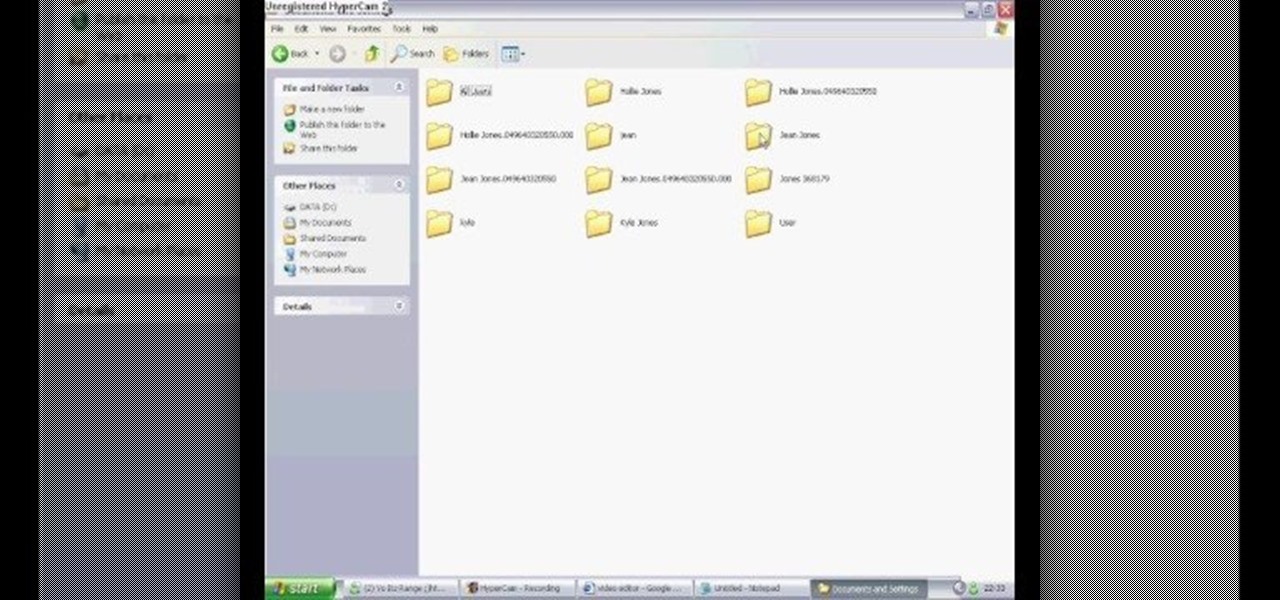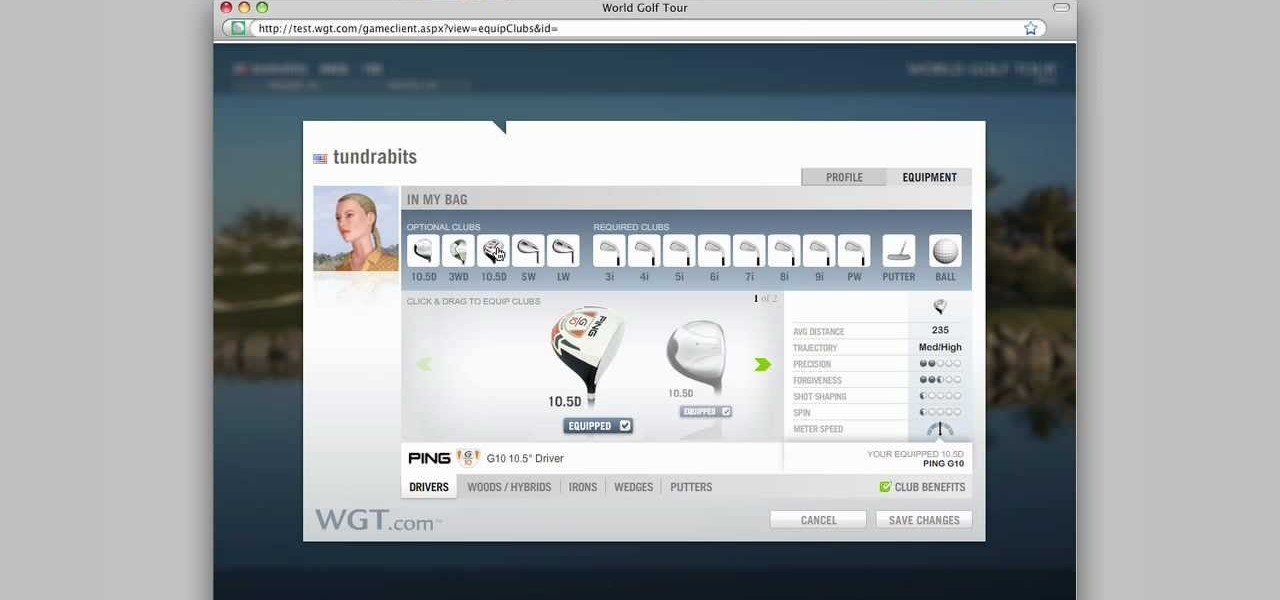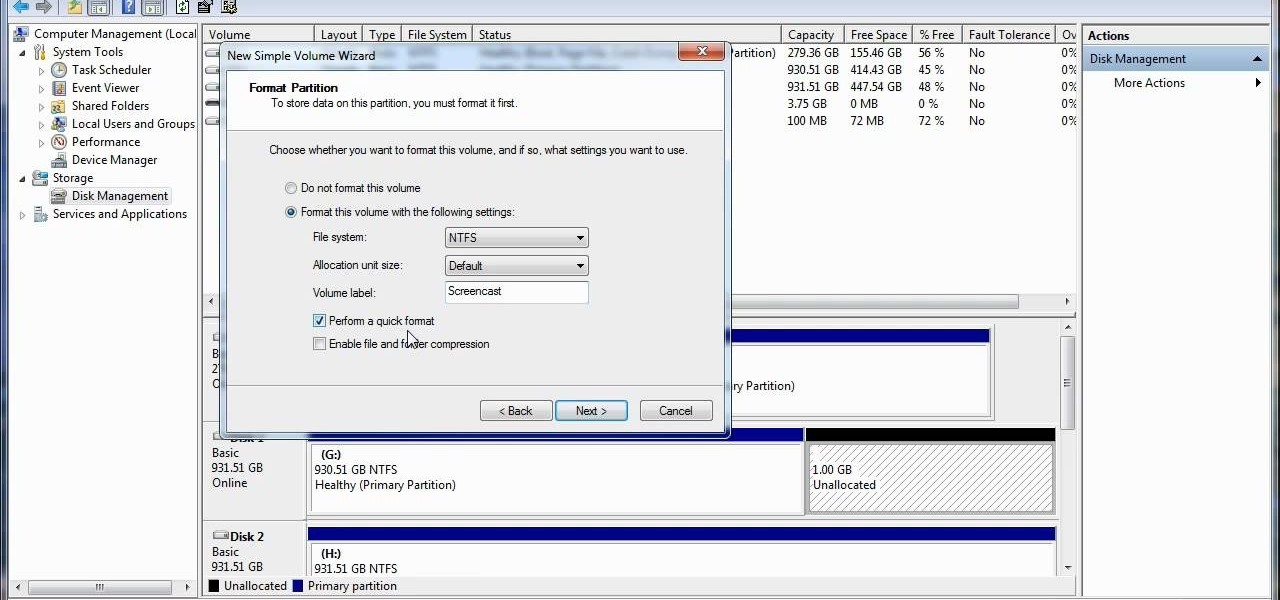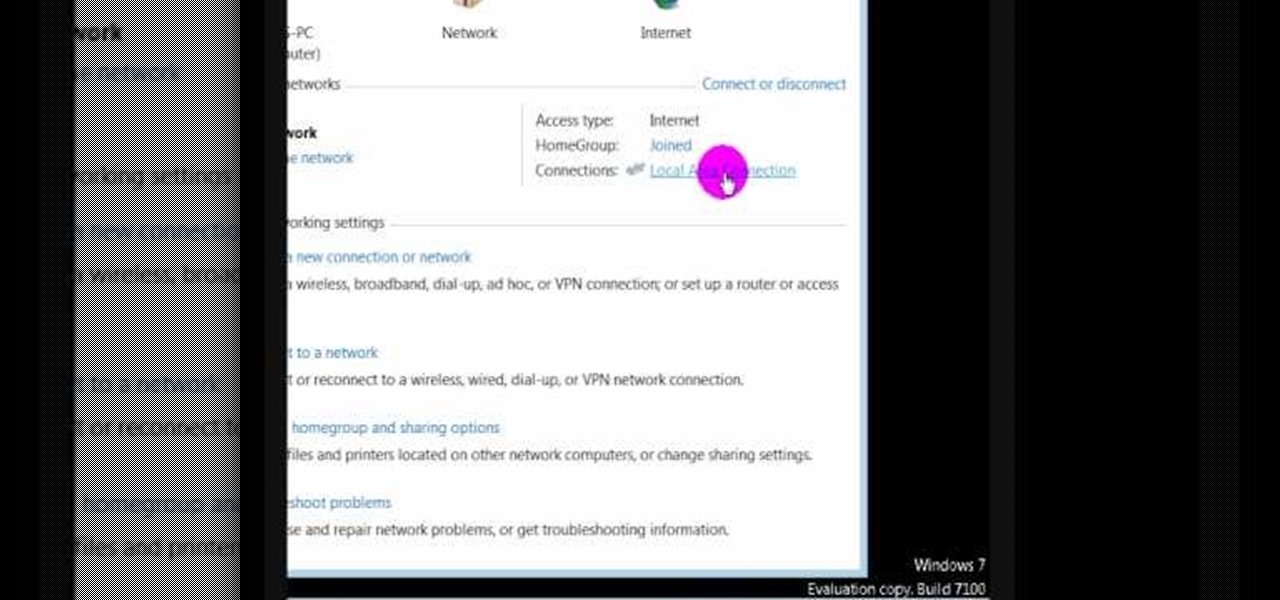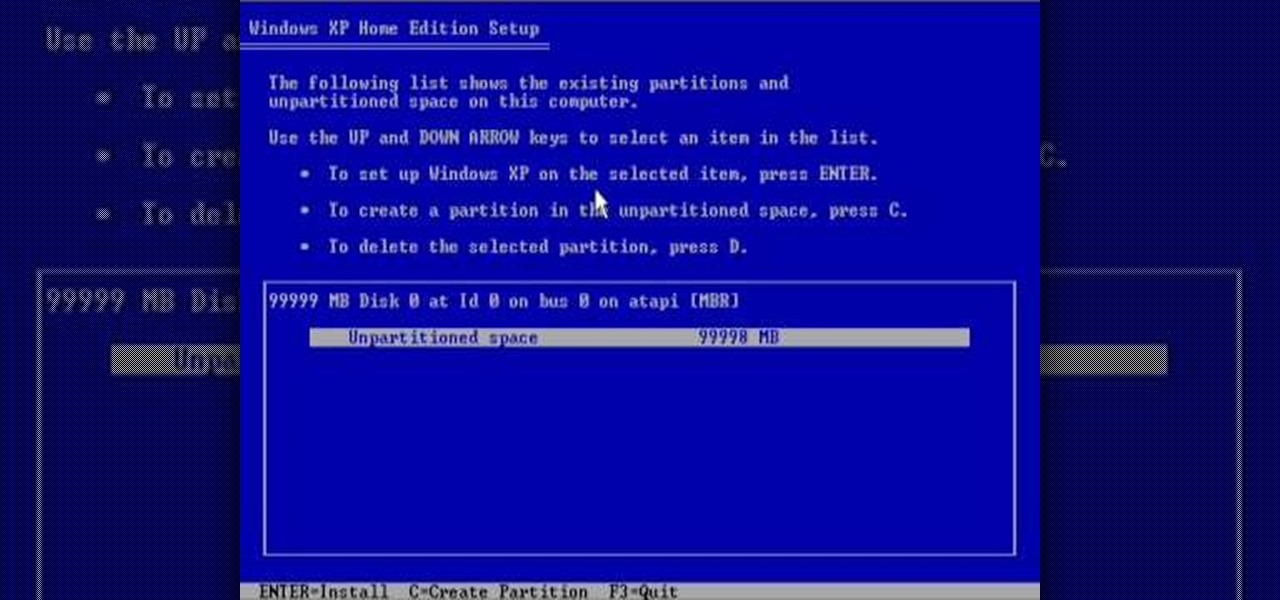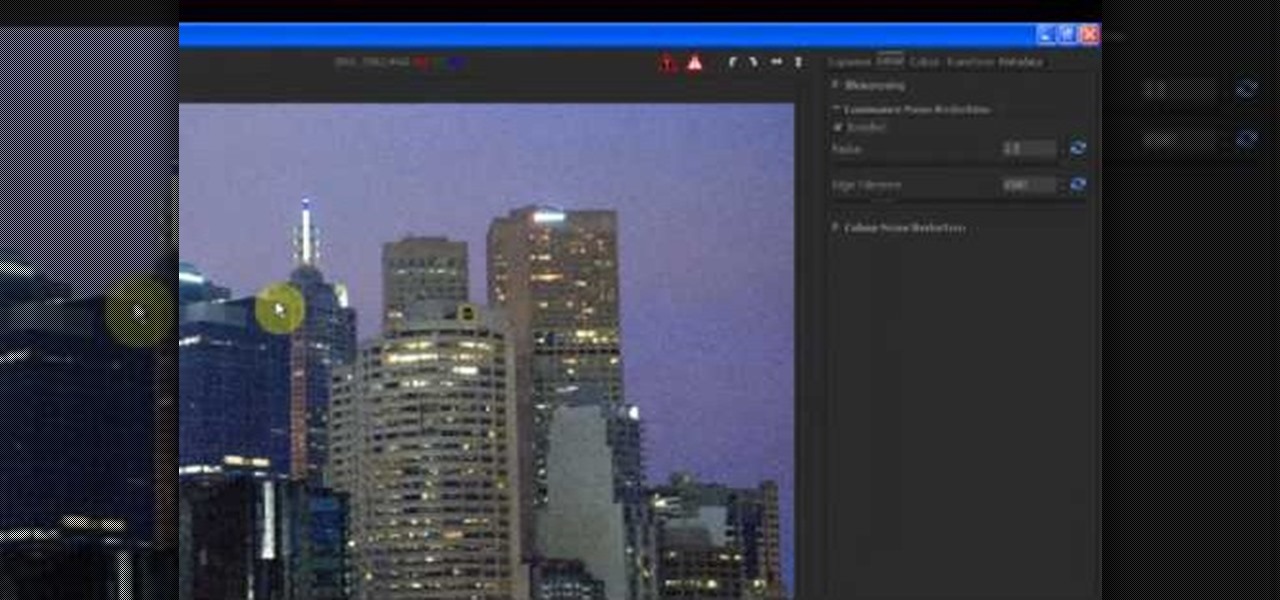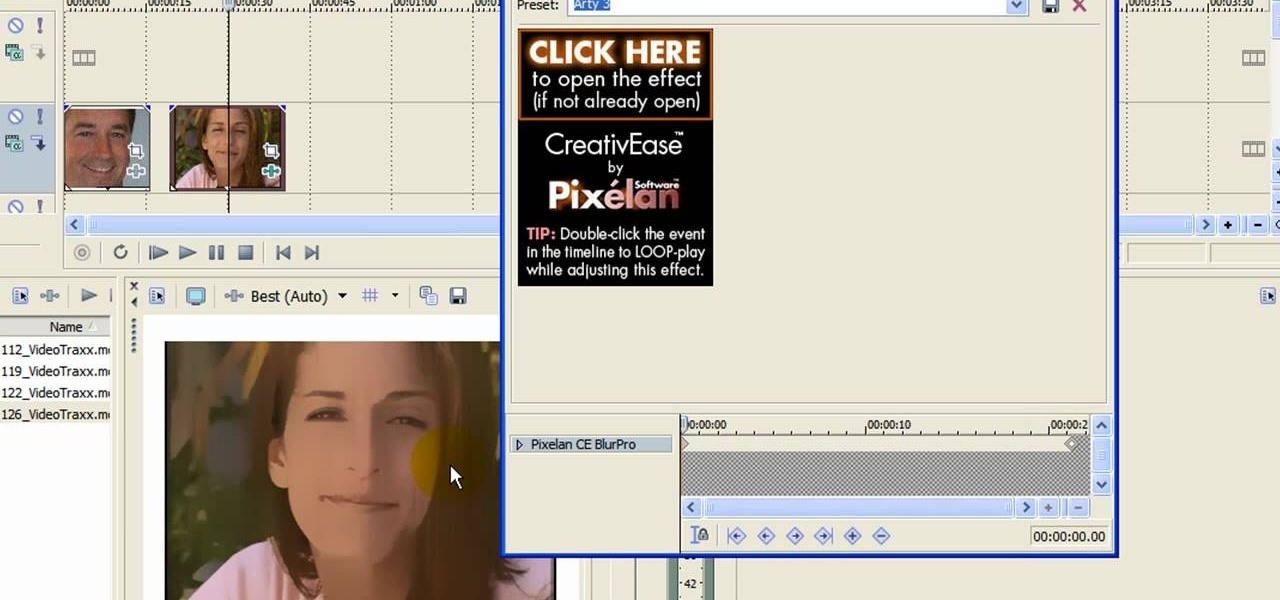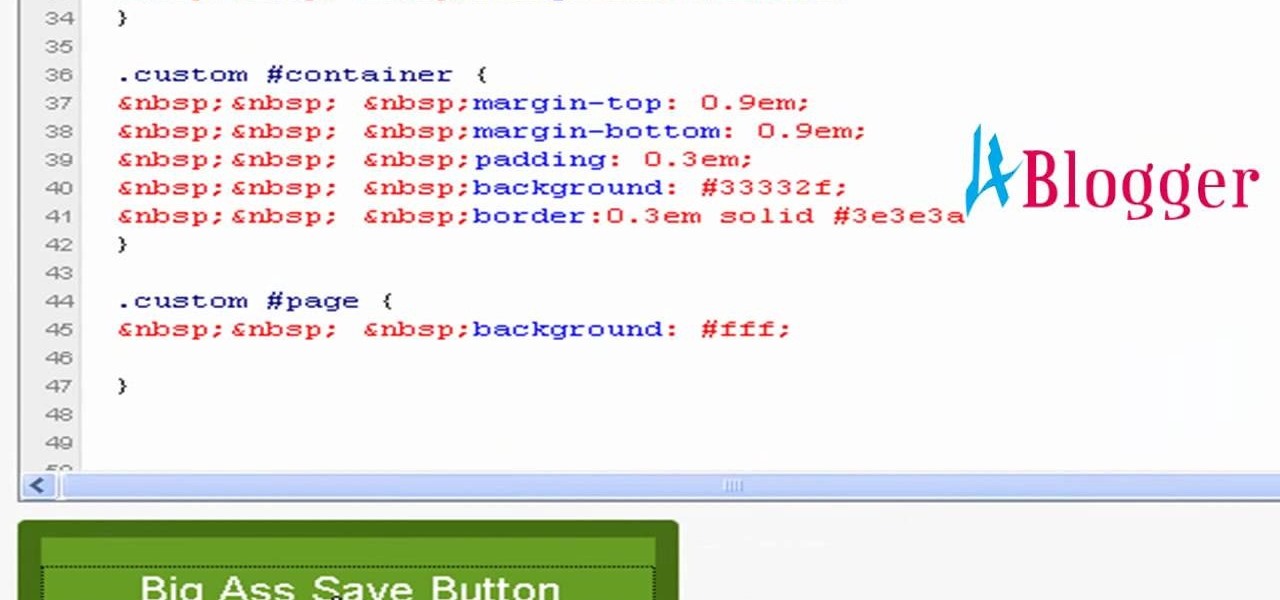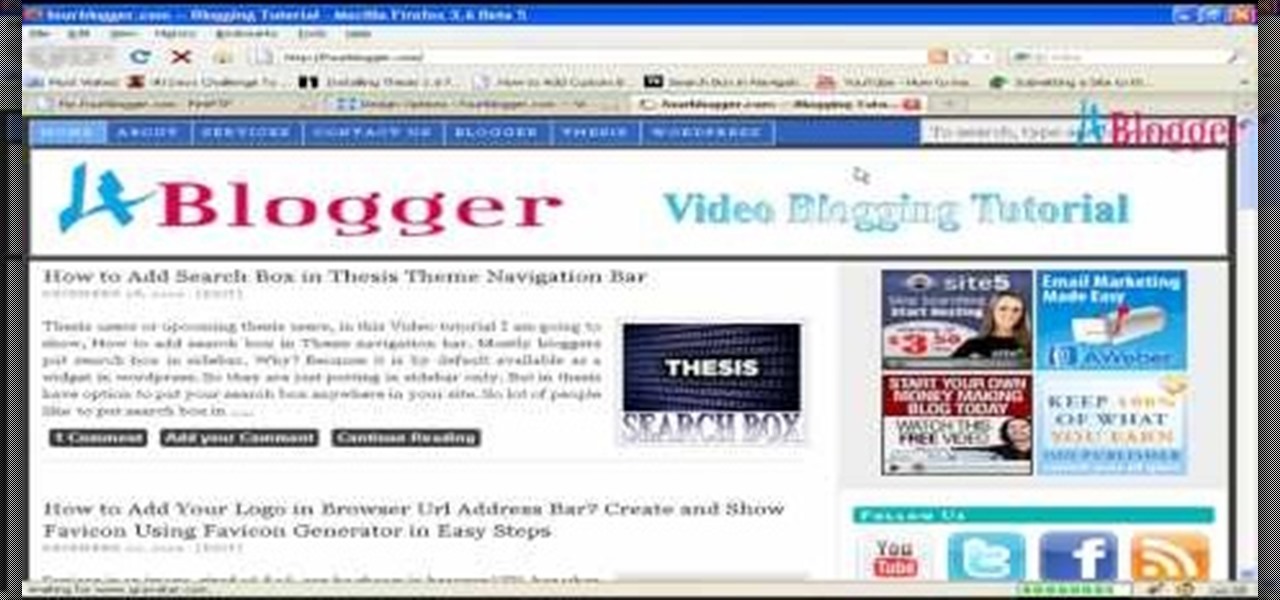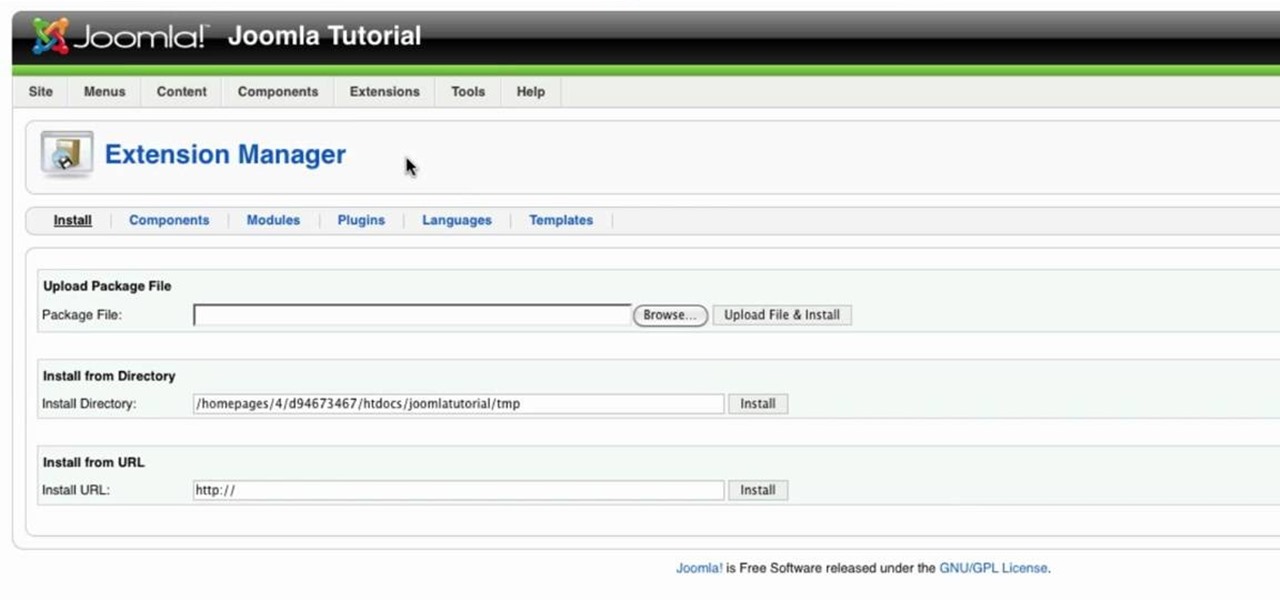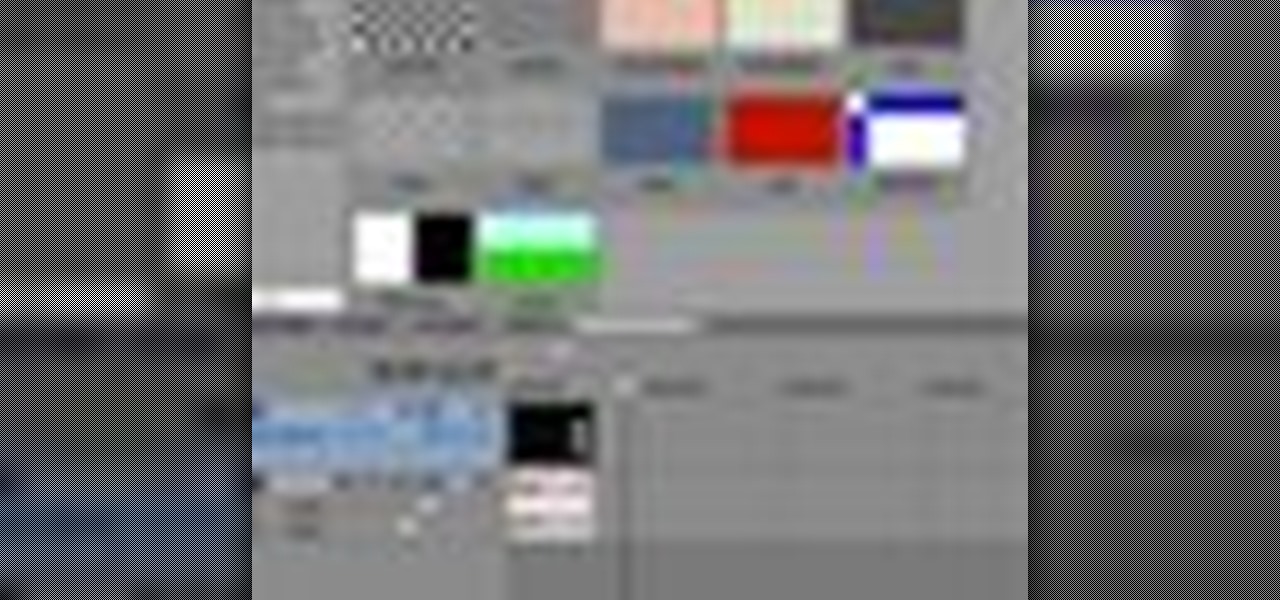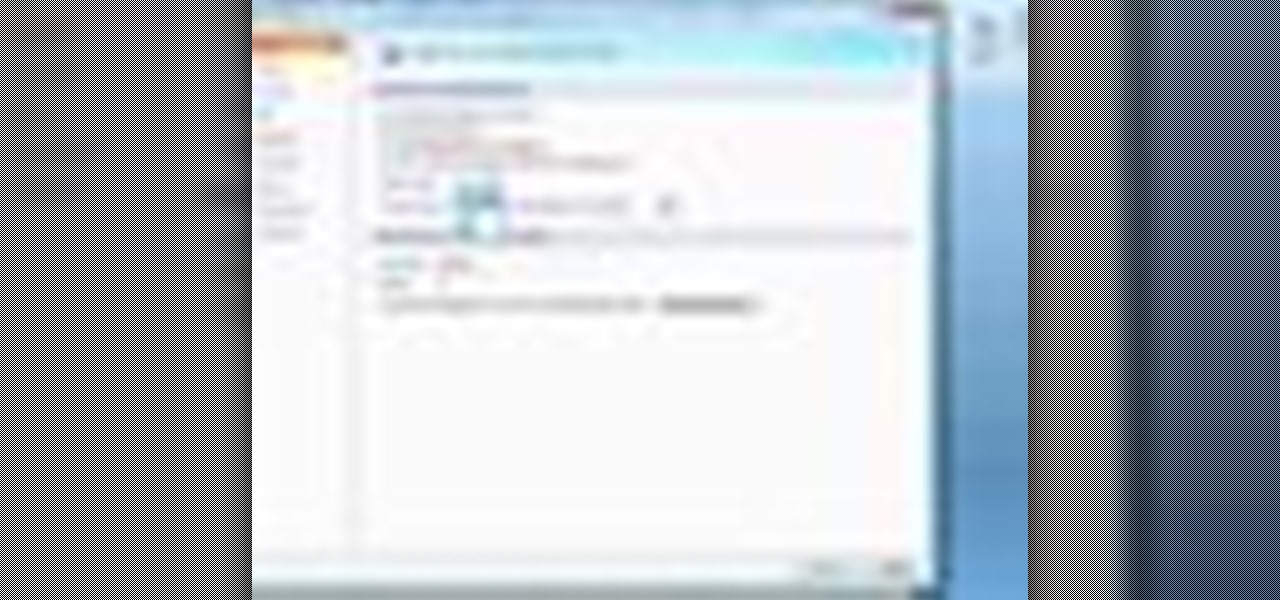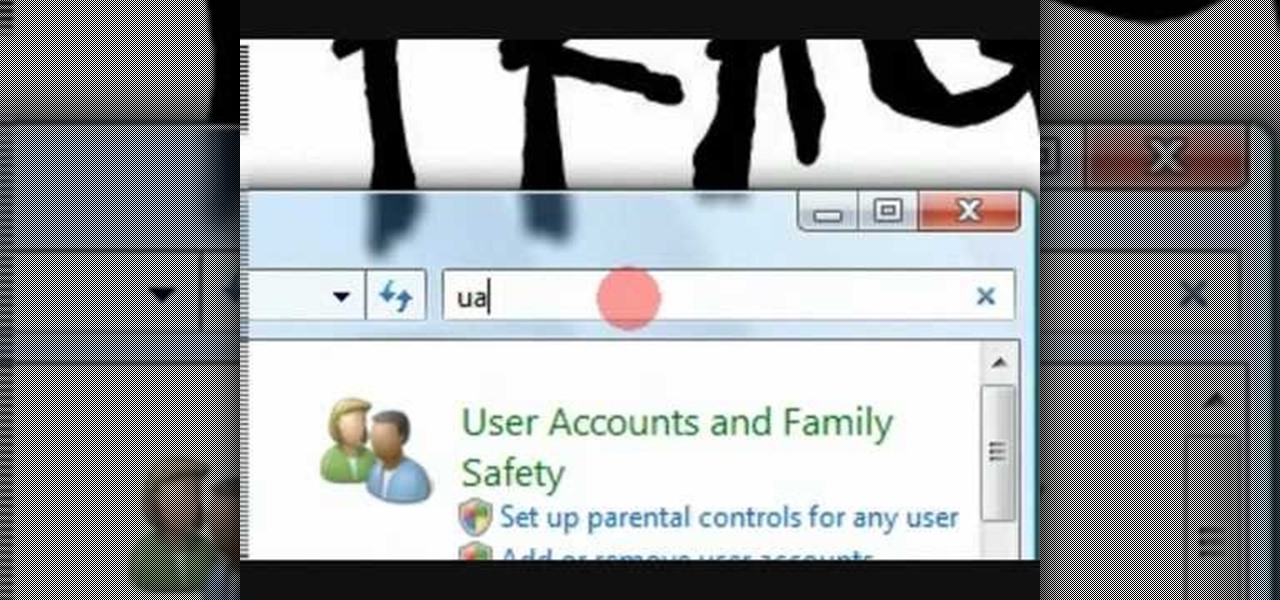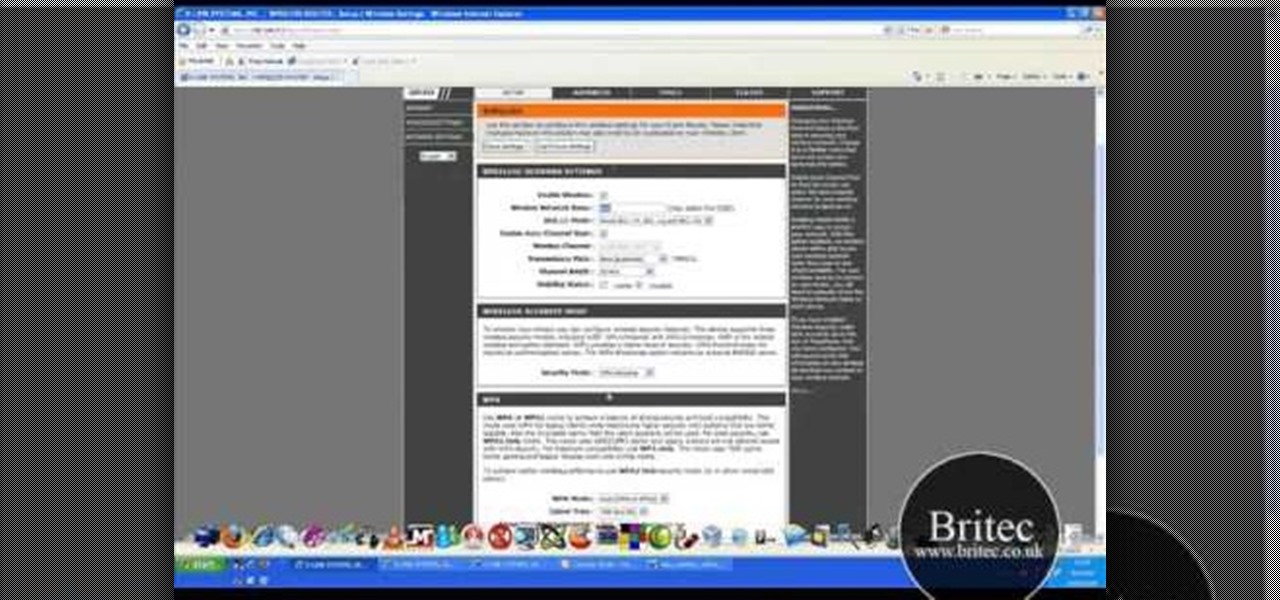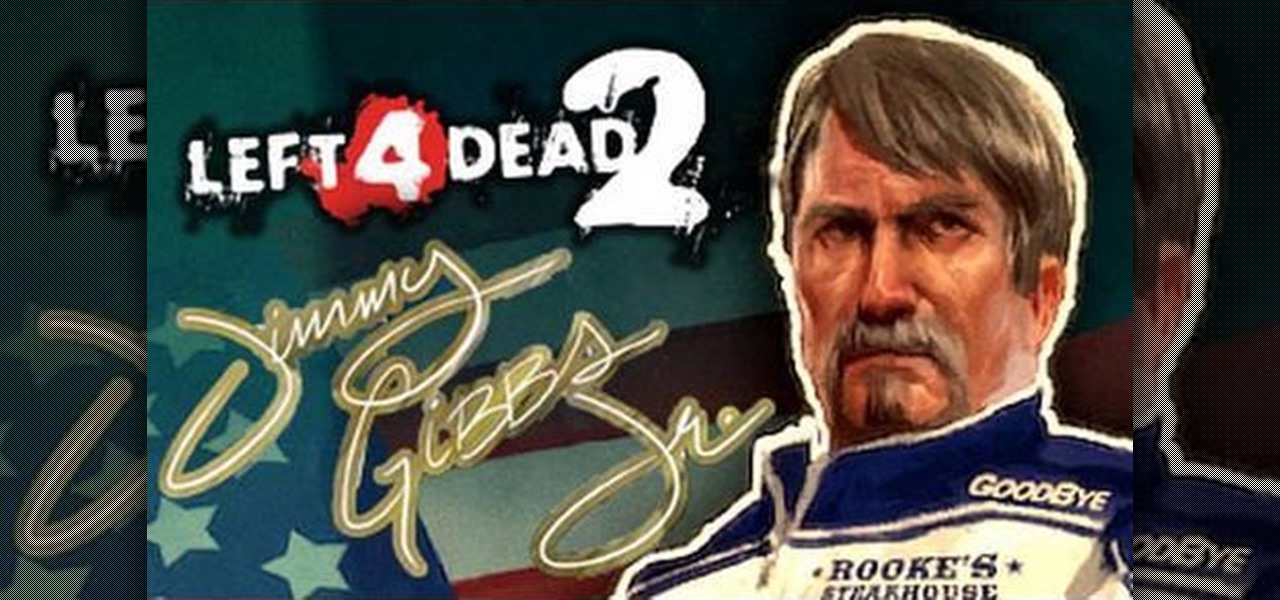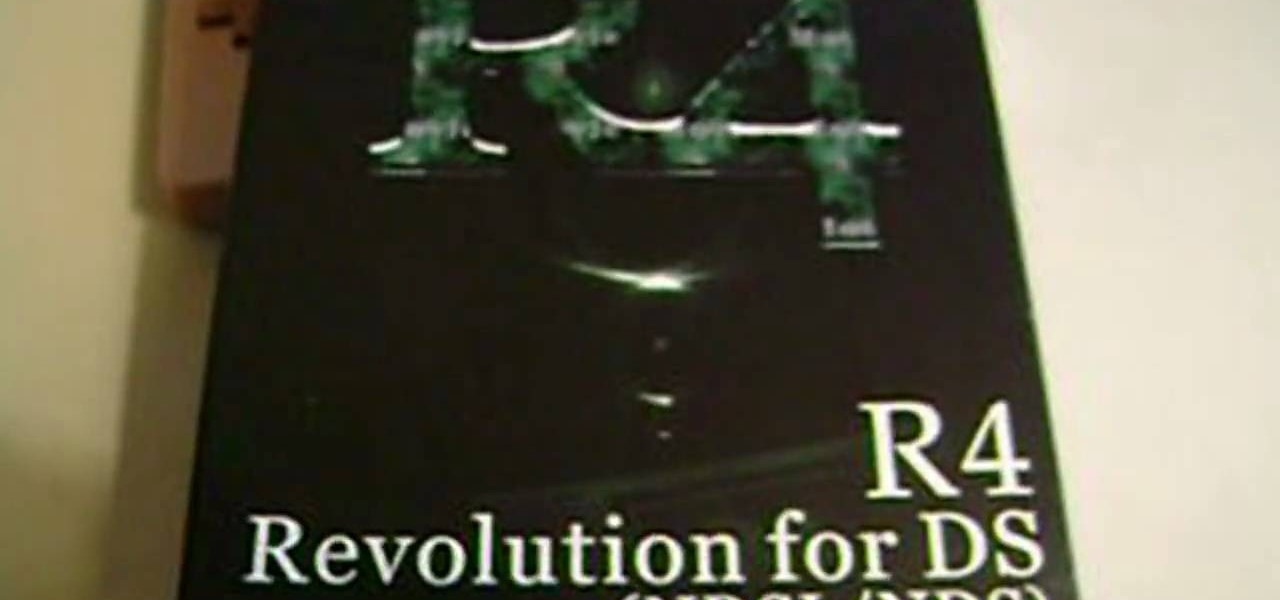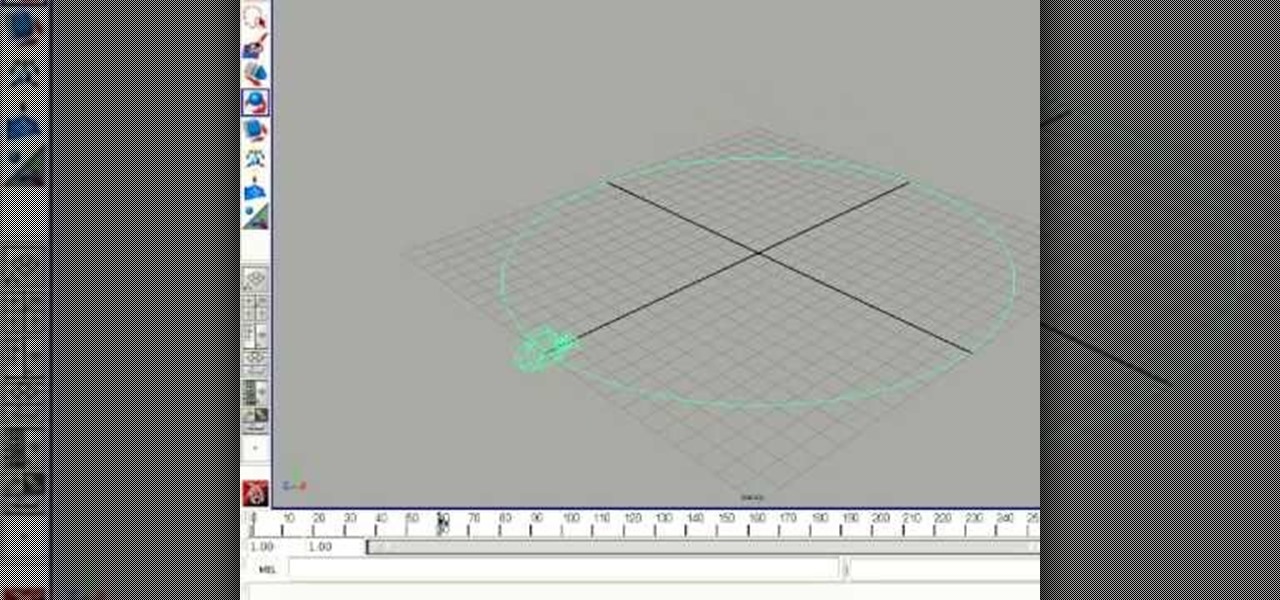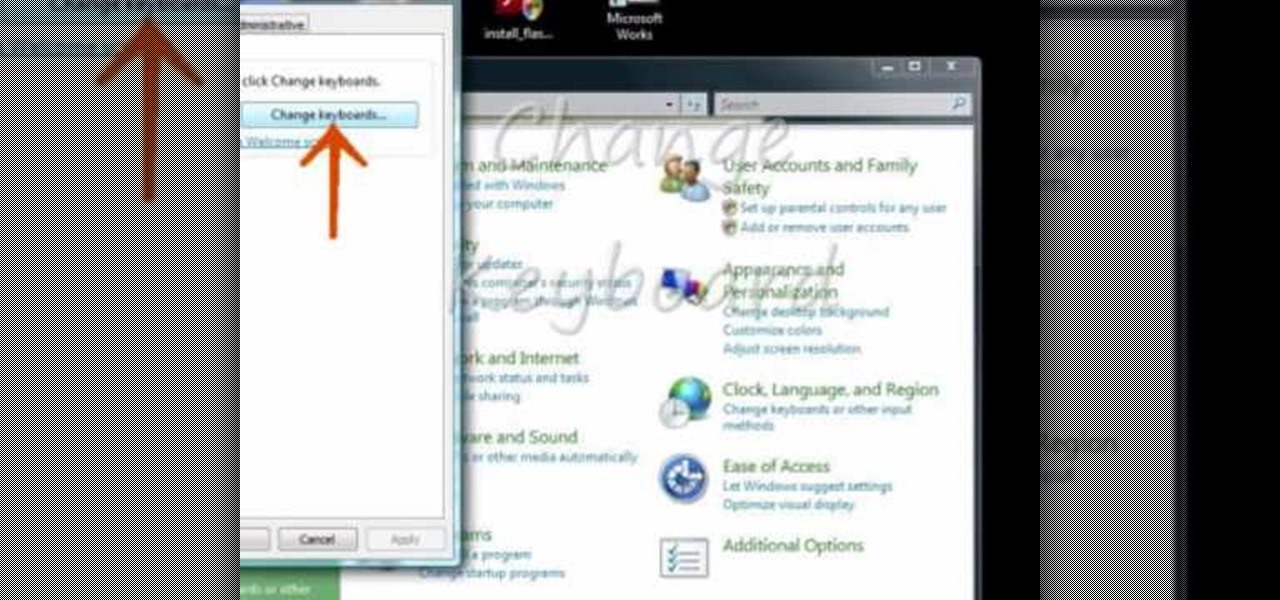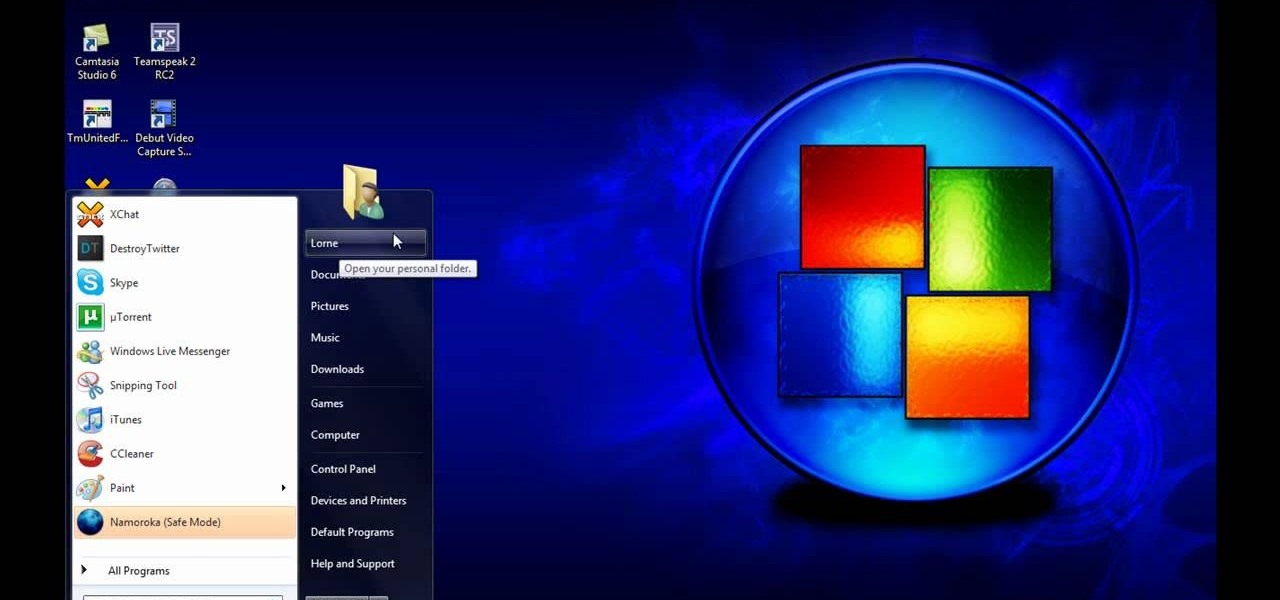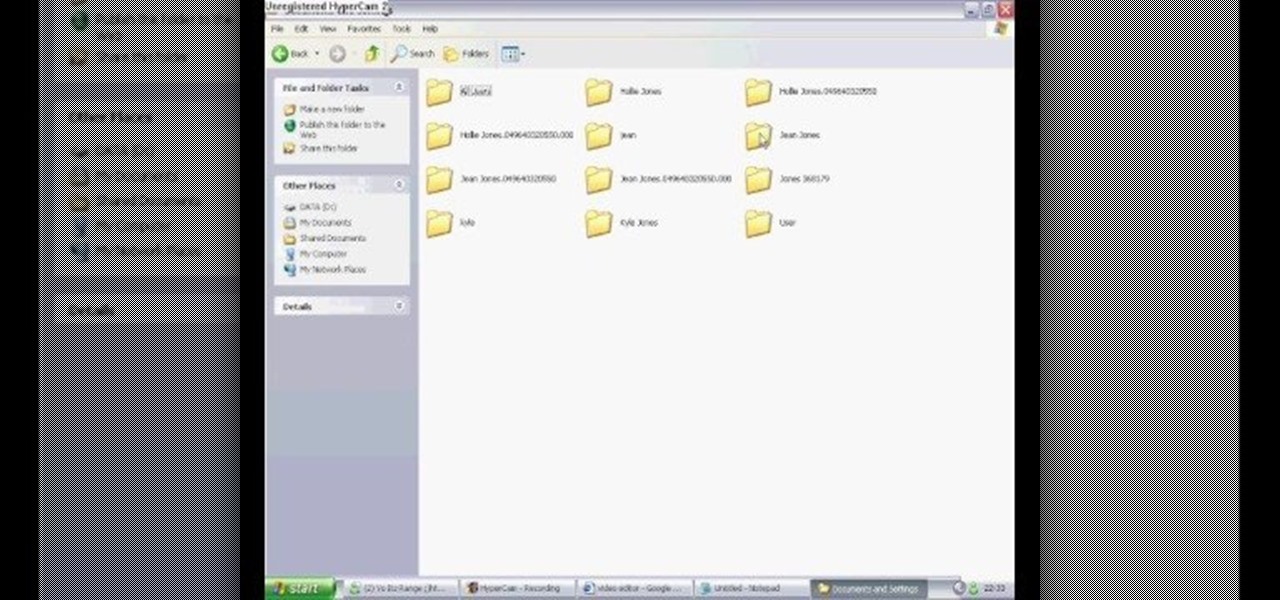
In this video we learn how to delete cookies from your hard drive. First, go to your start menu and then your computer. Next, open up your D drive and click on documents and settings. From here, click on what user you are and then click on the cookies box. Once this opens up you will see all the cookies that are listed on your computer. Hold down control + A at the same time and then hit the delete button. Wait for the computer to finish deleting all of these from the hard drive, then you wil...

In this video, we learn how to hack school filters to get on Facebook with Tracert. First, go to the start menu and then type in "cmd" into where it says run. After this, type in "tracert" and then the website name. Wait for all of the information to fill in in the black screen. Then, copy and paste the IP address that appears inside. Now you can take this and use it to go to Facebook while you are at school. Or, you can go to any website that you'd like to that you normally can't go to at sc...
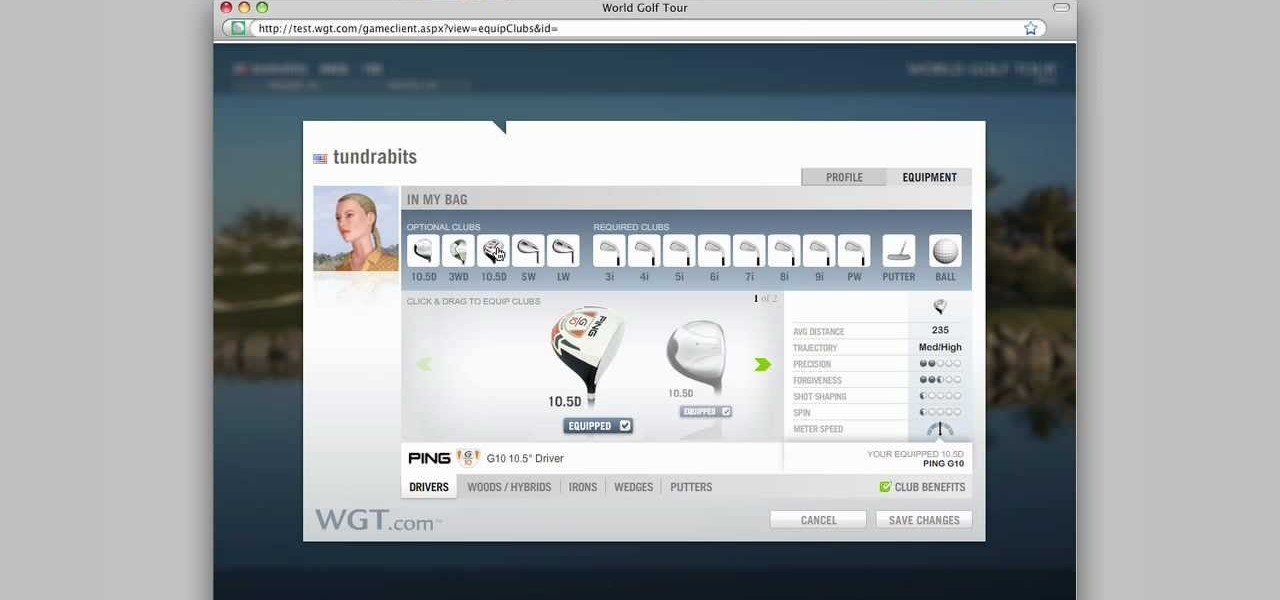
In this video we learn how to purchase clubs in World Golf Tour. Go to the pro shop and upgrade the golf equipment your player uses. To access this, click on the pro shop link on the top of the main menu. You can search by your favorite brand or just browse by the item that you need. Pay attention to the benefits panel when you are searching for different products. When choosing clubs, consider the club's cost and then buy it by clicking on the "buy now" button. You will be prompted to confir...
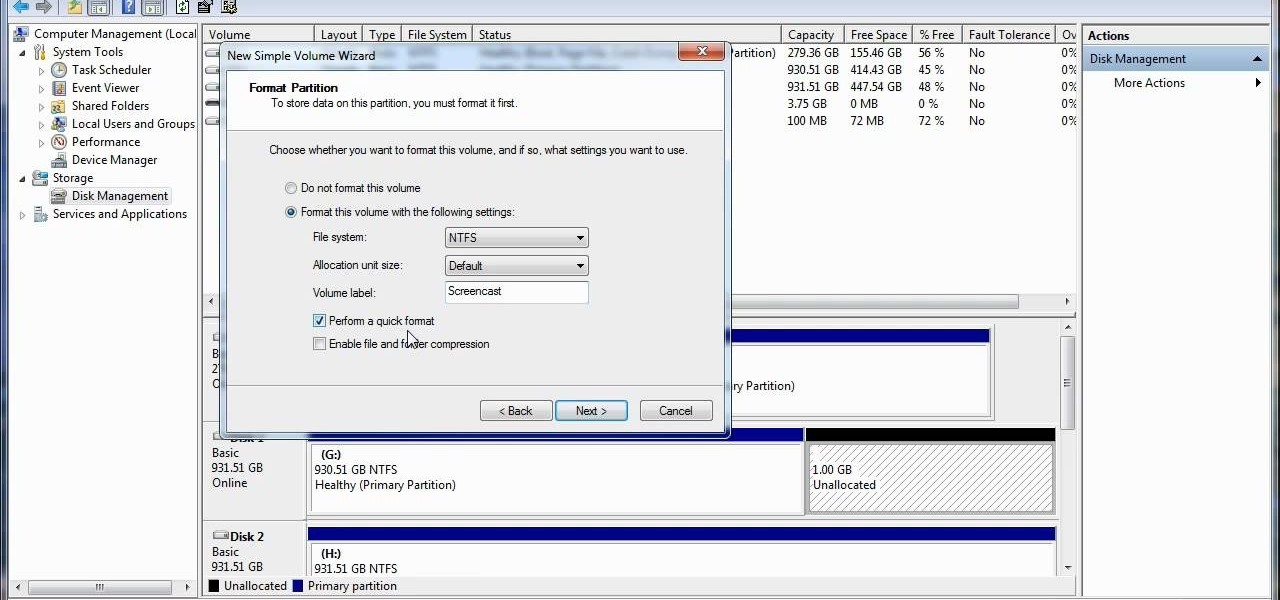
In this video, we learn how to re-partition your hard drive in Windows. In the event you have a hard drive that you want to allocate differently, this will do it. First, go to the start menu and then right click over "my computer". When the new window opens, go to storage, disk management, and then you will see the disks on your computer. Choose the drive you want to partition by right clicking on it and then write in how much you want to shrink the disk. Click shrink and then it will load. N...
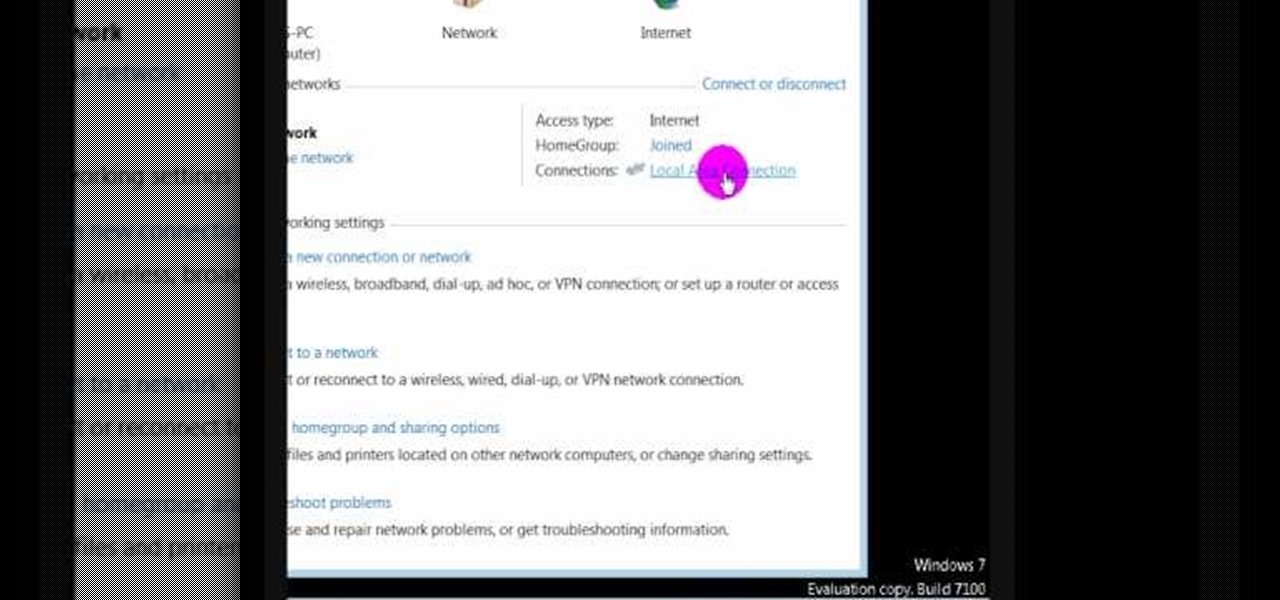
In this video we learn how to find the IP address of your computer. First, go to your desktop and click on the network in the lower right hand corner. The network and sharing center will now pop up on your computer. Click on the link that says "local area connection". Then a new window will pop up, click "details". Once the information comes up you will be able to see your IP address along with a ton of other information about your network. Another way to find your IP address is to go to the ...
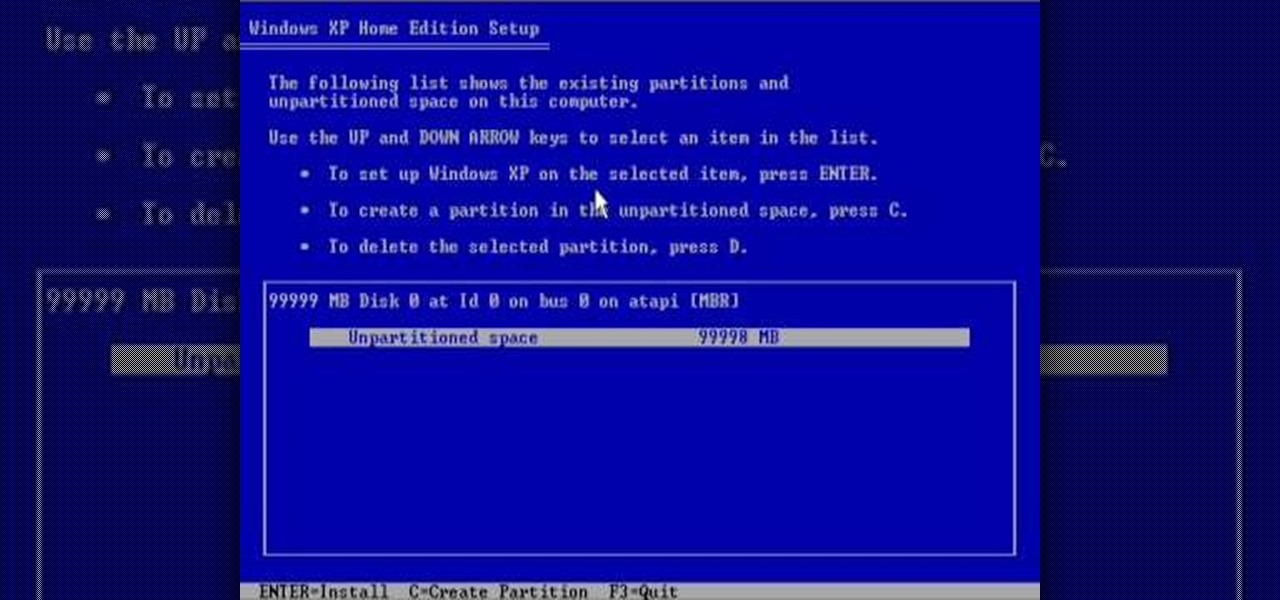
In this tutorial, we learn how to reformat your computer. If you're computer is running very slow, this is a great way to get it to run faster. First, insert your operating CD system and restart your computer. After this, a blue screen will show up and you will see a list for "unpartitioned space", which will show the size of the drive. Then, you will need to choose which of the options that you would like to do. You can choose the option by reading through the menu and using the keys on your...

In this tutorial, we learn how to reduce noise in RAW Therapee. First, open up your photo in the software that you want to reduce the noise on. Then, open up the detailed view of the photo and click on then click on the detail button. Through here, you can sharpen the image or you can change the noise reduction for the color and luminance. Click on the drop down menu for the luminance and then enable to checked section. Then, move the edge tolerance to its maximum to see the full effect on th...

In this video, we learn how to use the UVW unwrap function in 3D Studio Max. First, go to the UV modifier wrap and select all the faces. Once here, edit the parameters and then go to the mapping menu. After this, you will be able to change the object as you would like. After you are finished with this, save your object to your computer in a spot you won't forget it. You can create several different layers and change the colors as you prefer. You can completely customize your experience on thi...

In this video, we learn how to make an effective dub bassline in FL Studio. Use a normal bass and add effects to make this. Add in different effects on the bassline, then go through the drop down menu to add in Fruity Loops fast LP. This will enable you to change the wobble on the beat as well as the cutoff. When you change this, you can control the sound by editing the knob until it's how you like it. After you edit the events, you can create the beat how you want it, then save it and use it...

First click on Video Event Fx, it will let you select the plug-ins that you have. Now select pixelan CE blurpro and click on OK. Now select remove blemishes 1 in preset menu. It will remove the first set of blemishes from the video now go for the blemishes 2 and then go for the blemishes 3. Now you can see the difference by playing that video. If you choose arty 3, it will make the pictures of the video as cartoony. Now go again for the blemishes 3, it will make the video even more better. Yo...

You can change thesis theme background color and size in Wordpress blog to do this first you need to go to your word press admin. And then you have to click custom file editor. There you will see the "Thesis custom file editor". Now you have to select custom.css in edit selected file menu. Now you will see there a code box. Here you will have to past the background changing code. The code is showing in the video you can type it and then copy and paste it in the place of the code box which is ...

In this video, we learn how to add rotating banner ads to Wordpress Thesis theme. First, go to your Wordpress admin, then go to the thesis option. Now, click on custom file editor. After this, selection "custom_function.php", then go to the FTP path and open "launch.php". Now a notepad will open, copy the code inside where it says banner ad and past that into your Wordpress multimedia box. now, go to the drop down menu and click view custom code. Now you should be able to see banner ads on yo...

Go to your admin page of the Joomla and click on extensions and choose install/uninstall and there you can install your extensions. First you need to know what is extension, there are three type of extensions, one is called component, second is module and third is plug-in. components are like stand alone or application, like anything from video gallery, forms etc.

In this video, we learn how to convert an image into a sketch in Photoshop. First, open up Photoshop and open the picture you want to convert. Now, click the layer and unlock the background. After this, go to "image", "adjustments", and remove all the saturation from the photo so it's black and white. Then, duplicate this and invert it by going back to the adjustments section. Now, go on the top of the layers tab and select "color dodge" from the drop down menu. Now, go to "filter", "other", ...

In this video, we learn how to change The Windows 7 Start Orb. First, you will need to download Universal Theme Patcher to your computer, which you can find at: Freeware Geeks. Once you download this, install it to your computer and make sure you choose the right type to download. Also, download the registry files from MediaFire, click the "take ownership" option when you right click on this, then double click on it. When the window comes up, click to add the ownership option. Now, go to the ...

If you are facing any problem to compress videos in Sony Vegas like not in very good quality or big in size etc. then you have to take these steps to get rid of it.

The gripe our vegetarian friends have most about eating out at restaurants is not that there aren't any vegetarian options, but that there are no good vegetarian options. You know what we're talking about - if you scan the menu at most restaurants, the best vegetarian option you'll find is a salad.

In this video tutorial, viewers learn how to make a PowerPoint video. This task is easy, simple and fast to do. Begin by creating the PowerPoint presentation and save it as a Graphics Integrated format. Then open the Windows Movie Maker program and click on Pictures under the Import menu. Select the presentation and click on Import. Now edit the video clips in the time line by adding transitions, effects, music and other enhancements. When finished, publish the video. This video will benefit ...

In this video, we learn how to change the color scheme in Word 2007. First, click on the Word orb in the upper left hand corner. After this, go to the options menu to change your settings. On the new window that pops up, you will see an option to change the color from blue to silver or black. Choose which color you want to have as your background on this software, then click on "ok". Now your color scheme will be changed to not reflect the blue that you usually see when you star this program ...

In this video tutorial, viewers learn how to disable User Account Control in a Windows Vista computer. Begin by clicking on the Start menu and select the Control Panel. Then type in "user account" in the search box and click on "Turn User Account Control on or off" under User Accounts. Now deselect the checked box and click OK. Finish by clicking on Restart when the Microsoft Windows window pops up to reboot the system for the changes to take effect. This video will benefit those viewers who ...

In this tutorial, Brian teaches us how to make your wireless network secure. First, go to the start menu, then go to run and type in "cmd", then type in "iconfig /all". Now a new window will pop up and you will look for the default gateway. Find the IP address to log onto the routers you have. Now, type in your IP address into your address bar on your internet browser. You will be asked to log into your account with your password and user name, which you can find at the manufacturers website....

In this video tutorial, viewers learn how to increase a computer's low virtual memory. Begin by clicking on the Start menu. Then right-click on My Computer and select Properties. Then click on the Advanced tab and click on Settings under Performance. In the Performance Options window, click on and Advanced tab and click on Change under Virtual Memory. Now select your hard disk and check Custom Size. For both Minimal Size and Maximum Size, set it at 2500 MB. Finish by clicking on Set and OK. U...

In this video, we learn how to update your nVidia graphics card drivers. First, go to your start menu and type in "dxdiag", then search for this. After this, go to the display table to get the information for your card. Now, go to the website for the manufacturer through your web browser. After this, click the link where you can download drivers and search for new drivers for your graphics card. Once these are finished downloading, go to your control panel, then uninstall your previous driver...

In this tutorial, we learn how to use the soft light layer mode in Photoshop with Yanik Chauvin. This will reduce gray in the picture. First, duplicate the layer and then click on the blending mode menu. Click on the soft light option, then your photo will adjust and have saturation in it. The flatness will be removed from the image and the gamma will be increased. If you find this too strong, you can go into the opacity slider and adjust this to what you think fits your picture. When finishe...

In this video, we learn how to reset your browser history in Mozilla Firefox. First, open up Firefox, then go to the options menu. When you're on here, go to the privacy tab and then click on the options that will dump out the history that has been saved. You can also change your settings if you want to remove your search history and clear your cookies. At the bottom, check if you want it to clear private data. After this, press on the "ok" button and everything will be saved. When you are do...

In this video, we learn how to sync your HTC Windows phone to your PC via Bluetooth. First, connect your USB from the phone to the laptop. After this, a window will show up on the computer screen, click on that. After this, your computer will go through the steps to install the drivers. Now, go to your phone and you will see a menu that says your laptop. Click on the button that says "sync", and your computer will start to sync with your phone through a Windows Mobile window. When finished, y...

In this video, we learn how to set up your Motorola Devour a555. First, remove the plastic from the phone and unwrap the battery from its package. Now, press the tab on your phone to unlock the back of it and insert the battery into the slot it goes in. Next, close the tab that you took out to insert the battery, then turn your phone on. Go to the menu and then change all the settings on your phone that you want to immediately change. Search around the phone to see your contacts and other inf...

If you're a big fan of the Left 4 Dead games, then you're going to love this next tutorial. In this video, you'll find out how to spawn a very unique zombie: the Jimmy Gibbs Jr. zombie!

This video tutorial is in the Video Games category where you will learn how to set up your R4 card without the setup disk. If you get the message 'couldn't find DS menu' on your DS, take out your micro SD card and plug it in to your computer. Then you will get a window with a 'this folder is empty' message. Right click on the icon and click on 'extract R4 DS set up'. Now open up the set up folder and copy and paste everything in this folder in to the 1st window. You can then delete the set up...

This video tutorial belongs to the software category which is going to show you how to use color options in Photoshop Elements 4. This version of Photoshop includes color settings that help you to control the way in which the colors in your photos are managed from capture to editing to printing. To use the options menu, click on edit > color settings. Now you get a dialog box with 4 options. Check the option that you want and click OK. Let's say you select the 'allow me to choose' option. Fli...

In this tutorial, we learn how to set up your AIM/AOL e-mail accounts in Outlook. First, go to Outlook and open up e-mail accounts through the tools menu. Now, add a IMAP serve, then add in your user information. After this, enter in your server information, and click the settings button. Change the name of your folder if you are using multiple accounts, so you don't confuse them. In the next tab, check the outgoing server mark, then on the advanced tab, change the last number to 587. Press o...

In this tutorial, we learn how to rotate and revolve cameras in Maya. First, go to create primitives on the menu at the top. Next, create a camera and pull it out onto the circle. Now, click the camera and then the circle, then hit the 'p' key on the keyboard. Now, you can rotate your circle around and it will rotate on the y axis. To set this, click on 50, then type in 360 on the 'y axis' space. After this, hit 's' an you will have a key frame. You can change the settings as you prefer, then...

In this video, we learn how to type in Japanese while using Vista or XP with an English keyboard. First, go to your control panel from the start menu. Next, click "clock language and region". After this, click on the button to change keyboards, then click on "add". Now, select "Japanese" and then click "ok". Now, on the bottom right of the screen, click to turn on the Japanese typing. Click this again if you want to change back to English. This is a great tool to use if you need to type in mu...

In this tutorial, we learn how to link two workbooks and cells in Excel. First, save both of the files that you want to link together. Make sure you only have one Excel window open, then double click the other Excel file, don't open separately. Next, type in the equals sign into the "A" column, then to go the window menu and you will be able to see all the Excel files currently open. Now, click "link" and you will be taken back to the original worksheet. Now, you will be linked to the other n...

In this video tutorial, viewers learn how to send a text message on a cell phone. This task is very easy, fast and simple to do. Begin by opening the text slider. Then select the message icon from the menu. To compose a new message, click on New Message. In the To field, type in the receiver's phone number or name of the contact. Now type in your text message in the bottom field. When finished composing the message, click on Send. This video will benefit those viewers who are beginning to use...

In this tutorial, we learn how to begin a new project in MS Project 2007. First go to your start menu, then click on "Project 2007". When this opens, you will see a panel on the left hand side, which is a project guide. Once you are in this project, you can open up a stored one that you were previously working on, or continue with a new one. You will have different task bars that correspond to the information you type in. Click on each individual task to see the information for each one. Ente...

In this tutorial, we learn how to make your first graph in Microsoft Excel. First, open a new graph and enter in your data. Click and drag down from the original date you enter to have the other dates automatically entered in. Enter the rest of your information, then highlight all the data. Go to the menu and click "insert", then "chart". Now, go through the chart wizard to select what kind of chart you want to make. When you are finished entering all your preferences, change your values so t...

In this tutorial, we learn how to make a web browser in Xcode. First, open up Xcode on your Apply computer, then create a new project. Now go under actions and click 'add', then 'existing frameworks'. Next, click add twice, then scroll down to where you see "menu.xib". Double click on this, and interface builder will open up. You will now have four windows on your desktop opened up. Now go to web view and drag and drop the screen. From here, you can create buttons for the web browser and deci...

In this tutorial, we learn how to open .zip files. First, go to the start menu and search for "regedit.exe", then press enter. After this, a new window will pop up, open the computer icon, then open "current user", "software", "Microsoft", "Windows", then "current version". Now, click on the explorer folder, then the "file exts" folder and ".zip" folder. You should now see three different folders, right click on "user choice", then delete it. Exit this program, and now return to your zip fold...

In this tutorial, we learn how to install themes for Google Chrome. First, enable user scripts by visiting the website Chrome user scripts. Install the Chrome 4.0 onto your computer, then type in "chrome.exe --enable-user-scripts" into your run menu. After this, scripts will show up on your page. Scroll through the different types of themes until you find one that you like the best. To use these, you simply just click on the image and then download which one you like. You can install differen...