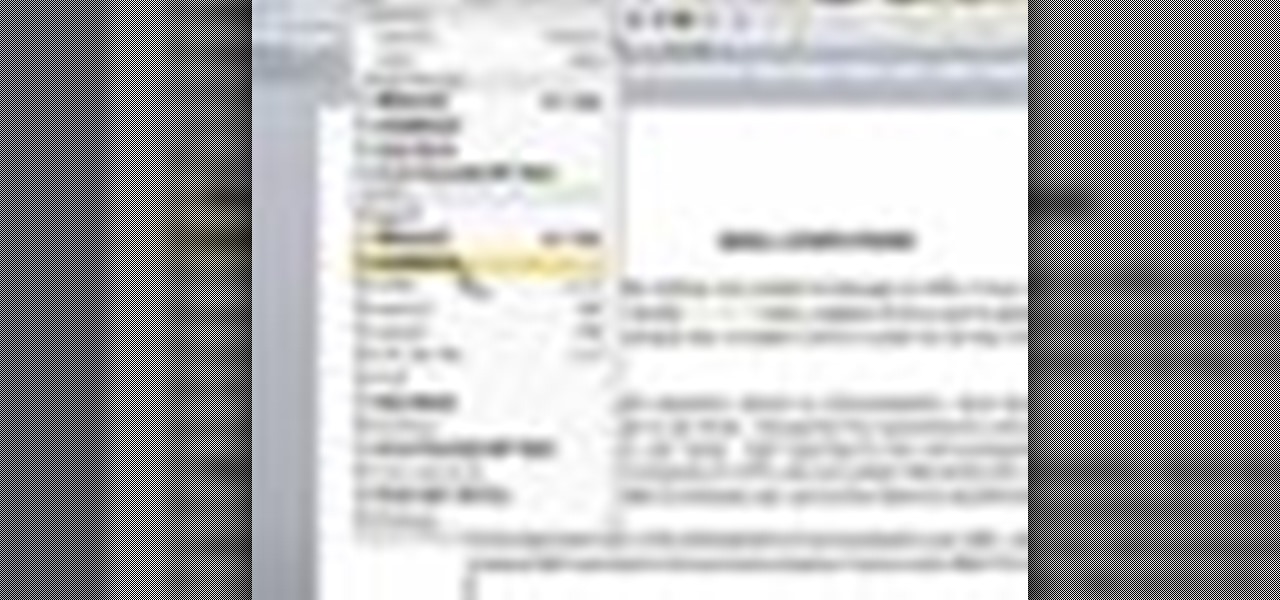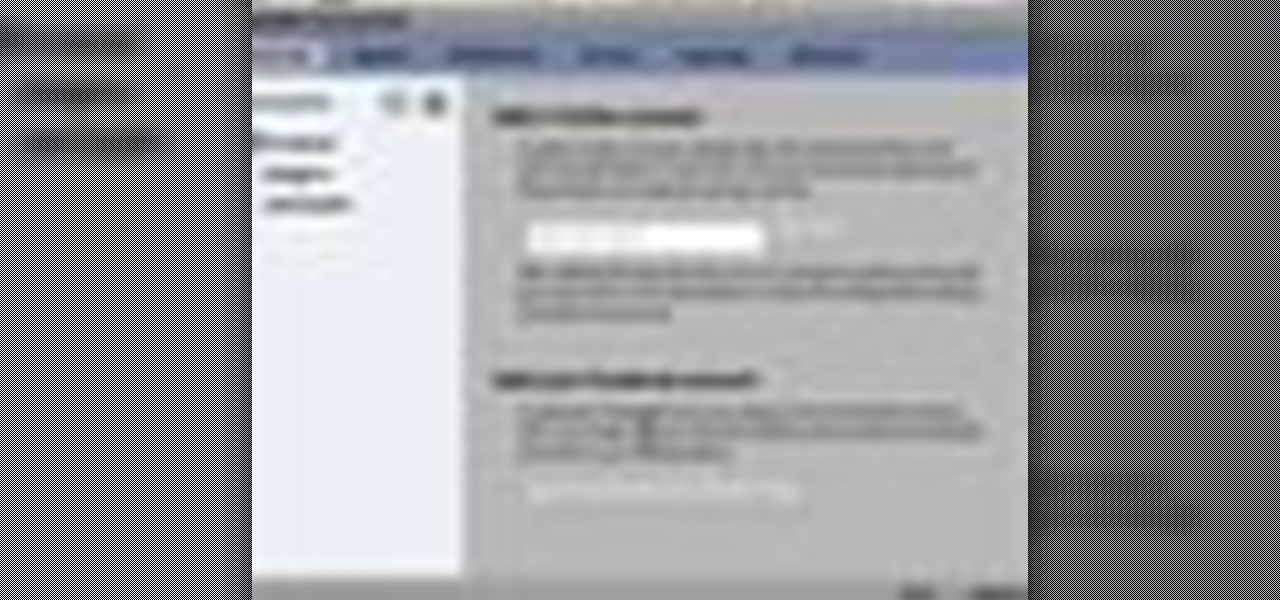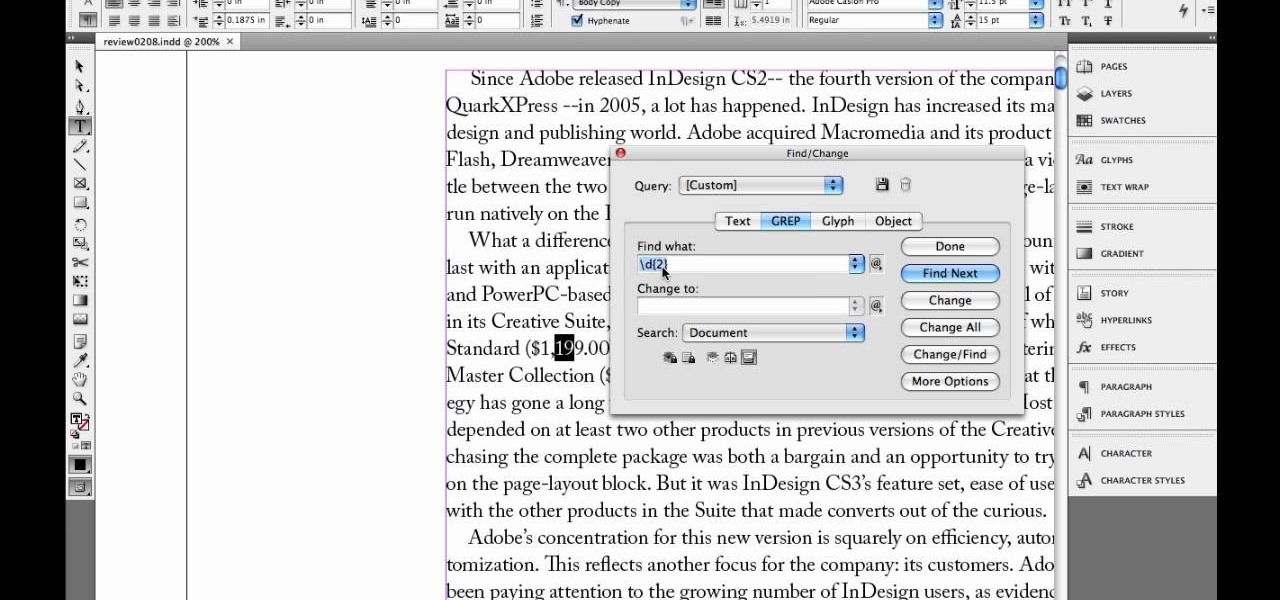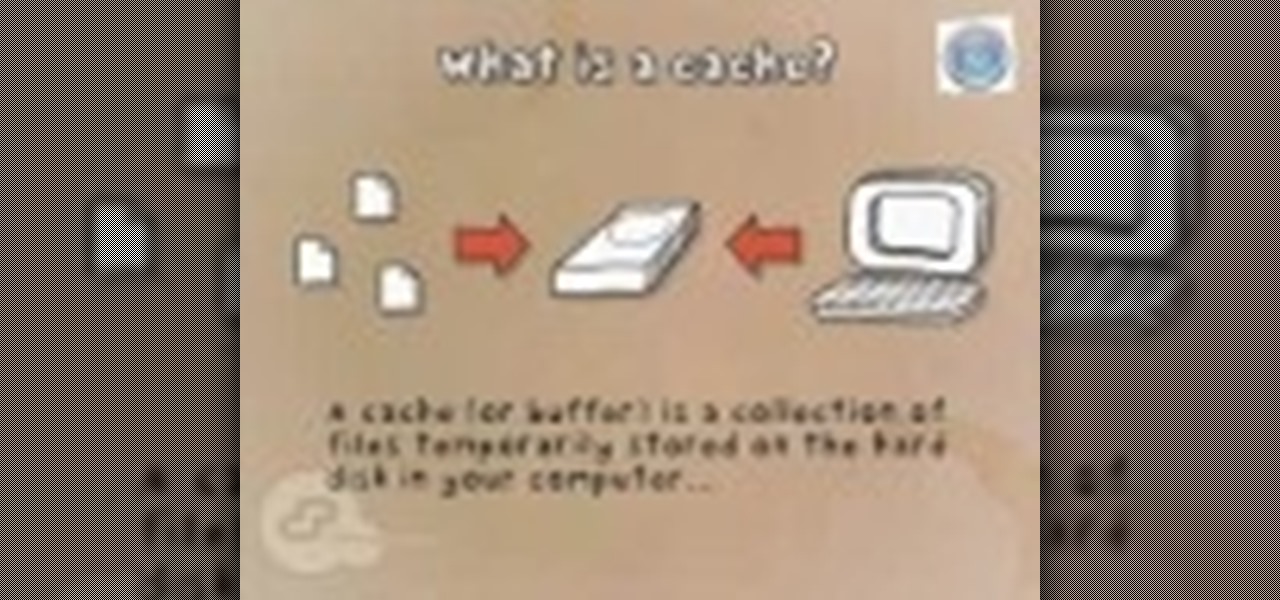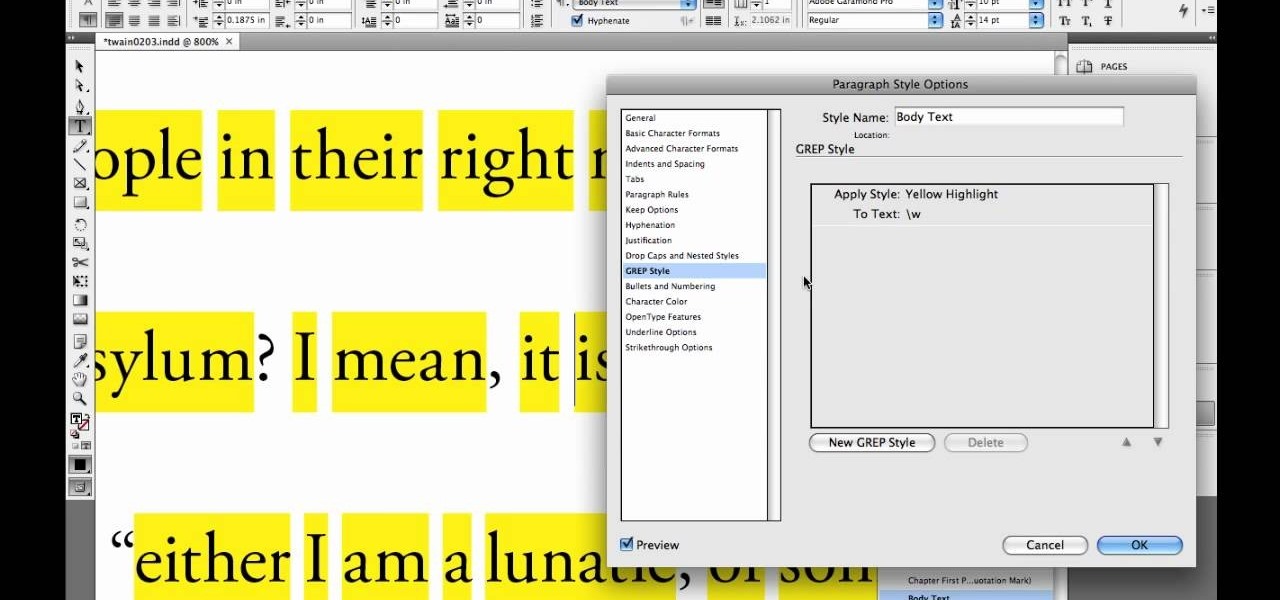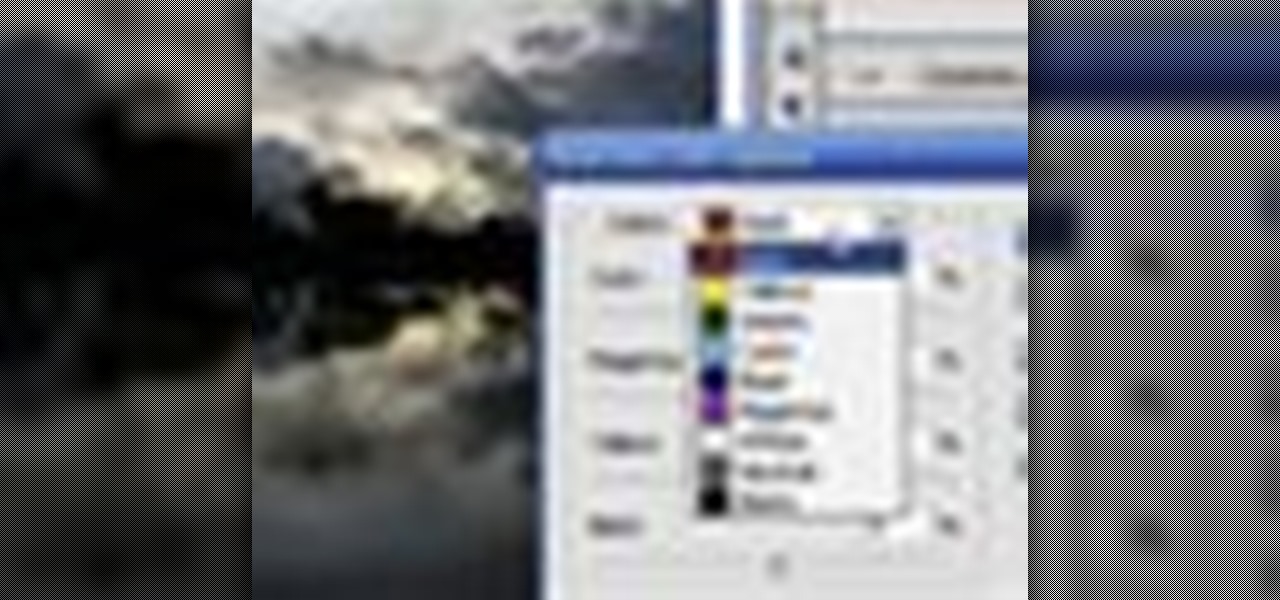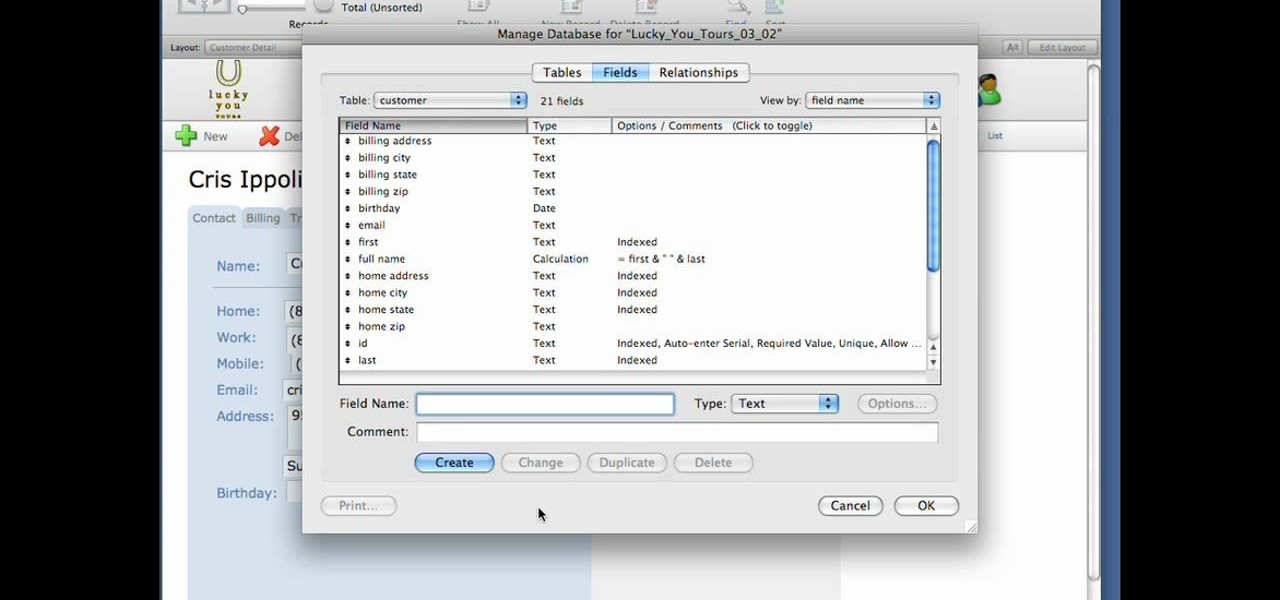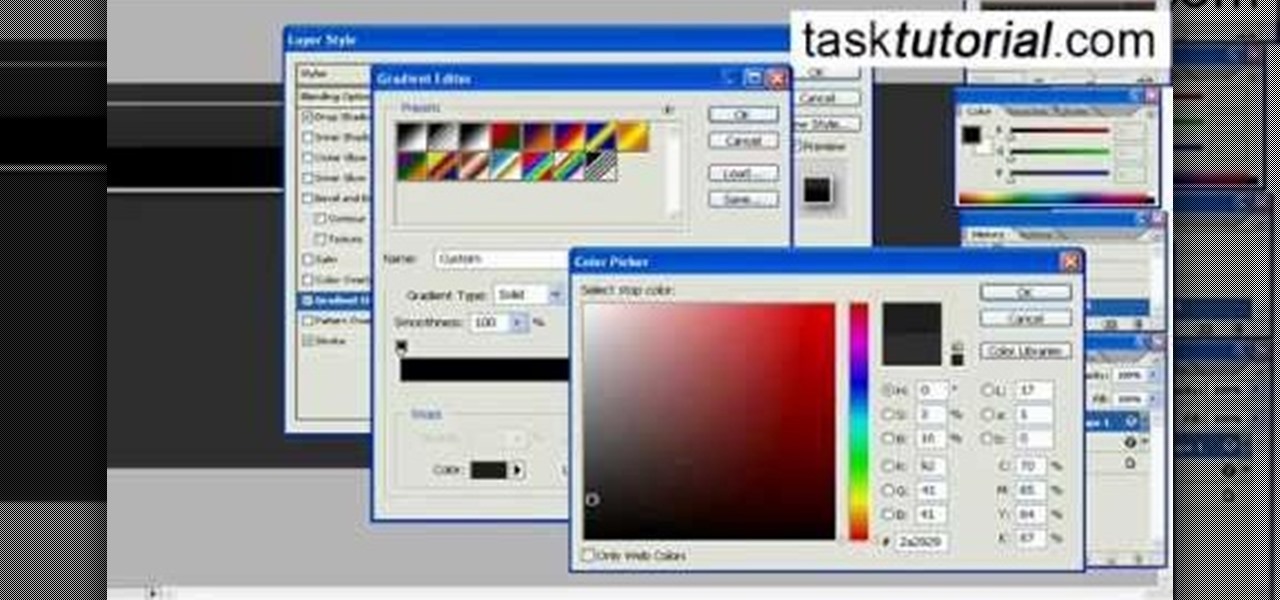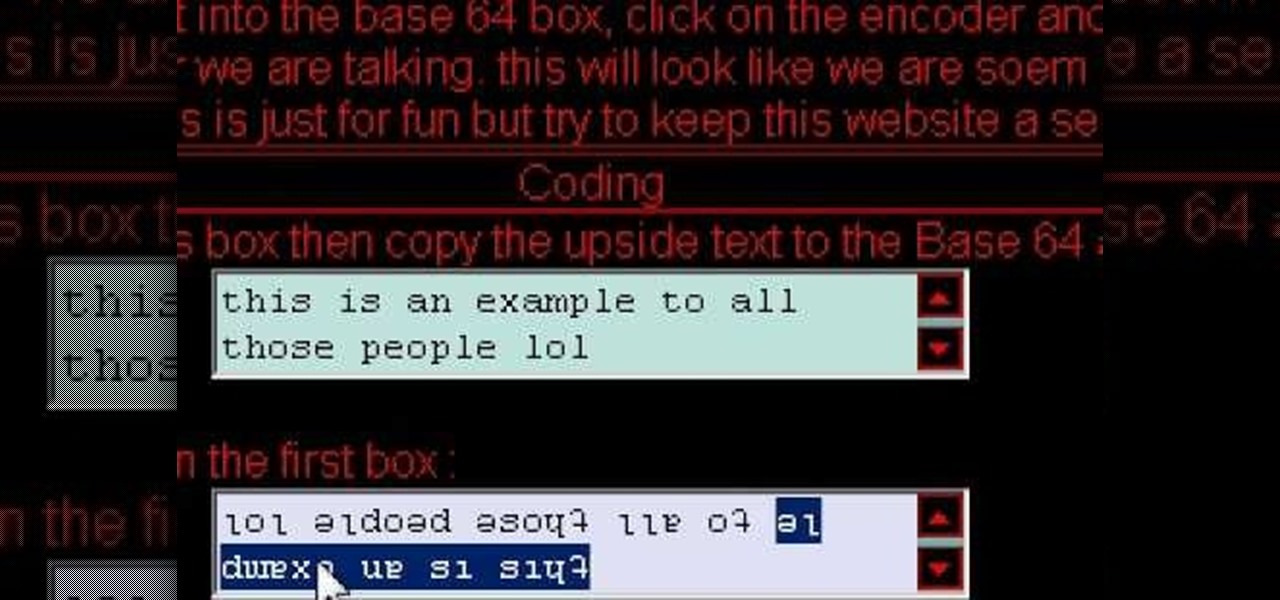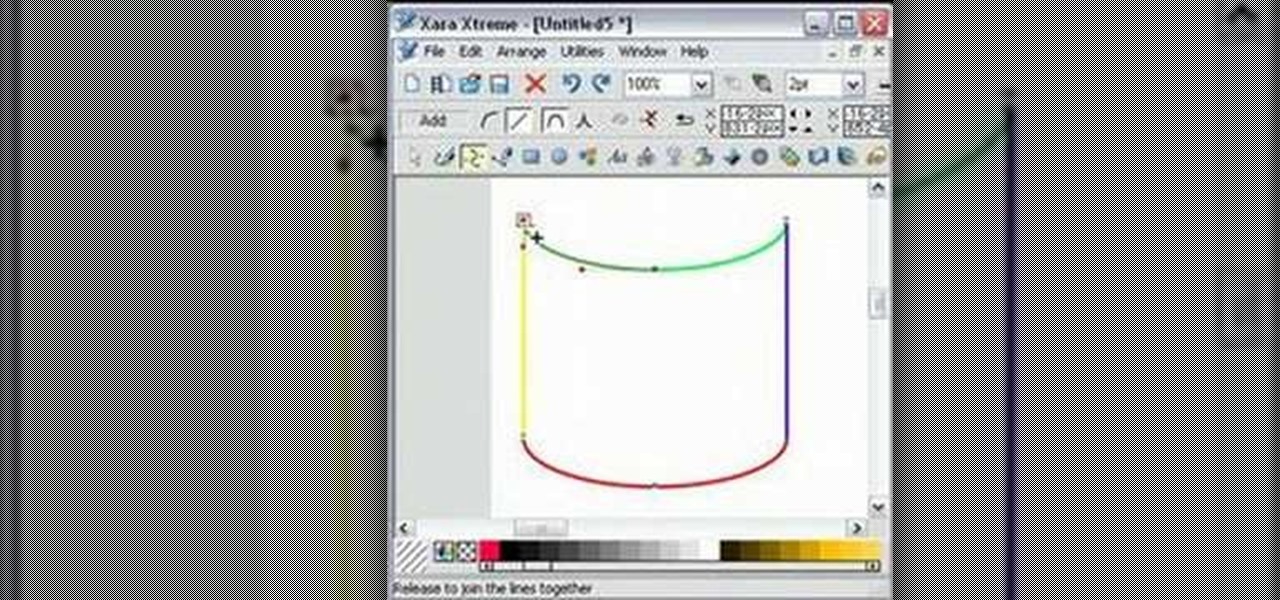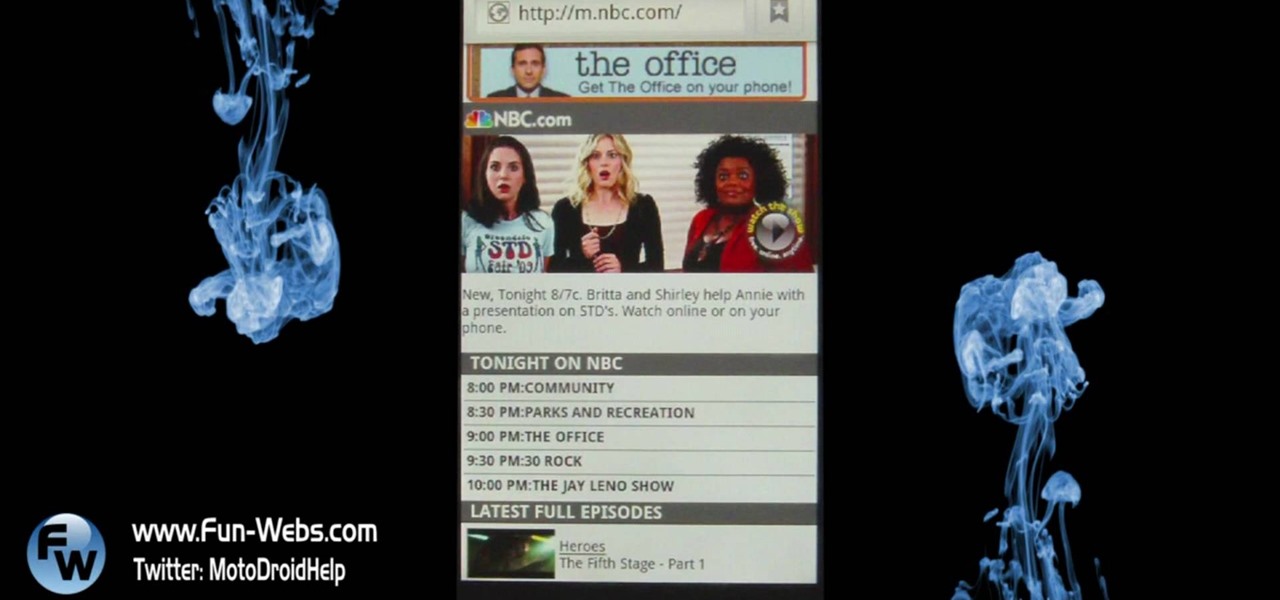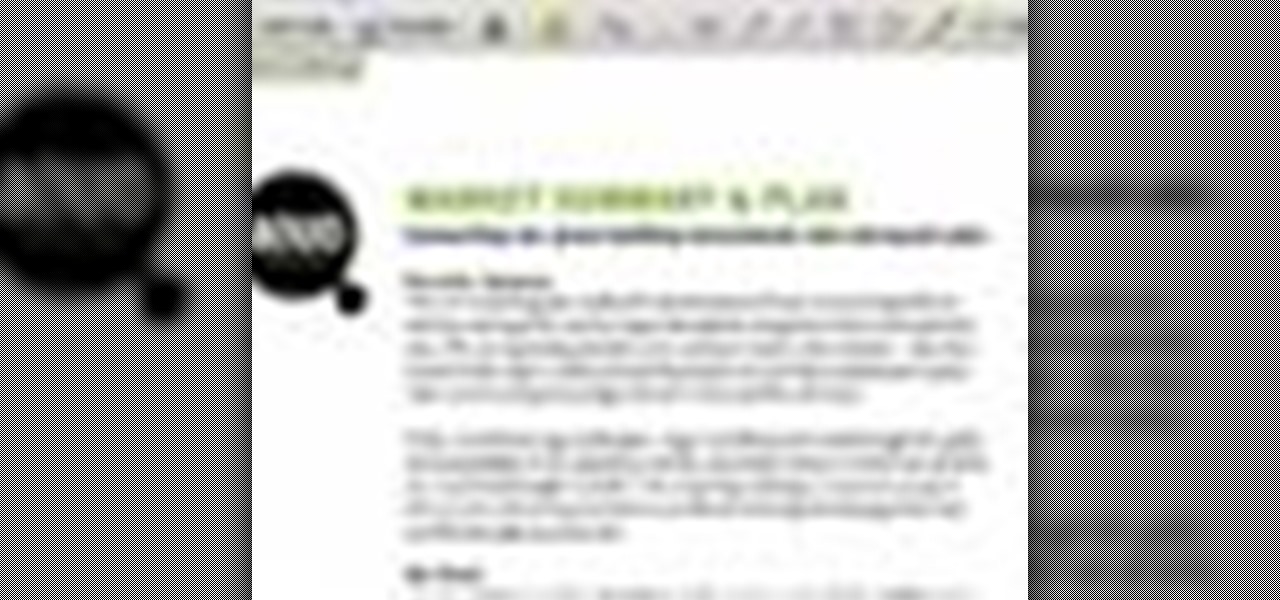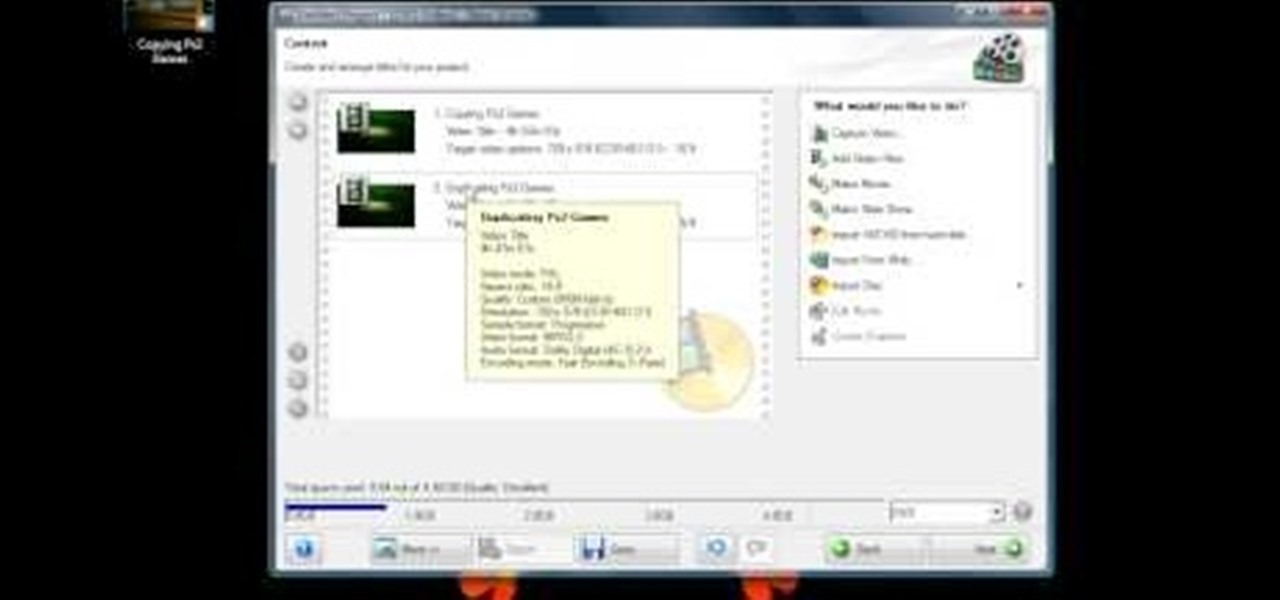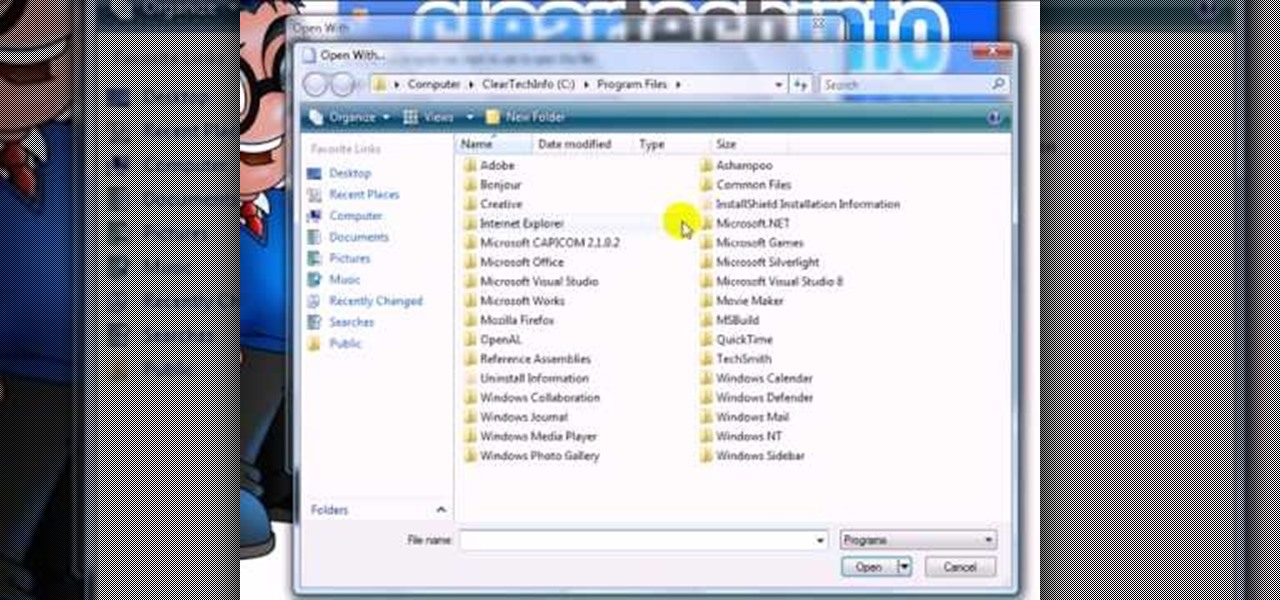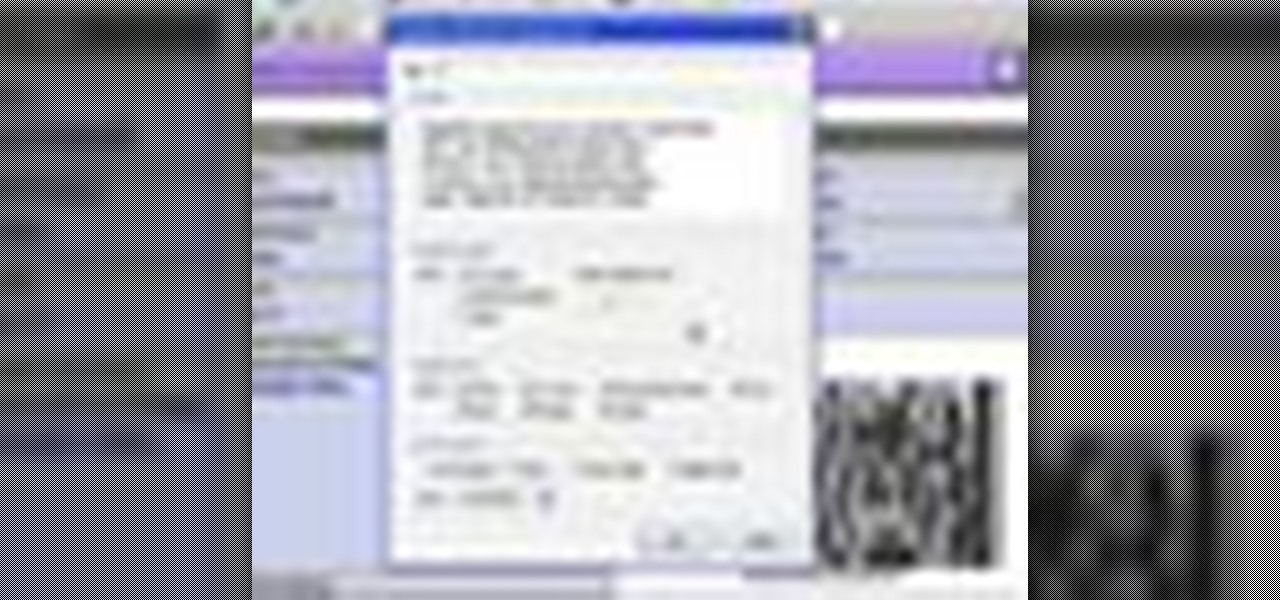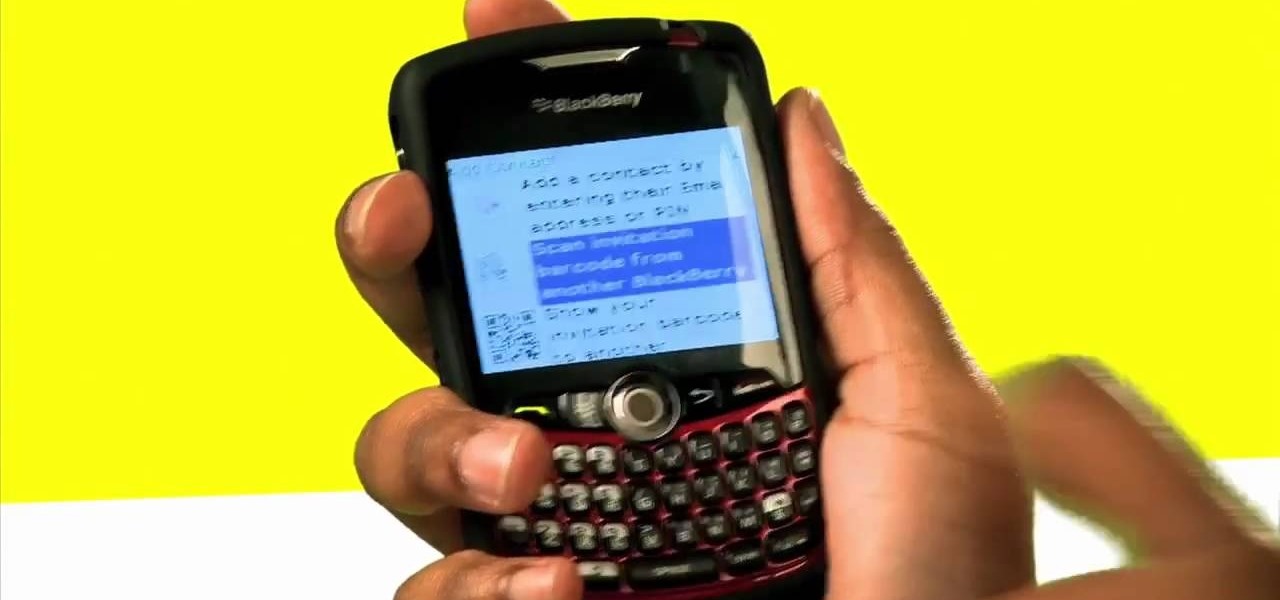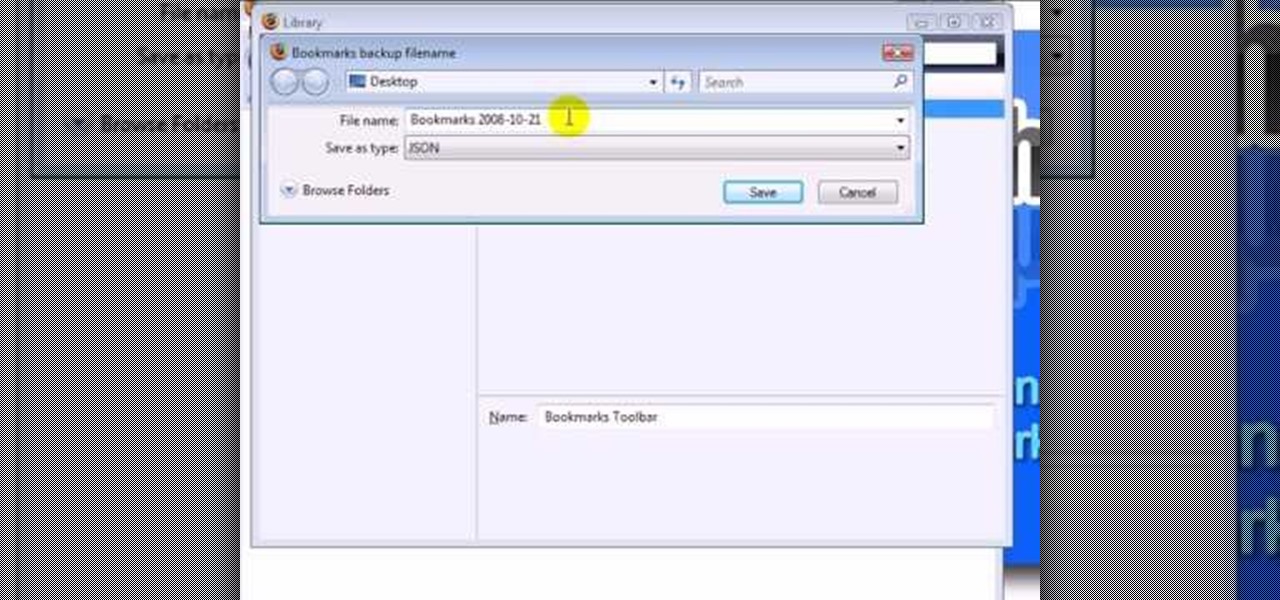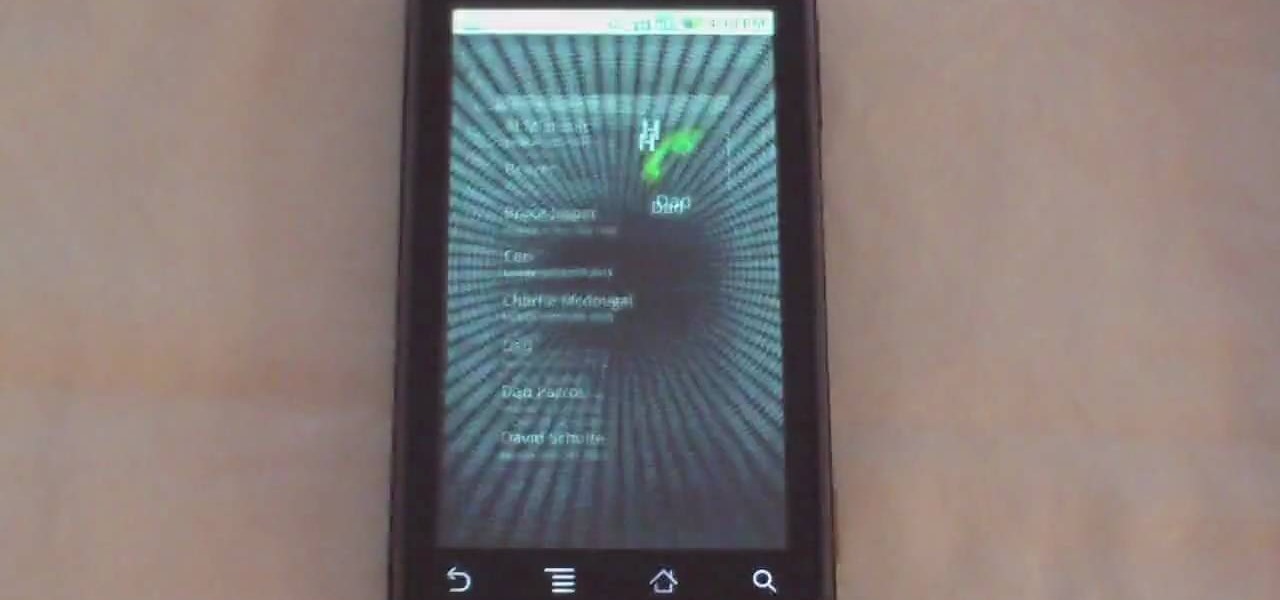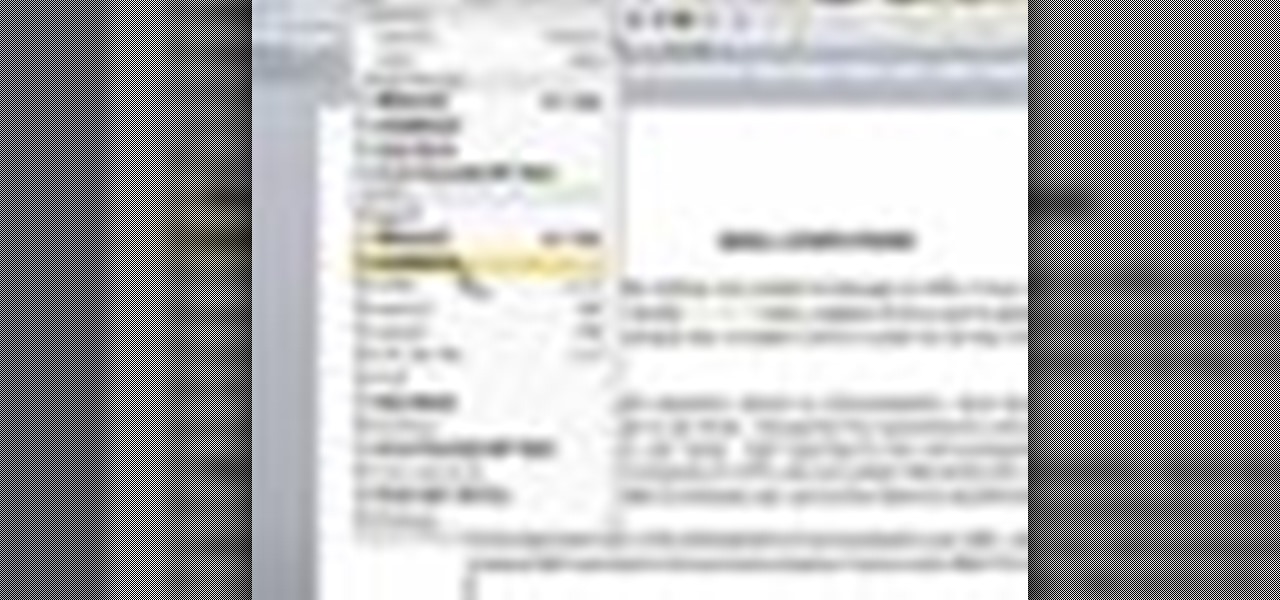
A video from Helpvids.com that shows how to Insert and edit text in Microsoft Word 2007. There are many ways to do document editing tasks in any of today's advanced word processing programs and MS Word 2007 is no exception to it. There are many ways to do the same task in word (For Ex. from the menu, using mouse gestures, using shortcuts etc).

In this video the instructor shows you how to mount ISO images. You can use your ISO images of CD or DVD with out burning them on to real disks. Using this you can play a DVD with out a DVD player. Use DVD shrink to extract the copy of ISO image from your DVD. Go to internet and install Daemon tools lite program. After installing you will see an icon in the tray which says daemon tools. Right click on it and select the Virtual Devices option for the menu. Inside it select the virtual drive yo...

First add video to the video section. Then take what we want to add and place it just below the video in the video section. Now look at the bar just over the video section. There will be a video camera sign. Click on it. There will be many tabs. Click on the "overlay feature tab" then click on the "Enable picture in picture" option. Now choose "Full Screen" in the drop down menu in the preset options. Now set the Video Transparency option to whatever you want.
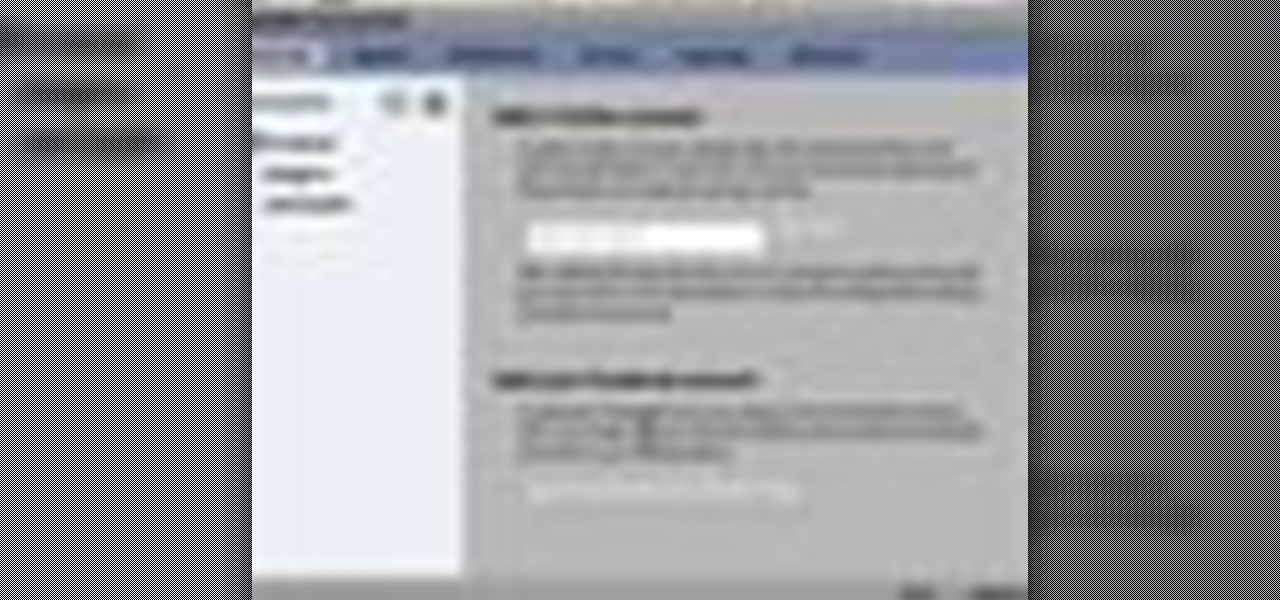
Johnhaydon teaches you how to use Seesmic to manage your Facebook stream. For the Seesmic desktop app you have to go to the bottom left corner of the screen and click the little icon of gears. This will bring up an options menu. Click the Accounts tab. Then click on Facebook and add your details there. Next to each post on Facebook, in Seesmic, to the right, you will see a small icon. Click that and you will have options like commenting. You can also reply to a post by clicking the dedicated ...

Watch this step by step tutorial how to easily reset an iPod Nano. Toggle the hold switch a few times. Turn off hold switch. Hold down the Menu and Select buttons at the same time. Wait 8 to 10 seconds or until the Apple logo appears. Repeat steps 1-3 if necessary. This also works on all 4th and 5th Generation iPods, as well as others. The device should restart after about 6-10 seconds. Also works on the latest 4th generation iPod Nano.
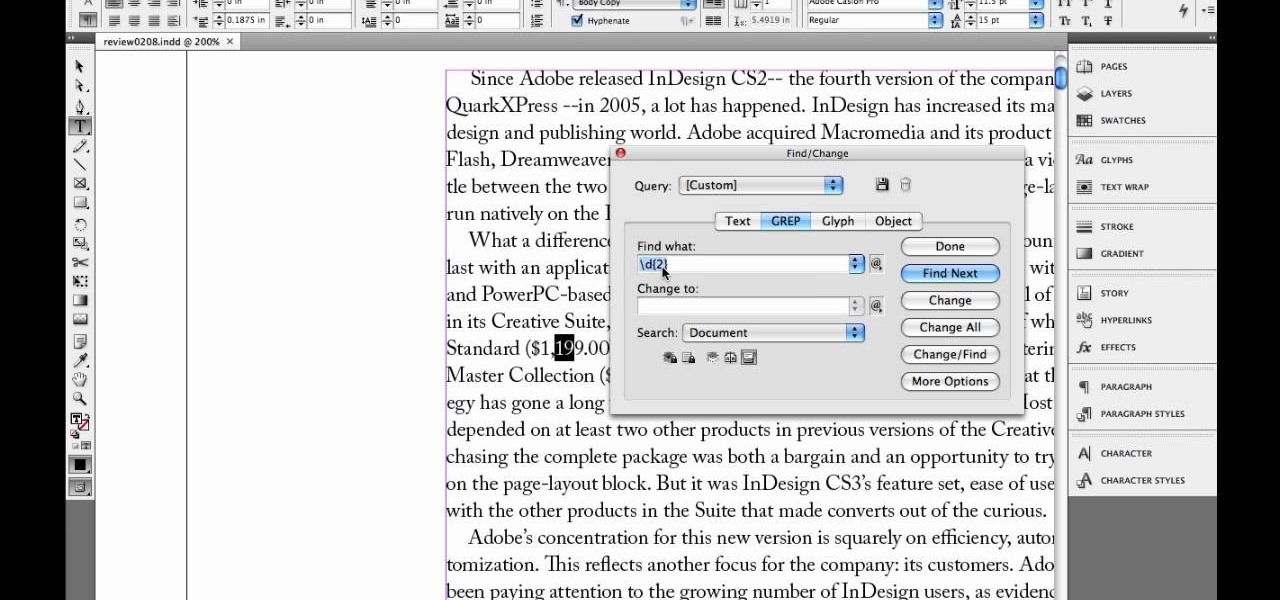
Lyndapodcast, teaches you, via InDesign expert and graphic designer Michael Murphy, teaches you how to specify exact match and range in GREP using InDesign. Use CTRL + F and then choose the GREP tab. Go to the special characters menu to the right and under Wildcards choose Any Digit. After \d you can add \d again, but you should use \d[2] for double digits. For two or more digits use \d[2,]. You can also use \d[3,] for three or more digits. The last operation is \d[2,4] which gives you a mini...

This video will show you how to clear the cache for Safari for Mac. It is important to clear your cache from time to time. Just follow these steps to clear your Safari cache: In the Safari menu, click on "Empty Cache". You will be asked if you are sure you want to empty the cache. Click "Empty". Reload the page. Your cache is now empty.

Steps on how to cut copy and paste on a Mac. Make sure that all your Windows are closed. 1. Click the Apple on the upper right corner. 2. Select and click System Preferences and a small window will appear. 3. Double click the small mouse picture and a bigger mouse picture will appear 4. Click on the right tab that says Primary Button and click to select Secondary Button. 5. Close the window. 6. When you right click the mouse a menu will appear and you can already cut copy and paste just like ...

Learn how to reset your iPod Nano from this video in simple steps. First check whether your iPod is on hold or not and turn it off if its on hold. Now press the select button and the menu button simultaneously for about ten seconds. Hold them until it turns off and release them when an apple logo comes out. Now wait for a few seconds until it turns on again and your iPod is reset and ready to use.

This video will show you how to use the camera of Nokia N97. To use the camera of Nokia N97: Turn on the camera and open the lens cover or press the Capture key. In your view finder, you can see: Exit icon, Camera icon, Flash icon ,Expand Toolbar and Options icon. Tap the screen to use the Zoom Slider. You can zoom in or out by scrolling the Zoom Slider. To take a photo, tap the Camera icon. Once a photo is taken, another icons appear: Back icon, Message icon, Email icon, Trash Can icon, and ...

This Lynda tutorial goes over the various GREP meta characters that can be found in InDesign CS4. These characters describe a variety of things, including specific characters, how often characters may repeat in a text document, location, or conditions to searches (for words or characters within a text). The meta characters outlined in this tutorial can be found in the special characters menu of InDesign, the first grouping of which are called the wild cards. To find this group, you will need ...

Learn how to reset a third generation iPod Nano from this video in simple steps. First take your third generation iPod Nano and switch it on. Now press the hold switch at the bottom of the iPod. Now hold the menu button and middle button together for a few seconds. After a few seconds your iPod switches off and restarts again. Now your third generation iPod Nano is reset and ready to use.

This tutorial will show you how to set up your college essay using MLA style formatting in Microsoft Word. Follow these steps to set up MLA style formatting: Open a new document and change your margins to 1". Set your font to 12 point Times New Roman. Set the header by typing your name, your professor's name and your class and section. Add the date from the Insert Menu. Set your spacing to double. Enter your title in the center of the page. New paragraphs are indicated by indents, and not spa...

Learn how to edit a picture to alter the color of the sky using Photoshop's selective color adjustment layer. This tool allows you to change a color in a photo. A good example of what this tool can do is to change a sunset to a sunrise in a photo. To begin with, you will need to open the selective color adjustment layer under the layer tab. Under the color menu, select the color that you want to alter. The tutorial goes over how much of each color to add or remove to get the desired effect. W...

If your into data based business,then this one's for you. Text field's are very much important while making a data based solution in FileMaker Pro 10.You can go to file menu>manage>database and there is the field's tab. Text field is used for storing text and no other such use. Text field's can hold up to 2GB of information. It can help to store raw data and formatting information, i.e., color,point size as well as type face.

This video shows how to set a custom white balance with a Canon 40D camera. Whether you have fluorescent, yellow tungsten, or camera white light, you will still get a good picture with the custom white balance. The video shows pictures taken with the different lighting and different vibrant colors without the custom white balance that come out pretty good. Then a picture is taken of a white paper towel or something pure white. Then the custom white balance is set by going to the menu, white b...

Firefox is the web browser which has many features and the Firefox Download Folder is one of those features. The following steps will tell you how to change the location of the Firefox Download Folder.

This video instructs you on how to make a stylish bar with metallic text in Photoshop. First, you create a rectangular bar. Then create a layer with a stroke size of two pixels and a white color. Using the drop shadow on the menu, you set the opacity to sixty percent, distance to five pixels and size to about fifteen pixels. You will select gradient and create a gradient overlay. Then adjust your gradient and the text. Move it to the place you like best and you will have a bar with metallic t...

Cool tips and tricks on Facebook give you some extra edge on others. This trick will demonstrate that how to talk to your special loved ones that no one else can understand.

EggBram teaches you how to join separate lines, in order to create a shape, using Xara Xtreme. You start with four different lines. You go up to the menu and click the Shape Editor tool. Then you click on one line and go to the edge of it until it intersects another line. You will want to do this for each line that you have. Once you have done this four times, the lines will combine into a shape and you can change its color.

Veronica from Tekzilla teaches you how to monitor network activity on Windows 7. Go to ITSamples and download the Network Activity Indicator program. Install it and run it. This will add a new icon on your system tray. It blinks to reflect incoming and outgoing packets. You can right click to see a more detailed report. You also get statistics and a menu for your network and firewall settings. So to get the popular windows XP type network indicator icon all you need to do is follow the steps ...

In this installment of the Excel Basics Series you'll learn how to use formulas to calculate an annual interest rate, as well as breaking it down to a monthly rate and an effective annual rate. A general knowledge of Excel is helpful for navigating the menus in Excel, but if you pay attention during this presentation you'll pick up the skills quickly! Several ideas covered in this video are Formulas with cell references, how to find various Excel functions to use in formulas, and the Effect f...

This video shows you how to make a typical Filipino favorite, a pinoy styled spaghetti dish. Even McDonald's was inspired, adding a McSpaghetti to there menu in the Philipinnes. Now, you can make this you unique yet traditional for you and the family to be try and enjoy.

A quick tutorial on how to effectively removed corrupted files from your USB pen drive Insert USB drive into computer. Click on "My computer". Right click on your USB drive (e.g., Removable Disk Drive E: )Go to "Properties" and select "Tools". Under "Error Checking" select "Check now". On the "Check Disk Options" menu select "Automatically fix file systems errors and scan". Click start. Once completed the corrupted files should be removed. It is advisable to also get virus software to scan yo...

This video shows you how to easily watch TV on your Motorola Droid. The first thing you have to do is unlock the Droid and open the browser that came along with your mobile phone. Next, go to http://m.nbc.com/ . Scroll down the page and click any video in the Latest Episodes menu. Wait for the video to load and hit the Play button. The quality of the streaming is great, so you can totally enjoy your favorite TV shows. That's it! Good Luck!

This video shows you how to easily add a bookmark to your home screen on a Motorola Droid phone. The first thing you have to do is press anywhere on the main screen for a few seconds and select Shortcuts from the pop-up menu. Then, select Bookmark and then choose the desired bookmark from the list. This will place a web page bookmark shortcut to your home screen. Click it and it will start the browser and surf to that specific website. That's it! Good Luck!

In this tutorial the instructor shows how to use commenting tools in Adobe Acrobat 9. He says that the look and feel of the commenting tools are very similar to the previous version tools which were used to mark and comment documents. He shows how to open the comment button from the menu bar and explains about the options present in there to use the commenting features. He demonstrates many ways to enable comments and markup tool bar in the application. Now he shows about the various ways of ...

This video shows you how to easily turn JavaScript on in Firefox. The first thing you have to do is open Firefox, click the Tools tab in the upper menu and then choose Options. After this, you have to select the Content tab. Then, simply check the "Enable JavaScript" box. Remember to click the OK button in the window. Next, you only have to restart Firefox by closing and re-opening it. You can now enjoy the benefits of JavaScript! Good Luck!

This video is about burning a DVD using Nero. On menu bar choose create/edit. Select audit, edit and capture video in dialog box. Nero vision 5 appears. Go to DVD dialog box. Choose where you will import video from. Drag video into open screen. For best quality keep video size to 1 GB. You can add titles, edit or create chapters. Click next. Choose a category which are choices of how the video will appear. You can customize text and audio in this screen. Click next and view the final product....

This video shows you how to easily change the default program associations of any file type. The movie shows you how to change the default program association of a JPEG file, but you can use it with any of the known file types. The first thing you have to do is right-click the desired file, hover your mouse to Open With and wait until a sub-menu appears. There, click Choose Default Program. Then, choose any other program that you want to open that specific file extension by clicking the Brows...

This video shows how to delete a browser history in Google Chrome.

In this video the author shows how to sign PDF files and create digital appearances. To do this open any document where there is a place provided to digitally sign it. Now double click that area and you will be shown a pop up menu that helps you to sign the document. Now if you already have a digital sign prepared you can go ahead and sign the document. If not there is an option to create a new sign and this video shows the procedure of how to get it done. Using this feature now you can digit...

In this Adobe Photoshop tutorial the instructor shows how to make a torn image effect. He shows you a sample image of what it is going to look like after producing that effect. It basically looks like as if the photograph was torn to pieces and then put back together with the cracks visible. To do this first open the image in Photoshop. Now make a rough outline of the tear with the polygonal lasso. After generating the tear go to filter and in the distort sub menu choose the ripple. Now it ap...

Wondering how to collect contact information on Blackberry Messenger? The steps to take to collect contact information are as follows:

In this video by Task Tutorial we learn how to create a simple text effect in Flash. The first step is to create the text you want to use. Then use CTRL-B to break apart and distribute to layers. Now, convert your letters into movie clips using the menu options. Then add key frames and edit Alpha values in all of the letters. Alpha must be 0. Then add motion to the values and at frame 10 add a key frame. And at frame 15 add another key frame. Next use the free transform tool to move the text ...

In this ClearTechInfo tutorial the author shows how to backup and restore the bookmarks in Firefox 3 browser. He points to the organize bookmarks option under the Bookmarks link in the menu tab. Now he shows how to take the back up of the bookmarks by using the backup option and selecting a location on the hard disk to save the backup. Now the back up is easily taken which can be carried anywhere because of its small size. Now to restore the same bookmarks if they are deleted, you have to go ...

This video from WirelessZone will show how to send and read text messages on the Casio G'zOne Rock cell phone. They show you step-by-step how to navigate the various menus to send a text message, as well as include pictures and animations to your text message. The video also demonstrates how to read sent and new text messages and set your text message options. Showing how to set up your voice mail is also demonstrated. If you're a new user of this phone then this video will show you many of t...

This video demonstrates an Easter egg on the iPhone that enables you to take a screenshot of the iPhone. First, navigate to the website or menu page that you need to capture as a screenshot and capture the screenshot by pressing the buttons as shown in the video. That is it, the captured screenshots can be found in your camera roll. Make sure to have your iPhone in the desired orientation before taking the screen-shot. This can be used for capturing web pages for future reference as well.

In this video tutorial the instructor shows how to enable usage rights for Adobe reader. She begins by showing a multiple page PDF which can be viewed by anyone having a Acrobat reader. She goes to advance menu and chooses the option of expand features in Adobe reader. She says that by granting these rights in Adobe 9, we can let other people write into the forms of the document, comment it and even sign the document. Now she applies the features and saves the document to the desktop. Now she...

Phil of DroidBoards has another video tip. This video explains how to one-touch-dial from your home screen. Simply long click on an empty spot on your home-screen. Then, in the menu that comes up, hit "shortcuts." Then select "direct dial," that brings up your contact list. Select the contact you'd like to dial. And that shortcut is added to your home-screen. Now, to dial from your home-screen, simply click on that newly-created icon.