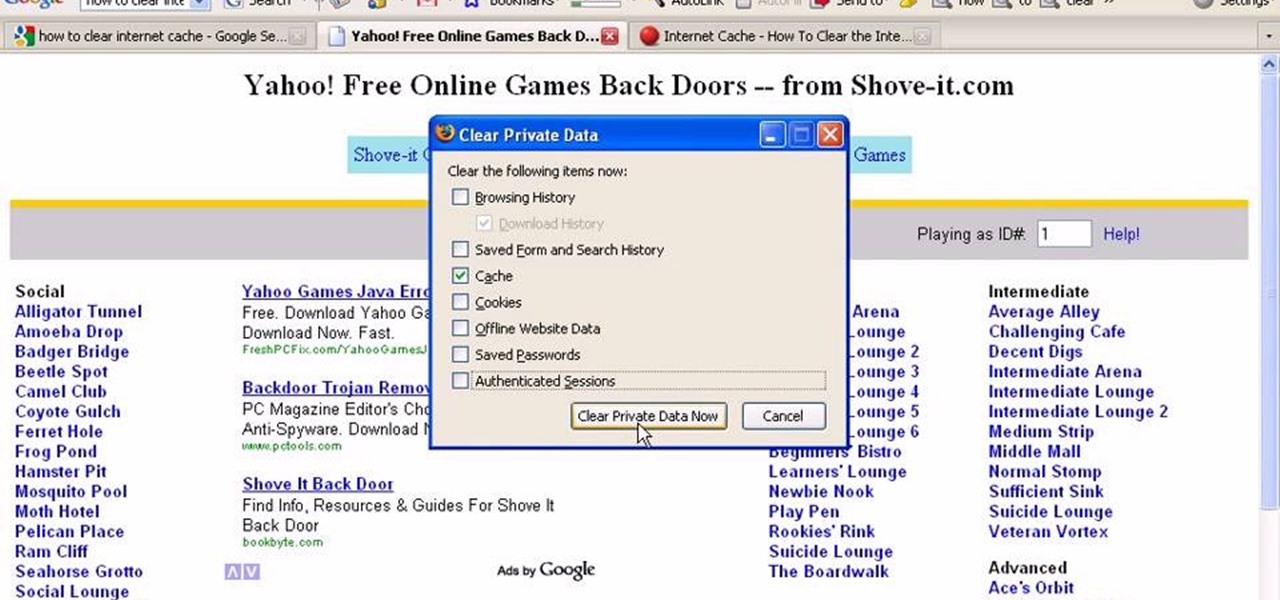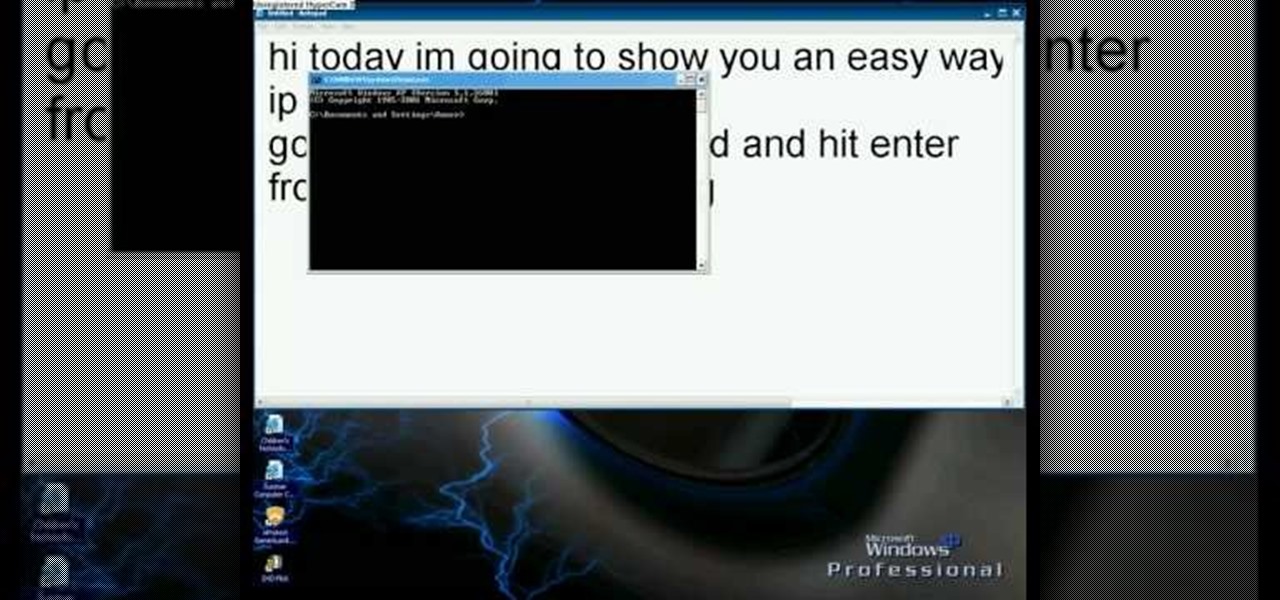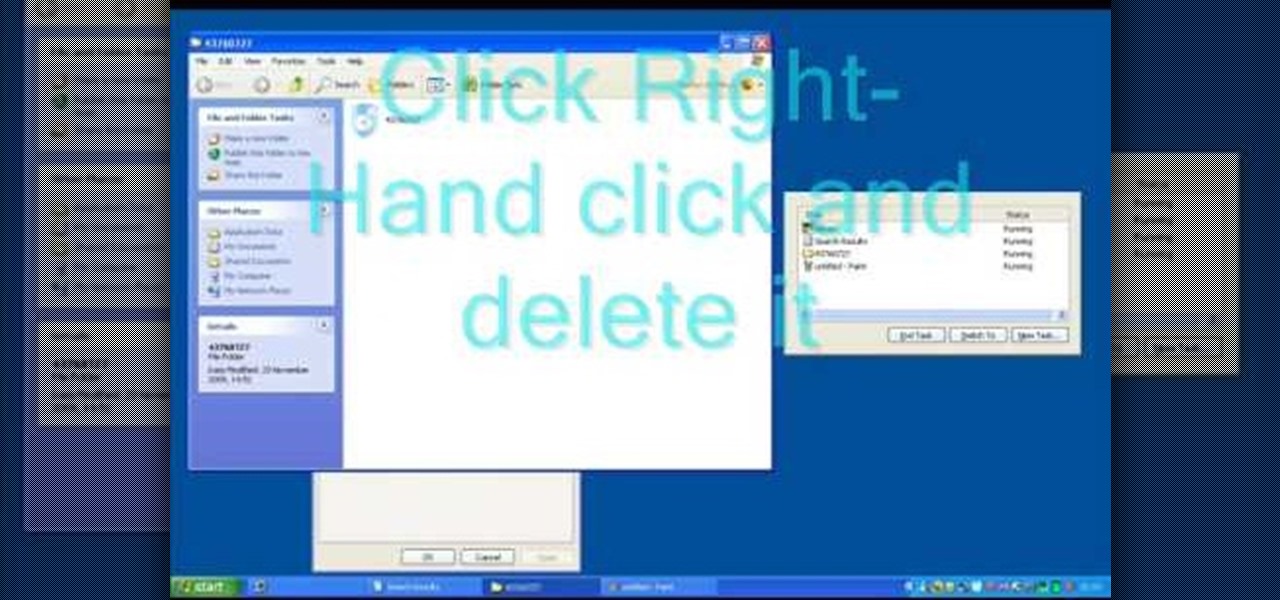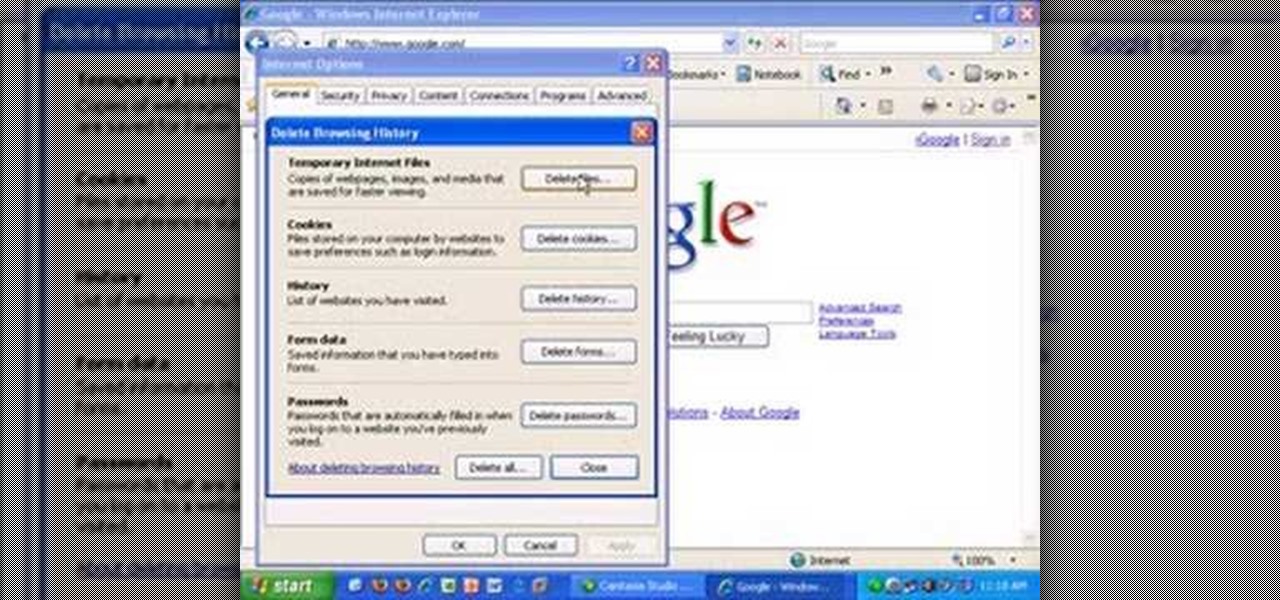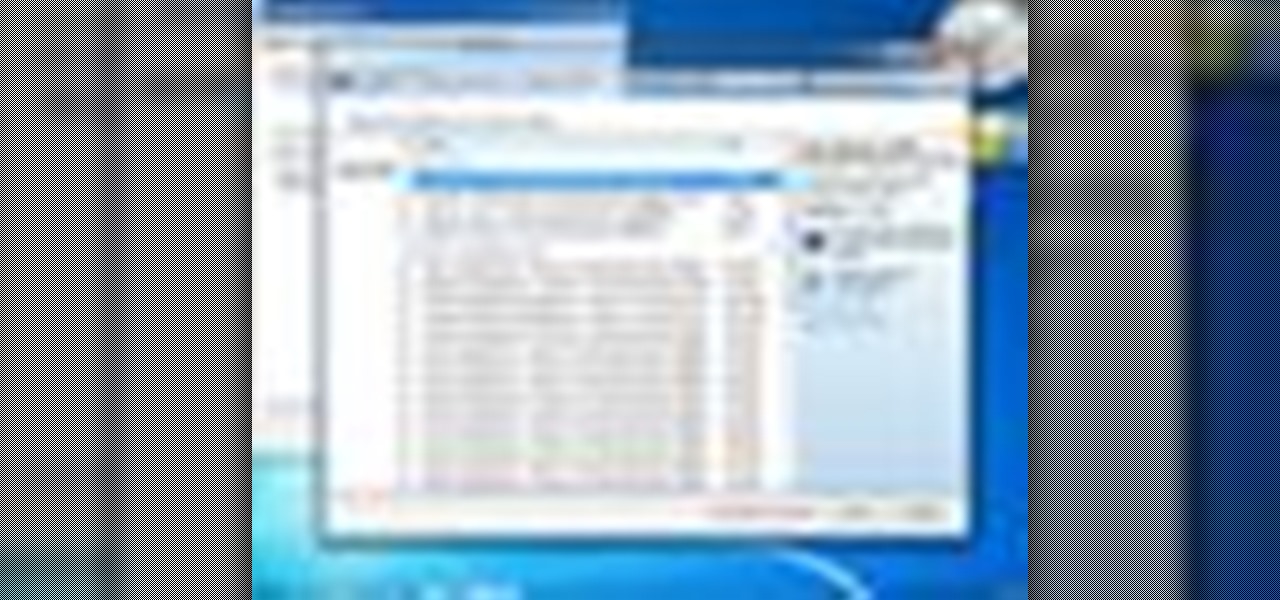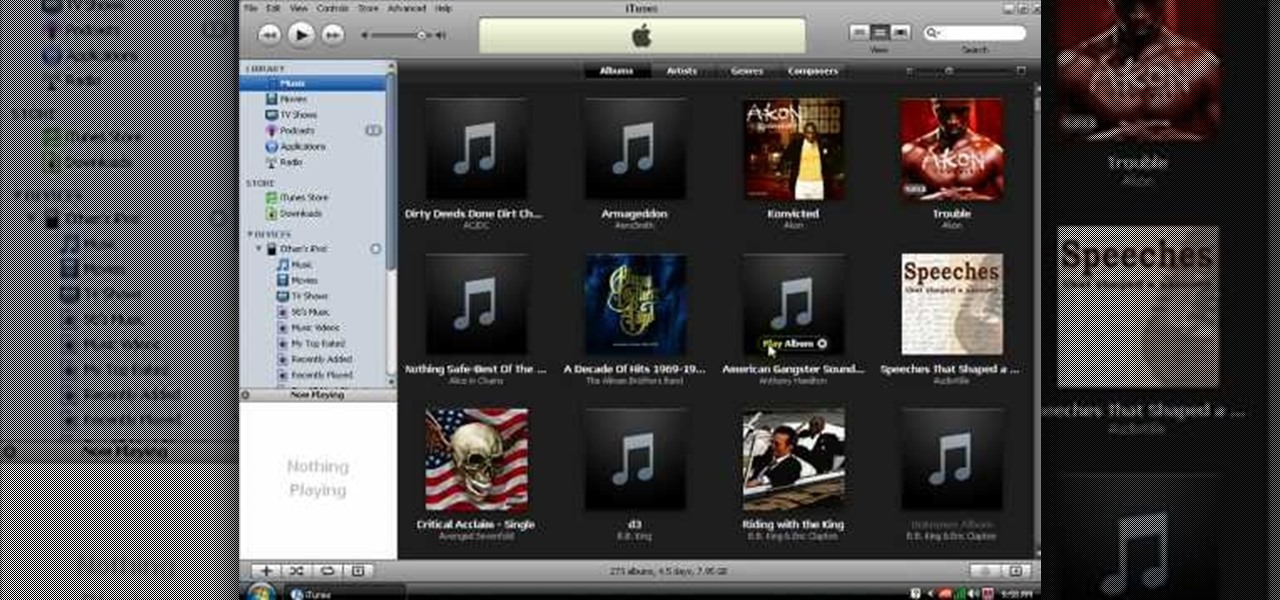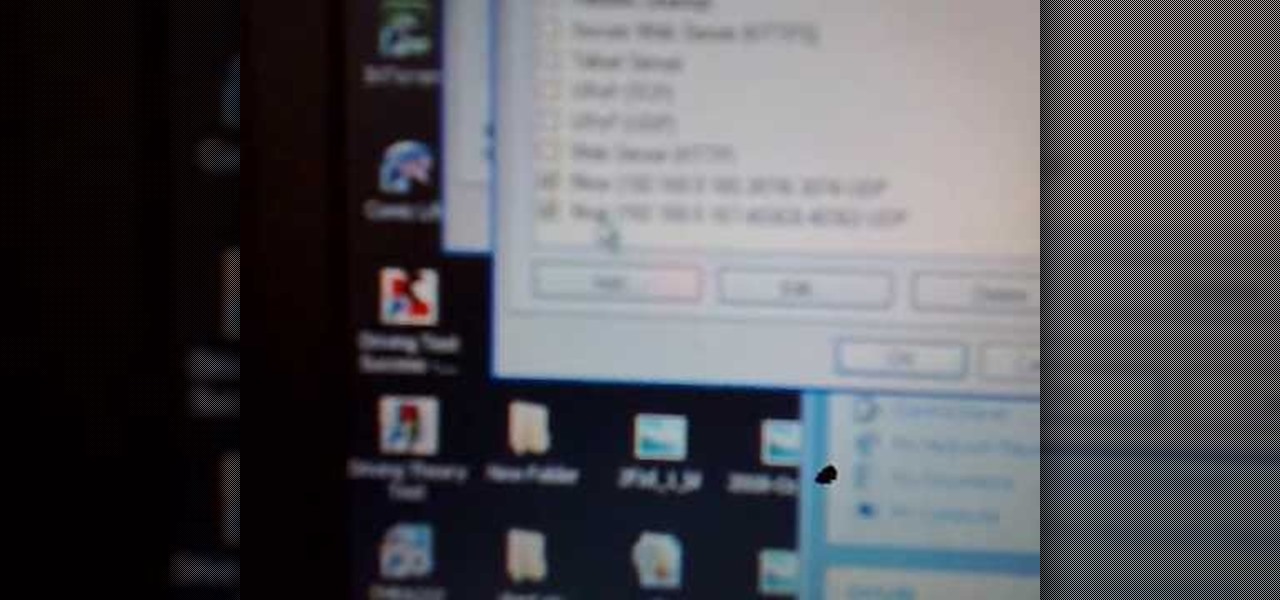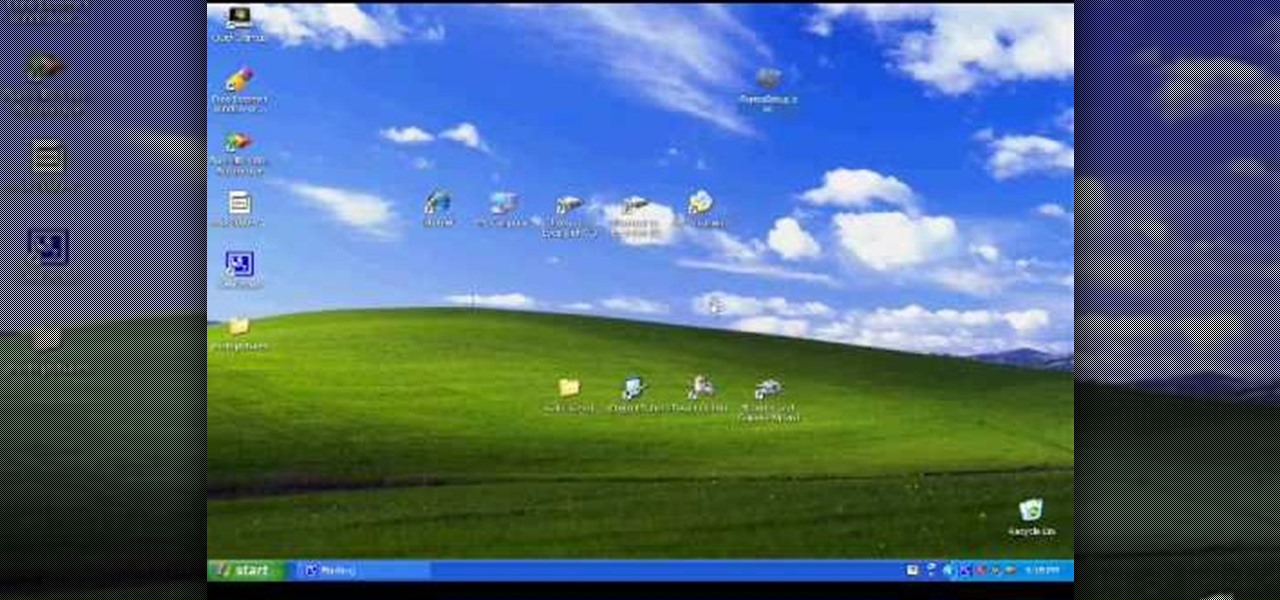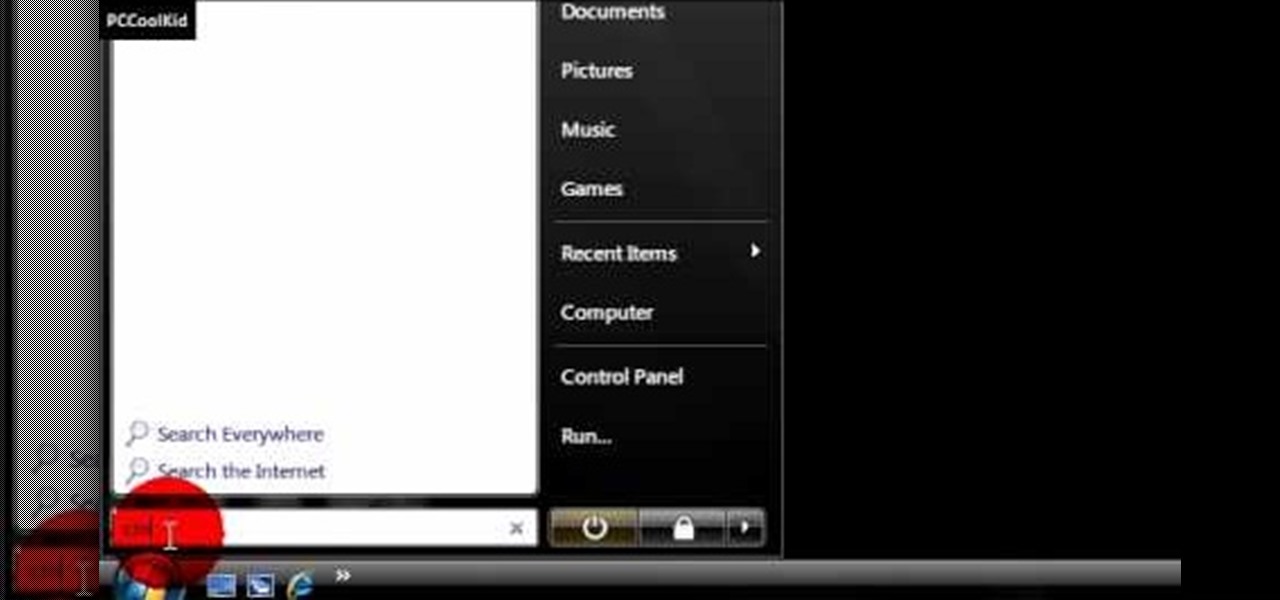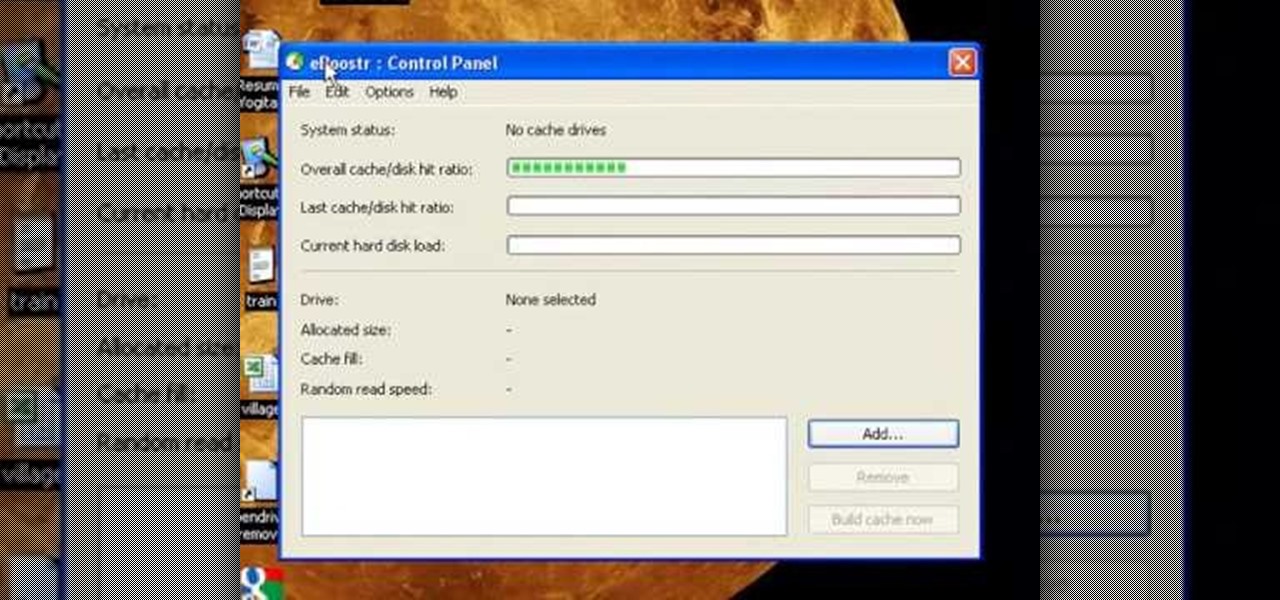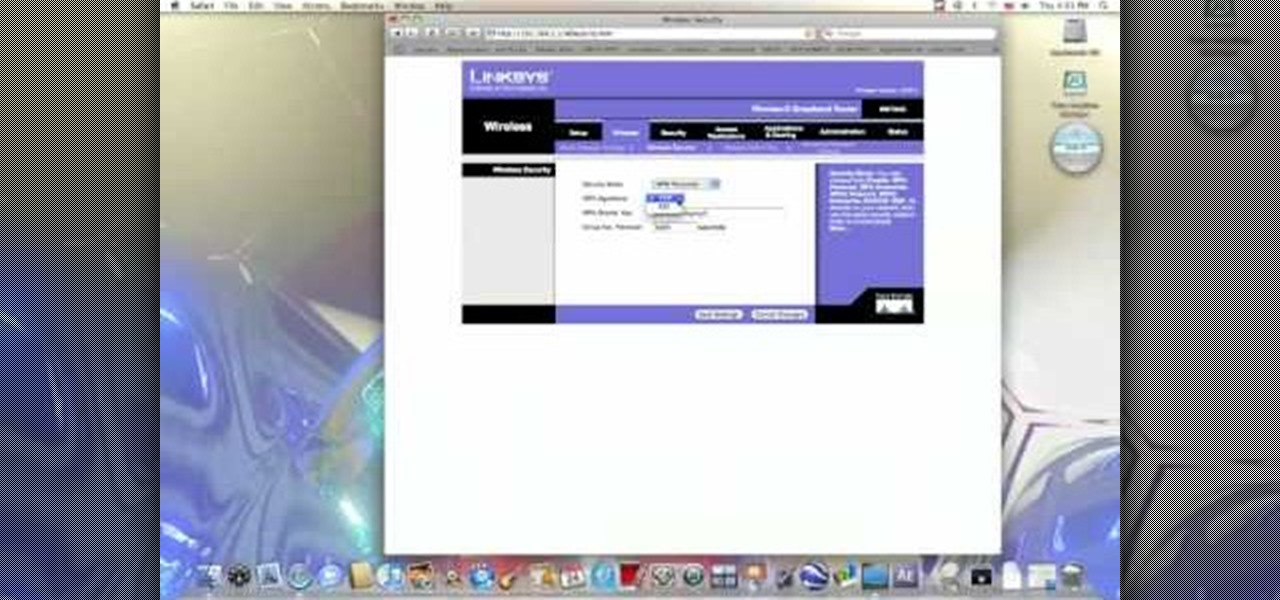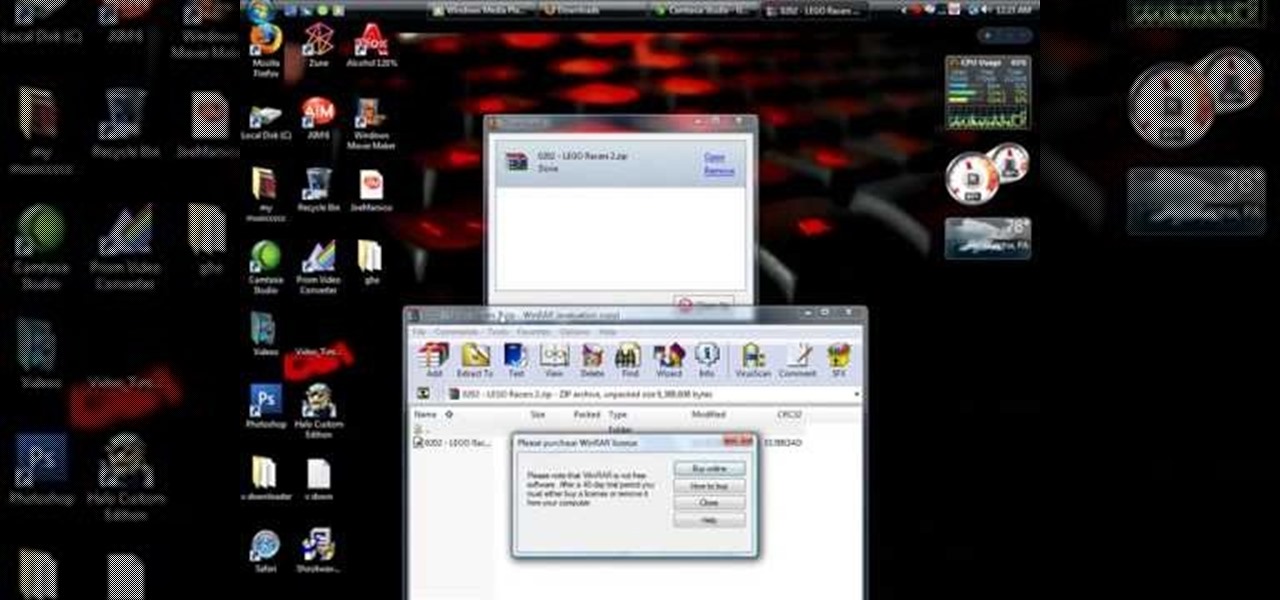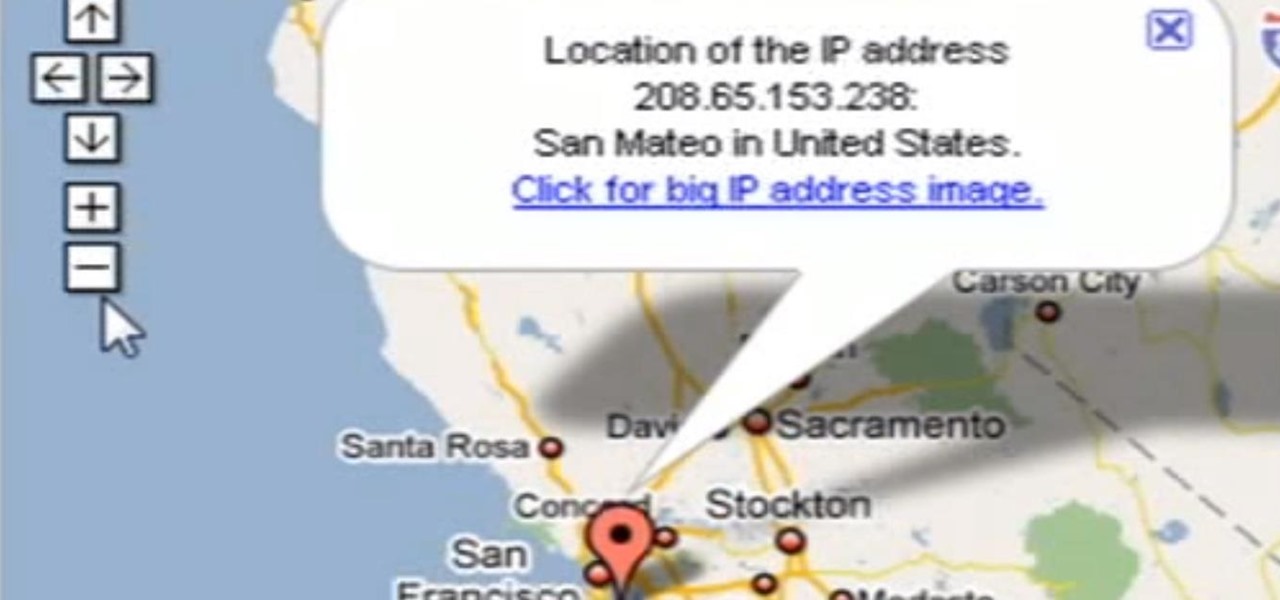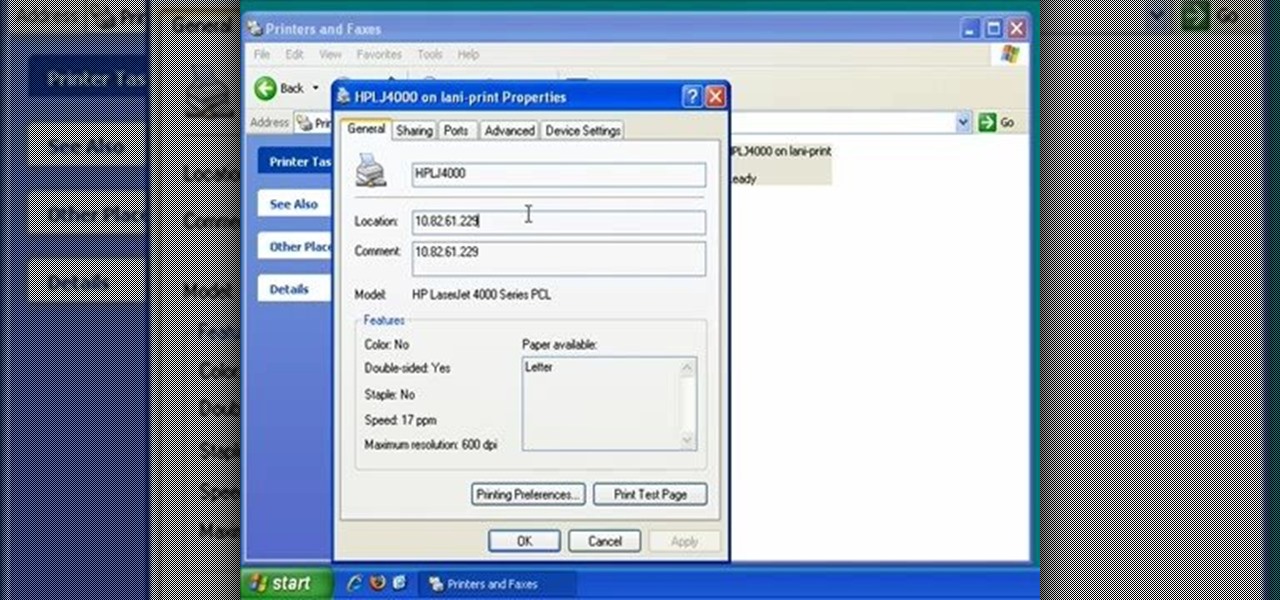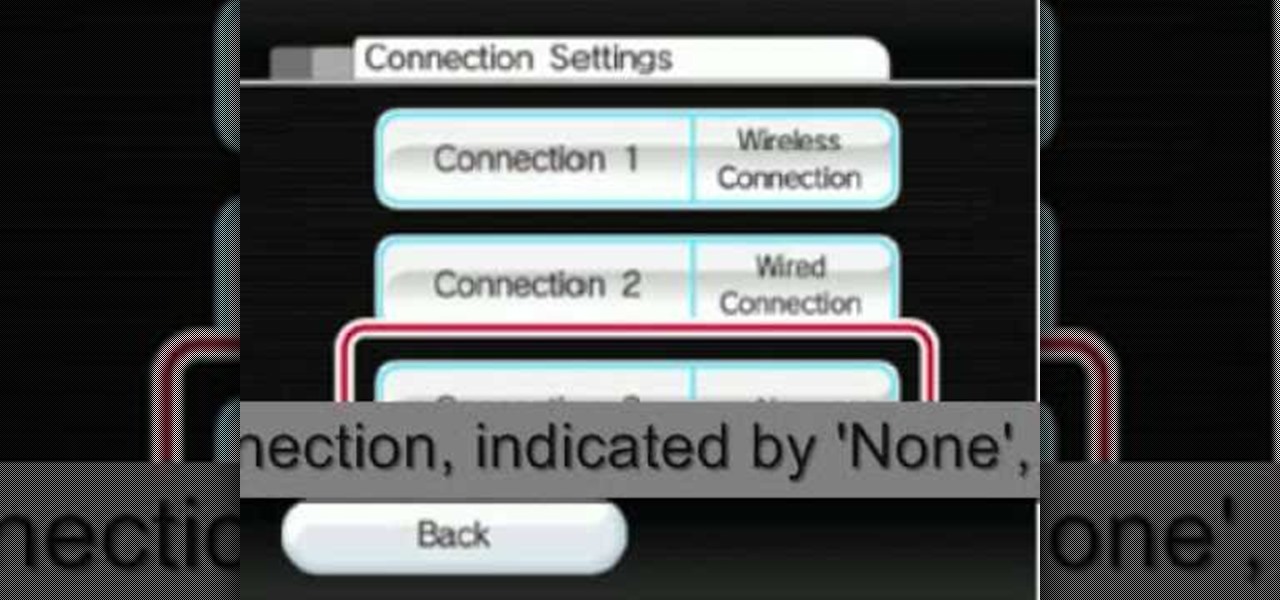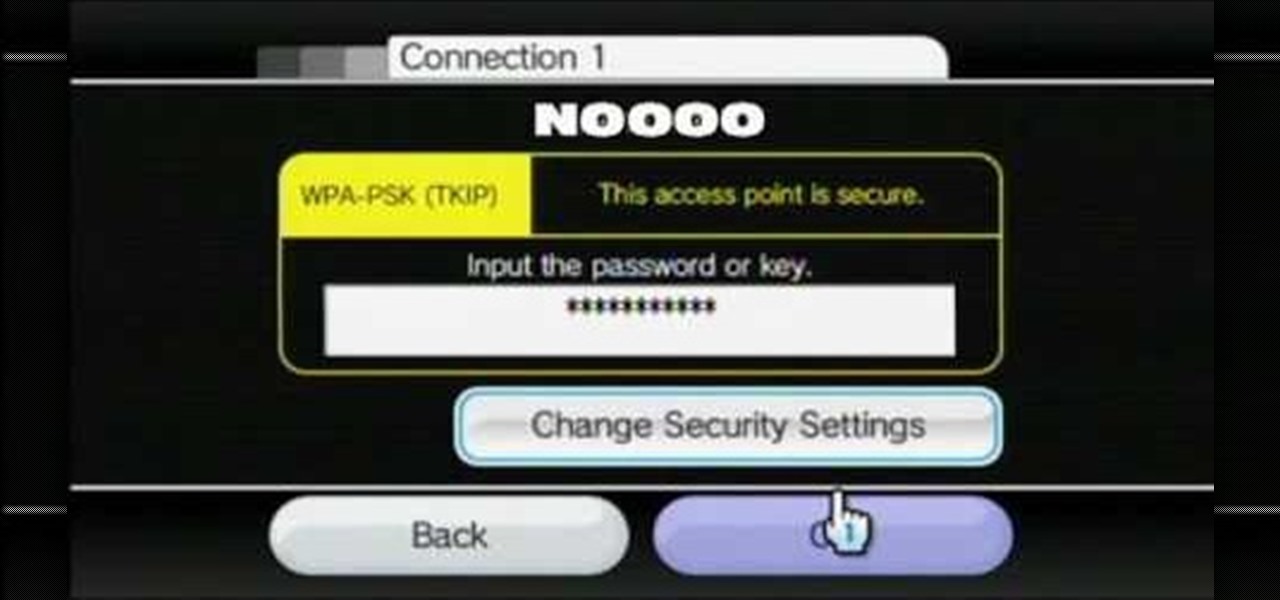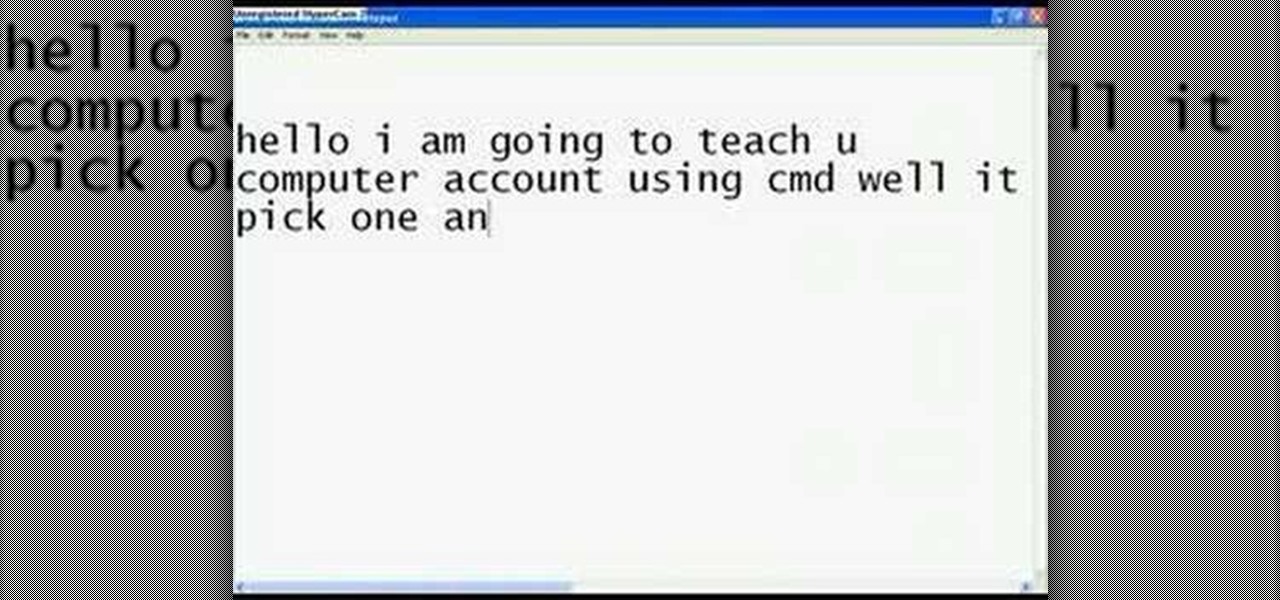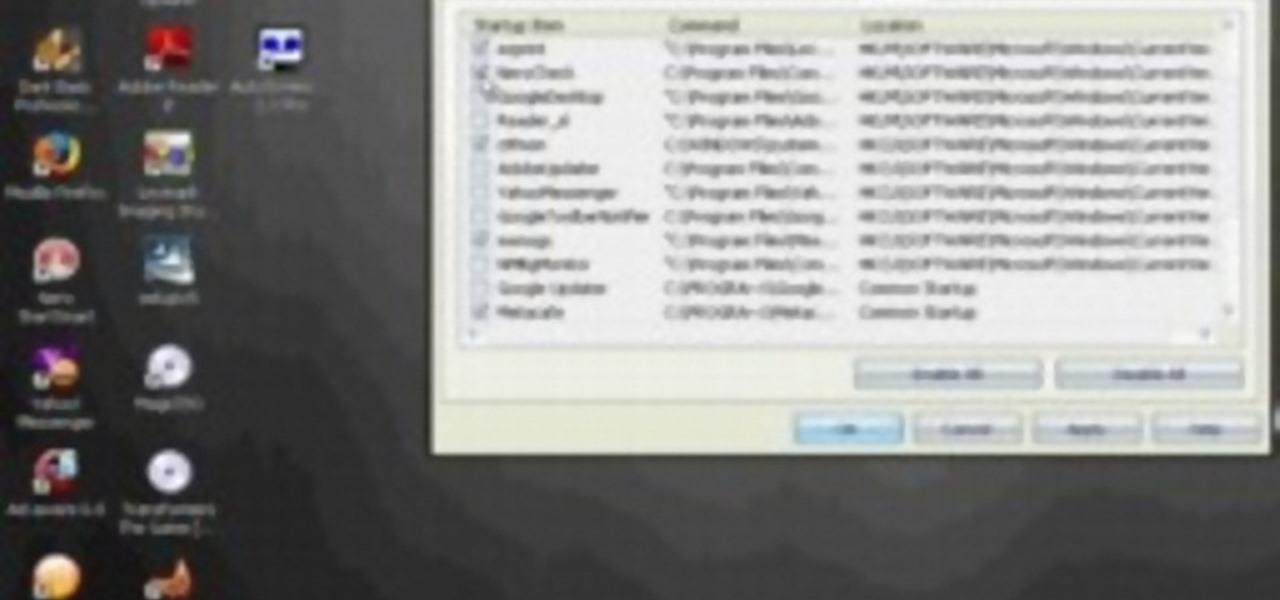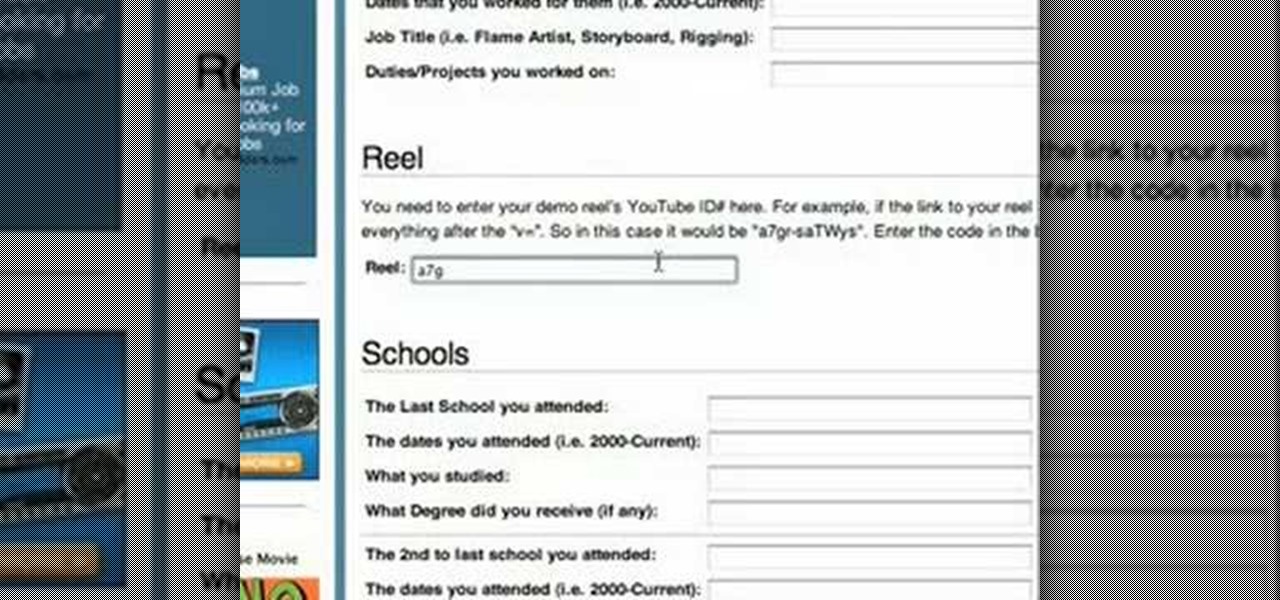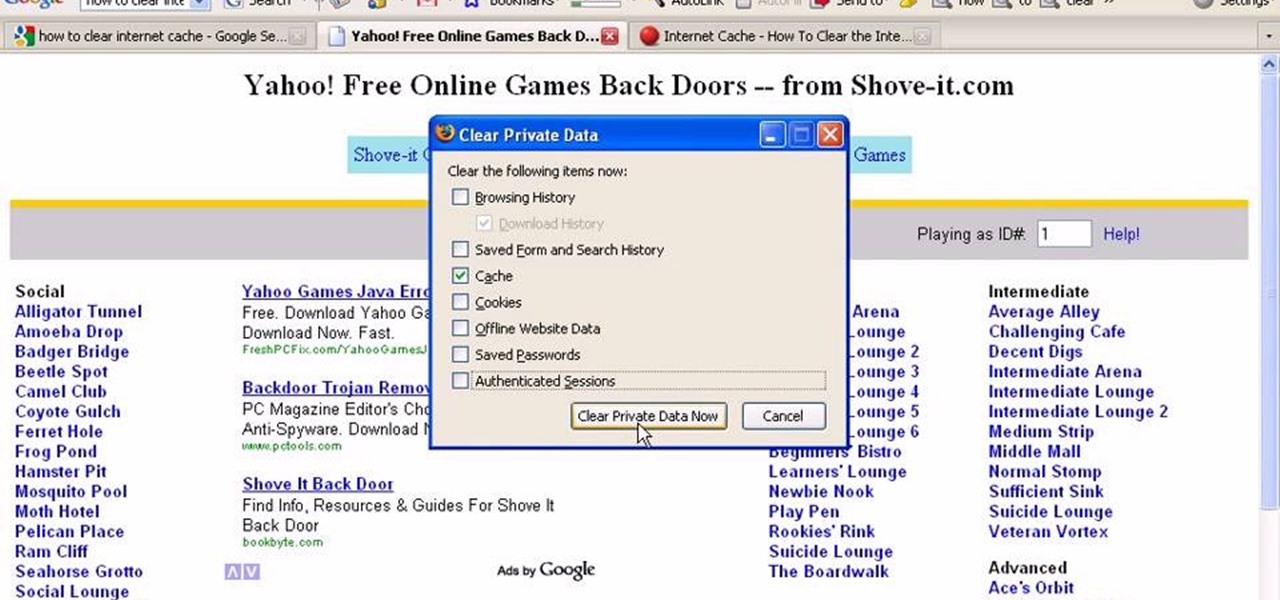
In this tutorial, we learn how to clear your internet cache using Firefox. This only takes a few minutes and can help your browser run much more quickly. First, you will need to log onto Firefox on your computer. After this, you will need to go to the tools menu and then click on 'clear private data'. A new box will pop up, when it does you will need to check the box next to 'cache'. Once you do this, click on the bottom button and then it will load and clear it out. It's just as simple as th...
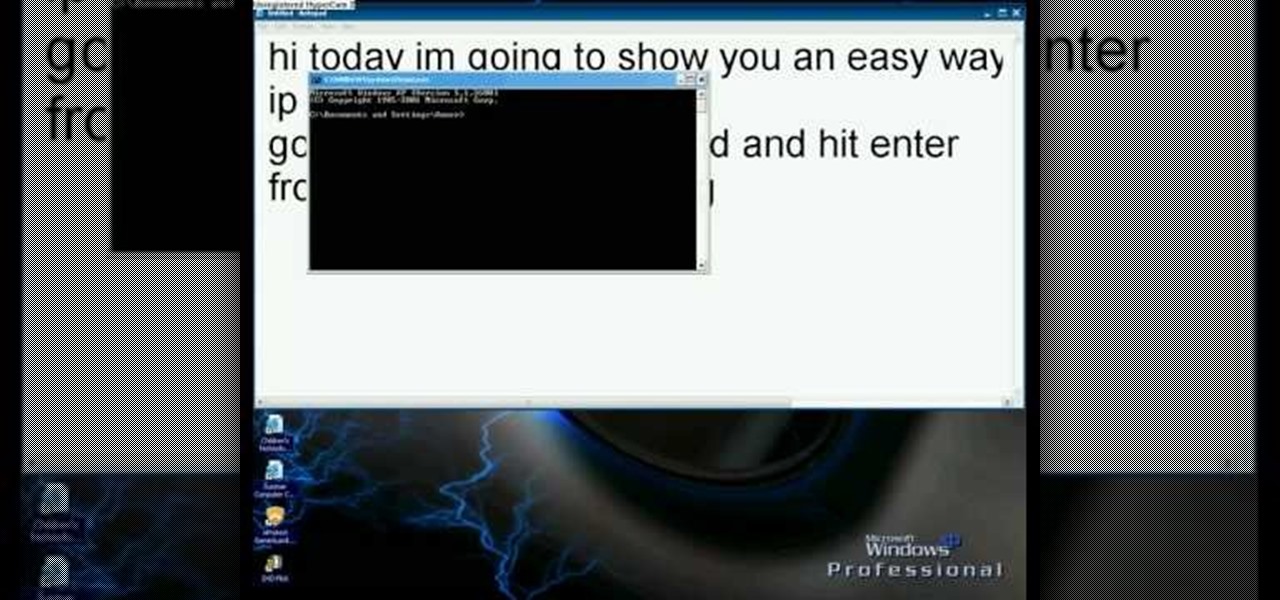
In this video we learn how to find your IP address with the Command prompt. First, go to the start menu on your desktop. Then, find the run box and type in "cmd". After this, hit "enter" and then a black command prompt will show up on your screen. Next, type in "ip config" and then hit the enter button again. Now, a list of information will appear on the black screen. Look down the list to find the IP address listed on the page. Once you have this, you should write down your IP address and th...
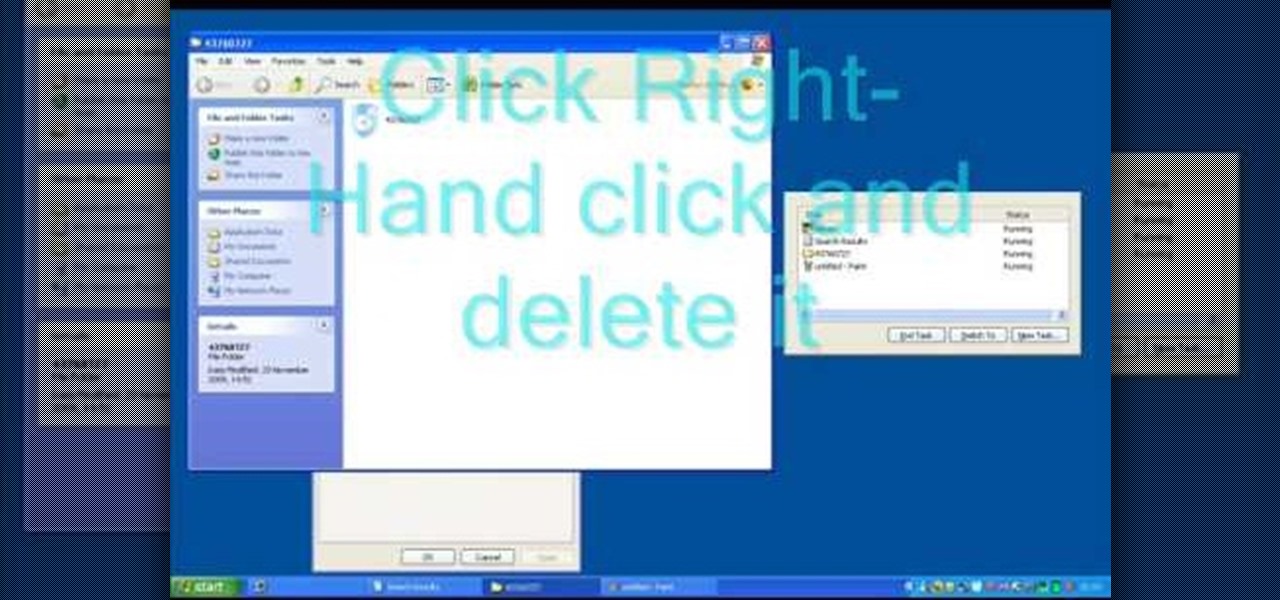
In this tutorial, we learn how to remove security tool in less than one minute. First, restart your computer, then press "ctrl+alt+del" when your new window starts up. After this, wait for a few seconds, then if you see the security tools pop up, end the task for it. Then, go to the start menu, then all programs, then look for any security tools. Right click, on "find target" then delete it! After this, your security tools will be deleted and will stop annoying you. You will be able to delete...

In this tutorial, we learn how to use Eraser to permanently erase data. First, open up Internet Explorer and search for "eraser". Once you do this, click on the first link that you see. Then, go to the download section of the website and download the first version that you see, it will be the newer version. Choose the bit processor that you have, then wait for it to download on your computer. Now install it and go to your Start menu to find the application. After this, open up the Eraser, the...

Gmail is constantly being updated with new features every time you take a look, and one of the most convenient updated feature is the ability to drag and drop files directly into the e-mail that you're composing to attach them. No more having to browse through endless menus trying to find the folder containing the file that you want. If you already have the file in front of you, all you have to do is just grab it and drop it right onto the e-mail you're composing and you're in business!

You can easily set up your devices in studio one. Run the studio one. You should now on the start page of the studio one. There you can see the recent files, news feed etc. Now studio one automatically select an audio device

In this video, we learn how to clear browser cookies and cache in Internet Explorer 6. First, log onto Internet Explorer, then click on the tools menu. After this, click internet options, then go to the general tab. Next, click the delete button underneath browsing history, then select "delete files". A warning box will now pop up, click "yes" and your browsing history will be deleted. To delete your cookies, click on the button for "delete cookies", then click "yes". After this, your cookies...

Does your PC speak YOUR language? It can, at least if you have Windows 7 on your computer. Specifically the Ultimate and Enterprise editions of Windows 7. You can easily change your computer's language in just a few clicks. See how!

This video tutorial belongs to the software category which is going to show you how to install Windows Movie Maker on Windows 7. Windows 7 RC does not come with Windows Movie Maker. However, you can download the movie maker from Microsoft site that will work with Windows 7 RC. Go to Microsoft Downloads, find the link for the Windows Movie Maker download and download it. Then run the exe file and follow through the steps to set up and install the program. After installation, the program can be...

This video tutorial belongs to the Computers & Programming category which is going to show you how to reformat your computer step by step. Go to BIOS by restarting your computer. Go to BOOT menu, select CD/DVD ROM and press f10 to save and exit. Now insert your operating system CD, don't let it run, restart your computer again and keep tapping f8. When the set up page is displayed, press 'enter' to set up Windows XP. Select your partition and press D to delete. Then press L to continue deleti...

In this video tutorial, viewers learn how to transfer music from an iPod to the iTunes library. Begin by connecting the device to the computer. Then click on the Start menu and open Control Panel. Now click on the device. Click on Tools and select Folder Options. Then click on the View tab and check "Show hidden files and folders". Click OK. Now open the iPod_Control folder and open the Music folder. Finish by simply opening all the folders and importing the music files into iTunes. This vide...

In this tutorial, we learn how to connect to XBox live through WiFi on a laptop. First, you will need to connect the ethernet cable from your laptop onto your game console. After this, go into your start menu on your computer, then go to network connections through the control panel. Go to the wireless internet connection and then click on your internet. Now, go to advanced and click on the button that allows other devices to connect to your internet connection. When you are finished, you wil...

In this video, we learn how to drift in a GT4. First, you will want to look for an FR unless you want to drift with a front wheel drive. After you tune your car and choose all your specifications, get ready to drift. Once the game loads, change your breaks the height of the vehicle in the options menu before the race starts. Once you do this, start the game and begin to drift. You may spin out, but this will happen every once in a while. Continue to go down the track, going fast then letting ...

In this video, we learn how to transfer your iTunes library between two computers. Now, open up your computer drive and go to the backup menu and find your music. Clear all the music you have in there currently, then add your current music library to your backup file. After you copy this to a backup CD, install iTunes on the other computer you will be using. After you do this, close iTunes and then insert the backup CD into the computer. Once this loads, you will be able to transfer the music...

In this video tutorial, viewers learn how to uninstall the video card drivers on a Windows computer. Begin by clicking on the Start menu. Then right-click on My Computer and select Properties. Now click on the Hardware tab and click on Device Manager. In the list, click on Display Doctors and select the desired video card. Now double-click on the video card and select the Driver tab. Finally, click on Uninstall and follow the process to remove the drive. This video will benefit those viewers ...

In this tutorial, we learn how to connect to Xbox Live using a laptop with Windows Vista. First, connect the Ethernet cable to your computer and to the back of the game console. Next, Click on the start menu, then go to the control panel and view network connections. Next, click on manage network connections. After this, click on your local connection and hold down control until you see your wireless internet. After this, right click on your connection and then go to bridge connections. Next,...

In this video tutorial, viewers learn how to clear their cookies in Mozilla Firefox. Begin by opening the web browser. Then click on Tools from the top menu and select Options. In the Options window, click on the Content tab and deselect "Block pop-up windows". Click OK. Now click on Tools and go to Options once again. Click on the Privacy tab and click on Clear Now under Private Data. Make sure that Cookies and Cache are checked and click OK when finished. This video will benefit those viewe...

Nothing in life is perfect, including video game systems. For the Xbox 360, it was the dreaded RROD and for the PS3 one of the most common problems has involved the blu-ray disk drive and/or laser. So in this particular tutorial, you'll find out how to fix game and blu-ray disc loading errors by using the hidden recovery menu. It's pretty easy to do and it may result in reseting it to factory settings. So good luck and enjoy!

In this video tutorial, viewers learn how to fix an iPod with corrupted files on a Windows PC. To fix the corrupted files on an iPod, users will be resetting their iPod. Begin by holding the center and Menu button for about 10 seconds until the screen on the iPod turns black. Then immediately hold the center and Play/Pause button until a check mark appears on the screen. To prevent an iPod from getting corrupted files, do not disconnect an iPod when it is connected to the computer. This video...

In this video, we learn how to enable the Windows default administrator account to appear at the log in screen. First, go to your "start" menu and type in "cmd". Right click "cmd" and click "run as administrator". Now click continue and type in "net user administrator /active:yes", (making sure you put the appropriate spaces), and press enter. Now it will say your command was done successfully on the space underneath where you just typed your text. When you restart your computer you will now ...

To use a USB (flash drive) pen drive as RAM on your computer. First open the drive by clicking on "My Computer" then double clicking on the drive. Next open the eBoostr control panel. When the control panel dialogue box opens click "Add..." this will open the "Add cache device" dialogue box. Once this dialogue is open click the select device drop-down menu and select your removable USB drive (pen drive) from the list. Then click "OK" and wait for the "allocating cache file..." process to comp...

This video shows you how to use the satellite view on your blackberry. First highlight the Google maps icon. By default, the program goes to map view, in which you can see the roads and even railroad tracks. Satellite view gives you a different perspective on the way you see maps and you can see things you wouldn't normally be able to see in map view. Click the blackberry menu button, scroll down to satellite view, push the track ball or touch your screen if you have the blackberry storm. Now...

This video tutorial from butterscotchcom shows how to change icon arrangement on your Blackberry phone.

In this video from benjamoon we learn how to secure a linksys wifi network from a Mac. First type in your IP address in your browser bar which is 192.168.1.1 then press enter. If it asks for a password it is admin. Click on Wireless and here you can edit your name and who can access your wifi network. Under wireless security, go to WPA personal from the drop down menu. When you make your password, make it very challenging. He recommends just banging your hand against the keyboard, as long as ...

This video tutorial from shrederjoe shows how to easily extract .rar file's content using WinRar application.

This video tutorial from iWalous shows how to install Bossprefs on your jailbroken iPhone from Cydia.

In this video tutorial, viewers learn how to view hidden files and folders in a Microsoft Windows XP or Vista computer. Begin by clicking on the Start menu and select Control Panel. Double-click on Folder Options and click on the View tab of the Folder Options window. Under Hidden files and folders, check the option that reads, Show hidden files and folders. Then click on Apply and OK. This video will benefit those viewers who use a Windows XP or Vista computer, and would like to learn how to...

Need help tracing an IP address to a location? Well, Tinkernut has a clear and effect way to help out.

In this video tutorial, viewers learn how to share a wireless connection with a Xbox360. Begin by click on the Start menu and select Control Panel. Click on Network and Sharing Center. Under Tasks, click on Manage Network connections and disable the wireless connection. Right-click on it and select Properties. Go to the Sharing tab and check both boxes. Now enable the wireless connection and then go on your router website to find out the primary and secondary DNS. Now input both DNS numbers a...

In this video, we learn how to find the IP address of a printer on your computer. Before you begin, make sure you start on your main desktop. First, click on the "start" menu, then click on "control panel" and last click on "printers and faxes". Once you're in there, right click on the printer you want to see the IP address for and then click on "properties". After this, you will find the IP address under the "location" section. You can look up the IP address for all the printers in your netw...

The video shows you how to connect the Nintendo Wii to an available wireless network. First, you have to turn the Wii on. When the menu screen appears, you then click on the "Wii button" in the bottom-left corner. Next, go to "Wii Settings". On the following screen, you have to use the blue arrow on the right to go to the second page of options and select "Internet". Go to "Connection Settings" and click on an "Open Connection". From here, go to "Select Wireless Connection" and then "Search f...

In this video tutorial, viewers learn how to connect a Nintendo Wii to the internet. Begin by going to your Wii menu and select Wii Options. Click on Wii settings and go to Wii System Settings 2. Select Internet and click on Connection Settings. Click on a connection and select Wireless Connection. Choose Search for Access Point and wait for it to finish. If found click OK and select the connection. Type in the router password and click OK. Wait for it to finish testing the connection and cli...

The tutorial focuses on using Cheat Engine 5.5 to cheat (or hack) Epic Battle Fantasy 2, an online RPG game. The user will need to choose the "Epic Mode" under difficulty setting. The tutorial maker's mouse also shows where the user is clicking for the menu to come up. This tutorial is directly recorded from the tutorial maker's desktop, rather than using a video camera, therefore, the graphics are clear and just like what you would normally see on your desktop when you're playing. If you fol...

ITStaff teaches you how to design casino chips in Adobe Photoshop. You start off with a white or grey circle which will be the chip itself. You need to start decorating this so you create five trapezoids and space them equally from one another. Give them a dark red color. Next you create a red circle in the middle, touching the bases of those trapezoids. Add a crown or a symbol created or from the Custom Shapes menu. You also need to create a value so type in a number and add the dollar sign ...

This video teaches you how to change your computer's account password using the DOS command prompt. The first step is to get to the command prompt, you can do this simply by clicking run in the start menu and typing "cmd." You next type "net user" which will show you all of the user accounts on the computer. Choose the one you would like to change the password for and type "net user (account name)." It will then ask you for a new password, you may type anything you like here keeping in mind t...

If you want to speed up Windows XP boot time with simple steps then you need to watch this video. To speed up Windows XP boot time: Type msconfig in Run textbox and click OK. You can see run textbox if you click Start menu and select Run. System Configuration Utility appears. Uncheck all programs in Startup tab that you don't want to load during boot then click Apply button. Tips: If you want all to be unchecked, click Disable All. Check hide all Microsoft services in Service tab. Uncheck all...

Learn how to change your HTML font and size with this video. First go to edit menu> preferences and then select fonts. Here there are many fonts that have their own categories-proportional font, fixed font and code view. On the right hand side, one can even change the size. Once the settings are changed, click on "OK". That's it, the font as well as its size are changed. It will help while working on the software for better viewing in case of small screens.

This video teaches the simple steps to make an animation resume at Ani-Jobs. An excellent summary is given below. First click on the Resume cafe tab on the top menu, log in or create an account if you don't have one. Select a suitable category like 2d Artist, click the Storyboard sub-category. Add your name to enter the resume building page and start to input your details. In the reel column give the number that comes after "v e" in the link. Upload your résumé, artwork and your comments, lea...

Need to easily convert Fahrenheit to Celsius? What about Rankine and Kelvin? There's an easy way to do it online, and this video tutorial shows you how. Navigate your browser to Tampile, where you'll find an easy to use temperature converter. The drop-down menu in the center of the page allows you to choose between Fahrenheit, Celsius, Rankine, and Kelvin. All you have to do is input a temperature and then press the "Convert Temperature" button. The results will appear in a table directly bel...

On this YouTube video the user Vvistacomphelp shows you how to print screen and crop pictures. The first thing that the user shows is where the Print Screen button is located at on most keyboards so that you can press it on yours. The second thing is go to the start menu in Windows Vista and type in "paint" in the search box on the bottom left then open Paint under Programs. The third thing that is shown is how to make an image appear inside of the paint program so you can crop it. After foll...