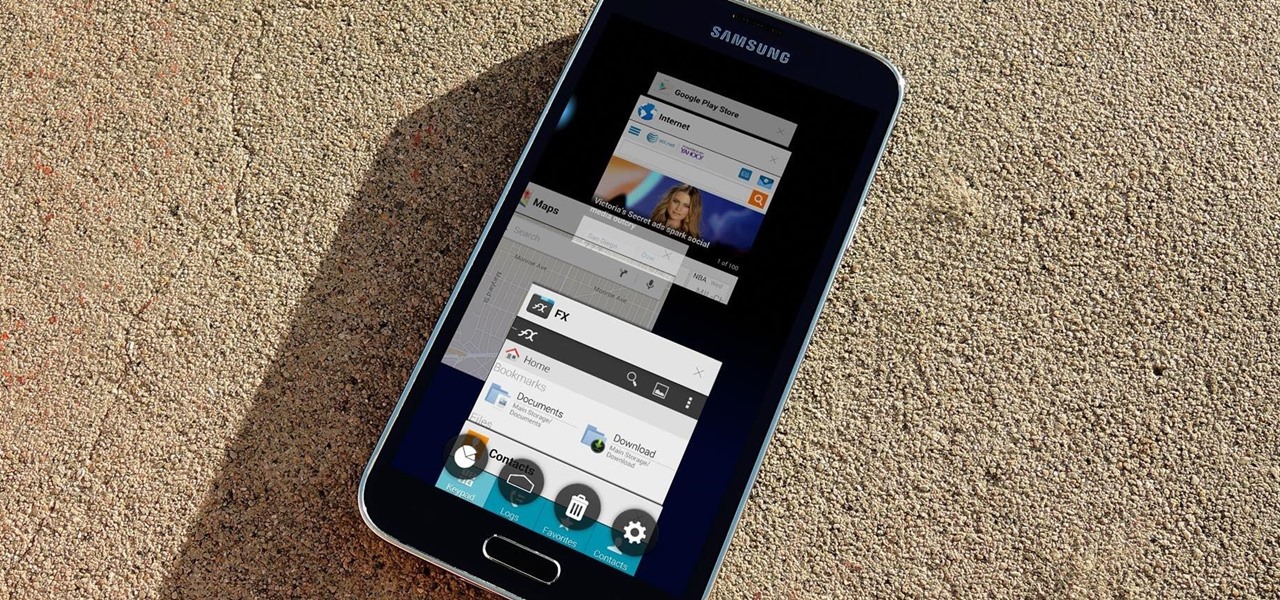
How To: Install the Android Lollipop Recent Apps Menu on Any Android
Android 5.0's Material Design is truly a sight to behold. With beautiful transition animations and brand new system menus, Android has never looked better.

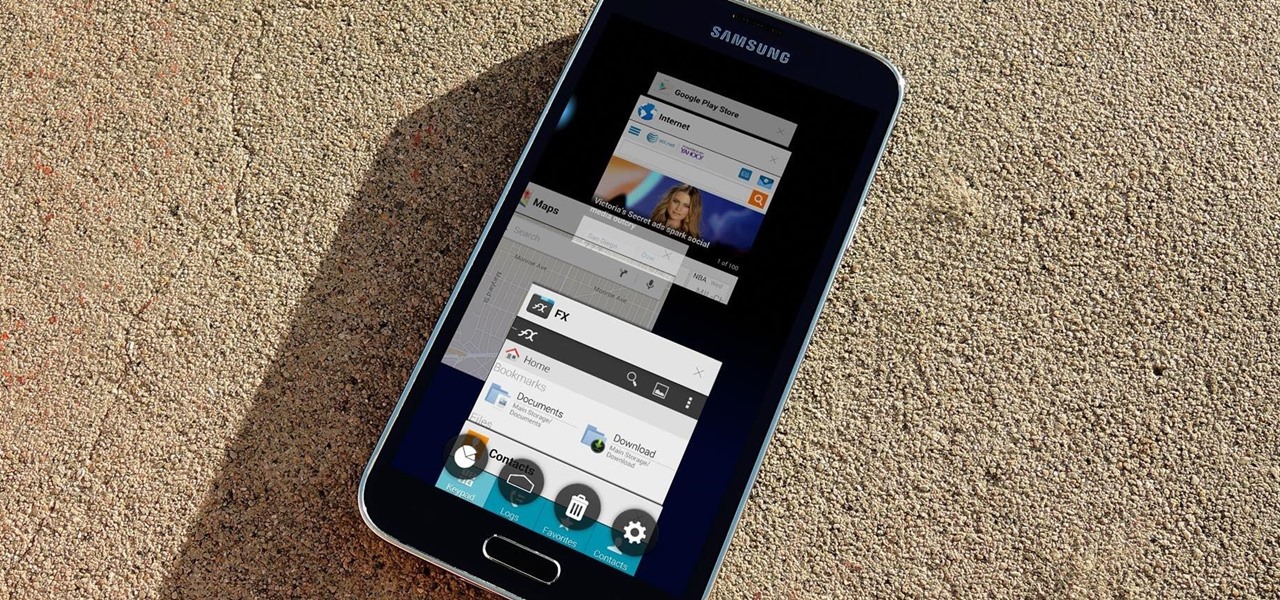
Android 5.0's Material Design is truly a sight to behold. With beautiful transition animations and brand new system menus, Android has never looked better.
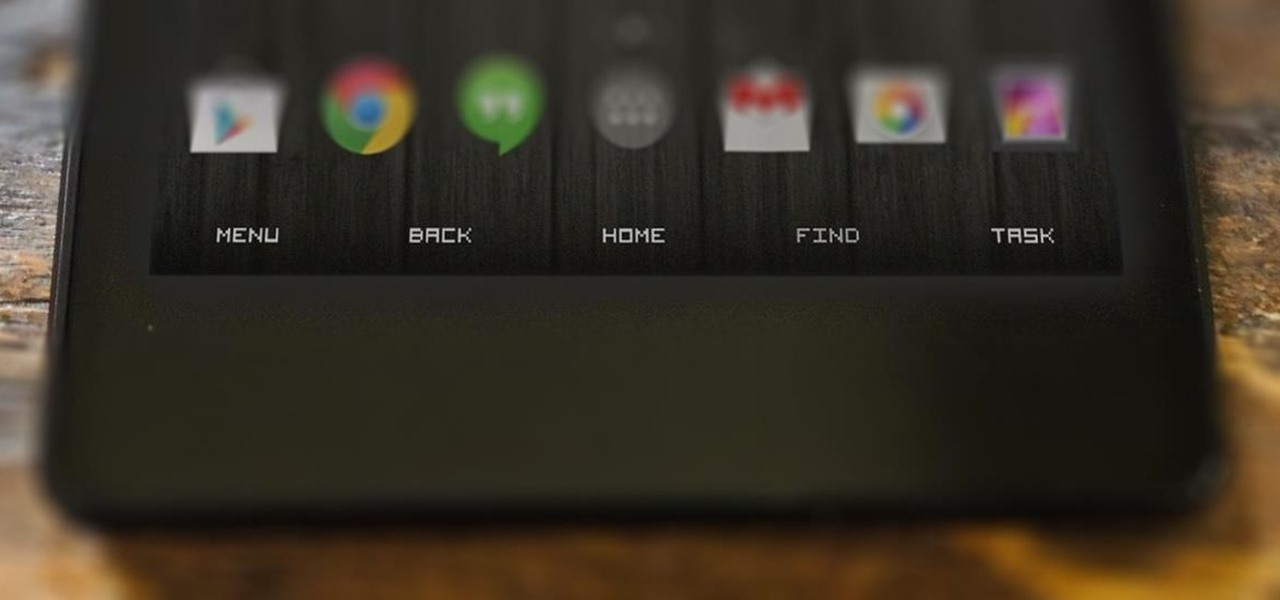
Many of our everyday apps include a menu tab or search bar, like Chrome and Twitter. In fact, a lot of times those are the first things we go for, as search is universal in most apps, and app settings are just about always accessible through the menu.

Ever since Android 3.0 Honeycomb, Google has been trying to push phone manufacturers to do away with physical menu buttons. Samsung has been one of the lone holdouts, retaining the menu key up until the Galaxy S5, where they finally replaced it with a "recent apps" multitasking button.

At the beginning of regular gameplay in Grand Theft Auto 5, you play the role of Michael robbing a bank in North Yankton with his accomplices—shooting police and evading a high-speed train in the process. While you do revisit North Yankton during regular gameplay in Los Santos, it's strangely unavailable for online play.
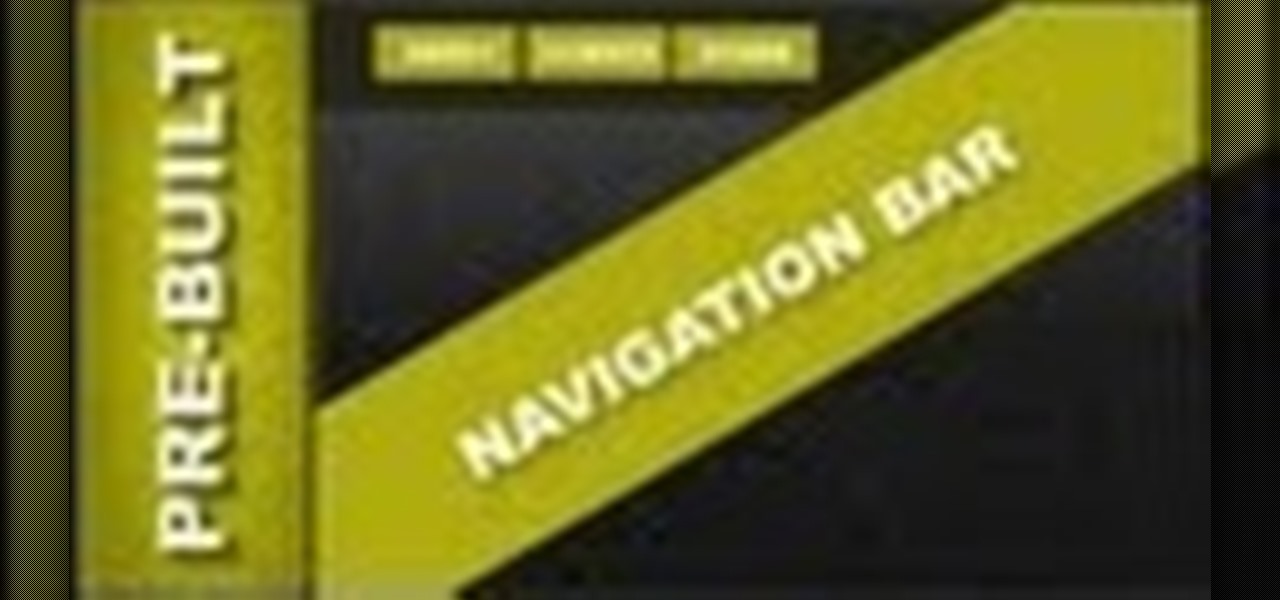
Overview of pre-built navigation menus in Xara Web Designer designs gallery. The navigation menus in Xara Web Designers designs gallery allows you to choose from a list of navigation designs without having to design it by hand. If you need assistance using Xara Web Designer let us know and we will do our best to create web design tutorials to help you.
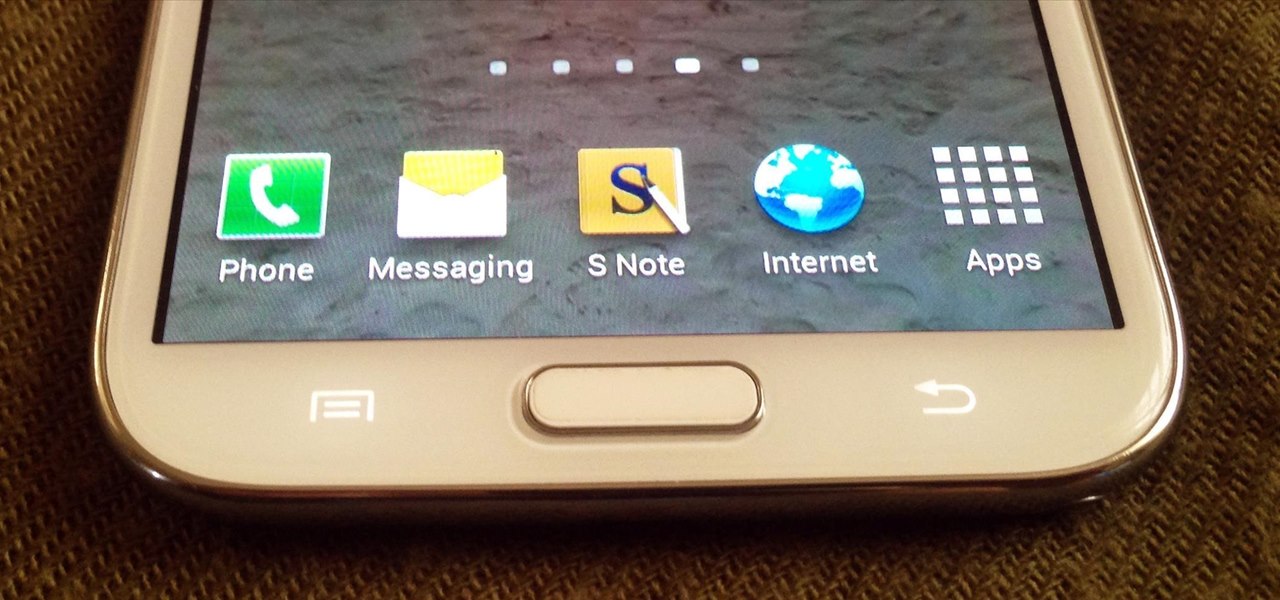
Throughout history, almost every superstition dealing with evil has had something to do with left hands. In the seventeenth century, it was thought that the Devil himself baptised his followers using his left hand. Today, studies show that left-handed people are more likely to be schizophrenic, alcoholic, delinquent, dyslexic, have Crohn's disease and ulcerative colitis, and a slew of other medical problems. To top it all off, left-handed people have an average lifespan that is 9 years shorte...

Looking for a stylish design for your web site's menu? You can use Antenna web design studio to create buttons that change color when the cursor rolls over them, a nice way to let people know where they are on your site.

Re-entering contact information every time you upgrade to a newer mobile device is pain, but the Android software on the Samsung Galaxy Tab allows you to copy over your existing contact information from a SIM card. This video will show you the steps to importing that data. Go to APPLICATIONS < CONTACTS < MENU < IMPORT/EXPORT < IMPORT FROM SIM CARD < MENU < COPY TO PHONE. Choose SELECT ALL to copy all of you contacts and then DONE.
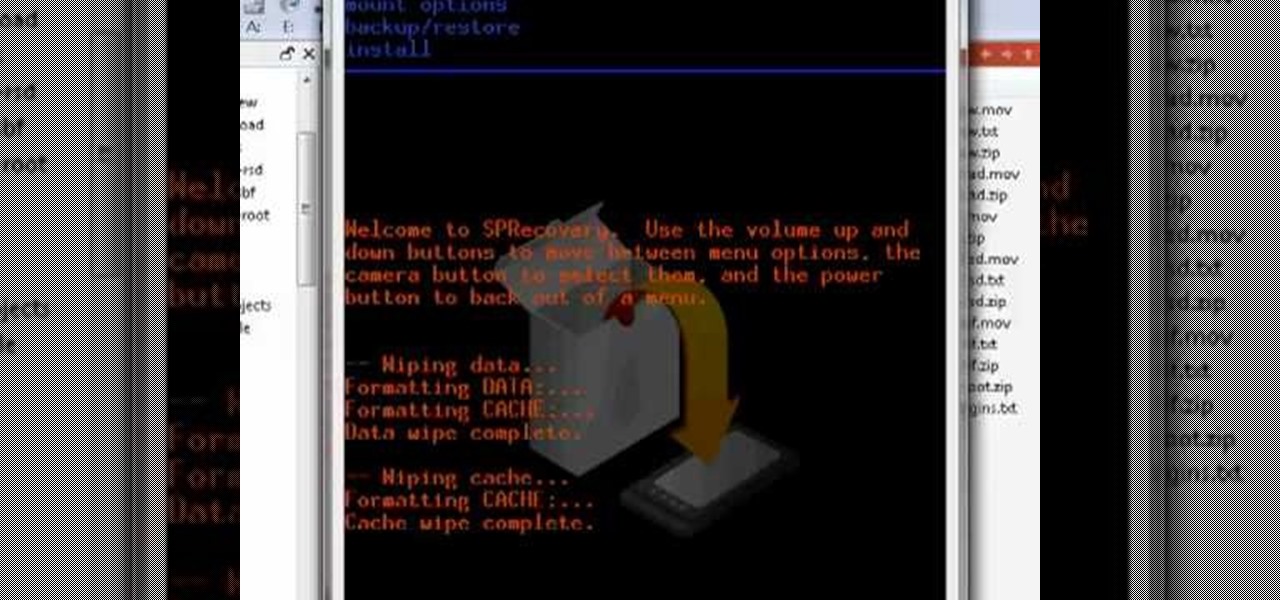
In this clip, you'll see what it takes to use the recovery boot menu on a Moto Droid Google Android mobile phone when rooting. Whether you're interested in rooting your own Motorola Droid smartphone or just want to learn more about the process, you're sure to be well served by this video guide. For more information and detailed step-by-step instructions, watch this phone hacker's how-to.
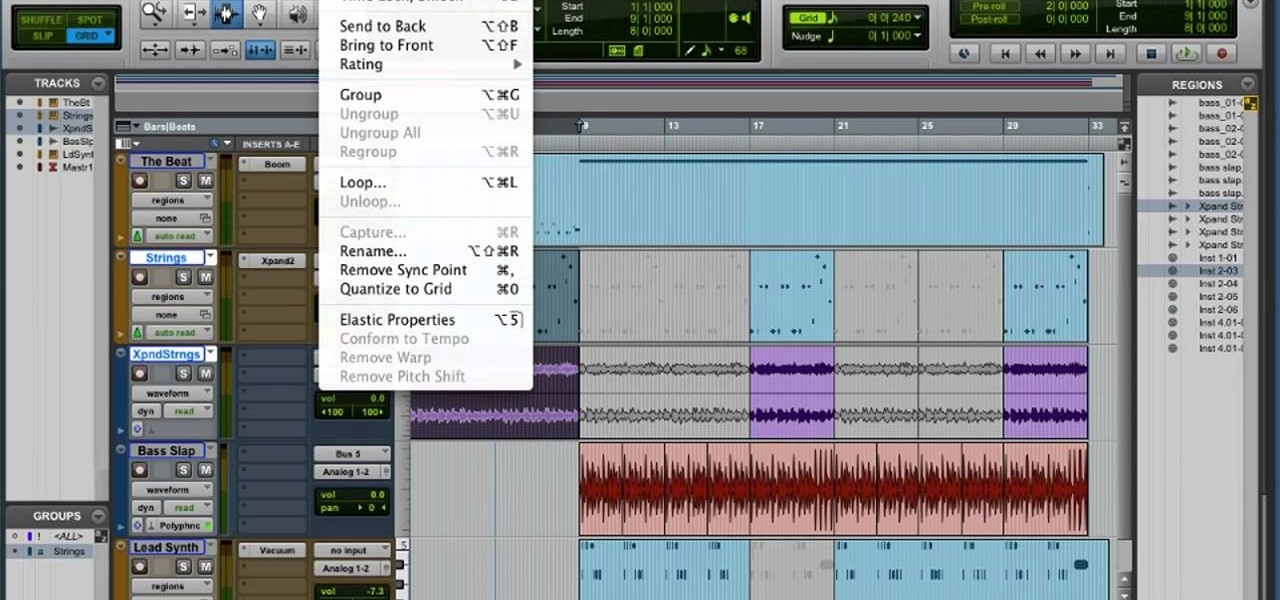
Learn to navigate and use the menu system in Pro Tools 9! This free video software tutorial from Lynda presents a complete and thorough overview. Whether you're new to Pro Tools or just new to Pro Tools 9, Avid's first native, software-only version of their popular Pro Tools DAW, you're sure to find much of value in this brief view.

In this tutorial we learn how to text message with the Blackberry 8330. Start on the main menu and then click on the messages icon. From here, you will click on the menu key on your keyboard. From here, scroll down and choose the "compose sms" selection. Next, you will choose who you want to send the message to from your contacts, or choose a number you want to send it to just one time. After this, you will type in your message. Once you're done typing in your message, click on the menu key a...

Whether you're a Mac user or a Windows 7 user who has just installed Pro Tools on your machine, you can still find this tutorial useful. Take a tour of the Quick Start Menu and learn about all the different tools at your disposal when editing music in Pro Tools.

This tutorial will work for many versions of Flash, and will work even if you're a beginner at Flash programming. This will teach you how to add a very simple feature to your website - a drop down menu attached to one of your buttons.
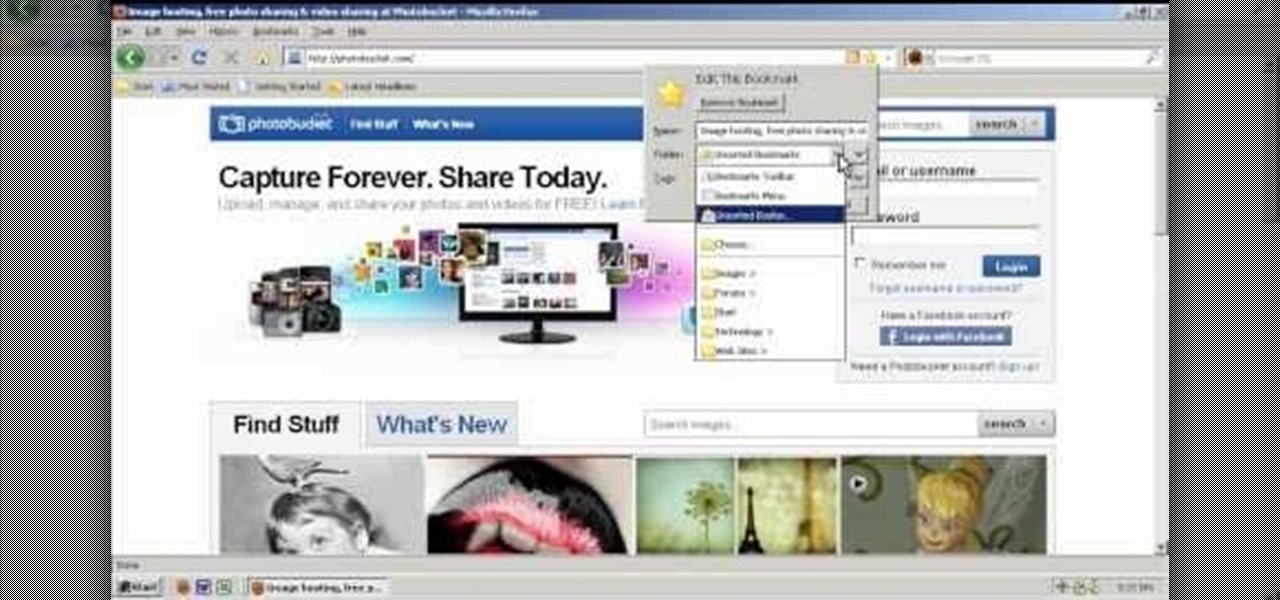
In this clip, you'll learn how to organize web browser bookmarks à la the Windows Start menu. It's easy. So easy, in fact, that this video tutorial can present a complete, step-by-step overview of the process in just over five minutes. For more information, including detailed, step-by-step instructions, take a look.

In this clip, you'll learn how set up and customize the radial menu on a Wacom Intuos4 pen tablet. It's easy. So easy, in fact, that this video tutorial can present a complete, step-by-step overview of the process in just over five minutes. For more information, including detailed, step-by-step instructions, take a look.

In this clip, you'll learn how to implement a drop-down menu in VB 6. Whether you're new to Microsoft's popular event-driven program language & IDE or a seasoned developer merely looking to improve your chops, you're sure to find benefit in this free Visual Basic programming lesson. For more information, including a complete demonstration and detailed, step-by-step instructions, take a look.
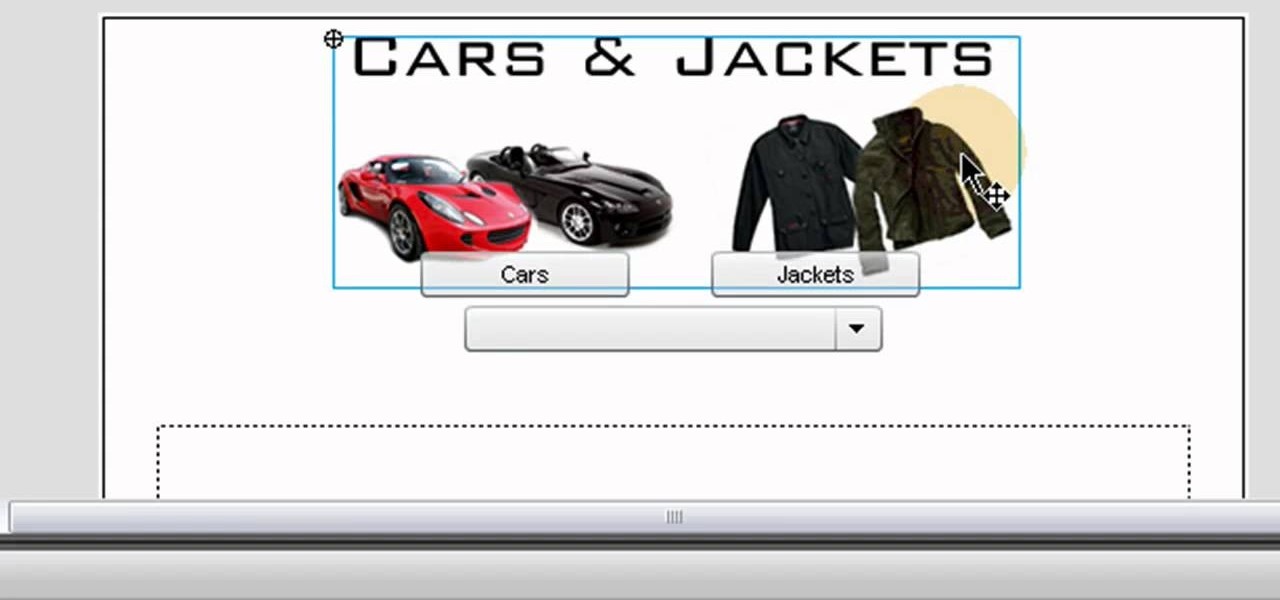
The ComboBox component in Adobe Flash CS4 allows you to create drop-down menus, which you can incorporate into your own website in any number of dynamic ways, especially for those running their own e-store. This tutorial shows you how to set up your own ComboBox and add it to your website.
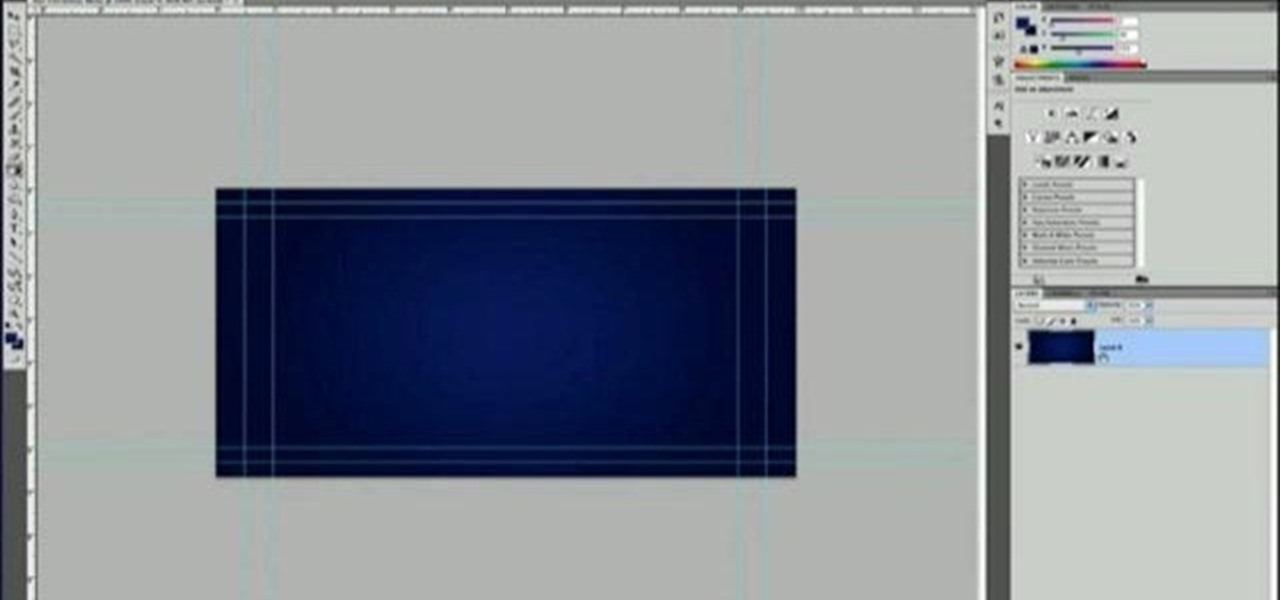
Do you like Encore but have always used the included content for your DVD or Blu-ray menus? If you're ready to take the next step, watch this clip, which will walk you through how to build an Encore menu right inside of Photoshop. Whether you're new to Adobe's popular raster graphics editor or a seasoned design professional just looking to better acquaint yourself with the program and its various features and filters, you're sure to be well served by this video tutorial. For more information,...

Learn how to work with the new Menu Manager tool in WordPress version 3. Every version of WordPress brings with it new features, new functions and new ways of doing things. Fortunately, the very same technology that allows an open-source blog publishing application like WordPress to exist in the first place also makes it easy for its users to share information about the abovesaid things through videos like this one. Take a look.

Interested in synchronizing audio and video in Final Cut Pro? Learn about the sync menu in Apple's Final Cut Pro 6 with this video editing tutorial. Whether you're new to Apple's Final Cut Pro non-linear video editor or just want to better acquaint yourself with the Final Cut Pro 6 workflow, you're sure to benefit from this free video tutorial. For specifics, including a step-by-step overview of how to use the sync menu, watch this Final Cut Pro lesson.

Transition between menus in a Flash user interface when working in Adobe Flash CS4. Whether you're new to Adobe's popular Flash-development platform or a seasoned web developer looking to better acquaint yourself with the new features and functions of this particular iteration of the application, you're sure to benefit from this free software tutorial. For more information, watch this Flash developer's guide.
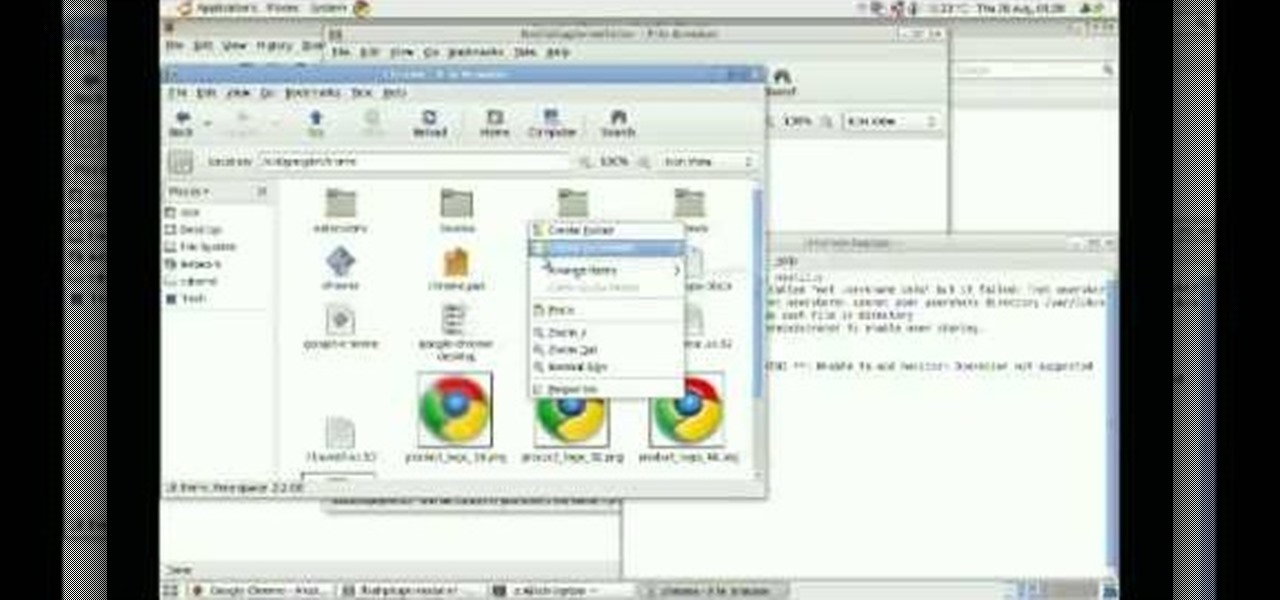
This video tutorial from izbyfl shows how install Google Chrome and enable its plugins in Ubuntu. First download application from here: http://www.google.com/chrome/intl/en/eula_dev.html?dl=unstable_i386_deb.

The video shows a quick tip on how to get the best value out of one's BlackBerry Calculator. First, it instructs one on how to access the calculator application from the home screen:
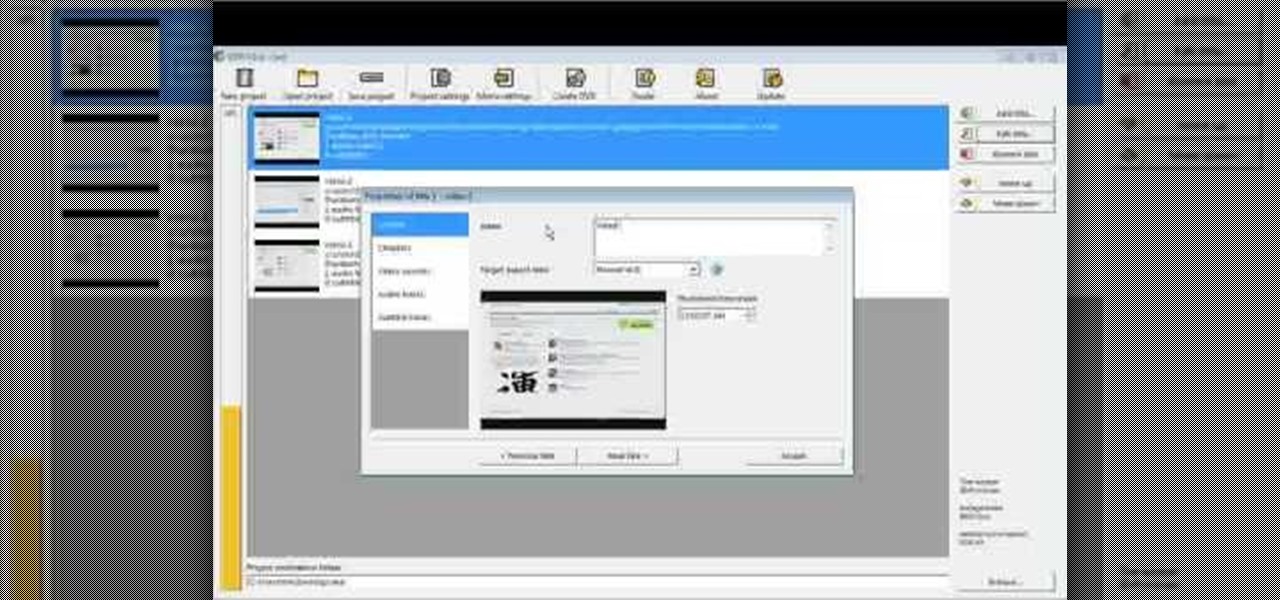
This video tutorial from Foreclosureresearch presents how to burn video files to a playable DVD using DVD Flick application.First you need to download and install free software called DVD Flick.You can find it at DVD Flick.Once it's installed, run the program. First thing to do is to set your Project Settings. Click Project Settings from top menu. From Project Settings window you can name the project, select Target size (size of your DVD), Encoder, Thread count, DVD format, bitrate, playback ...
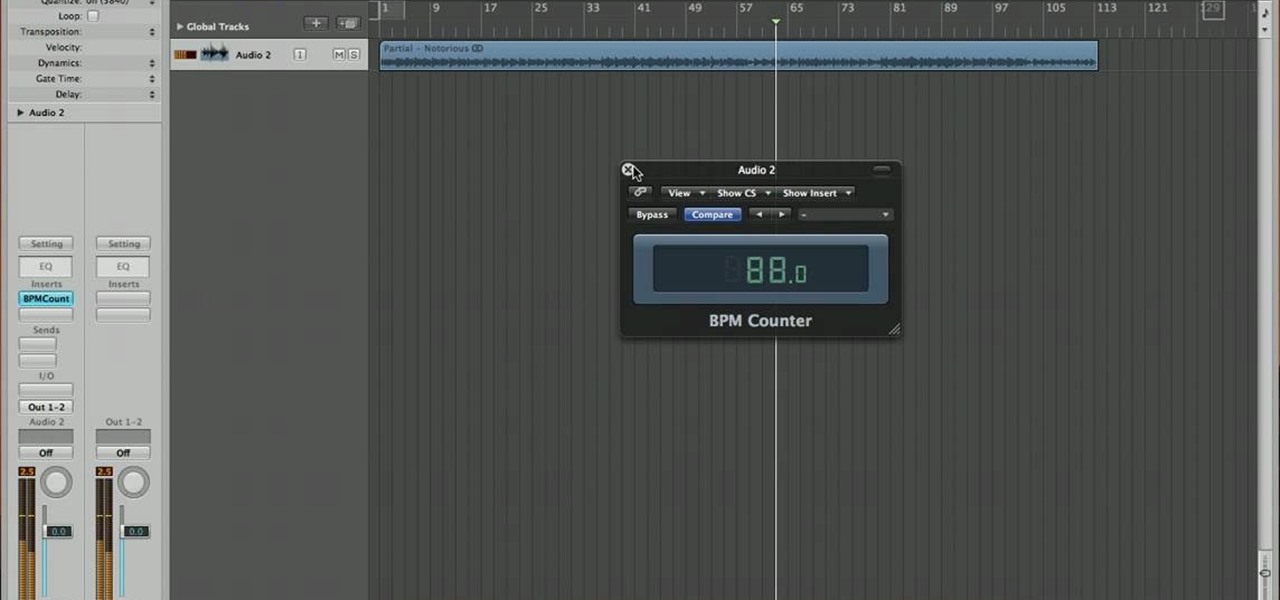
In this video, you are shown how to find the BPM, or beats per minute, of a song that you have recorded by using Logic Pro 8. Start by loading up your song. Then go to the inserts menu, and from there go to metering. Inside the metering menu, click on the beats per minute counter. Then click on either stereo or mono, depending on your speakers. Play the song that you uploaded, and the counter will automatically find the beats per minute of your song. Go back into the inserts menu and click on...
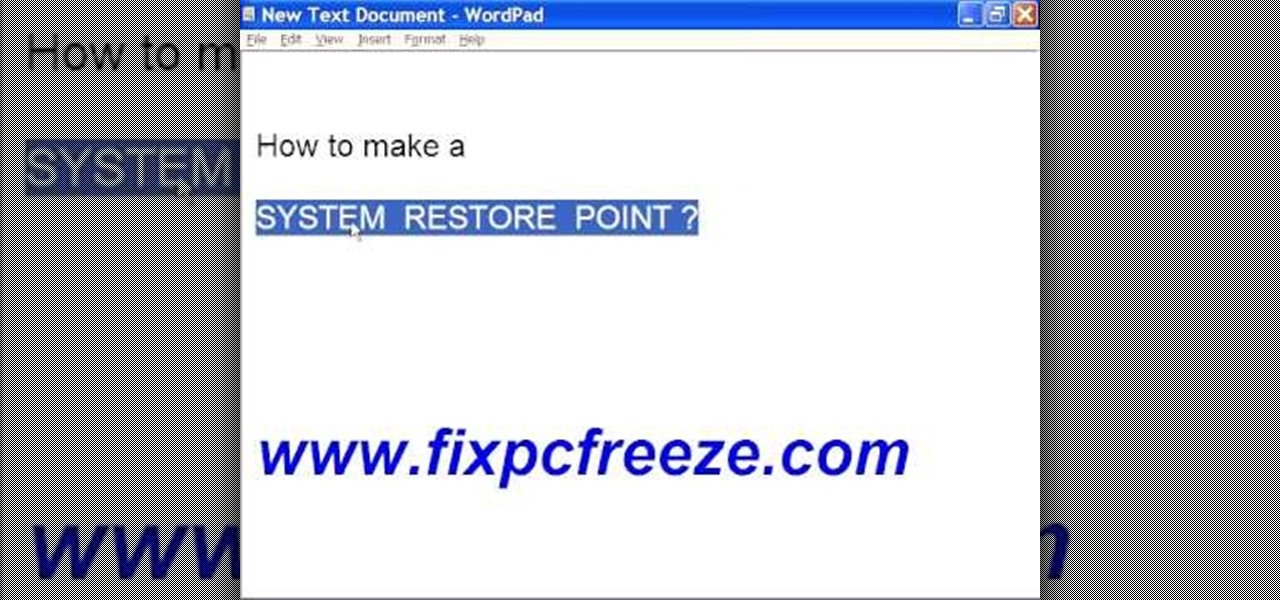
In this video tutorial, viewers learn how to create a System Restore point on a Windows XP computer. Begin by clicking on the Start menu and go to All Programs. Open the Accessories menu and select System Tools. Go down the menu and select System Restore. Check Create a Restoring Point and click Next. Now type in a description for the restoring point and click Create. You will then create a restoring point for you to access whenever you want to restore back to that point. This video will bene...
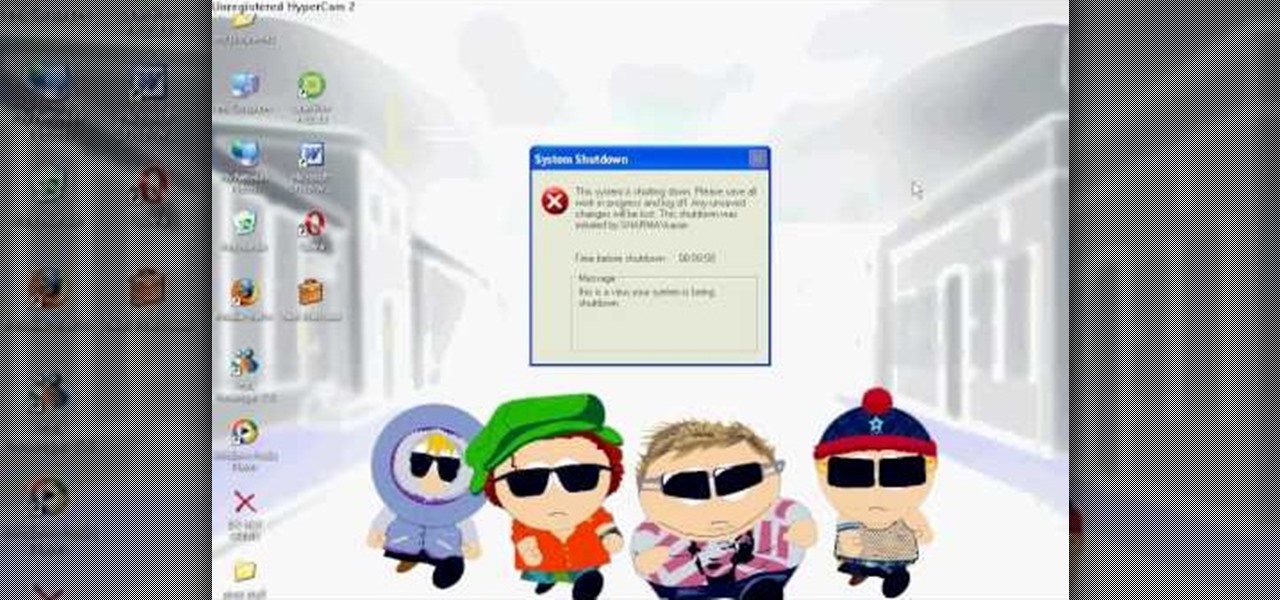
Karn demonstrates how to make a fake and funny harmless virus that will shut down only your computer. First, go to your desktop and right click to access the right click menu. Then, choose new from the menu options and select the shortcut option. A window should open. In it type -s -t. The -t will represent the number of seconds you want the virus to activate. Also type -c. Create a message like, "This is a virus, your system is being shutdown." Name the shortcut anything that you'd like. The...
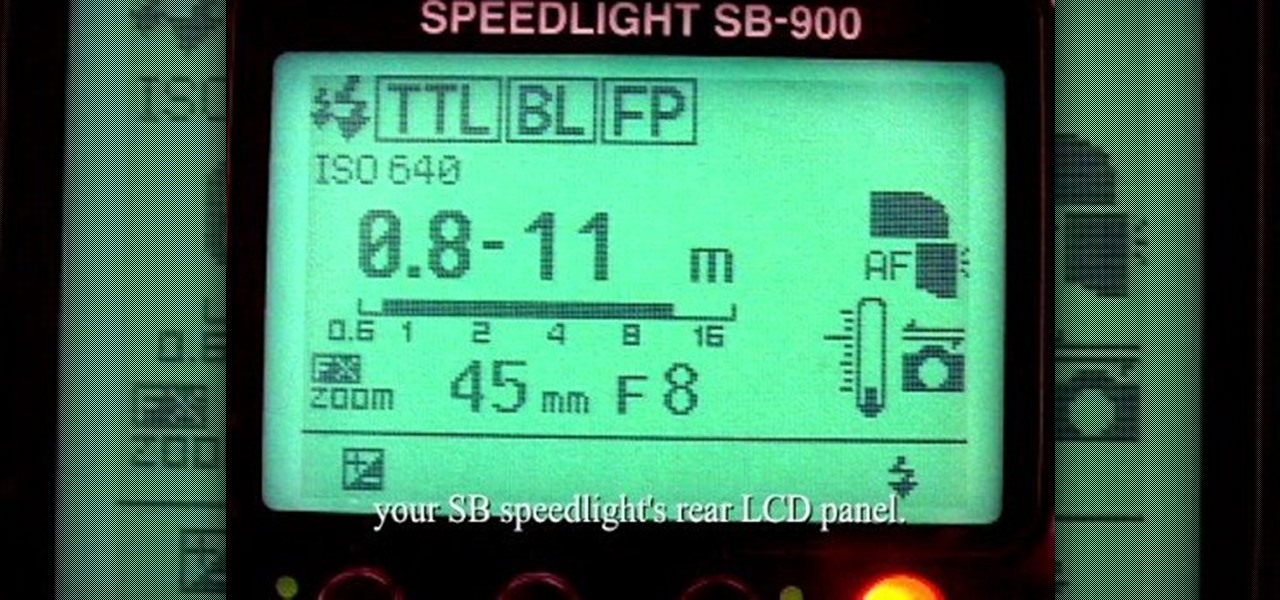
In this video tutorial, viewers learn how to use Auto-FP high speed flash on the Nikon SB camera. Begin by attaching the SB speed light onto the camera and turn on the speed light. This video will be setting up vie the camera menu. In he menu, set it at 1/250s and exit out the menu. The "FP" icon will now appear on the LCD panel. Increase it to 1/8000s or stop up to F/2. 8. This video will benefit those viewers who are interested in photography and would like to learn how to use Auto-FP on a ...

This video shows you how to use Skype on a Nokia N900 cell phone. Skype can be activated from the Settings menu of the phone. You must scroll down to "VoIP and IM Accounts" and then select "Skype". After that, you must either log in to your Skype account or create a new one. If you don't have an account, then you must create one and you'll be able to sign in right away. Once you have logged in, you can create and edit contacts. Once that is done, you can use Skype to contact people. Skype set...

Managing your web browsing History in the web browser Firefox is easy. First, open Firefox, then select History tab on the top menu bar of the browser. You select to view your browsing history in several different ways. You can choose to view all past browsing history or you can choose to just view one of the last seven days. You can also chose to view it as a side bar or a separate window. To clear your web browsing History, you can chose to delete just one page of the browsing history or yo...

This video shows the method to create a photo montage in Sony Vegas. Go to 'Options' menu & Preferences. Go to the 'Editing' tab & 'New still image length (seconds)' and put the corresponding value and hit 'OK'. Open the pictures from explorer and you have a montage in which pictures last for a few seconds when another one comes up. Go to 'Tools' menu and 'Scripting' option. Click on 'ApplyTransition_1_2'. Choose 'Standard Cross Fade' from the drop down menu. Fill in 'Overlap Frames' which te...
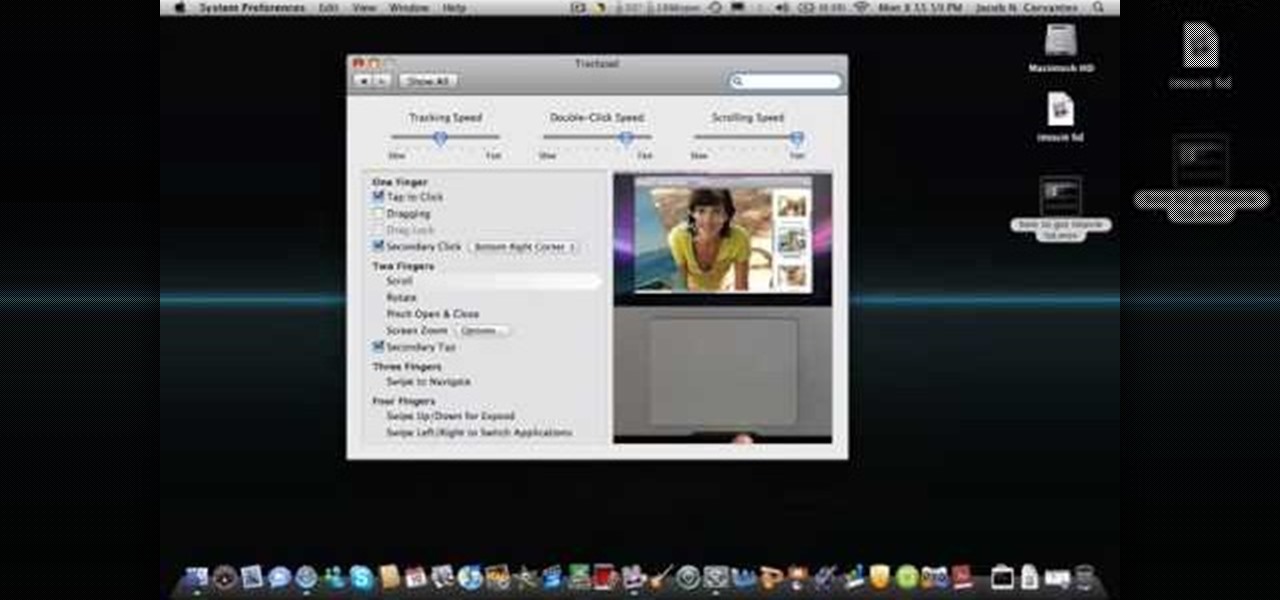
This video explains how to right click on a Mac laptop like Macbook Pro or Macbook. First you need to check if your right click is enabled. You can do so by right clicking and seeing if the menu opens up. If the menu does not pop up, it needs to be configured. The video explains how to enable the right click by going to the system preferences and then to the trackpad. Once you are in the trackpad menu, the video explains the options that need to be checked in order for the right click to work...

Jonathan demonstrates how to right click on a Mac using the Apple mouse. There is a short cut: holding down control while left clicking to make the right click menu come up. The Mighty Mouse has a right click function but you have to enable it. To enable this feature, go to system preferences and click on mouse and keyboard. The mouse and keyboard menu will now open up. Locate the right drop down menu. The default is set to "Primary Button" so you will need to change that to the "Secondary Bu...

In this video, Gary from MacMost demonstrates how to use GarageBand to edit audio. He creates an empty GarageBand project,and then imports an audio file by dragging it in. He demonstrates how to move to any point within the audio file and view the waveform. To edit out a part, he moves the marker to the place he wants to split it,and then chooses "Split" from the Edit menu. He can also delete the section from the audio region editor. He shows how to select an area by dragging over it, and the...
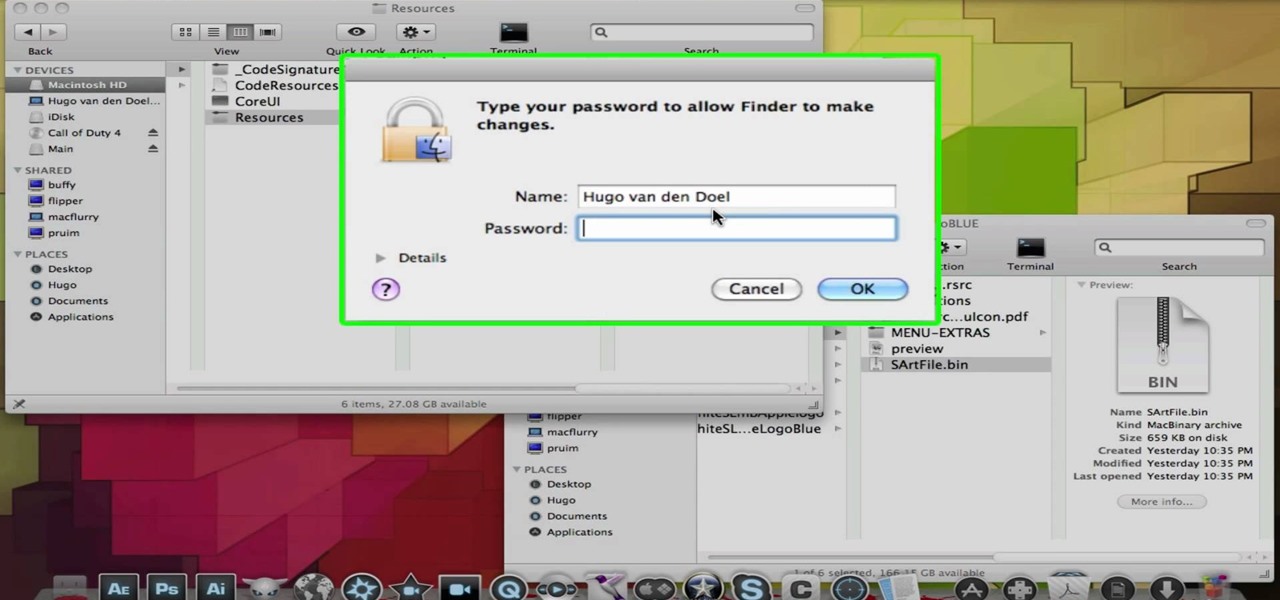
M4cbook shows viewers how to easily customize the Menu Bar for Snow Leopard on the Mac. He takes extra time to emphasis the need to backup your files before proceeding with the customization, and reminds viewers to backup their files throughout the instructional video. M4cbook shows step-by-step the process by showing you his computer screen as he's giving the instructions to do so. By performing the steps in this video, you can customize the Menu Bar for the Snow Leopard the way you want it,...
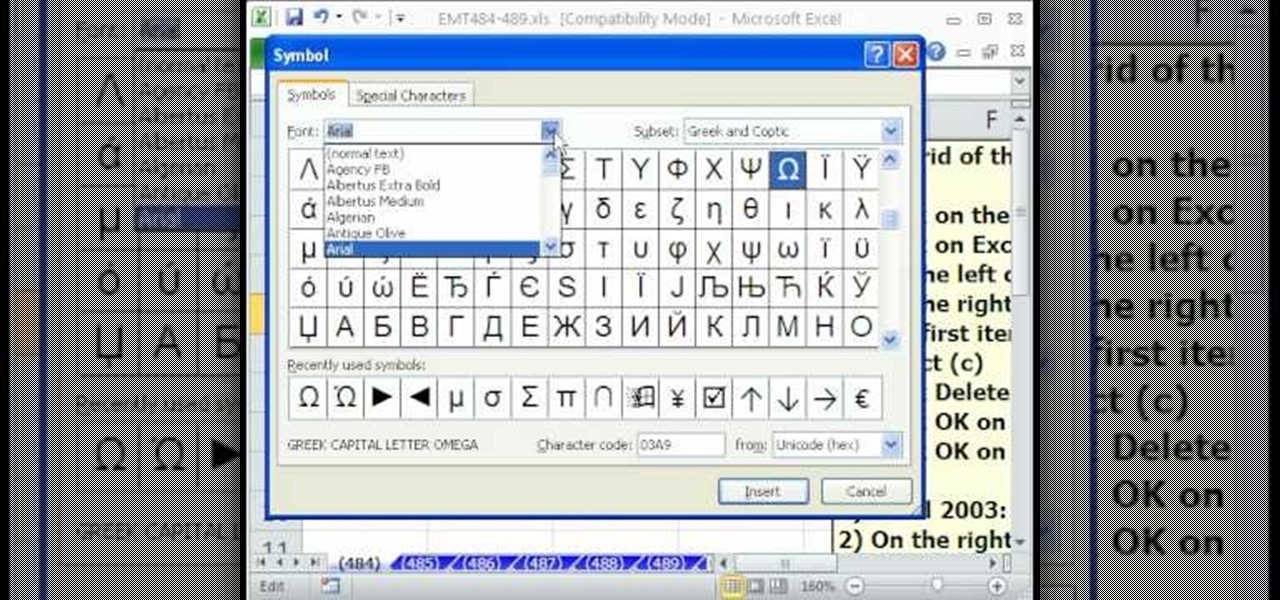
In this Excel magic trick video the instructor shows how to stop automatic copyright symbol ©. While using Microsoft Excel when you type the letter c in between a pair of curved braces Excel automatically turns it into the copy symbol © even if we did not intend to use it. Now to get rid of this feature go to the file menu and then to the options menu. In the options window that pops up go to the proofing sub menu and there is a button for auto correct options. Go into it and it shows the lis...

Step 1 In the Adobe Flash program, select “Flash File (Actionscript 3.0)” from the “Create New” menu. Switch the workspace layout by clicking on the dropdown menu in the upper left of the top menu bar, and selecting “Designer.” You can adjust the size and color of the document by adjusting the settings in the Properties panel.
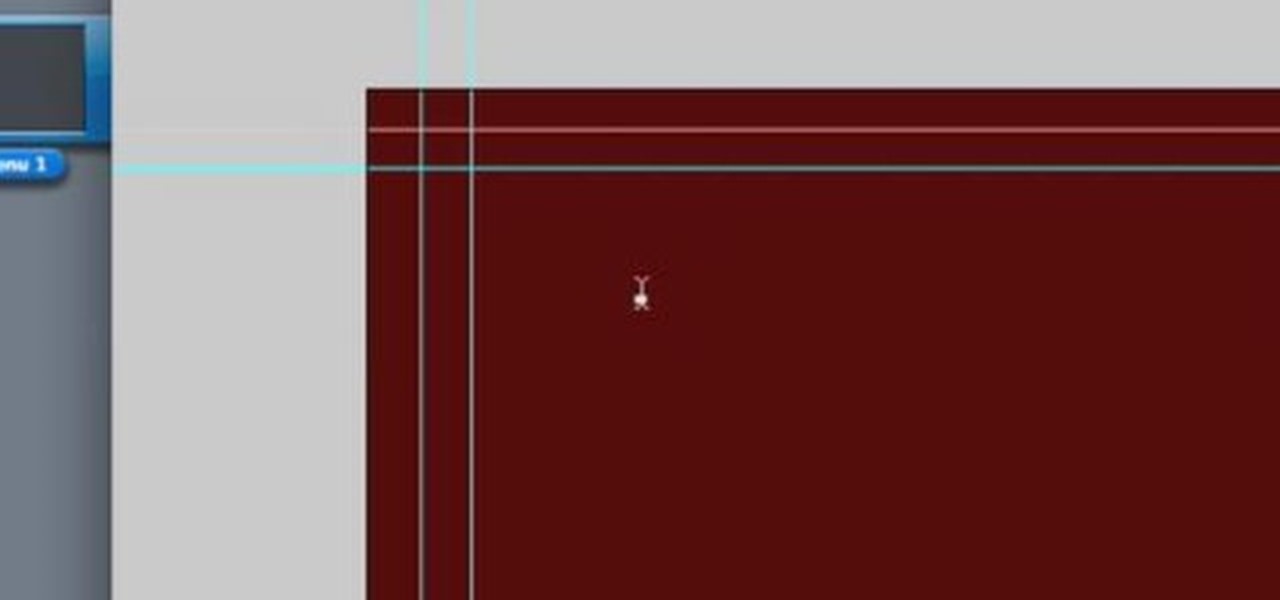
This software tutorial quickly runs through the basics of authoring a DVD in DVD Studio Pro. You will also learn how to build overlay menus in Photoshop and then add them use them in your DVD Studio Pro dvd authoring.

Want to mix and scratch like a professional DJ? To be a good DJ you need to understand the concepts of mixing tracks, adding cool effects, and of course you need a good sense of rhythm to line up the beats. This how to video explains how to use the features on the set up menu of a Cortex HDC-1000 digital music controller. Improve your DJ skills by watching this tutorial so you can learn how to use the features of the Cortex HDC-1000's set up menu.

This Bill Myers tutorial is a quick and easy guide to creating a scene or chapter menu with DVD Architect.