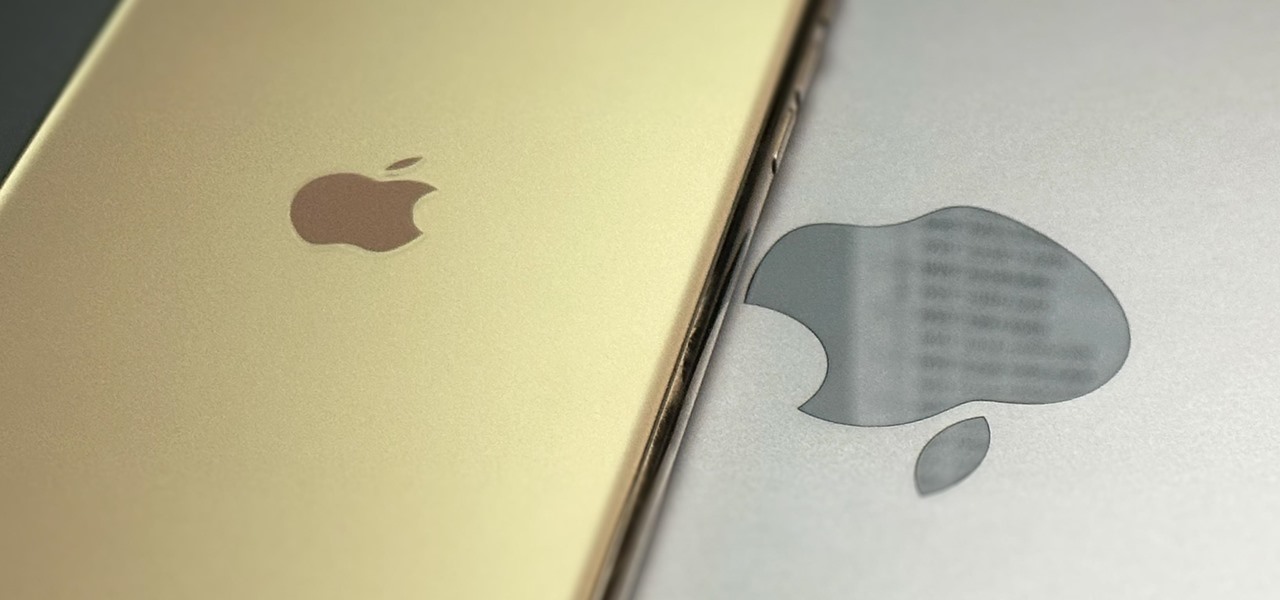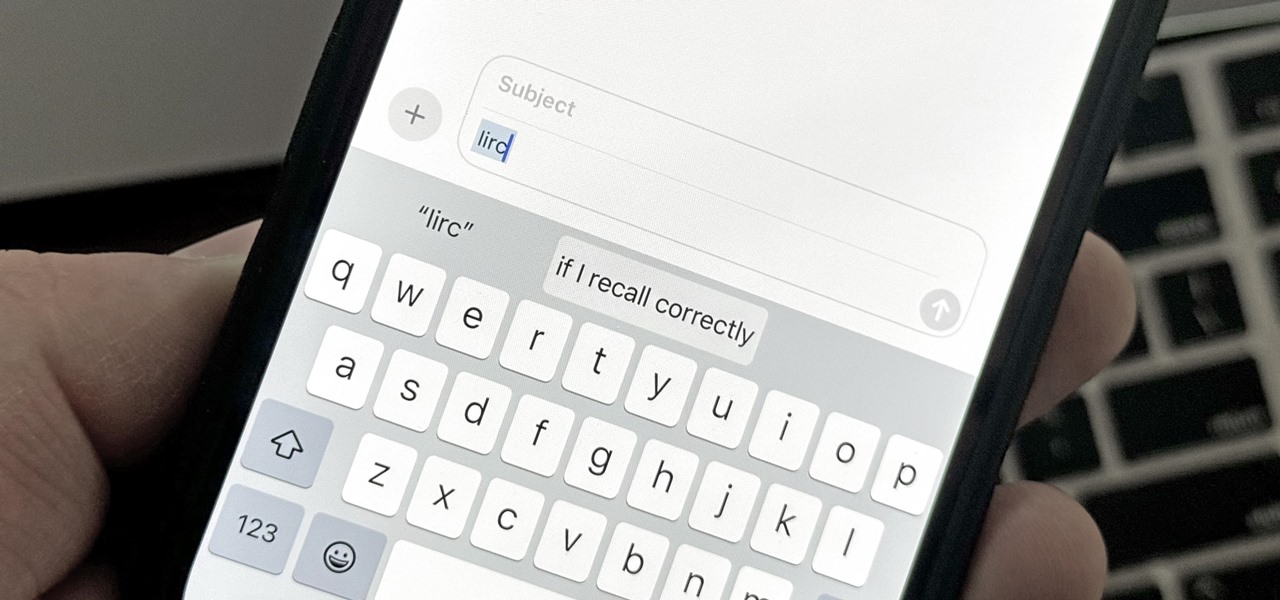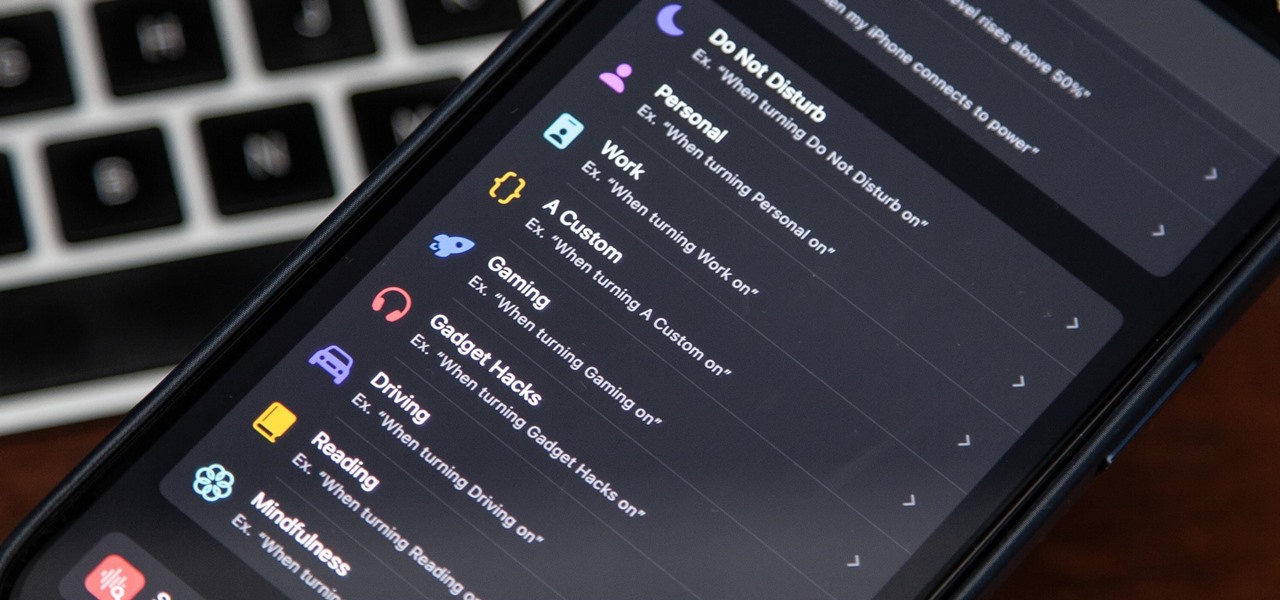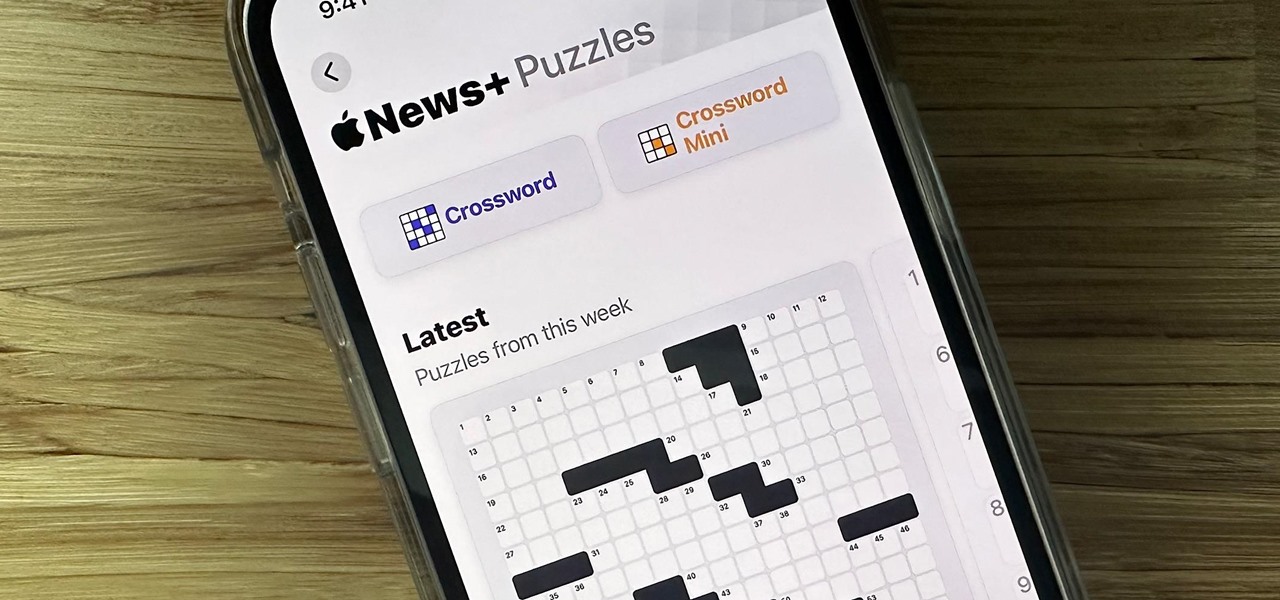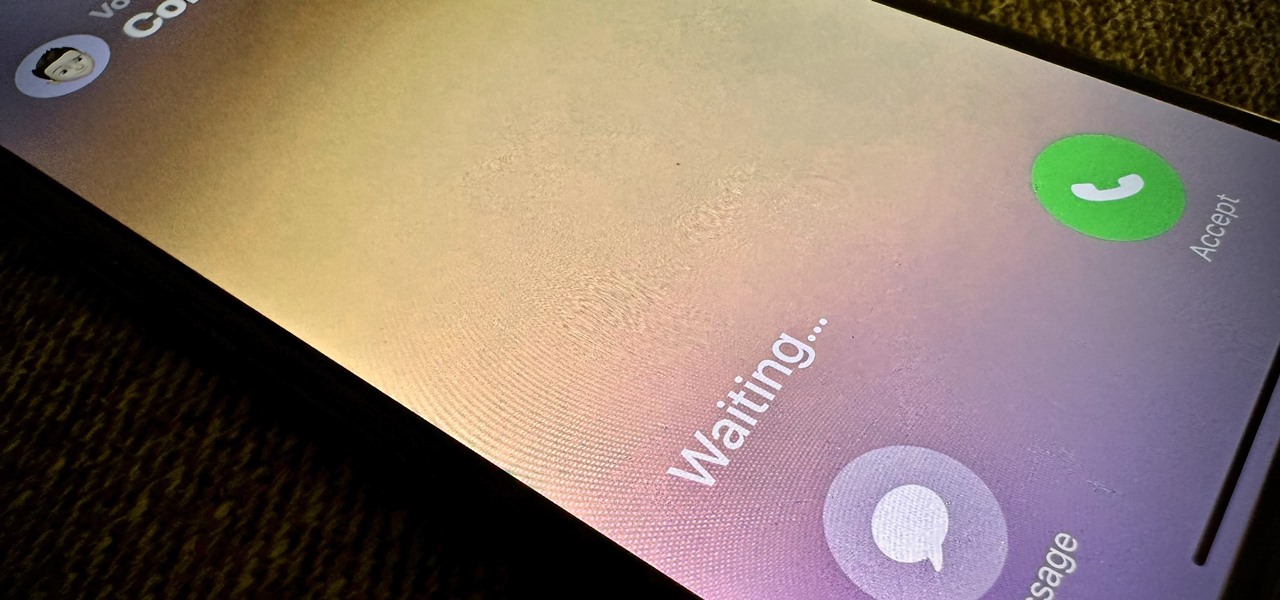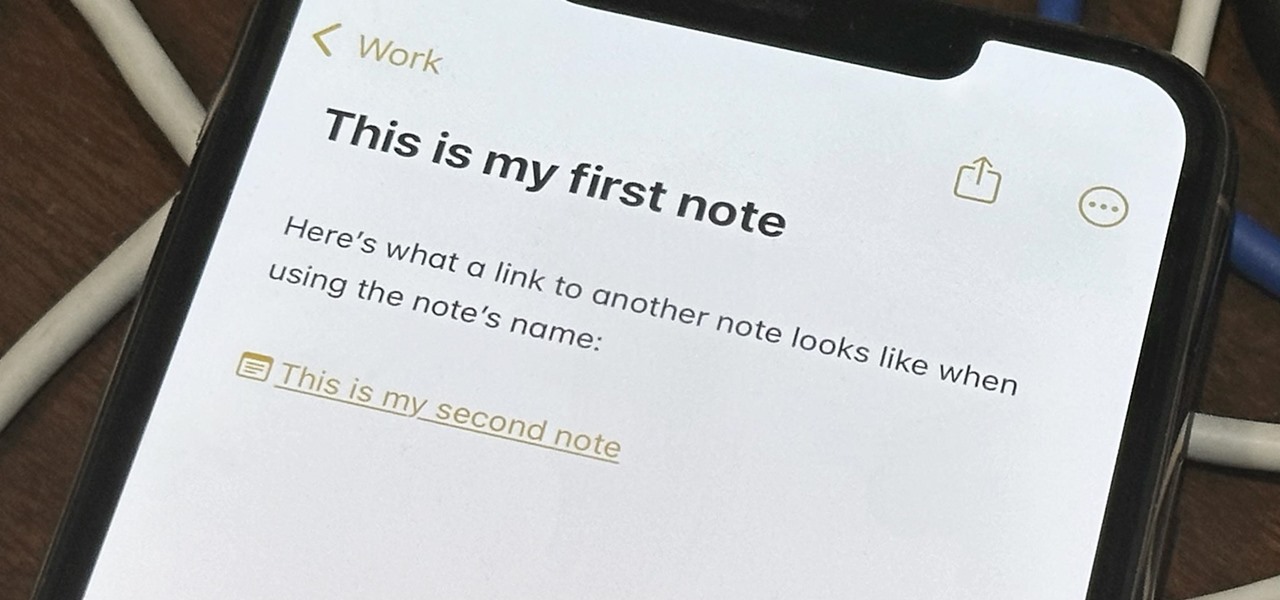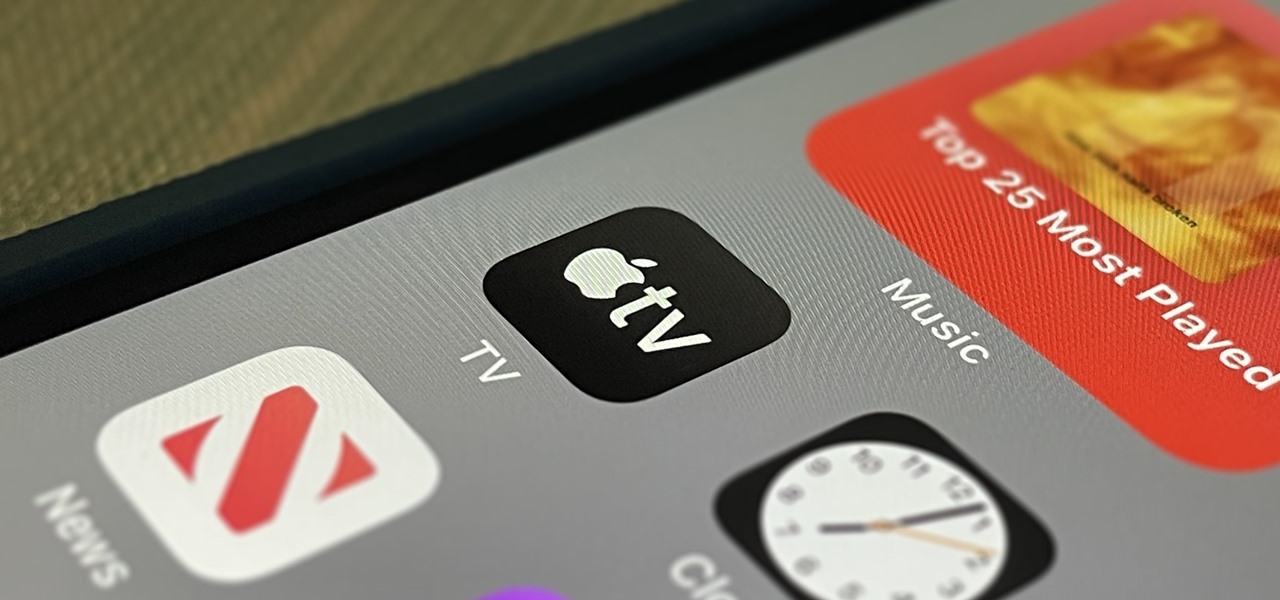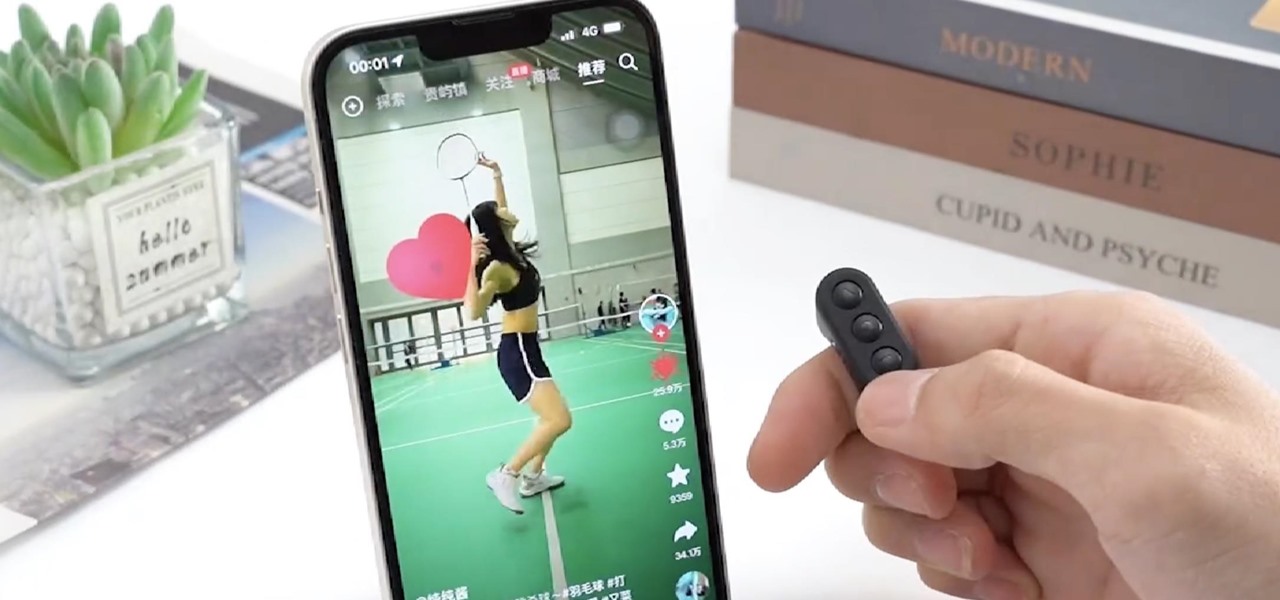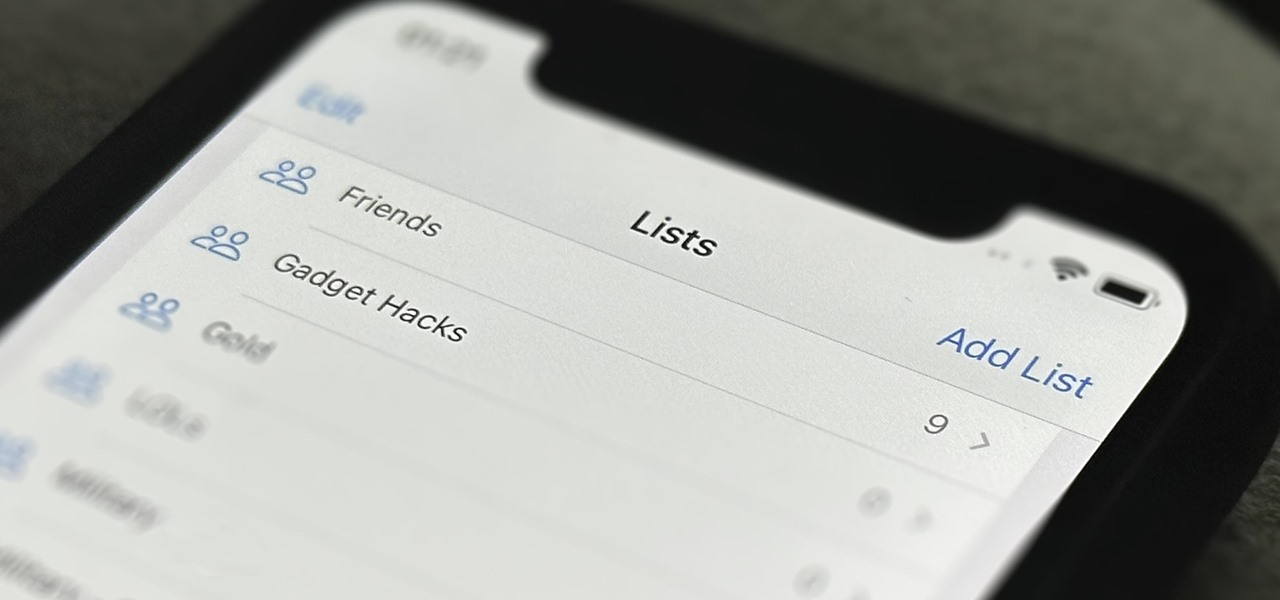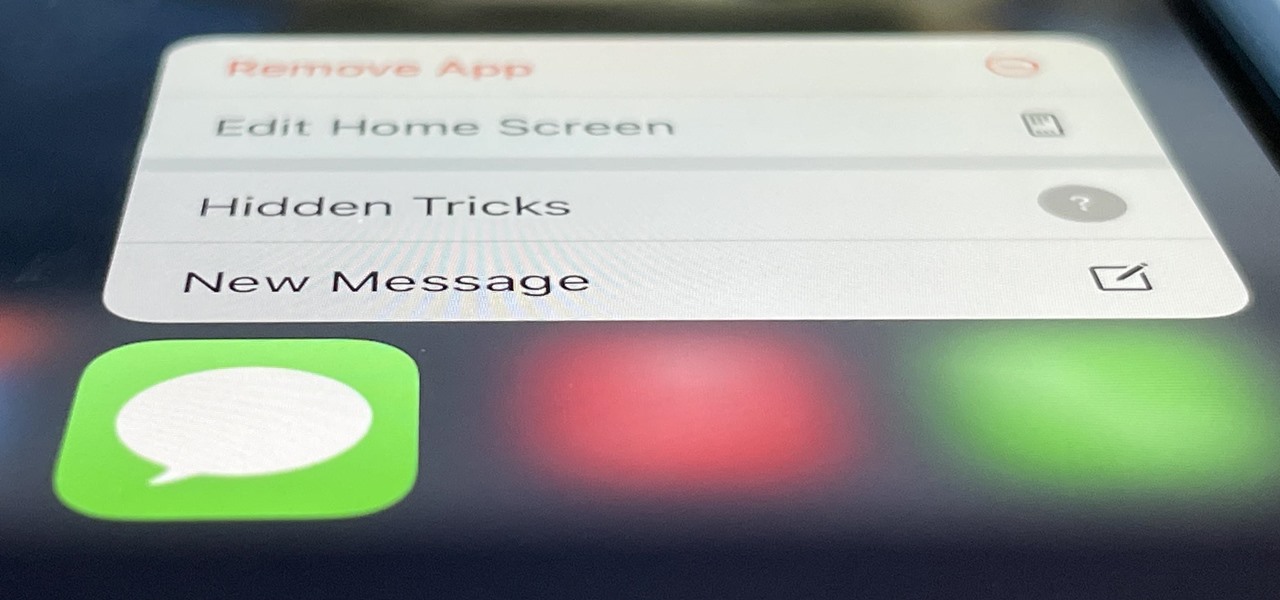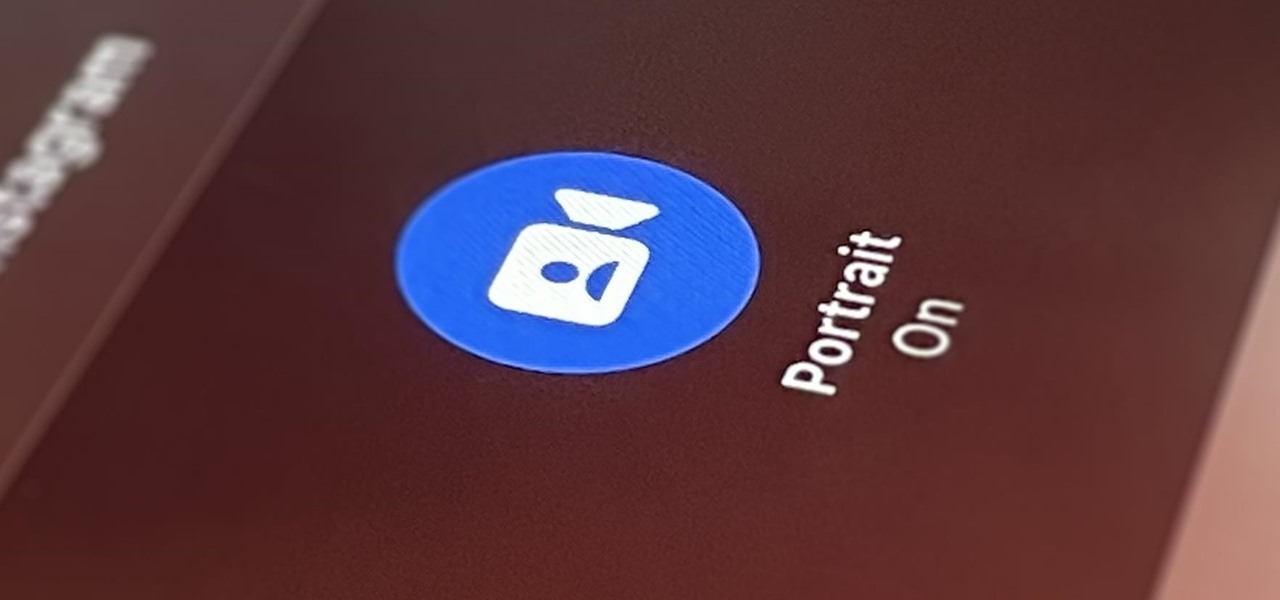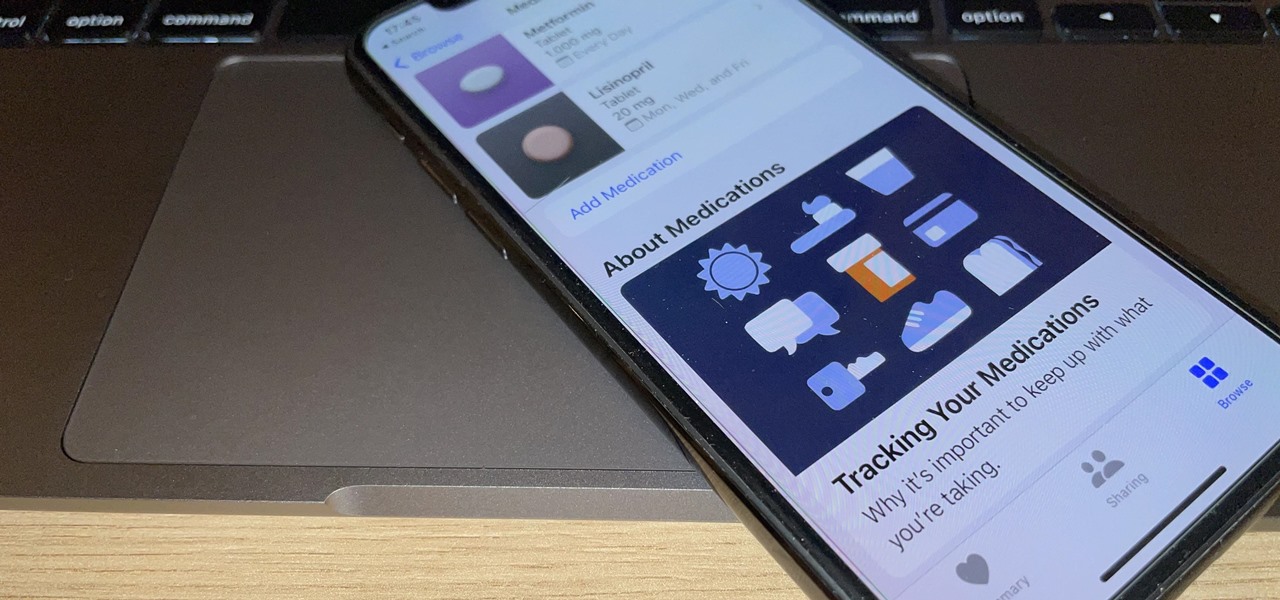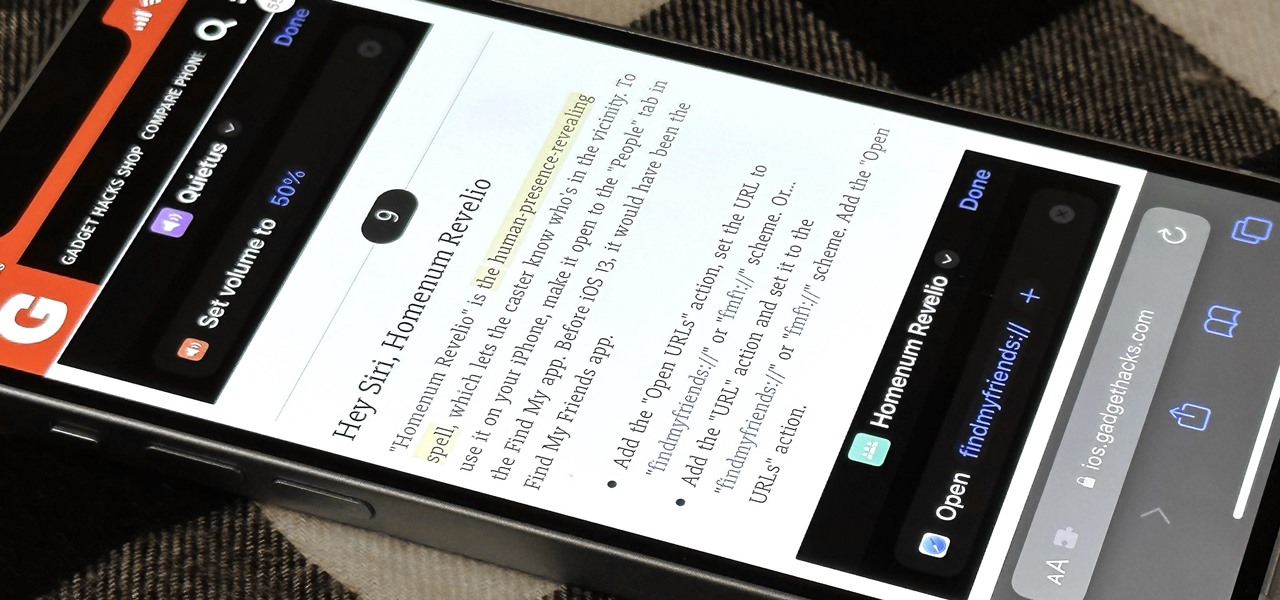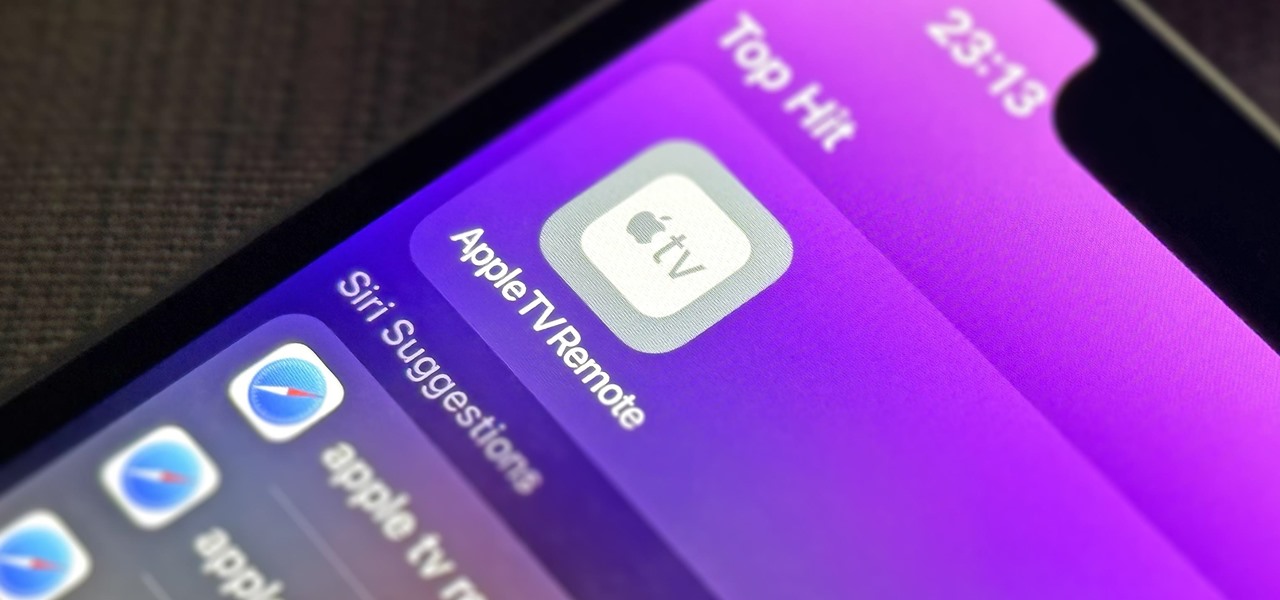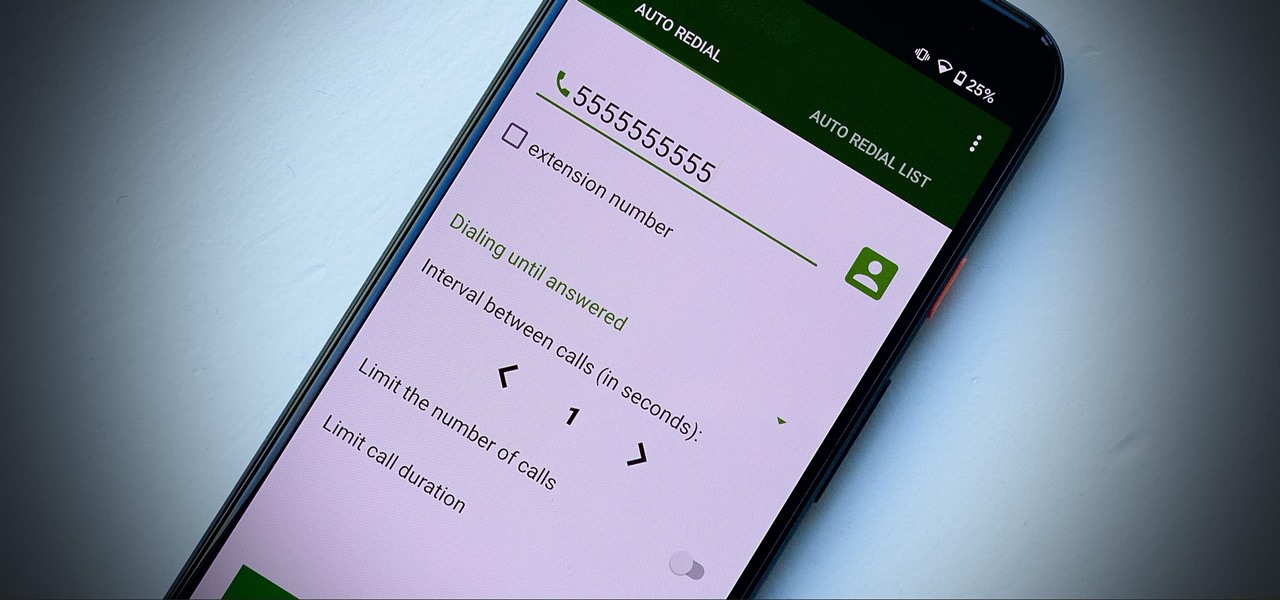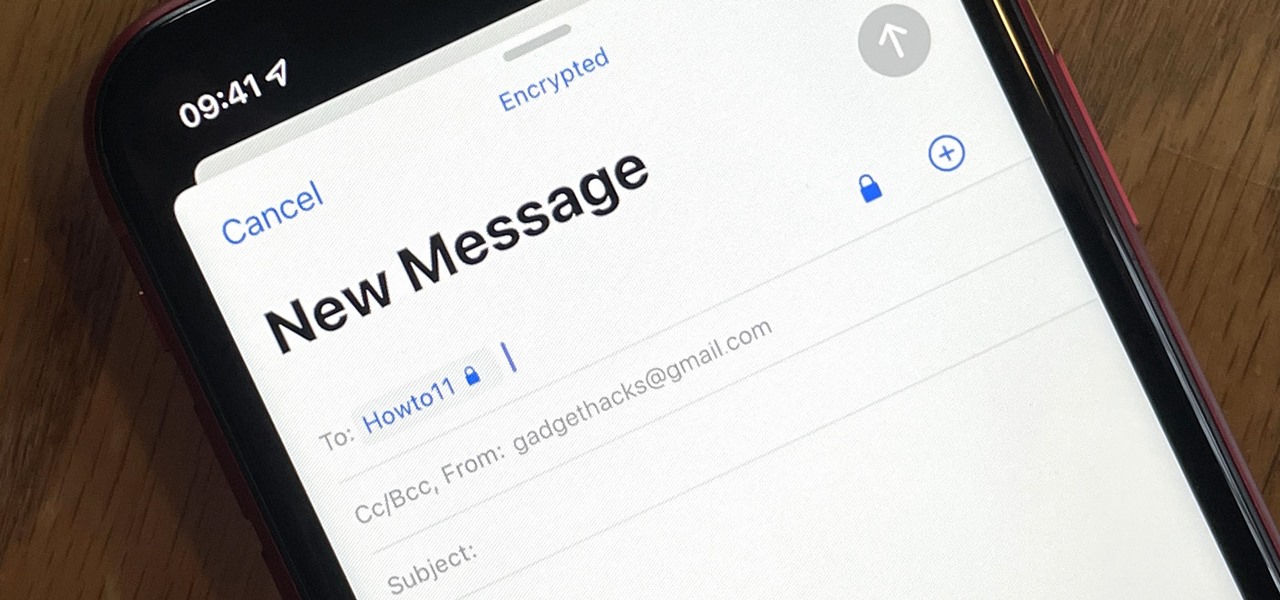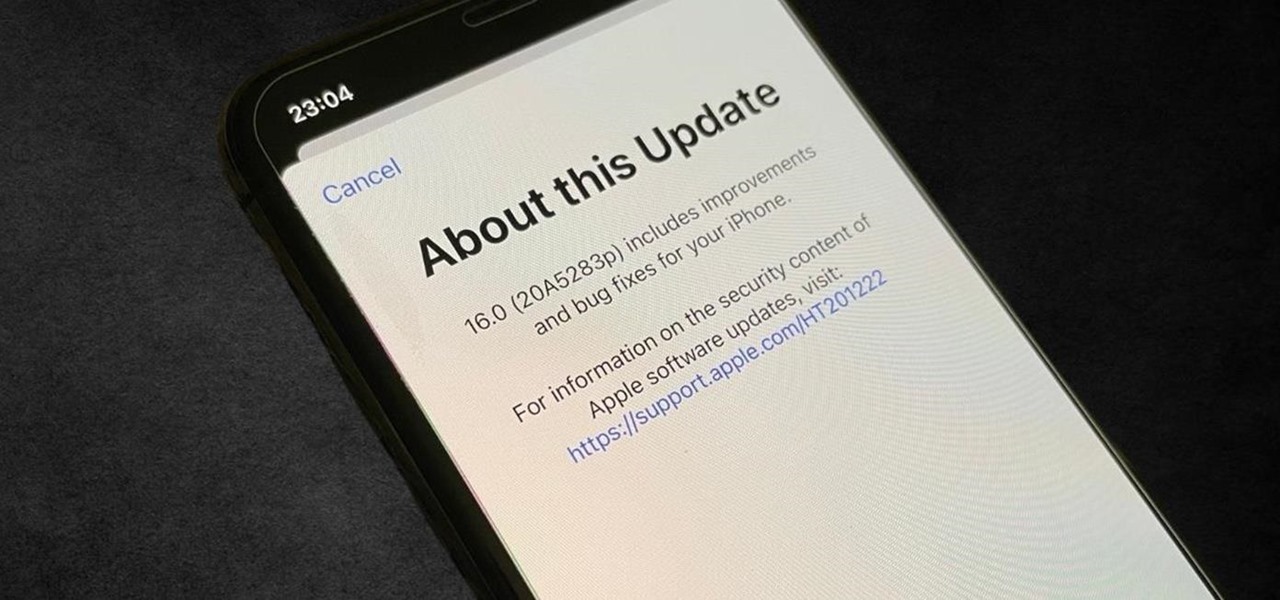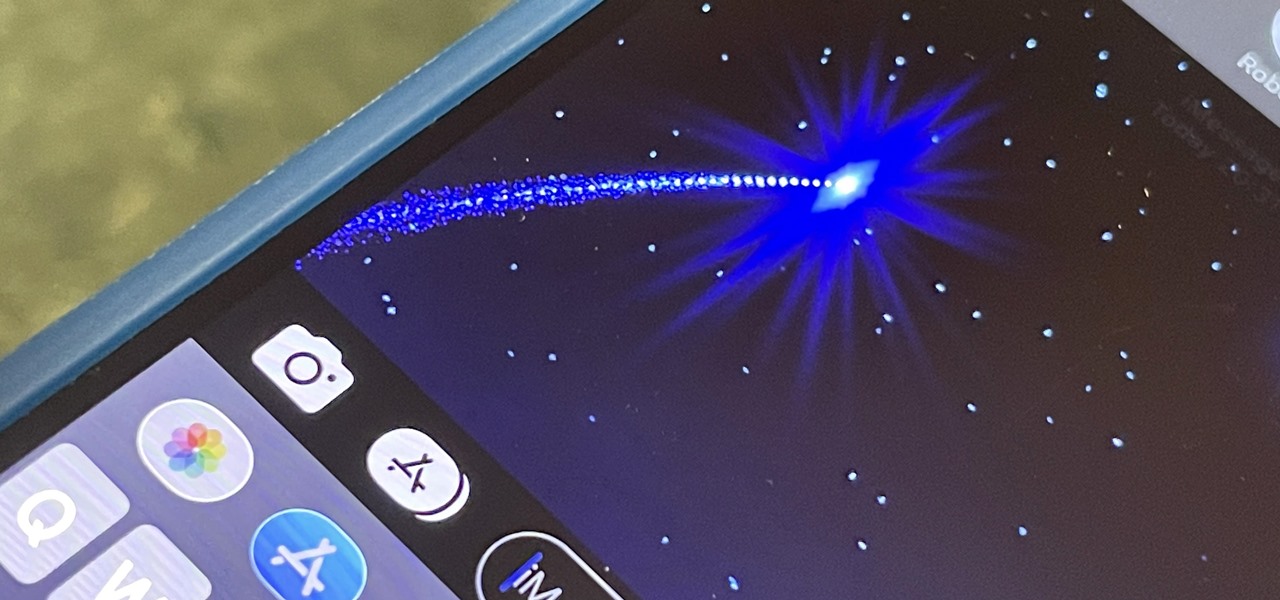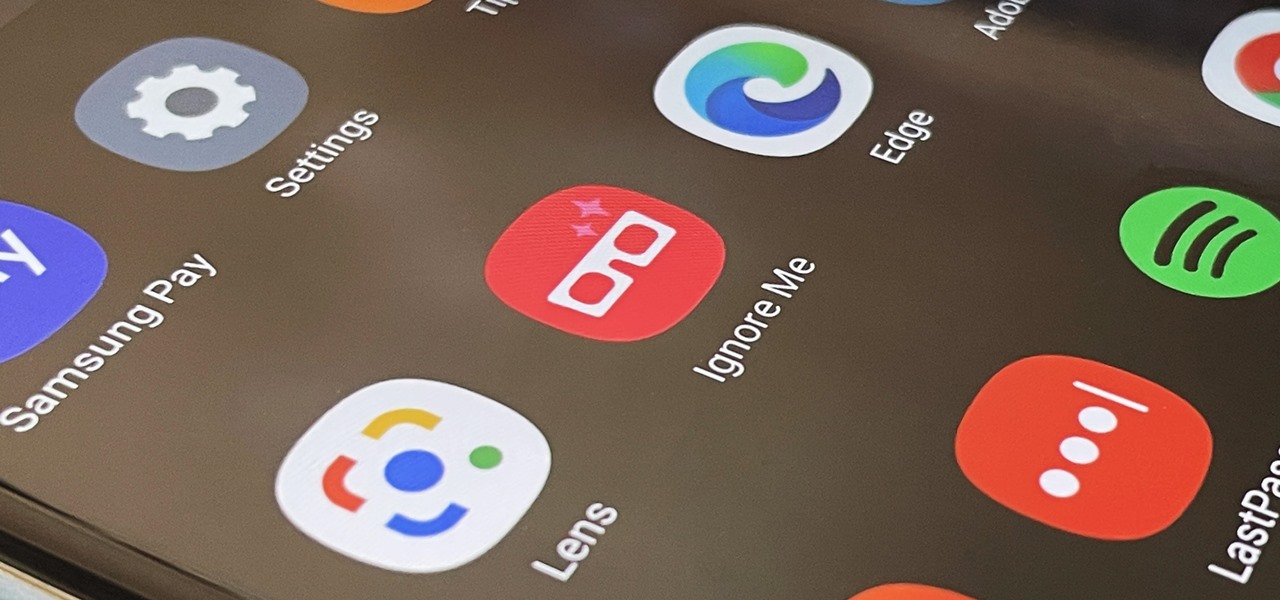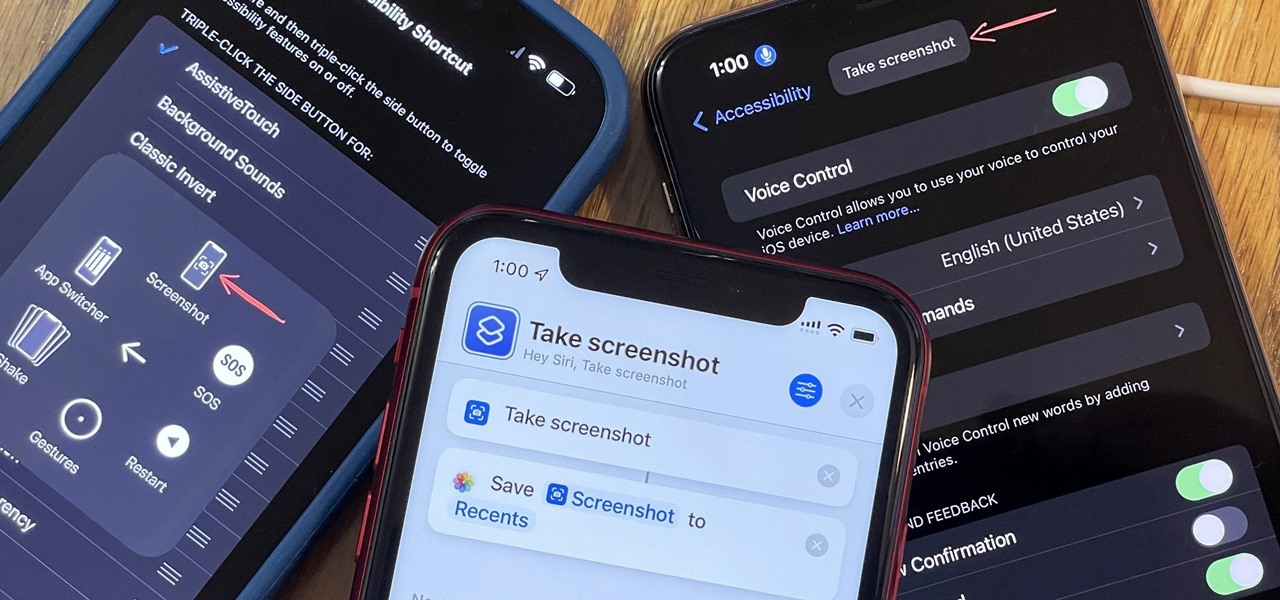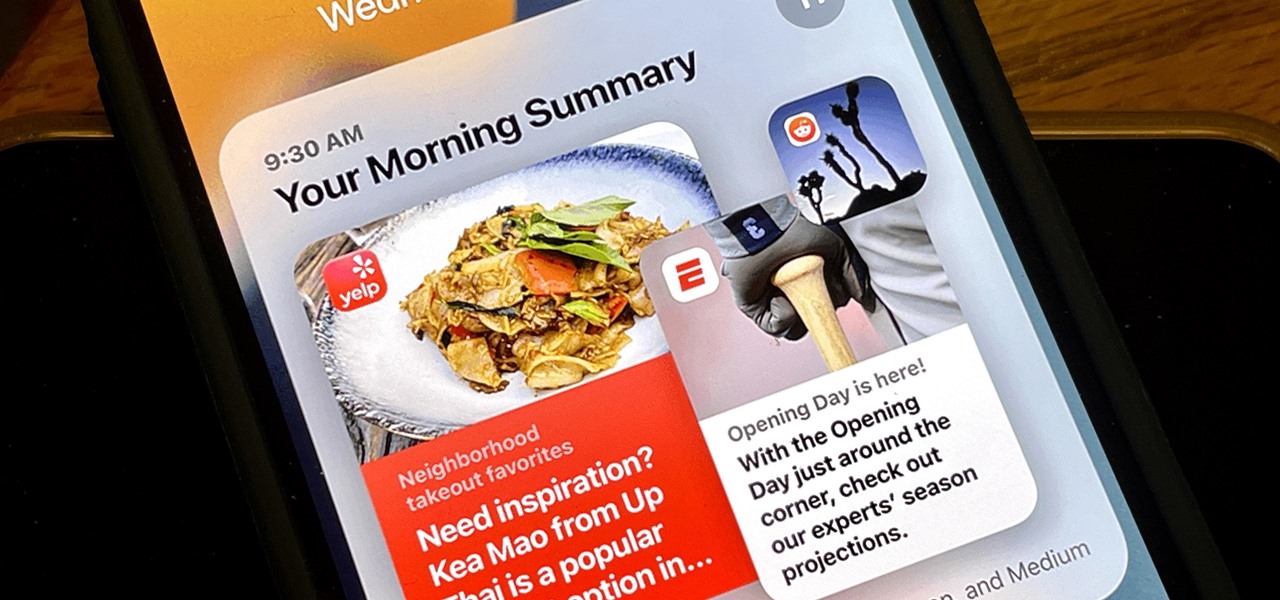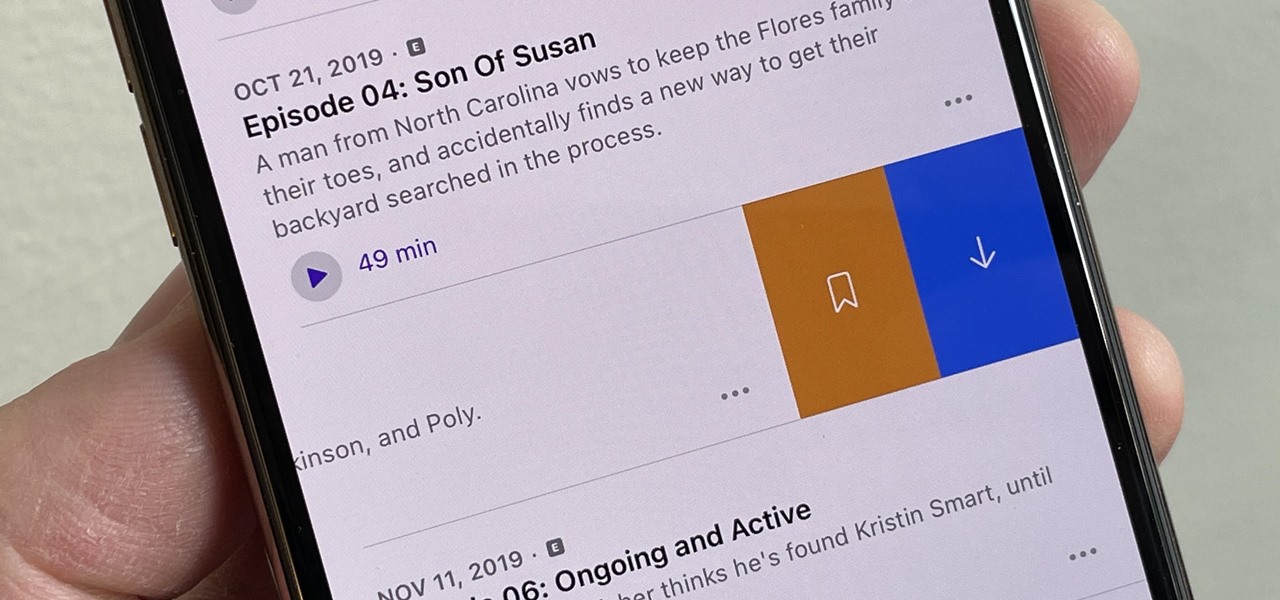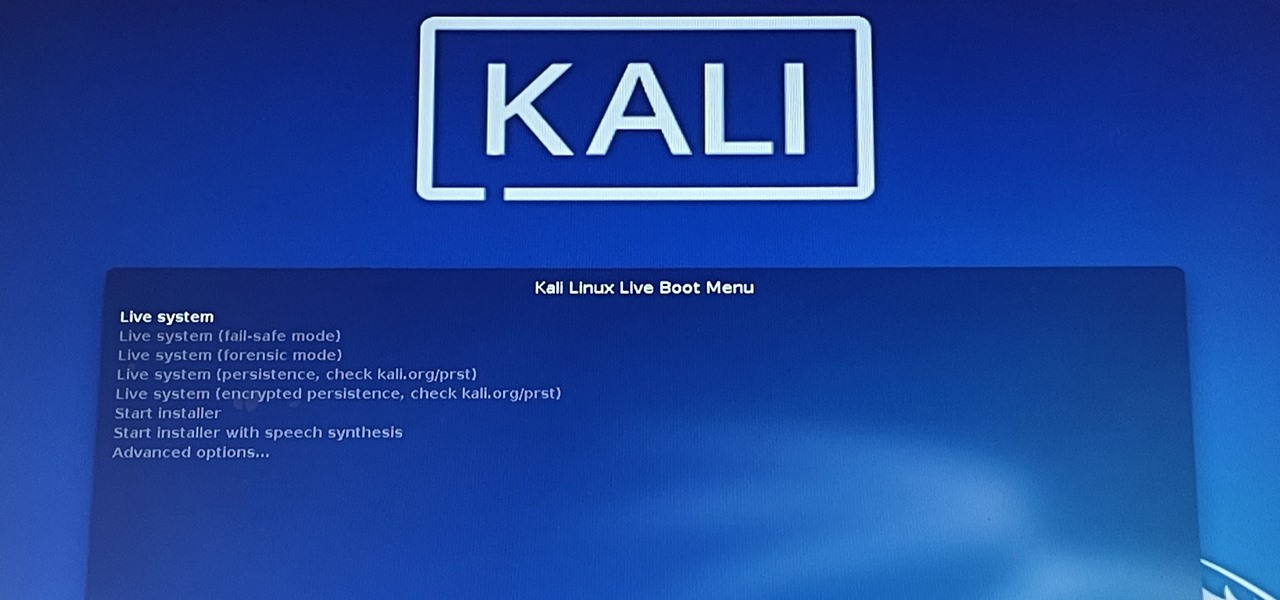Still on the fence about Apple's native Notes app? The latest Notes update for iPhone, iPad, and Mac is about to change your mind. With some fantastic new features and plenty of valuable tools from previous software versions, Notes is becoming a clear winner when it comes to saving important information from your personal and professional life.

The new iPhone 16, 16 Plus, 16 Pro, and 16 Pro Max are worth upgrading to, but if you want more advanced features, especially for the camera, you may want to take a closer look at the iPhone 16 Pro and iPhone 16 Pro Max.
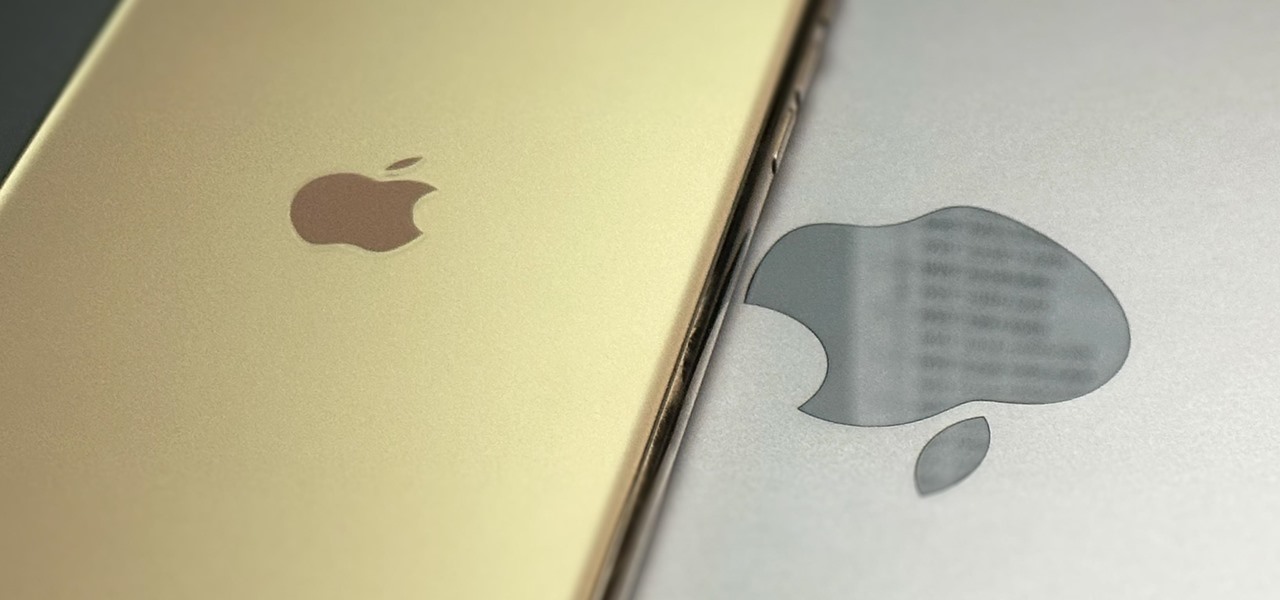
When you need a file on your Mac as soon as possible, you usually have to get your MacBook or hop on your iMac, Mac mini, Mac Pro, or Mac Studio. But that's too much work if you're in bed, lying on the couch, or outside in the fresh air. Why even bother when you can access that file directly on your iPhone or iPad — without moving an inch?

Apple has completely redesigned its Calculator app for iPhone, and it's now powerful and practical enough to replace any third-party calculator you've been using.

Apple's Calculator app received a massive redesign, making it so much more than a simple calculator with built-in scientific functions. There's a new Math Notes feature that ties in with the Notes app, it can keep a history of your calculations, and you can even convert over 200 currency and measurement units.

You probably know of Apple's Text Replacement feature for iOS, iPadOS, and macOS, but you're probably not using it as much as you should. With it, you can create your own keyboard triggers for almost anything you can think of, whether it's an email address or an entire email. There are endless reasons to create custom text replacements — and we'll show you why.

Your iPhone is fairly secure by default, but Apple's Lockdown Mode takes it to Fort Knox levels of protection. If you're a high-value target for spyware, phishing attempts, and other sophisticated cyberattacks, it's an essential feature. But for almost everyone else, it's an extreme move. If you simply want to verify someone's identity when chatting, Contact Key Verification is a more practical option.

There are plenty of tools that'll help you type faster and more efficiently on your iPhone or iPad, such as Slide to Type, Dictation, and even a case with a physical keyboard. But one of the best tricks will help you type frequently used words, phrases, sentences, email addresses, and more faster, and you can sync your settings with your Mac so you can type more with less effort on all your Apple devices.

There's a powerful tool on your iPhone that can fine-tune your iOS experience based on what you're doing and when, and it's completely customizable. With it, you can control what notifications appear or are silenced, who can call you, which Home Screen pages you want to view, the Lock Screens you can pick from, and more. And you can automate it based on a variety of triggers.

With iOS 17, Apple News integrates more deeply with Apple Podcasts and Apple Stocks and has become a bit more fun thanks to new crossword puzzles. But that's not all that appears in the updated News app.

The Camera app on your iPhone includes new features with the iOS 17 update that will help you take better photos and more impressive videos, but there are a lot of cool new things available that you might not see right away.

Visual Voicemail revolutionized phone calls and the voicemail system when Apple introduced it with the original iPhone. Now, thanks to iOS 17, Apple has done it again with its newest calling feature, Live Voicemail. This feature uses speech-to-text technology to show you voicemail transcriptions on the incoming call screen in real time, helping you decide if it's important enough to answer the call.

Apple Notes has received many improvements over its lifetime, but noticeably absent year after year was the ability to easily add quick links in notes to other notes for reference. The latest software updates for iPhone, iPad, and Mac finally address this with a simple note-linking tool.

Whether you subscribe to Apple TV+ or not, the TV app on your iPhone is a great place to watch movies and TV shows. On the surface, it looks like a pretty straightforward app, but hidden features are lurking in the shadows that can enhance how you use it.

There is a whole world of smartphone accessories out there, some of which are more quirky than others and don't get the recognition they deserve. But these sometimes strange, sometimes embarrassing products can really make life easier on your iPhone or Android phone.

Your iPhone's clipboard can only save one item at a time, so it may seem impossible to retrieve your entire history of copied text, images, and other content. Luckily, there is a workaround you can use to find and copy your past clipboard contents, but you have to implement it first.

In the past, Apple never really put much work into its Contacts app for iPhone, making the tool much less useful than its Mac and iCloud counterparts. But now the Contacts app for iOS is a force to be reckoned with. Packed with new features (some hidden), it's finally good enough to beat all of the third-party contacts apps that previously reigned supreme.

There are many things Apple doesn't tell you about its products, and that's definitely the case when it comes to its Messages app. Hidden features lurk in your SMS and iMessage conversations just waiting to be found, and we've unearthed some of the most secret ones.

Your iPhone's Camera app isn't the only place you can use Portrait mode for selfies. An easy-to-miss feature built right into iOS lets app developers leverage Apple's powerful Portrait mode effect in their own apps, so you can add a shallow focus effect to photos and videos when using the front-facing camera in FaceTime and apps like Facebook, Instagram, Snapchat, and Zoom.

Night Shift, Dark Mode, Reduce White Point, and Zoom's Low Light Filter all help reduce the harmful effects on your body's clock that bright iPhone and iPad screens have at night. But there's another option on iOS and iPadOS that turns your entire display red, and it's useful for so much more than just late-night browsing in bed.

You've probably already been using iOS 16 on your iPhone for months, but there's a good chance you haven't found or explored everything the new software has to offer. Health-related features are usually the first to be ignored or go unnoticed, but they're essential to know about even if you don't plan on using them right away.

Safari has a major new feature for your iPhone, something that will change how you share, receive, and interact with links — and nobody is talking about it. The feature works on the latest iOS software, as well as the latest iPadOS and macOS versions. Still, you won't find any information about it in Safari's app or settings, so it's pretty hidden if you haven't seen it by accident yet.

If you use the Apple TV Remote found in your iPhone's Control Center, there's a hidden surprise you'll like on iOS 16 and later — one that lets you use the remote without ever having to open Control Center.

When setting up your home office or giving it a makeover, the desk is the key to making the room a functional workspace. And if you're in there all day, it also has a significant impact on your health. Standing desks can help offset some of the adverse health risks associated with sitting all day, but it's hard to find a decent standing desk that won't break the bank. That's where Flexispot comes in.

Apple's iOS 16 for iPhone includes even more ways to customize your Memoji characters, and it even removes some barriers that were in place in iOS 15.

Some phone lines make it nearly impossible to get past the busy tone, whether it's a viral call-in giveaway, your state's unemployment office, your local post office during the holidays, or the repair office for a broken warrantied product you have. Thankfully, there are apps you can use to help break through the noise.

Gmail uses TLS, or Transport Layer Security, by default for all email communications, so all of your emails will use the standard encryption as long as the recipients also support TLS. But there's a way to add even more security to your Gmail emails, and you can use your iPhone's Mail app to do it.

You may not always want to, but there will probably be a time when you'll want to know if an email you send — like a job application or a support request — is opened by the recipient. It's actually easy to implement, and you may be using an email client on your device right now that supports email tracking.

You may be tempted to install the iOS 16 developer beta on your iPhone to try all the exciting new features it has to offer, but it may be a good idea to wait if you only have your personal iPhone that you use every day.

You can take a photo on your iPhone with just one tap or press, but you can also use the Camera app hands-free for more impressive images. Doing so lets you take more detailed selfies, include your whole group in the frame, or get steadier results in Night mode — and it's easy to accomplish. Spoiler alert: using "Hey Siri" is not enough.

From time to time, you may need to locate the version and build number for a particular app on your iPhone or iPad, but it's not at all obvious where you can find the information. Well, there's more than one place to look on iOS 18 and iPadOS 18, but none are perfect solutions. Knowing each method will ensure you can always find any app's real version number.

There are many things your iPhone or iPad can do, and Apple does an excellent job of documenting everything on its website. But there are some features that won't show up in any Apple manuals or help pages.

One UI has an exciting privacy feature that lets you lock apps, photos, videos, and files on your Galaxy device behind Samsung's defense-grade Knox security platform. Only you can unlock it using a pattern, PIN, or passcode, or with biometrics like fingerprint and iris locks. It's like having a safe built right into your smartphone, and it couldn't be easier to set up.

Using an iPhone isn't difficult, but it can be if you're using it for the first time, especially if you switched from an Android phone. That's primarily because of the massive difference in the user interface between the two operating systems. And when it comes to taking screenshots, you have more options than just using the hardware buttons.

Apple unrolled an array of nifty iPhone features in iOS 15. One of the more valuable updates lets you group all your untimely notifications and view them throughout the day at only the times you choose.

The emergence of Facebook's collaboration with Ray-Ban to launch Stories smartglasses has finally put an exclamation point on a new category of smartglasses: the pre-augmented reality wearable segment.

The ESP32-CAM is a convenient little camera module with a lot of built-in power, and you can turn one into an inconspicuous spy camera to hide in any room. There's only one issue: it does omit a USB port. That makes it a little harder to program, but with an ESP32-based board, FTDI programmer, and some jumper wires, you'll have a programmed ESP32 Wi-Fi spy camera in no time.

Spotify has caught up to Apple in monthly podcast listenership and is even forecast to surpass Apple soon, but Apple just made some serious changes to its Podcasts app for iOS and iPadOS that could keep Apple at the top.

Kali Linux is the go-to Linux distribution for penetration testing and ethical hacking. Still, it's not recommended for day-to-day use, such as responding to emails, playing games, or checking Facebook. That's why it's better to run your Kali Linux system from a bootable USB drive.

If you're an AirPods owner, you know the sound — that decrescendo of little beeps and boops means imminent "death" for your wireless earbuds. Other than that infamous chime, however, it's not overly clear how to check your AirPods, AirPods Pro, or AirPods Max power levels. That's why we've listed all the ways to do so.