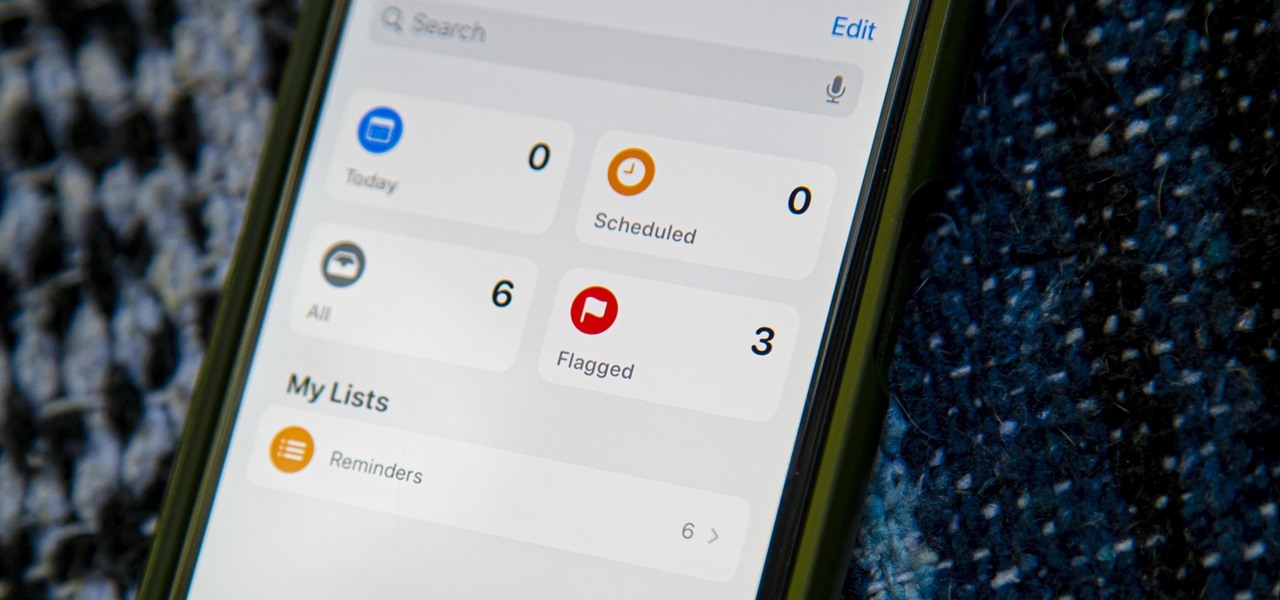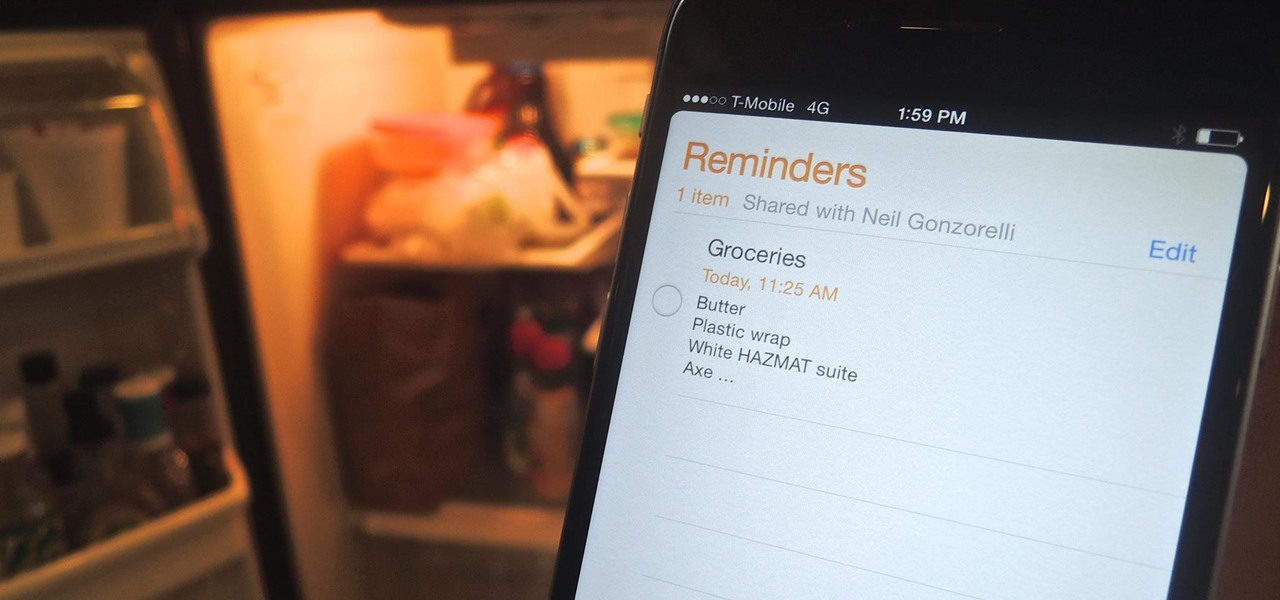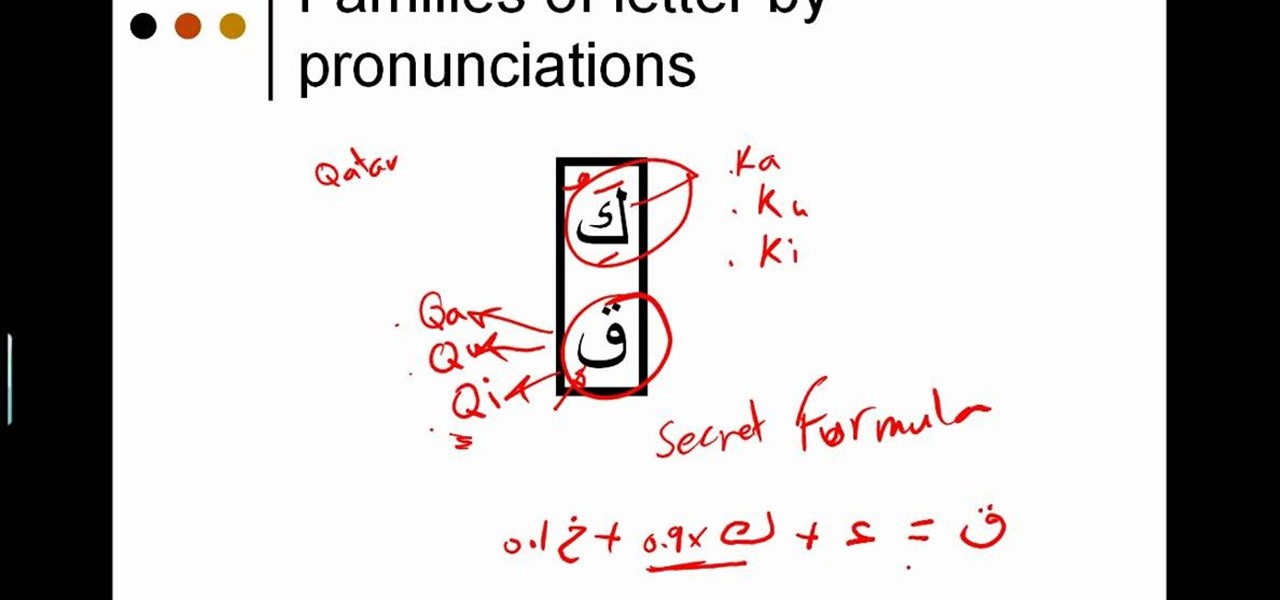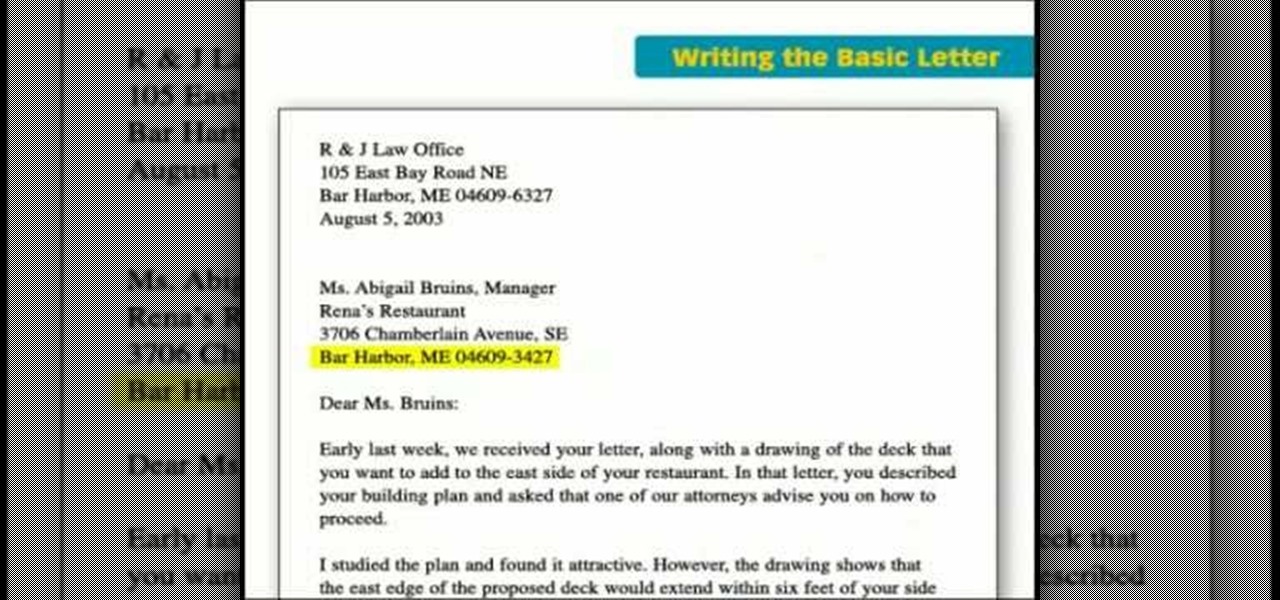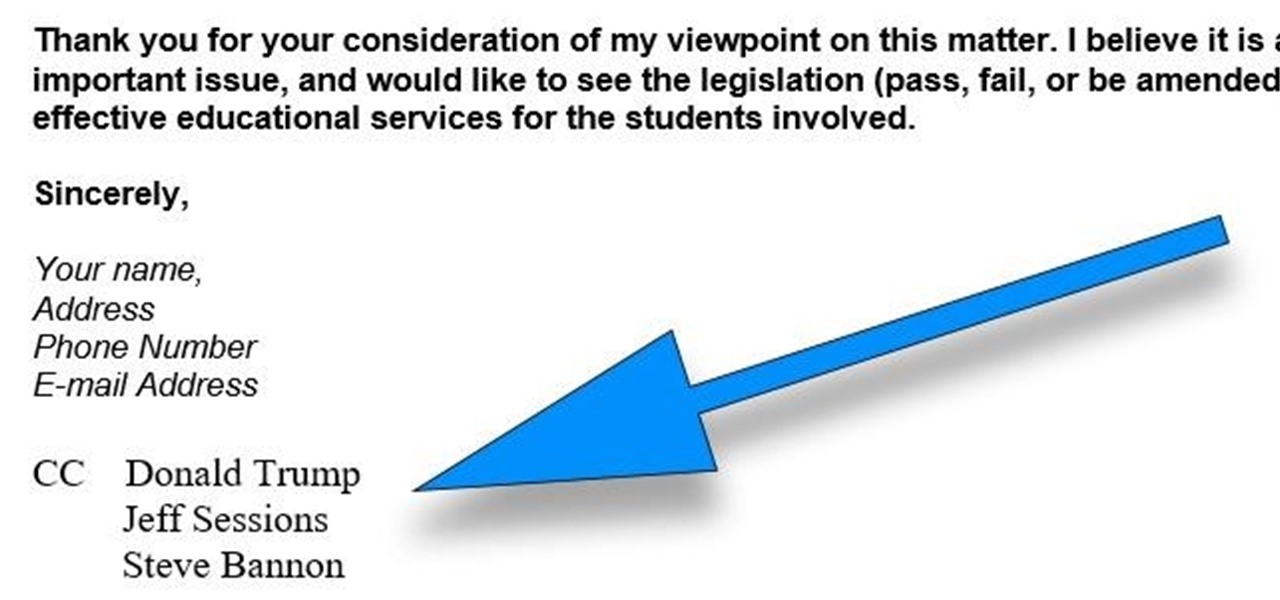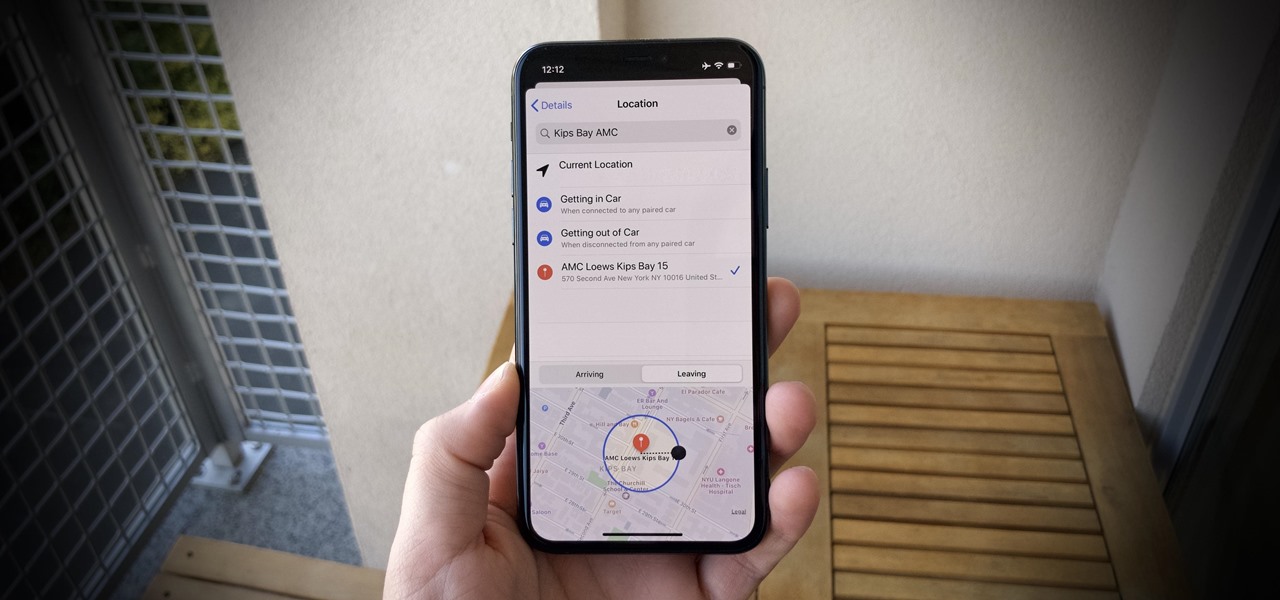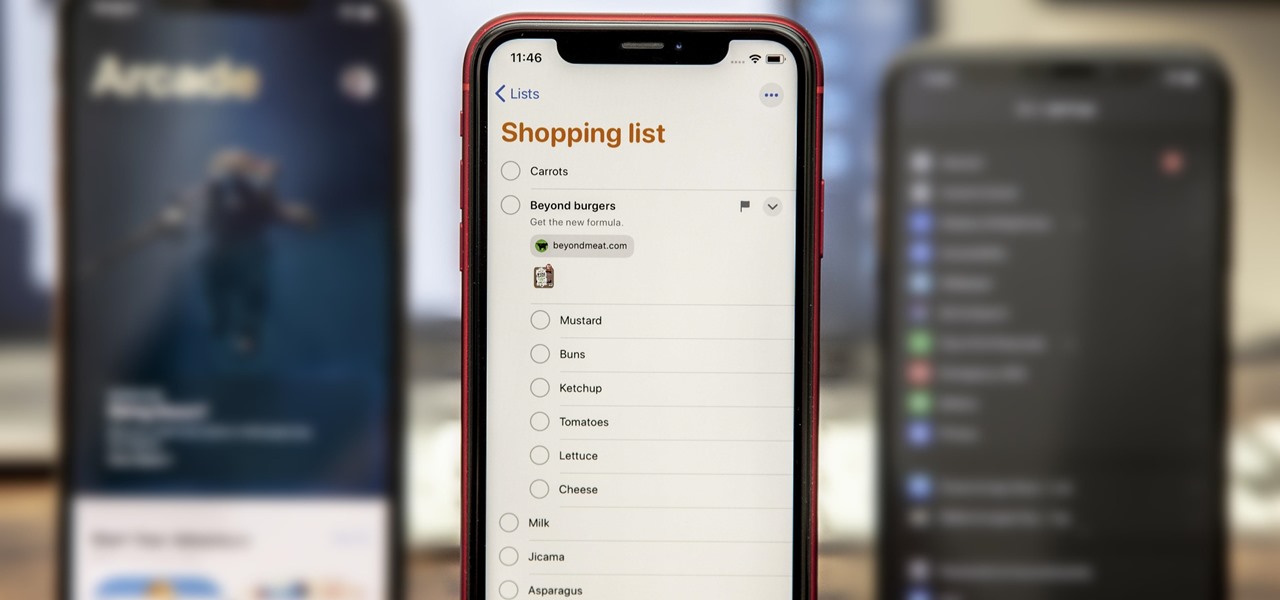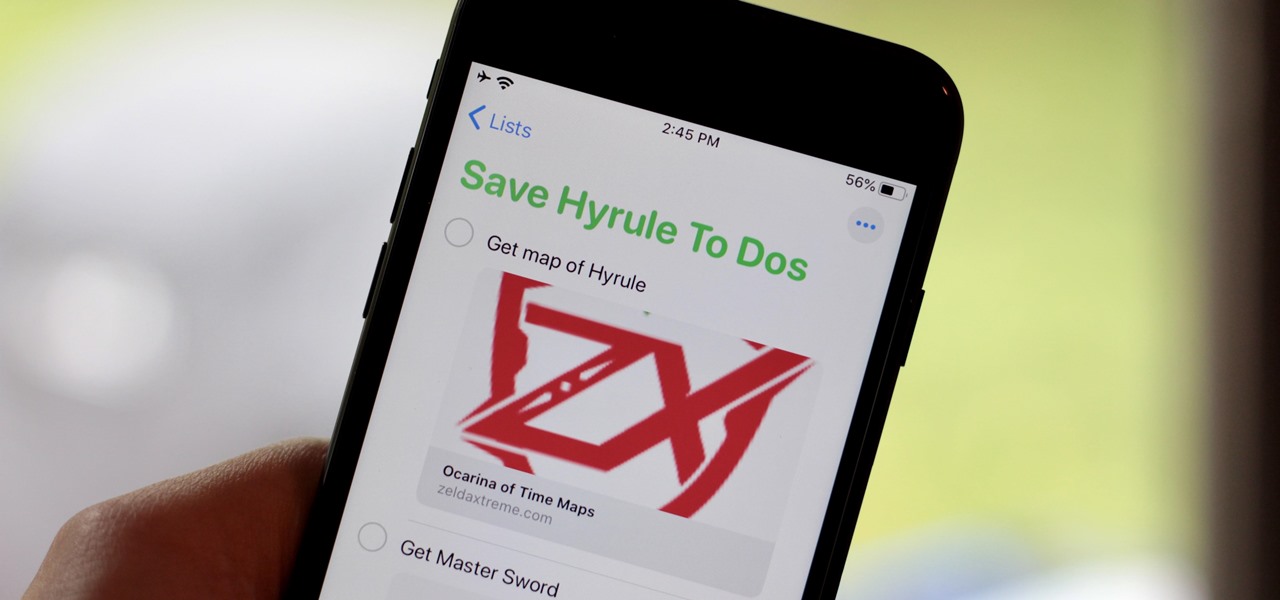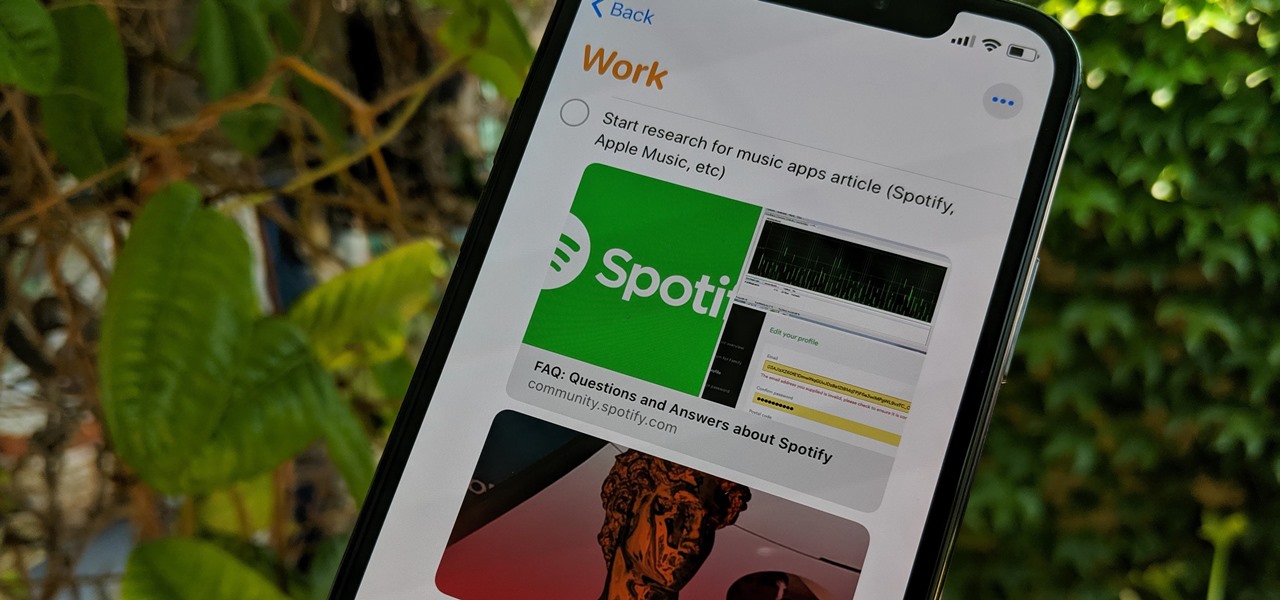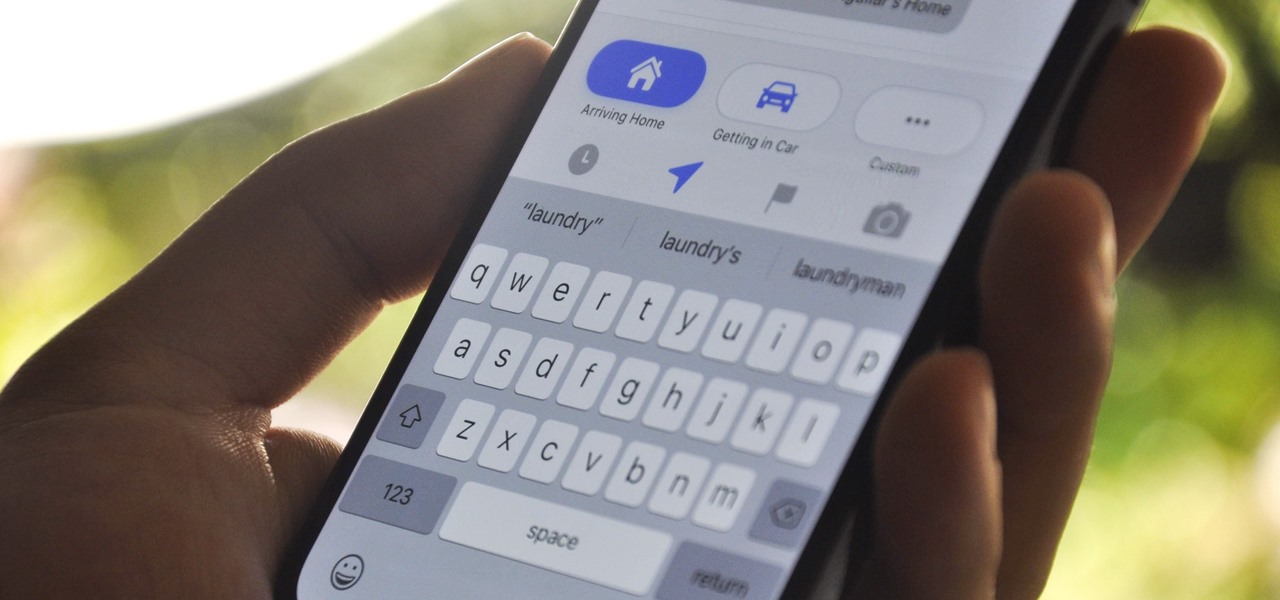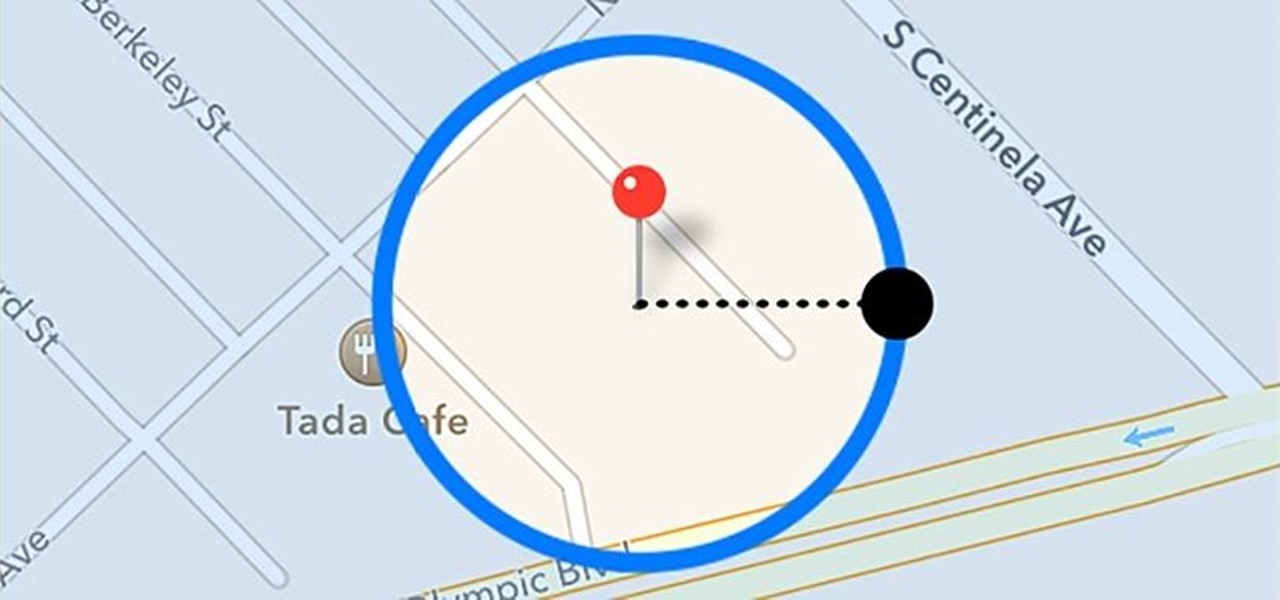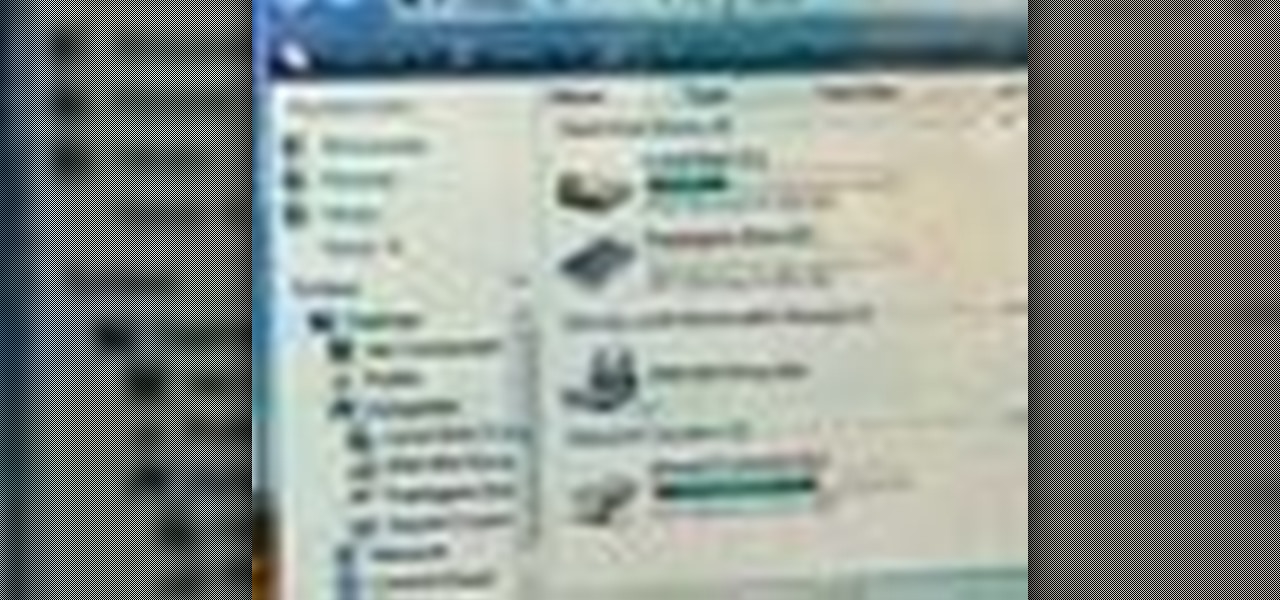This is an upbeat fun video on how to draw 3D letters; and shows in detail how to draw them from A through L. Start out with a pencil drawing of the letter to make sure it looks how you want it, as you can always erase any mistakes. Then, using a black marker pen, trace over the pencil lines of the letter, then using a gray marker, fill in the 3D depth of the letter, leaving the face of the letter clear. This gives a nice 'cartoon' like effect, which looks great. Watch the second video to lea...

The Arabic Alphabet letter by letter focusing mainly on their sound. The two teachers in this video lesson go through each of the 28 letters in Arabic thoroughly. Repeat the letters back to them to try out proper pronunciation. Check out this video language class and learn the complete Arabic alphabet.

Rusky Ed introduces some Russian words that begin with the last letters of the Russian alphabet in this Russian language tutorial video for beginners. Learn the last letters of the Russian alphabet slowly with the final 6 letters and soon you'll be able to master the whole Russian alphabet and move on to more advanced Russian lessons! Make sure to study hard so you retain this language information.

Rusky Ed introduces some Russian words that begin with the next letters of the Russian alphabet in this Russian language tutorial video for beginners. Learn the letters of the Russian alphabet slowly with letters 16 through 21 and soon you'll be able to master the whole Russian alphabet and move on to more advanced Russian lessons! Make sure to study hard so you retain this language information.

Rusky Ed introduces some Russian words that begin with the first five letters of the Russian alphabet in this Russian language tutorial video for beginners. Learn the letters of the Russian alphabet slowly with the first 5 letters and soon you'll be able to master the whole Russian alphabet and move on to more advanced Russian lessons! Make sure to study hard so you retain this information.

This instructional interior design video demonstrates how to apply vinyl wall letters correctly. Always use a level to place the transfer tape. Use a smoothing tool to press the letters onto the wall and press out any air bubbles. Peel off the transfer tape of the vinyl wall letters at a diagonal angle.

Watch to learn how to pronounce the letter "r" combined with other consonants in French. Part 1 of 2 - How to Pronounce the letter "r" in French.

Reminders may have received the biggest update out of all the native Apple apps on iOS 13. Among other things, the new Reminders app now comes packed with smart lists to make it easier find things, and a flagging feature to help you better manage your most important reminders.

Reminding a spouse or roommate to pick up some last-minute groceries is typically done with a quick message that can easily go unnoticed or unseen. Your feeble attempt of a reminder won't work unless it's conveniently sent at the right moment, like when they're on their way home. Chances are, you'll forget to text them and they'll forget the earlier reminder you sent.

Perfect your pronunciation of Arabic words! This video covers two letters in the Arabic alphabet, Kaf and Qaf. This video details the difference and variations unique to each letter, as well as covering how to get the proper accent.

This incredible video breaks down the basic business letter into easy steps, going over some of the most key points in creating an effective business letter: make it straight, and too the point, non-confusing, and easy to read.

Sure, there are a lot of videos out there that will teach you how to make burning letters or icy letters in Photoshop. But how many will teach you this? This video will show you how to make letters in Photoshop that look like glass, forming a window to the background behind them. It looks really cool, isn't too hard to pull off, and should make your website or film titles much snazzier.

Need a little inspiration and lesson when it comes to drawing graffiti and cool lettering? In this great tutorial, learn, step by step, how to sketch goo dripping cool graffiti letters. Good luck!

In this video, we learn how to write the letter J in calligraphy copperplate. For the uppercase letter, start by grabbing your calligraphy pen and drag it down so you have a thick black line with a thin line at the top. End the letter with a loop around it, then bring the top line to the left and loop it around, making a semi-thick line with it. To make the lower case letter, make a thin line going diagonally to the right, then dip the pen in ink and bring the pen down in a thick line down. C...

In this video, we learn how to write the letter T in calligraphy copperplate. Start by drawing a thick line that follows out a loop that curves to the left hand side. After this, create a loop at the top of the line, on the left hand side. Draw this out and cross the line over the top to make the T shape, ending with a slight curve at the end. To make the lower cased letter, draw a thin line, then draw a thick line over it, then cross a thin line across the top middle of the letter. Now you w...

This video shows you how to assign a letter to your USB flash drive (or memory stick) or how to change it in Windows.First of all, connect the flash drive in the computer's USB port. Click on the start button, then right click on My Computer and choose manage. Once the window opens, go to Disk Management. There, you should be able to see the USB drive as "USB DISK". Right click on it and choose "Change drive letter and paths...". Now click on change and select the desired letter for the drive...

Once you get started with the concept of "stair step" cards - it is hard to stop! It would be fun to try a double set of stairs, add another row for five letter words and cut letters into the bridging circles. Cut the extra panels for the front and emboss them with the Divine Swirls 'Cuttlebug' folder. Then use the Stardust 'Stickles' on the swirls to really make them pop! The extra letters from the name cutout were perfect for the envelope. Emboss the envelope with the Birthday Candle 'Cuttl...

This is a video tutorial showing you how to make animated letters in the program Macromedia Flash. It shows you how to open up a text box and then separate the letters and add them into an animation sequence. Then it shows you how to set up the animation by setting the letters in different places in the time-line. The outcome is that your letters become animated into a word. This video is helpful for people who want to use animated letters in flash.

This video tutorial with Hamid Reza Ebrahimi, shows you how to write the letter N in calligraphy copperplate. The video illustrates step-by-step how to write this letter in the most accurate way possible. To begin, you draw a thin slanted downward stroke with a moderately curled tail. Then you create a stoke tangent to the first stroke with a tapered thickness in the middle. To complete the capital N you draw a tangent line upward that is thin and has a large looping tail. For the small case ...

In this video, we learn how to write a name in graffiti letters. Start off by outlining the letters, make sure to draw them thick so they look 3D. Add in different shapes edges to the letters to make them look more like graffiti. Make sure they are all touching and overlapping as well. Then, use the pencil to draw in the areas in between the letters and in the middle of them. Once you do this, you will be able to add in additional lines and shading to each of the individual letters. You can a...

If you are learning the English language make sure to follow this video which can better explain to you how to pronounce the letter R. When speaking in the English language we may often make common errors on how to pronounce the letter R in the words we use. One tip to pronounce the letter r better is not to touch the top of our mouth with our tongue when saying the letter r. Secondly, you have to make your lips shape in a tightly rounded manner to say the letter r accurately. You could also ...

Not sure how to close an important letter? Convey a powerful meaning to readers by choosing the right sign-off. In this video, proper etiquette to close a letter is gone over.

CC, which stands for "carbon copy", is a familiar phrase in email, but can also be used in business letters and legal documents. This can be especially useful for letters you want to spend up a company or organizational chain, letting each recipient know exactly who else received the same document.

Even though you're not applying for the job, your well-written letter of reference will help someone who is.

Take a lesson in architecture from renowned architect Doug Patt by watching this video tutorial. If you want to learn about drawing and designing, without going to school, Doug's just the teacher. Watch to see how to write and letter like an architect.

Check out this Russian language tutorial video sequence that goes over the Russian letters that look nothing like their English counterparts. Master the Russian alphabet by learning a few of its intricacies with Rusky Ed. Learn the Russian alphabet with this instructional language video and soon you'll be able to move on to more advanced Russian lessons!

Flags are colorful reminders for items you need to follow up on, whether tasks, messages, or contacts. Microsoft Office Outlook 2007 offers several options for setting flags to complement the way you work. Flags can give you pop-up reminders and they also appear in the To-Do Bar, where you can easily see what actions you need to take each day. Learn how to stay on top of things with reminders in Outlook 2007.

Apple's Reminders app is essential for those of us with a forgetful memory. But a standard Reminders entry isn't foolproof. They aren't great if you need to do something right when you get somewhere, since it can be tricky to set a specific time for that reminder. That's why Apple's location-based reminders are so darn useful.

While the Reminders app has been largely ignored by Apple for years, iOS 13 finally makes it a force to be reckoned with. The app has been completely redesigned with easier navigation and more useful features that can compete with other task managers. After giving the new Reminders a shot, you may want to ditch that third-party to-do app you've been using.

With iOS 13, Apple included some major updates to the Reminders app for iPhone. Among them is the ability to add web links to individual reminders, including a rich preview of the link that can be minimized if necessary. So now you can add an Amazon link in a reminder to buy a present or a webpage for a recipe in your grocery list, to name just a few examples.

Apple's Reminders app has always been an underrated yet useful productivity tool for iPhone. It's not as powerful as many third-party to-do apps, but it makes it easy to keep track of a few basic tasks, and it's integrated deeply with iOS, macOS, and watchOS. In iOS 13, it's even better since you can now add attachments to your reminders, such as photos, documents, and webpages.

The updated Reminders app in iOS 13 makes productivity a little bit more seamless on the iPhone. The overhauled user interface makes it easier to find your reminders, the new Messages integration makes it simpler to remember to-dos regarding your contacts, and the new toolbar provides shortcuts to tasks that were once clunky and confusing.

I'll be the first to admit how horrible my memory is, whether it's remembering to take out the garbage or paying a bill on time. That's why I regularly utilize the stock Reminders app on my iPhone; it's definitely compensated for my memory deficiencies.

On the iPhone, the Reminder app is a great way to keep track of your to-do list. I use it for a bunch of crap I forget, like picking up a must-have item at the store or calling or emailing my friends back.

Already a bona fide friendship bracelet weaver? Then get ready to knock your friends' socks off with this personalized bracelet emblazoned with the letter "A." This step-by-step video will turn your mind to a whole new world of friendship bracelet possibilities, and you may find yourself stringing together batches of these for friends, family, and coworkers.

Getting your dream job is reliant on impressing the hiring manager with a resume and cover letter. Make sure you tailor your resume for the specific job you're looking for, and format for maximum presentability. From title to reference, this video will help you get the job you've always wanted.

In this video, we learn how to write a winning resume and cover letter. First, you want to remember that your resume online needs to be keyword rich, so you will have greater chances of getting an interview. To find keywords for your resume, look up different job descriptions to change your resume to fit that specific job. List your specific qualities that make you the best candidate for that job. For your cover letter, make sure you always send it along with your resume. You want to capture ...

New to Microsoft Excel? Looking for a tip? How about a tip so mind-blowingly useful as to qualify as a magic trick? You're in luck. In this MS Excel tutorial from ExcelIsFun, the 386th installment in their series of digital spreadsheet magic tricks, you'll learn how to add conditional formatting for letters less than the letter M. Yes! Comparative operators like less than (<) work on letters!

Mike Agerbo, the host from GetConnected features a quick and helpful video on how to lock drive letters on a PC. On your PC, right click the my computer icon to bring up the management window. Click on storage, then disk management. Once it brings up your list of hard drives, right click the one that you would like to change. Click change drive letter and path. Once you have the window open you can change your drive letter. This will help you when organizing your drive to limit any complicati...

Susan Ireland teaches us how to write a cover letter using the Aunt Louise technique in this tutorial. This technique involves you pretending writing a letter to your dear aunt. You will talk about why you want to work at a particular company and why they should hire you. You should also talk about why they should call you for an interview and talk about all the great things about yourself. You can use this information to write your official cover letter by sorting out all the best things. Re...