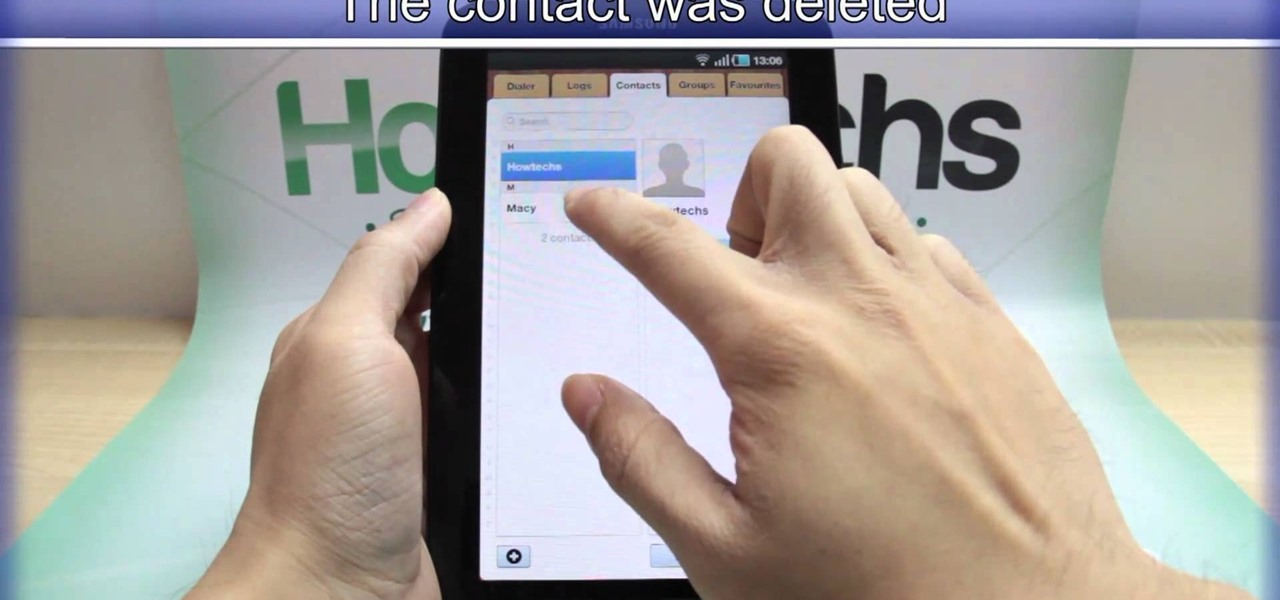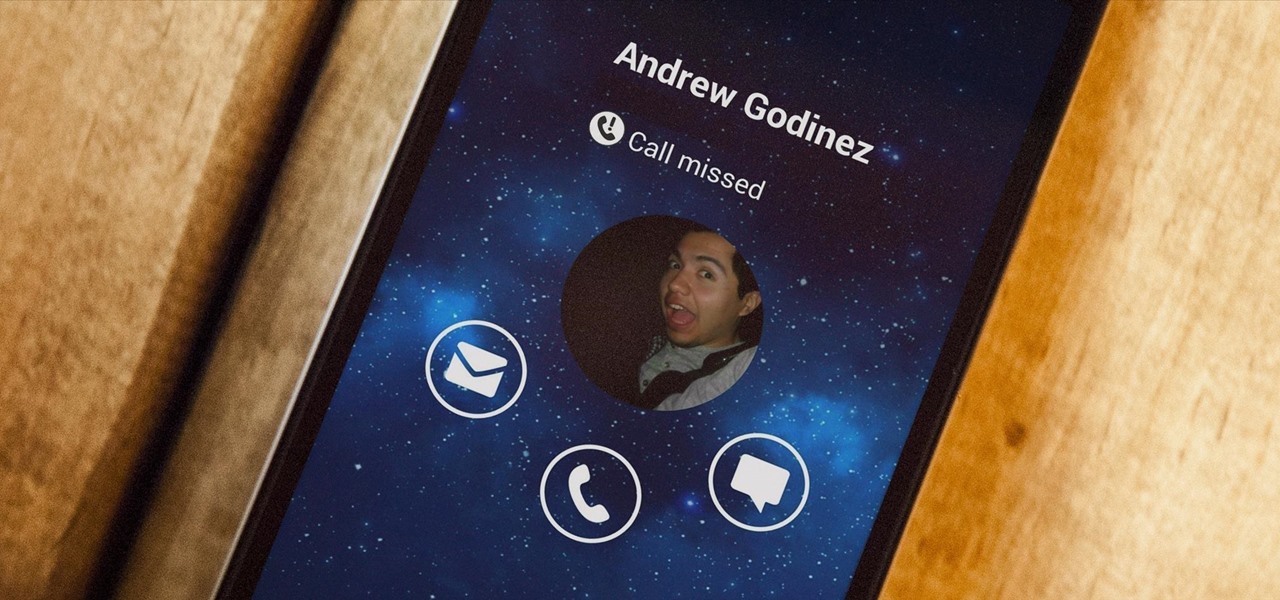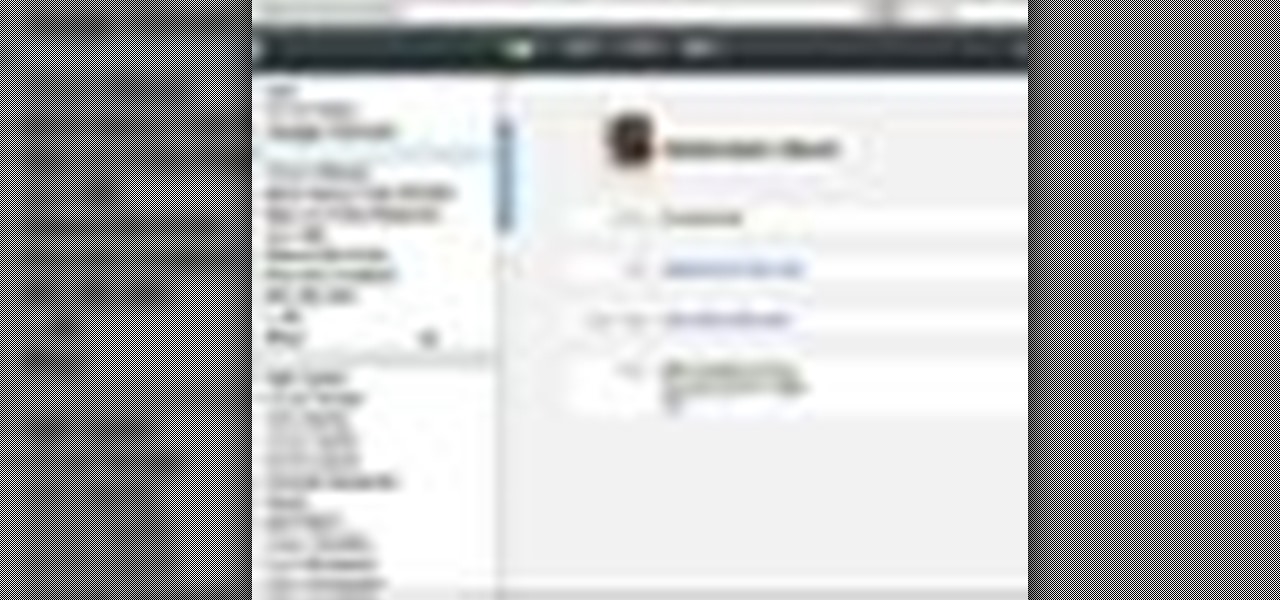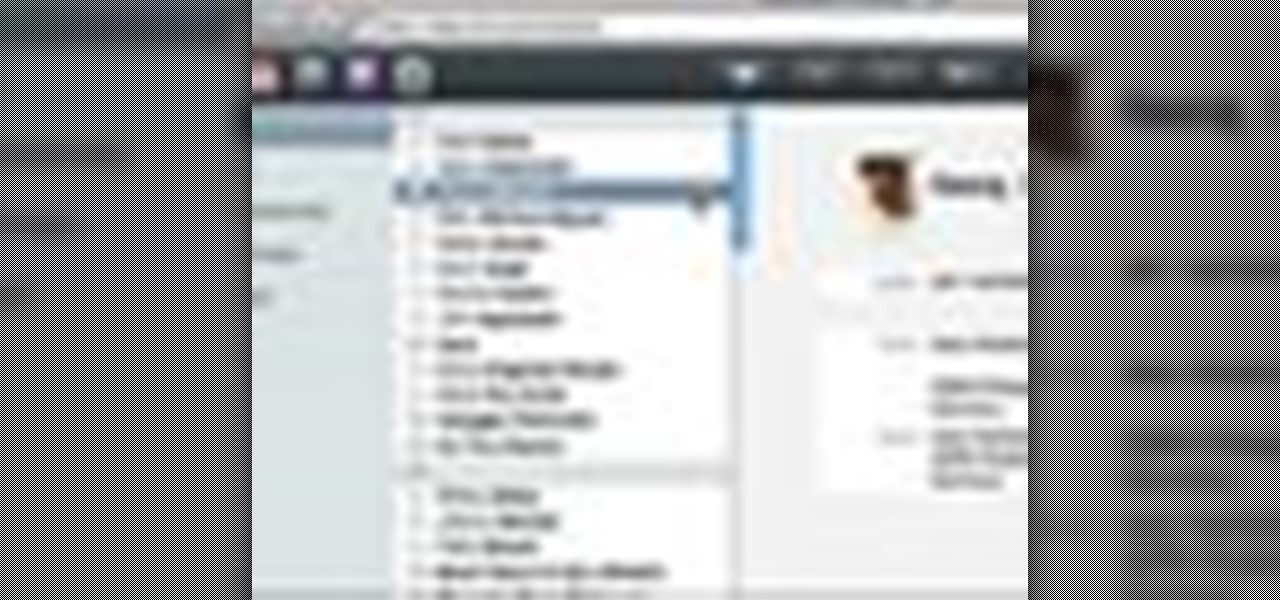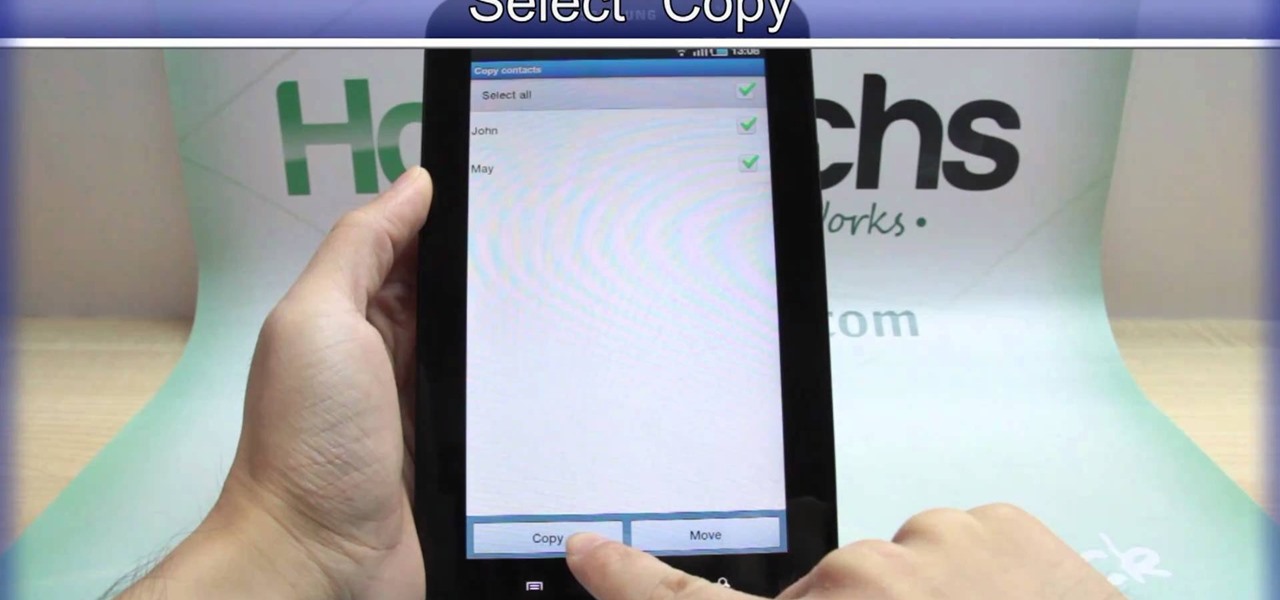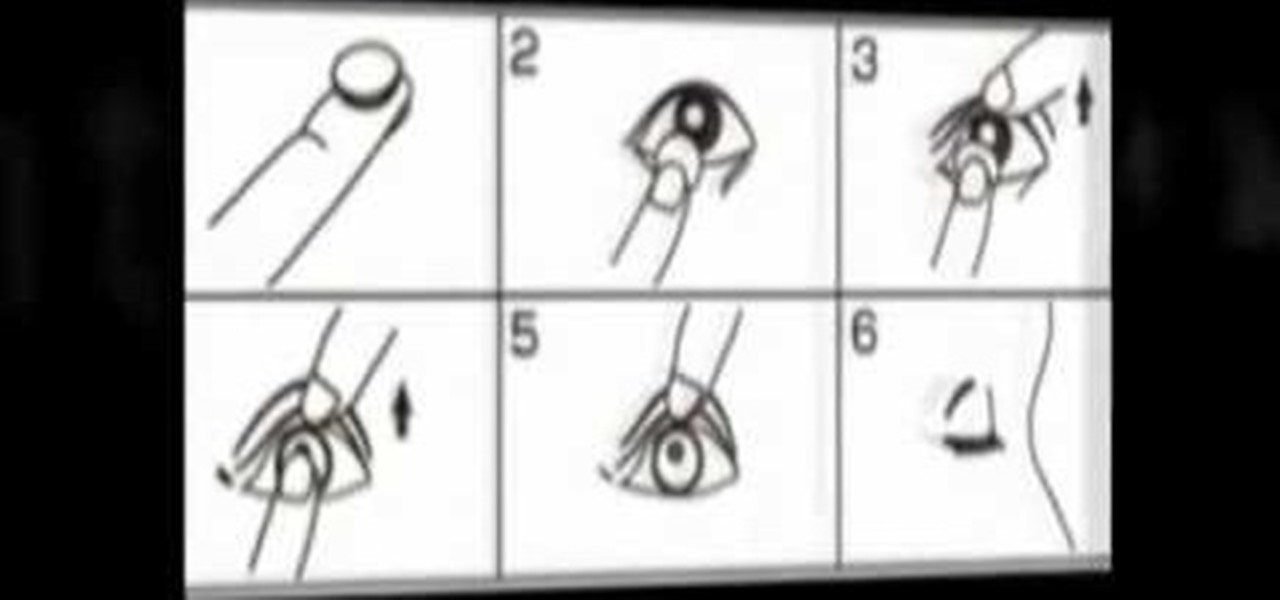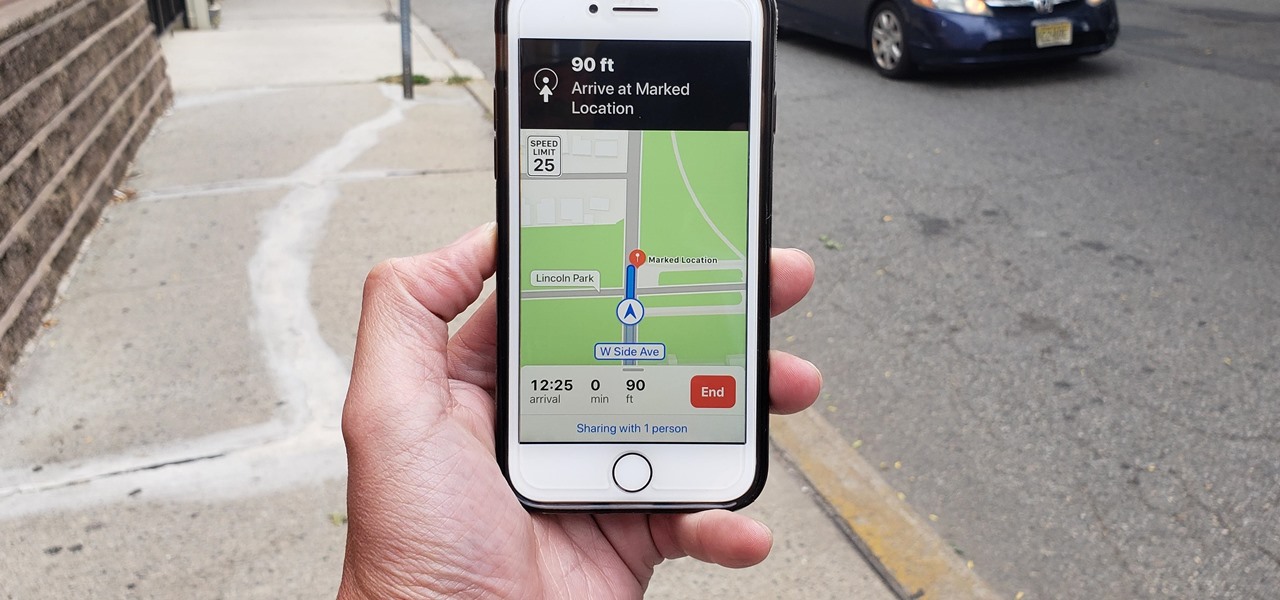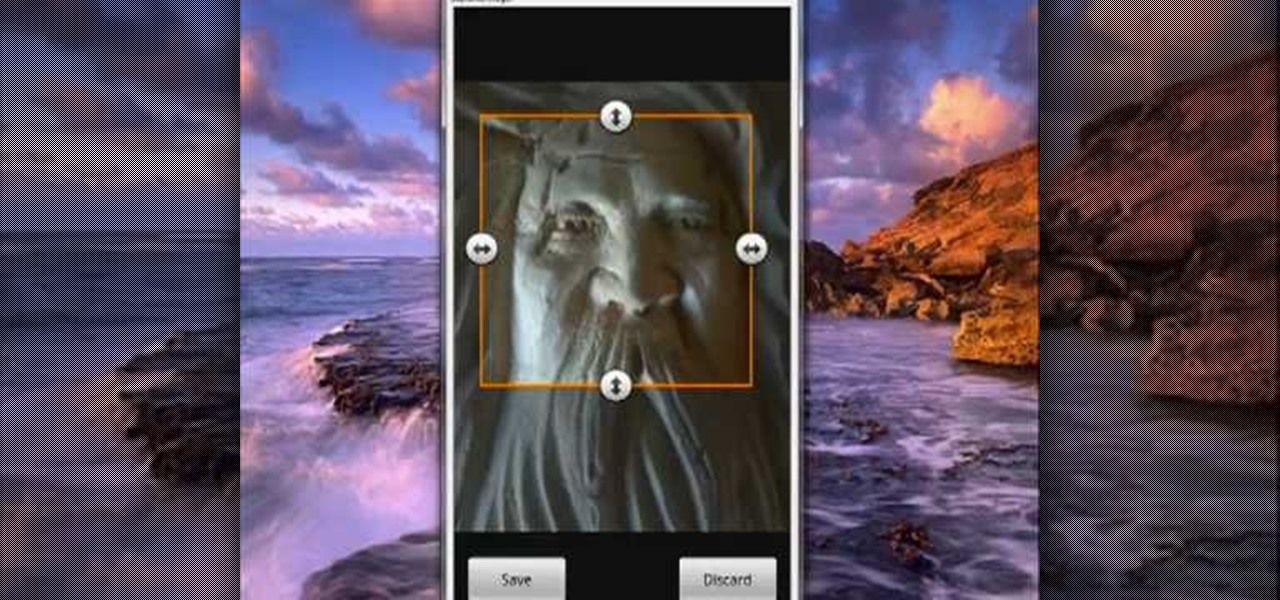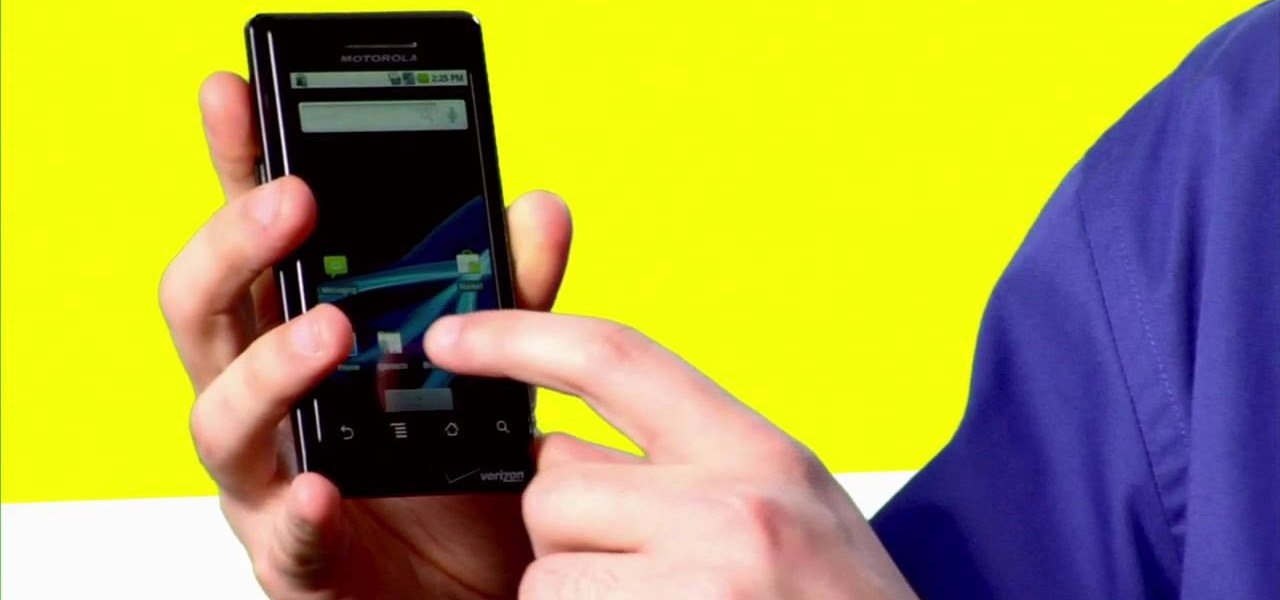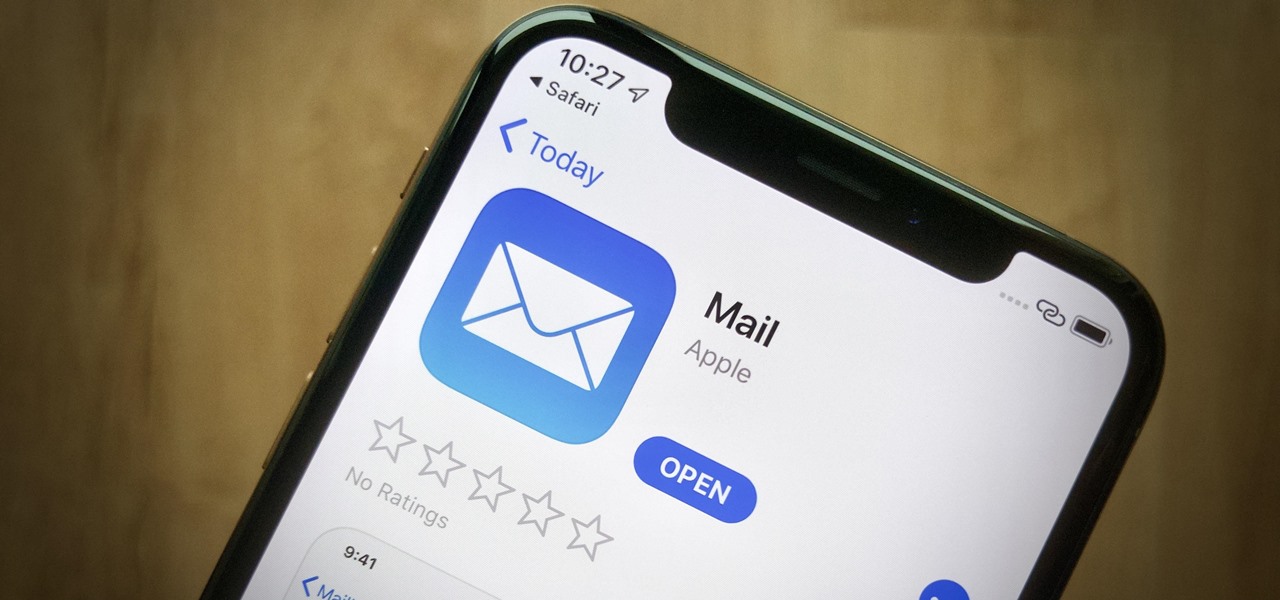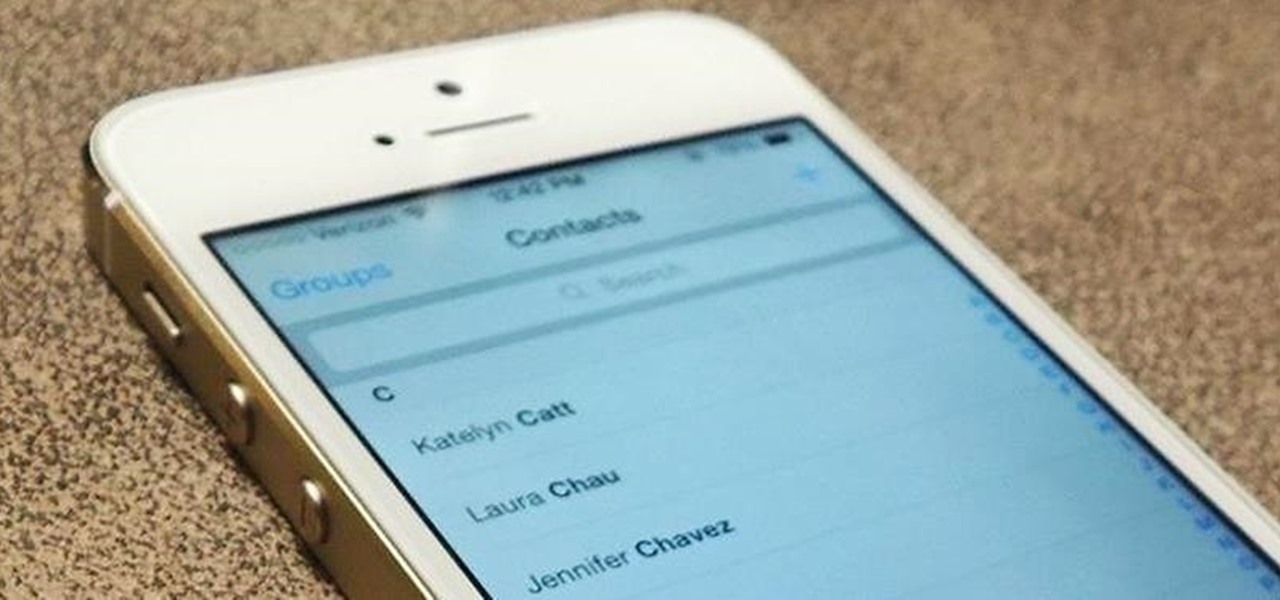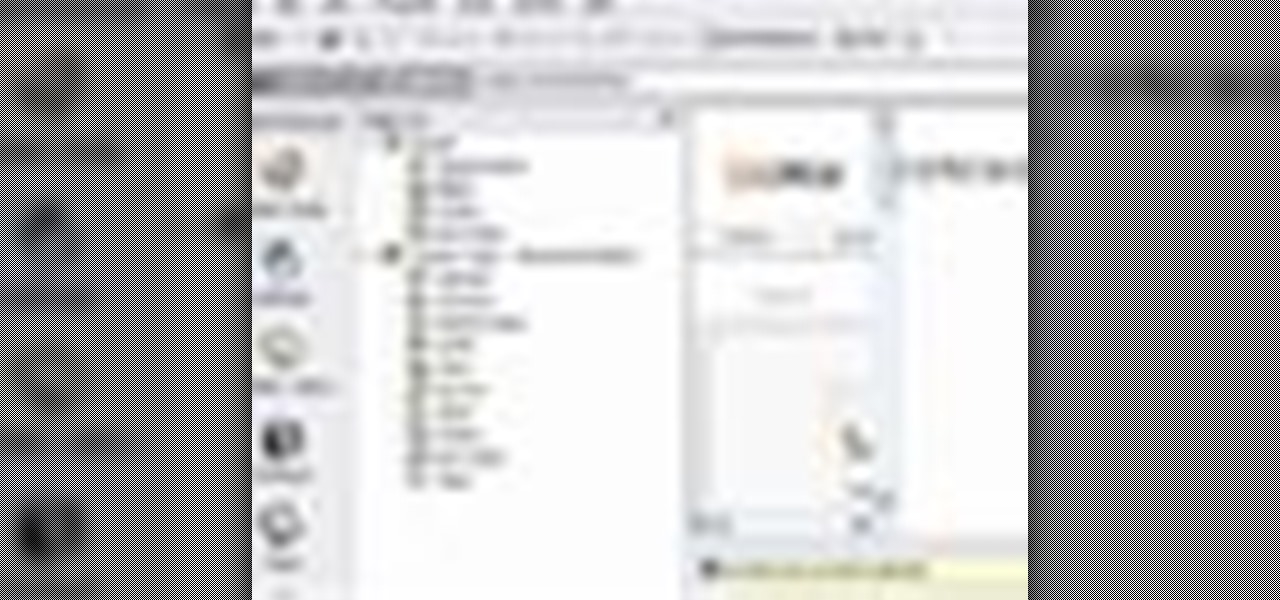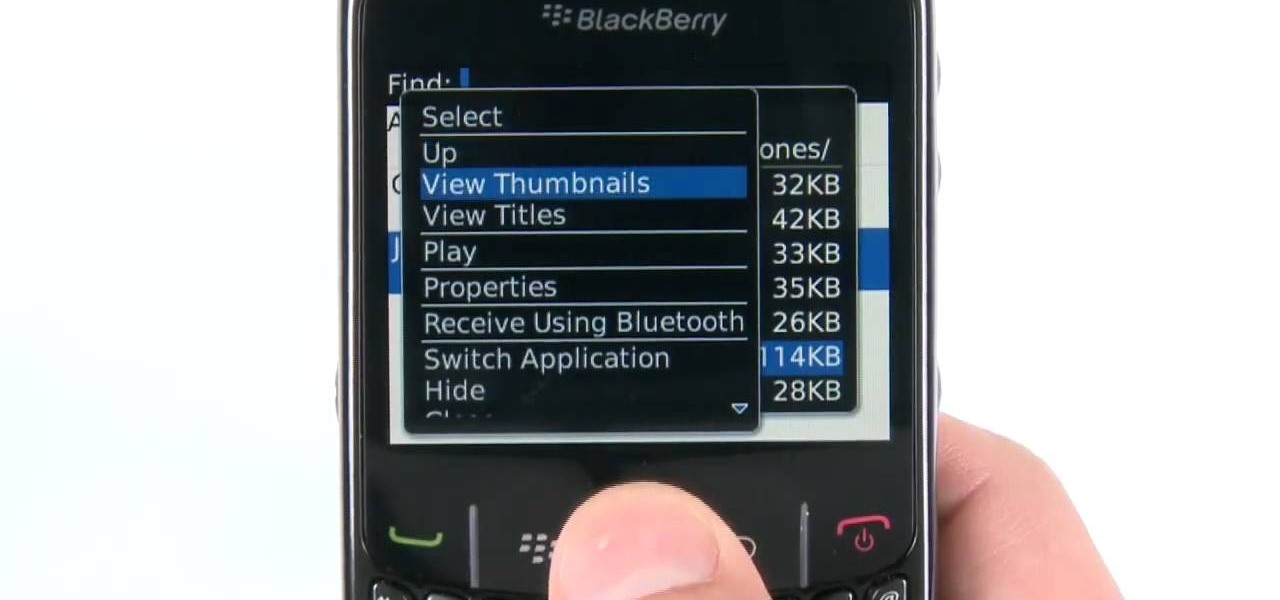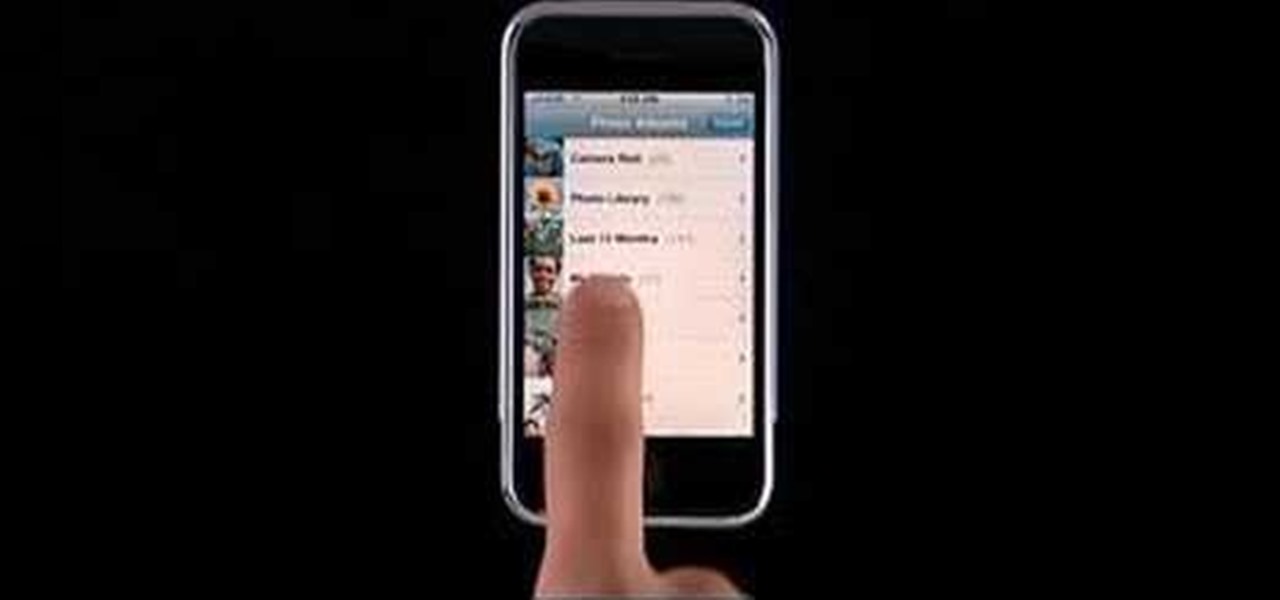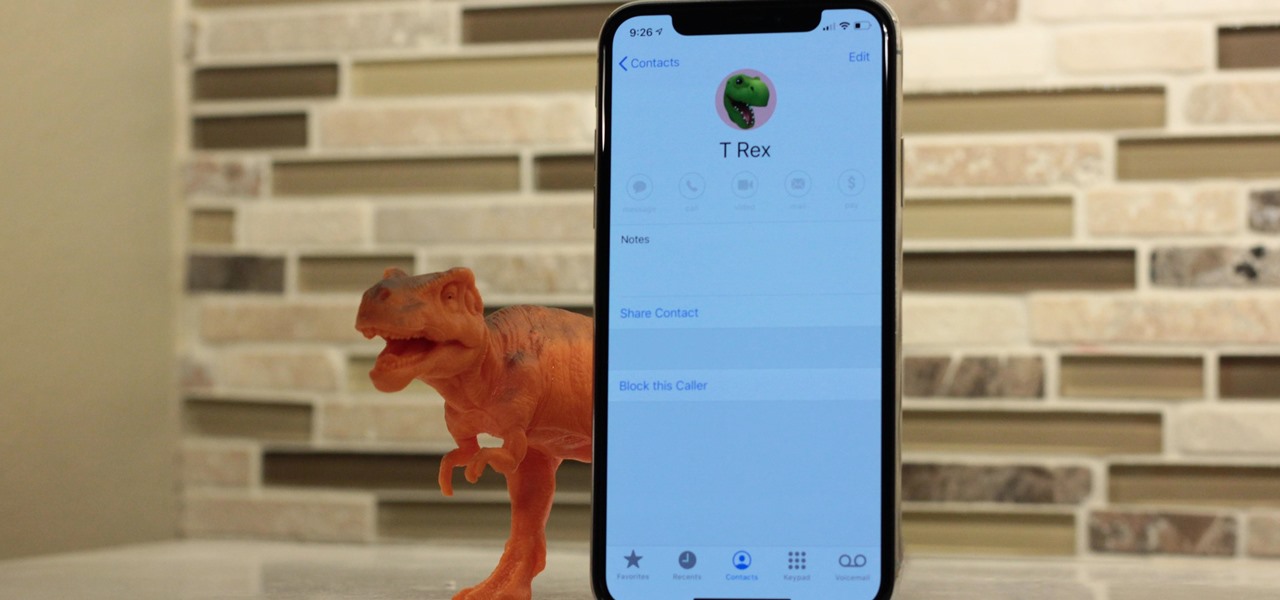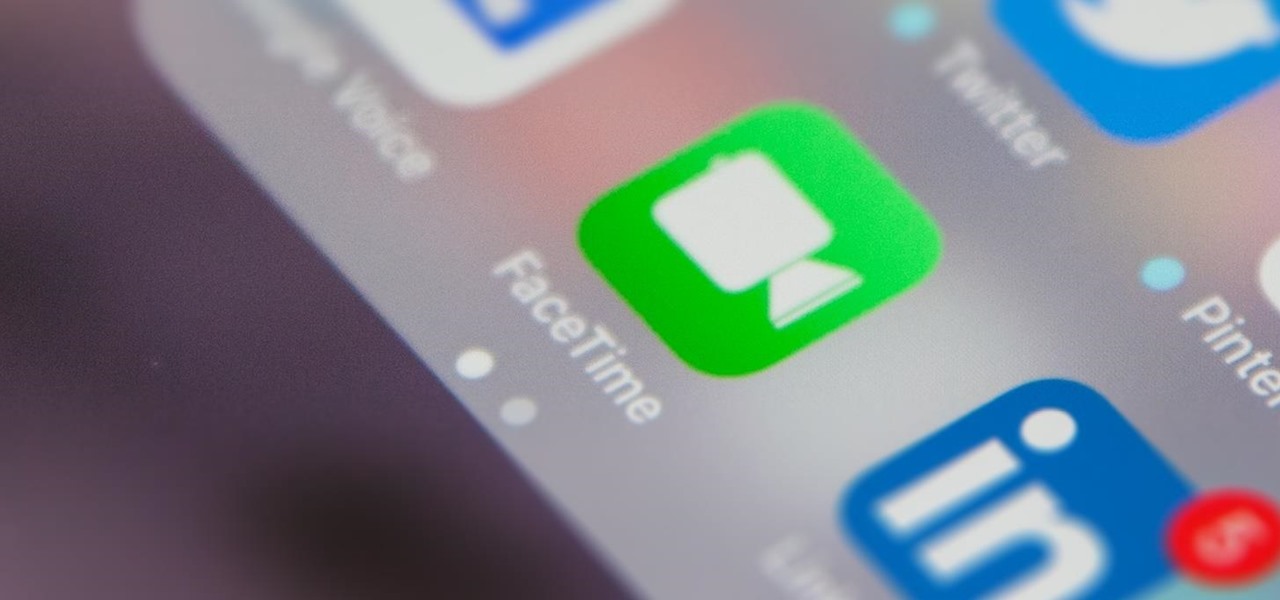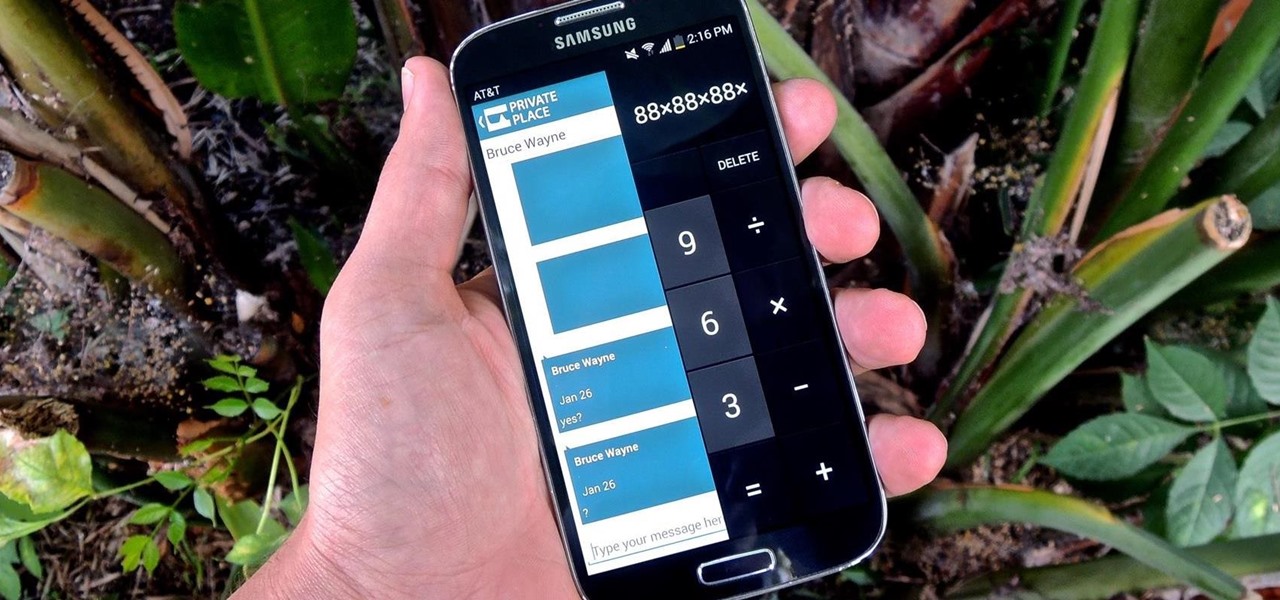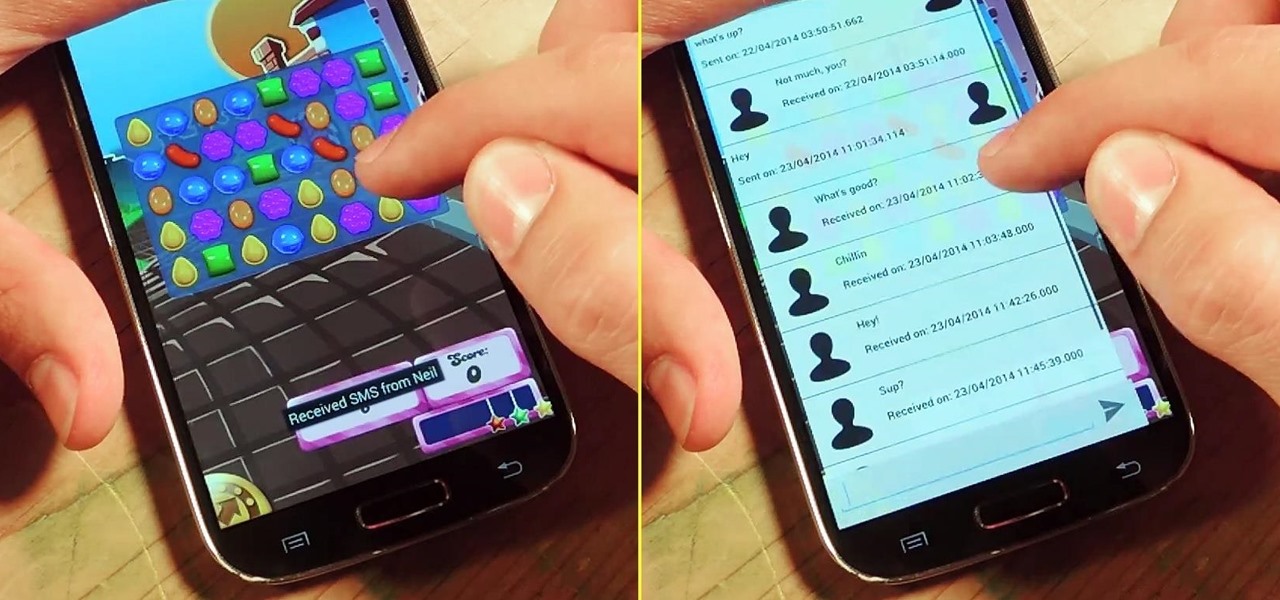In this video, Meg shows us how to make a piece of graphic wall art with Threadbanger. First, gather stencils in the letters that you want. Then, place them on contact paper and trace them with a permanent marker. After this, cut the letters out and put them on the wall where you want them. Next, mark your wall with a ruler to make sure it's a straight bottom. From here, place your letters onto your canvas. Now, paint over your canvas and allow to dry. Once dried, very carefully remove each l...

Re-entering contact information every time you upgrade to a newer mobile device is pain, but the Android software on the Samsung Galaxy Tab allows you to copy over your existing contact information from a SIM card. This video will show you the steps to importing that data. Go to APPLICATIONS < CONTACTS < MENU < IMPORT/EXPORT < IMPORT FROM SIM CARD < MENU < COPY TO PHONE. Choose SELECT ALL to copy all of you contacts and then DONE.
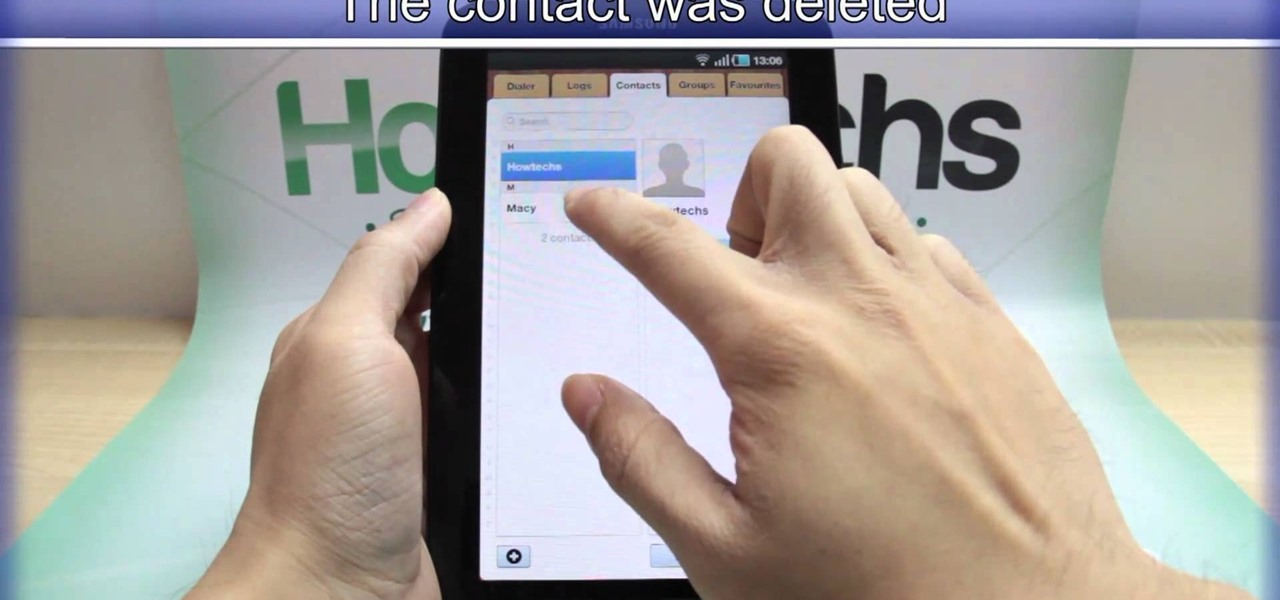
We've all deleted a contact on our mobile devices, whether we needed to or not, but Android makes it easy to delete those contacts you feel could be dumped in the new Samsung Galaxy Tab. Go to APPLICATIONS < CONTACTS and select the contact you want to junk. Select DELETE in the bottom right, then press OK to delete. That't it!
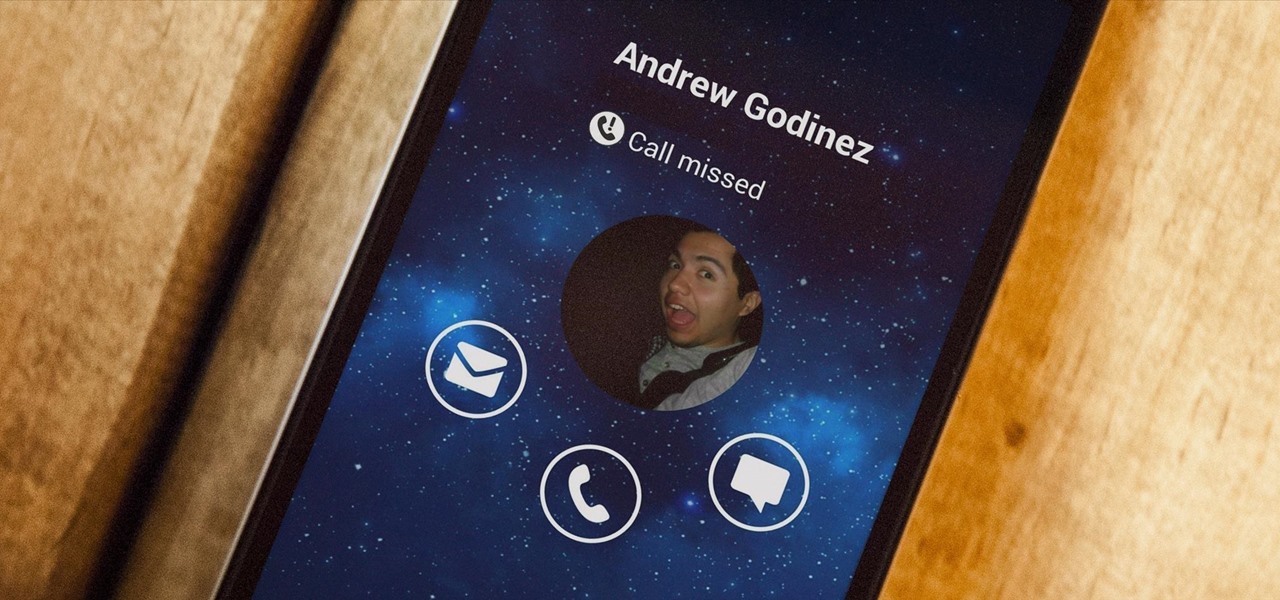
Living in a densely populated city means that I usually have a strong cell signal, but that isn't always the case when I start driving out to the boonies. When I do get that occasional dropped call, it makes more sense to shoot off a text or email instead of trekking around trying to get more bars.
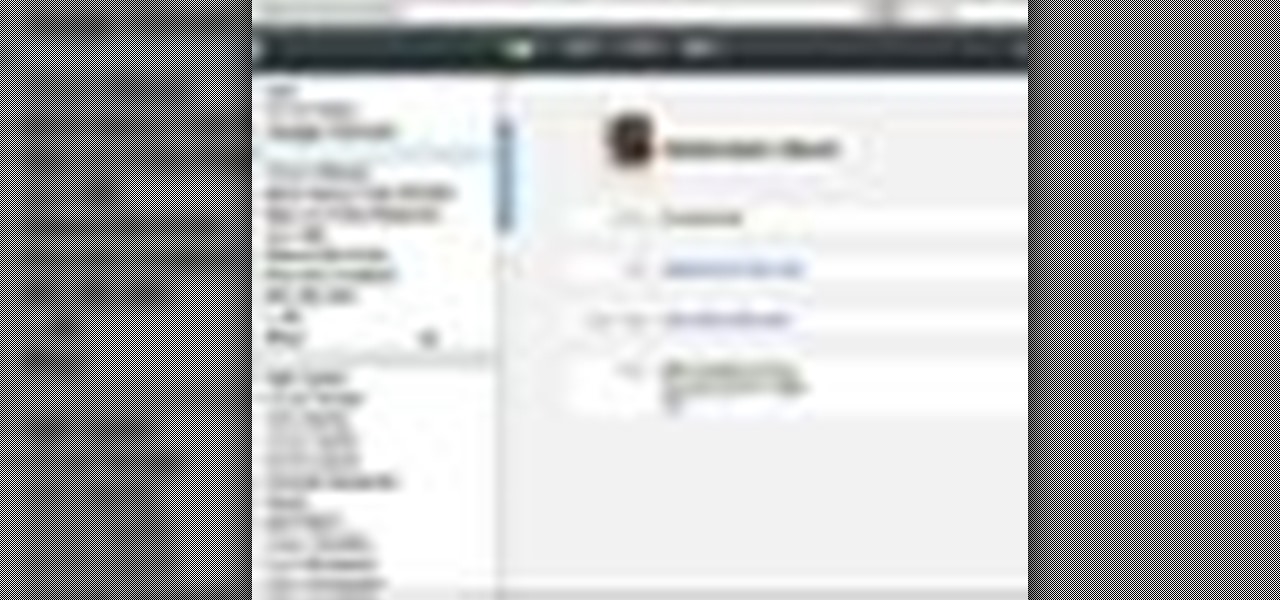
Customizing the fields for your contacts in your MobileMe Contacts helps you keep track of more than just phone numbers and addresses. This video tutorial from Apple will show you how to add websites from MobileMe on me.com, on yes, the Internet.
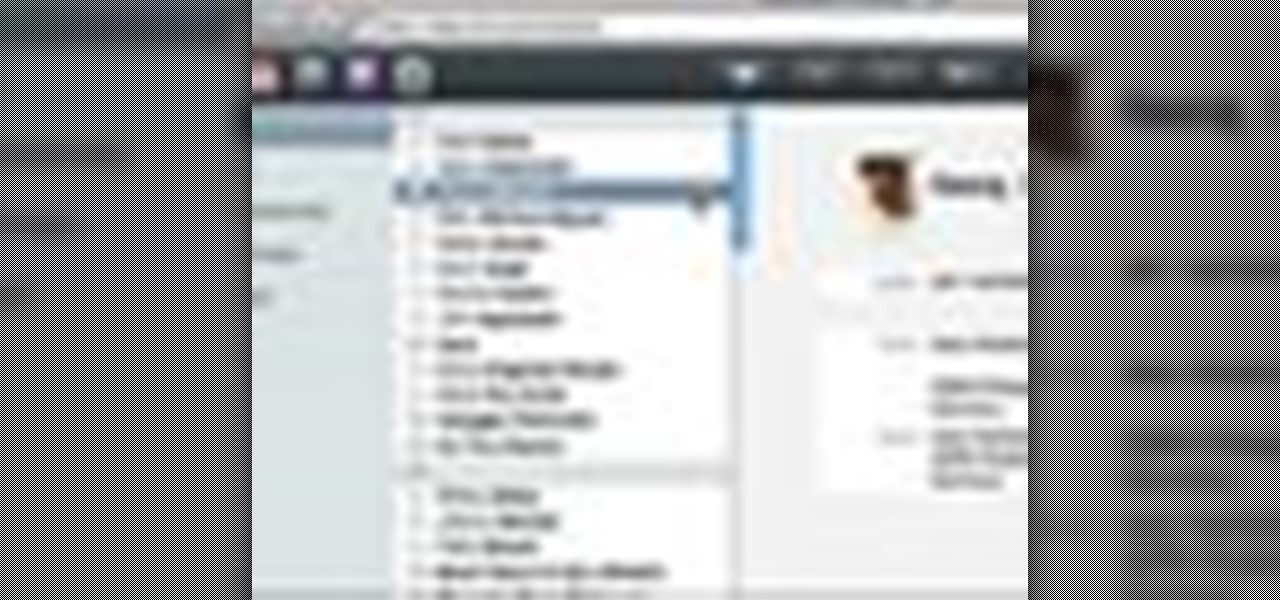
Contact groups in MobileMe Contacts are a great way to help you easily find the people you want. Sometimes you just want to scroll through all of your contacts, looking for someone or someplace. Sometimes you just want to see your favorites. This video tutorial from Apple will show you how to do it, all from the Internet on your MobileMe account. You can even see your phone numbers from your iPhone or iPod Touch.

If you want to know how to get all of your contacts from your Samsung Galaxy Tab to your SIM card, this video will show you just how easy it is. Just break out your Android tablet and go to APPLICATIONS < CONTACTS < MENU < IMPORT/EXPORT < EXPORT TO SIM CARD. Select the contacts you want to copy over and select COPY, then YES. Done!

Watch this video to learn how to add a contact using the Samsung Galaxy I7500. To Enter a New Contact: 1. From the homepage, tap the Contacts icon, then the Menu key. 2. Tap "New Contact" and enter desired contact information. 3. Enter the phone number. 4. Scroll to the bottom of the screen and press "Done". To Edit an Existing Contact: 1. Press and hold the contact. 2. Press the "Edit Contact" icon. 3. Add an image if desired by tapping the image icon and selecting a desired image. 4. Press ...

Watch this video tutorial from QQContacts.com to learn how to insert and wear contact lenses in six easy steps.

Are you here yet? When will you arrive? How long until you get here? How far are you? Hurry up! When you're meeting up with someone or a group of people, you may get flooded with messages like that. Instead of trying to answer them mid-trip, you can send them your status from Apple Maps, so they know precisely when you'll arrive, and they'll even get updates if traffic is holding you back.

Taking care of contact lenses and tips for cleaning a contact lens. Learn about eye-care, solution, and better vision in this free video.

Windows Live Mail is loaded with cool features. Among them is the ability to import contacts from other contact lists. In this clip, you'll see you how to import contacts using Windows Live Mail. This clip will show you how it's done. So easy, in fact, that this home-computing how-to from the folks at Butterscotch can present a complete overview of the process in about three minutes' time. For details, and to get started importing your own contacts, take a look.

The Amazing Kenny takes some time away from his balloon animals to show us how to do a simple contact juggling isolation. This looks trickier than it actually is. Amaze your friends with this cool isolation! Watch this video, and learn from The Amazing Kenny how easy it is to do a simple contact juggling isolation!

Add a photo or avatar to contacts on your Android phone. One of the salient advantages of a Google Android smartphone over, say, an Apple iPhone, is the inherent extendibility of the open-source Android mobile OS. There are a seemingly infinite number of settings to tweak and advanced features to discover and use. This free video tutorial, in particular, discusses how to associate pictures with contacts.

No matter what Android enabled mobile device you have, if you want to add a contact to it, it's easy and the process of adding contacts (phone numbers, names, email addresses, etc) is practically the same. But how do you do it? Best Buy has answers. The Best Buy Mobile team explains how simple it is to add a contact to your Android enabled cell phone.

The best way to transfer contacts from a computer to an iPhone is to use Mobile Me, formerly known as Dot Mac, which automatically synchronizes Outlook or Entourage with the iPhone. Keep track of contact information, on both the computer and the iPhone, with tips from a digital technology specialist in this free video on the iPhone.

Google's feature drops for Pixel devices have added fun and useful new abilities, such as AR effects for Duo, Call Screen automation, scheduling Dark Mode, and Quick Access Wallet for Google Pay, that are exclusive to the company's line of smartphones.

Your Pixel has a few hidden features you probably don't know about, like the ability to clean up your funky contacts list. Since I'm sure you haven't manually organized your contacts since the inception of Android, there are likely some incomplete and duplicate contacts. Thankfully, your phone can fix this automatically.

Apple's Mail app has always been a stylish yet simple way to check and send emails. Third-party apps up the ante with powerful tools and features to help keep junk and spam mail out of your eyesight. But with iOS 13, you don't need them since Apple gave the Mail app some much-needed superpowers. One of those being the ability to block senders from emailing you.

Apple released iOS 7.1.2 just over three weeks ago, mostly to address some big security issues and a few minor bugs. Unfortunately, the update came with a problem of its own regarding missing contacts and iCloud syncing.

Colored contact lenses are becoming more popular these days, and prescription lenses are still seeing more use as well. This guide will walk you through the process of cleaning and maintaining both types of lenses as well as inserting them over your eye.

Into contact juggling and balloon twisting? Man are you in luck today, because you're about to learn how to make a Fushigi ball out of balloons! In this video, the Amazing Kenny will give you a quick tutorial on how to create a Fushigi ball out of balloons as well as demonstrates how it can actually be used for contact juggling including arm stalls and more!

If you really want to make a convincing cosplay costume, be it furry, anime, manga, or video-game related, you're going to need really high-quality wigs, makup, and contact lenses. This video will show you how to shop for and use all of these products to make a really awesome costume.

This in-depth video allows everyone from a computer pro to your grandmother, to sync your Gmail contacts and e-mails with your Outlook! Full, detailed instructions will guide you every step of the way! Keep everything in one program, no more tab and window switching required!

Learn how to add send someone's contact information via SMS text message on a BlackBerry phone. This clip will show you how it's done. Whether you're the proud owner of a BlackBerry smartphone or are merely considering picking one up, you're sure to be well served by this video guide. For detailed information, including step-by-step instructions, take a look.

Learn how to add a custom ringtone or ring tone for one of your contacts on your Curve 8520. This clip will show you how it's done. Whether you're the proud owner of a BlackBerry smartphone or are merely considering picking one up, you're sure to be well served by this video guide. For detailed information, including step-by-step instructions, take a look.

Learn how to add someone to your contact list in Messenger on your BlackBerry. This clip will show you how it's done. Whether you're the proud owner of a BlackBerry smartphone or are merely considering picking one up, you're sure to be well served by this video guide. For detailed information, including step-by-step instructions, take a look.

If you have a iPhone then you can assign a photo or a ring tone to any of your contacts. With this feature you can know who is calling just by the sound of the ring tone or by seeing their picture if the phone is in silent mode. To do this open the contact and tap on the edit button at the top right corner. Now tap add photo. This allows you to take a new photo with the integrated camera or choose a new photo from your library. To assign a ring tone tap assign ring tone and choose the tone fr...

Need to make an newsletter for your company or business? It's really not that hard to do, if you know a little bit about HTML coding. Ryan Quintal and the Email Dance House sits you down and shows you how easy it is to make a custom HTML email from design to Constant Contact.

Welcome to a tennis lesson from FuzzyYellowBalls, the the best place to learn how to play tennis online. Our free video tennis lessons teach you how to play the game in a new way that combines technical analysis, visual learning, and step-by-step progressions.

In iOS 13, Apple added the ability to use Memoji and Animoji for your contact photo and then share your name and photo with others through iMessage. It works excellent for contacts that use iMessage, but those that don't are stuck with old pictures or gray monograms. With a few simple steps, however, any contact in your list can have their own Memoji, Animoji, or colored monogram.

Your phone is loaded with contacts you've collected over the years. They're an asset, and you should use your library of connections outside the confines of your mobile device. Luckily, your Pixel uses a standardized medium to store contacts that can be used by the likes of LinkedIn, Outlook, Hubspot, iCloud, and more.

There's more to recording calls than just protecting yourself against liability or an angry ex — oftentimes, this feature is the perfect tool to save momentous calls like breaking news of your recent engagement to loved ones. And with the prevalence of video calls, you can even capture memorable video chats such as your mom's first glimpse of your newborn on your mobile, courtesy of Skype.

On your iPhone, your phone number and Apple ID email address are the default ways in which somebody can contact you on FaceTime. While you can't remove your phone number as an option, you can withdraw your Apple ID email account. More importantly, you can add any other email addresses you'd like to the list, so you never have to worry about a friend, family member, or coworker not being able to audio or video chat with you.

There are many apps and features on your iPhone that you may never use, and therefore don't need. A great illustration of this is the Apple Watch app. You might have no interest in ever getting an expensive smartwatch, yet you're stuck with the Apple Watch app on your home screen.

Whether you're a secret spy or just a regular person with a few secrets, you may want to keep certain information on your smartphone private, and it's totally possible on Android to do so.

I've previously shown a few ways to make your iPhone a little more unique by customizing app icons on the home screen, and while those processes did not require a jailbreak, they were a pain in the ass. Thankfully, there's a better way to customize app and shortcut icons that's a lot less convoluted.

I'm a textaholic, as I've said many times before, but even textaholics forget to respond sometimes. When I'm watching a YouTube clip or devouring delicious snacks in Candy Crush Saga, I'll often ignore incoming texts and forget to respond later.

When you're searching for a contact to message, sometimes it's a little better to see a face than a name. But it's even better to have both! With the Android OS on the new Samsung Galaxy Tab, adding photos to your contacts is a breeze. Select APPLICATIONS < CONTACTS and select your preferred contact. Choose EDIT and tap the blank photo space in the upper left corner. Press TAKE PHOTO or ALBUM to add the picture. See how in this video.

Getting super fast access to your stored contacts on your Android-enabled Motorola DROID mobile device is a easy as two buttons. Yes, 2! Best Buy has the answers. The Best Buy Mobile team explains how simple it is to access contacts quickly via a shortcut on the Motorola DROID mobile phone.