
How To: Fight with Street Fighter IV character Ken
Street Fighter IV: Quick, cunning, and flashy, Ken Masters brings his A game to the latest Street Fighter.


Street Fighter IV: Quick, cunning, and flashy, Ken Masters brings his A game to the latest Street Fighter.

Street Fighter IV : Rufus may be portly, but his size obviously doesn't slow him down. Street Fighter IV is a 2008 fighting game produced by Capcom. Street Fighter IV is currently released for PlayStation 3 and Xbox 360, with a Microsoft Windows version in the works as well.

While printers are not normally considered to be at the leading edge of computer technology, these devices have evolved at a lightning pace over the years. Before today's low cost, high-quality inkjet and color laser printers, we used low-quality dot matrix printers and slow laser printers where quality and performance of printing was often questionable. Additionally, documents that looked correct on screen often came out looking differently on paper, due to differences between what the scree...

This CAD software tutorial shows you how to work with lights and materials in Pro/DESKTOP. This is an advanced tutorial that will show you how to add materials to a figure, add lighting, backgrounds and export the image. Rendering completed images is an important part of working in ProDESKTOP since it showcases your final products. Learn how to make your models good with lights and materials in this Pro/DESKTOP tutorial. This video is best viewed full screen.

Photoshop Mama shows us another way to render a watercolor from a photo using filters in Photoshop in this video series. This method produces subtle pencil sketch lines in addition to the luminous watercolor effect. This is a detailed tutorial that is going to take some time but you will learn a lot in the process!

Pixel Perfect is the "perfect" show to help you with your Photoshop skills. Be amazed and learn as master digital artist Bert Monroy takes a stylus and a digital pad and treats it as Monet and Picasso do with oil and canvas. Learn the tips and tricks you need to whip those digital pictures into shape with Adobe Photoshop and Illustrator. In this episode, Ben shows you how to create rotating planets and moons in Photoshop.

Interested in exporting a digital video clip from Sony Vegas for use on YouTube without losing image or sound quality in the process? This clip will teach you what you'll need to know. Whether you're completely new to Sony's popular nonlinear editor (NLE) or are a seasoned digital video professional simply looking to pick up a few new tips and tricks, you're sure to be well served by this free video software tutorial. For more information, including detailed, step-by-step instructions, take a...

In this video, we learn how to use watercolor pencil techniques. The rendering process is similar to those with graphite. You will use strokes, giving them different lengths and colors to create texture. You can do crosshatching on the paper so everything is darker and you are hiding the white. Burnishing is when you lay down dark colors to the surface of the paper and work more colors in, the white will work as a blender. The end result will be a very smooth finish with a slightly waxy feel....
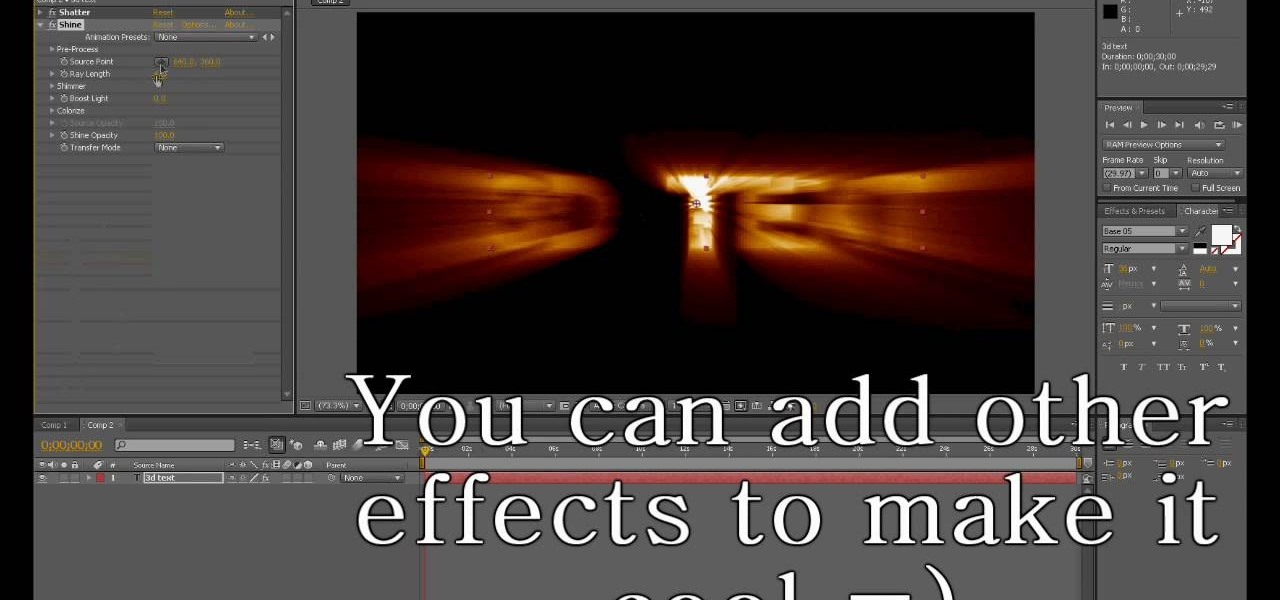
In this tutorial, we learn how to create basic 3D text in After Effects. First, make a new composition and then create a text layer. After this, write in your text that you want in 3D. Then, add shatter to the drawing and select rendered. From here, change the pattern to custom and shape to text 1. Then, put all the strength and gravity to 0. Then, frame the text into the position that you want it to be in by rotating it around. Change the color if you would like to, then when you are done sa...
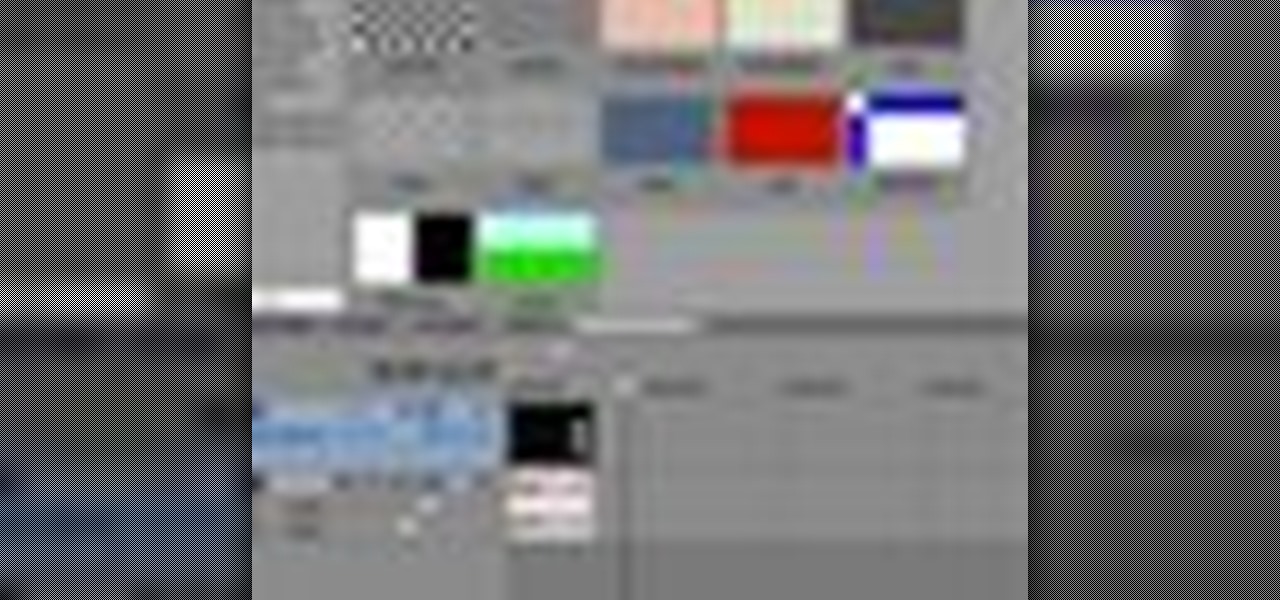
If you are facing any problem to compress videos in Sony Vegas like not in very good quality or big in size etc. then you have to take these steps to get rid of it.

Want to export a movie from Sony Vegas Pro to YouTube while preserving its quality? This clip will teach you what you'll need to know. Whether you're completely new to Sony's popular nonlinear editor (NLE) or are a seasoned digital video professional simply looking to pick up a few new tips and tricks, you're sure to be well served by this free video software tutorial. For more information, including detailed, step-by-step instructions, take a look.

What do you get when you comebine graffiti, a spray can, and a lean and mean street urchin? Well, according to graffiti artist Wizard, you get a very gangsta looking spray can with an arrow-shaped goatee.

In this short video tutorial, you'll see how to create a Space Octopus character using Low Poly Modeling (Box Modeling) and HyperNURBS in Cinema 4D. Whether you're new to MAXON's popular 3D modeling application or are just looking to get better acquainted with Cinema 4D and its various features and functions, you're sure to enjoy this free video software tutorial. For more information, and to get started creating and rendering your own Space Octopus, watch this 3D modeler's guide.

In this tutorial, you'll see how to use the Scale Node in the Blender Compositor to manipulate an image. You'll see how to stretch it, spin/rotate, and have all sorts of fun with uniform linear distortion. The clip discusses the difference between resolution handling between the renderer and the node system. Hence we have the scale node to scale an input image at one resolution to match the render resolution. I discuss using Absolute scaling, and relative/percentage scaling, relative aspect r...

See how to use the contour shading feature in Mental Ray to create basic inking or schematic rendering and how you can mix it with standard shaders, ambient occlusion or ink&paint shader to achieve better results. Whether you're new to Autodesk's popular modeling software or a seasoned 3D artist just looking to better acquaint yourself with the application, you're sure to be well served by this video tutorial. For more information, and to get started using Mental Ray countour shading in your ...

In this video tutorial, viewers learn how to make a shiny glass ball in Adobe Photo-shop. Begin by creating a new document with the default size and a transparent background. Then paint the entire background in black. Now select the marquee tool and create a circle anywhere in the background. Now go to filter, click on Render and select Len Flare. Make the lens flare 105 mm prime with 141% brightness. Then go to Filter, click on Distort and select Spherize. Use normal mode and set the amount ...

In this video tutorial, viewers learn how to create a carbon fiber desktop wallpaper using Adobe Photo-shop. Begin by creating a 20x20 pattern with the rectangle marquee and gradient tool. Then go to Edit, select Define Pattern and name the image. Now create a document with the dimensions of your monitor screen. Then go to Edit, select Fill and select the pattern that you have created. Then go to Filter, select Render, click on lighting effects and configure the image's lighting. This video w...

The wind is one of the most dynamic of all natural forces, and rendering it properly in a digital environment is important and challenging. This video will show you how to create and animate wind in the 3D graphics suite Blender by showing you how to make a flag, then make it wave realistically. Unless you want to make a replica of the flag planted on the moon, you're going to need some wind in your 3D flag model, and this video will show you how to make it so.

Drawing fantasy worlds is a very enjoyable activity for many artists because of the freedom that comes with not having to draw naturally occurring things while still remaining within the confines of realistic depiction. This three-part video demonstrates the drawing of a fantasy scene featuring a castle on a lonely hilltop with some very ominous Misty-Mountains-like mountains in the background. It is rendered entirely in pencil, but still conveys the sense of loneliness that most castles of t...
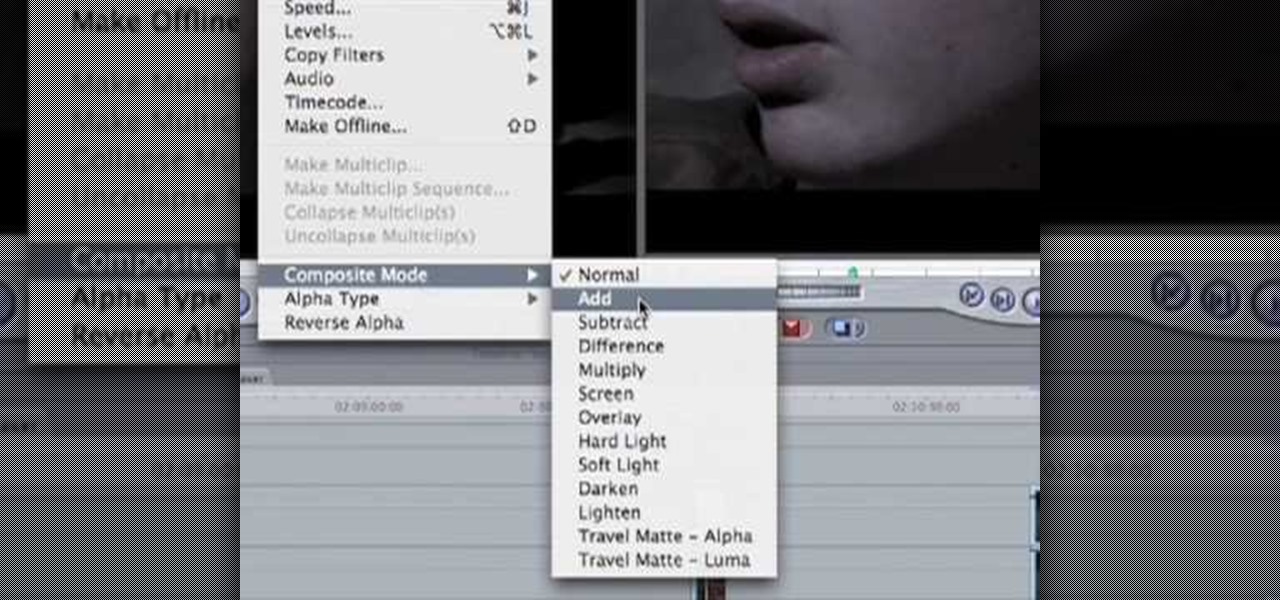
In this how to video, you will learn how to create a film look to your videos in Final Cut Pro. This effect will create a light and warm tone to the clip. First, take the original clip and copy and paste it. Grab it and place it on top of the original clip. Next, make sure that the top clip is selected and click modify, composite mode, and add. This will bring up the highlights in the video. Go to effects, video filters, and Gaussian blur. Go to the settings increase the radius of the blur. Y...
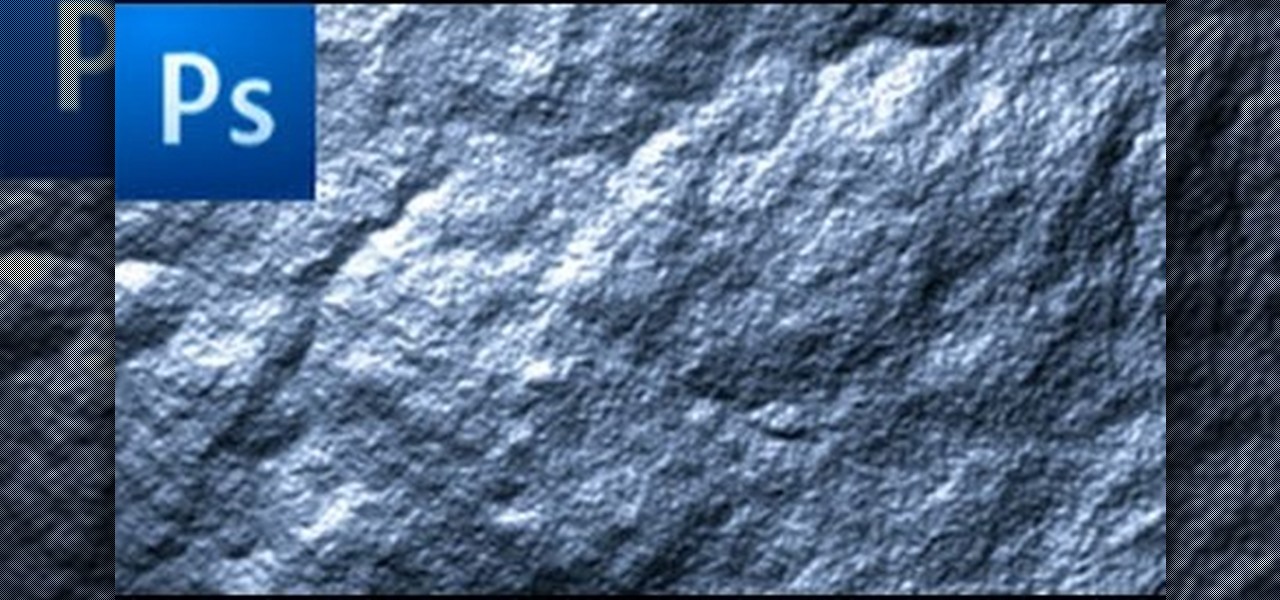
In this how to video, you will learn how to create a rock texture in Photoshop. First, open the program. Select your foreground as a gray color and the background as a darker gray. Go to filter and render clouds. Go to filter and noise to add noise. Add about 3 percent and click okay. Add a channel and click filter. Apply the difference clouds multiple times until you get something very dark. Add more noise and then fade the add noise filter. Go back to the original layer and go to filter and...

Clicks are made on "Image",then "Adjustments", followed by "Brightness/Contrast" ; contrast is set to 30 and brightness is set to 60 to add more light to the picture. "Adjustment", "Variations" are clicked in that order and both yellow and red are increased. "Filter", "Render", "Lightening Effects" are chosen in that order and a new window appears; within which the style is set to "Soft Omni". The brightness is decreased ;similar to the way it was increased, and contrast is increased to 60. T...

In this how-to video, you will learn how to draw Homer from the television show, The Simpsons. You will need a piece of paper and something to draw with, such as a pen or pencil. First, draw two circles for his eyes. Next, move on to his nose and mouth. From here, you can draw the outline of his head. Add the lines for his hair. Move on to his ears and neck. You can also fill in the pupils. Next, draw Homer's collar. You can shade in the color of Homer's skin if you want. This video shows you...
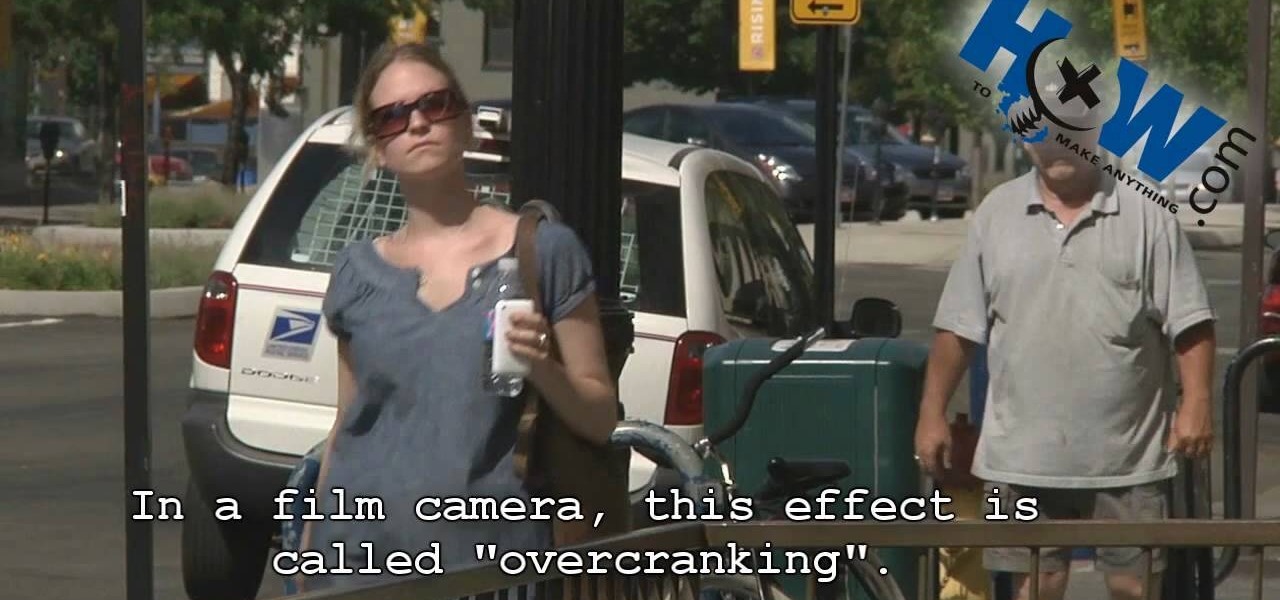
In this video tutorial, viewers learn how to make a slow motion video on a camcorder in Sony Vegas. In a film camera, this is called "overcranking". On your camcorder, set your rec format to PH 720.60 P. Then open your clip in Sony Vegas and set up a time line. Then make a region around the entire clip and select Render As. Go to Custom and change the frame rate to 59. 940 (Double NTSC). Now save it. This video ill benefit those viewers who produce videos and would like to learn how to make t...
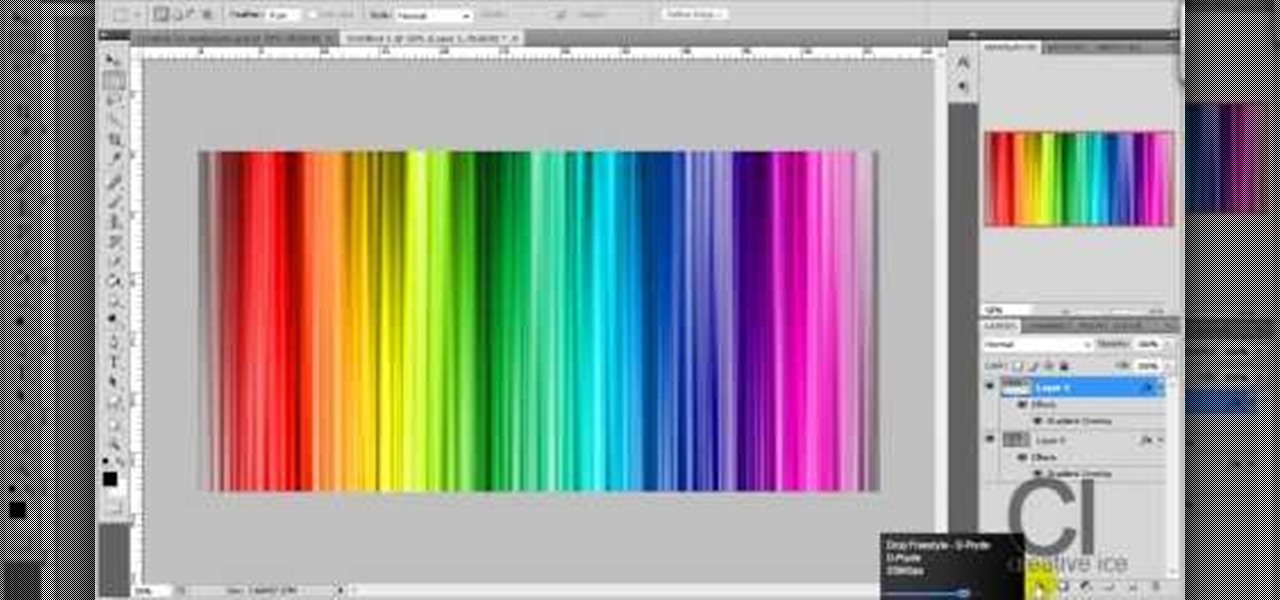
Adobe Photoshop CS4 lets you create images and graphics that represent your personality. This video tutorial demonstrates how to make a quick, cool, and easy wallpaper design for your personal computer desktop. Either copy the provided example, or make your own tweaks and come up with a cool custom design.
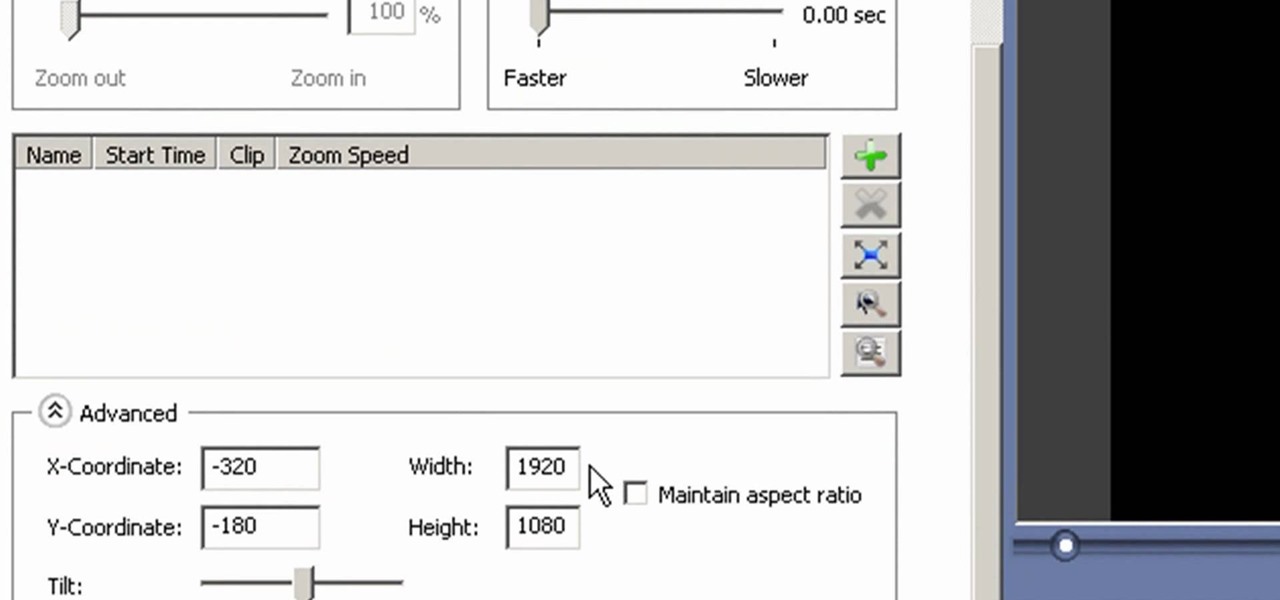
This video lesson will show you how to make HD/1080p videos for YouTube in Camtasia. The simplest way to make this is to record your video in 1920x1080 resolution and render it in that setting. That’s all that you need to do. But, if you have a smaller screen resolution and can’t get 1080p, you can use Camtasia Studio to convert it to 1080p. first add your media to the timeline and change the width to 1920 and the height to 1080 click OK and then close the box. In the preview, you will see th...
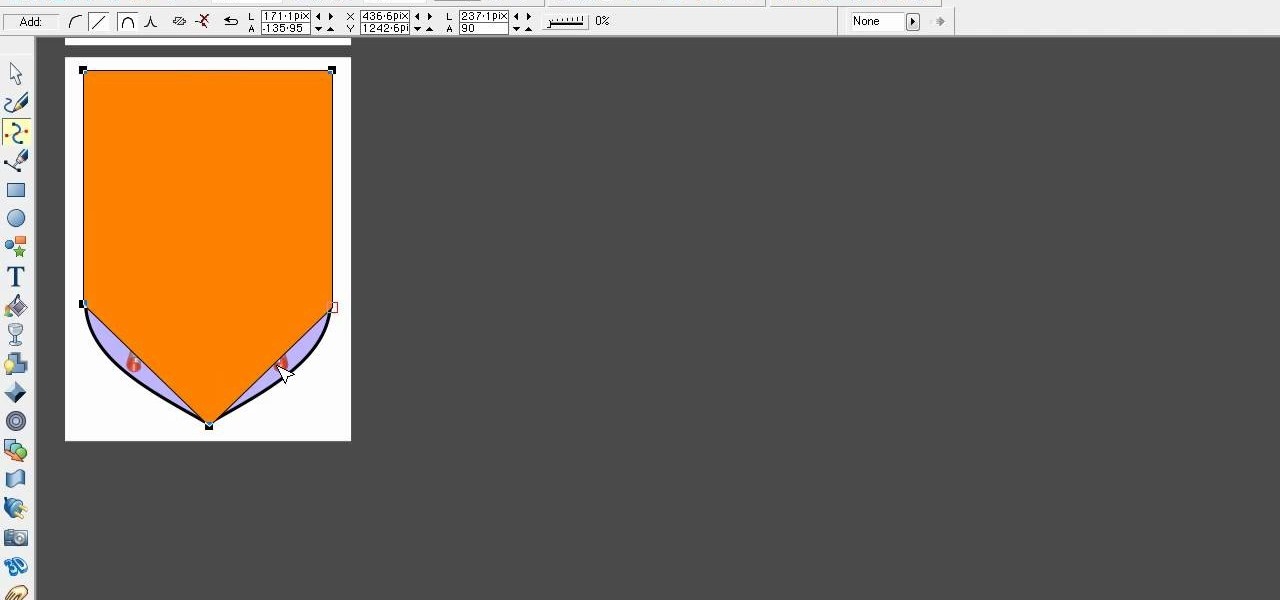
Xara Xtreme works with 2D image rendering and comes with a number of features to support your tasks. Removing a background in a bitmap can be done with ease. You can either fill the background with a solid color or just delete the space around it. You can also overlap the image and delete the remaining background then finish editing your image. There are a number of ways to remove space in your image and this video will demonstrate how to remove the background from a bitmap in Xara Xtreme.

This video illustrates a way to remember how to find the area of a trapezoid using a rap song. The step-by-step song is accompanied by a chalkboard rendering of what the song is describing. The equation used is part of geometry and is a good lesson so that you can easily learn what you are supposed to do. This informative video could be used to teach or to learn how to perform this equation so that it can be properly applied.

New to Ubuntu Linux? This computer operating system could be a bit tricky for beginners, but fret not, help is here. Check out this video tutorial on how to install Frozen Bubble 2 on Ubuntu Linux.

This tutorial shows you how to make an animated GIF out of any video on Adobe Photoshop CS3.

Whether you're just learning to draw or already have some illustrating skills, this how-to video series can offer you some tips. Demonstrating artist Stephie shows how to start sketching, offering advice on everything from equipment to the actual rendering process, all while whipping up a wolf drawing. Check out this video drawing tutorials and learn how to draw a wolf.

Boris Blue 2 is an Avid AVX plug-in and standalone 3D compositor for Windows XP. Based on the familiar Boris interface, Blue is designed for video editors and compositors who want to create stunning 3D looks without the learning curve and render times associated with 3D applications.

How do you draw an object to look three dimensional? After blocking out the silhouette of a form, you can begin to render it's three dimensional qualities. An easy way to begin giving an object sculptural form is to think about where the light is coming from. Note the lightest points and the darkest points on your object to begin creating shading and contrast. Watch this three part instructional drawing video to begin drawing using direct lighting.

Watch this two part instructional drawing video to begin drawing silhouettes. When drawing any form, try to identify the parts that will appear as a silhouette in your field of vision. Begin to bridge the gap between drawing and painting using contrast and shading to render constructed forms in perspective. Silhouettes may appear flat, but you can work away from a silhouette to draw a series of rounded forms.
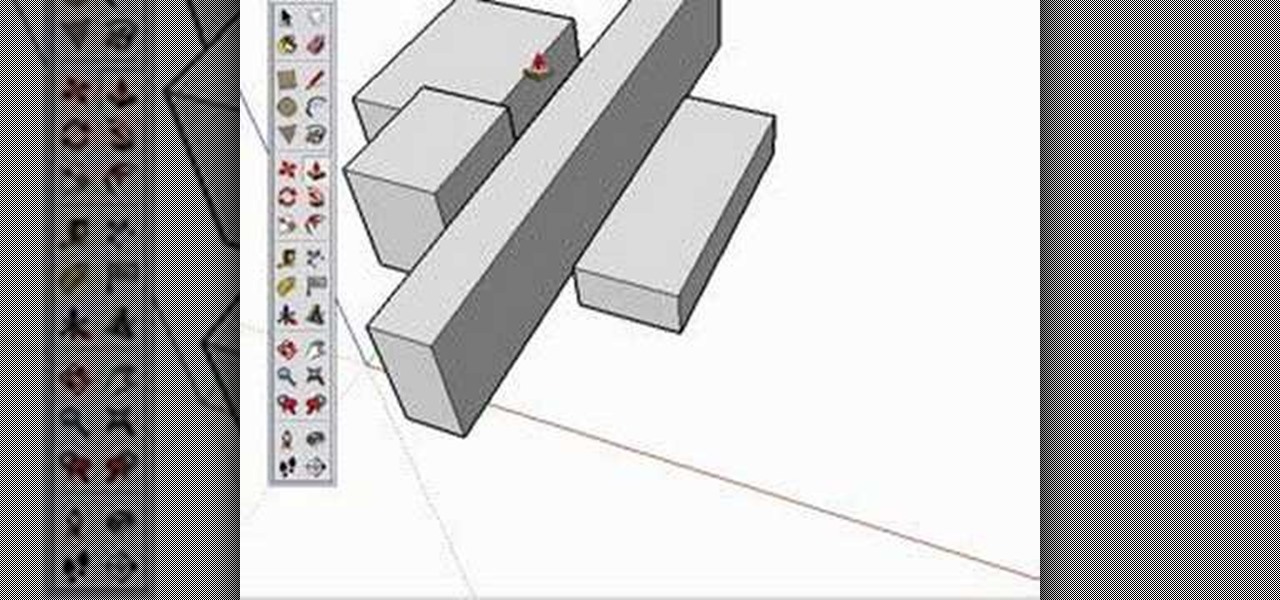
Are you new to Google SketchUp? With the push pull tool, you'll be able to render any two dimensional shape into a three dimensional ojbect. Take a look at this instructional video and learn the basics on how to use the push pull tool in Google SketchUp. If you're concerned with the accuracy of your dimensions such as if you want an object to be approximately five feet in length or so, you can type in a value for it and it'll adjust accordingly.

There's nothing better than serving up some of your own homemade BBQ baked beans right off the barbecue grill. Watch this how to video and let one of the BBQ Pit Boys show you how easy it is to do.

Motion can be difficult to capture in drawings; it takes a certain technique to render the impression of a gesture by tricking the eye into moving along with the shape of the sketch. Watch this video drawing tutorial and learn how to create the illusion of movement or motion in a sketch.

As artist Matt Busch completes drawing the 30th Anniversary STAR WARS poster, you'll see great tips on how to render color, texture, and details with colored pencils you can't otherwise get with a brush. Learn how to draw Star Wars with this instructional art technique video.

Check out this video tutorial on how to model your very own Apple iPod in Maxon's Cinema 4D. Why go out and buy one when you can make your own animated version?
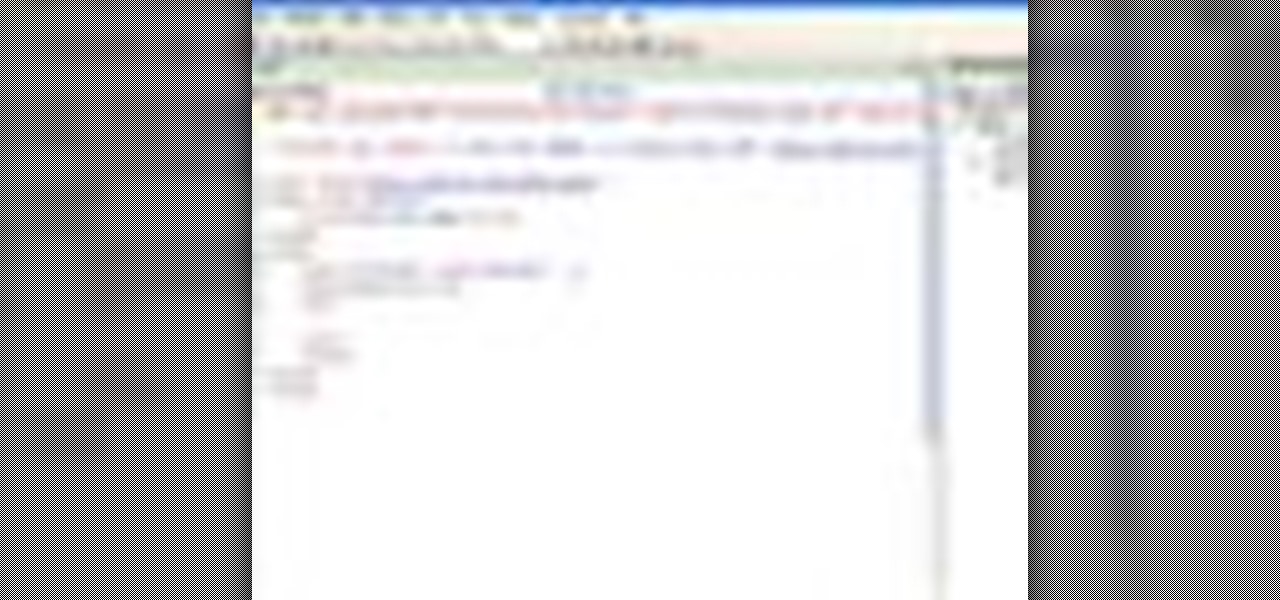
In this video tutorial, Chris Pels will show how to share data in between JavaScript and server-side code by using a hidden field in an ASP.NET page. Next, learn how to use the RegisterHiddenField method in server-side code to programmatically create a hidden field on the client. In addition, see how to programmatically create a HiddenField server control for sharing data on an ASP.NET page. Finally, use the RegisterArrayDeclaration method to create a container in server code for storing mult...