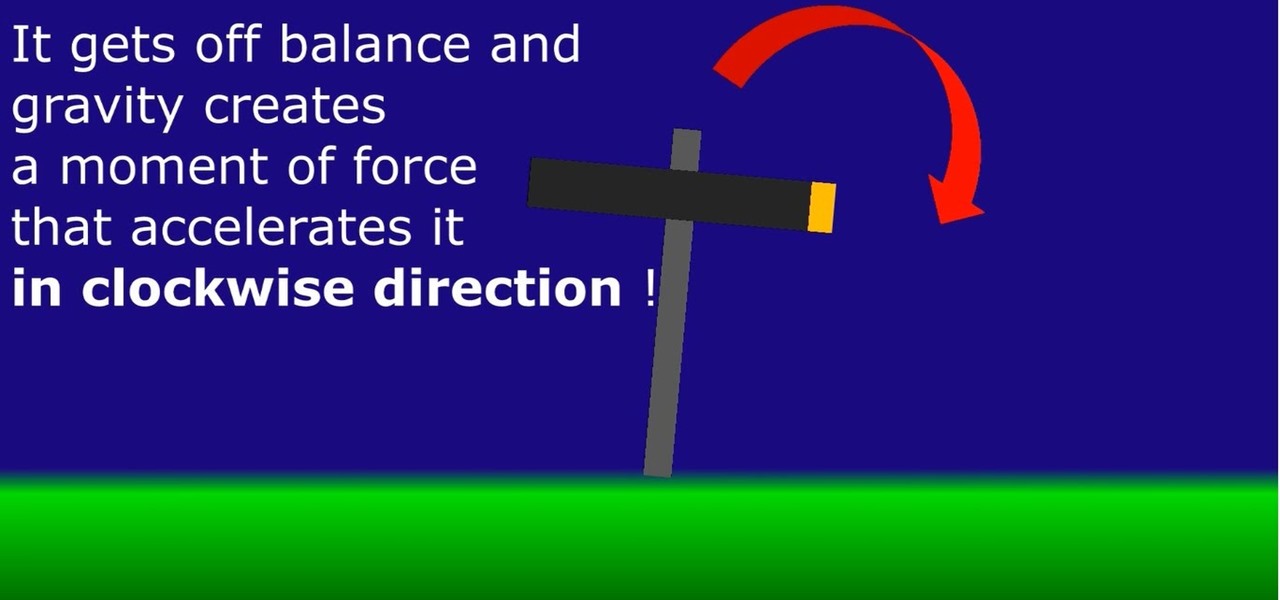
News: Gyroscopes = Dark Sorcery ?
A gyroscope goes into a bar, the bartender asks if he's drunk.

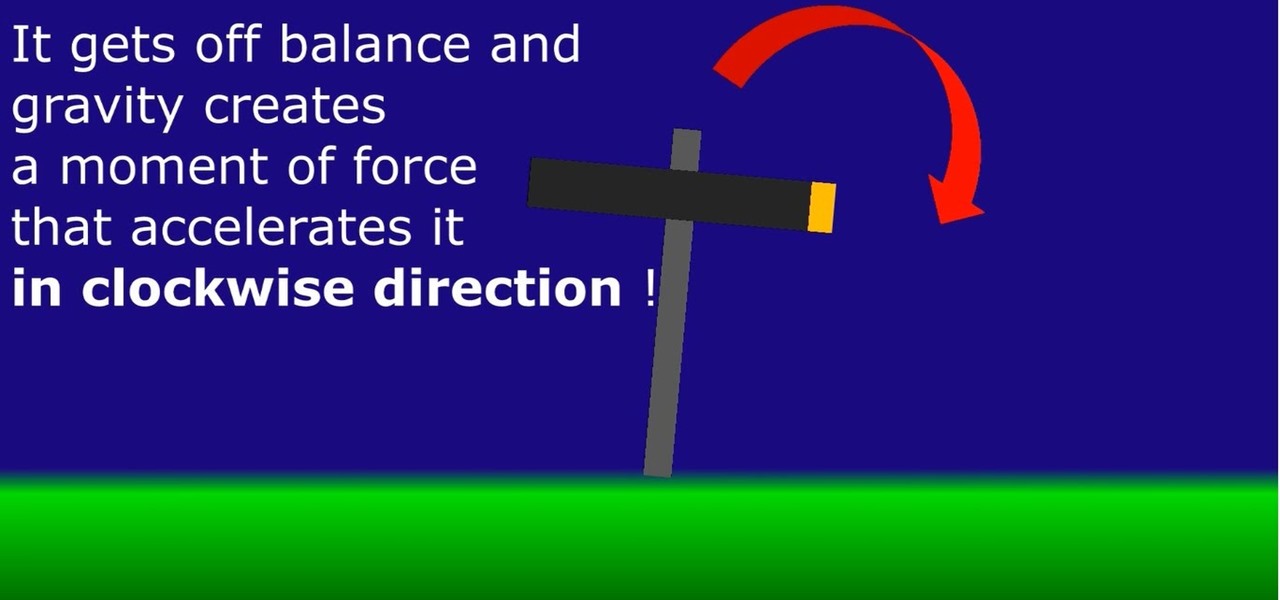
A gyroscope goes into a bar, the bartender asks if he's drunk.

The new iOS 8 was just unveiled, and it looks pretty awesome. Apple showed off some of the enhancements and new features we can expect to receive in the fall at WWDC, and while not the huge facelift we saw with iOS 7, it does showcase what Apple does best—refinement. Continuity
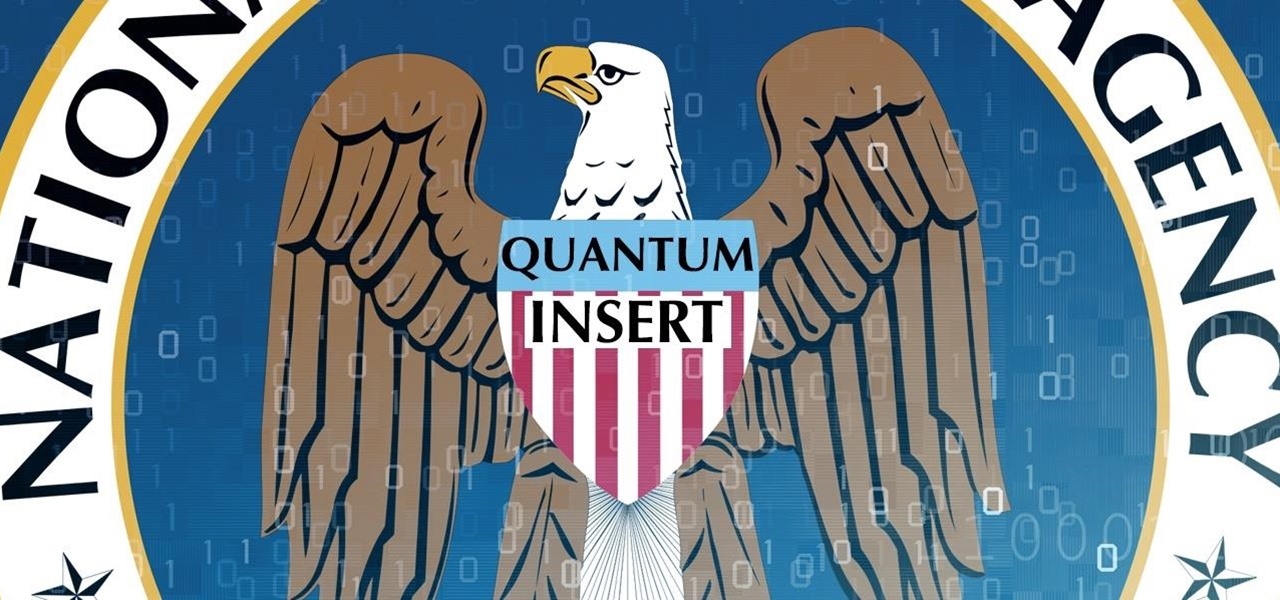
Welcome back, my greenhorn hackers! Over the years, I have written many articles here on Null Byte chronicling the many the hacks of the NSA, including the recent hack of the Juniper Networks VPN. (By the way, my speculation in that article has proven to be correct. The NSA did embed a backdoor on those devices.)

Whenever the word "popup" pops up, I immediately cringe because all I can think about are those obnoxious ads that ruin my everyday browsing experience. But, not all popups are evil.
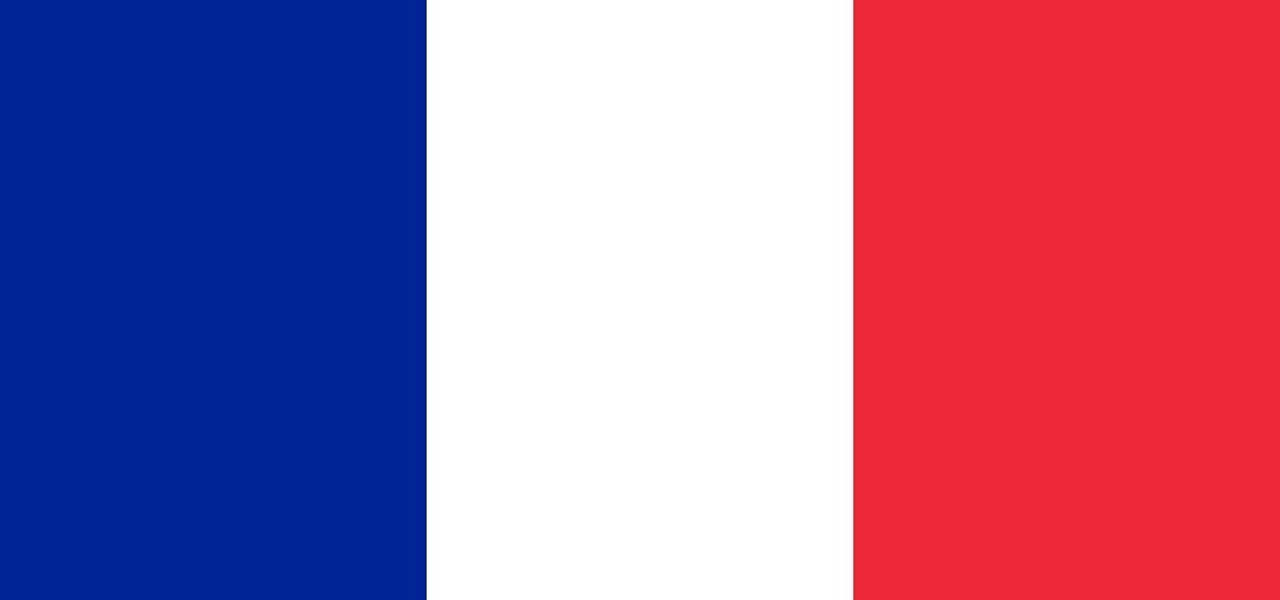
Pronunciation is key to learning any new language. Before diving into the vocabulary and basic phrases, a good approach is to listen and try and get your aural perception honed in. A new word or phrase, like "je m'appelle" in French, is awesome to learn, but it's important to learn it correctly: that starts and ends with pronunciation.
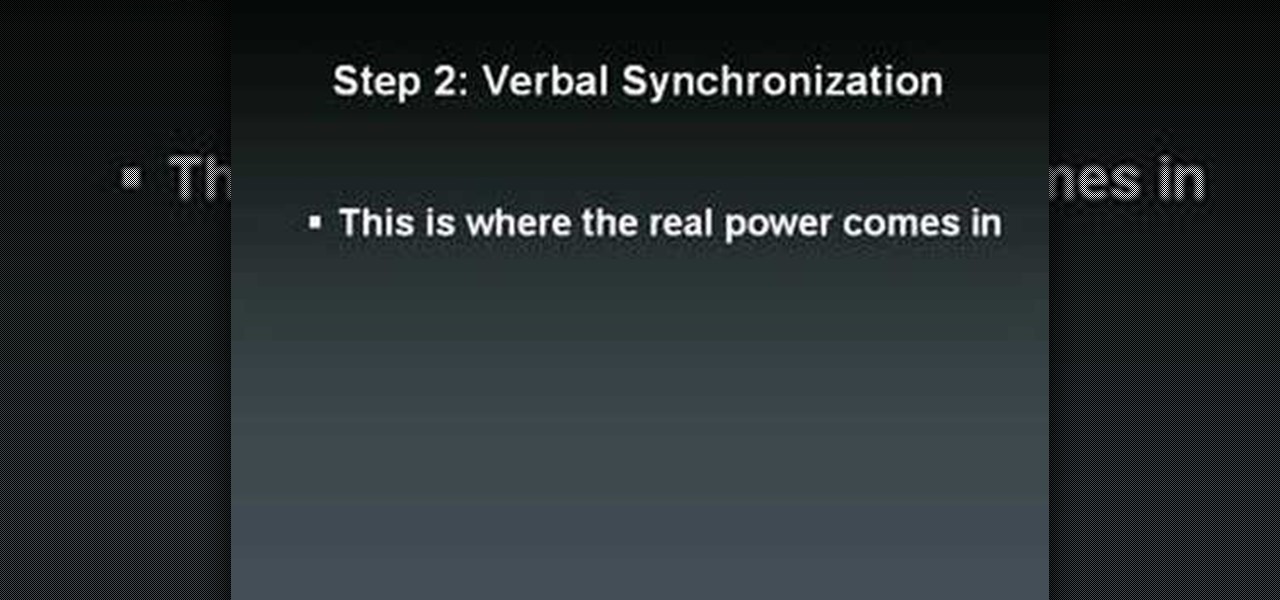
How to instantly bond with anyone and persuade them

How would you like to be able to watch all of the movies and television shows available on the Netflix watch instantly service on your HD2 Android phone? Check out this video to learn how to download the Netflix app.

The runaway chainsaw family of glitches for Gears of War 2 enable the player to chainsaw a target to death instantly, without having to wait through the tedious process of watching their victim being sawed in half vertically. This video will teach you how to use the glitch in multiplayer, whether hosting or not. Like most of the game's glitches, this isn't all that useful in the game, but if you've finished all the other content, it's time to turn to the glitches!

Comfortable doesn't have to mean frumpy. Learn how to make the most of your go-to jeans, T-shirts, and belts by watching this video.

This is amazing how cats reacts... Just try it ! This technique is simple and involves the rubbing of each of your kitty's ears in circles. Then press on the sides of his head gently. This will soothe his stress and he should start purring instantly.
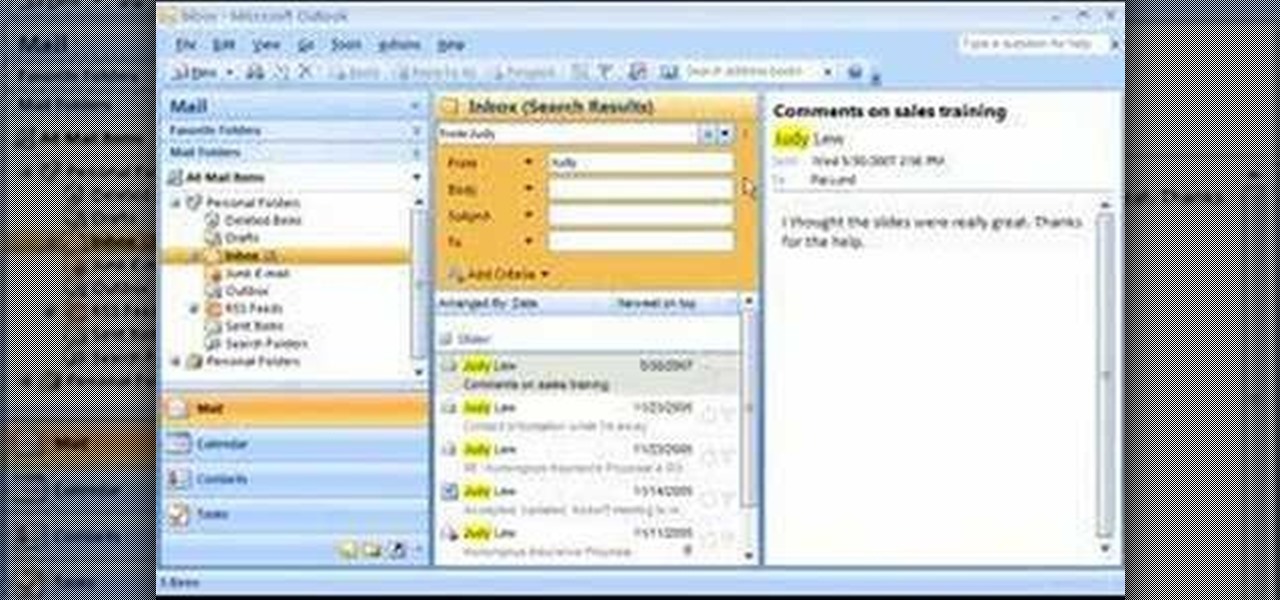
If you're buried in e-mail (and who isn't?), Instant Search in Microsoft Office Outlook 2007 can save the day for you. The new Instant Search helps you quickly find e-mail messages, appointments, contacts, or any Outlook item. You don't even need to know which folder the item is in. Watch the demo to see how to use this fast search feature in Outlook 2007, and start finding what you want instantly.

French pleated drapery adds decorative touches to any window treatment and room. Watch this Home & Garden how-to video to learn how to instantly create triple pinch pleats with 4-Prong drapery hooks and deep pleat tape. Once you learn to use the four prong drapery hook you will want to create French pleats on all your window treatments.

Learn how to instantly switch two card between each other. Amaze and stun your friends and family with this easy to learn magic card trick

This is a useful tutorial for handling transposition and key changes. It works just as well on other stringed instruments like mandolin, tenor or plectrum banjo, whatever.

When Android Nougat is released sometime this fall (or sooner), a new feature called "Quick Reply" will allow users to respond to incoming text messages directly from the notification. It will definitely be nice to carry on a conversation without leaving the screen you're currently viewing, but unfortunately, most of us won't get that Android Nougat update for quite some time.

Every now and then, we are stuck with a situation when all we have is the perfect lipstick shade, but in gloss! So what can we do to make this lipstick matte instantly? Check out this video to know the process - the results will thoroughly amaze you!
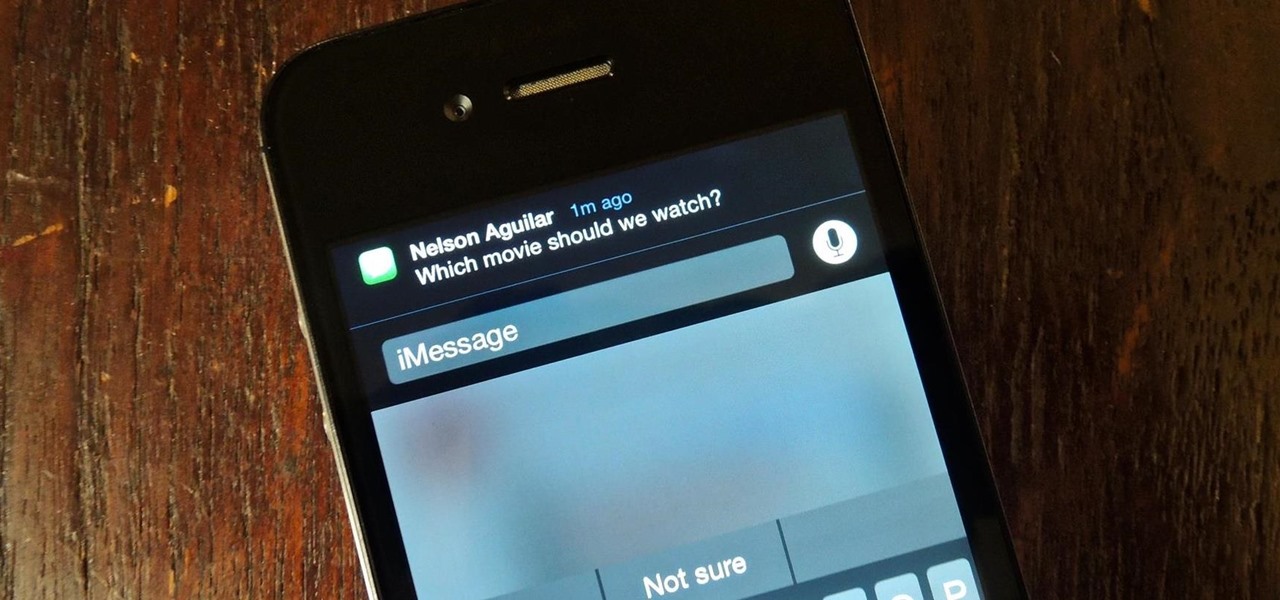
Notification banners and alerts aren't new to iOS, but the ability to expand and interact with them is. Apple's new iOS 8 has ushered in some small, yet convenient features to the banner and alert notifications that make them truly interactive. The new additions, as you will see, makes it easy to complete simple tasks without leaving the current screen you're in.

All Things Come to He Who Waits: After parting ways with Leonardo, break into the walled-off area to the northeast and trigger this mission via a waypoint on the parapet walk. After the cut scene, you need to trail a courier that zigs a zagging path through the city. Stay far enough behind him that he doesn't get curious, but also be sure to keep him in your sights. If he gets separated from you by a wall, a countdown timer hurries you to catch back up.

You may wish to block websites from being accessed on your computer for any number of reasons. Maybe you're a concerned parent who wants their kids to browse the internet safely. Maybe you're an employer who wants to secure office computers or blacklist innapropriate websites.

The iPhone has always been hamstrung by its alignment with AT&T, the worst of the big 4 US cell service providers. If you have an iPhone and are planning on unlocking it for use with another provider, or just want to use it without being connected to AT&T's network, this video is here to help. It will show you how to activate an iPhone instantly without a service plan using any AT&T SIM card.
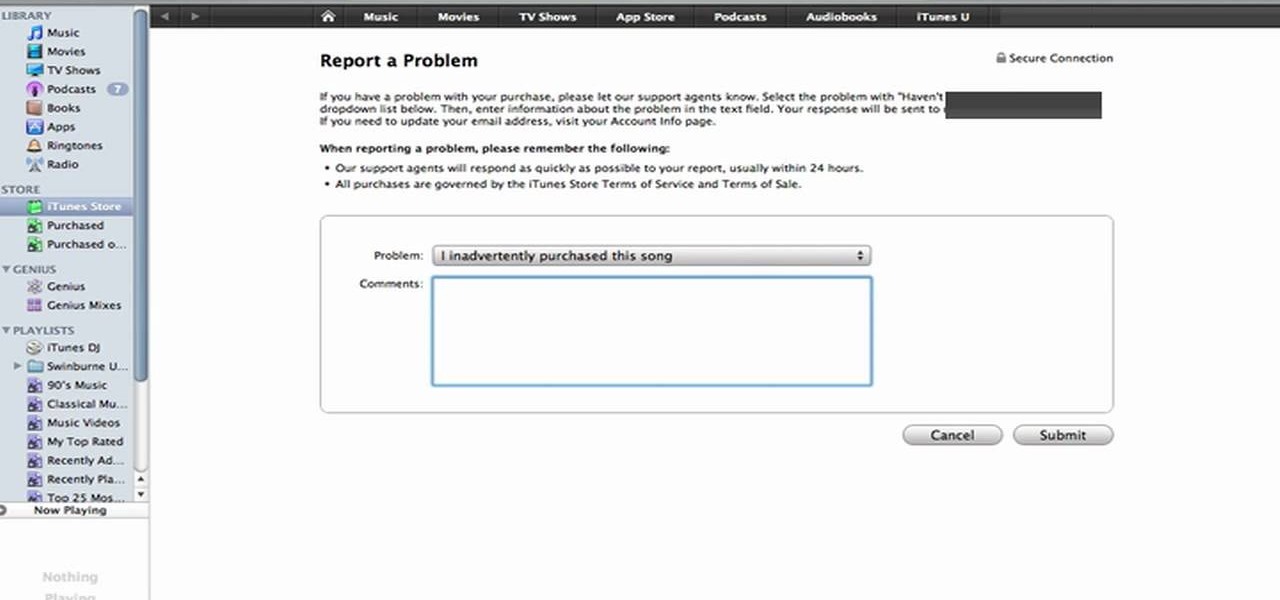
One of the best (for Apple) and most dangerous (for you) features of the iTunes media distribution system is that it allows you to buy things with a click of the mouse that are delivered to you instantly. The potential for making rushed buying decisions that you'll regret later is massive. Fortunately, and not many people know this, you can actually return content that you've purchased from Apple to them for a refund! This video will show you the process for returning and getting refunds for ...
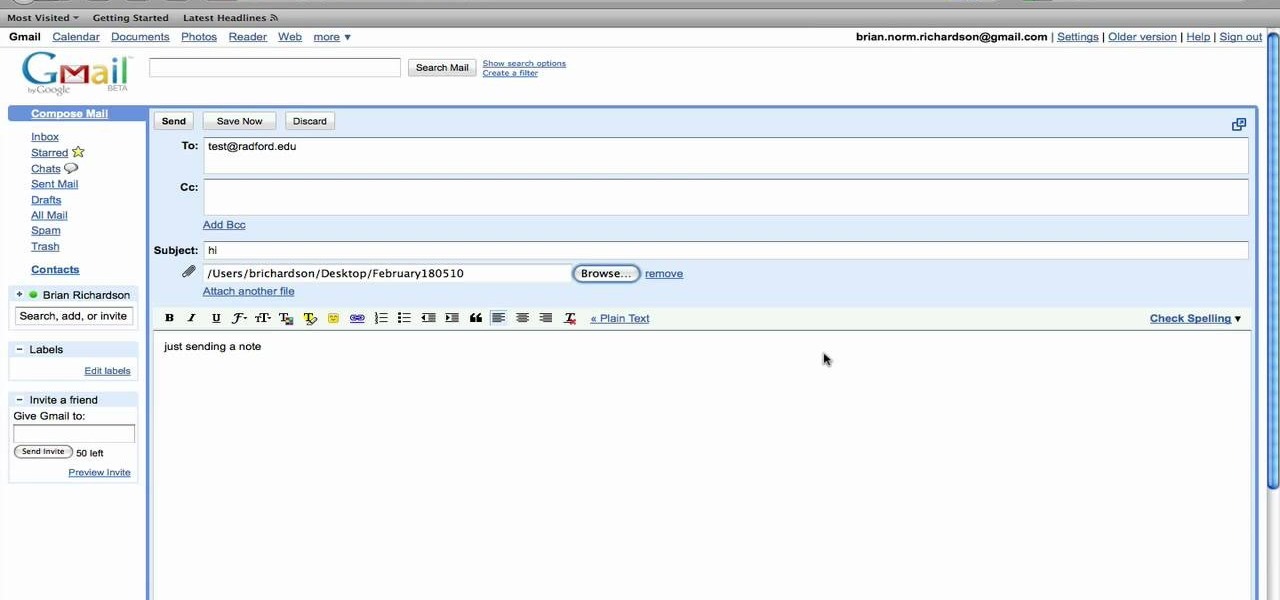
In this tutorial, we learn how to use the left handed column options in Gmail. First, log into your Gmail account, then click on your different emails. Open an e-mail by clicking on it, then click reply to respond to it. You can also save this, and it will save to your account. If you want to delete a message, simply select it and click on the delete button. It will now be moved to your trash, where you can keep it, or you can delete that, which will remove it forever. If you want to write an...

Christmas just wouldn't be Christmas without the spicy, warm aromatic smell of cookies and gingerbread-scented cupcakes baking in the oven. Along with the scent of pine needles on your Christmas tree and freshly fallen snow, festive baked goods instantly propel our senses into the season and remind us of fond childhood memories.

Have you ever been using your iPhone, gotten a text, and had to exit what you were doing to respond to it? Well, there's a solution to this problem! Check out this video to learn how to configure QuickReply for the iPhone.
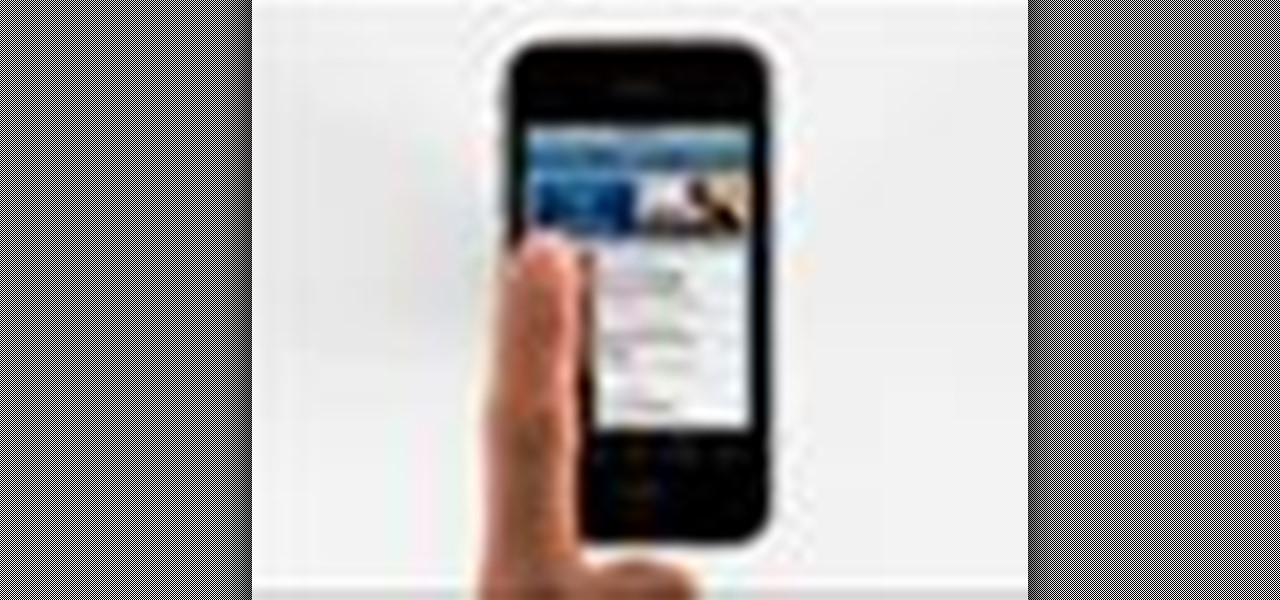
Right out of the box, iPhone is incredibly easy to use. If you want to get the most out of every feature, you’ve come to the right place. This video tutorial straight from Apple will teach you how to shop iTunes on the Apple iPhone 3G. The iPhone redefines what a mobile phone can do.
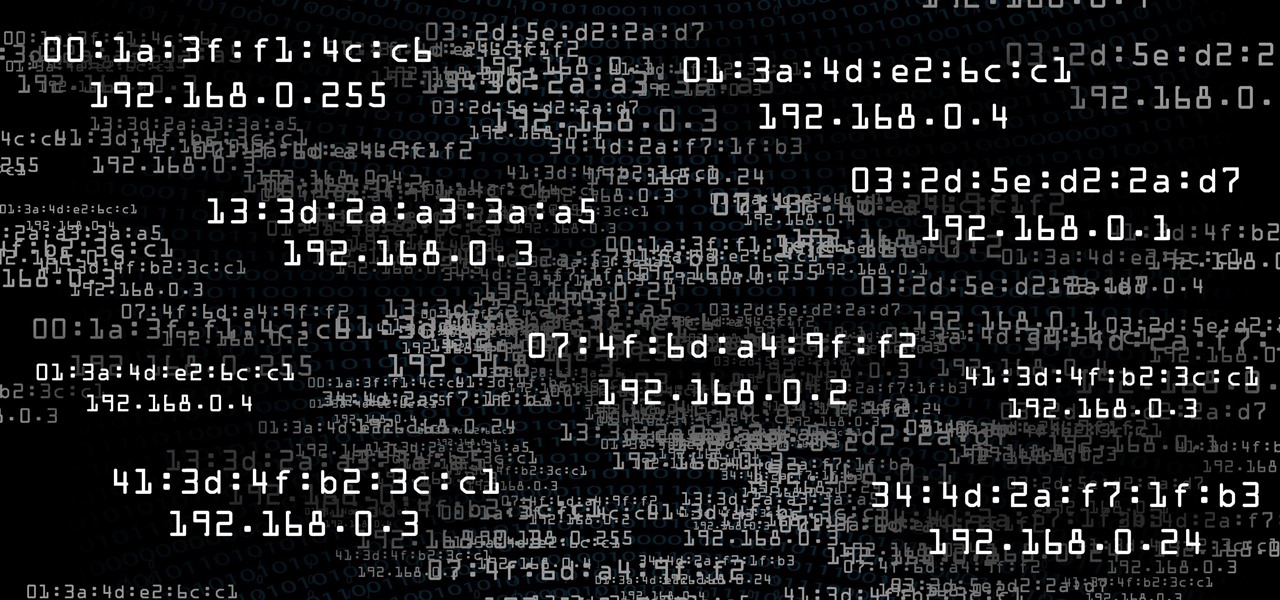
When joining a new network, computers use the Address Resolution Protocol to discover the MAC address of other devices on the same network. A hacker can take advantage of ARP messages to silently discover the MAC and IP address of network devices or actively scan the network with spoofed ARP requests.

This Dreamweaver CS4 tutorial takes you on a step by step process for installing an automated comment box system for your website. The system is a great way for communicating and interacting with your website users. It has a great feature that automatically sends you an email everytime someone comments in your website. Also it will allow you to post a reply by email.
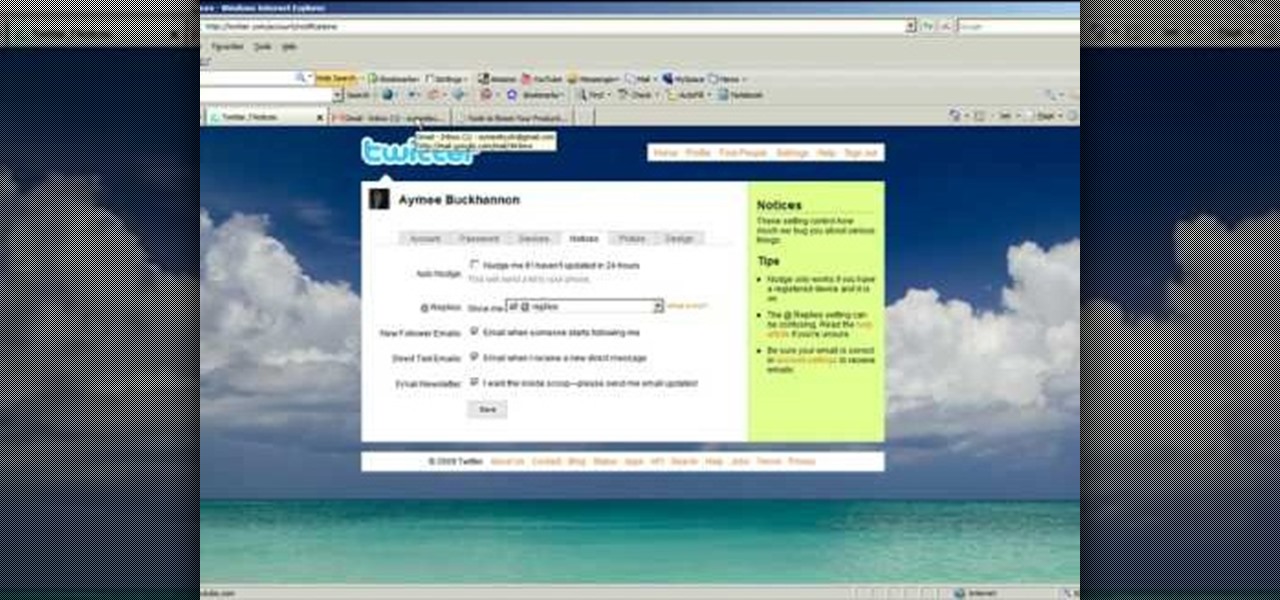
Twitter is the latest popular social networking forum. Twitter is used to keep your friends updated with what you are doing using 140 character messages called tweets. In twitter you can follow your friends and you will be notified when ever your friends posts a new message. Similarly other people can follow you on twitter to know what you are doing. In twitter you can customize to send an automatic private response to your new followers. To do this open your twitter account. Go to the notice...

Its a bit of a manual process but Neal walks us through it pretty well. First copy the tweet you want tweeted, than click the reply button, than before the @ symbol type "RT " for Retweet, and than leave a space after the user name and then paste the tweet after the user name. After this all you have to do is update in order to send the Retweet out into your feed. You have to make sure not to go over the amount of characters allowed in the Retweet.
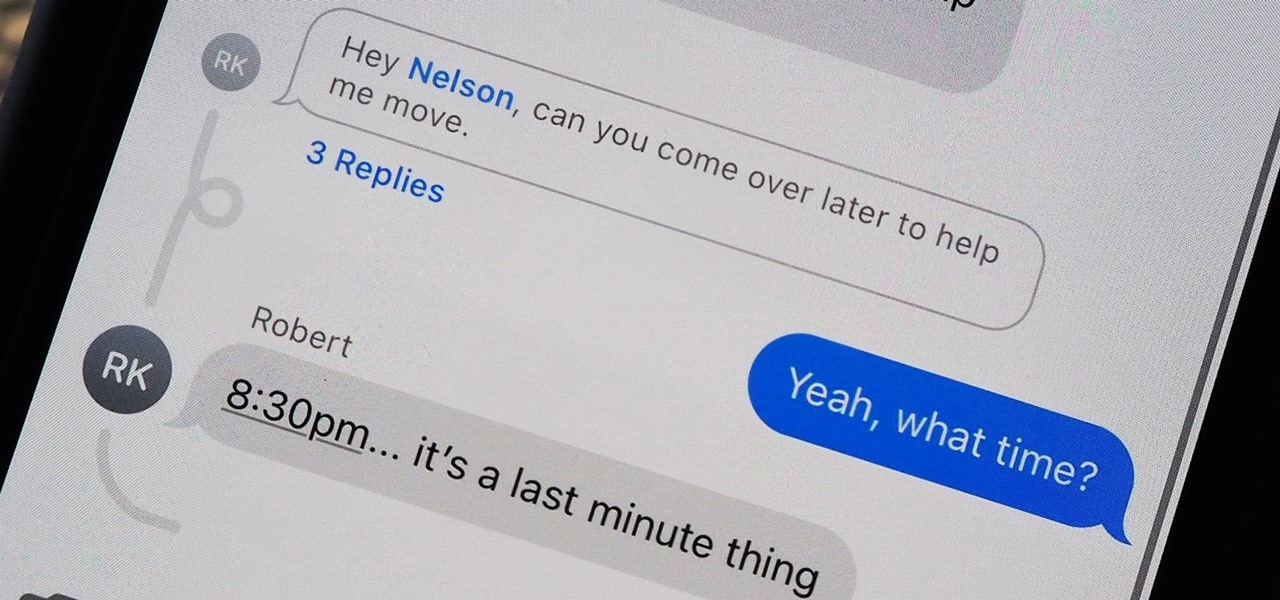
A group conversation can be a chaotic place. Even with a small number of people, you still may get more messages than you can keep track of on your iPhone. What makes it even worse is trying to sort through all of the conversations within conversations. Apple, however, wants to make things easier on all of us, which is why iOS 14 allows you to respond to specific iMessages using inline replies.

When you leave your iPhone on a table or anywhere within somebody else's eyeshot, a private message may pop up on your lock screen that could be read by anyone who sees it. But there's a way to keep others from reading your possibly sensitive text messages and emails without giving up the convenience of lock screen notifications entirely.
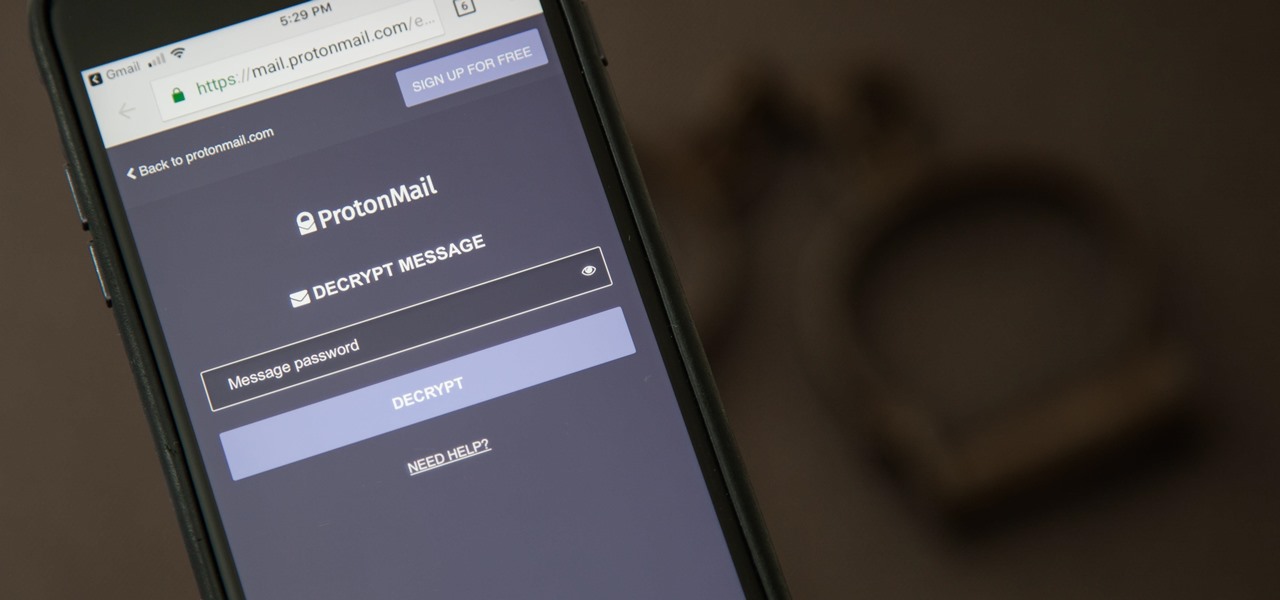
It can be hard to get all of your friends, family, coworkers, and acquaintances to jump on board with the more-secure email system ProtonMail, but that doesn't mean you can't still send them encrypted emails. Best of all, they won't even have to install any other apps or extensions to read or reply to the messages.
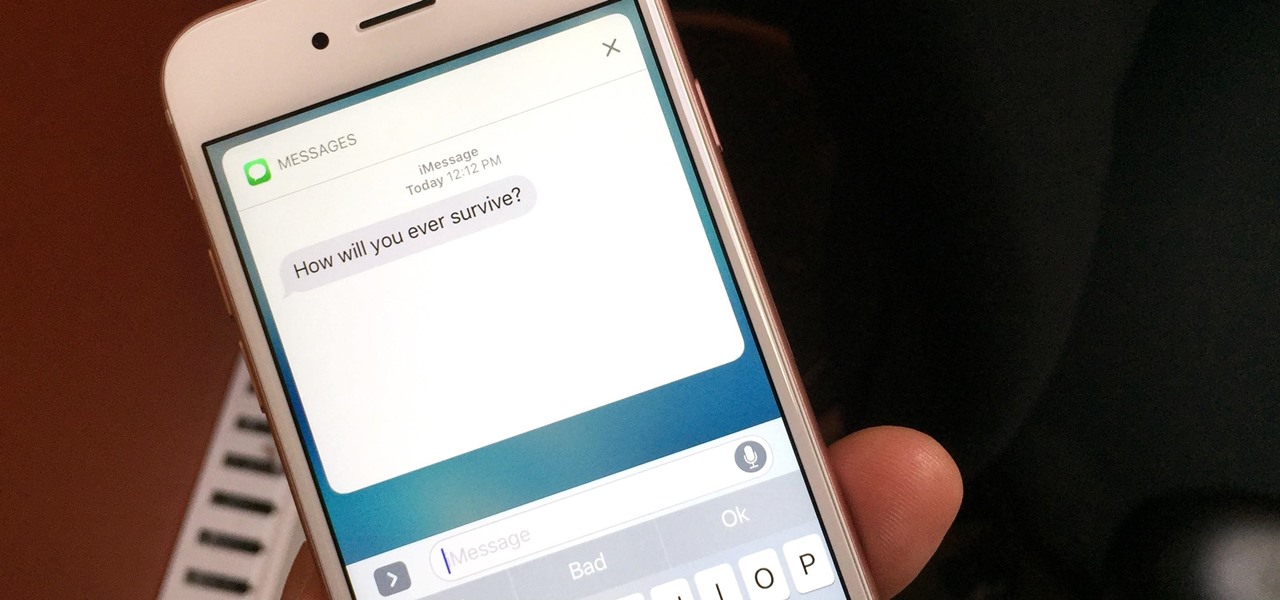
If you have an iPhone with 3D Touch or Haptic Touch, some lock screen notifications will let you respond to a message without even unlocking the screen. This is definitely a handy feature, and it should save a lot of time in some cases, but there are some obvious security concerns.
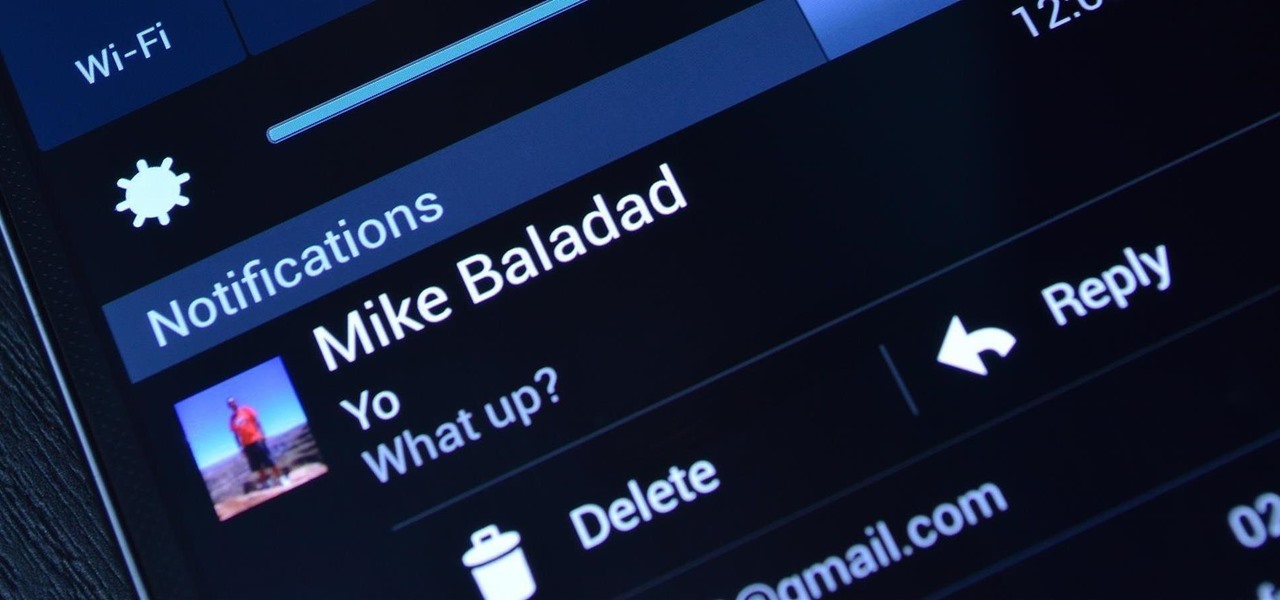
Back when 4.1 Jelly Bean came out (boy, how time flies), Android introduced expandable notifications. Depending on the notification, a simple swipe down with your finger could expand it and show extra content, like Delete and Reply buttons for Gmail messages.
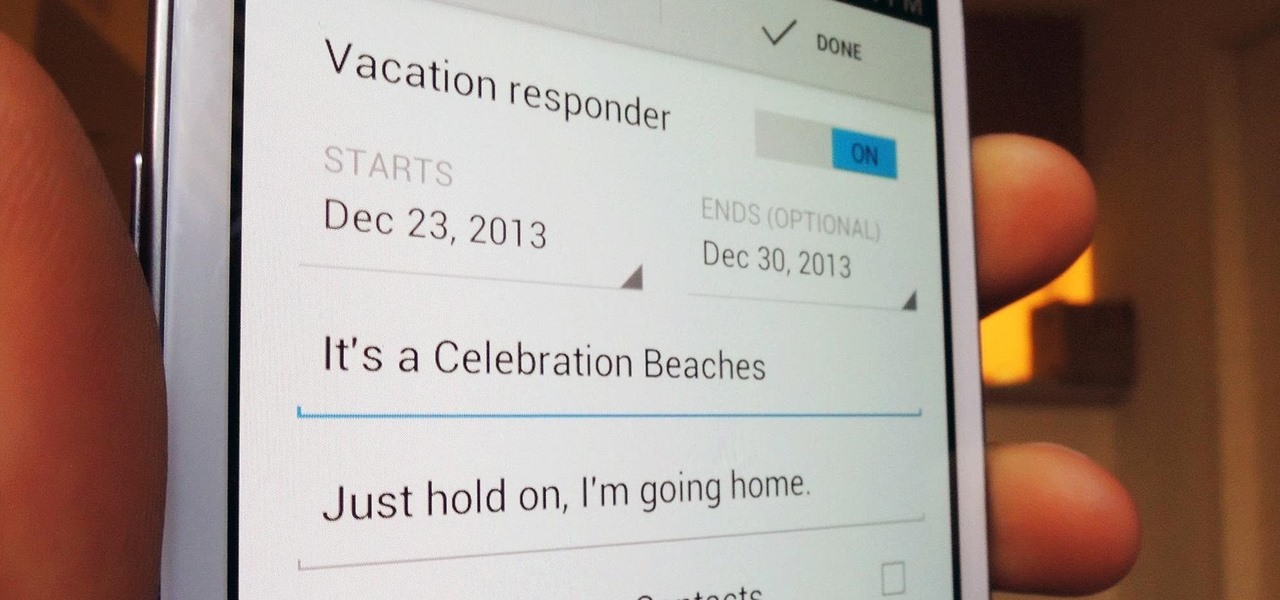
The holiday season brings together three of my favorite things—presents, time off, and drinking. And in order to enjoy all of these things in peace, you have to make sure to put your work behind you.

While Siri's integration with the iPhone is becoming increasingly substantial, restrictions with the intelligent personal assistant are apparent when it comes to third-party apps like Google Maps, Netflix, and Spotify (unless your iPhone is jailbroken, of course). As an avid Spotify user, it's distressing that I can't use Siri to navigate through the music streaming service's extensive library. In the car, I use Spotify about 90% of the time and it can become increasingly frustrating to chang...
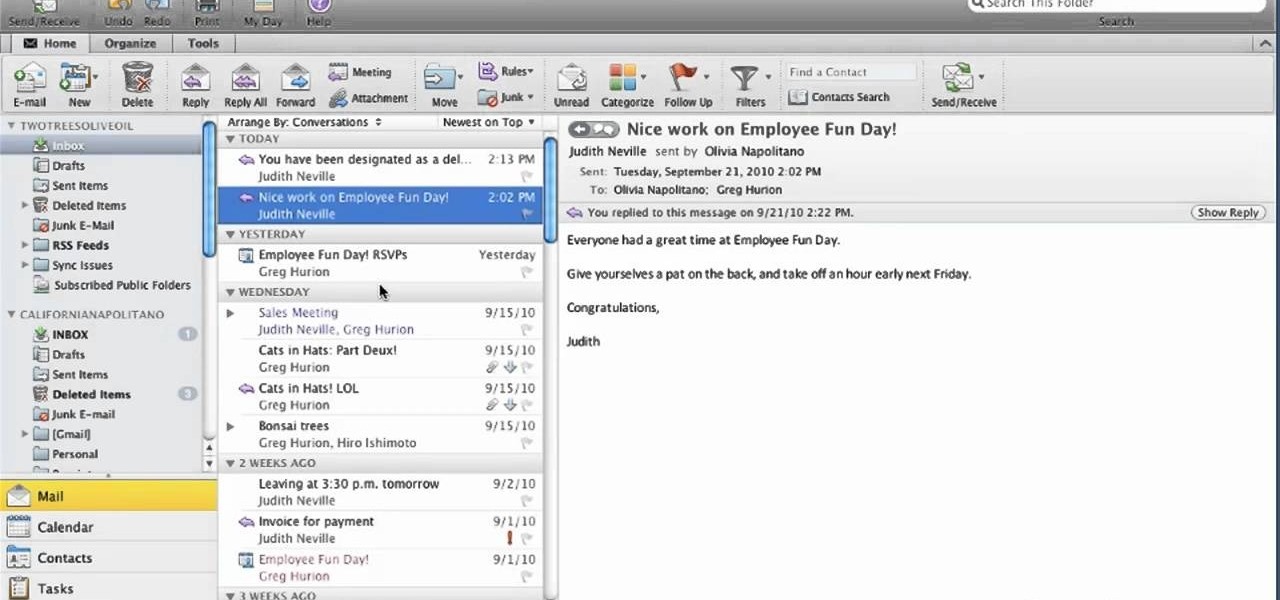
If you use Outlook for Mac 2011, one of the first things you'll want to know is how to respond to and share emails. This video will show you how it's done. Whether you're new to Microsoft's popular word processing application, new to MS Outlook 2011 or even an expert merely looking to brush up on the fundamentals, you're sure to be well served by this quality video tutorial from the folks at Lynda. For detailed, step-by-step instructions, watch the video.

In this tutorial, we learn how to fill out a Canadian permanent resident application. Before you start, make sure you have all your personal information with you. After this, begin the application by filling out all the different sections. You must answer every question on this application or it will be deemed incomplete. You will be asked your address information, employment information, family information, and many other things. When you finish you application, you may be asked to provide a...
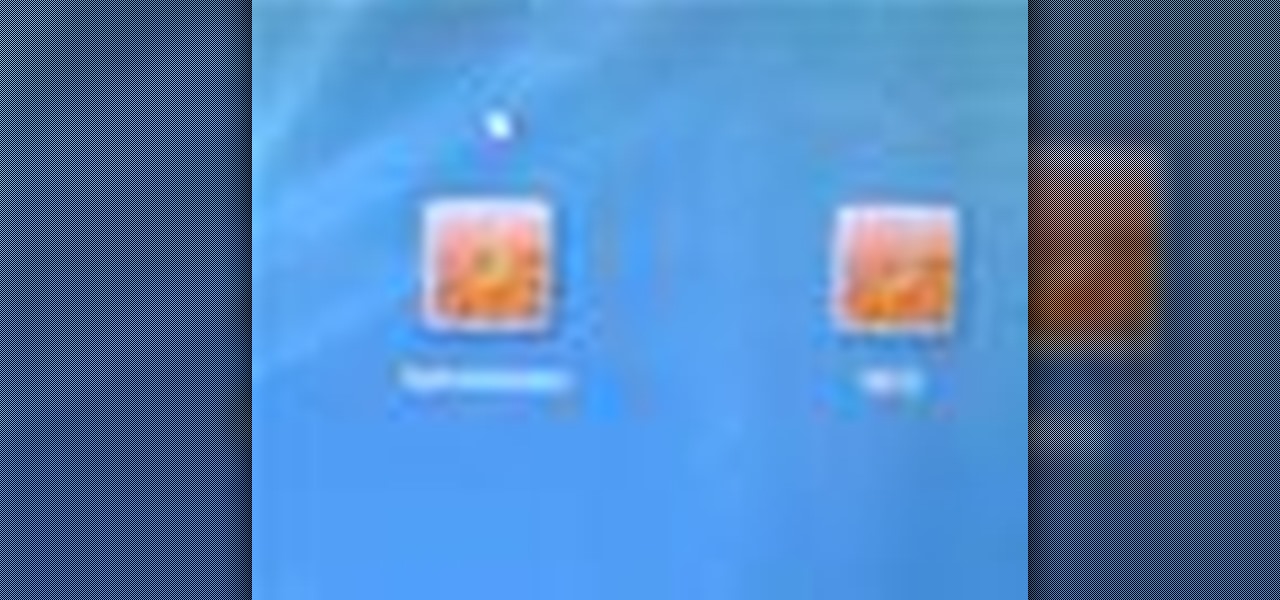
Revision3 Internet Television and Tekzilla Daily with Veronica Belmont demonstrate how to unlock Vista's super user mode. First, open the start menu and type CMD. Right click the command prompt and select the run as administrator option. Type the code net user administrator / active:yes. Hit enter. Your system should reply with the command completed successfully message. Then, the next time you restart your system, you'll see the administrator as an option in the welcome screen. If you use th...
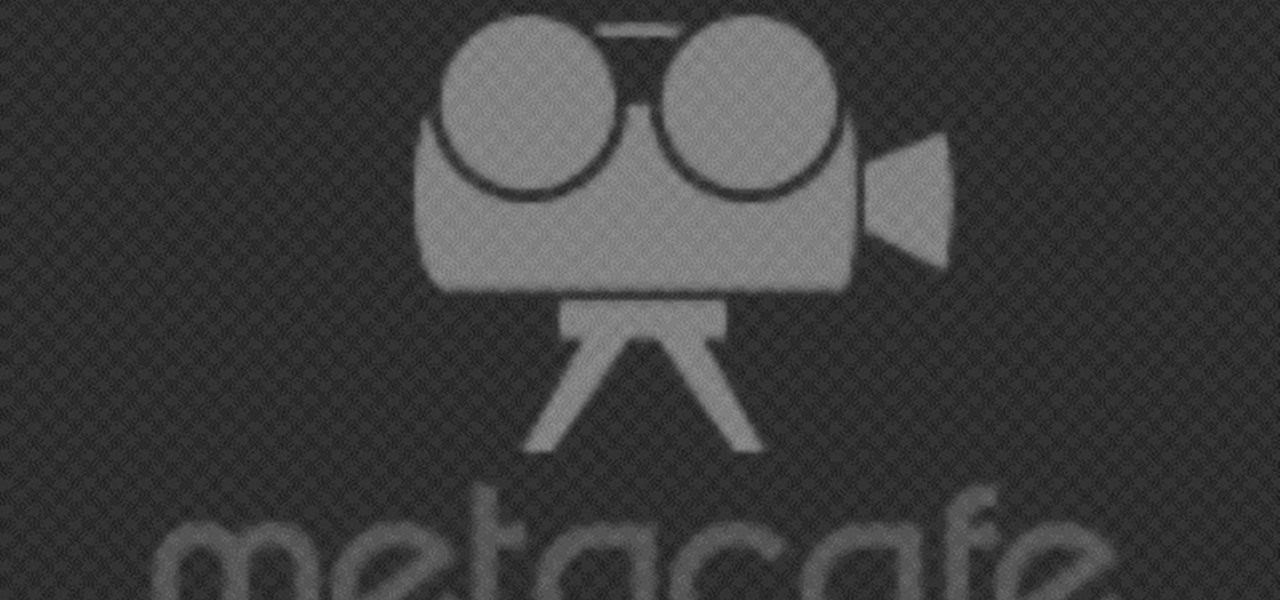
In this Computers & Programming video tutorial you will learn how to send a bulk email using Gmail. Go to www.download3000.com , search for ‘smartserialmail, download and install it. Open it up and create a profile by giving it a name, fill in the email address you are going to send messages from, your display name and the reply email address. In the last box type in ‘smtp.gmail.com’. Then click on advanced settings, type 465 for the port number, check the first and the third boxes, typ...