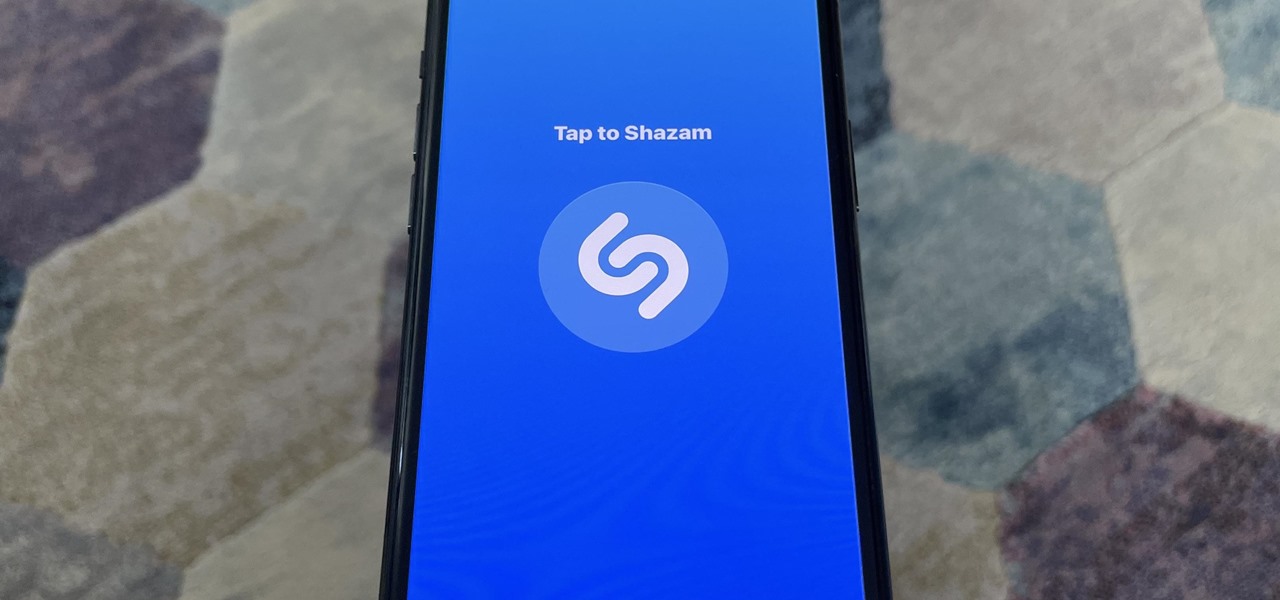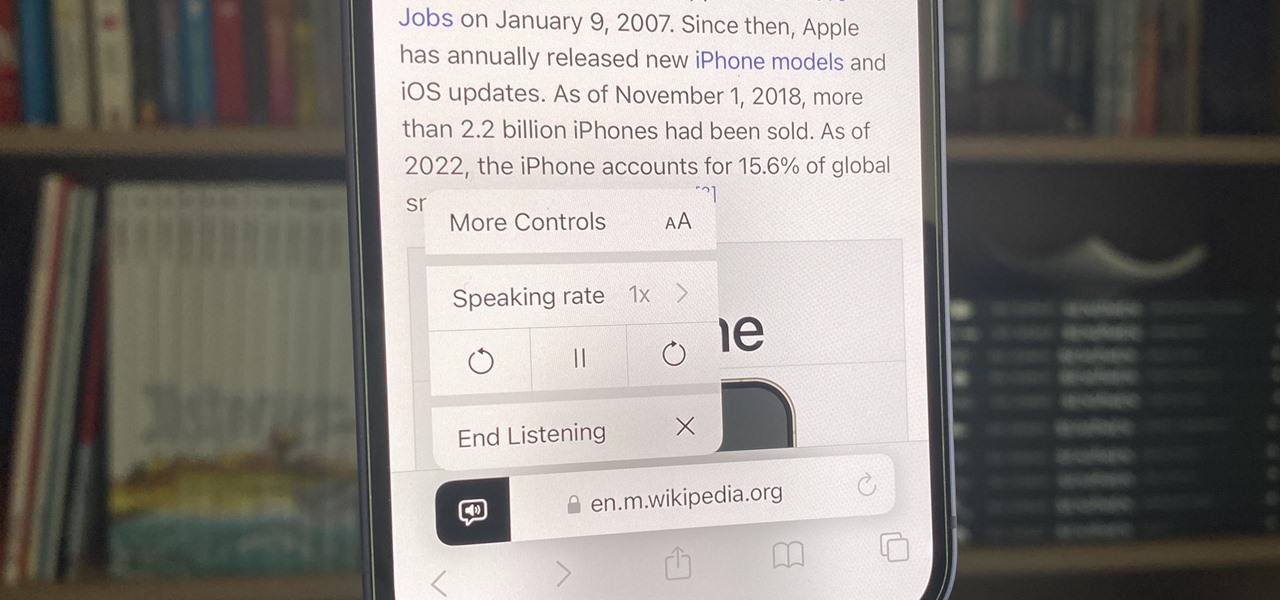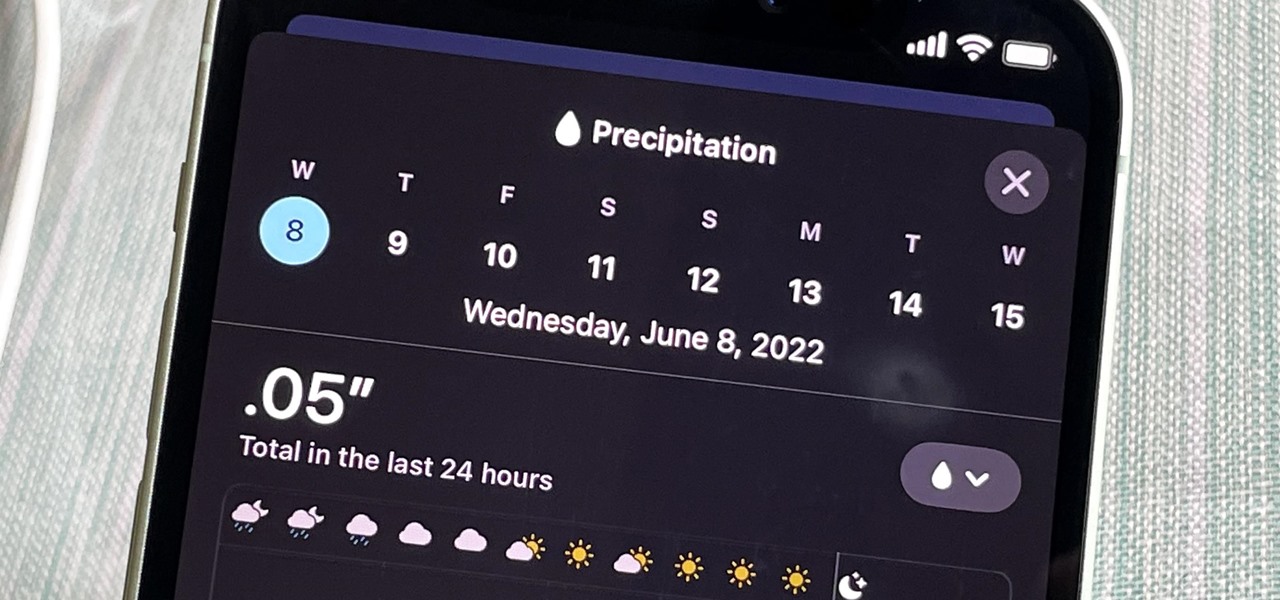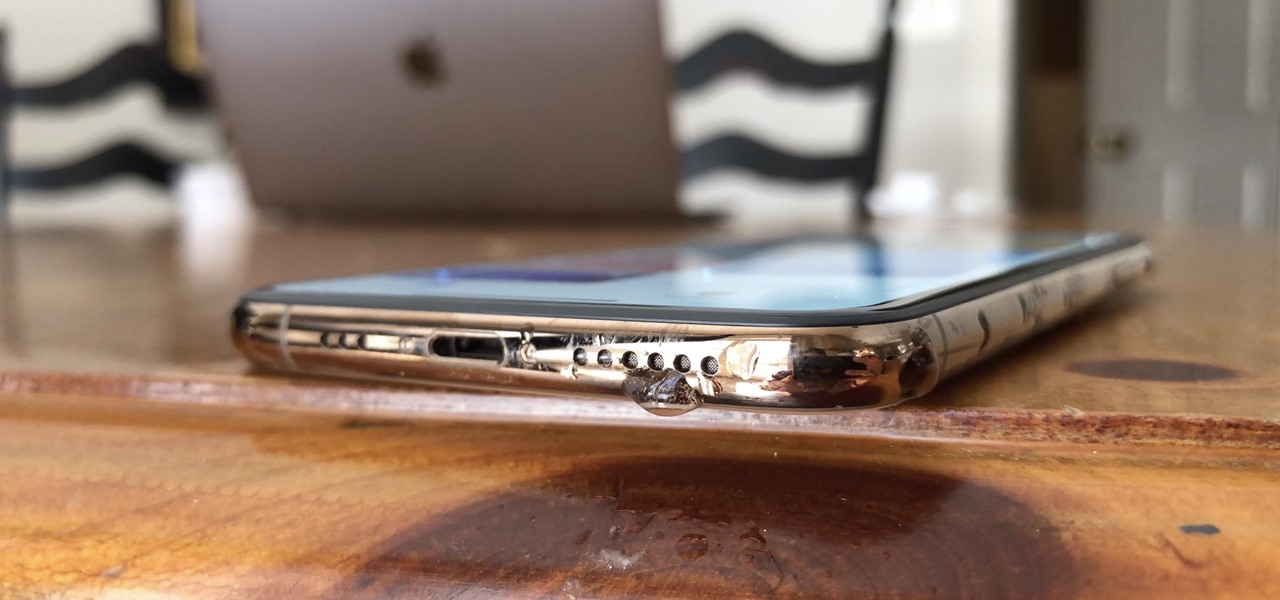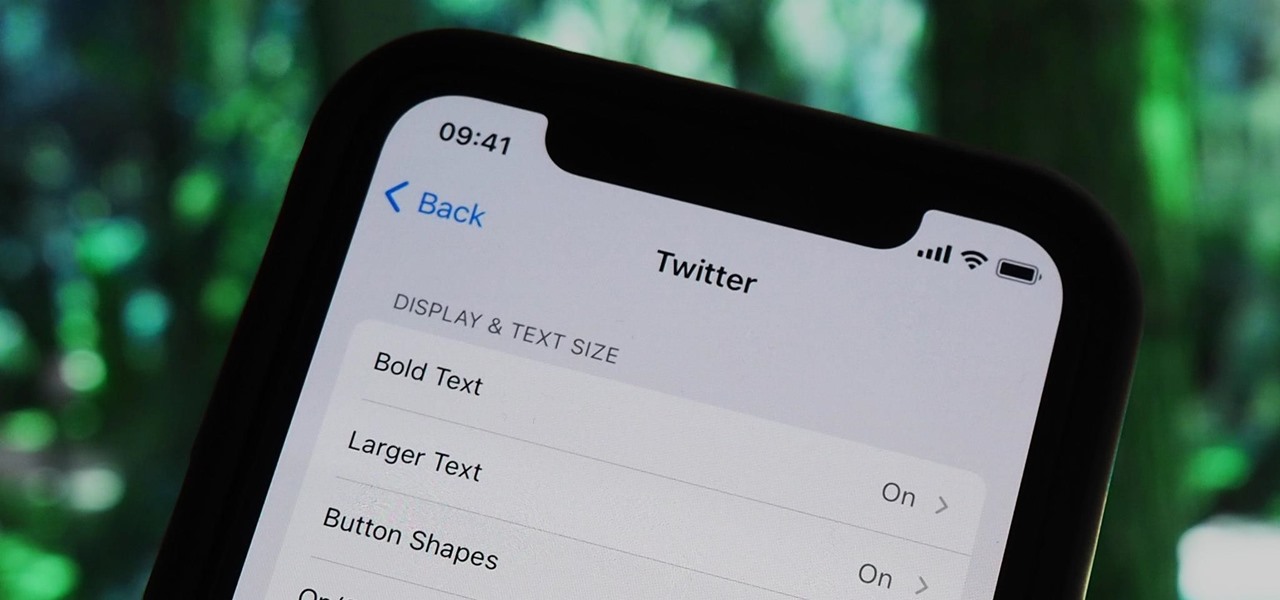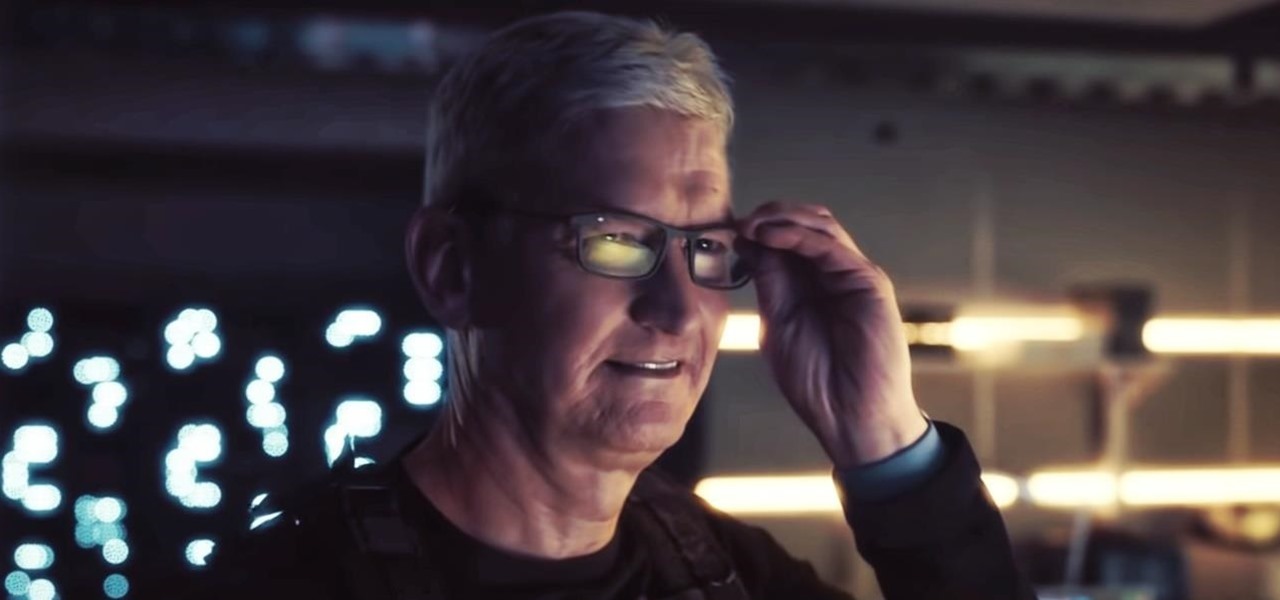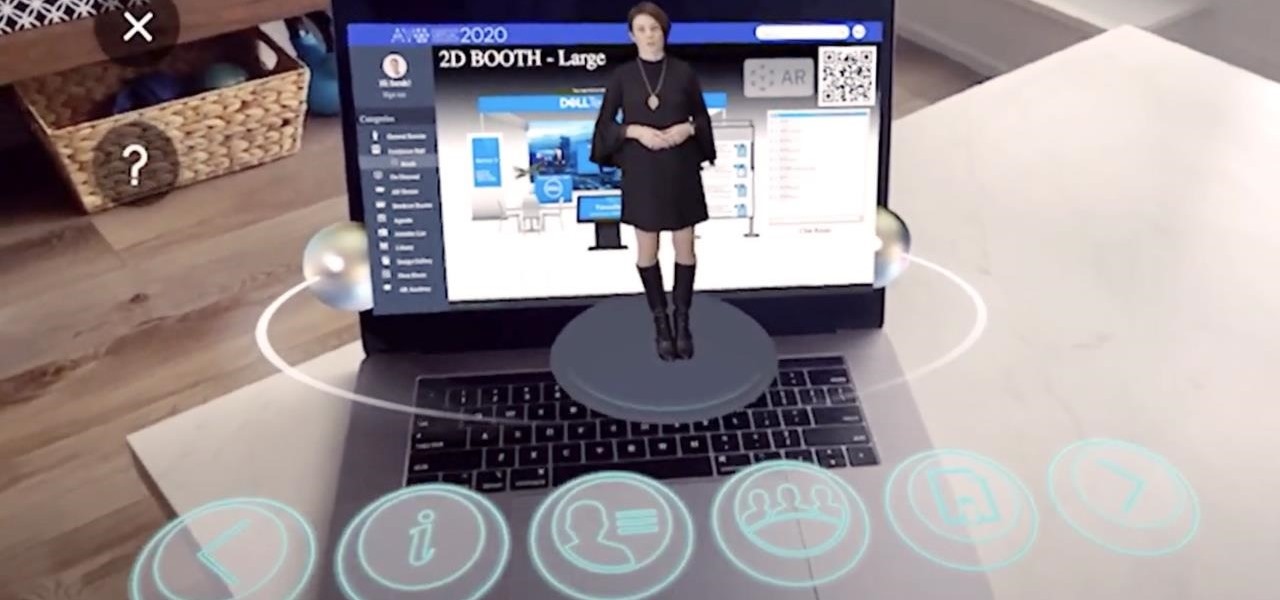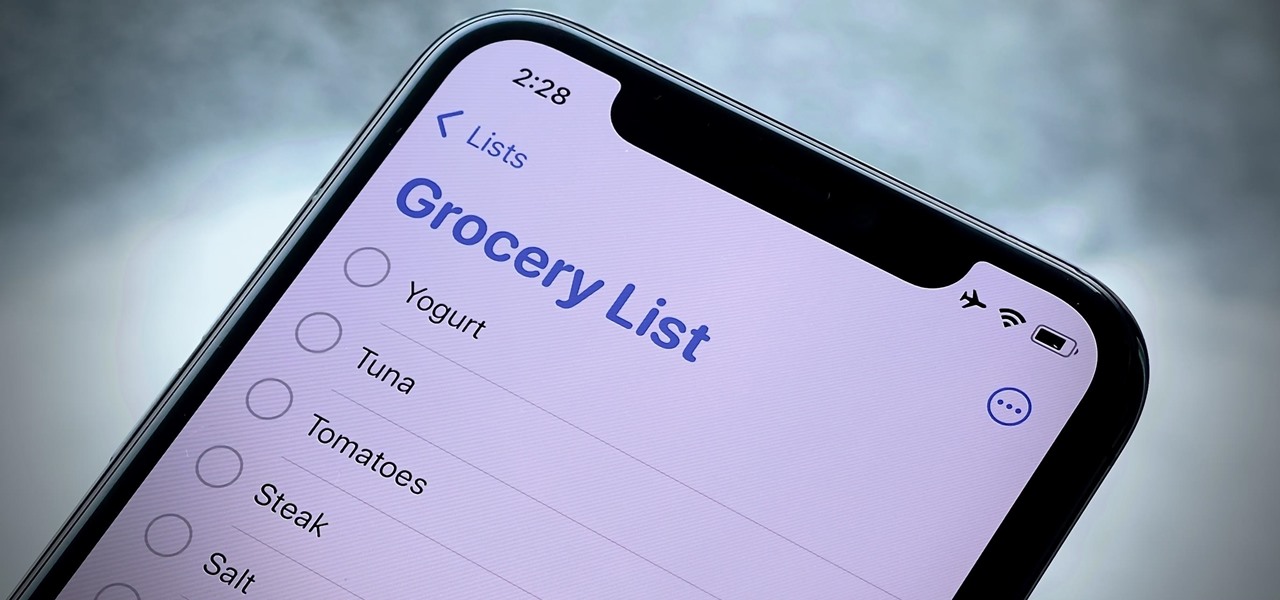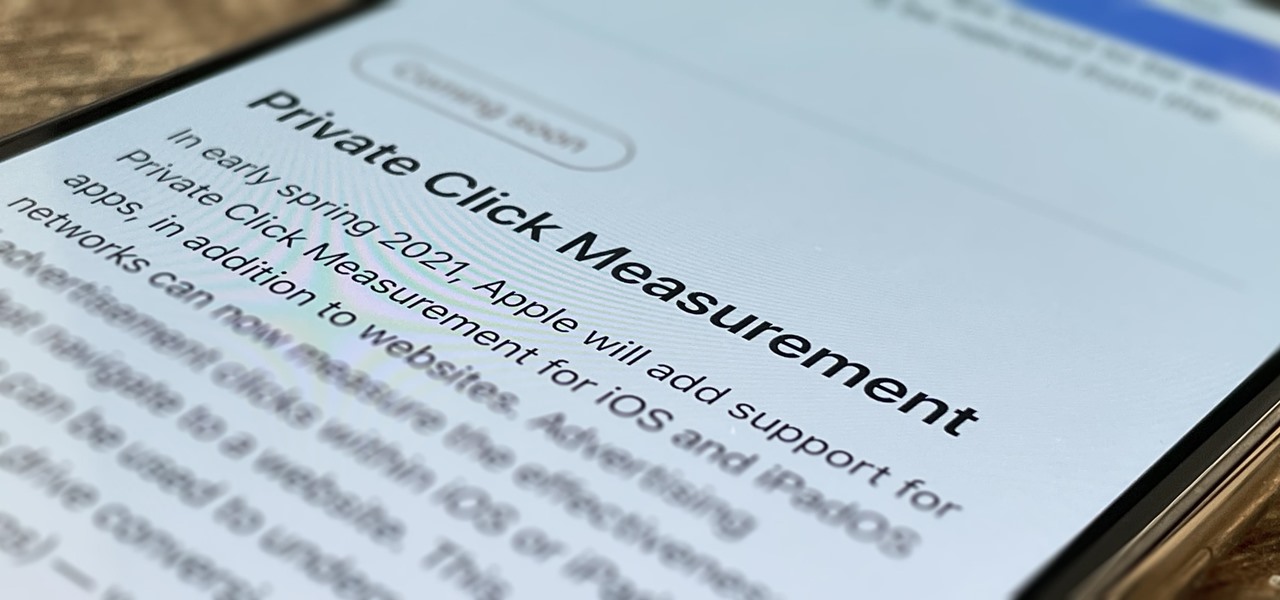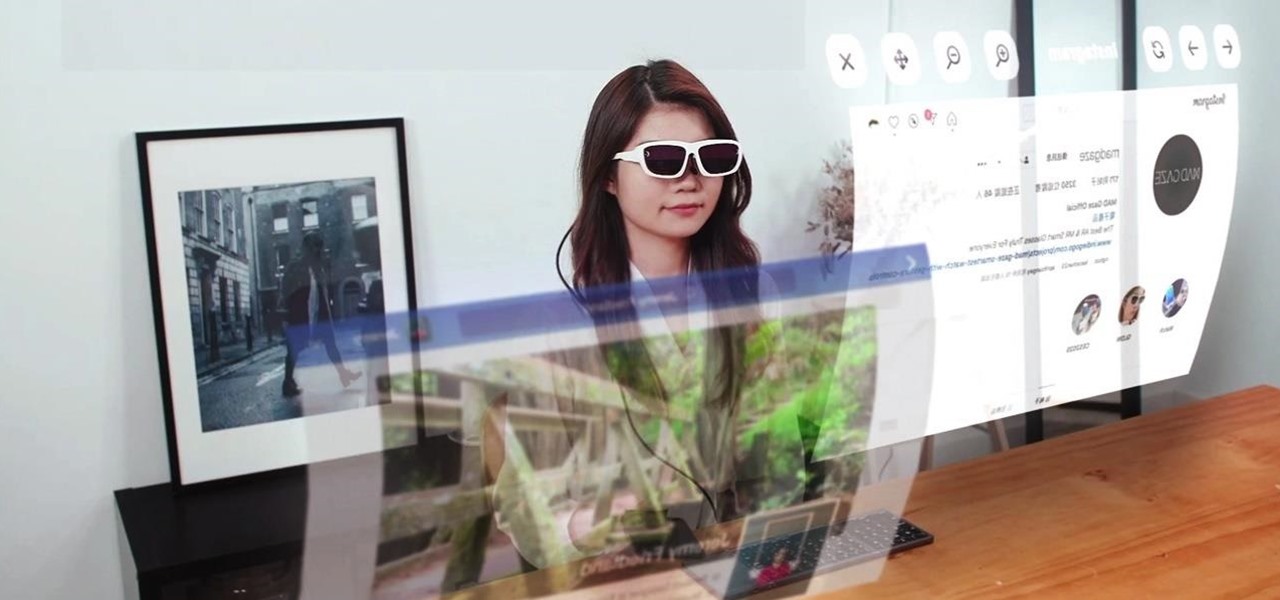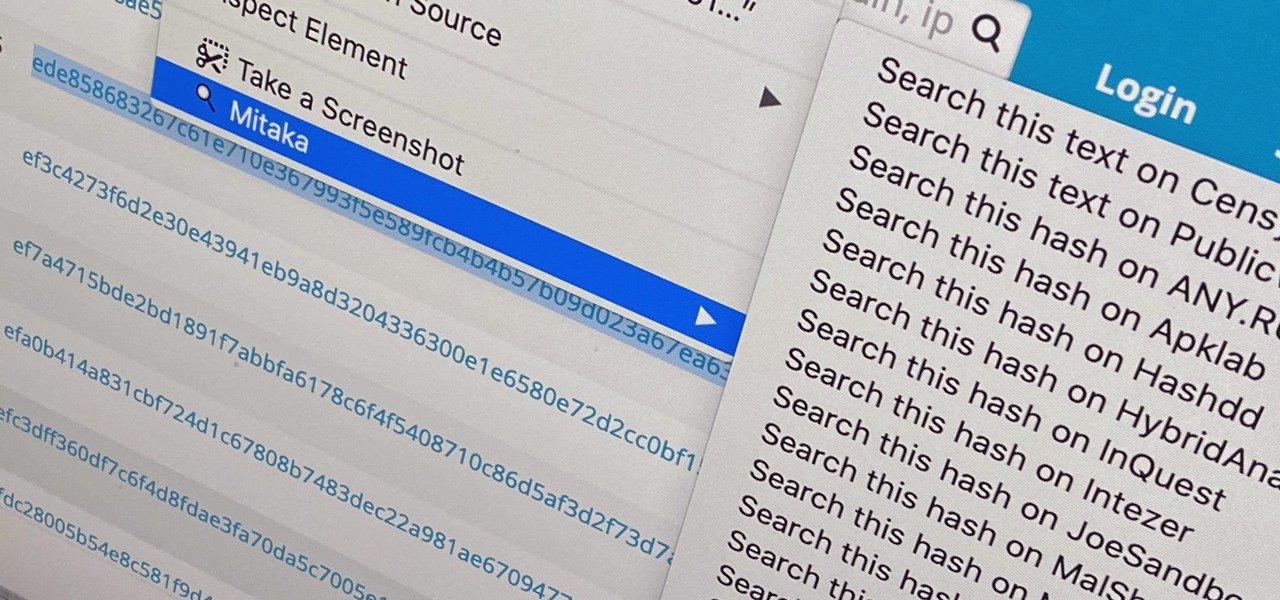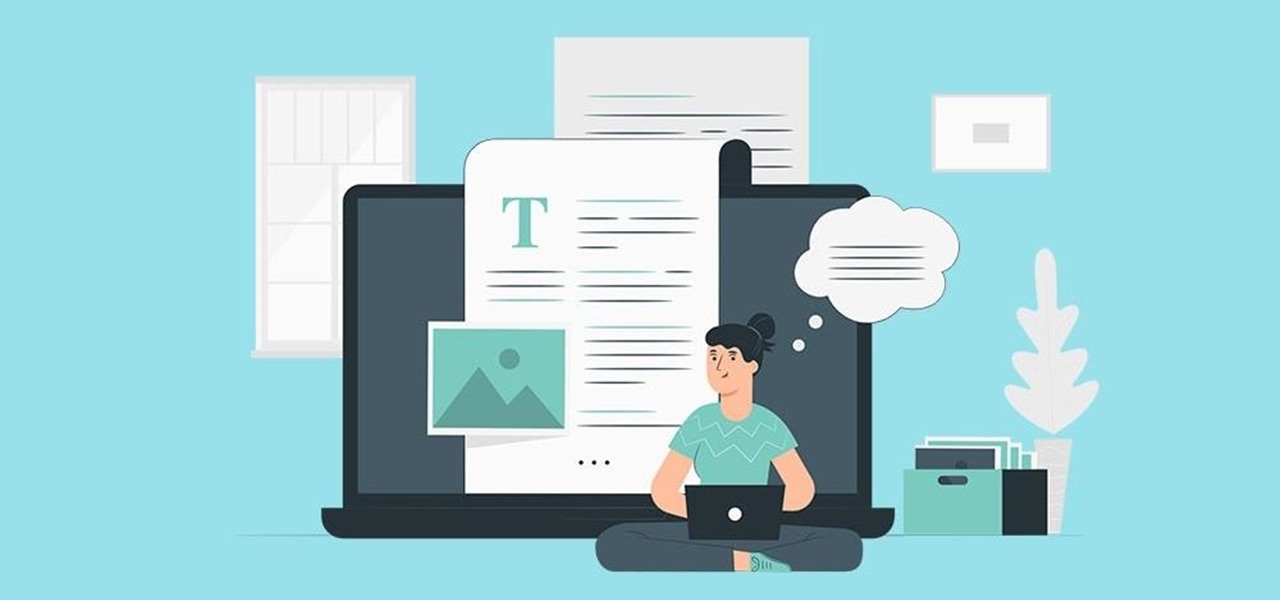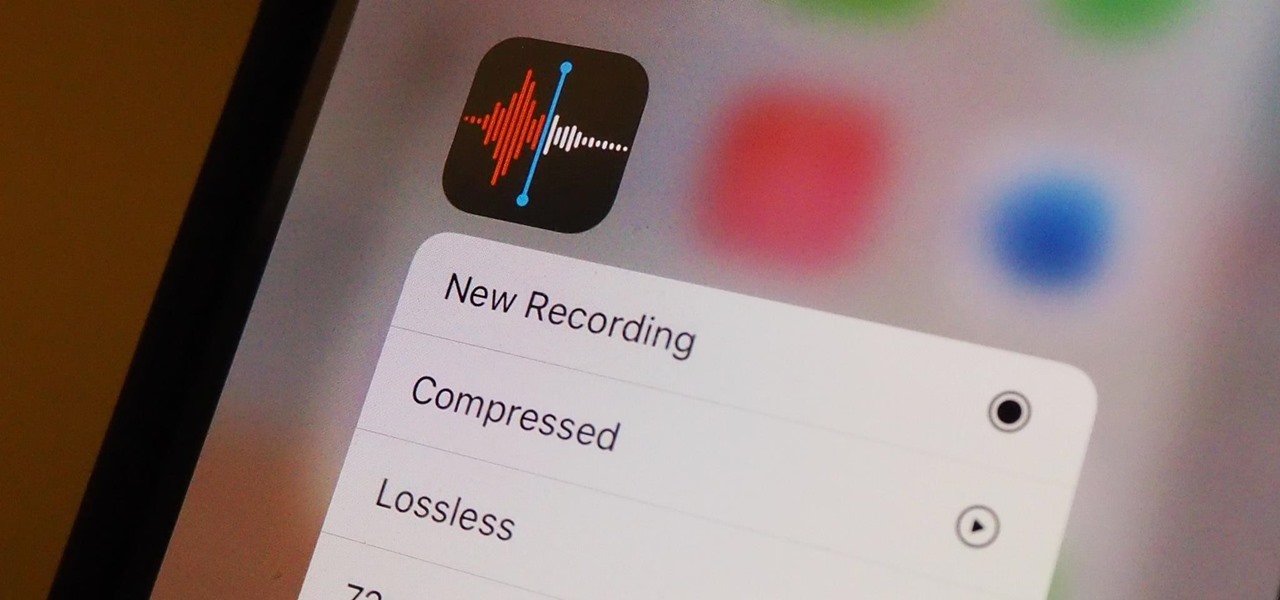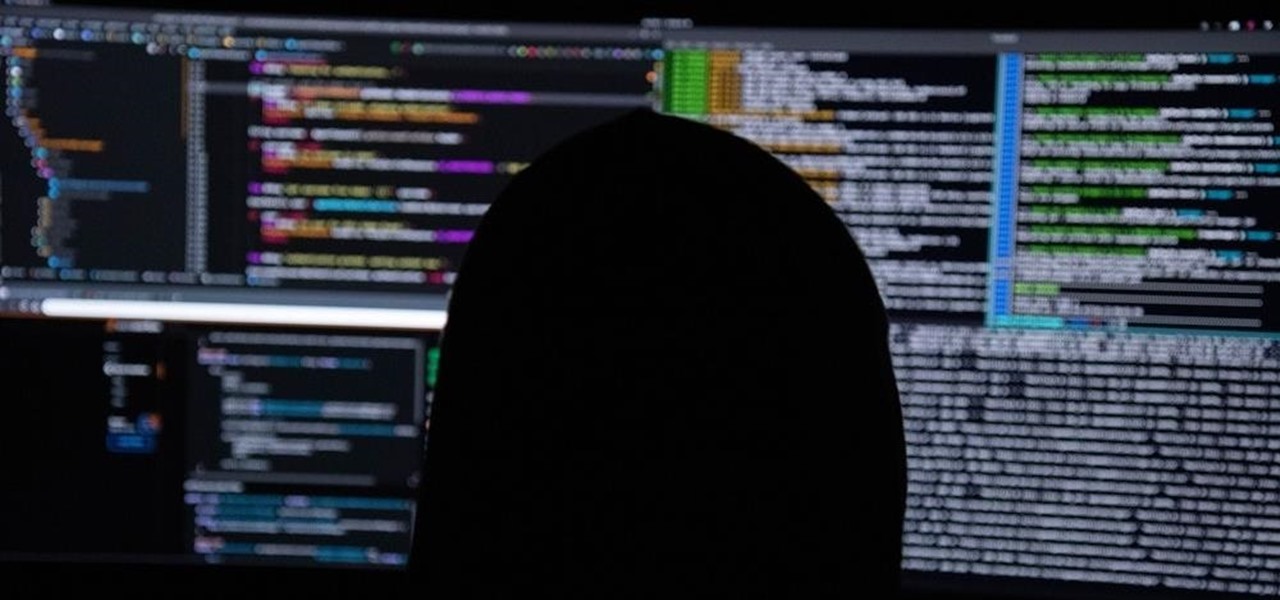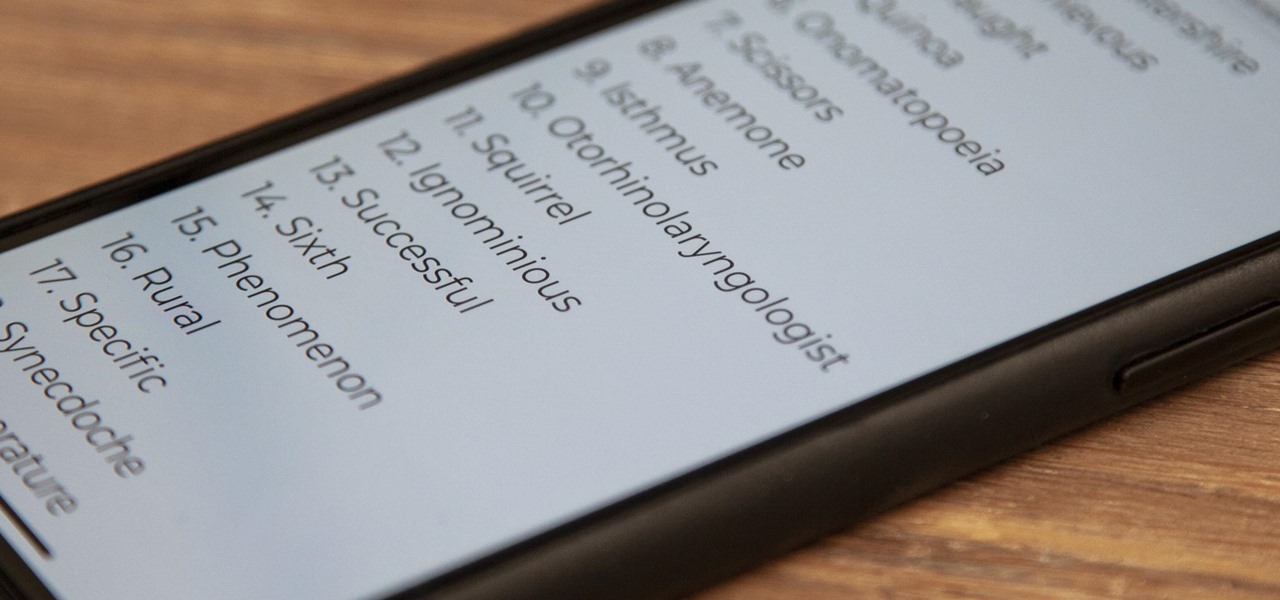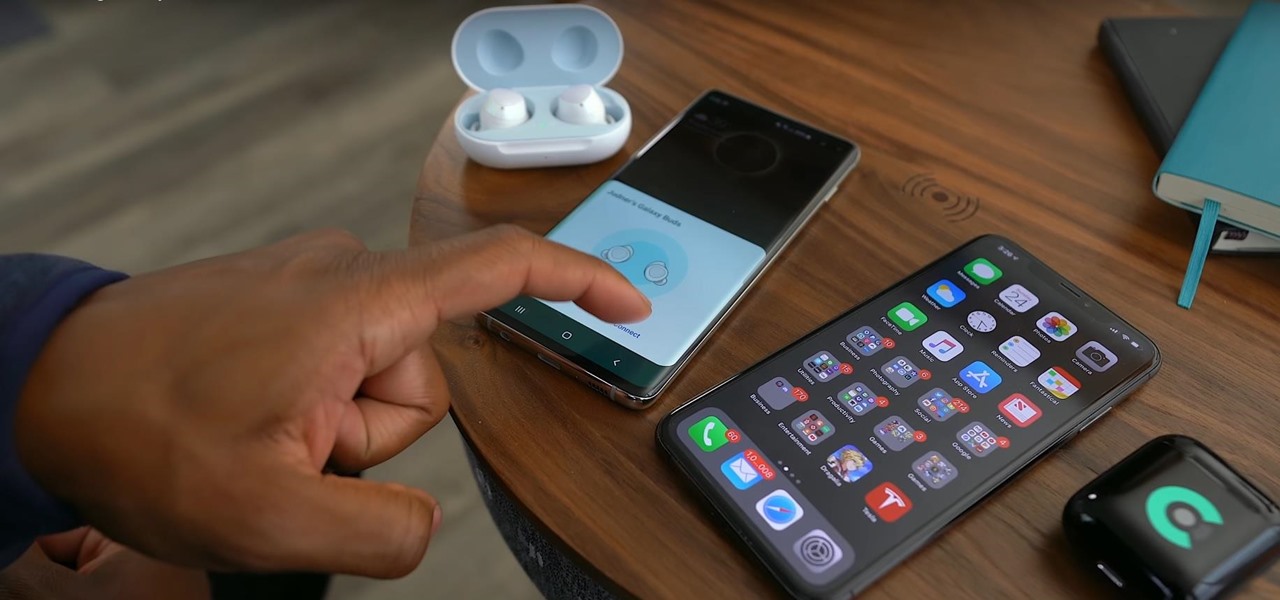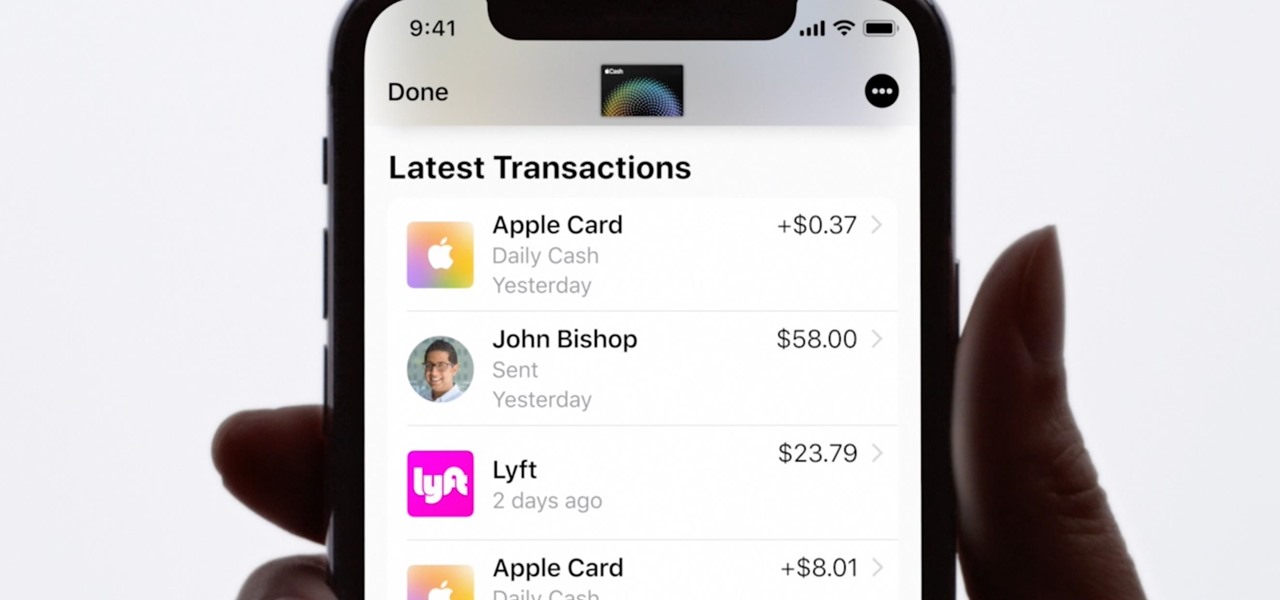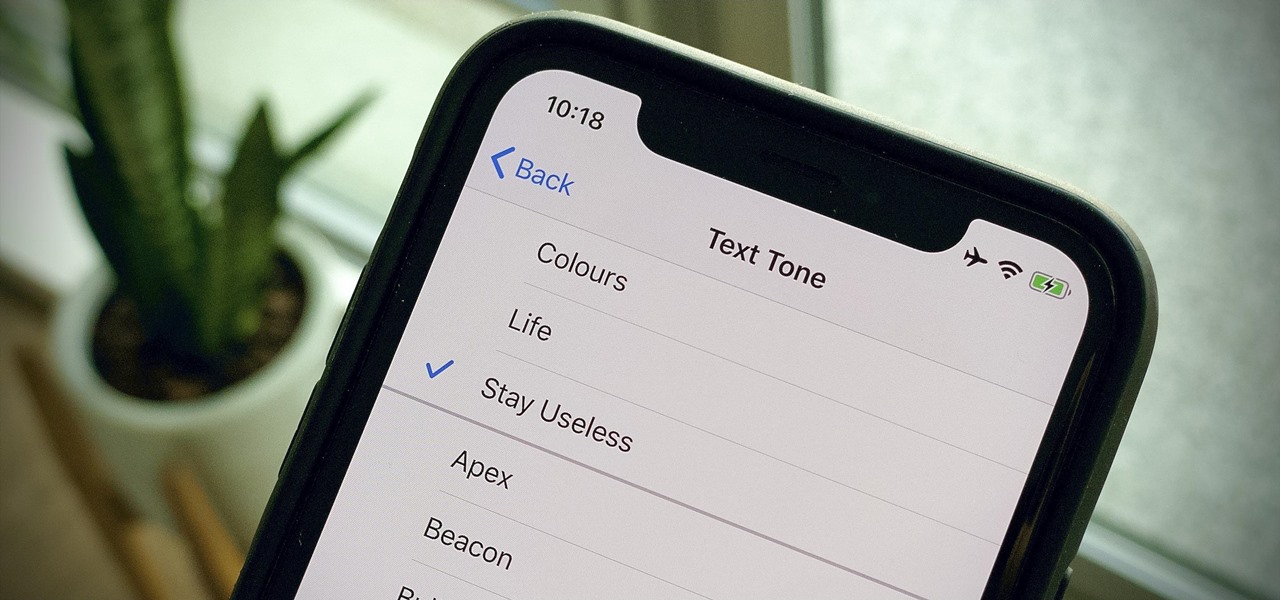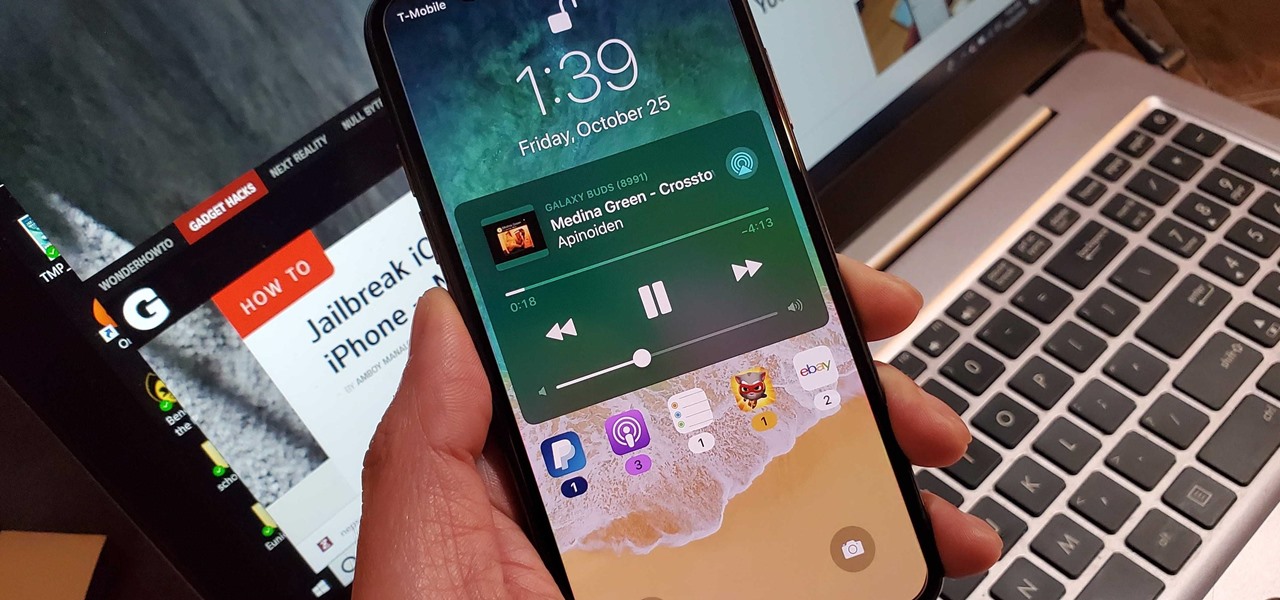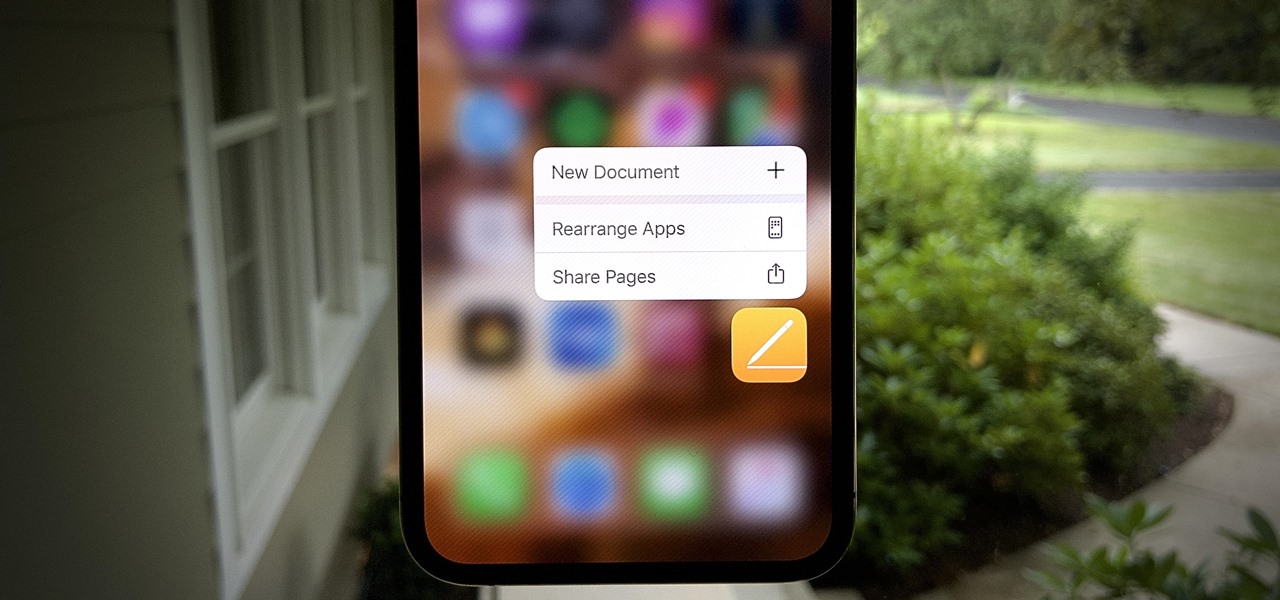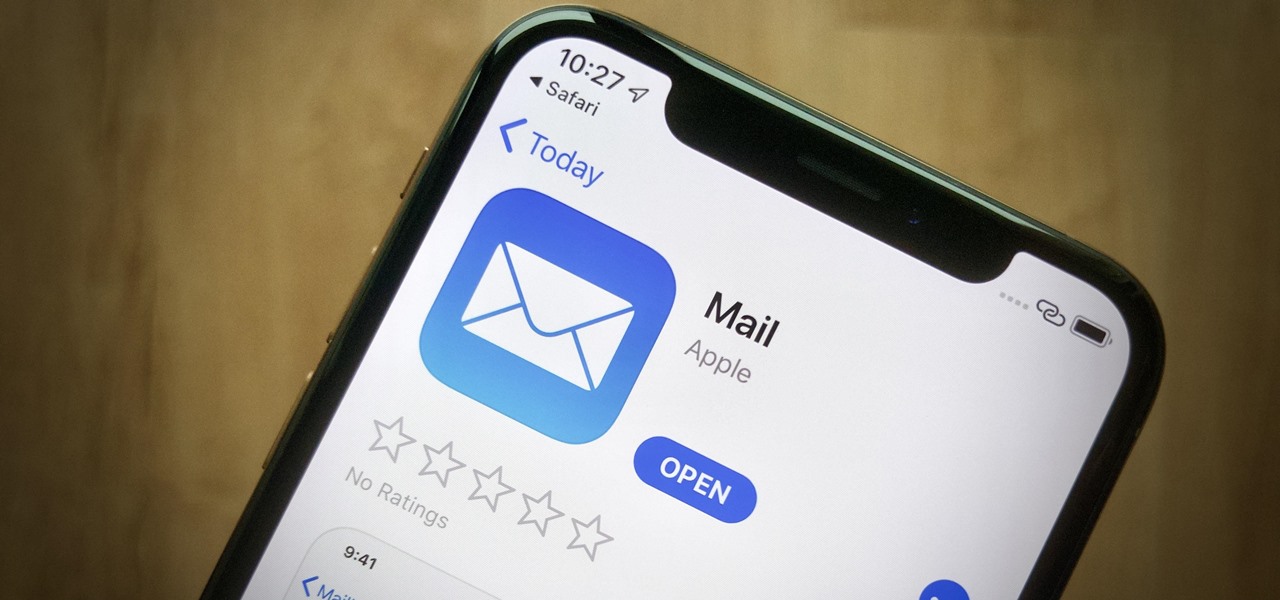WonderHowTo is a how-to website made up of niche communities called Worlds, with topics ranging from Minecraft to science experiments to Scrabble and everything in-between. Check in every Wednesday evening for a roundup of user-run activities and how-to projects from the communities.

Last week, we rolled out a major site-wide update on WonderHowTo, making it even easier to follow the subjects you're passionate about—and easier to share your creations with people who'll give you the kudos you deserve!

Driving a car equipped with a manual transmission is the topic of this video. There are 3 pedals on the floor. From left the right, the three pedals are clutch, brake and gas. Study the diagram on the top of the gear shift. It looks like a three legged "H". Gears 1,3,5 are on the top. Gears 2,4,reverse are on the bottom. The cross in the "H" is neutral. Make sure the park brake is engaged. Press down on the clutch pedal and move gear shift to neutral. Start the car. Put the shift in first gea...

Teach your preschooler to improve their sight, touch, hearing, and smell with Montessori activities. Learn how to use Montessori materials to teach preschool in this free video series.

The best way to keep rats out is by making it difficult and unappealing for them to come inside. Keep your house clean and free of anything that a rat might want to eat. Rats can fit through very small opening so go on the defensive and keep rats where they belong.

In this series, learn about the different types of Native American flutes. You will be amazed by the various sounds and pitches that these instruments can produce. Let Werner John show you some different styles of Native American flutes. He also plays these flutes so that you can hear their distinctive sounds and pitches. So, start learning about wondrous world of Native American flutes today!

Since Shazam became available on iPhone, it's been easier than ever to identify a song playing somewhere in the background. You could hear something you like while watching a movie or sitting in a coffee shop, and all you have to do is open the Shazam app and have it listen for you. But what about music playing on your iPhone via Instagram, TikTok, and other social media apps?

Whenever your iPhone's ringer is on, you'll hear Apple's iconic "Connect Power" chime every time you connect it to a wired or wireless power source, which lets you know that charging has started. There's no way to disable the sound without turning on Silent mode, but there is a way to make Siri automatically say whatever you want after a successful connection.

Speech-to-text technology can be seen on your iPhone in various places, from the Dictation tool to Apple's new behind-the-scenes, auto-created transcripts for podcast episodes. Your iPhone also has some pretty impressive text-to-speech capabilities. With them, your iPhone can read webpages, documents, or whatever text is on the screen out loud to you — only some of these tools aren't easy to find.

Your iPhone's Weather app received its biggest update yet. Apple finally incorporated its Dark Sky purchase into Apple Weather, so you'll see more information for each location's forecast. Plus, there are a few surprises to be excited about, such as the ability to add more trackable cities.

You can double-tap most maps on your iPhone to zoom in, and tap once with two fingers to zoom out. And I'm sure you're more than familiar with the pinch gesture for zooming. But there's an even better way to zoom in and out on maps, and you can do it with one hand tied behind your back.

Remember when water and iPhones couldn't mix? Pools, tubs, and toilets would suck down the working iPhones of clumsy and careless owners and spit out expensive paperweights like they were nothing. Times have changed, however, and the newest iPhones can take a swim without fear of certain death. But a dip in liquid can still cause muffled music and audio from the speakers.

A low-key iPhone feature that's been around since iOS 10 can make the iMessages you send to family and friends more exciting overall. One particular element is, if you'll forgive my decades-old slang, "da bomb" for emoji.

If you're a normal, non-corporate video conferencing user, you may not have heard of BlueJeans, but in the corporate world, the software has long been a major staple when it comes to remote meetings.

Accessibility features — such as spoken content, reduced motion, and voice control — help those who might have hearing, vision, learning, or physical and motor disabilities better use their iPhone devices. These features are very welcome, but when enabled they work system-wide, which can be a problem if you need these settings enabled only in certain situations.

The makers of arguably the two most important mobile AR apps, Niantic and Snap, both had good news this week, with the former preparing to replicate its success with Pokémon GO for another franchise and the latter notching another popular augmented reality Lens for Snapchat.

HomePod and HomePod mini are excellent smart speakers if you're entrenched in the Apple ecosystem. They even offer ways to protect your sensitive information from friends and visitors who try to ask Siri to spill your secrets. But there's an extra layer of privacy you can put in place to make sure nobody gains access to any important notes, reminders, and calendar events.

With Samsung's One UI 3.0 update, the main on-screen volume slider has a little menu button on the top of it. Tapping this will expand the slider into a full-blown volume panel, complete with controls for all of the various types of sounds your Galaxy might make. Standard stuff, really, but there's more to it.

As augmented reality space continues to move into the mainstream, the competition to offer immersive services is ramping up as well.

You use your iPhone's Reminders app to keep track of everything from grocery lists to the day's most important tasks. Over recent iOS updates, Apple has added tools to Reminders to make it even more powerful, like assigning tasks to other people and setting location-based reminders. Now there's another great update, and it gives you the ability to sort your lists.

Apple wants to support the advertising economy, but its primary focus of late has been user privacy and security. In Safari, cross-site tracking, which lets content providers track you across websites and apps to show you more targeted ads, is disabled by default. However, content providers can get around that using less privacy-invasive ad measurements, but you can stop that too in iOS 14.5.

The economic impacts of the COVID-19 pandemic have been felt in practically every business sector. Now, as we look back at the top augmented reality investments of 2020, the AR industry has been no exception.

Amber, emergency, and public safety alerts on an iPhone are loud — startle-you-to-death loud even. They can happen at any time, day or night, and sometimes back to back when you're in a big city. Those blaring sirens can wake you from sleep, interrupt an important meeting, or disrupt an entire movie theater mid-movie, but you can turn most of them off if you're tired of hearing them.

In recent years, accessibility features on the iPhone have been given more attention by Apple, which means more people with disabilities can take advantage of everything iOS has to offer. These features are also beneficial for non-disabled users, and iOS 14 has an exciting one that everyone will want to use: Back Tap.

According to the CDC, one in four U.S. adults has a disability, where limitations can involve vision, cognitive function, hearing, motor skills, and more. That's why the iPhone has accessibility features; so that everyone can use an iPhone, not just those without any impairments. Apple's iOS 14 has only made the iPhone even more accessible, and the new tools benefit everyone, not just those that need them.

When compared to last year's model, the Pixel 4a has upgrades that go beyond the spec sheet. But since it's one generation old, 2019's Pixel 3a can be had for one hell of a discount right now, and it's still got two full years of software updates coming its way. So which one really is the better buy?

Web browser extensions are one of the simplest ways to get starting using open-source intelligence tools because they're cross-platform. So anyone using Chrome on Linux, macOS, and Windows can use them all the same. The same goes for Firefox. One desktop browser add-on, in particular, makes OSINT as easy as right-clicking to search for hashes, email addresses, and URLs.

Even if you're new to Android phones, chances are you've heard of the power of Android's customization, and that applies to the Samsung Galaxy Note 20 series as well. Your brand new Galaxy Note 20 or Note 20 Ultra's operating system is capable of modification beyond what's available in the basic Settings app — and it all starts with the hidden "Developer options" menu.

Good communication is essential when managing teams and overseeing complex projects. Whether you're developing the latest and greatest app or trying to get ahead of a large data science project, effective communicators are always in high demand.

Lossless quality isn't for everyone. If you can't distinguish between lossless audio and other formats, you probably but don't need it. But if you're a musician who's sharing ideas with bandmates or a journalist interviewing people for a video, you might want the best possible quality, which is what lossless offers. And you might not know it, but the Voice Memos app on your iPhone supports it.

AirPods are not only a great way to listen to music on your iPhone, but you can also use them as a headset for phone calls, videoconference, Siri, voice memos, audio messages, and more. While each 'Pod has a built-in microphone, they aren't used simultaneously, and your AirPods will automatically choose which to use. If you want to only use the mic from one 'Pod or the other, there's a way to do that.

Without admin privileges, installing additional software, or modifying the Windows 10 firewall, an attacker can alter a router and perform a variety of exploits. It's accomplished by forwarding requests from Kali through a backdoored Windows computer to the router gateway with simple SSH tunnels.

There's a whole world of hidden iPhone features you might be missing out on, but this little-known tool for iOS is something you should definitely enable so that it's ready when you need it.

Are you thinking about upgrading your iPhone this year? Apple sure wants you to. Of course, that's no different than any other year, but Apple really wants you to upgrade this year. How do we know this? The rumors point to not three, not four, but five brand new iPhones in 2020, with two very different release schedules. All this begs the question what the hell is Apple thinking?

Despite their awkward appearance, Apple's AirPods have become the earbuds of choice for working out, largely thanks to quality audio without any wires to tangle. However, at $159 to start, they aren't exactly for everyone.

Apple Card is the iPhone OEM's big leap into the credit card market. Its low barrier to entry and ease of use make it an appealing option, especially for those who often pay for goods with Apple Pay. To get the best rewards possible, make sure you use the Apple Card at stores where you can get 3% cash back.

Apple hasn't refreshed its text tones on iPhones since iOS 7. That's six years of the same sounds. And while text tones like Bamboo and Hello have undoubtedly aged like fine wine, that's still too long to live with the same old sounds day after day. Let's take matters into our own hands — let's make our own text tones, right in Music on macOS 10.15 Catalina.

It's easy to take your iPhone's Notification Center for granted. As useful as it is for viewing important alerts, reminders, and more, the feature is pretty drab when compared to the customizable Control Center, Accessibility Shortcuts, and others.

We're basically living in the future, so let's work like we are. For decades, we have, without question, opened a word processor like Pages, and clicked or tapped our way to starting a new document. What's wrong with that? It's unnecessary. We all have a digital assistant living in our iPhone, one that can start up a new Pages doc by verbal request.

Apple's Mail app has always been a stylish yet simple way to check and send emails. Third-party apps up the ante with powerful tools and features to help keep junk and spam mail out of your eyesight. But with iOS 13, you don't need them since Apple gave the Mail app some much-needed superpowers. One of those being the ability to block senders from emailing you.