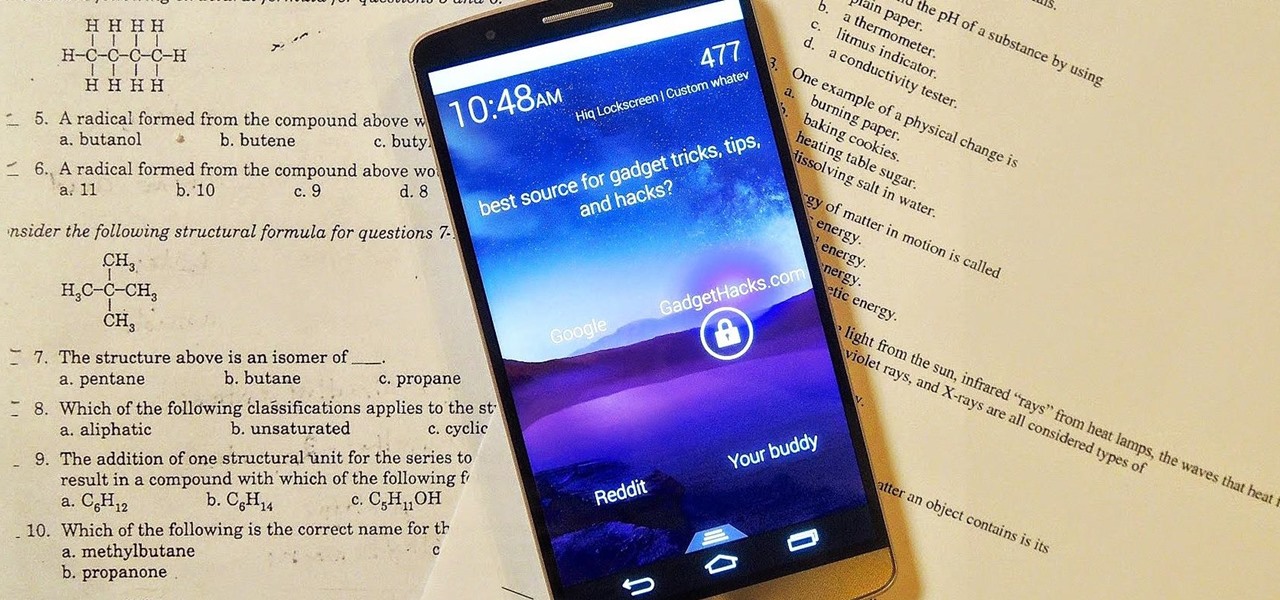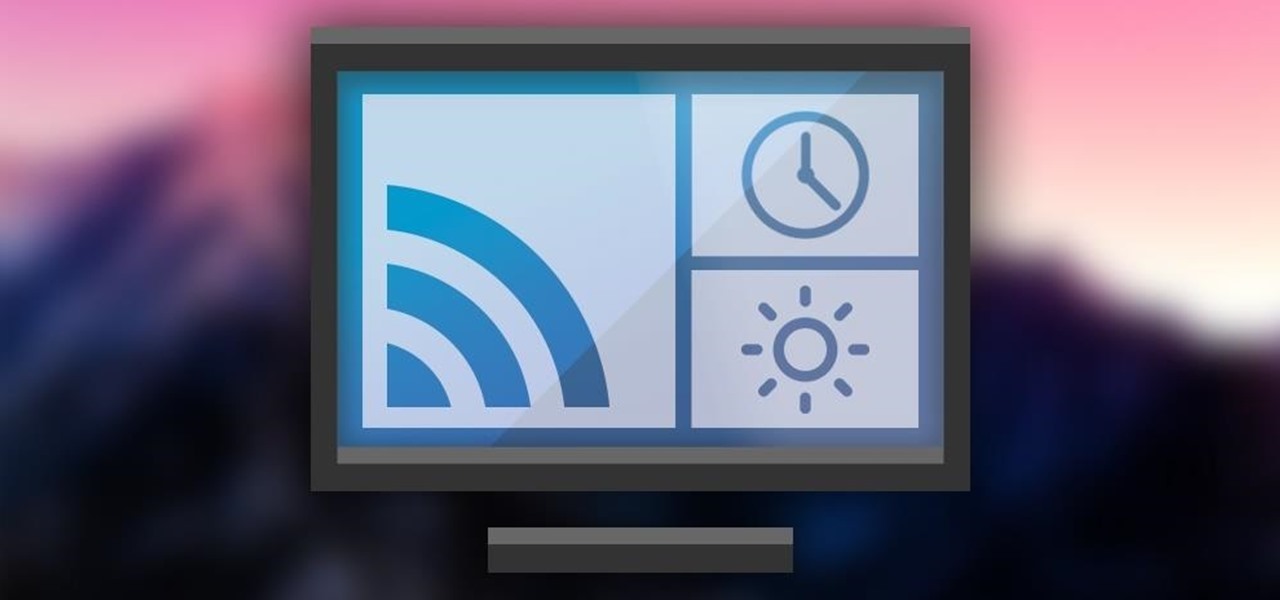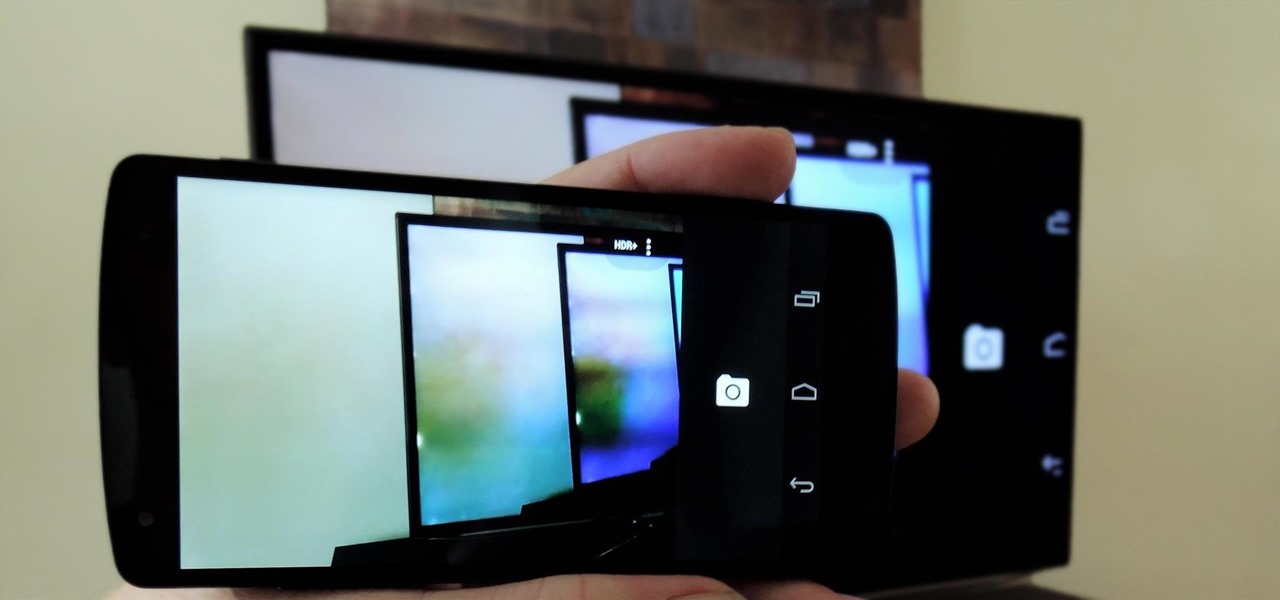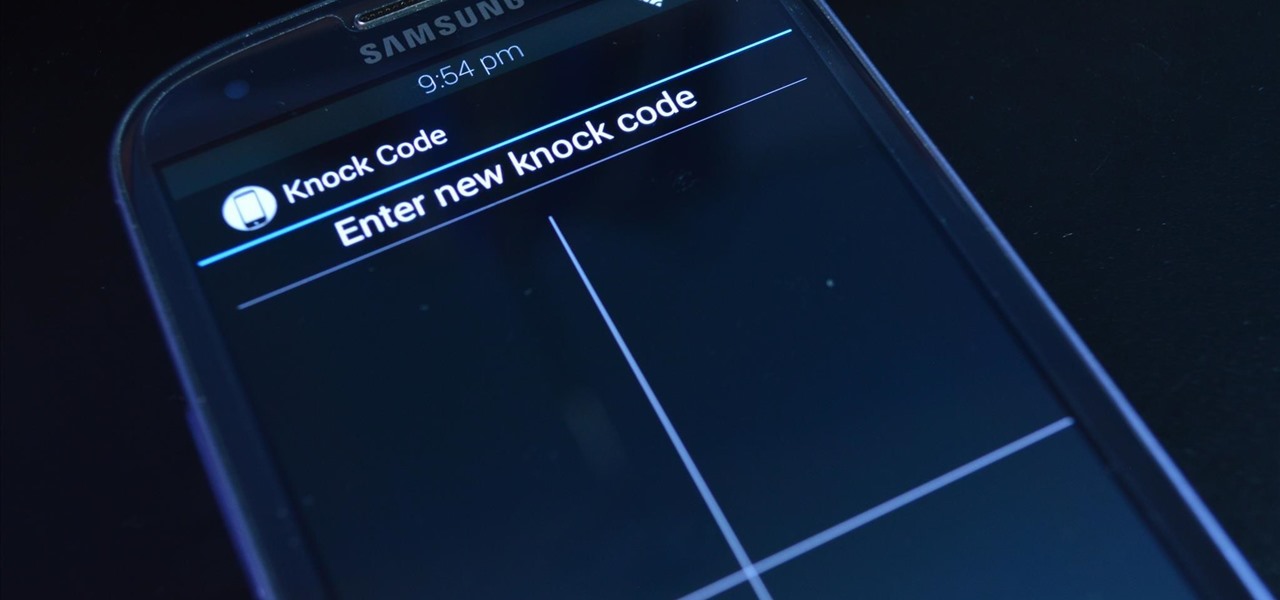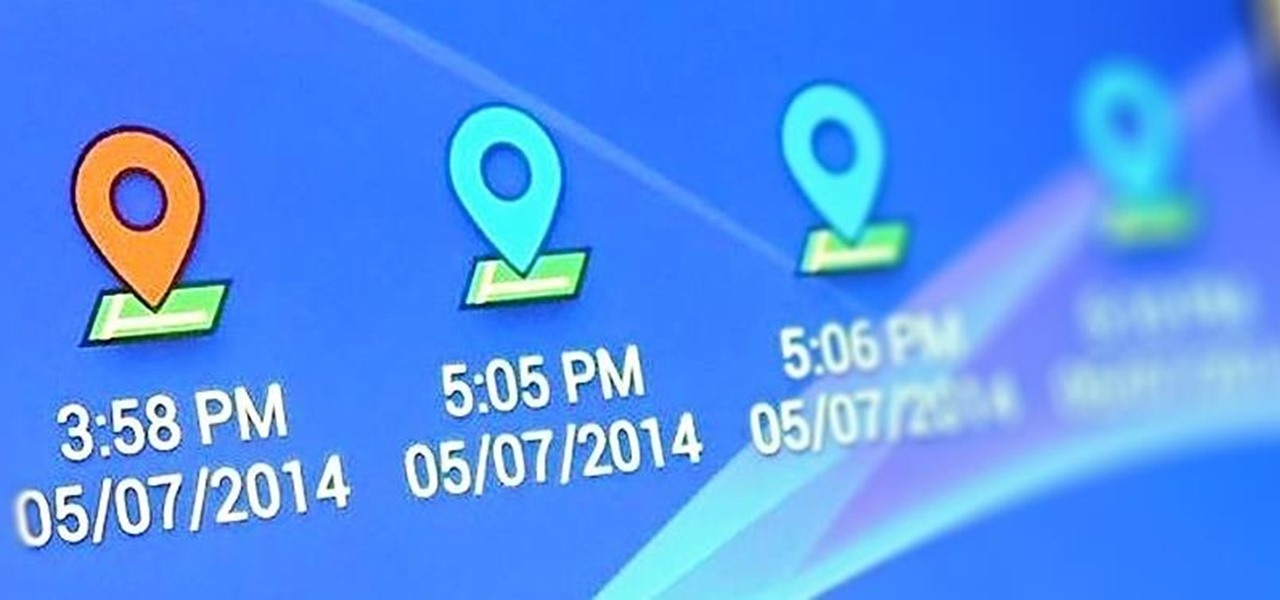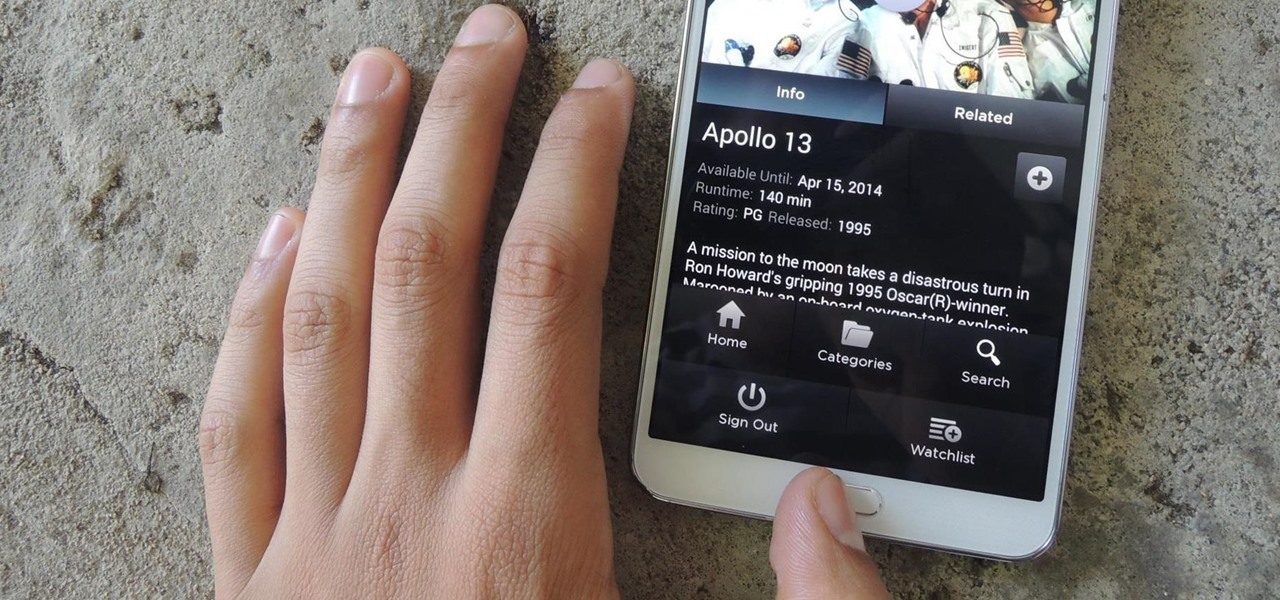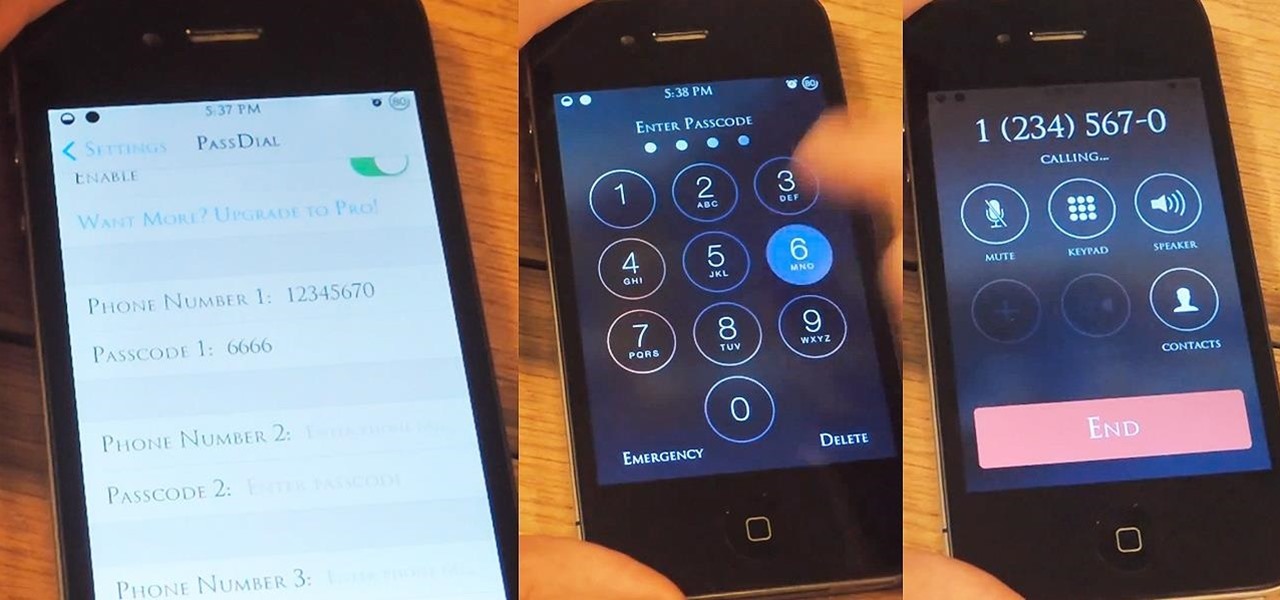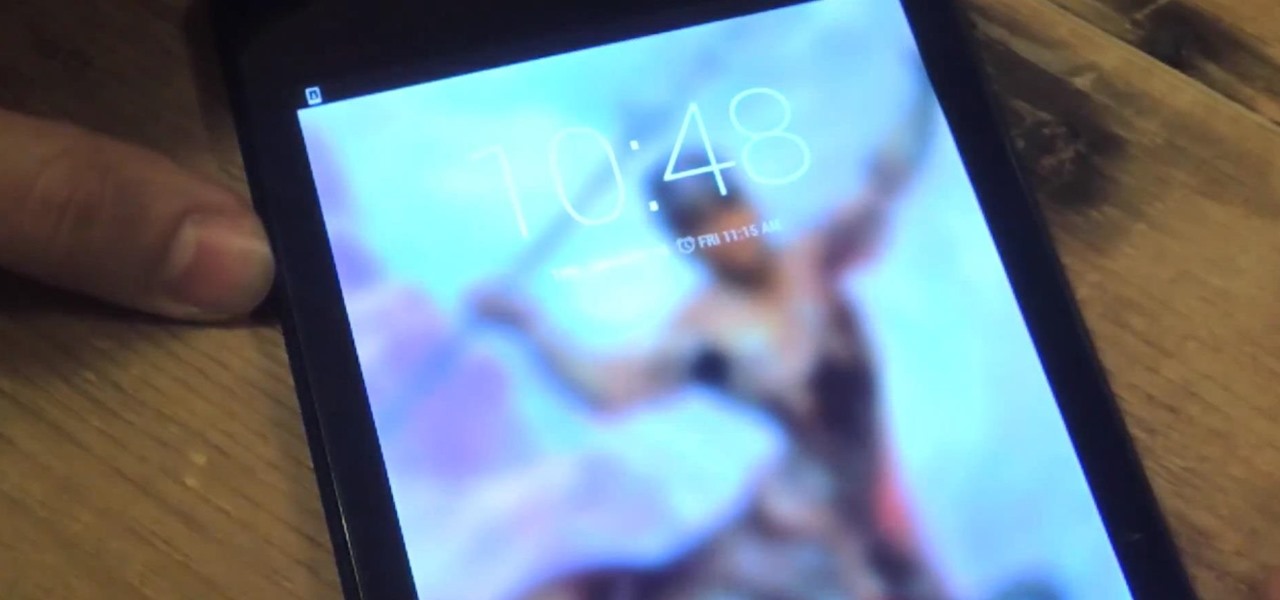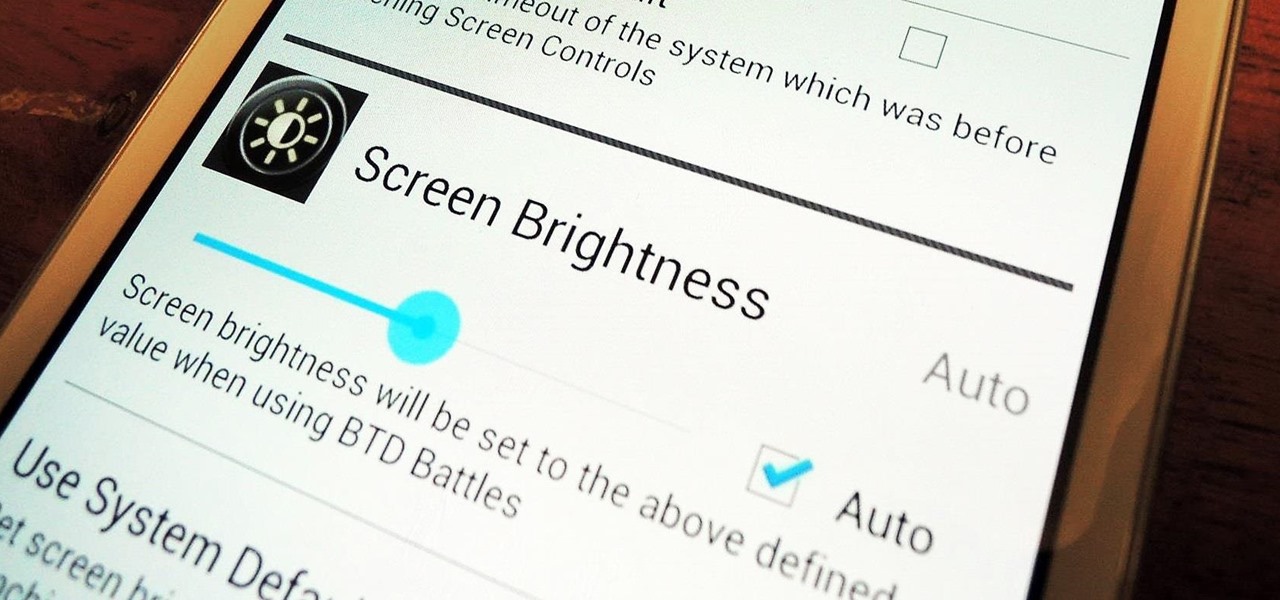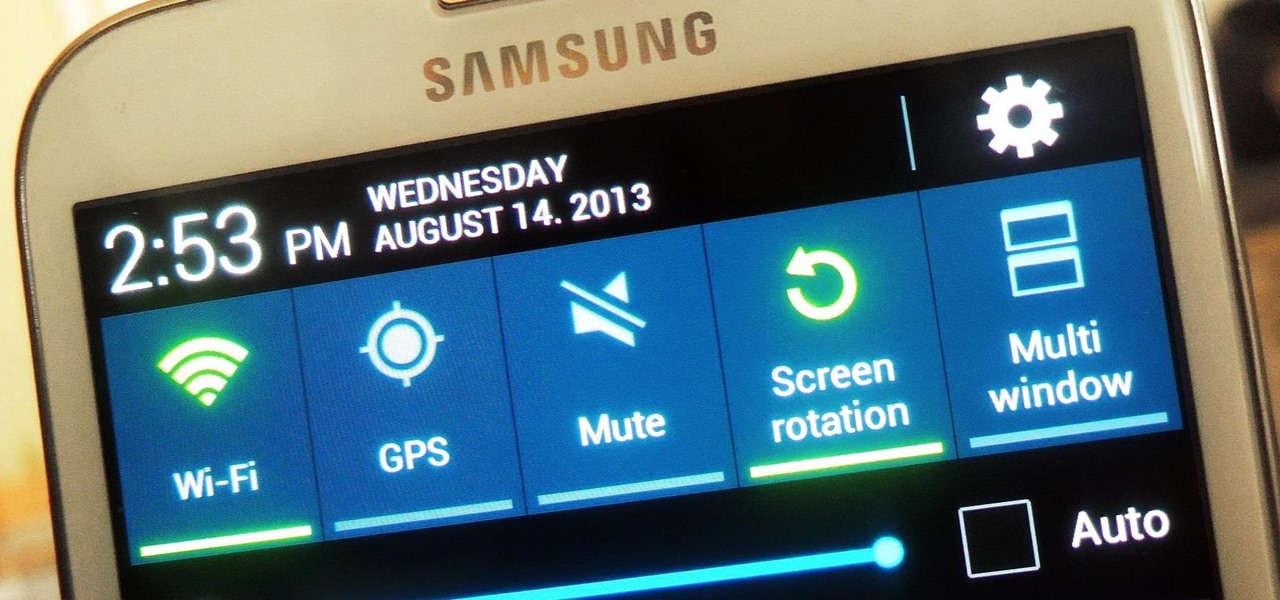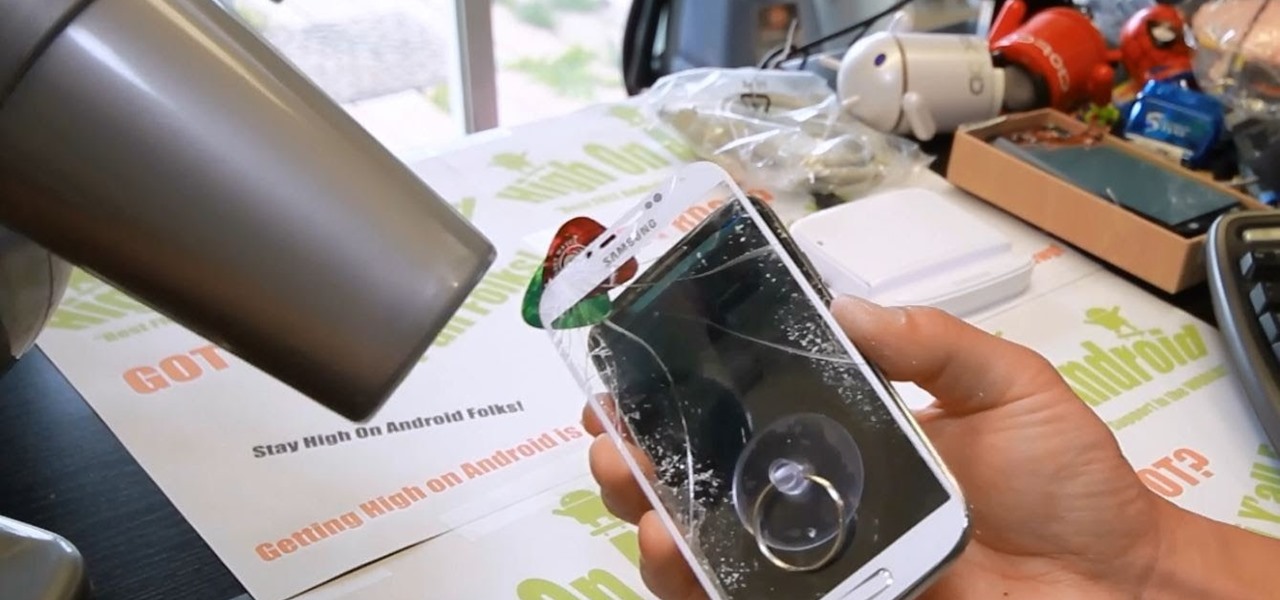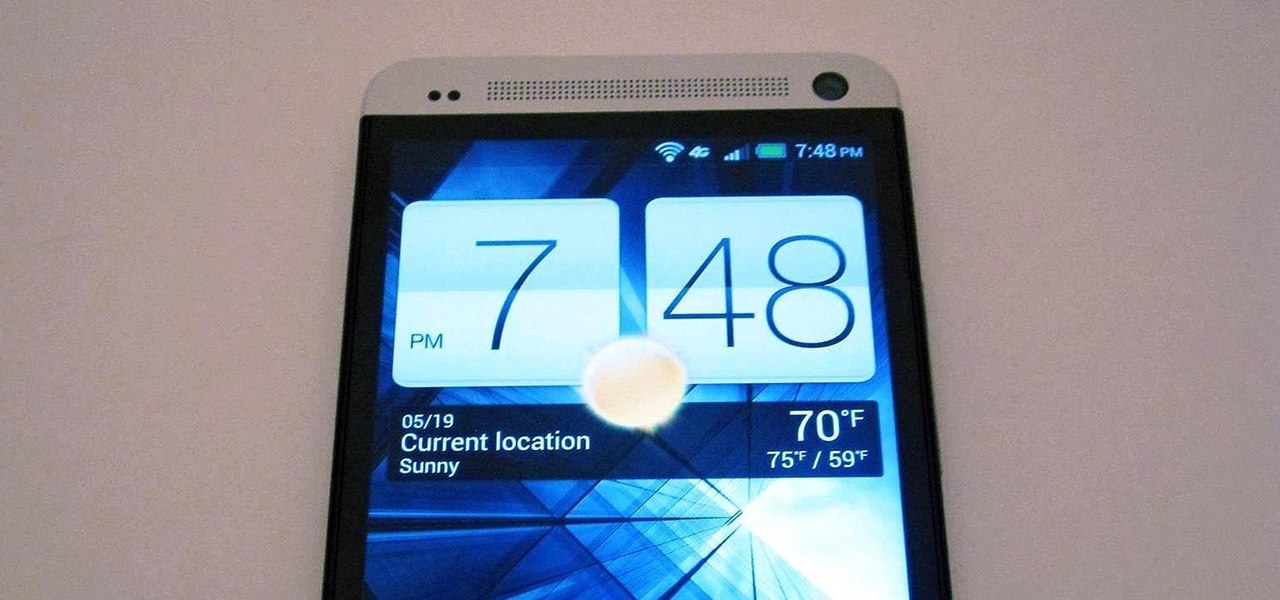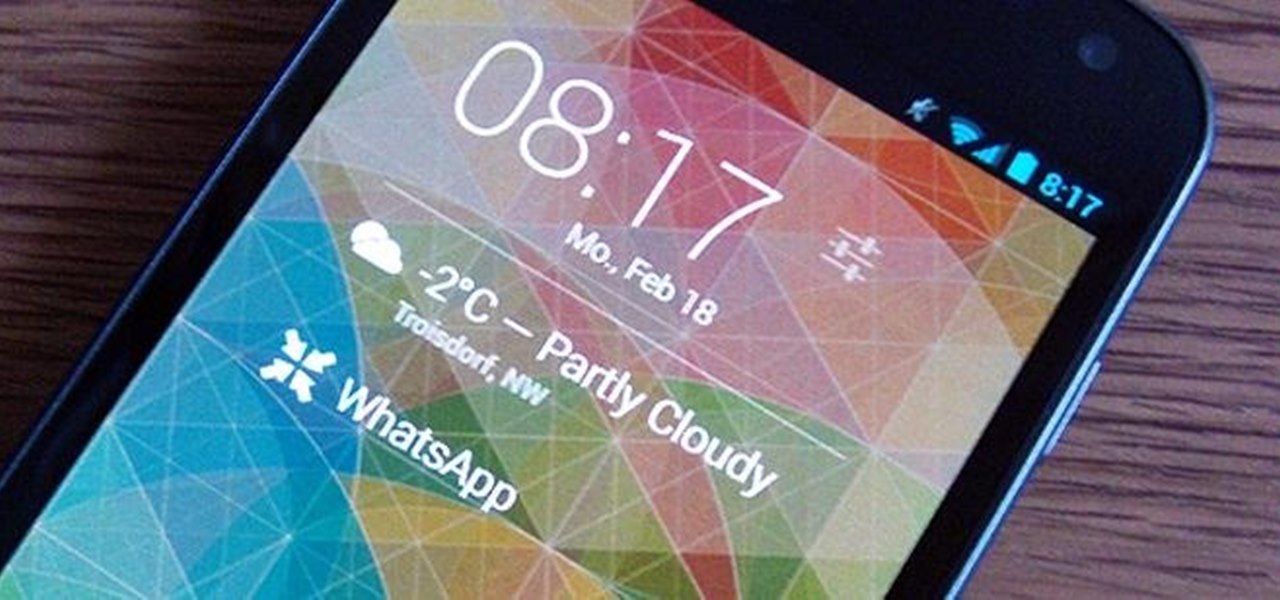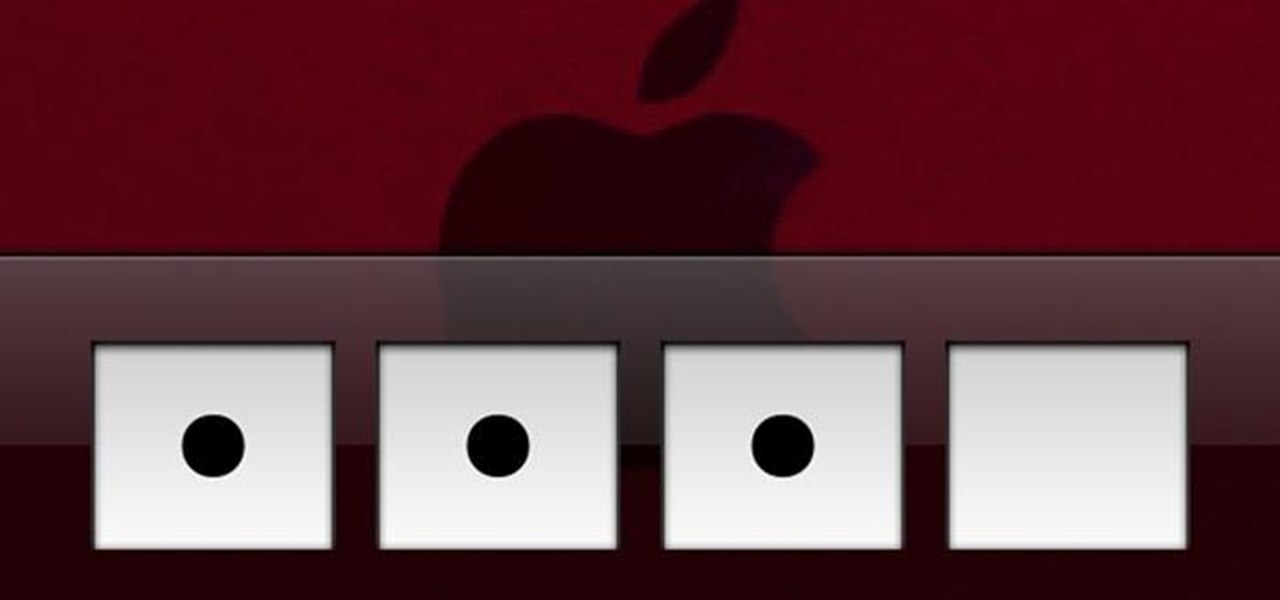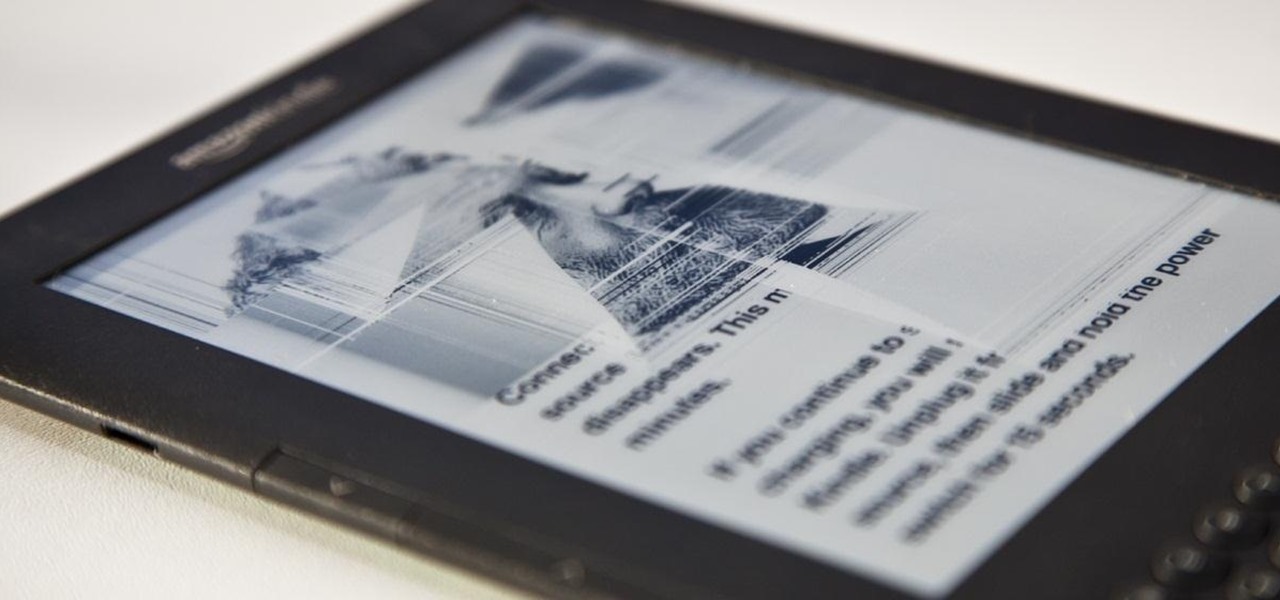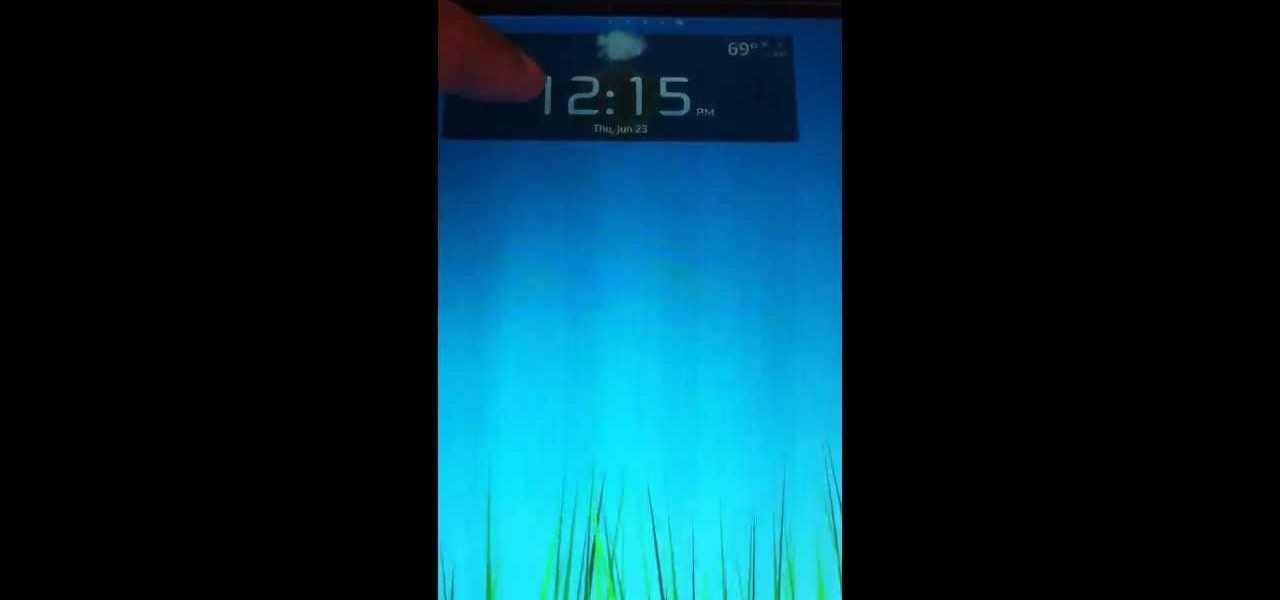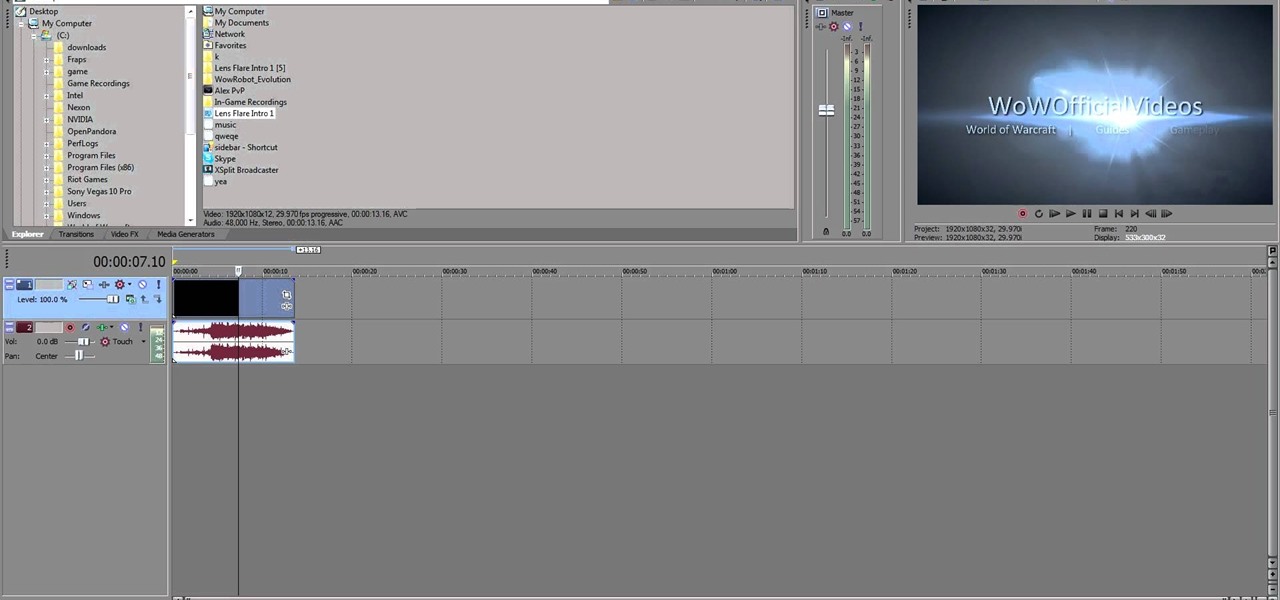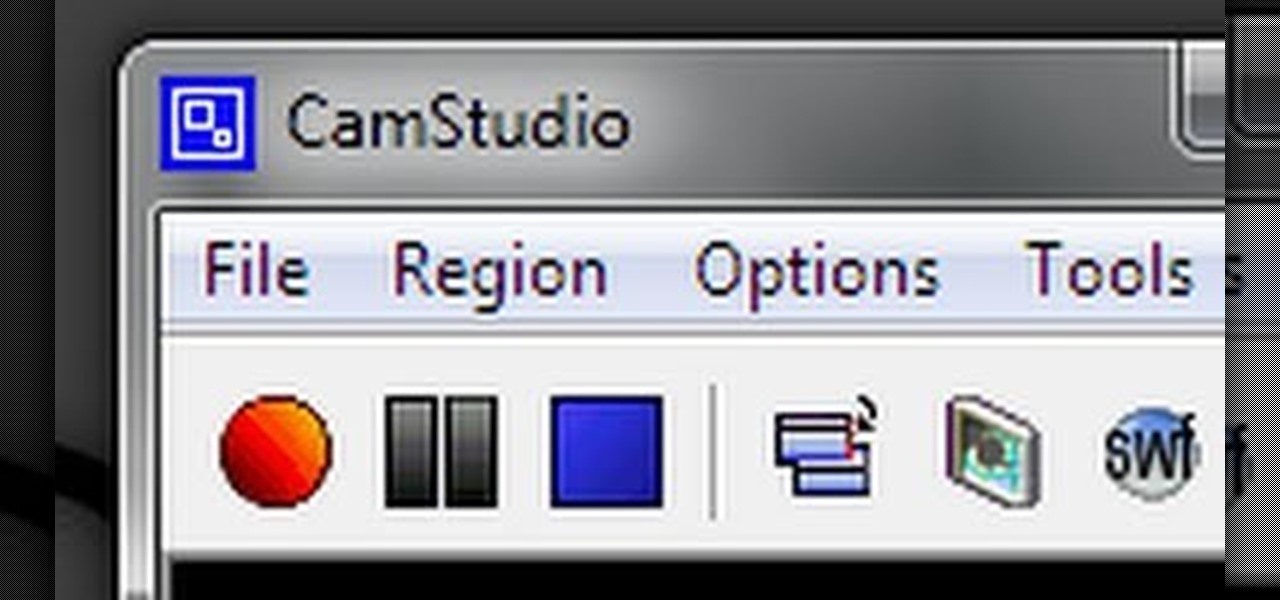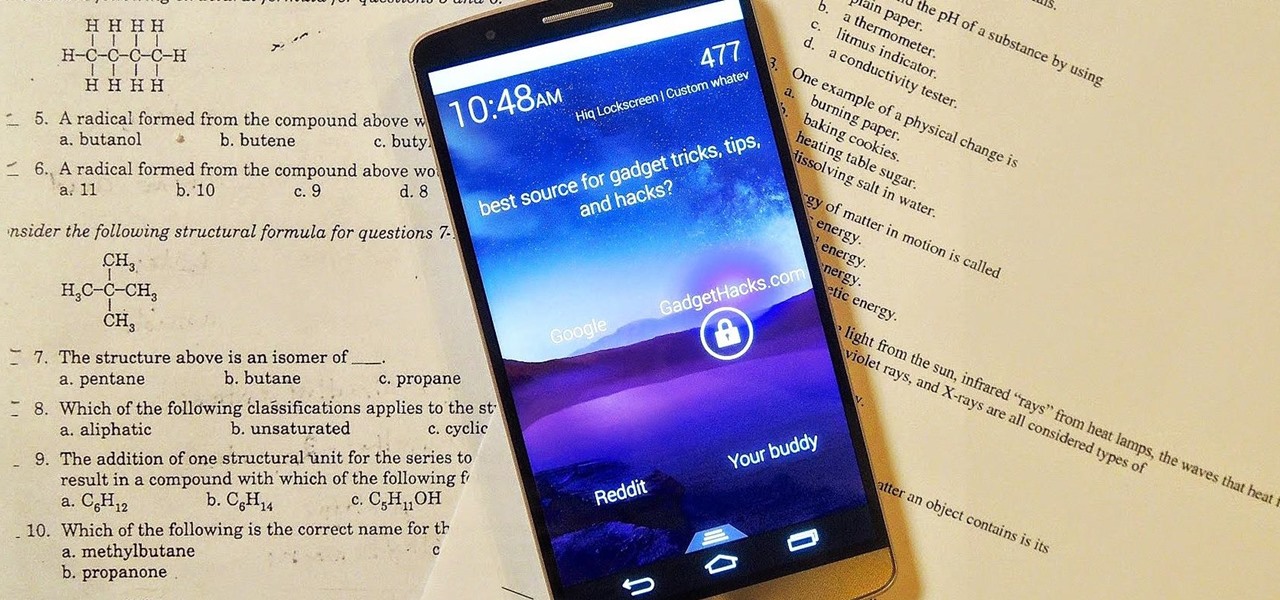
There are countless lock screens you can apply to your Android device, but very few offer more than just quick access to apps or advanced security functionality. Since you probably unlock your device a gazillion times every day, why not use this to your advantage and let it teach you something new?
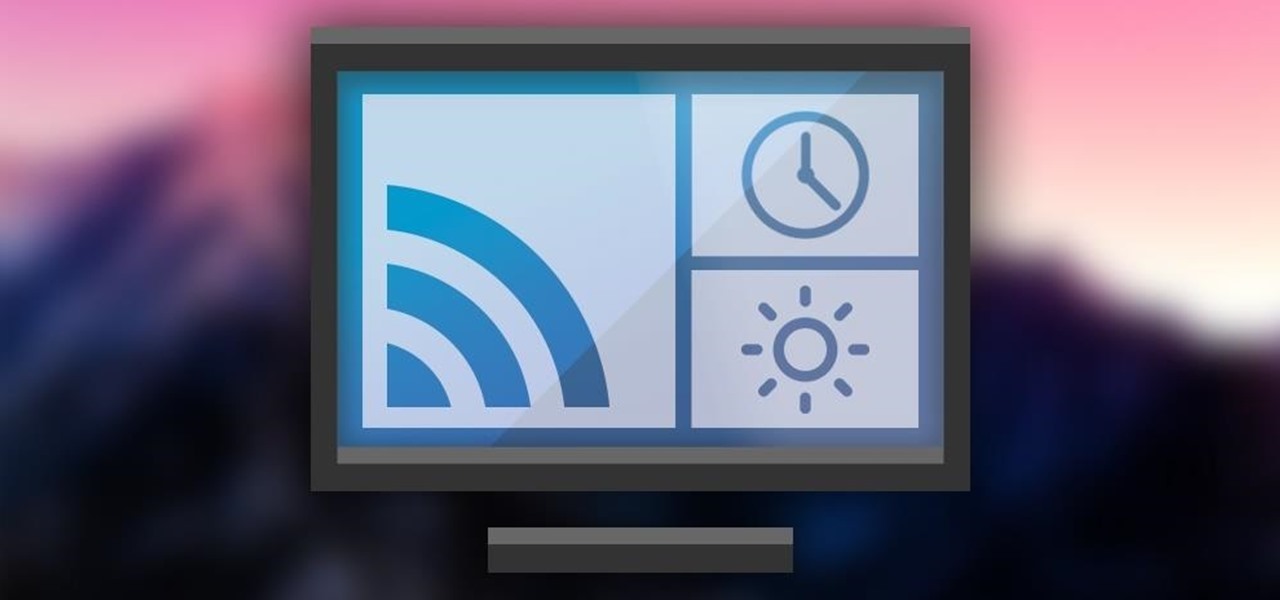
The idle screen for the Chromecast is certainly beautiful. Full of many high-definition pictures taken of various parts of the world, it's almost a shame that we have to dismiss this screen in order to cast content.

With all of the personal data that's stored on our smartphones, it's of vital importance that we have some sort of lock screen security enabled. One of the Galaxy S5's killer features is obviously the fingerprint scanner. It makes the process of dealing with a secure lock screen a bit easier than typing in a password or PIN.
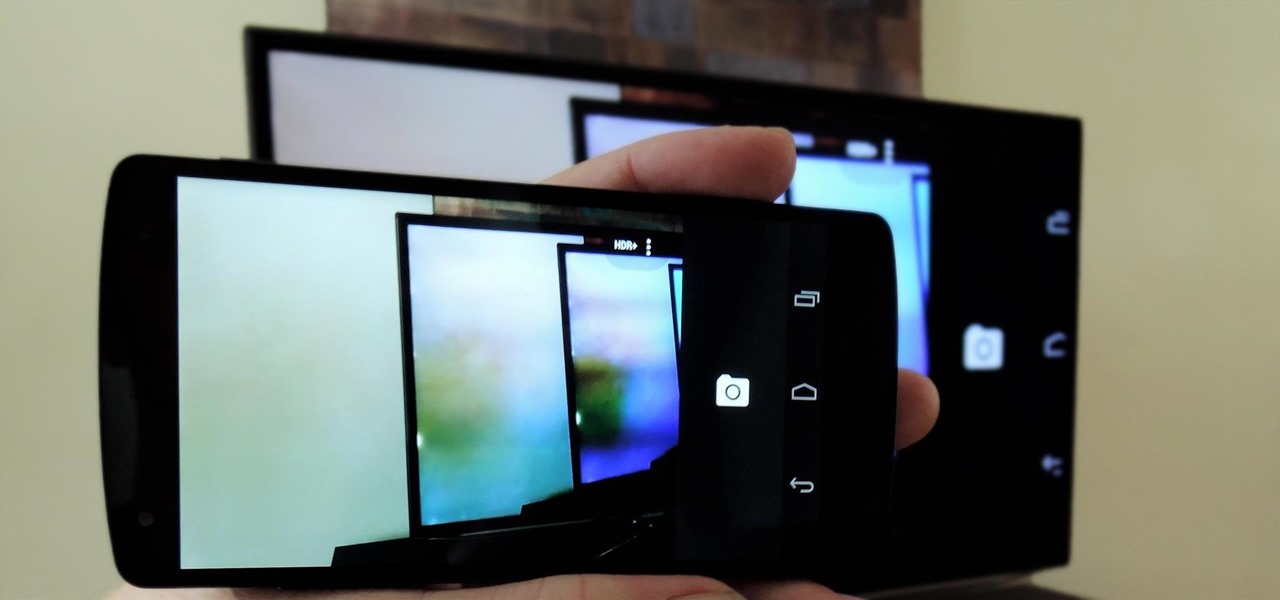
At last month's I/O event, Google demonstrated a set of cool new features that were said to be coming to the Chromecast soon. While we may not be able to set custom backgrounds or cast content without being on the same WiFi network just yet, the biggest feature of them all has started rolling out to devices today: Screen mirroring.

The level of customization that Android has to offer is insane. You can replace the stock keyboard and home screen with any third-party app of your choosing, allowing core experiences to be tailored to fit your needs.

Screen timeouts serve mostly as security measures and energy savers, but they can also interrupt you when you're reading a book or editing a document. There is no built-in way to manage screen timeouts on a per-app basis, but if you've got root access, you can do just that using Never Sleep from Android dev Hamzah Malik.

LG's arsenal of screen-off and screen-on tap gestures recently expanded into lock screen territory. Dubbed "Knock Code", this feature allows owners of various LG phones, like the G2 and upcoming G3 to unlock their phone with a series of taps on the screen. The most impressive part is that the screen doesn't even need to be on!

I passed a cool looking bar the other day that I wanted to check out. When the weekend came around, I was ready to go, but for the life of me couldn't remember where it was. Not wanting to retrace my steps or drive around aimlessly, I gave up.

While rooting your Galaxy Note 2 certainly has its advantages—everything from increasing security to relieving the Power button of its duties—it's definitely not for everyone.

Probably one of the most sought after features of the LG G2 is its "Knock Knock" capabilities. Rather than dealing with that pesky power button, you simply double-tap portions of the screen to either sleep or wake your device.

Some of my favorites hacks are the ones that speed up the process of accessing my favorite and most-used apps. So, in this softModder guide, I'll be showing you a super fast way to open those apps straight from your Samsung Galaxy Note 3's lock screen.

Locking up your iPhone with a passcode prevents mischievous friends from looking at your pics and emails, and makes it harder for thieves to access your data before you get around to wiping it. For even more security, there's the password option, which gives you more than just 4 lonely digits.

Sometimes it's the little things that make our days better, like finding a dollar in our recently washed jeans or a box of donuts in the lunch room. But your Nexus 7 tablet's lock screen isn't typically one of those things—it's just a lock screen after all.

There are countless things you can do to your lock screen to customize it, including adding app shortcuts that adapt to your time and location or custom widgets with DashClock. However, one thing you can't easily do in KitKat is change your lock screen background to be different from your home screen wallpaper.

As far as lock screens go, your Samsung Galaxy S4 and other Android phones offer quite a few options. You can use the classic PIN unlock, the novelty facial recognition, or the reliable pattern lock. But what if you get tired of entering the same old PIN or pattern every day?

One of the more challenging things about using the Samsung Galaxy Note 3 is the ability to use it with one hand, due to its enormously large (but wonderful) screen size.

Adjusting the brightness on your Samsung Galaxy S3 can be a real pain sometimes. Each app you open may need a different amount of light to better optimize its use of the screen, and then you have to worry about it potentially eating up your battery life if it's too bright.

Controlling the screen rotation on your Samsung Galaxy Note 2 is one of the easiest things you can do. Just slide down the Notification tray and you have instant access to the Screen Rotation toggle in the Quick Settings menu. If you want your screen orientation to automatically rotate when you move from vertical to horizontal positions, just make sure it's turned on. To lock the current orientation, turn it off.

Nine times out of ten, when you pick up your Samsung Galaxy Note 2, you already know what app you're going to be using. If you only have Swipe to unlock enabled, finding that app is as easy as swiping and locating the app on your Home screen or in the app drawer.

Here's a video tutorial showing you how to replace Galaxy S4 screen glass if you broke your screen. This will allow you to easily fix your broken glass for under $20.

The newer HTC One is arguably the best smartphone yet in terms of hardware, but its software moves considerably farther away from the stock Android experience. Even more so from HTC's own Sense.

It's all about widgets. Widgets are one of the most important features on an Android phone—they can provide valuable information at a glance and are easily customizable.

Even though iOS 6.1 was only released a couple of weeks ago, hackers released evasi0n a couple days after. Evasi0n, the only iPhone 5 jailbreak currently on the market, is the most popular jailbreak in history—with nearly 7 million iOS devices already hacked in the mere four days after its release. Well, now it seems that iOS 6.1 is being taken advantage of again, this time with a simple exploit figured out by YouTube user S1riOS6, which lets you bypass the lock screen on an iPhone running iO...

In this video I will give a quick tutorial on how to: CAPTURE A PHOTO OF YOUR IPHONE SCREEN

I've been using Windows 8 for a few months now, and it's definitely not as terrible as some people say, but it definitely isn't as revolutionary as the big wigs at Microsoft had hoped for.

The reason Amazon's Kindle has become so popular over the past several years is due to the amount of digital books one can fit inside—over 1,000 for the smallest Kindle. Gone are the days of lugging around heavy books to school and the airport. Instead we can fit our e-readers snugly inside our bags and never worry about forgetting a book.

By default, your Samsung Galaxy S III comes equipped with a few app shortcuts that are available from the lock screen. But what if you don't use those apps very much? Wouldn't you rather customize the lock screen icons on your S3 to your favorite and most used apps?

Keeping your computer screen or smartphone display clean is impossible. And those stupid little cloth cleaners that come with your device are about as useful as the new Apple Maps (yes, I am still upset about it).

Apple's new iPhone 5 has enjoyed three weeks out in the public since its September 21st release. Millions of consumers have been shelling out big bucks and waiting in long lines just to get their hands on it. But sometimes users forget to actually keep their hands on their new phone, causing something like this... It only takes a second to drop your new iPhone 5, but the pain of picking up the phone and turning it over to reveal a cracked display lasts a lifetime. Well, not exactly a lifetime...

The most recent version of the iPhone Software (iOS 5) has the ability to utilize emoticons by use of the native keyboard and software, no third-party app or jailbreak required. Just follow these simple steps for unlocking the emoticon keyboard:

The process of changing your iPod touch, iPad, or iPhone unlock slider is a little lengthy, but is easy if you watch this step-by-step guide. Once your iOS device has been jailbroken, you'll need to install the 'Winterboard' app and have access to photo editing software such as Photoshop. There are also three different files in iOS for each of the different screens:

Want to add some widgets to the home screen of your Android enabled Nook Color tablet? Watch this video to learn how to do it. If you need one, you can order a pre-configured microSD here. Watch this video and learn.

Want to make the best looking highlight/ tutorial/ let's play videos possible? Watch this video to learn how to use Fraps for screen capture and Sony Vegas for video editing in 1080p HD quality. Make awesome HD videos to share with the world.

Would you like to record your PC screen? Download CamStudio and watch this video to learn how to capture video of your PC, perfect for making tutorials and let's plays. This video explains all you need to know about CamStudio: what to download and how to use it.

Don't sit around waiting for Apple to release a white iPhone 4! You can replace the front screen and back cover of your iPhone 4 and have the best looking white iPhone before it hits the store shelves. But be careful, after all it is your iPhone.

Learn how to use the touch screen to perform different actions and see how to control your device by tapping, scrolling, swiping or dragging. It's easy and this clip will teach you everything you need to know. For all of the details, including complete, step-by-step instructions, watch this brief, official C6-01 owner's guide from the folks at Nokia!

Learn how to access your mailboxes directly from the home screen. It's easy and this clip will teach you everything you need to know. For all of the details, including complete, step-by-step instructions, watch this brief, official C6-01 owner's guide from the folks at Nokia!

Want to customize the home screen on your Nokia C6? It's an easy process. And this clip will teach you everything you need to know. For all of the details, including complete, step-by-step instructions, watch this brief, official C6 owner's guide from the folks at Nokia!

Get familiar with the keys and parts of the Nokia N97, and with the elements on the home screen. It's an easy process. And this clip will teach you everything you need to know. For all of the details, including complete, step-by-step instructions, watch this brief, official N97 owner's guide from the folks at Nokia!

Want to personalize your home screen widget configuration? It's easy! And this clip will teach you everything you need to know. For all of the details, including complete, step-by-step instructions, watch this brief, official N97 owner's guide from the folks at Nokia!