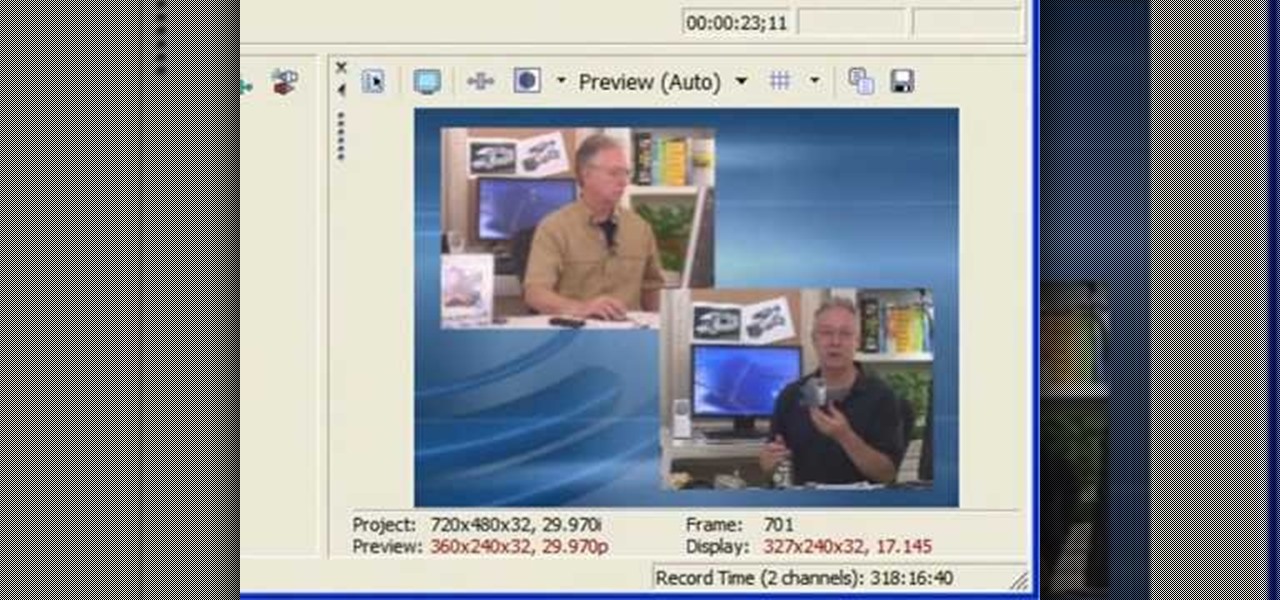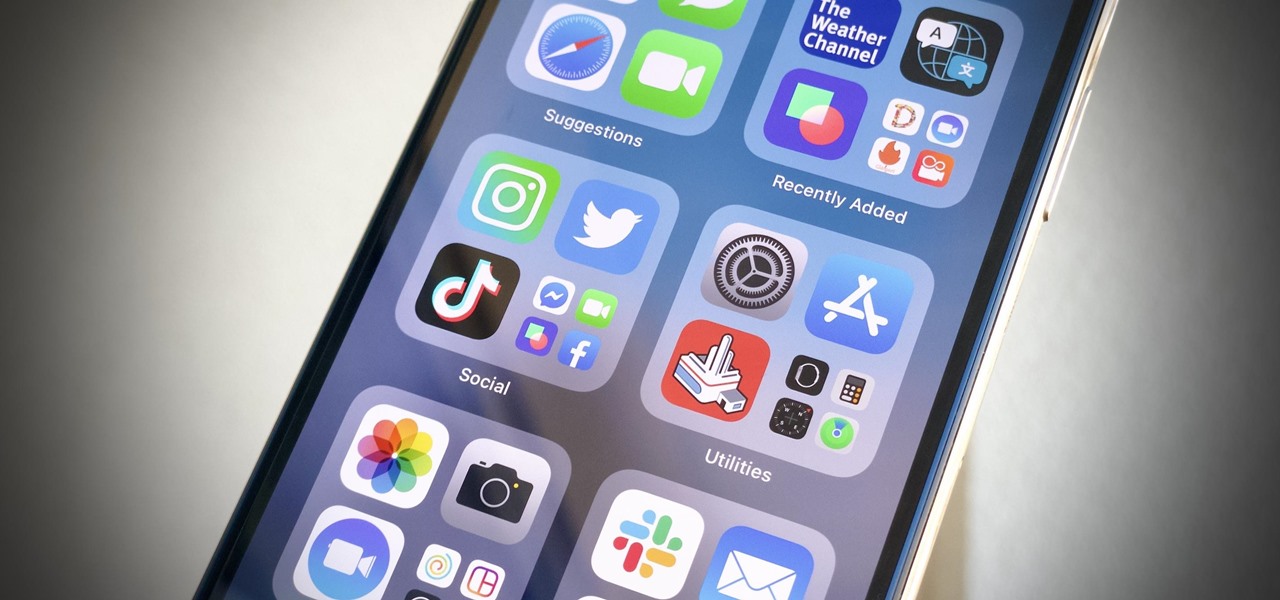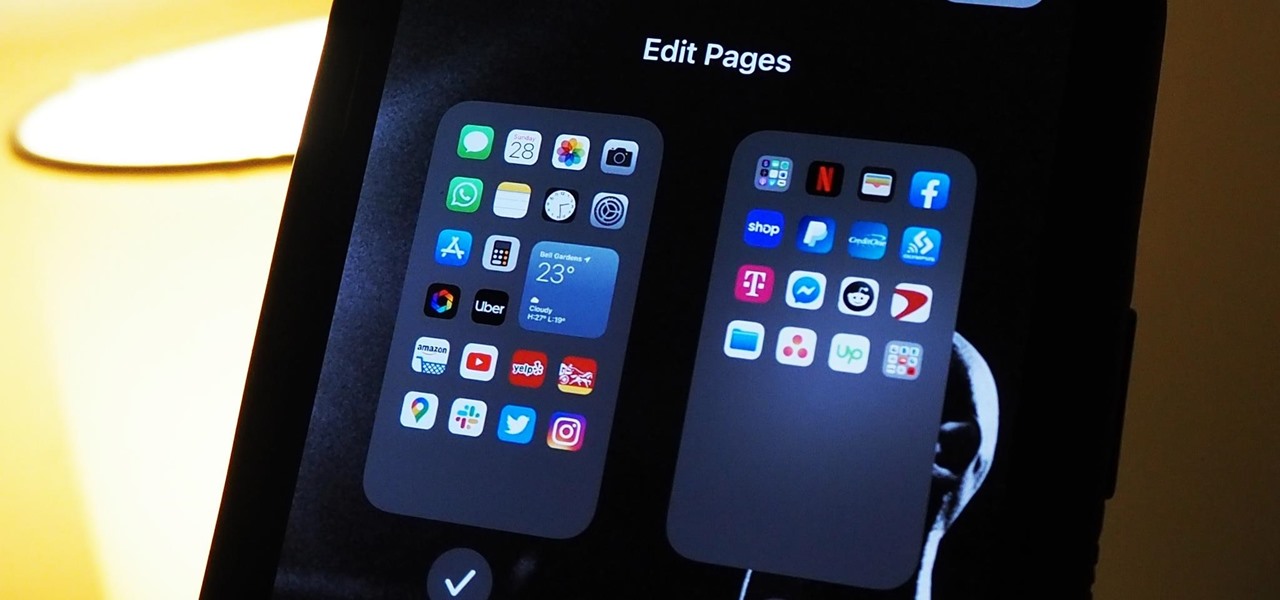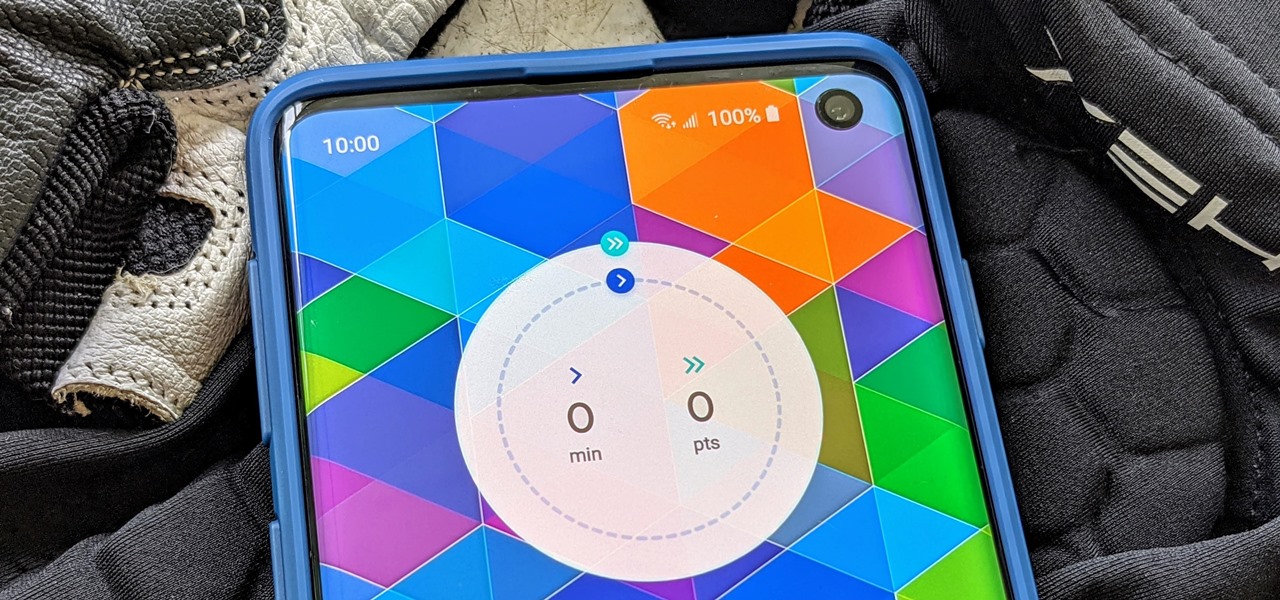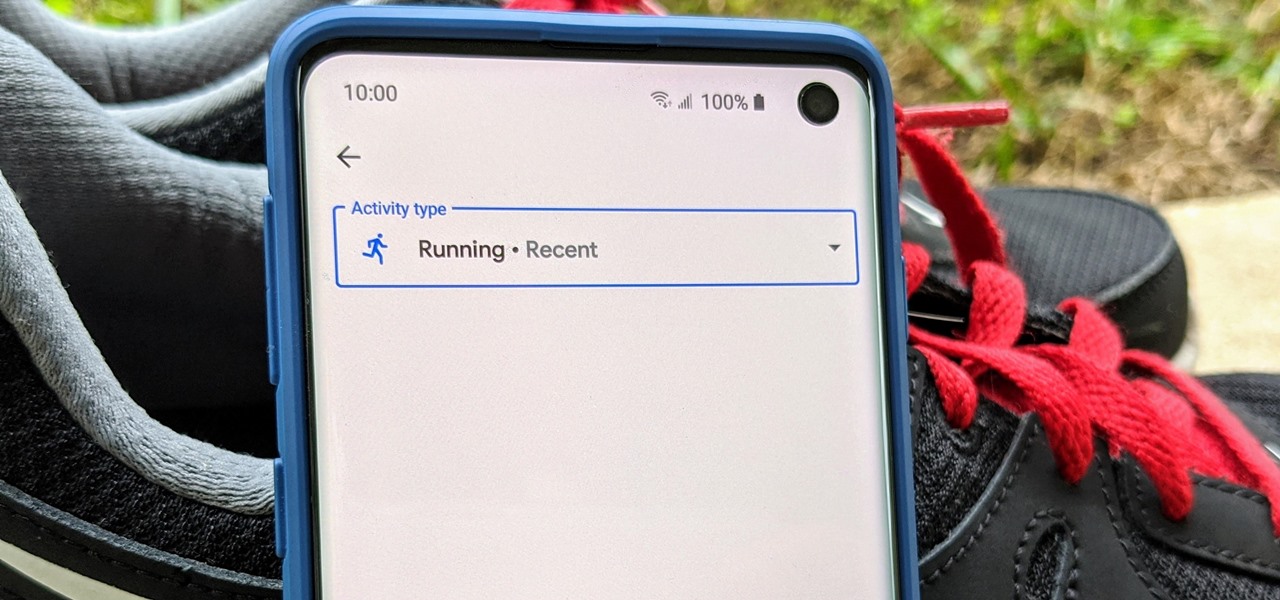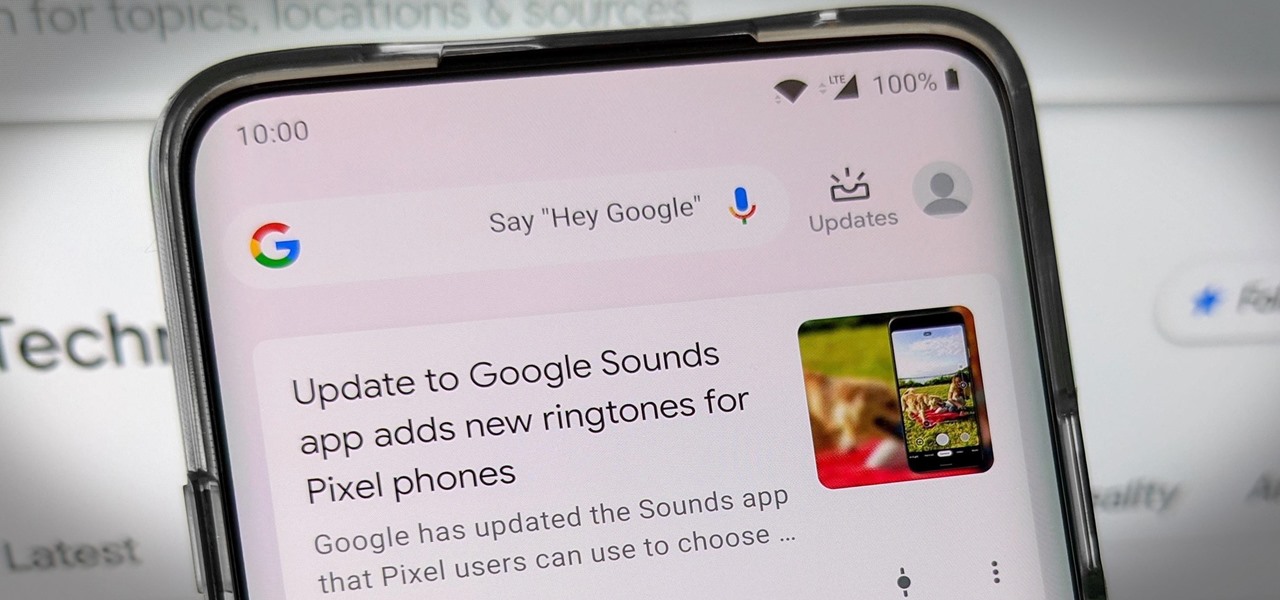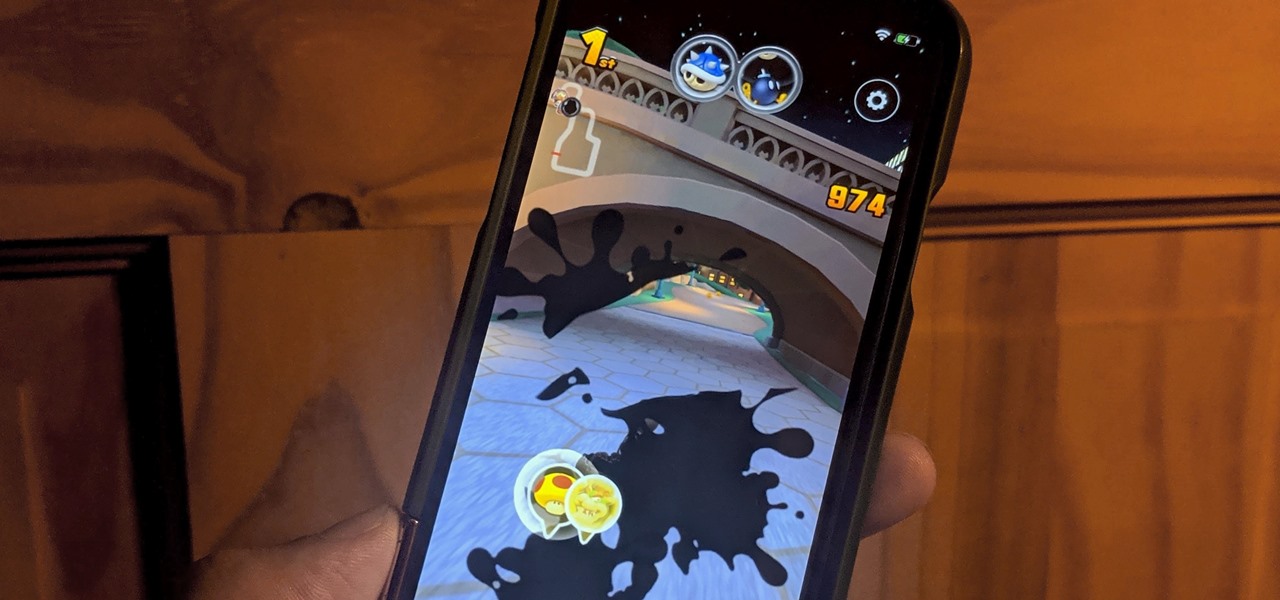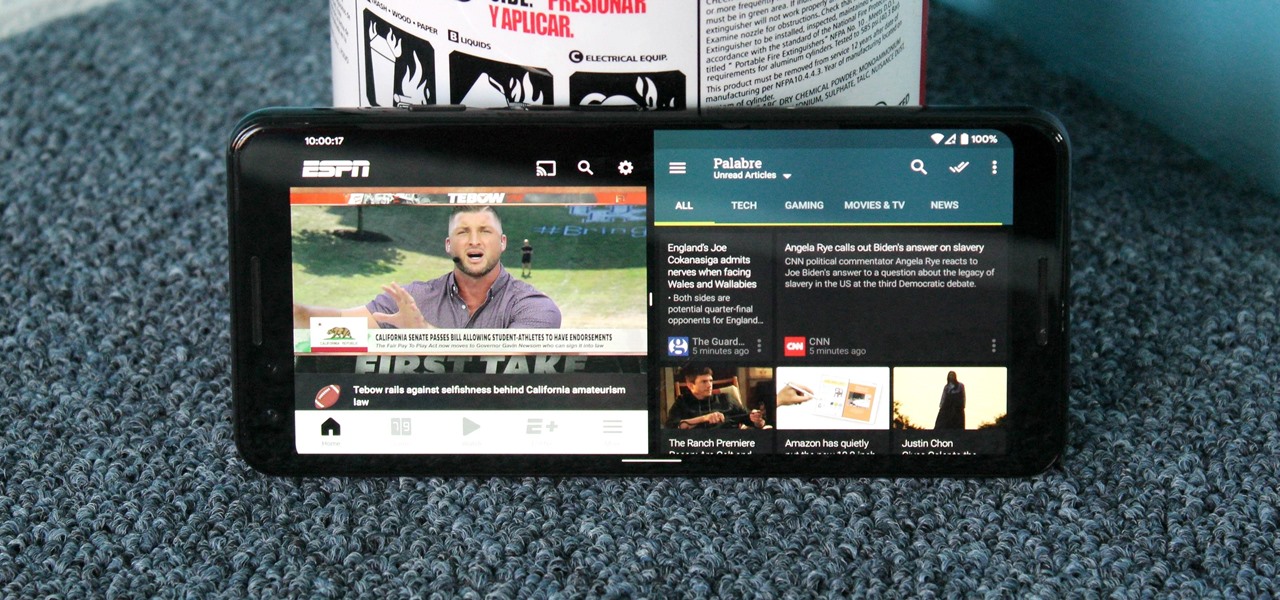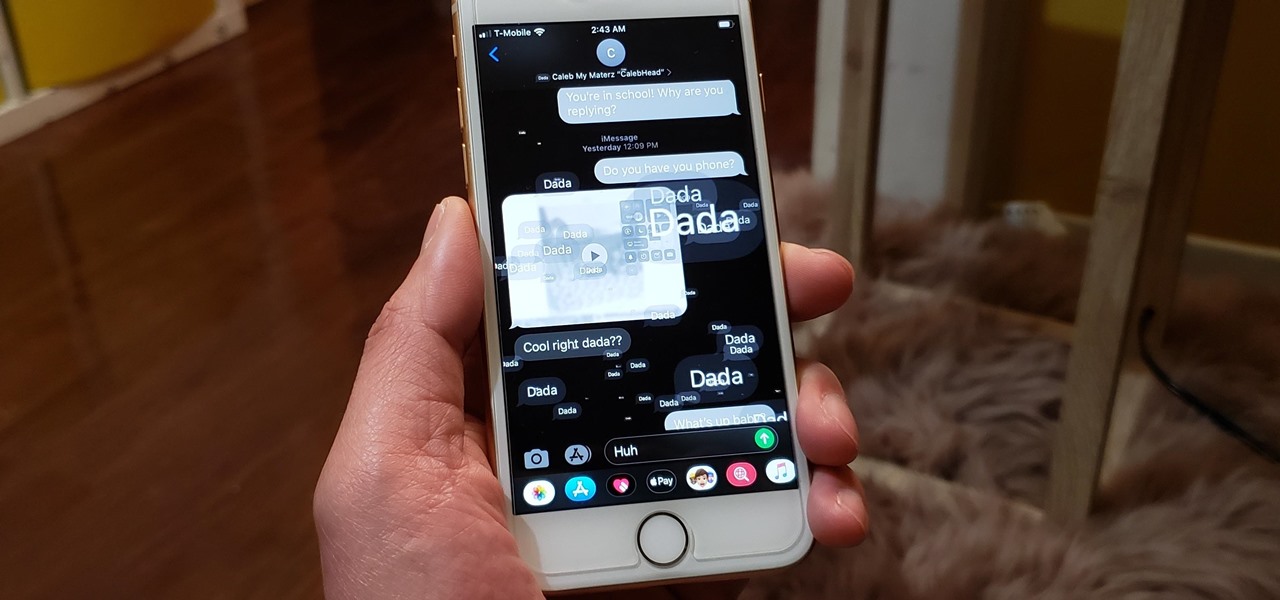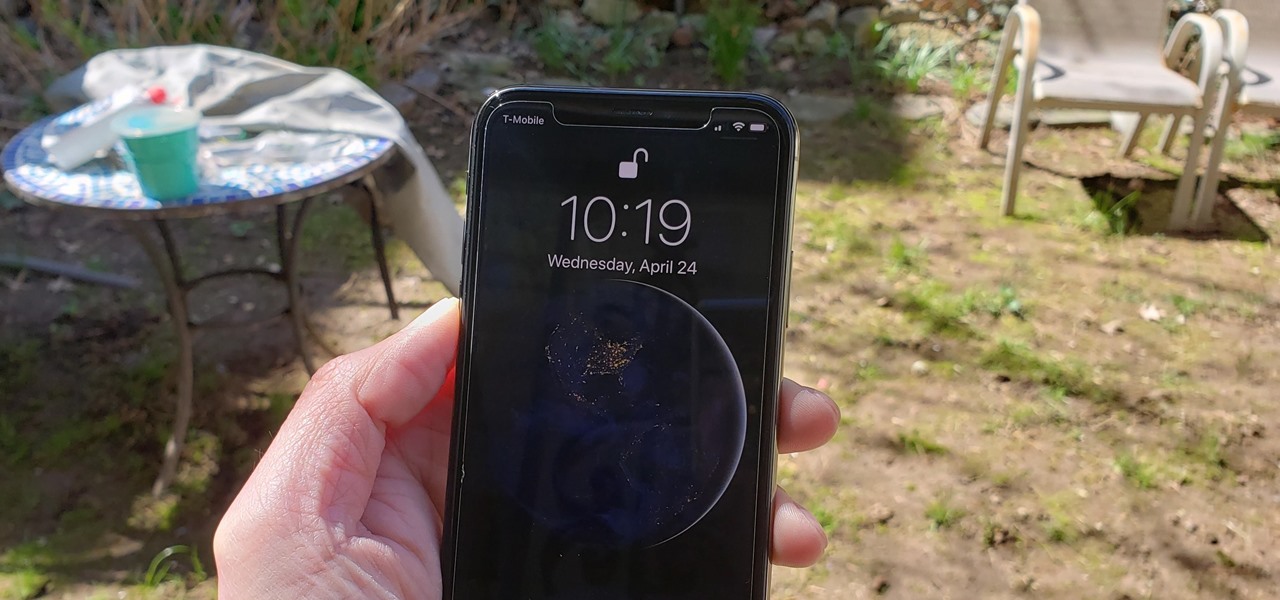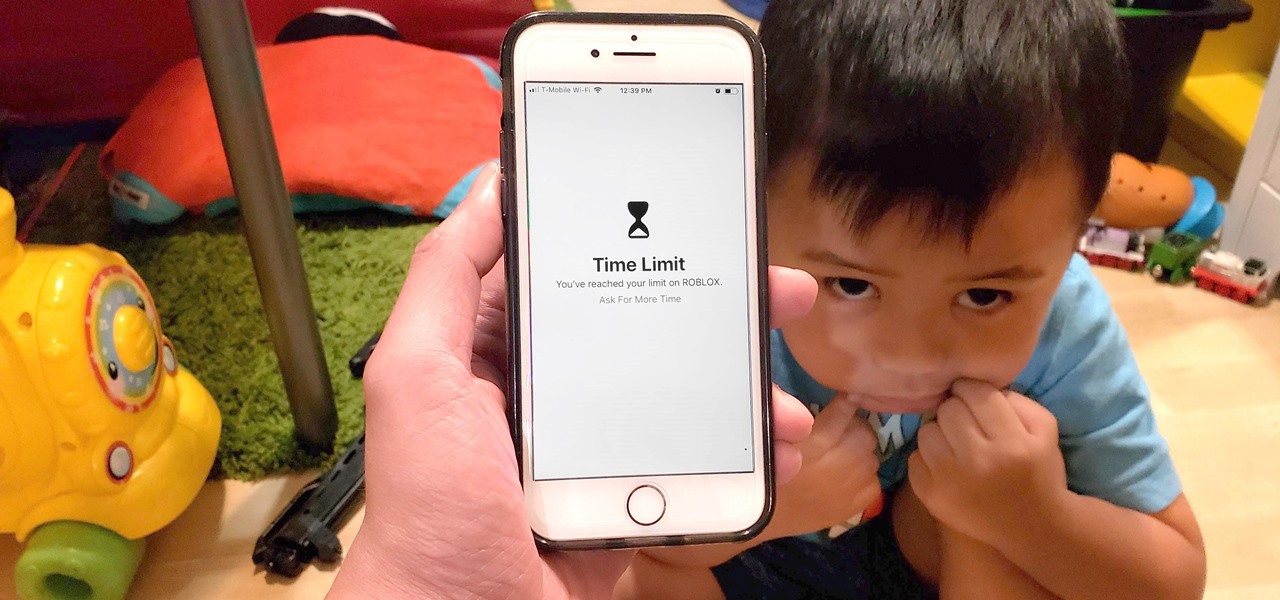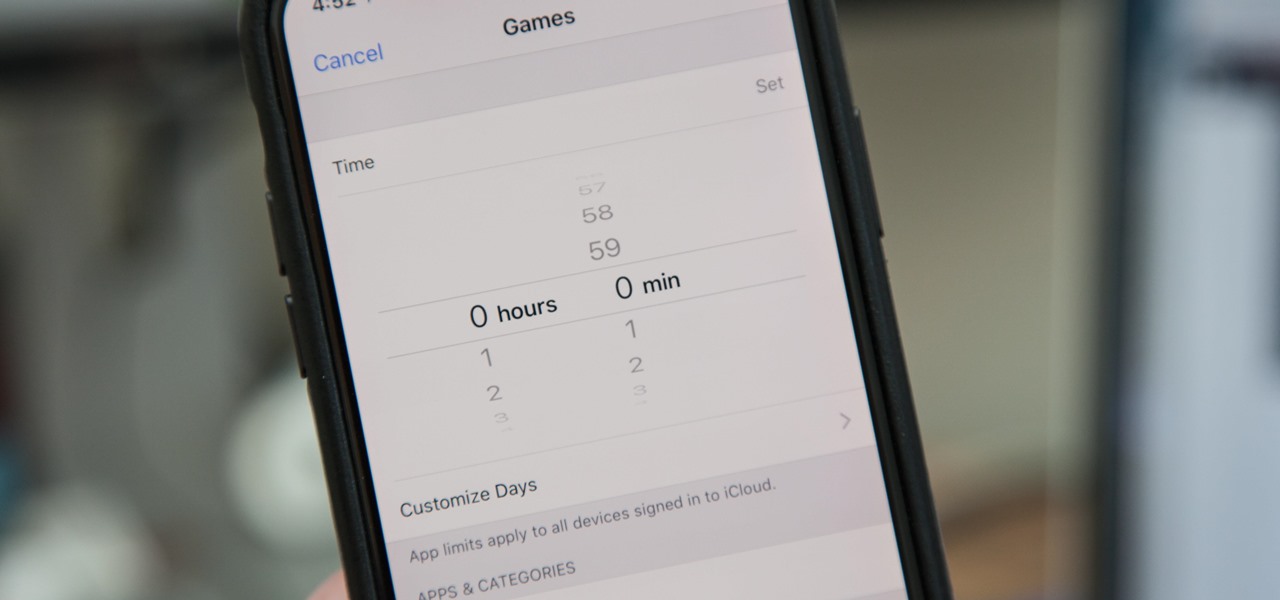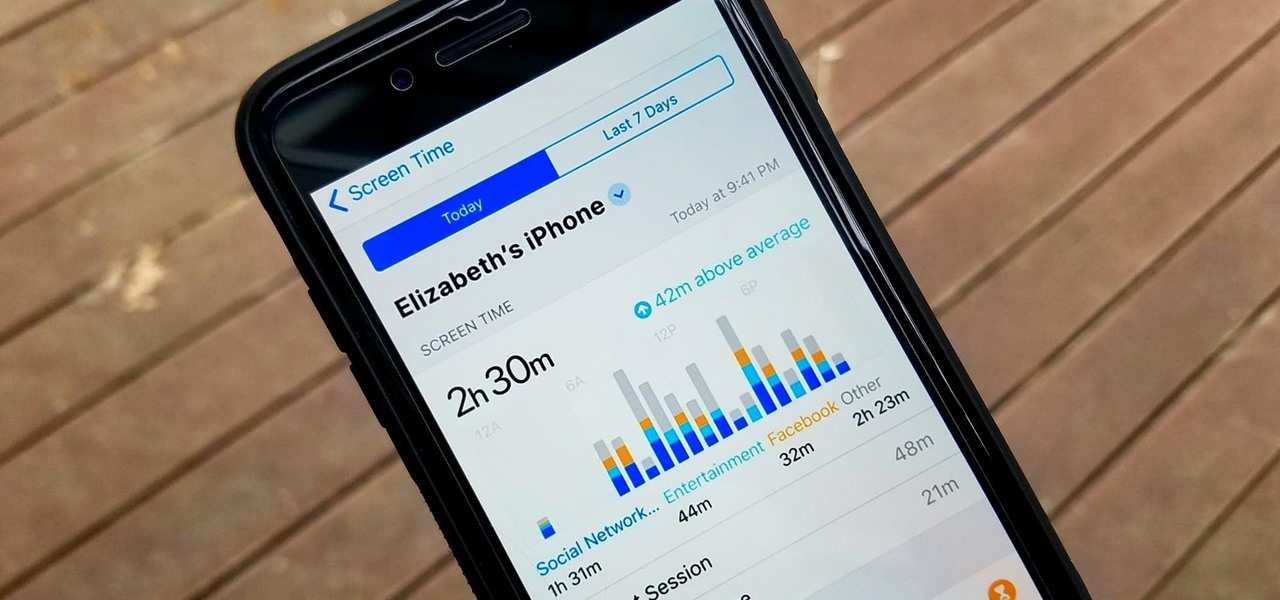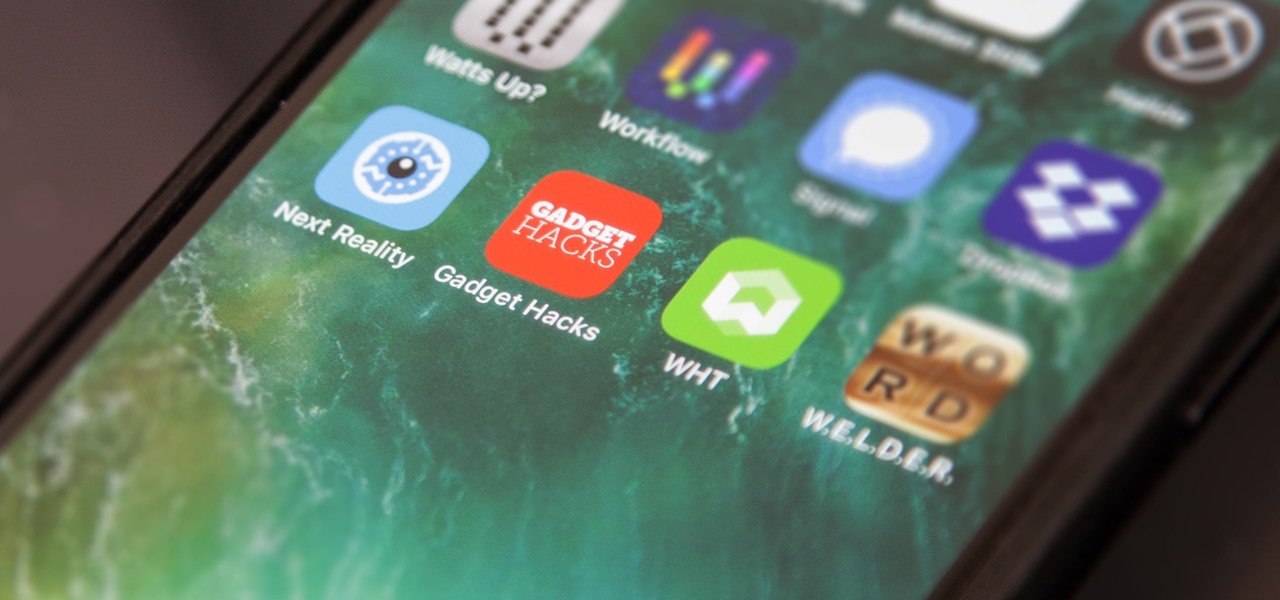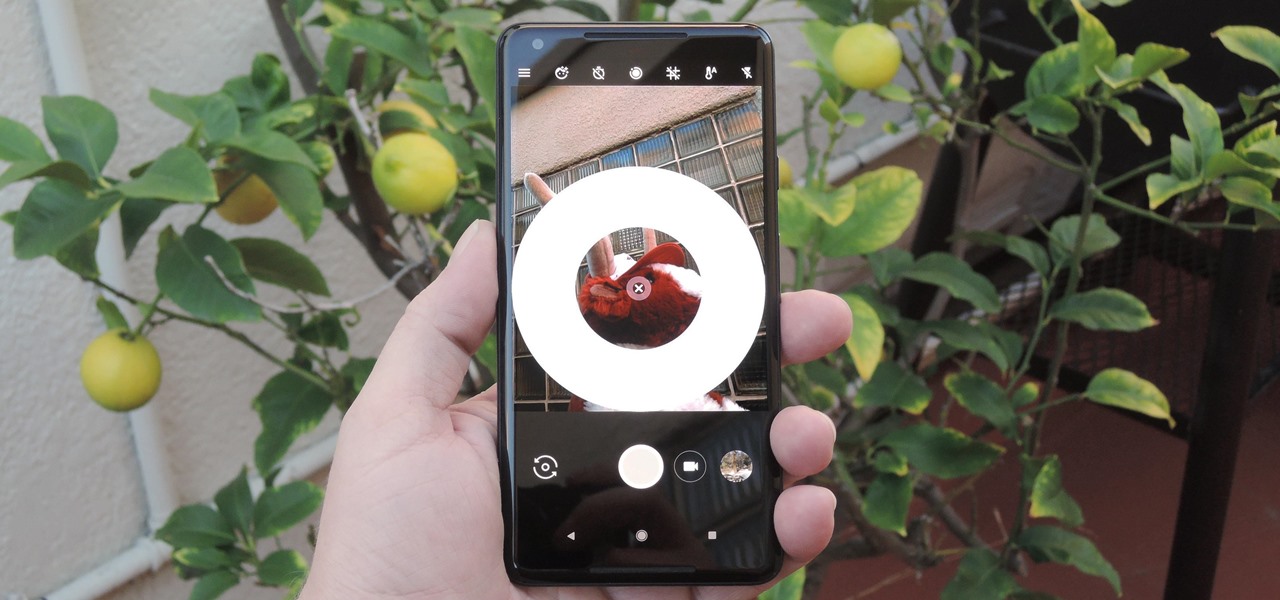On this YouTube video the user Vvistacomphelp shows you how to print screen and crop pictures. The first thing that the user shows is where the Print Screen button is located at on most keyboards so that you can press it on yours. The second thing is go to the start menu in Windows Vista and type in "paint" in the search box on the bottom left then open Paint under Programs. The third thing that is shown is how to make an image appear inside of the paint program so you can crop it. After foll...

To print your screen on Windows Vista, start by going to the start menu. Click on all programs then click on accessories. When accessories opens click paint and that will open a new window with the paint program. Minimize the programs so that your desktop is all you see. Press the prtsc button near the top right side of the keyboard. Once you have pushed prtsc, restore the paint program so that it is full screen again. Click edit and a drop down menu will open. Then click the paste button. Yo...

This video shows you how to change your Windows 7 login background. *Start the computer

Pull off this easy prank, and – without causing any permanent damage – watch your coworker squirm with frustration.

Using your iPhone is cool, but why not take it to a whole new level and use your iPhone on the computer? This video shows you how to install an application called ScreenSplitr to allow you the ability to operate your iPhone from your computer. This is especially great if your iPhone screen is broken, and you still need to use it.

Learn how to customize your opening Gimp Splash screen. Pointless, but fun. This tutorial is best for Windows users but may work on Mac or Linux.

This tutorial video will show you how to make your hair into a screen siren, sexy curl hairstyle. This hairstyle is great for going on a date and going out on the town.

Scared to start silkscreening because of the cost? Silkscreen print frames can actually be made at home, and can be used over and over again. Learn how to make a silk screen print frame at home by watching this video printmaking tutorial.

This short video shows how to get great split-screen or Picture in Picture effects in Sony Vegas using a free tool called PIP Selector tool.

Watch this software video tutorial to learn how to control full-screen playback with keyboard commands in VLC Media Player. The tips in this how-to video will help you easily use VLC Media Player shortcuts to make full-screen playback more convenient.

Need to capture an image from your desktop? Learn how to use the snipping tool in Windows Vista, and you can grab an image from anywhere on your computer screen.

This is a tutorial that shows you how to record your computer screen and save it as a video. This is useful for recording something you want to put online. The program I use is called SnagIt. This works for Vista and XP.

See how to use Chromakey to enhance your videos and photos. Chromakey is the process of removing one color and replacing it with another but it most often refers to removing green screen or blue screen backgrounds and replacing them with composited videos or images. This lesson uses Pinnacle software for the final video editing, but any editing software can be used - it's more about the principles of the process and setting up the cameras that you'll learn from this video.

Watch this video to learn how to replace your Nokia 7373 cell phone LCD screen. This method can also be used to change the top housing or fascia.

Watch this video to learn how to take apart your Nokia N73, to either change the housing or the LCD screen.

How to create dual screen wallpaper for you Windows PC with Display Fusion.

People are going nuts with their iOS 14 home screens. One look on social media shows just how creative people can be with their home screen widgets and customized app icons. That said, maybe you aren't looking for a crazy setup. Maybe you're someone who wants a simple, clean home screen. Friend, this trick is for you.

It's not hard to let your iPhone's home screen get cluttered. Apps pile up one after another, and while you don't use every app every single day, you can't quite seem to part ways with even those one-use apps you've collected over the years. But you can apply the KonMari method to your home screen, getting rid of apps you don't love — without actually trashing any of them.

Your iPhone's home screen just got a whole lot more exciting thanks to iOS 14, which is finally giving Android a run for its money in terms of home screen customization. What's new? Widgets in three different sizes, a new searchable App Library, and most importantly, the ability to hide entire home screen pages.

For Android 11, Google is doubling down on the handy App Suggestions feature that debuted in Android 10's app drawer by expanding it to the home screen dock.

Prompt and frequent system updates are a big part of the Pixel's identity — we're even getting quarterly feature drops now. But not all devices receive these all-important updates at the same time because of Google's staged rollout system. If you want the update right away, there's a way to manually check without having to dig around in Settings every time.

For Android smartphones, the latest craze is high refresh rate displays, and many popular flagships have them. But until now, there has been no way to confirm it is, in fact, running at higher hertz besides a menu option. Android 11 changes this.

One of the great things about Google Fit is how it gives you a central hub for all the fitness-related data in both your personal life and workouts. You can track the steps you take, log your heart rate measurements, or even record your sleeping habits. The easier it is to access this data, the more useful Google Fit becomes.

Google Fit houses all of your essential fitness-related information in the cloud for safekeeping at all times. You can easily let your device detect your workout sessions for you automatically based on a variety of sensors. At the same time, the Fit app makes it easy to manually start a workout as well.

Pixels and other near-stock Android phones have the Google Feed baked into their home screen, but sadly, the default OnePlus Launcher doesn't. Even more disappointing is the fact that the OnePlus Launcher actually has the Google Feed code built into it, but it's not activated. Let's change that.

Your goal in Mario Kart Tour is to beat your rivals and come in first place, but that's never easy when you're also trying to avoid banana peels, red shells, flying bombs, and other items. One item you may be familiar with is Blooper, a squid-like creature found in most water levels. It squirts ink all across your screen, making it more challenging to navigate your driver on the track.

Ever tried using Android's split screen mode only to find the app you wanted to split doesn't support it? Even big-name apps like ESPN still don't support the feature despite the majority of Android devices having split screen. So instead of waiting for the developers, how about we just force compatibility?

Message effects in iMessage lets you add a touch of flair to otherwise bland communications. With the feature, you can complement a birthday wish with a stream of balloons, send a congratulatory text along with a shower of confetti, or make the chat bubble slam itself in the thread. If you're on the receiving end, however, they may be distracting and even jarring.

If you don't want the large and permission-hungry Facebook app on your phone, the perfect solution is to create an app icon for the Facebook mobile site on your home screen. The website version of Facebook doesn't run background tasks, has no distracting notifications by default, you won't be giving Facebook as much data, and your phone's battery life will be improved.

Face ID does an excellent job with keeping your iPhone safe, boasting a million-to-one odds against unauthorized access when compared to Touch ID, which is 20 times less secure. However, it's far from being truly hands-free, as you still need to swipe up the lock screen once it detects your face to access apps. But if you have a jailbroken iPhone X, this issue can easily be remedied.

As highlighted in our article on how to enable Google Now in Action Launcher, doing so takes away the Quickdrawer. This effectively ruins one of the more beneficial features of Action Launcher, making it a tough choice between the two options. So I looked for a solution and found one that works.

Samsung's Android Pie update — known as One UI — is bringing major changes to the Galaxy S8, Galaxy S9, and Galaxy Note 9. The main interface has received a visual overhaul, and this is no more evident than it is with notifications.

Excessive cell phone use was issue that Apple decided to tackle with iOS 12. Starting with the iPhone's 2018 update, a new "Screen Time" feature give you the ability to set App Limits to encourage more balanced usage, and there's another setting that gives you control over when certain apps can be accessed.

Most of us have, at one point or another, found ourselves glued to our smartphone in a trance-like state, totally unaware of what's around us. Well, Apple has a way to curb overuse with an awesome tool for iPhone starting in iOS 12. It can help nudge us away from our phones to spend more time attending to real-life matters.

Among iOS 11's many criticisms, one of the more surprising complaints came from parents worried that Apple wasn't doing enough to monitor and control their children's iPhone usage. Apple seems to have taken these issues to heart, as iOS 12 introduces new and improved parental controls to help encourage healthier mobile habits for kids.

Samsung Experience (better known as TouchWiz) can take some time to get used to when you switch to a Galaxy from another Android device. It's a bit heavy-handed with the features, and many consider the UI theme to be a little over the top. Thankfully, there are several stock settings that can dial this back.

Android Pie is bringing in plenty of changes, but the headlining feature is a set of navigation gestures like the iPhone X uses. With Android 9.0, you can now navigate through your phone using a total of seven new swipe gestures.

Apple's latest iPhone operating system is notorious for its frequent bugs and glitches. The latest iteration, iOS 11.3, is no exception, as users are experiencing not only 3D Touch issues but missing screenshot previews as well.

The internet is full of fun, cool, and interesting websites. Bookmarks and favorites can help keep your favorite pages on hand, but they aren't the most convenient method. In iOS, Apple lets you save whatever webpages that you want to the home screen, so you'll have as easy access to them just as you do apps on your iPhone.

Some phones have a feature that turns your screen white for a second when you're taking a selfie in dim lighting. This does a great job of illuminating your face in a pinch, but there are two problems with it: First, not all phones have the feature, and second, it doesn't work in third-party camera apps like Snapchat and Instagram.