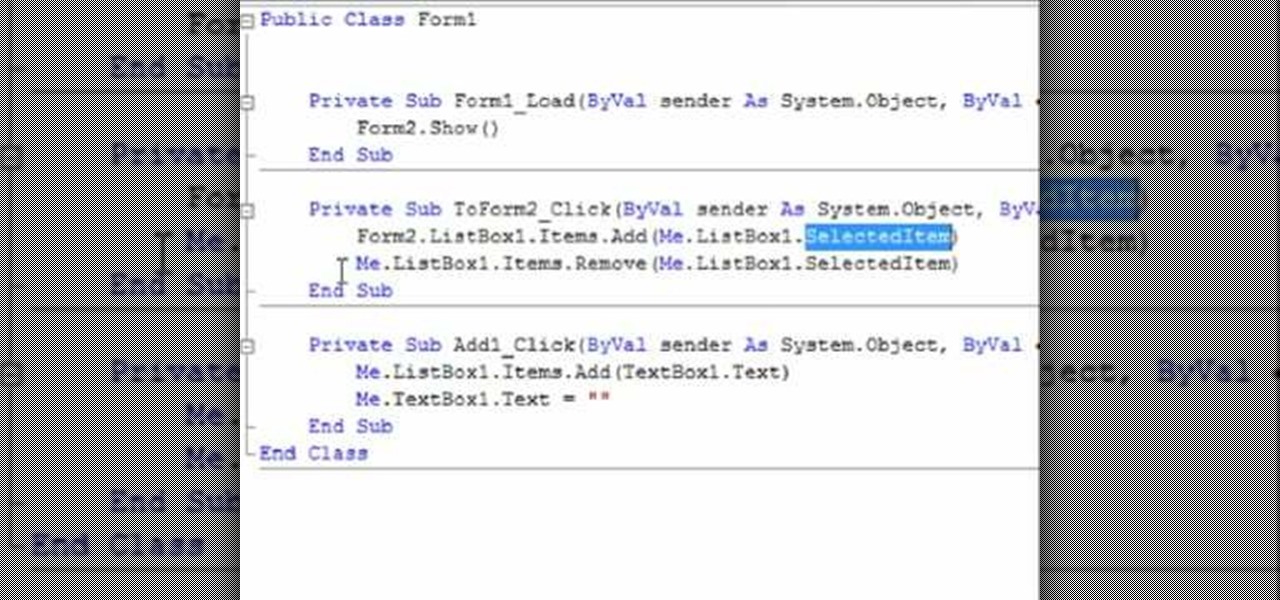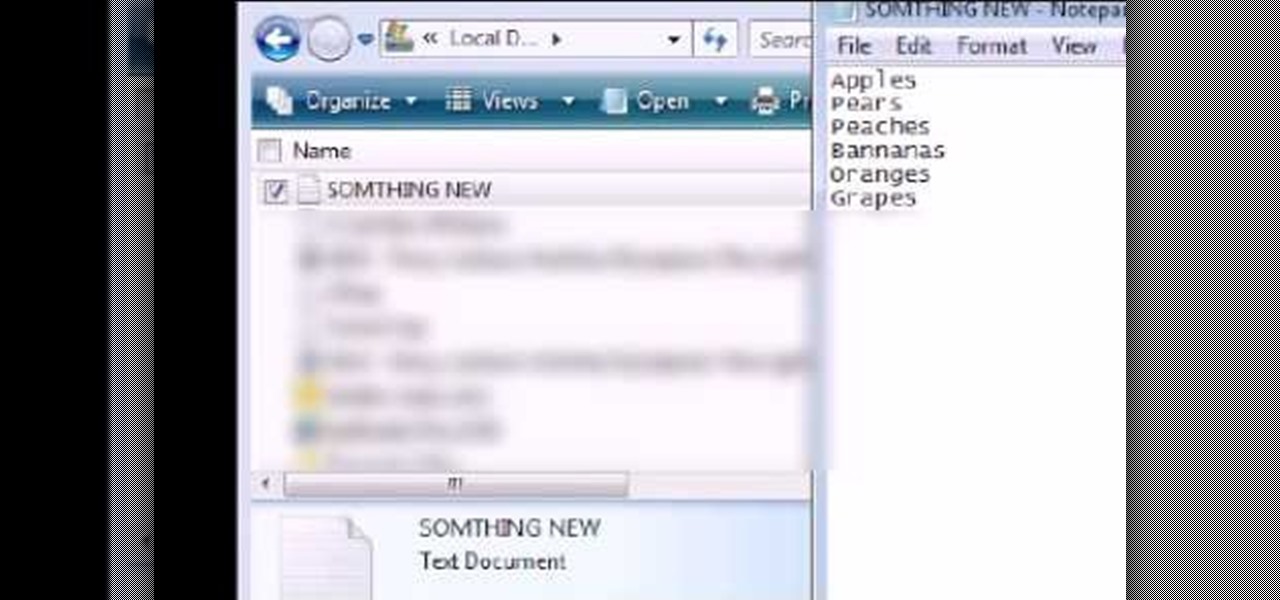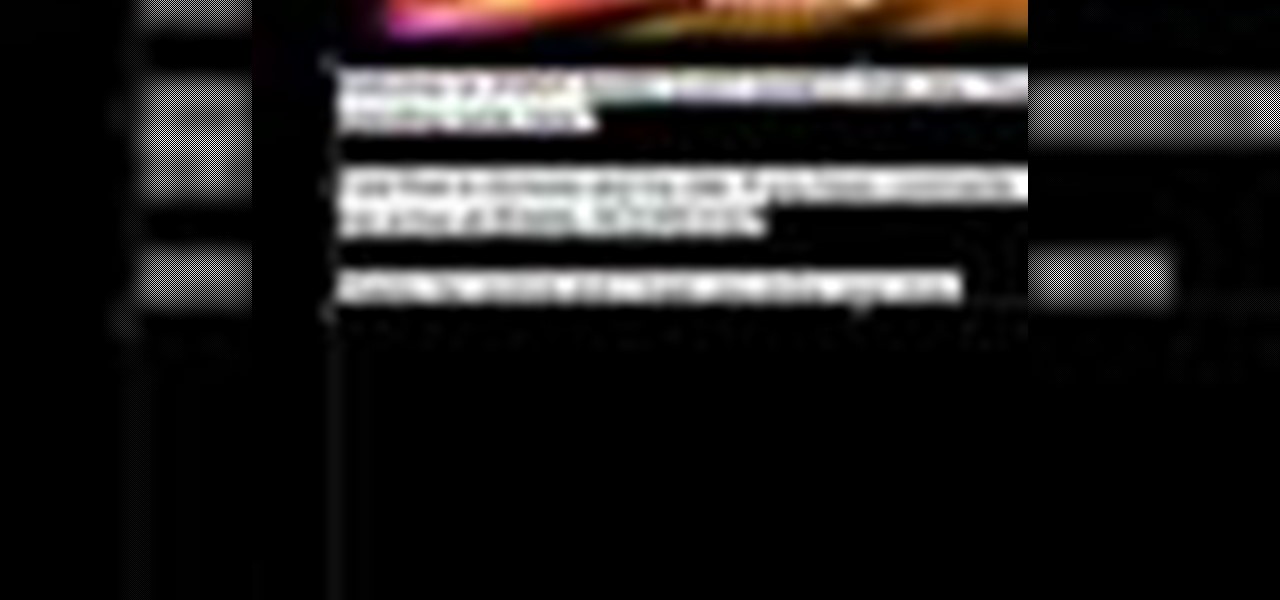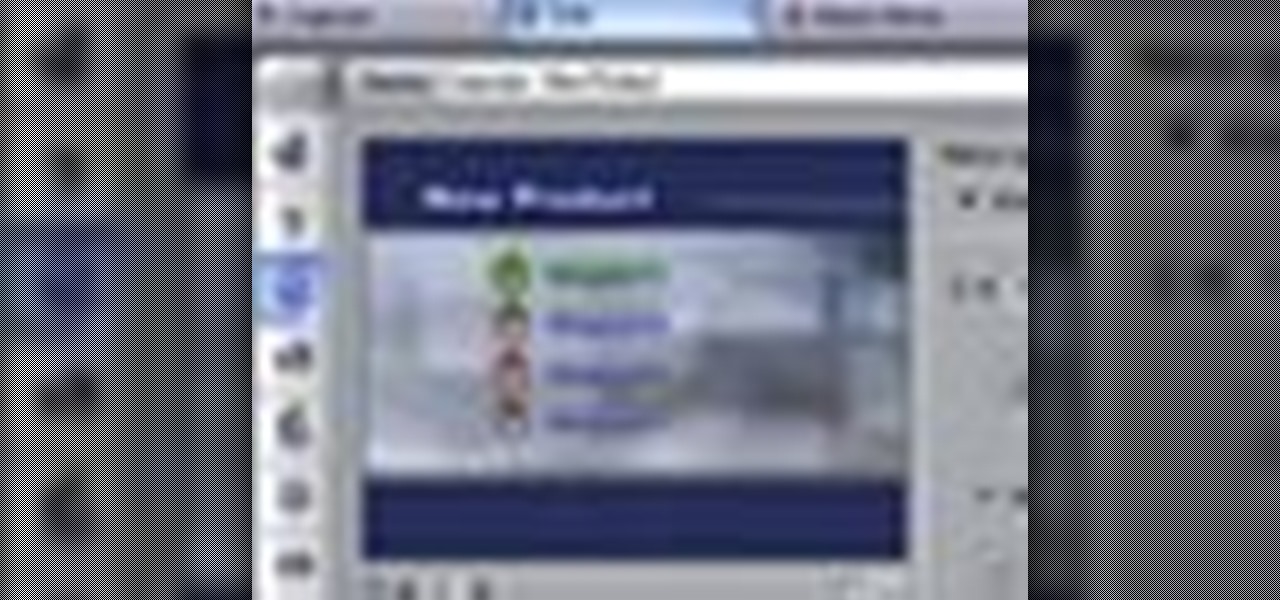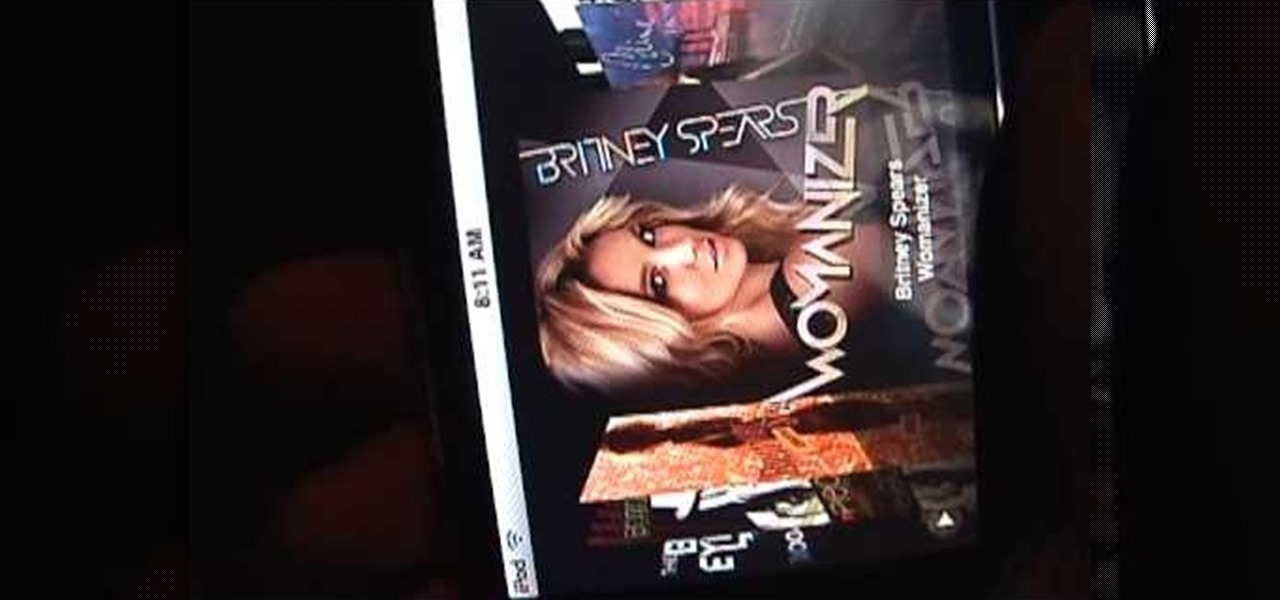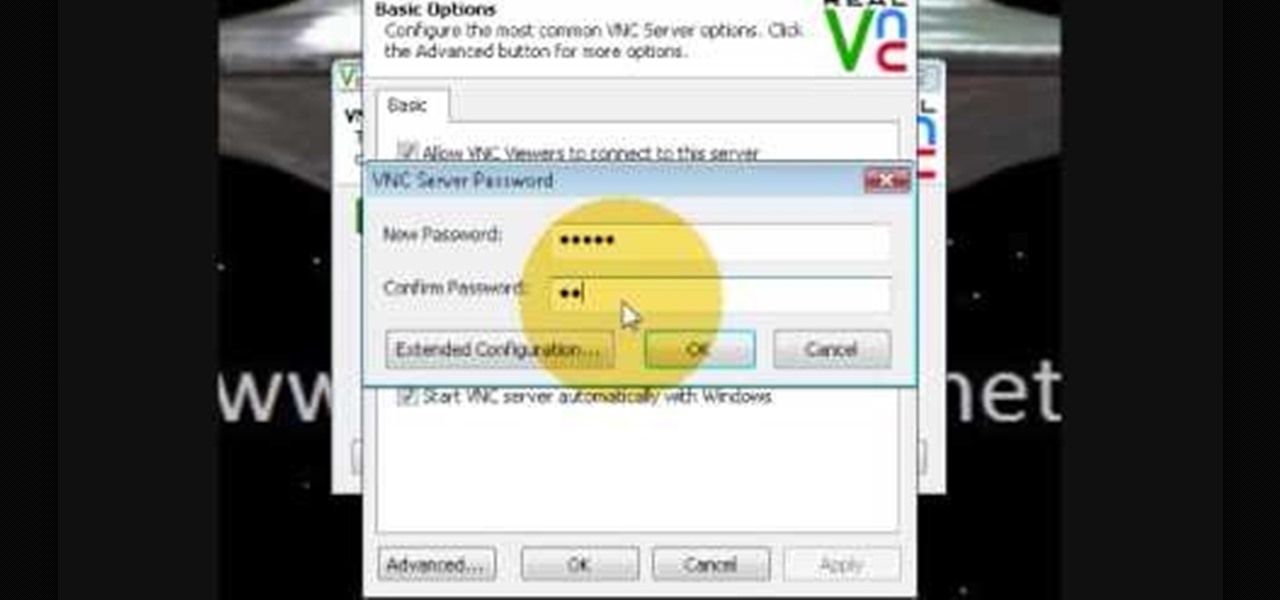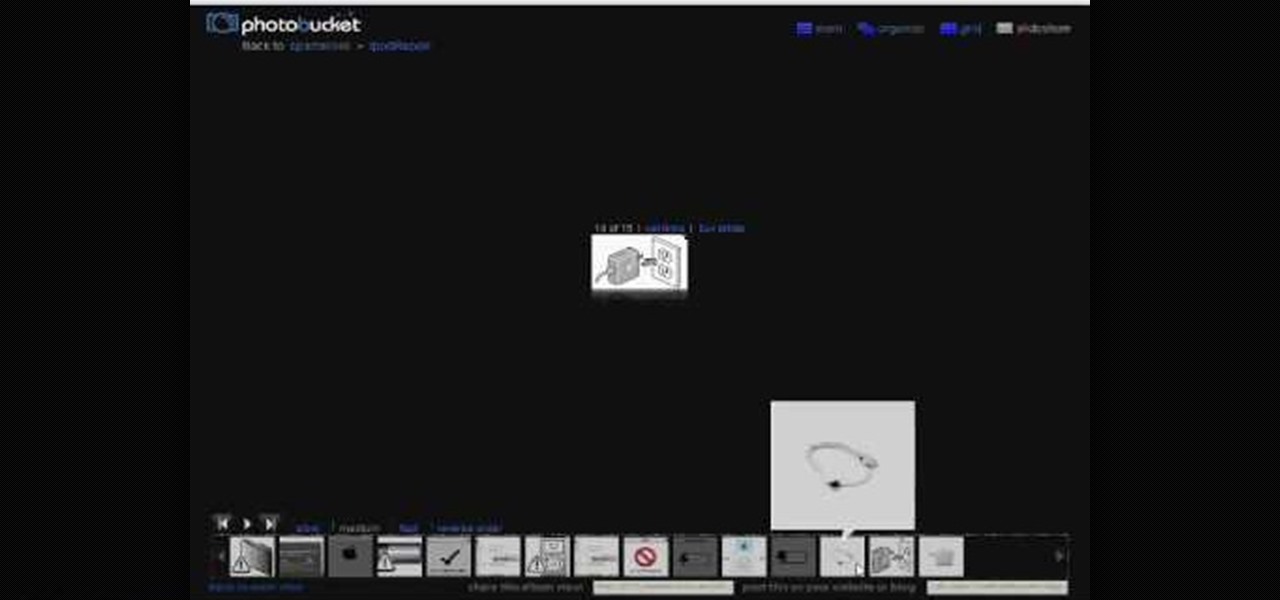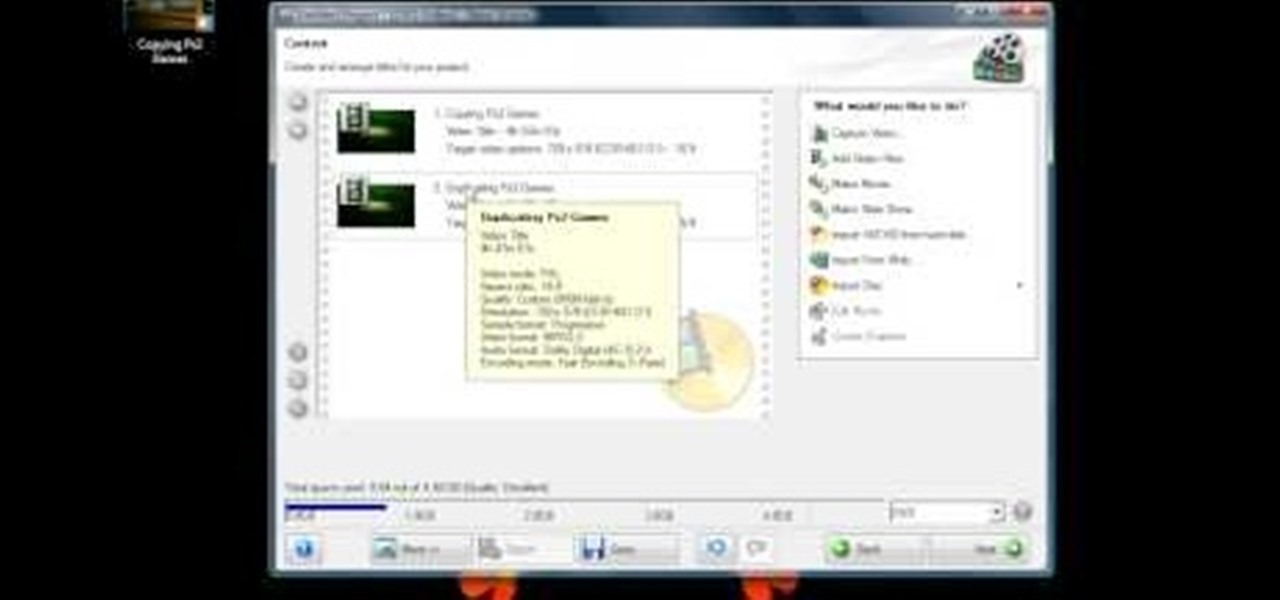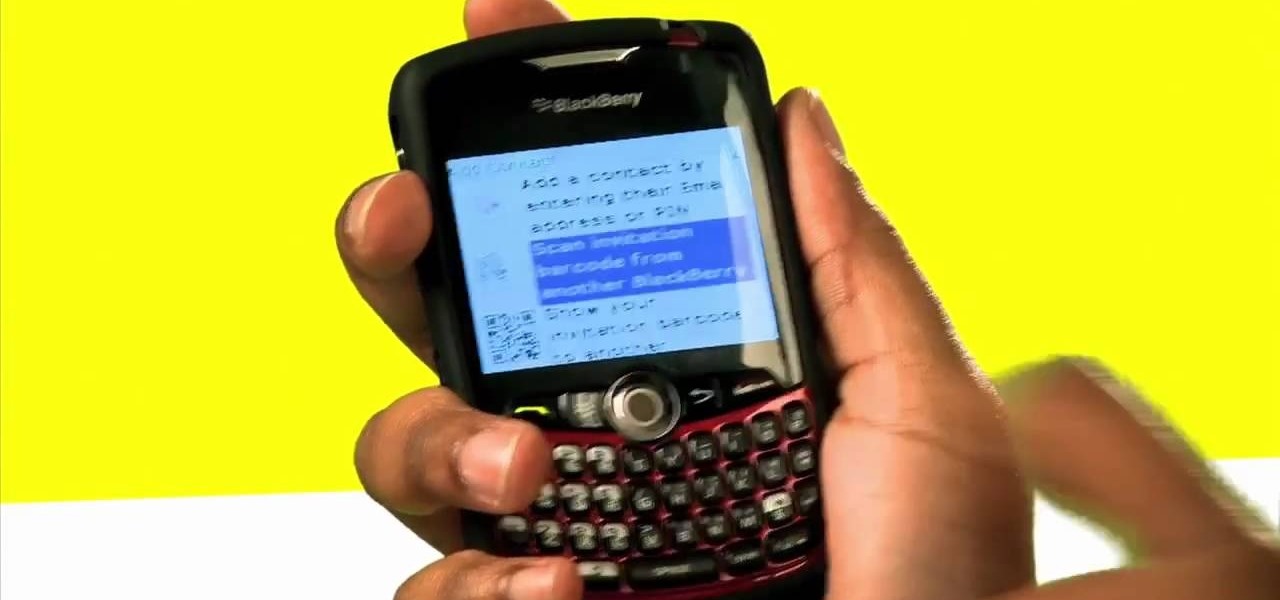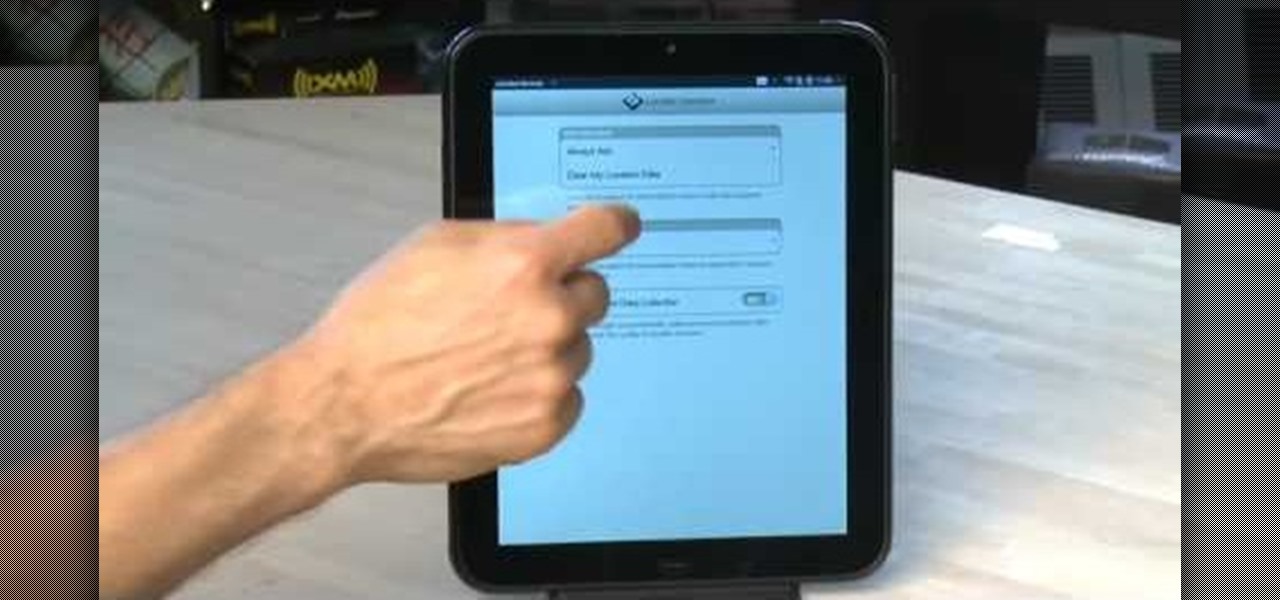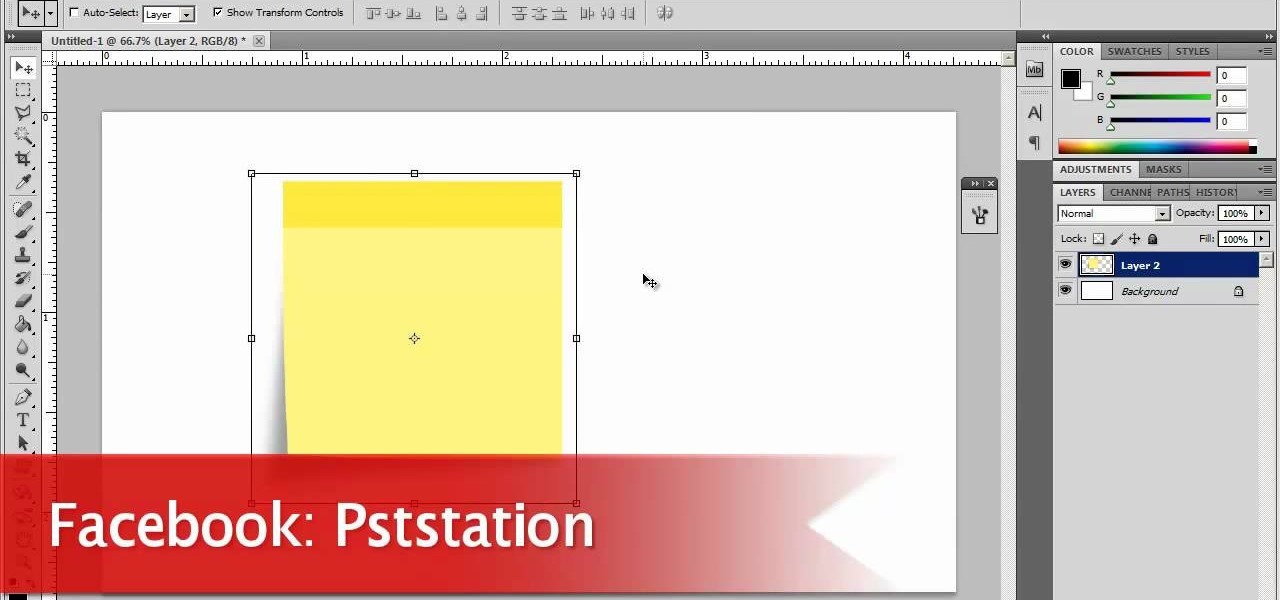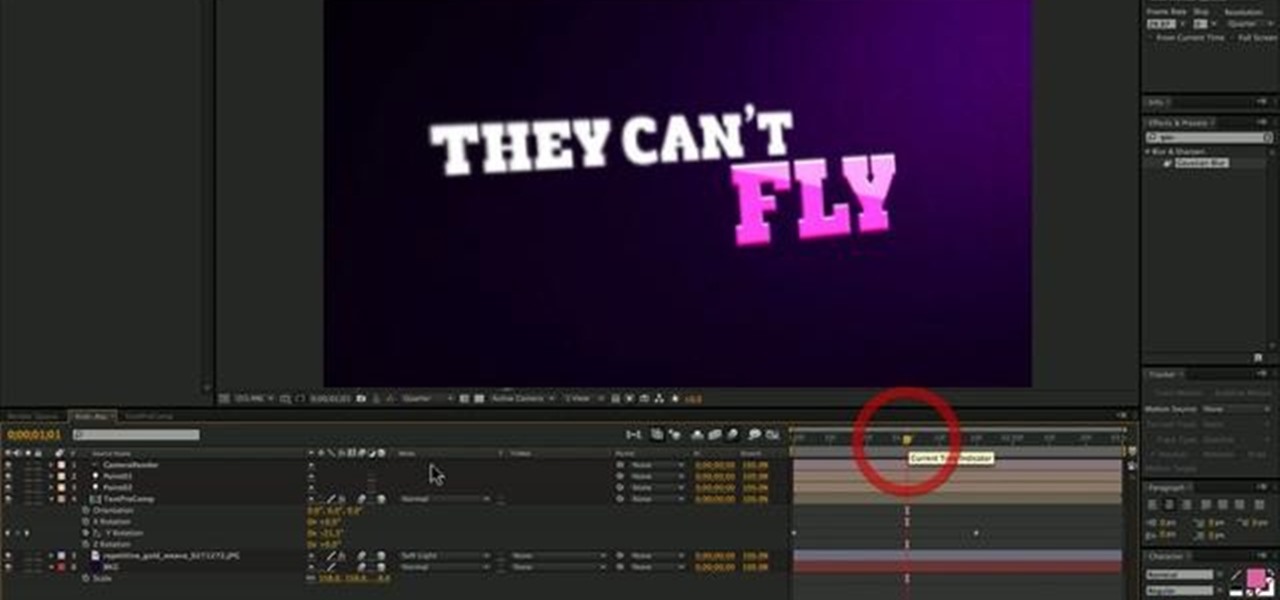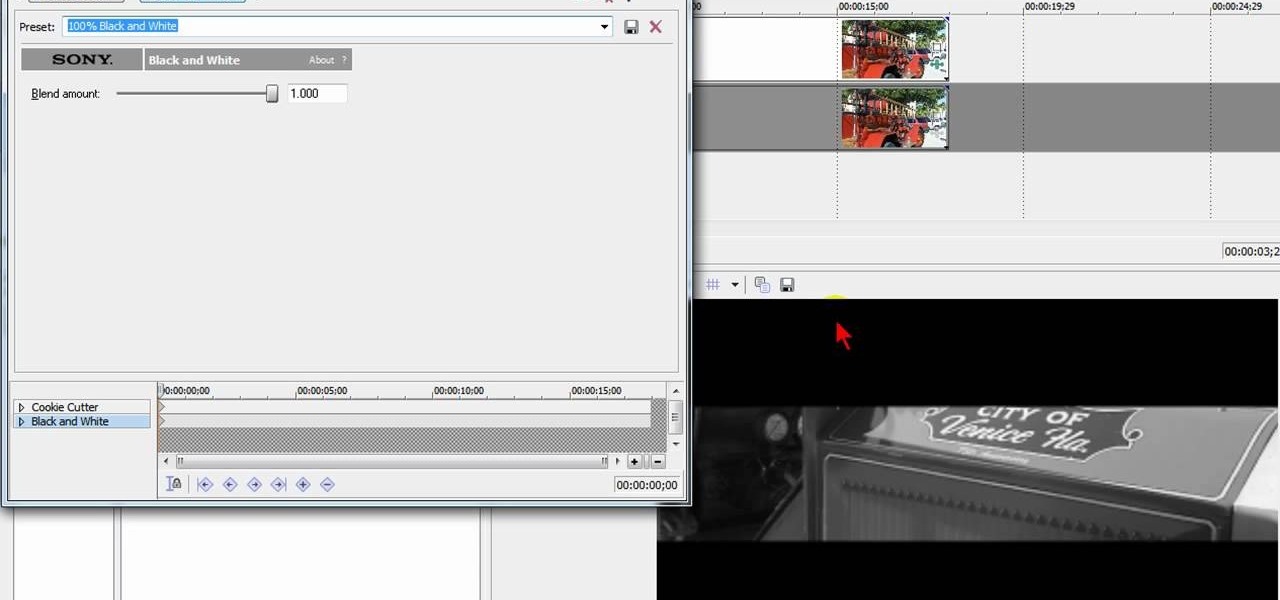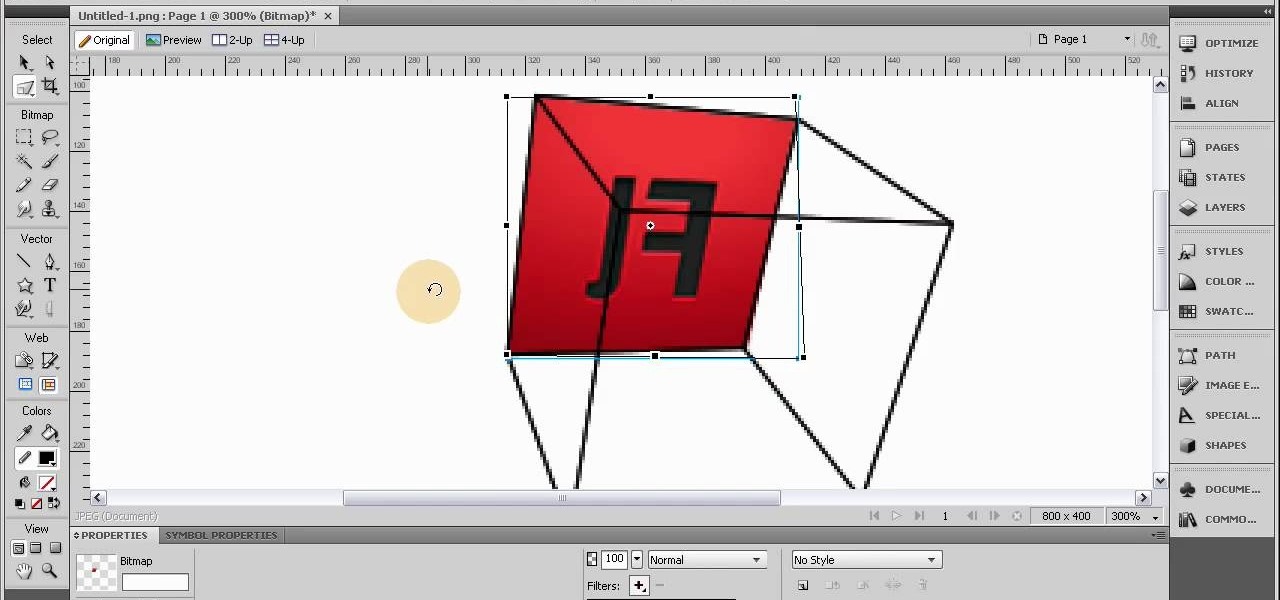For anyone working in Google that wants to look at more page than one at a time, learn how to get a side-by-side view in the steps outlined in this tutorial. This technique utilizes Google Chrome. Before attempting to do this, you will need to download Google Chrome from Google Chrome webpage. When you have two frames that you want to see side-by-side, simply take one of the tabs for one of the screens with your cursor and drag it to the side. After doing this, your two screens will pop up ne...
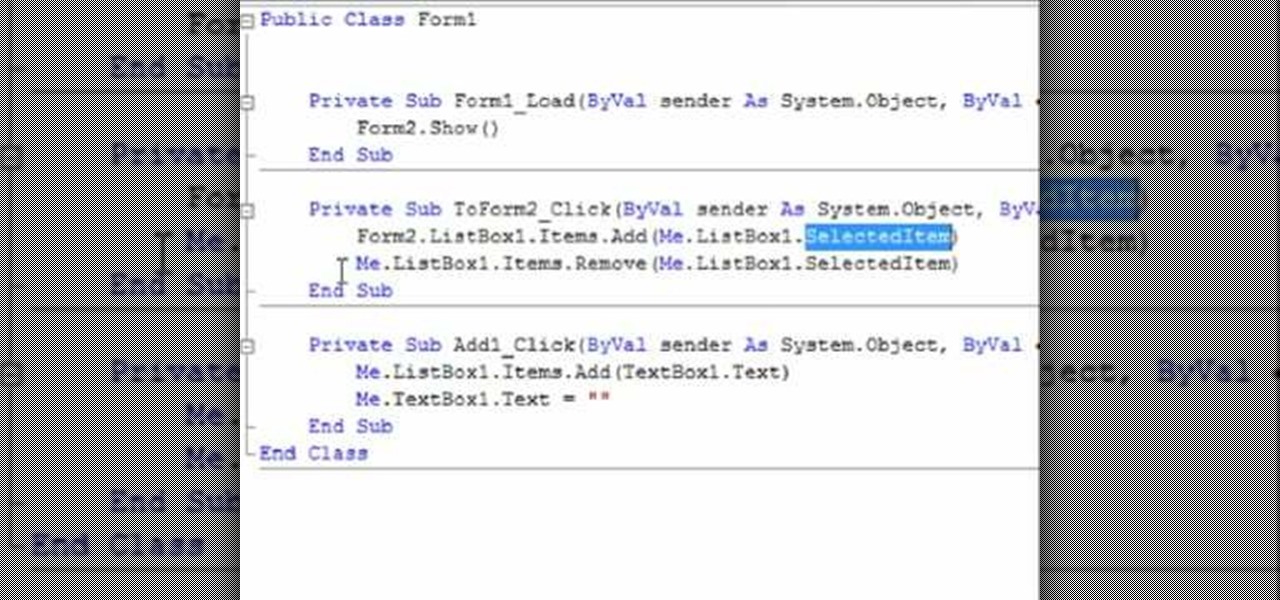
This how to video is about how to transfer items from List box To Listbox by using two different forms. This video is set to some interesting techno music in the background. It is presented by VB net. The man who made this video made it because of a request he received the night before from someone. This is a tutorial that is an on screen video of a computer screen probably using some form of hypercam to show the process. He creates a random list of items in each of the list boxes and forms i...

This is a tutorial showing how to make a lightening effect on Photoshop. First click on the gradient tools and then click on the colors. Check to see if there is black on one side and white on the other, if there is then click the ok button. Then hold the shift key while dragging the mouse across the screen. This will make a black to white gradient effect on the screen. After that, click on the filter button at the top of the screen, then click render, and then difference clouds. After the cl...
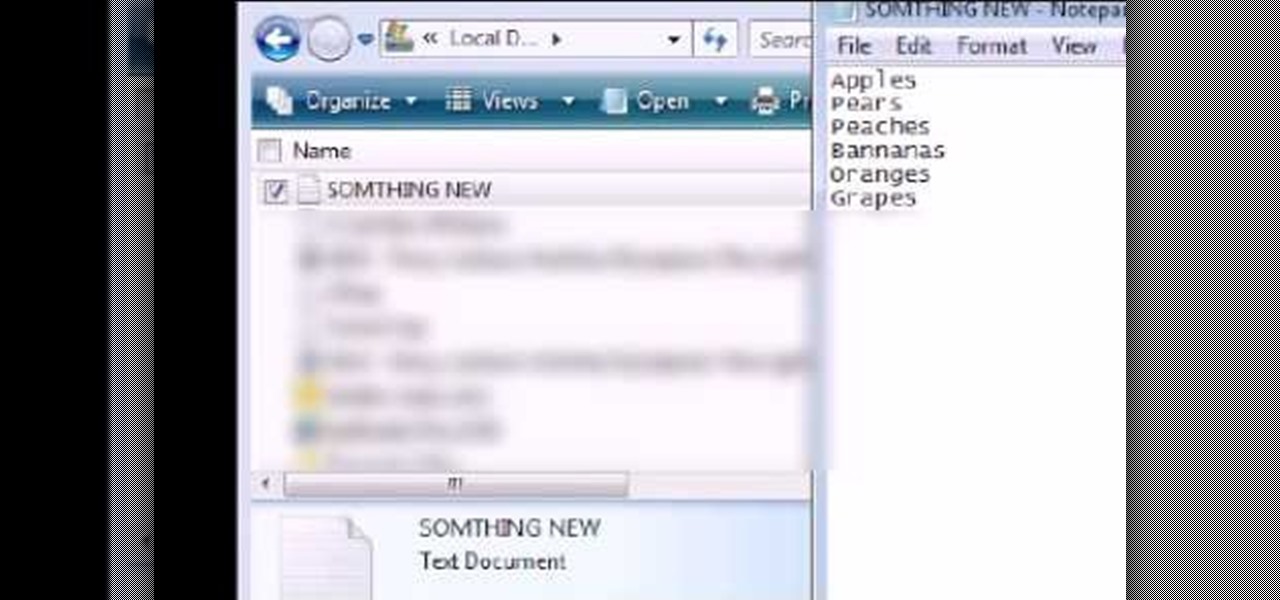
In this Computers & Programming video tutorial you will learn how to Use save file dialog and stream writer with a list box in VB.Net. Open up a ListBox and you will have a ListBox1 with a blank text box, Add Item and Save Item buttons on your screen. It will also have a save file button at the bottom. On the top of the panel, click Form1 and thereafter, the video shows the various parts of the code on the screen. Then click on Debugging, and add text in the blank text box and click Add Item....

The video opens up with an introduction from the video sponsor, "Godly Tutorials. It then goes to a screen displaying the basic Photoshop screen. Once there, he opens up an image that is completely black. After that he opens up an image editing window that displays the color scale and also displays various effects. He then picks one of the crystal like effects displayed in the window as well as a color described as baby blue. Once the he changes the layer and adds another crystal effect to th...
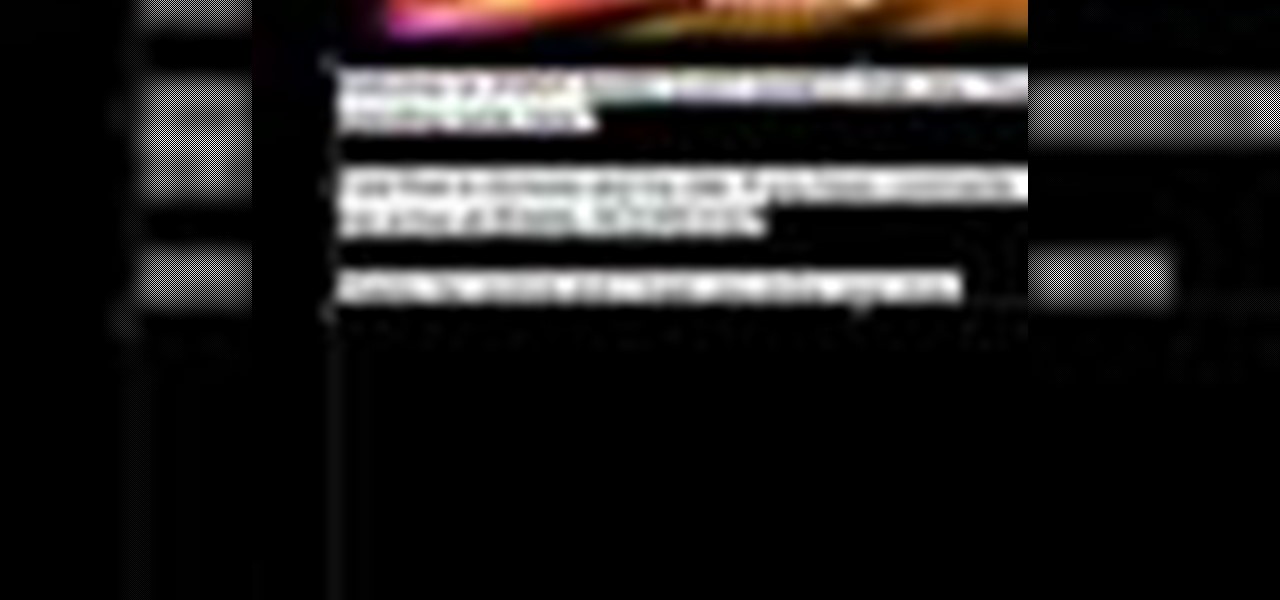
This video tells how to edit text with NetObjects Fusion Essentials Version 7.5. To edit text you must double-click on the text you are going to edit or click on the text icon on the left side of the screen. You can make changes to the text in the text properties box which will appear by clicking a button in the lower-left corner of the screen. You can change the font, text color and size, text box color and you can insert superscripts and subscripts. You can also place an image behind the te...

In this video tutorial, viewers learn how to force eject a CD/DVD from a Mac computer. There are two ways to force eject the CD/DVD. The first option is to begin by turning off the computer. Then turn it on again. Right click while you are turning on until the disc ejects and the login screen appears. You can also restart the computer. While restarting, hold down the option button until startup disk shows up on the screen. Then let go op option and hit eject. This video will benefit those vie...

This tutorial shows you how to use Pinnacle Studio to add a menu screen to your video for a DVD. They have a list of preset menus you can use, which each have different appearances. First you select the menu you would like, and drag it to the start of the "video line" which is where the movie you want to add a title screen to sit. After you have selected a menu, the how-to show you how you can edit the menu items and change the titles of the chapters. It then shows you how to write your disk ...

This is a simple how-to video about unlocking your iPhone 2G using the firmware version 3.1.2.

This short video demonstrates how you can play music on your iPhone or iPod Touch. Open the music bar on your phone. It is usually in the bottom left corner of the screen. The list of songs available appears on the screen. Scroll through it to select a song. If you flip the mobile phone in a horizontal position icons of the song albums can be seen and you can select a song from there. You can also select the option of albums or artists, depending on how you prefer to find the song you wish to...

If you want to know how to monitor another computer screen with Real VNC, you must watch this video. Install Real VNC in your computer and computer that you're going to monitor. Remember the folder where you installed it and check the "Create a VNC Viewer desktop icon" checkbox. Write on a paper the IP address of the computer that you're going to monitor. On the VNC Server Status window, click Configure button. On the Authentication field, select VNC password and on the Encryption field, sele...

The video shows us how to edit footage from Canon 7D at 1080/24p using Avid Media Composer. Canon 7D is first of the video DSLR which is actually an easily editable of an Avid media composer. If you are shooting a project at 1080 24P, then Canon 7D records the footage at 23.98 which is perfectly compatible and tested with Avid. Firstly create a new 1080/24P project. Now import footage from a CF card in DNxHD codec. Then edit the time line in real-time apply the real-time effects but here the ...

This video shows us how to fix an iPod that is displaying a folder icon and exclamation mark warning and does not function. The first thing you will need is obviously the iPod, typically the 1st Generation to 5th generation iPod. The second thing you will need is your sync cable, and also a wall charger. The first thing you have to do with the iPod is to reset the iPod by holding down the center button and at the same time hold down the menu button. After a few seconds without letting go the ...

Alexosh1234, teaches you how to jailbreak your iPhone 3GS on a Mac or a PC. You will need the 3.0 firmware and the program Purplera1n. Download it, install it and run it. Connect the iPhone 3GS to the computer and click Make it rain in the Purplera1n program. Make sure iTunes is closed. Close it if iTunes starts during the jail-breaking process. Wait for it to finish. It will power off and then on and you can go to the home screen and see a Freeze application. Tap that and tap install Cydia. ...

David Wygant teaches you how to screen the crazy girls and meet more fun and challenging women. When women act crazy, you will want to stay away from them, it is not a good atmosphere to be in. When they're smart and calling you out, challenging out and asking questions, you start to feel attraction. You can get to know a woman by simply texting or emailing her. This will open up the doors for a lot of conversation, some if it requires. You do have the added bonus that you can see the other p...

CreativeXpress shares a video regarding the usage of the Yudu personal screen printer. Put the plastic foil over the design you want on your t-shirt and turn on the light on the printer. This will cause the design from the page to be transfered onto the foil. Then you simply place the shirt onto the foil and place a good amount of ink on top of the foil. Use the squeegee to spread the ink over the design and onto the shirt. Let it dry for a bit, then iron the shirt using a cloth or piece of p...

Have a laptop and a TV? Want to use your laptop on the bigger screen? Well, here's how. This video offers the viewers a detailed step by step explanation on how to connect their laptop to their TV and to use their TV as their new laptop screen. More specifically, this video offers the method for anyone with an S video cable and HDMI connection. The instructions are clear and precise, and viewers should have no problem connecting their devices after this.

This video is a tutorial that gives very helpful tips to viewers on how to pass any urine screening THC test. Viewers will learn how to prepare for a THC test and how to successfully pass the test. This video is for those who are currently doing drugs. This video will benefit those who are doing drugs because it will allow users to avoid failing the test and any consequences for failing. Viewers learn helpful tips such as: do not eat before taking the test, drink water and exercise.

This video shows you how to modify and organize windows desktop icons in Windows 7. The first instruction is to right click in an open desktop space and select personalize. From there you hit change desktop icons. on this screen you can add or delete any of your available program icons on this screen. After completing this task you hit accept or apply to finish the process. This video contains vocal and text instructions to help you accomplish the task at hand.

This video is about burning a DVD using Nero. On menu bar choose create/edit. Select audit, edit and capture video in dialog box. Nero vision 5 appears. Go to DVD dialog box. Choose where you will import video from. Drag video into open screen. For best quality keep video size to 1 GB. You can add titles, edit or create chapters. Click next. Choose a category which are choices of how the video will appear. You can customize text and audio in this screen. Click next and view the final product....

Wondering how to collect contact information on Blackberry Messenger? The steps to take to collect contact information are as follows:

It was bound to happen with all those numbers floating around in your brain – you've forgotten your Windows password. Here's how to recover it.

An Adobe Flash preloader screen is something anyone who has browsed a website is familiar with: It's that "Loading" bar that you encounter before a Flash-heavy site pops up. Sometimes all you see is a simple "Loading" bar, and other times it's much more interactive and interesting (like an hourglass where the sand drops down until you get to 100% page loaded).

This video includes instructions on how to get your PlayStation Portable (PSP) onto the BGSU wireless network.

Take a look at this instructional video and learn how to fit a projected image onto a target surface with Johnny Chung from Carnegie Mellon University. Typically, you'd need to use a screen to be directly in front of the projector and at a very specific orientation to get an undistorted image. What this tutorial is trying to accomplish is to place a screen at any location that is convenient and then calibrate the projector onto the target surface. This technique is used to automatically disco...

This video gives a ten minute tutorial on how to achieve the superimposition effect for web videos with a little props and software.

If you have ever screen printed, you most likely have been asked to print CDs. Here is a simple way to create a CD platen for under $15. This type of printing generally requires a vacuum frame, but not if you use the DIY CD Platen. It holds the CD in place extremely well and can be used to print more than one color. Print one color and let it dry completely before printing additional colors.

No matter how careful you are and no matter how steady your hands, it's inevitable that you'll drop things you don't want to drop. Your cell phone, your keys, your wallet, and sometimes your portable video game device are all liable to get floored - and scratched.

The HP TouchPad is a webOS tablet capable of displaying media, browsing and connecting to the web, downloading and accessing apps, and more. This guide walks you through the process of configuring a number of settings on the device. Learn how to adjust the time, location services (GPS), screen lock, privacy features, and more.

Now, instead of leaving Post-It notes on a monitor screen, you can create virtual Post-It notes in Adobe Photoshop! This is a quick tutorial for the intermediate to advanced user of Photoshop, showing you how to create a square, yellow graphic that looks strikingly like the Post-It notes you can find at office supply stores! Add to your website, incorporate in PowerPoint presentations, or use wherever you see a need for a virtual sticky note!

This tutorial uses a title screen from the Kick Ass trailer as its inspiration. Learn how many of the tools, functions and processes work within Adobe After Effects by completing this tutorial. You'll be an AE master by the time you're done.

Lights, camera and coolness! You've seen this effect in several music videos and it's time for you to learn the trick yourself. Using Sony Vegas you can create a slick 'cookie cutter' effect (essentially slicing up the screen with a B&W bar). Impress friends and family and rock your home music video world!

Learn the fundamentals of position tracking in After Effects in this informative 5 minute tutorial from Patrick Carter. This video lesson involves attaching a text object to a moving cowboy on screen to demonstrate the basic transform tracking function.

Replicate the Predator-style video camouflage in After Effects by using displacement maps. This uniquely stunning and groundbreaking visual effect has been seen countless times in film and television to show video camouflage, invisibility, heat distortion, holograms, and static interference, among others. This video shows how to replicate this effect by using green screen footage, Fractal Noise and Displacement Maps, all within Adobe After Effects.

The HTC Touch HD is a nice handset, and like most smarphones devastatingly expensive to fix if something goes wrong and you don't have the knowledge from this video. It will teach you how to disassemble your Touch HD (or Blackstone) for the purpose of replacing the screen and digitizer, two things you too are likely to have to do in the lifespan of your phone.

This tutorial shows you a very basic process in Adobe Fireworks - how to make a 3-D perspective box. The steps to complete this simple procedure are clearly outlined in this tutorial. Once rendered, you can even animate your little box and have it dance across the screen!

When the screen is dark, your iPhone is still checking e-mail. Watch this electronics video tutorial to learn how to really turn off your iPhone. This will help conserve the battery, and this how-to video will give you tips on how to make sure your iPhone is really off. This video is perfect for new iPhone owners.

A great new feature available on iPhone 4 is folders. By organizing your apps into folders, you will be able to keep your home screen clean and much less cluttered. This will also allow you to stay organized and have a bit more privacy. Check out this tutorial for a step by step on how to set up and use your new folders.

Want to share a screenshot of a 3D Studio Max project with your art director? With the built-in Grab Viewport tool, it's easy. Whether you're new to Autodesk's popular modeling software or a seasoned 3D artist just looking to better acquaint yourself with the application, you're sure to be well served by this video tutorial. For more information, take a look!

Use your computer screen as a monitor with the new tethered shooting tool within Adobe Photoshop Lightroom 3. Whether you're new to Adobe's popular photo application or a digital photography professional just looking to better acquaint yourself with Photoshop Lightroom 3, you're sure to be well served by this free video software tutorial. For more information, as well as to get started using Lightroom 3 yourself, take a look!