
How To: Replace the top screen on a Nintendo DS Lite
So, your Nintendo DS Lite's warranty just expired, and yet you've managed to break one of your LCD screens. Now what? You replace it yourself!


So, your Nintendo DS Lite's warranty just expired, and yet you've managed to break one of your LCD screens. Now what? You replace it yourself!

Picture it: you wake up in the middle of the night and check your phone. Maybe you want to check the time (your phone is your alarm clock, after all) or see if that person ever replied to your message. You double-tap or lift to wake it, and the screen lights up. You flinch at the bright light, squeezing your eyes shut. It takes a few moments to adjust, even if your screen's brightness is as low as possible.

Video calls are not only awesome for socializing, they're also handy for demonstrating a process or showing people what you're currently working on with your phone or computer's screen. Skype lets you do just that on both Android and iPhone in just a few taps.

The Galaxy S8 and S8+ might not have made it into the hands of the public yet, but we sure have come across a lot of the stock apps from Samsung's latest flagship phones. First, there was the new launcher, then Hello Bixby, and now, the extremely elusive Record Screen feature has been leaked.
If your phone has an AMOLED display, it doesn't waste any battery to power black portions of the screen. This is because the individual pixels that make up an AMOLED screen emit their own light, which means the backlight you'd find behind a traditional LCD screen is not present. In other words, showing a full-screen black image on an AMOLED phone is like turning your display completely off.

The default screen timeout on most Android devices is 30 seconds. This usually offers a good balance of usability and battery savings, but sometimes, you need the screen to stay on longer. For instance, practically every time I try to show something on my phone to someone else, the screen locks before they get a chance to see it. But increasing the system-wide screen timeout isn't a great solution either, because this can lead to unnecessary battery drain and even screen burn-in.
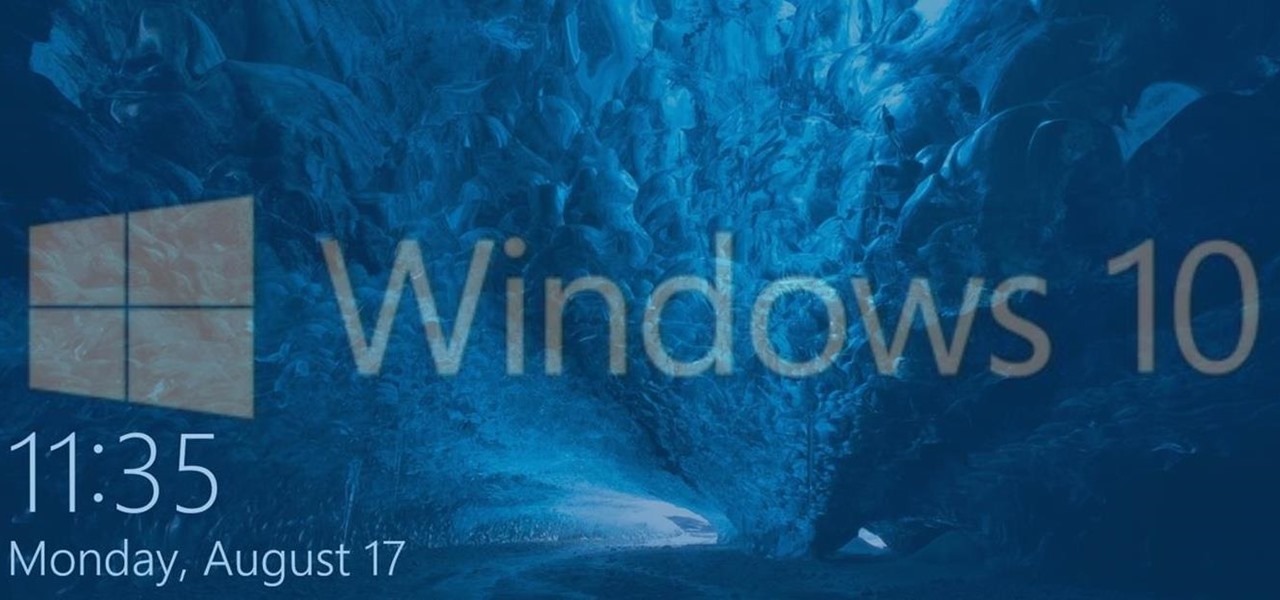
Modern versions of Windows have revamped the lock screen to make it a lot more useful. If you're coming from Windows 7 and older versions of the OS, this lock screen is both new and useful (though you can turn it off if you just don't want it).
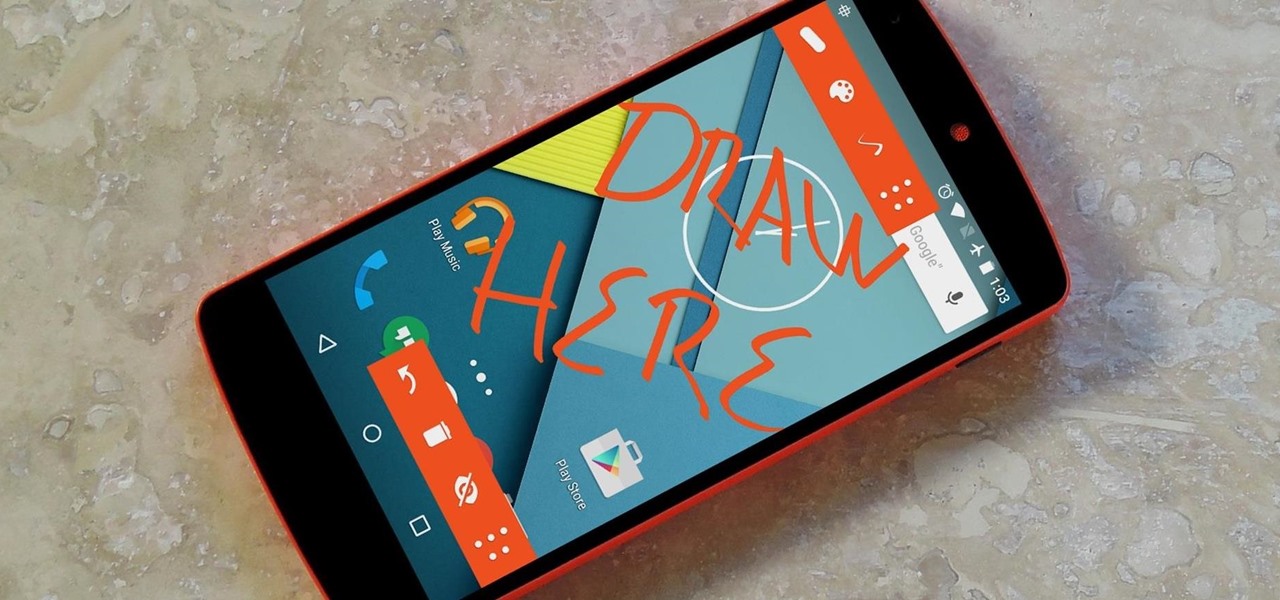
Android has a permission that allows apps to draw on top of other apps, but as fun as that may sound, it has mostly been used to create floating multitasking utilities. While these can certainly be useful, it would still be nice if this permission were taken literally and we could actually draw on top of apps.

If you're like me, you probably encounter the lock screen on your Android device more than any other screen. Every time you check for new notifications out of habit, or simply pull your phone out to see the time, the lock screen is front and center.
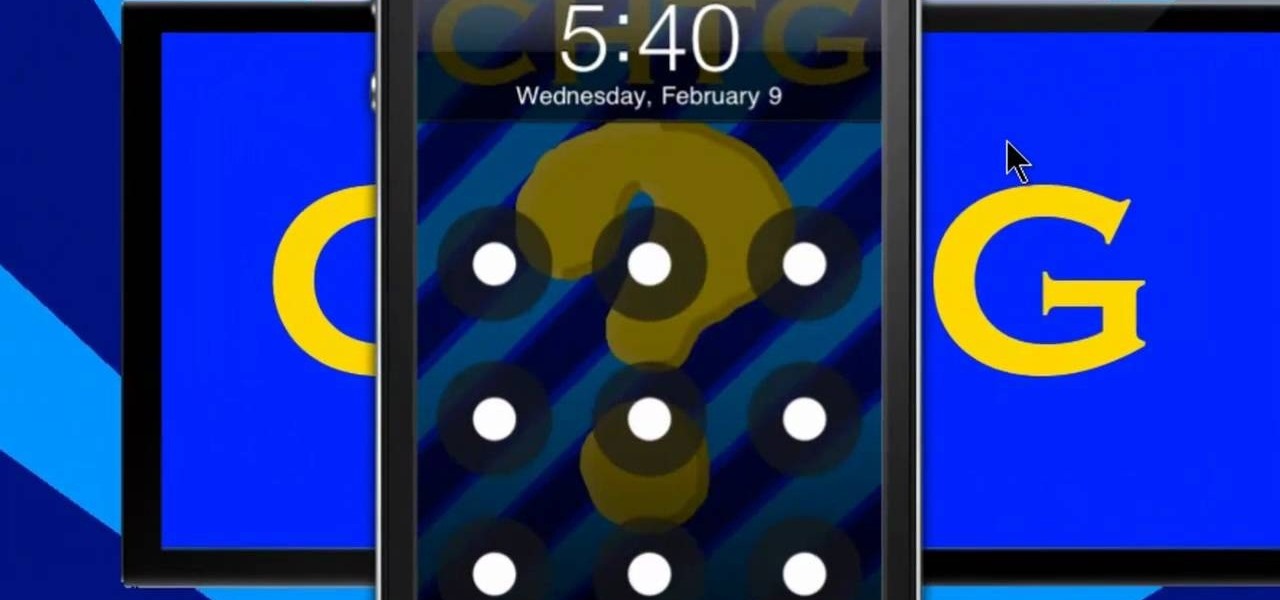
If you've taken the time to jailbreak your iOS device, be it an iPod touch, iPhone, or iPad, you can display the iOS screen using your computer so that you can see the device's screen on your monitor or TV. All you need is the ScreenSplitr app to take advantage of this option.

Concerned about unwanted eyes setting upon the information in your Android phone? This video will show you how to turn on the screen lock feature of your Android smartphone. Keep the information on your Android device to yourself with a lock screen.

Learn how to personalize the home screen: add widgets and applications, and your favourite contacts to the home screen. It's an easy process. And this clip will teach you everything you need to know. For all of the details, including complete, step-by-step instructions, watch this brief, official N97 owner's guide from the folks at Nokia!

Get familiar with the home screen in your device. Learn how to personalise the home screen to make it yours. Also learn how to set an alarm using the home screen. The C5 is the first offering in Nokia's new "C" series of mobile phones. It runs on Nokia's Symbian OS and features a 2.2-inch screen and 3.2-megapixel camera. Want more? Search WonderHowTo's sizable collection of C5 video tutorials.

Is the screen on your Samsung Galaxy Tab a little too dim? A little too bright? Adjust the screen brightness is an easy task on the Android tablet. All you have to do is go to MENU < SETTINGS < DISPLAY SETTINGS < BRIGHTNESS and turn of the AUTOMATIC BRIGHTNESS. Then adjust the brightness and click OK to save.

You don't need to buy a whole new iPhone if your screen has accidentally cracked. You can effect this repair with a cheap repair kit you can buy online. Then follow the tutorial to replace your screen (be careful!). Much cheaper than getting a new phone!

Have you been watching a lot of the iPad tutorials on this website, and been wondering how some people can get their iPad screen to display on a computer screen? Turns out all you need is a VGA adapter and Spirit jailbreak for your device!

In this clip, you'll learn how to install a Mirror screen protector on an HTC Evo 4G. Whether you're the proud owner of a Verizon HTC Evo 4G Google Android smartphone or are merely considering picking one up, you're sure to be well served by this video tutorial. For more information, including a complete demonstration and detailed, step-by-step instructions, and to see what it takes to install a screen protector on your own Evo 4G, take a look.

Interested in customizing the log-in screen background in Ubuntu Linux 10.04 Lucid Lynx. It's easy and this home-computing how-to presents a complete, step-by-step overview of the process. For more information, including detailed instructions, and to get started changing your own Ubuntu log-in screen, watch this video

Dust, bugs and cobwebs can get behind the screen of your big-screen TV and ruin the picture. You can open up your own TV and, with glass cleaner, a soft rag and a can of compressed air, get rid of most of the detritus interfering with your picture.

Looking for the easiest method of customizing the login screen on a Microsoft Windows PC? This brief video tutorial from the folks at Butterscotch will teach you everything you need to know. For more information, and to get started personalizing your own log-on screen, take a look.

You will see a great way to light and set up a blue/green screen for your next video. There are a lot of tips that will come in handy if you want to film on a blue/green screen and don't want to pay outrageous fees to do so. The key in setting up is to block out all outside sources of light so you have just the desired amount of lighting coming just from your own sources and also setting up the screen and stretching it out as tight as possible so you won't see any creases or snags in the mate...

Repairs Universe demonstrates how to remove a Sony Ericsson LCD screen. First, remove the battery from the device. Use a safe pry tool and run it along the side of the phone to unclip the clips and release the top cover. Then, slide the phone forward and release the top cover. Next, remove the keypad from the device. Then, remove the LCD screen by prying the clips oven with the safe pry tool. Use the pry tool to pop the pop clip to fully remove the LCD screen. The new LCD screen is now ready ...
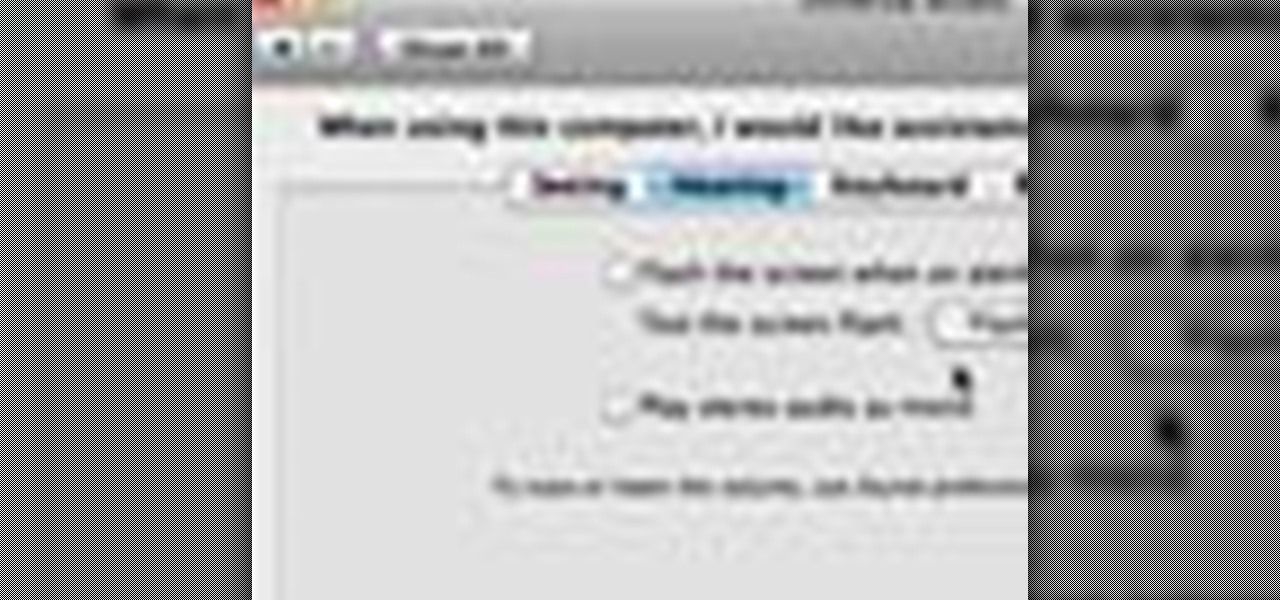
In this video tutorial, viewers learn how to flash the screen when receiving an alert in a Mac OS X computer. To turn on this option, go to the Universal Access window and select the Hearing tab. There will be 2 options for users to use. The first feature allows the user to flash the screen when an alert sound has occurred and the second feature allows users to stereo audio as mono. To test the flash the screen, click on Flash Screen. This video will benefit those viewer who use a Mac compute...

This video teaches you how to replace a LCD screen for the 5th generation iPod. The tools you will need are a soft cloth, a mini screwdriver, a plastic or metal putty knife, and of course your iPod. First, pry your iPod open with your putty knife. Place the knife in between the metal base and white case and pull the knife around the iPod, to undo the clips holding the case together. Once open, lift up the hardware, remove the headphone assembly, and take out the screws on the side. Take the e...

This video is a tutorial on how to create your own custom screen savers from your favorite movies on a Windows computer. The first step is to download the Movie Screen Saver Software from www.vijusoft.com. When the program is finished downloading from the website then you will have to open the installer package and follow the instructions. The download should only take a few minutes and then you might have to restart your computer when it is finished. The second step, once the program is down...
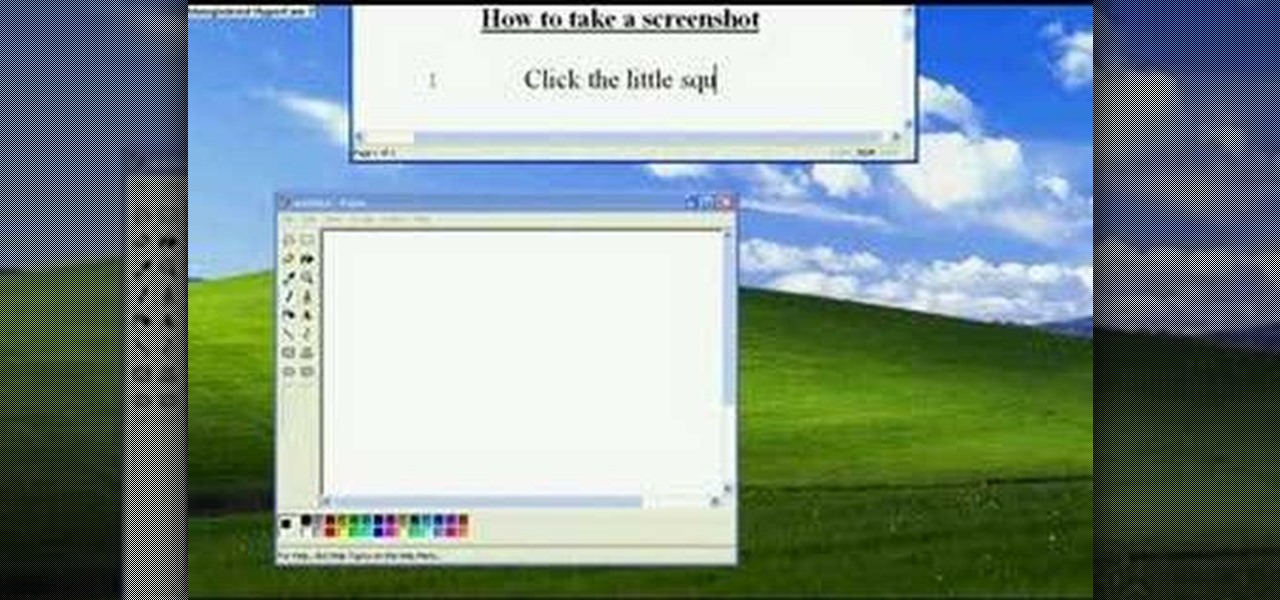
Want to take a picture of your Microsoft Windows PC's screen using the computer itself? It's easy! So easy, in fact, that this guide can present a complete and thorough overview of the process in under a minute's time. For more information, and to get started taking your own digital screen shots, watch this free video tutorial.

This video tutorial show you how to make your own functional green screen to create special effects. If you try to isolate a subject on a film with a dynamic background there is a good chance to loose parts of the subjects during the process. By using a monochromatic background this can be prevented. For this you'll need large foam boards, bright green paint and a roller made for smooth surfaces. Spray painting doesn't work and results in a blotchy finish. Paint the boards evenly with the gre...

This video is a quick guide on how to turn your computer screen up side down. If you have Windows Vista, right click on mouse and go to graphics properties. Go to display settings. On the rotation box, choose the desired angle of rotation. Click apply and hit OK to confirm settings. For the keyboard shortcut, click control+alt+down arrow key to turn screen up side down. Click control+alt+right arrow key to turn screen to the left. Click control+alt+left arrow key to turn screen to the right. ...

This video describes the "green screen" process in iMovie. The shirtless presenter has setup a green screen in his home along with several lights to provide realistic lighting. The presenter then places the object, in this case a porcelain troll, in front of the green screen. The background scene in this instance is a busy downtown area. By watching the background video while filming the green screen footage, the presenter is able to position the troll so it appears to be interacting with the...

This video shows us how to do a screen cast directly from an iPhone or an iPod touch in the Mac. One thing to keep in mind is that this can only be done on a jailbroken iPod. The first thing to do is to download and install the application from Cydia called Screen splitter. After downloading screen splitter launch the application and go into Safari and go to Bonjour and click on your iPod. Once you've down that you should see your iPhone displaying on your Mac. From here you'll need screen ca...

When you press the Print Screen button on your keyboard in any version of Windows, be it 95, 2000, ME, XP or Vista, Windows will take a picture of your display output and put it into your clipboard. Once in your clipboard, it can be pasted into most any image editing program (e.g., Paint). For more information on taking screenshots with Print Screen, watch this helpful Windows tutorial!

Check out this instructional printmaking video that demonstrates how to prepare a screen print. Even though they're brand new, they're contaminated by fingerprints, oil and greases that penetrate as mesh. So follow the simple step by step instructions in this printmaking tutorial to prepare your screen prints.

This video will show you how to install a battery or LCD screen in a first generation iPod Nano. If the Apple warranty no longer covers your iPod, it may be more inexpensive to do this simple repair yourself, instead of purchasing a new iPod. Watch this video iPod tutorial and learn how to replace a battery or LCD screen in a first generation iPod Nano.

This video will show you how to install an LCD Screen into an iPod Mini. If the Apple warranty no longer covers your iPod, it may be more inexpensive to do this simple repair yourself, instead of purchasing a new iPod. Watch this video iPod tutorial and learn how to install an LCD screen into MAC's iPod Mini.

This After Effects tutorial covers how to use the keylight plug-in when working with green screen footage. The keylight plugin makes it easy to remove the subjects from the green screen background. This saves time and makes it easy for you to get working on compositing your effects and other After Effects projects.

This instructional special effects video uses fast-forward action to quickly display how to construct a green screen from scratch in an empty room. Watch this video if you are a visual learner or someone who learns by observing others in action as a team builds a green screen set.

Want to change your Mac's boot screen? Take a look at this tutorial and learn how to hack your Mac Os boot screen and replace it with any image you want.

Bill Myers shows you how to recover the lost windows, tabs, effects or other screen layout elements on the editing screen in Sony Vegas or Movie Studio.

Over time, the touch screen on the DS Lite can get out of whack. Watch this electronics tutorial video to learn how to recalibrate it. This how-to video will help you fix your Nintendo DS touch screen so you can play your video games the right way.

This is for all of you Go-Go Gadget MacGyver's out there. A step-step video example of how to build a projector screen from scratch. So, if you're tired of playing movies from your digital projector onto a bare wall, listen up, because you can make your very own DIY screen. It's a fun process, so make sure you do it right, so you're digital projector sines bright.