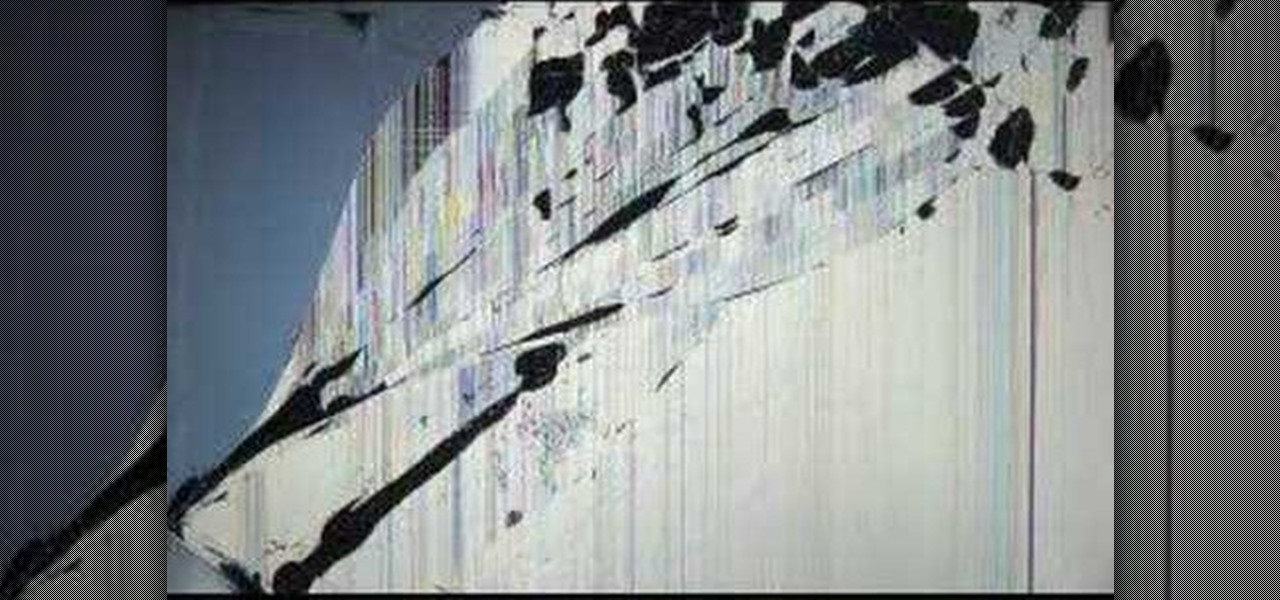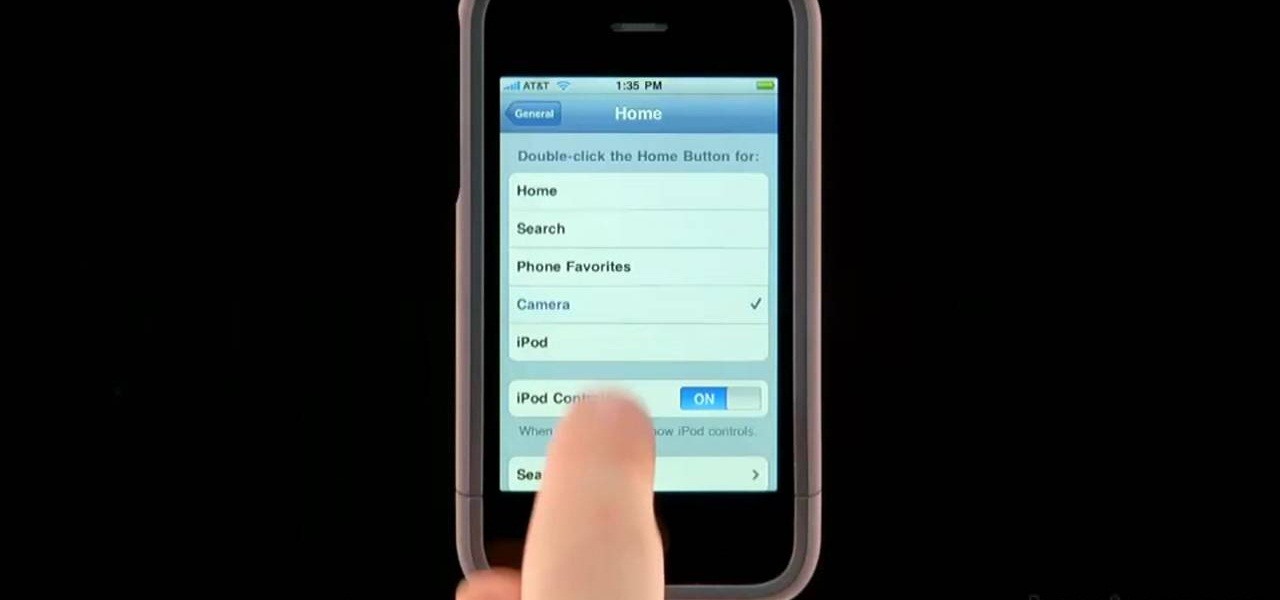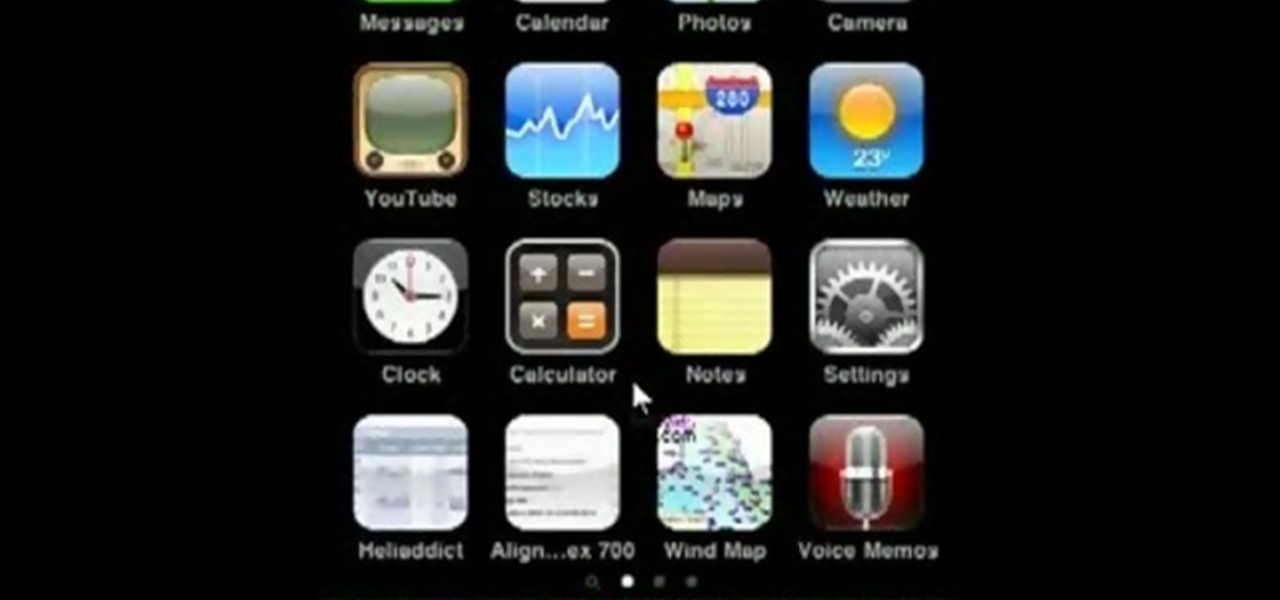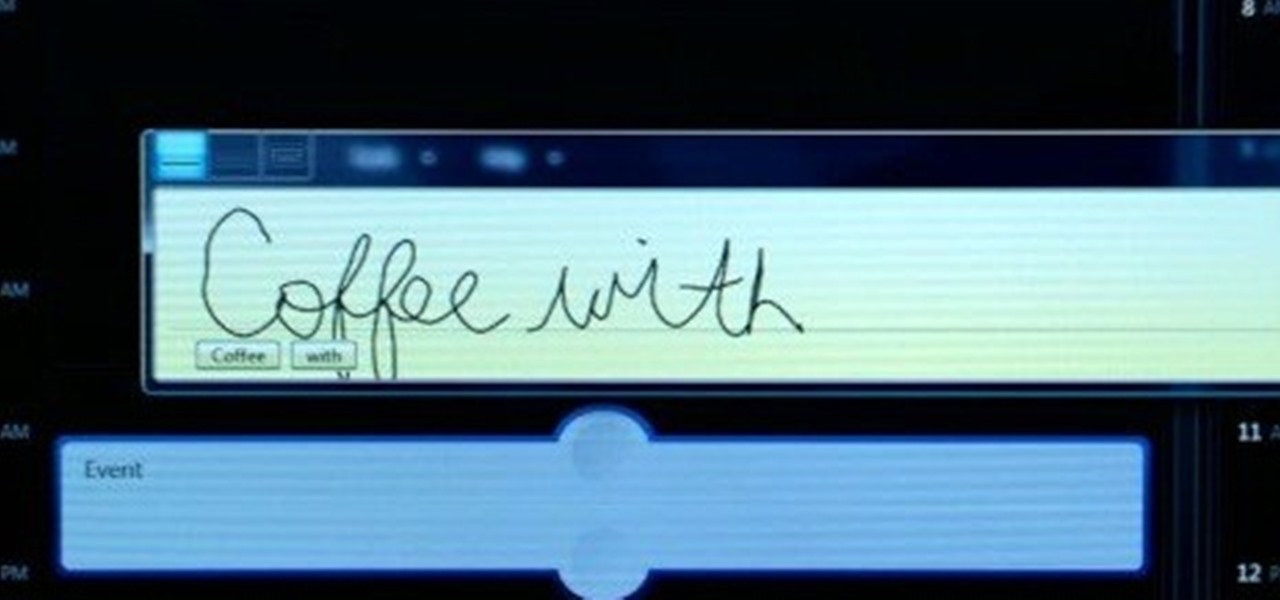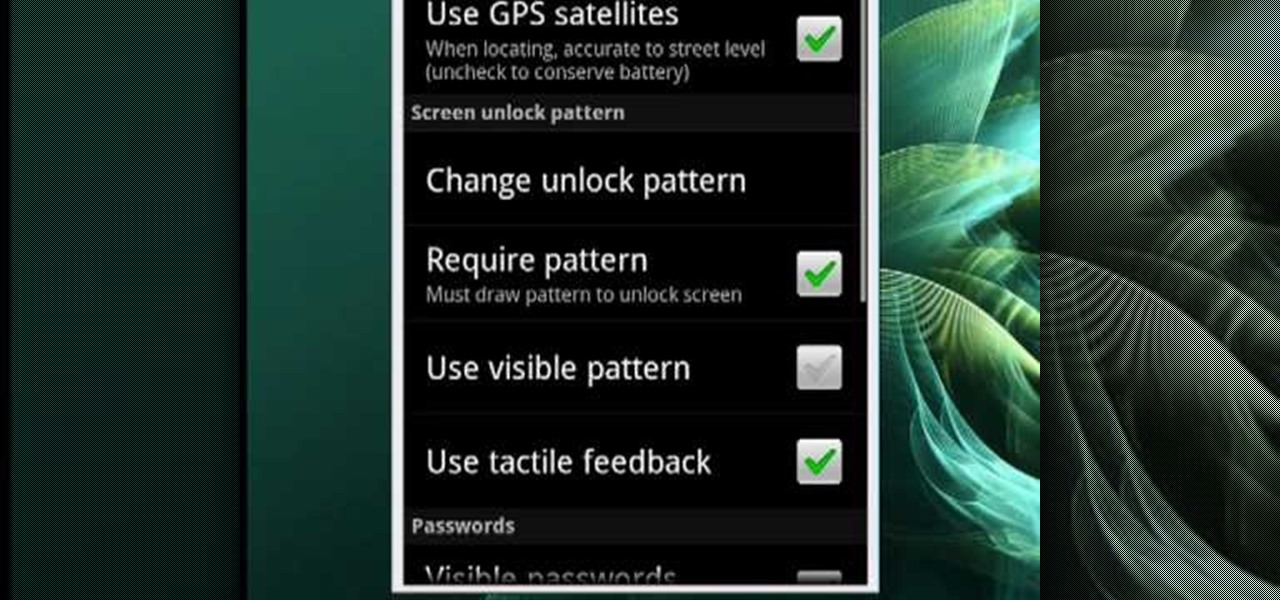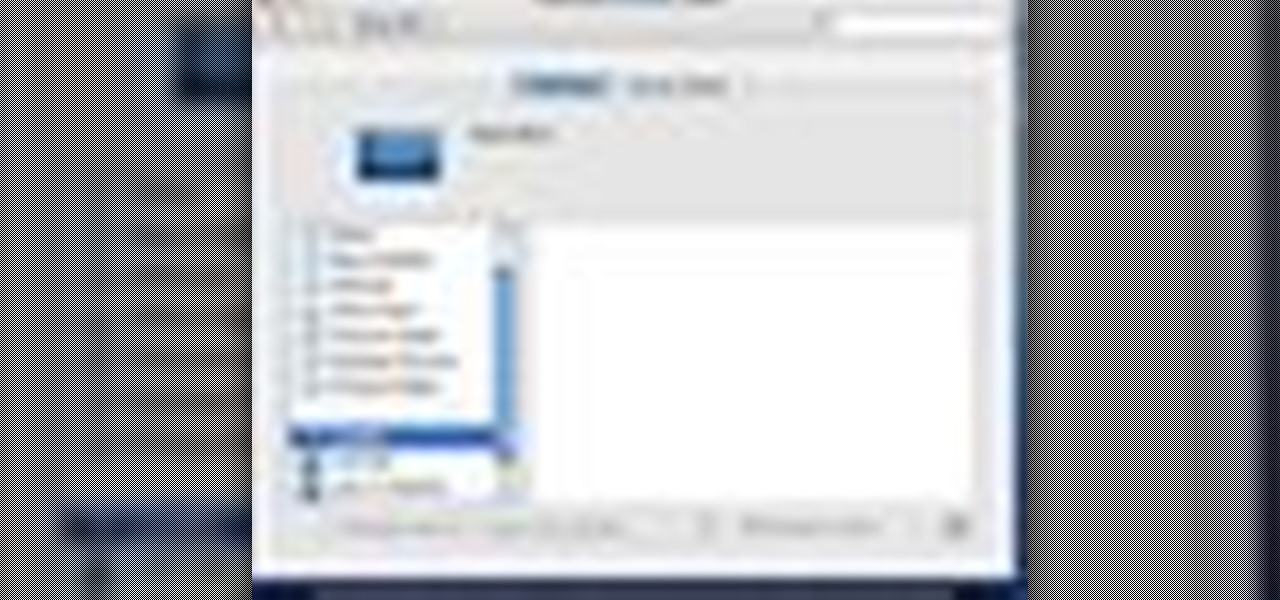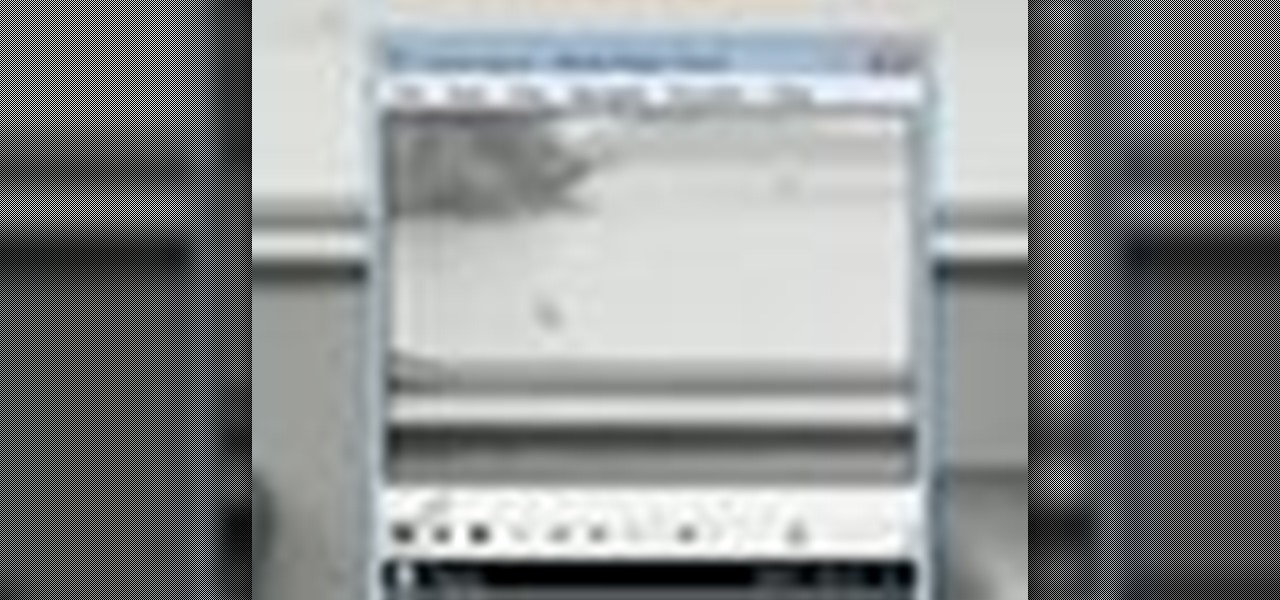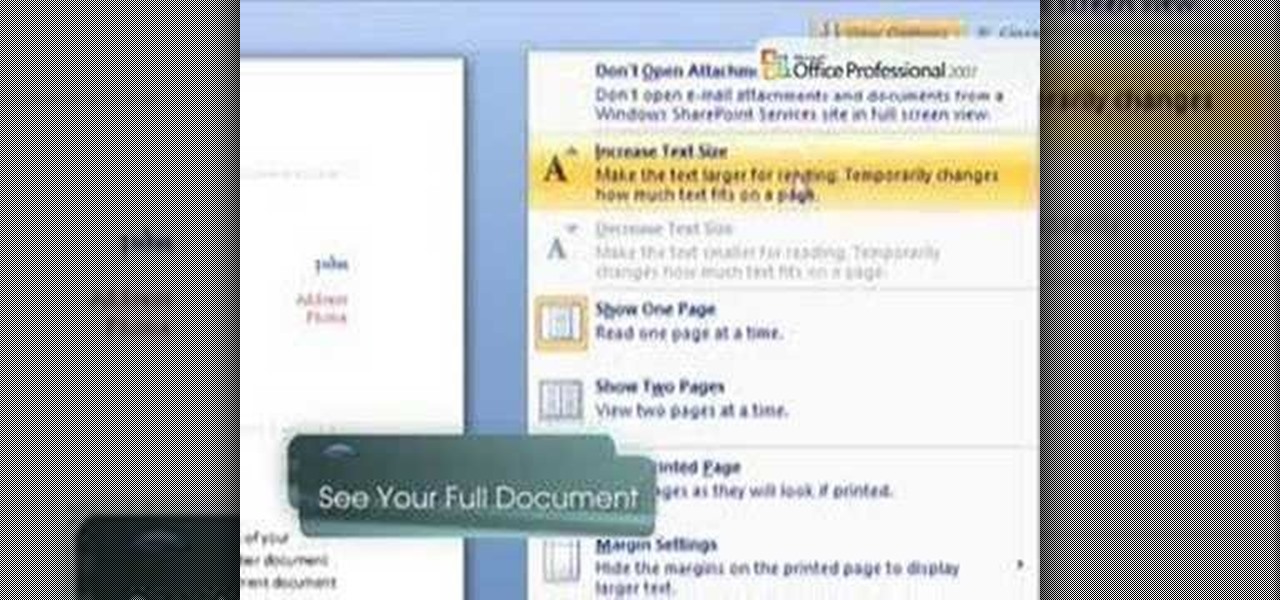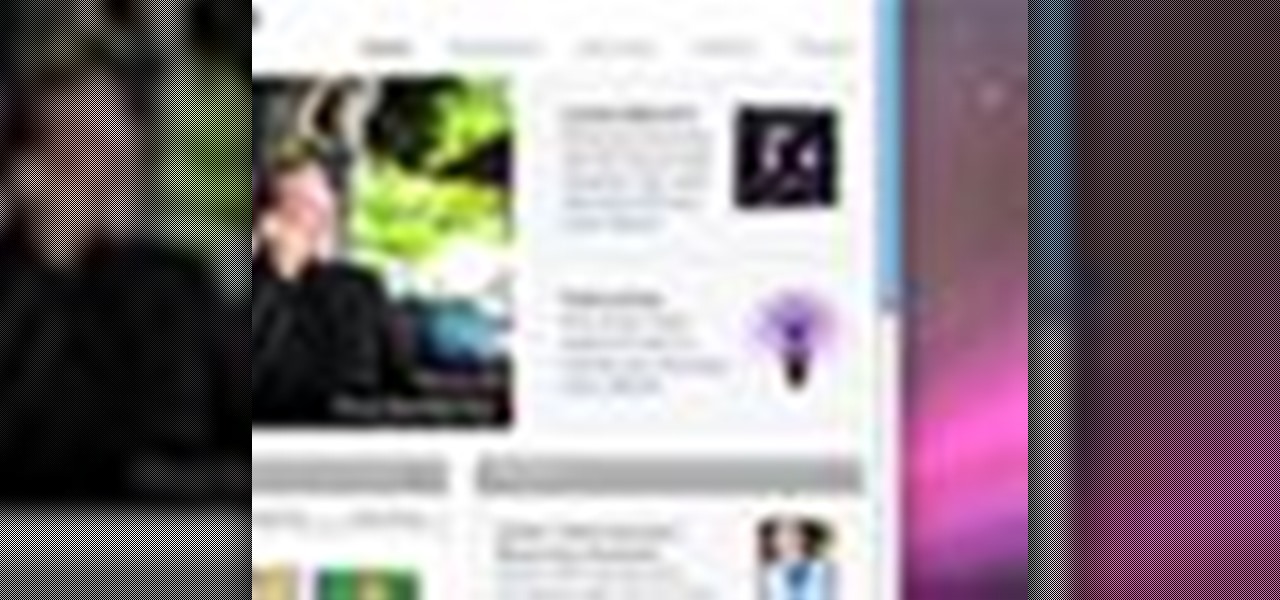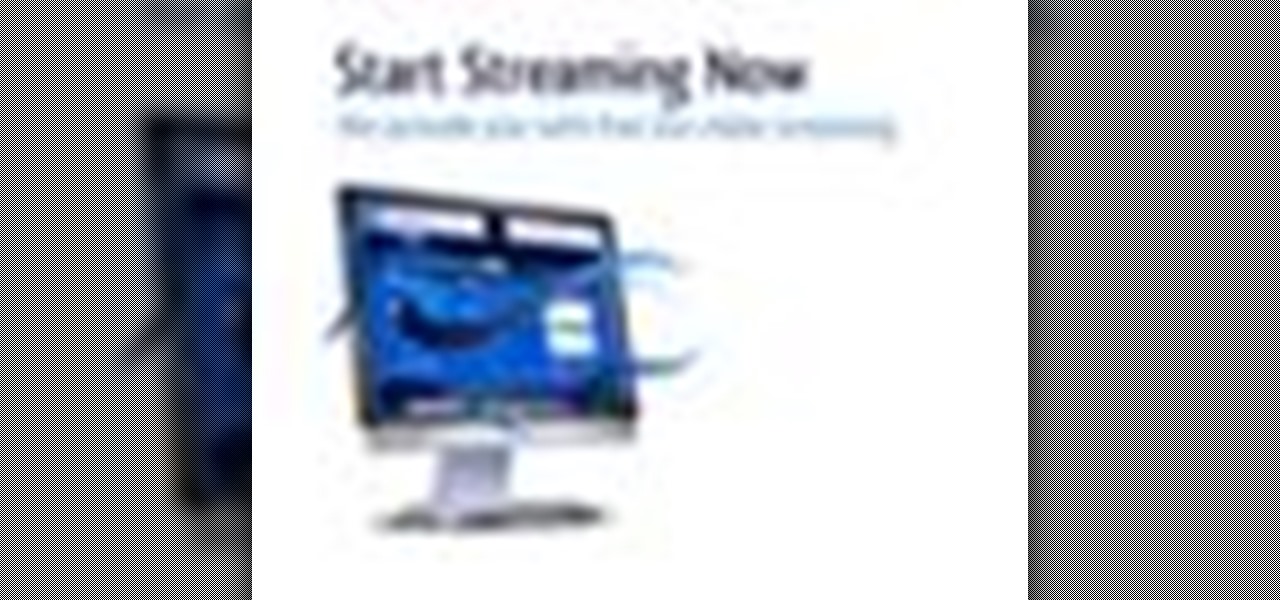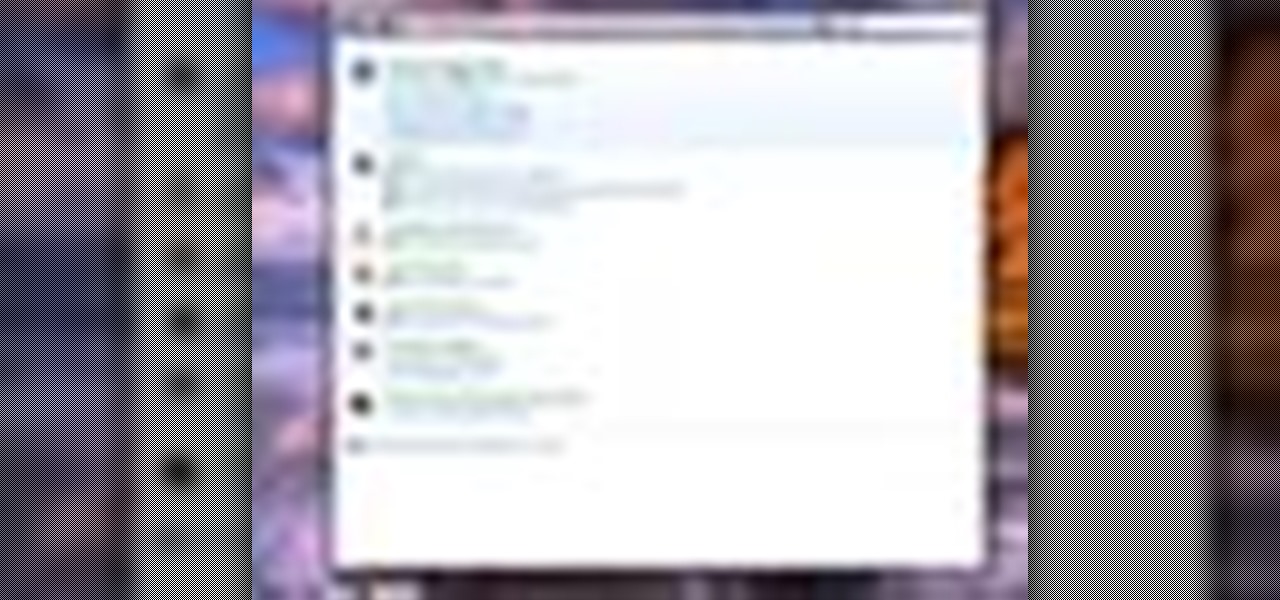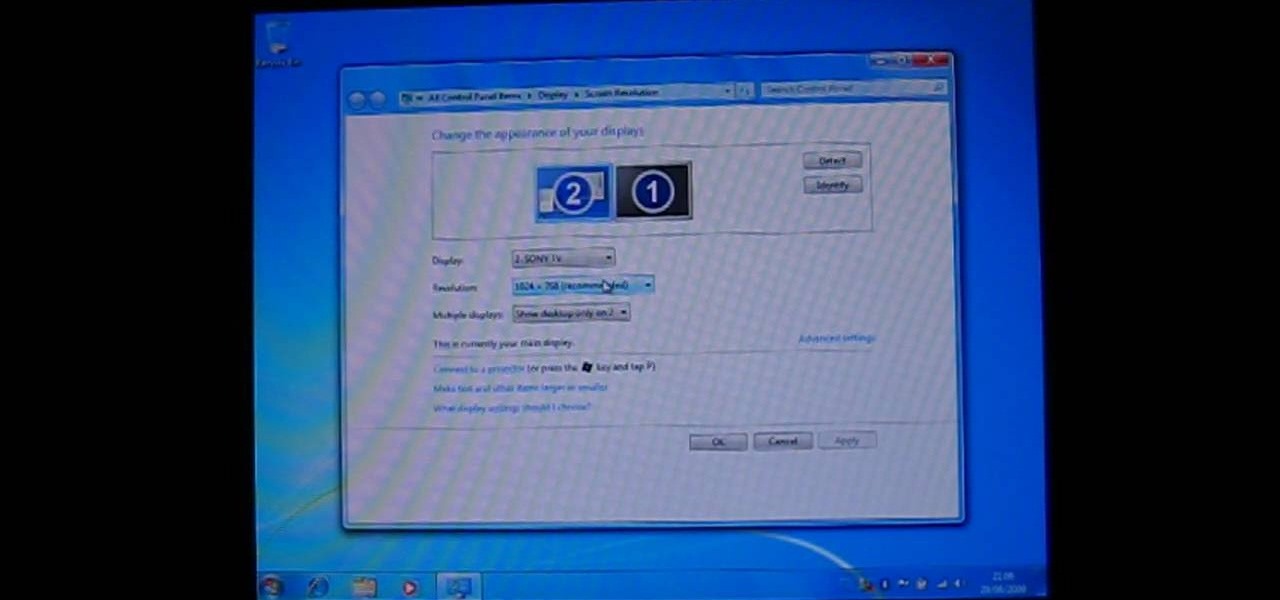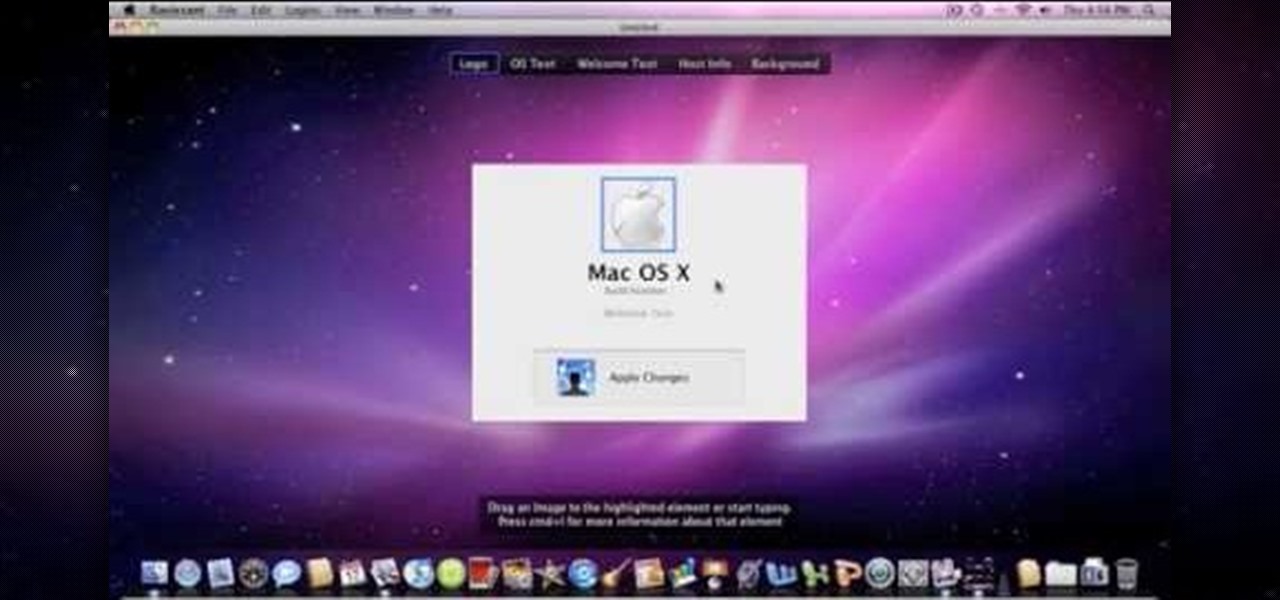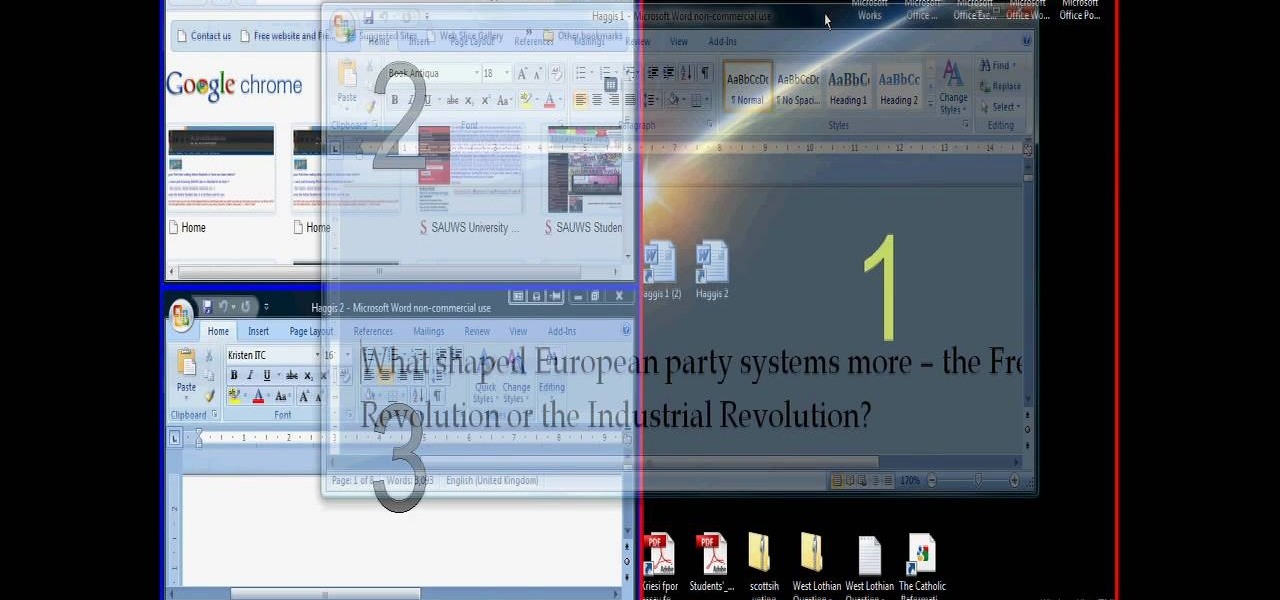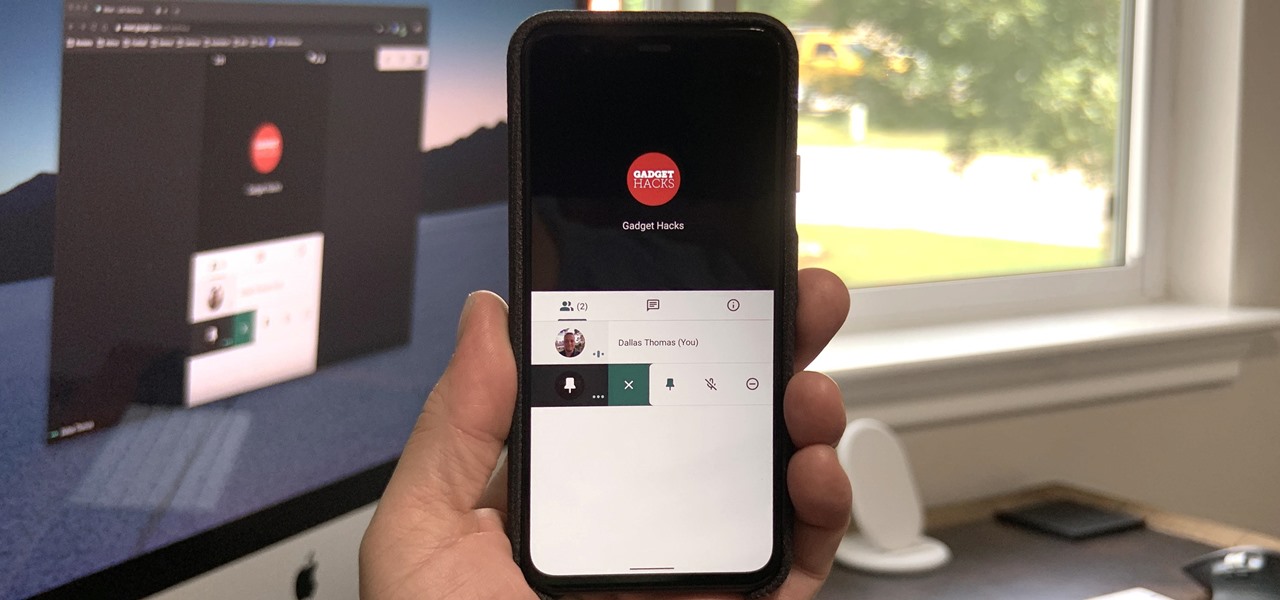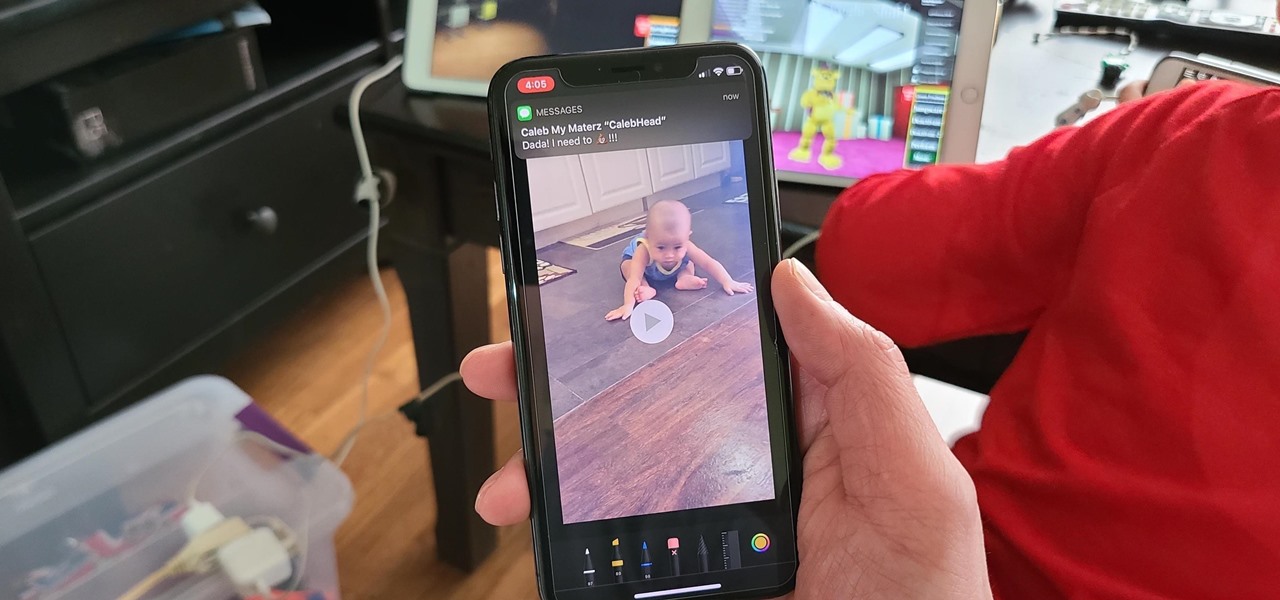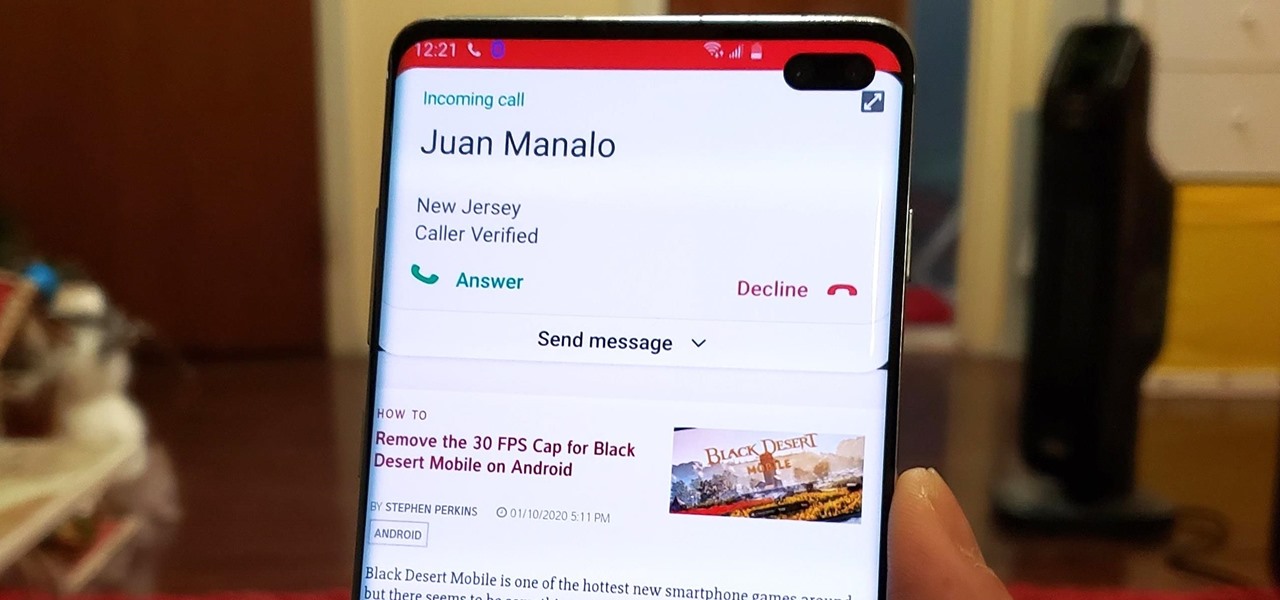Want to capture frames from your movies? GOM Media Player has a built in screen capture feature for the video files it plays. You can even zoom in and out, adjust the brightness and contrast, and even turn your new screengrab into your computer desktop wallpaper!
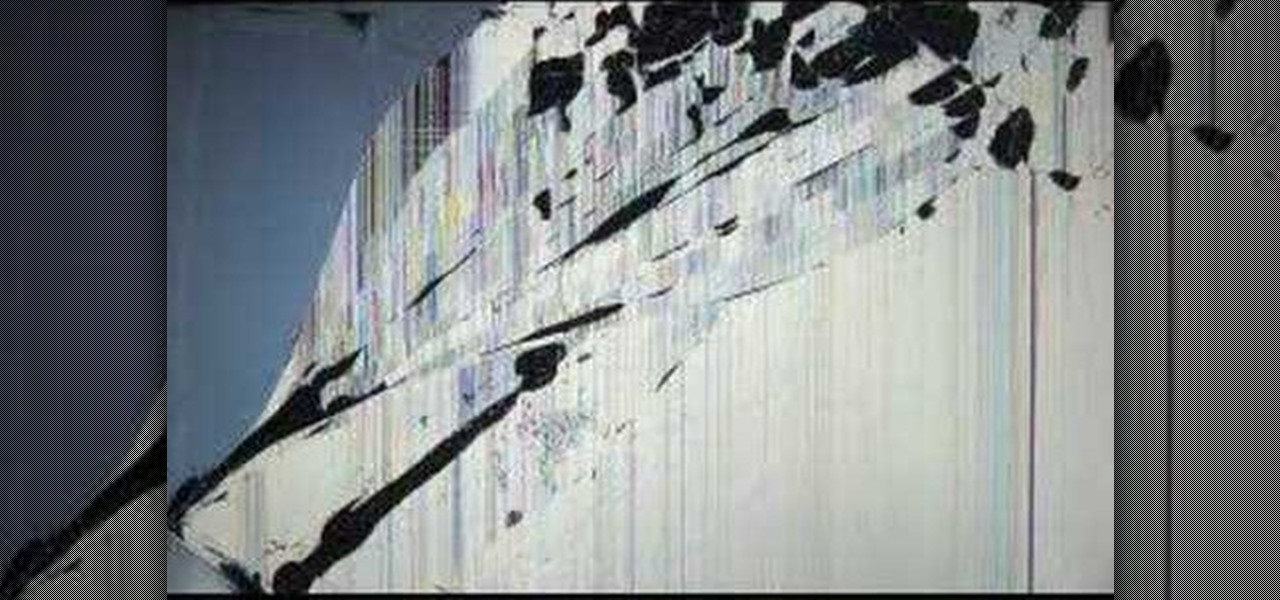
For many young people, their computer is the most expensive and cherished thing that they own. If you want to pull a prank of them, why not hit them where it hurts? This video presents a novel idea for a computer prank: loading an image of a cracked LCD screen full-screen on their monitor and unplugging their keyboard and mouse. When your victim returns to their computer, it will seem very convincingly broken.
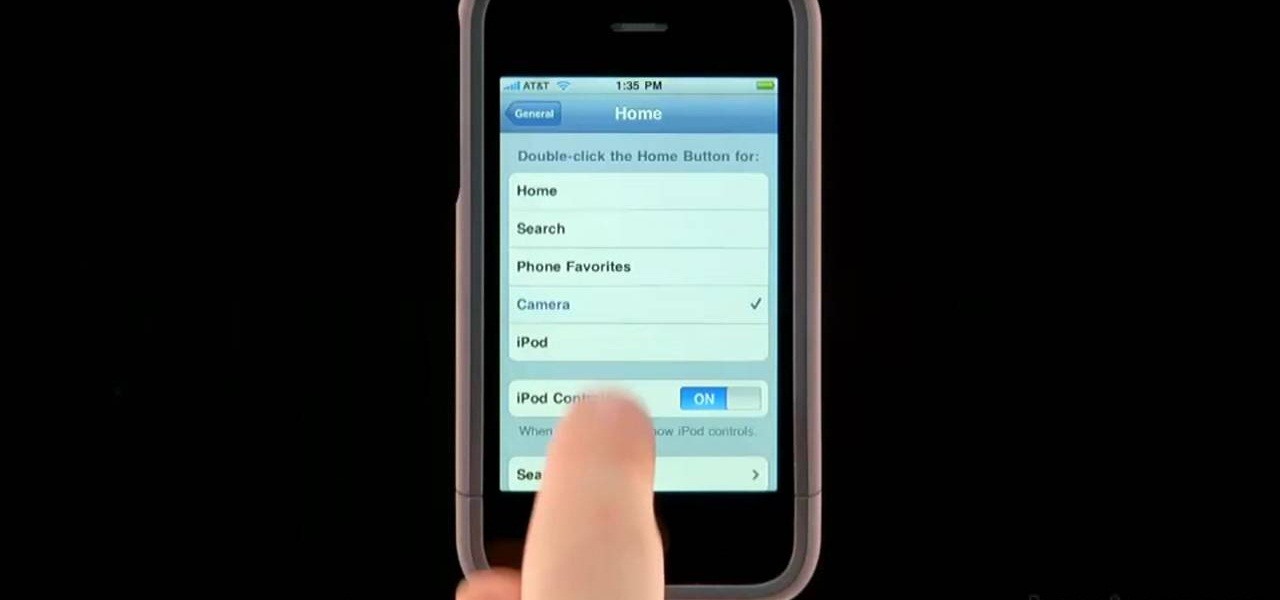
In this clip, you'll see how to navigate and use the Home screen and button on any Apple iPhone, including, of course, the 4G. Whether you're the proud owner of an Apple iPhone or perhaps just considering picking one up, you're sure to benefit from this free video tutorial. For more information, including a detailed overview, watch this iPhone user's guide.

In this tutorial, learn how to get a little bit of Droid on your iPhone. You will get a step by step on how to install the Android locking screen on your iPhone 3G or 3GS. This requires a jailbroken, Cydia-enabled phone and a little work, but the cool effect is totally worth it. Check it out!

If you want to lock your iPhone's screen position in one place to make it easier to read when laying down or whatever you're doing, you can actually do it. This video will show you the steps to locking your Apple iPhone's screen in place. You need to open up Cydia and search for "Rotation Inhibitor". Simply install Rotation Inhibitor, restart the SpringBoard, then open up Cydia again and click on "Future Packages" and install "SBSettings". Then re-Spring again.

The new Android enabled phones can take up a bit of power, so knowing the best way to manage your power settings is crucial in having a fully-charged cell phone all the time. The biggest key is making sure your screen brightness isn't more than it should be. Best Buy has answers. The Best Buy Mobile team explains how simple it is to adjust screen brightness to save battery life on an Android cell phone.

This video shows you how to replace the LCD screen on a third generation iPod nano. Using a plastic safe pry tool, run it along the edges of the iPod, releasing the clips. Once the clips have been released, you should be able to remove the back cover. There are six exposed screws on the bottom of the inside back cover, remove all of them. Next remove the click wheel ribbon cable from the jaw connector. To do this, use the pry tool to lift the connector. Use a pair of tweezers to gently remove...

This HelpVids.com tutorial shows the basic options for setting an alarm on an iPhone. To begin, open the "clock" app. There are four sub-menus in the the "clock" app. Choose the "alarm" sub-menu. To create a new alarm, touch the "+" in the upper right corner of the screen. A new screen appears and the user has different options. A repeat time for the alarm can be chosen. The user can choose the sound that plays when the alarm goes off. The "snooze" option can be toggled on or off, and the ala...

In this video Mike Callahan walks you through using Skype on the iPhone. To start, download it from the Apple App Store. Next, launch the application on your iPhone. It will immediately prompt you to enter your name and password. If you don't have one you can use this screen to create one. Once you've logged into your account you'll see your list of contacts. Touch one of your contacts to place a call to them. There is a call option at the bottom of the screen that will launch your dial pad. ...

In this video tutorial, viewers learn how to hand-write on an HP Touch Smart computer. The HP Touch Smart is a touchscreen all-in-one desktop computer. The input panel allows users to hand-write or type text right on the screen. There are 3 different writing modes in the input screen. The modes are: writing pad, character pad and on-screen keyboard. It can be used in many HP programs such as the calendar and notes. This video will benefit those viewers who have an HP Touch Smart computer and ...

In this video, Mike Callahan shows us how to make our unlock pattern visible on an Android phone. First, unlock your phone and go to the home screen. Then, go to 'settings, location & security". After this, click the button that says "use visible pattern" so that the check mark and button are both gray instead of green. To test this, tap back on the home screen and lock your phone. Now, when you draw in your pattern you will be able to see it on the screen. This way you can see the pattern as...

In this how-to video, you will learn how to downgrade an iPhone or iPod Touch to 3.1.2. First, download the correct firmware model. Hold the home button and power button. Release the power button when the screen turns off. Make sure the device is plugged in while doing this. This will put the device in recovery mode. In iTunes, hold shift and click restore in the device screen. Next, navigate to the firmware you downloaded and click okay. This will downgrade the device to the firmware you dow...

In this video the tutor demonstrates the magnifier tool of Microsoft Windows 7. If the size of text is very small on your screen and you are facing difficulty reading it you can use the magnifier tool to resize the text to read it clearly. You can change the resolution but this makes the LCD screen look blurry. So to do this go to the Start Menu and select the Magnifier tool. Now there are two buttons with minus and plus symbol on them. Click the plus button to magnify the screen around that ...

Let FiveSprockets help you get rid of the green screen effect in your videos and add great backgrounds to your movies at home! By using the Final Cut Pro program, follow along as you set your green screen clip in the display. From there you select the Effects, then Video Filter and follow it down into the Key menu. Grab the eyedropper and select the green color and make it fade away with just a few simple clicks. You can crop out any areas that didn't fade away, or use the softening tool to f...

In this quick video, you are shown (and told) in a very simple way how to change your background or screen saver on your Mac computer that runs OS X. This is very simple to do, just click the apple, go to System Preferences, then click Desktop and Screen Saver. From there, you will be able to customize your background or screen saver, whether you choose to use the ones that came with your Mac, or your own pictures or downloads. This is a great video for new or inexperienced Mac users.

Looking to make a homemade movie projector but don't have much cash? In this video, learn how one person created a video projector with $60 and some old cardboard.

Create screen recordings using the free software CamStudio. This works on Windows machines, but not Mac OSX. This is a great way to make tutorials or videos for YouTube.

If you've ever found yourself printing a copy of a document in Microsoft Office Word just to be able to read it, you'll appreciate the new Full Screen Reading feature in Microsoft Office Word 2007. For more on utilizing this handy new feature of Word, watch this MS Office how-to.

Altering the preloading screen in Flex 3 sure can be complicated, to say the least. Wouldn't it be awesome if the whole process was easier? Maybe if someone made, I don't know, a tutorial that walked you through the steps so that even a beginner could understand the procedure. Wouldn't that be fantastic? We thought so too... so here it is. Watch and learn how to change the Flex preloading screen in this programming tutorial.

Have you ever wanted to take a screenshot of your desktop to use in a presentation or to send to a coworker? In this video tutorial, Mac Genius Joy will show you how to take a picture of all, or part, of your screen with the Mac OS X key commands. For more, and to learn how to take your own screenshots in Mac OS X, watch this video tutorial.

This Adobe Illustrator tutorial shows you how to create a 3D monitor effect with moving streamers on it. If you are creating a graphic layout or web design that needs a flat screen monitor and moving images on that monitor, this tutorial will teach you how to impose your own image in a flat screen monitor and integrate streamers all within Illustrator.

There's a handy new feature in Windows 7 called the Ease of Access Center, which brings together settings and programs that can make your PC easier to use. This is where you get quick access to programs like Magnifier, Narrator, On-Screen Keyboard and more. Learn about the accessibility.

In this Electronics video tutorial you will learn how to repair and change your iPhone 3G touch screen. Remove the 2 Phillips #00 screws from the dock connector end. Use a suction cup to gently pull up the display assembly. Use a spudger to disconnect the black ribbon cable labeled 1, 2 and 3. Remove the screws of the display assembly. Peel up part of the black tape and remove the screws under it. Gently rotate the spudger, lift the LCD from the glass and separate it. Heat the top left of the...

This Windows tutorial demonstrates how to connect a laptop with an Intel graphics card to a TV using the VGA port output in the laptop and a VGA cable.

Change the Snow Leopard login screen with this video tutorial. Download and install the application Ravissant, an app that lets you customize the login screen in every aspect. Have a background image ready and an Apple logo image, if you want. Modified Apple logos can be found here , created by Evil-Slayer]. Open Ravissant, and you should see your login screen, but don't try to log-in! IMPORTANT! If you want to keep your original login screen, go to the top...

Managing screen real estate can be a chore on any operating system. In this video, learn how to set up a split-screen display for your machine running Windows Vista.

Do you own the first generation iPod Touch and have a broken screen? You just might be able to fix this, with help from this vieo. Here, Donald Bell repairs a cracked screen on a first-generation Apple iPod Touch.

Screen printing only takes a few simple tools: a squeegee, the screen frame, ink, and the t-shirt. Make a silkscreen out of anything you like. Watch this video screenprinting tutorial and learn how to silkscreen a t-shirt at home.

In this episode of Jim Shorts, you can take a look at the flow, or screen direction aspect of your video. Knowing how to use screen direction can help you move your story along. Not knowing how to use it can disrupt your story, or bring it to a halt altogether. Use these handy tips to help out your amateur film making.

Some tried to call it a brief cryptocurrency-fueled fad, but it looks like NFTs are here to stay. Now, one of the biggest sneaker companies on the planet, Japan's Asics, is getting into the game with its own set of NFTs, and there's a virtual object component included.

Now that Google Meet is free for anyone with a Gmail address, you can expect to see invites from Google's service alongside Zoom calls.

Since its introduction in iOS 11, the Screen Recording tool has been a great way to show less tech-savvy users how to use their iPhones better. It's never been easier to show your grandmother how to disable Live Photos or lower screen brightness. However, banner notifications can appear during a recording, forcing you to start over. They can even interrupt a screen share during a Zoom or Skype meeting.

Your S20 has a shortcut for Samsung Pay along the bottom of the home screen. But it tends to get in the way sometimes, especially if you're using the new Android 10 gestures in One UI 2. Besides, if you don't use the feature, you probably don't want that little white line at the bottom of your screen anyway.

One of the benefits of Blu-ray and DVD is the ability to share discs with friends and family without any hassle. Want to show off your favorite movie? Just lend them your copy. A digital movie isn't so kind, as it's typically locked to the account that purchased it. But now there is a way to share your digitally purchased movies with friends and family — and it won't cost you or them a dime.

It's gotten so much easier to screen record on your Galaxy thanks to One UI 2. You no longer need third-party apps — just tap a button. And while the built-in recorder doesn't have an indicator to show what's being touched on the screen, there's a simple way to enable it.

With all the things you can do with your Galaxy, it's easy to forget it's still a phone at heart, and incoming calls that take over your entire screen serve as a rude reminder of this fact. Thankfully, Samsung handsets like the S10 and Note 10 come with a setting built-in that aims to keep these interruptions to a minimum.

When Google introduced the Call Screen feature with the Pixel 3, I had never been more excited to get a Pixel device. This AI feature provided real protection against rising spam and robocalls, which billions of people deal with each year. After a recent update to the feature, you can reduce robocalls and other spam calls to nearly zero.

One of the more low-key functions to arrive with the Note 10 was the ability to easily record your screen system-wide. Thankfully, this long-awaited feature will finally make its way to popular Galaxy devices like the S10 and Note 9 thanks to One UI 2.

Spam calls are one of the most annoying things to happen in the world of smartphones for more than one reason. Not only are they bothersome, but they can also be dangerous to people who don't know any better. Google has come up with a crafty solution known as "Call Screen" to let the Google Assistant handle the call for you while you listen in on the caller like a stealth ninja.

Samsung launched One UI in 2018 to replace the now infamous TouchWiz. Since then, things have been looking pretty bright for Galaxy users. Now, the much-anticipated arrival of Android 10 is ushering in the One UI 2.0 era, including a new set of gesture-based controls.