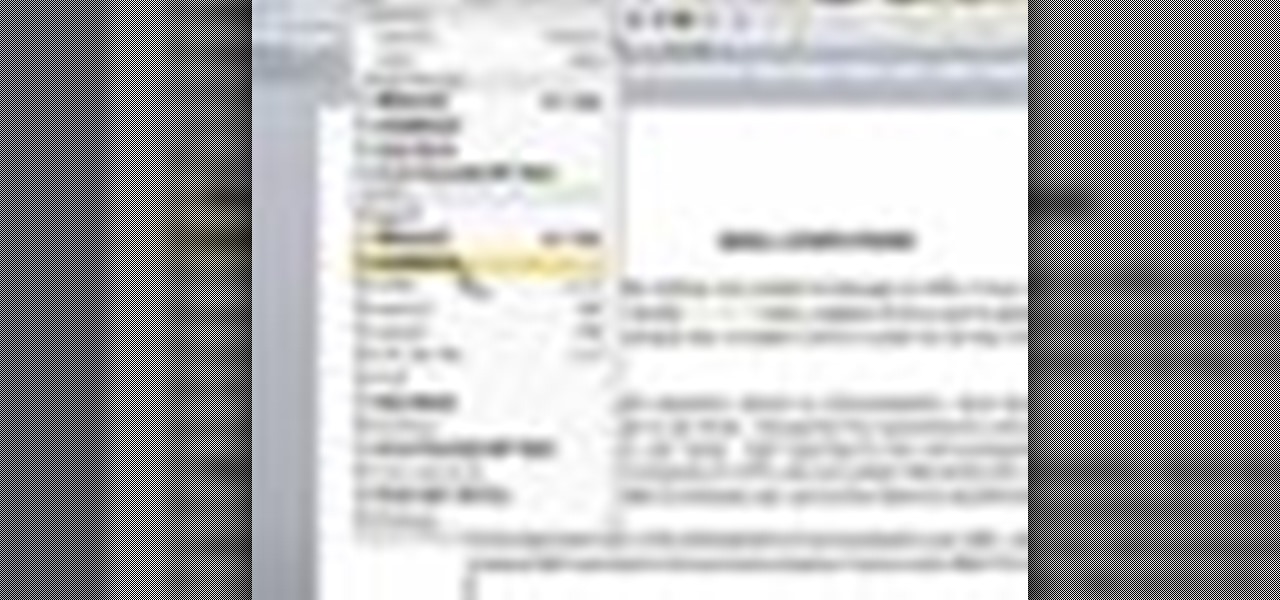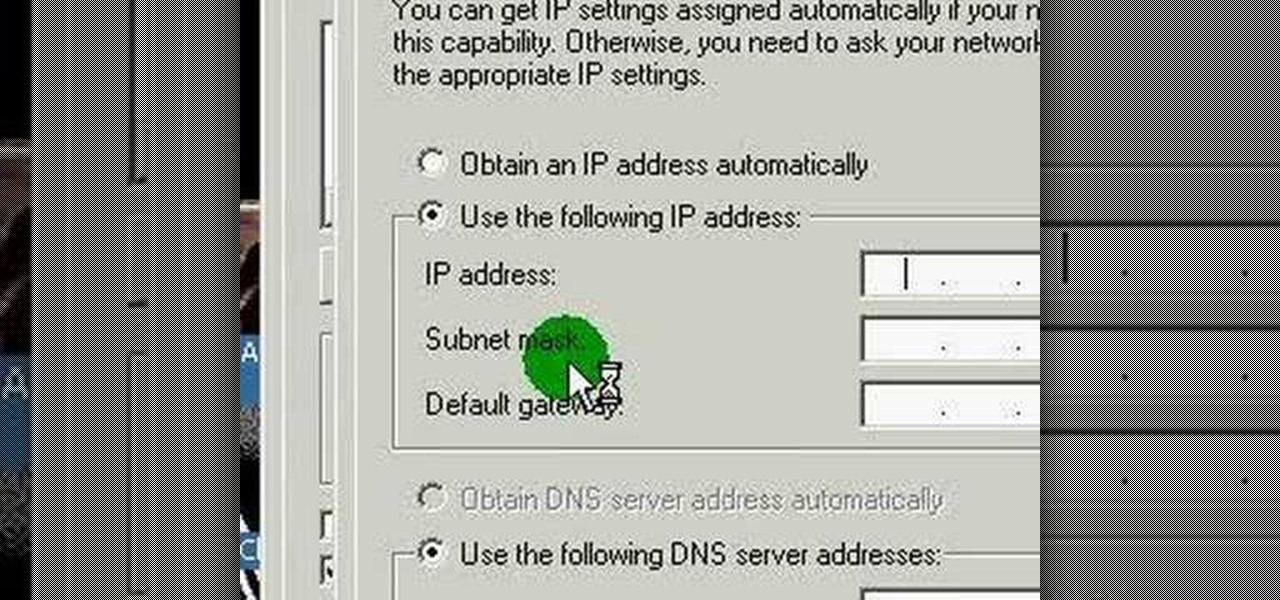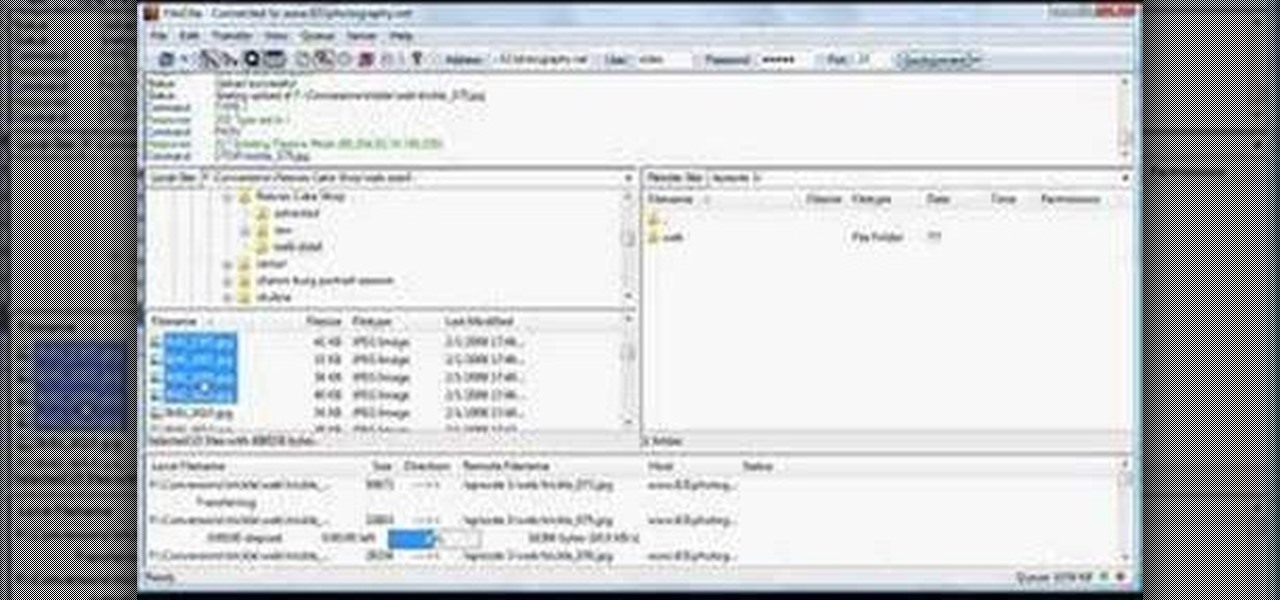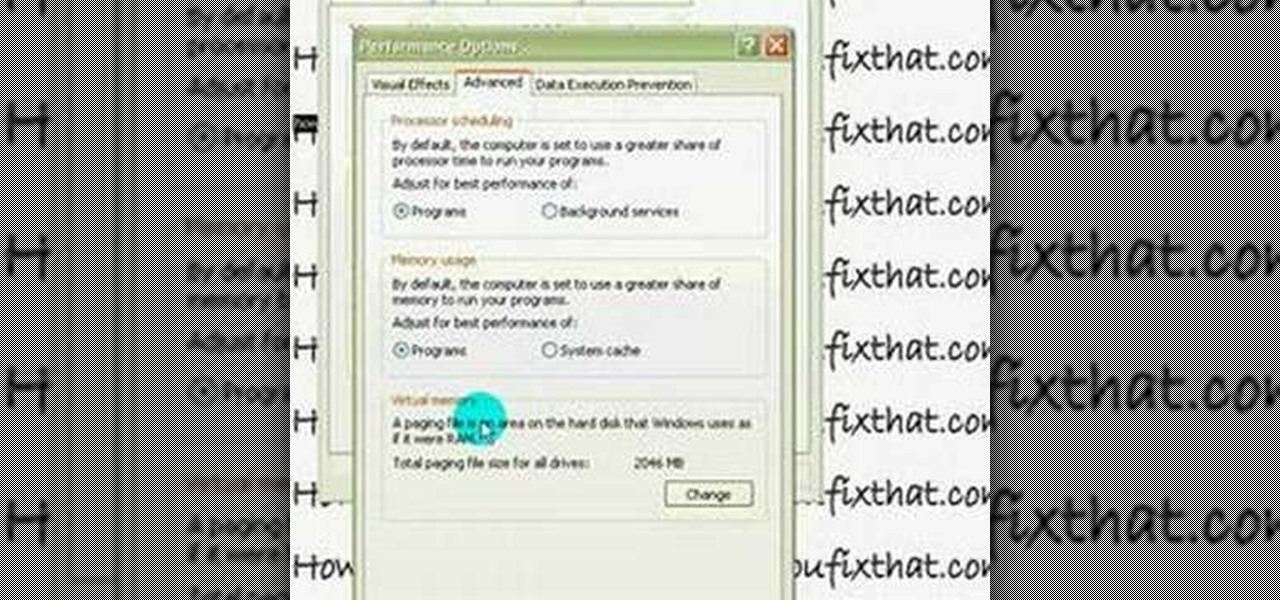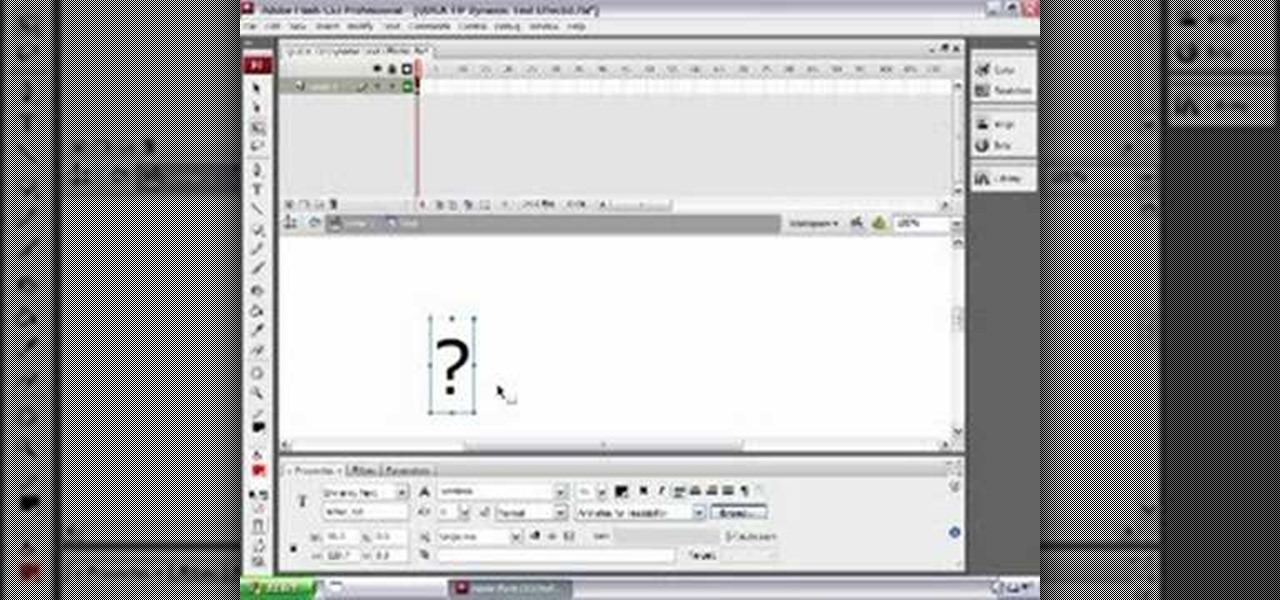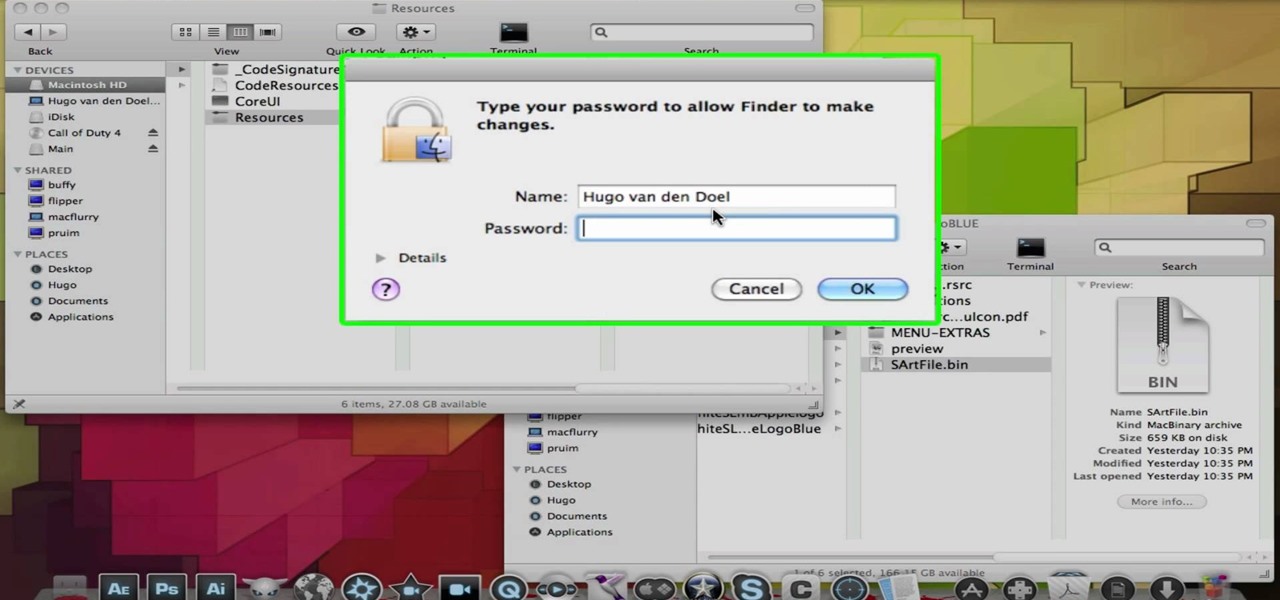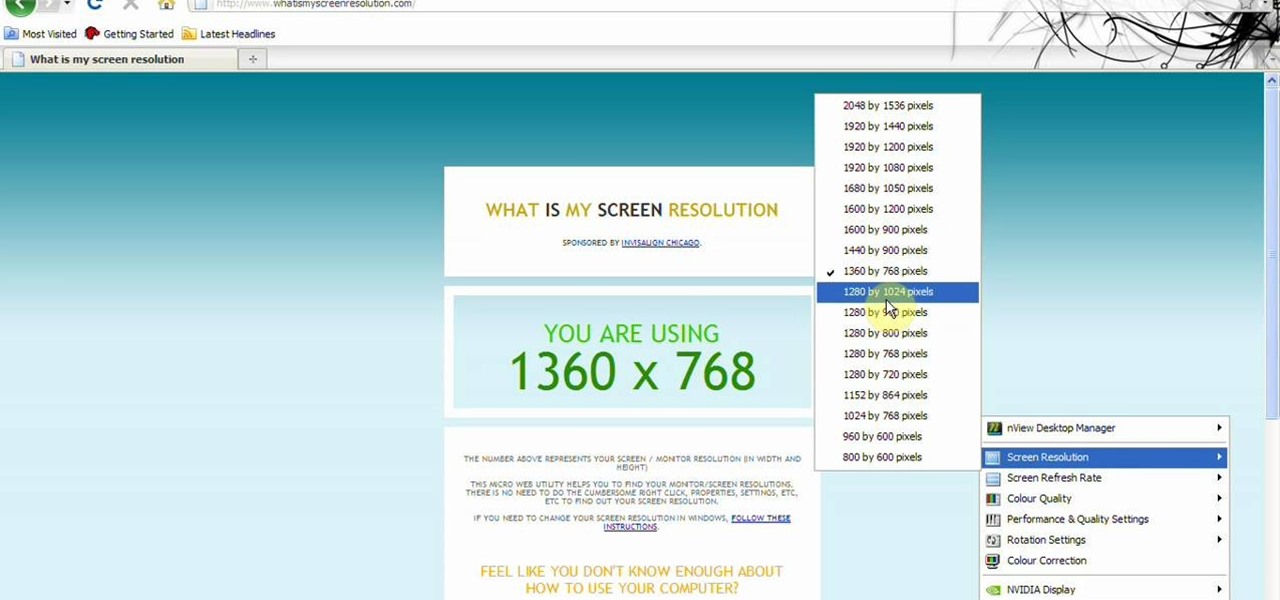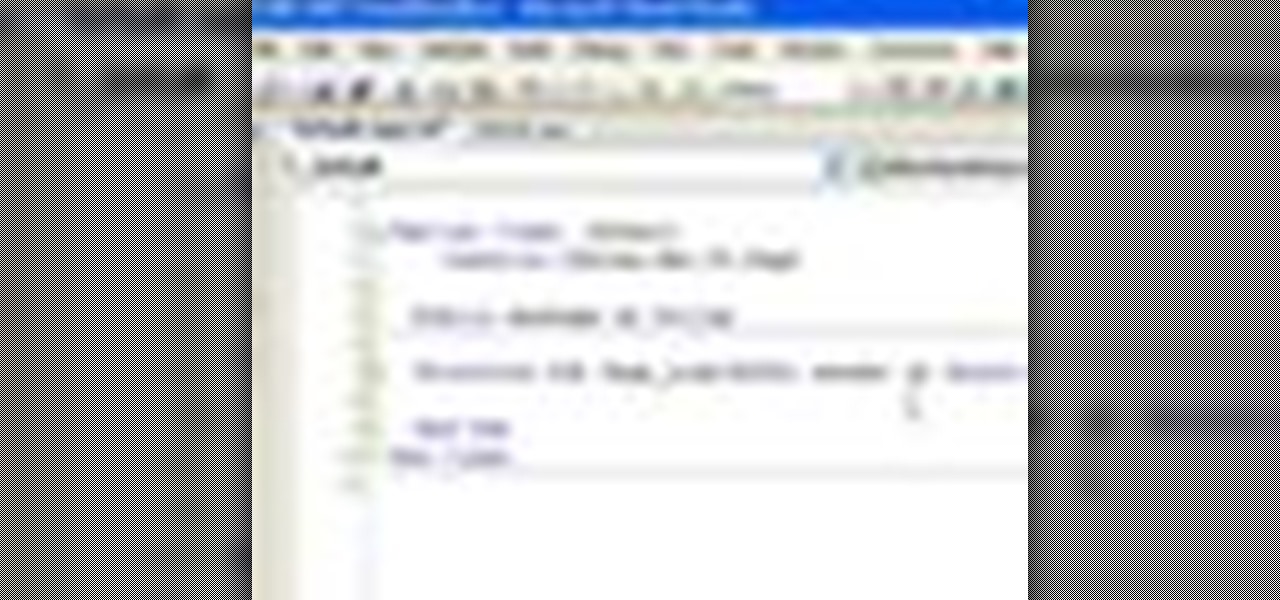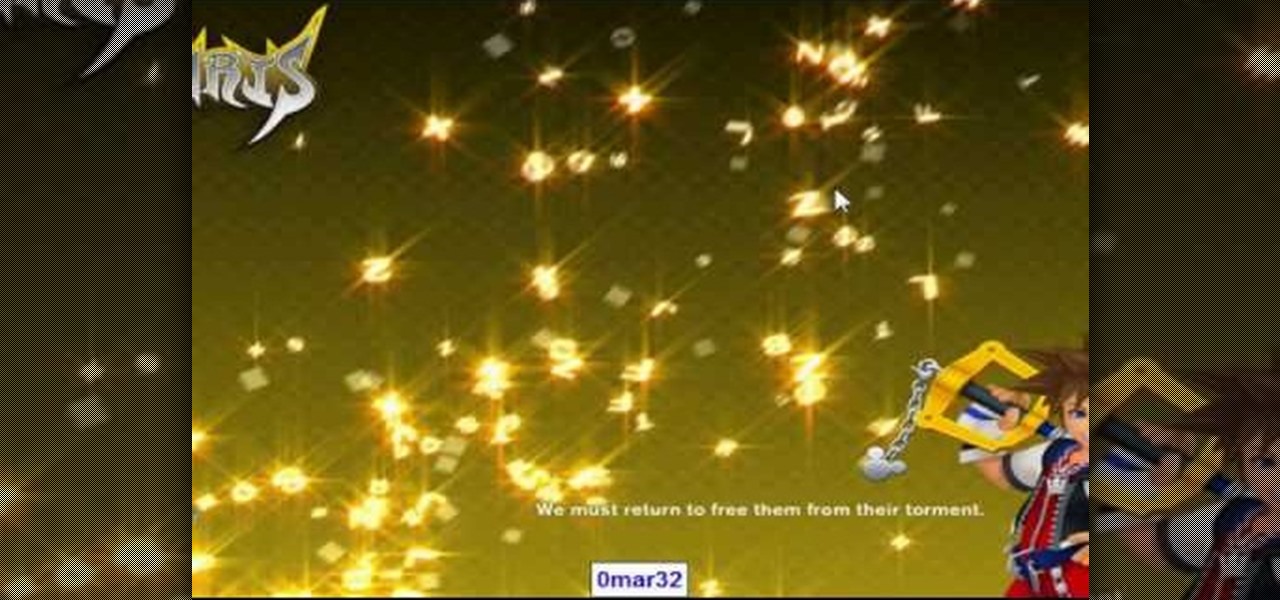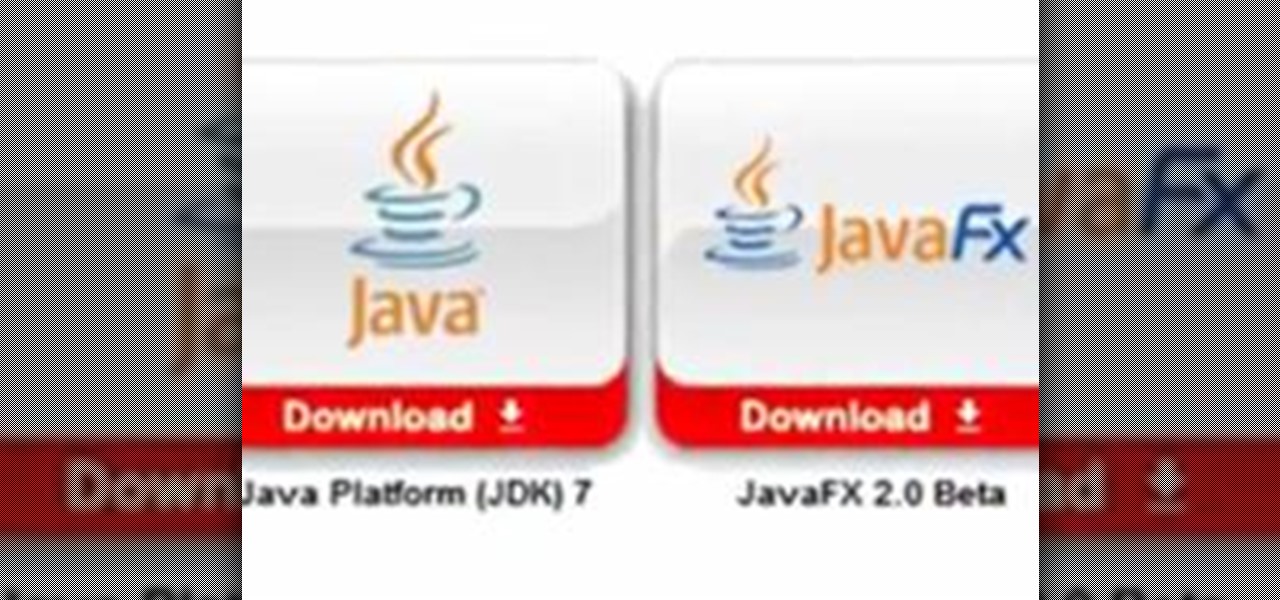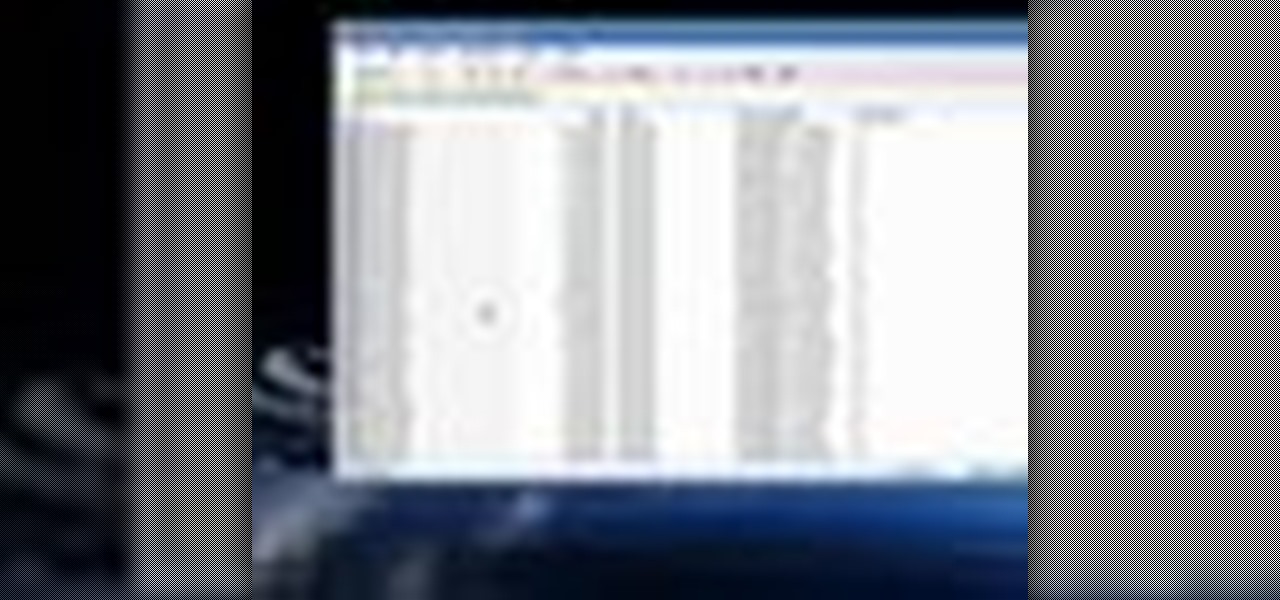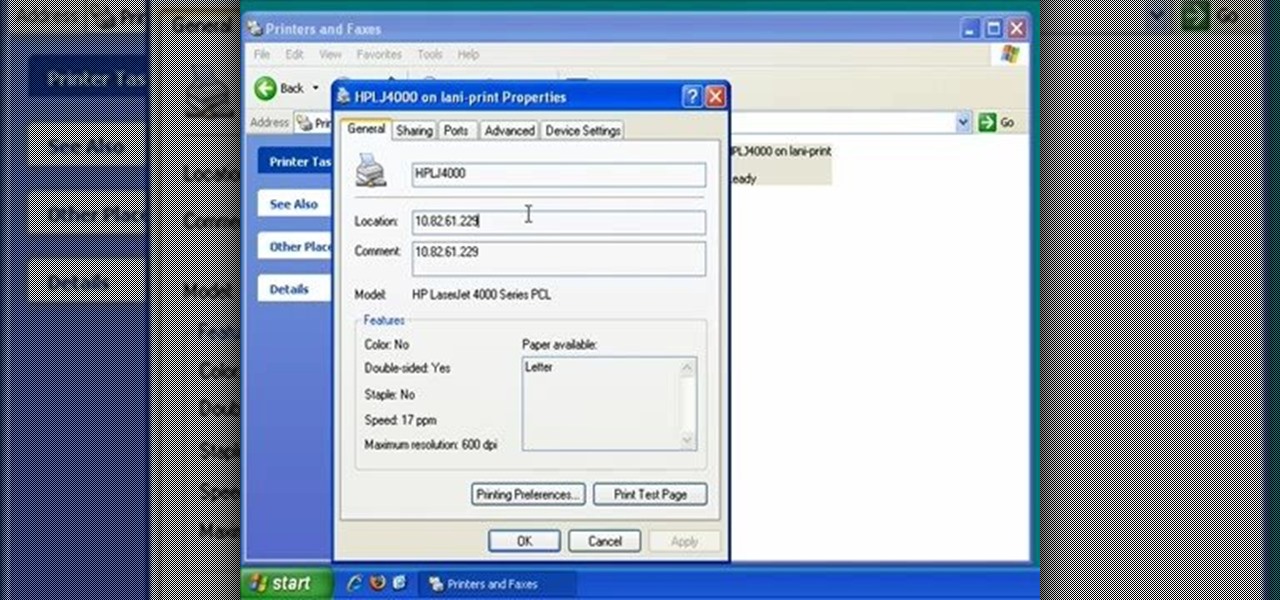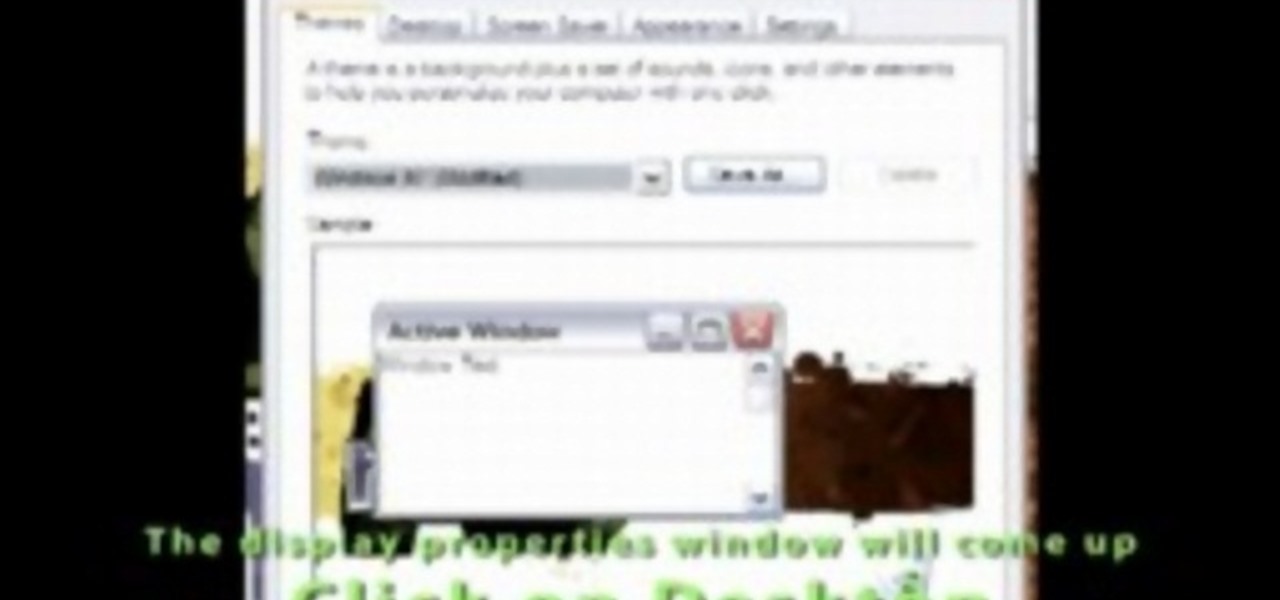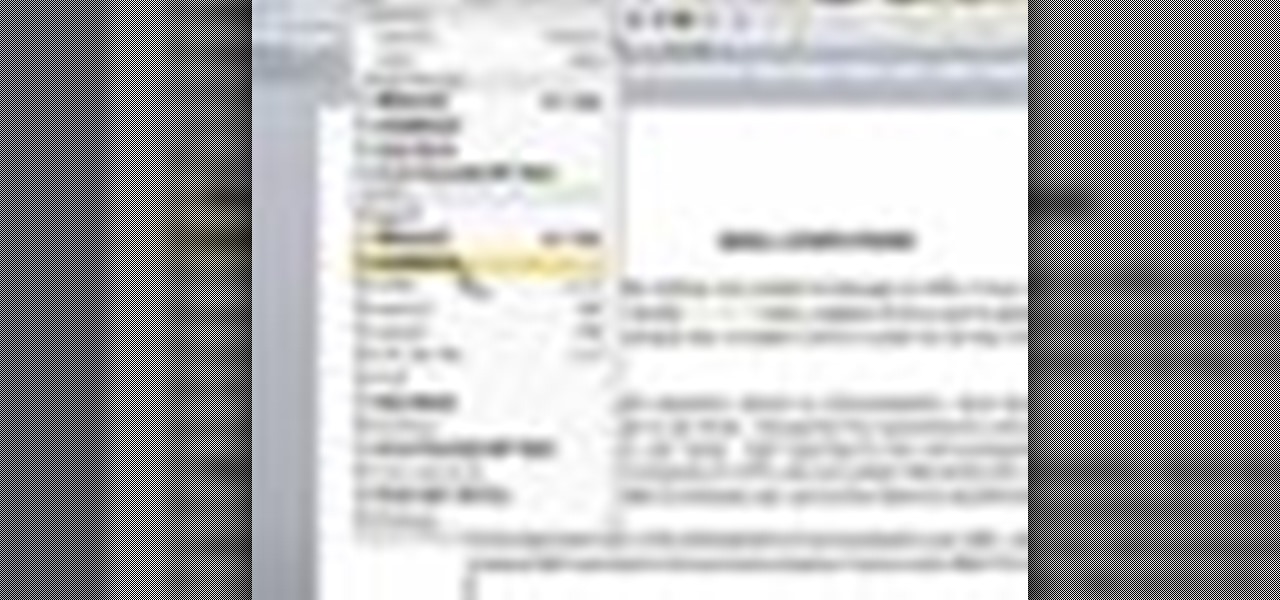
A video from Helpvids.com that shows how to Insert and edit text in Microsoft Word 2007. There are many ways to do document editing tasks in any of today's advanced word processing programs and MS Word 2007 is no exception to it. There are many ways to do the same task in word (For Ex. from the menu, using mouse gestures, using shortcuts etc).
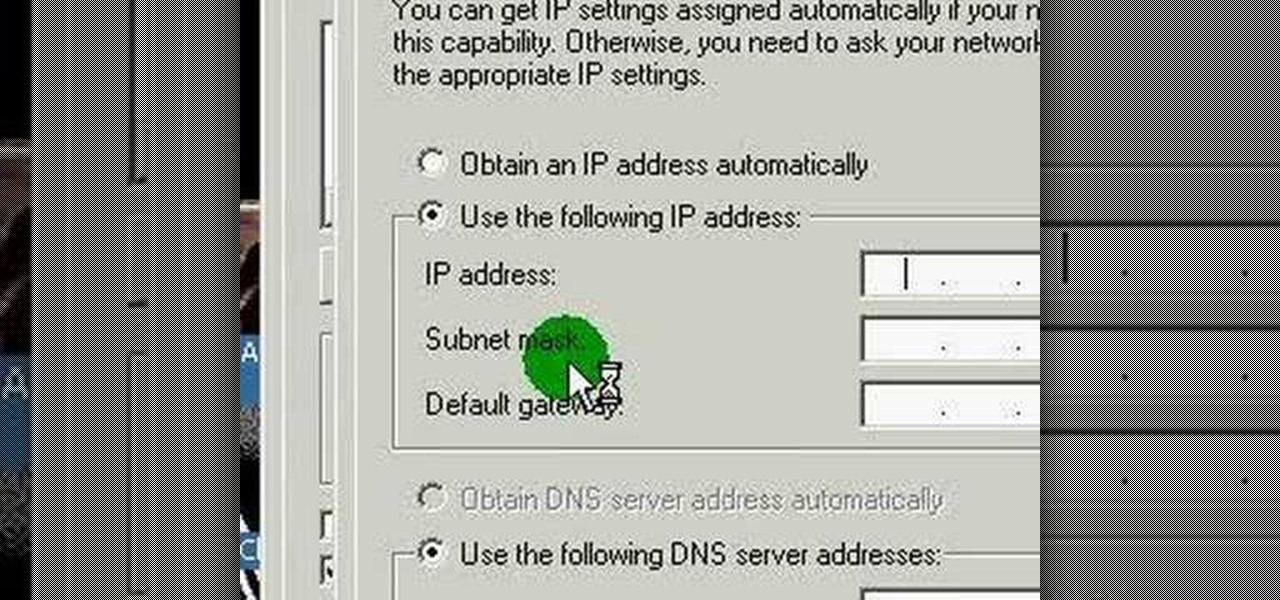
This video discusses how to change your IP address in Windows XP. Start by clicking on the Start Button and then Run. Type in "cmd" and press enter. This will open a Command Prompt box. From here type in "ipconfig" which will show your current IP configuration, including your IP Address, Gateway, DNS Servers, etc. Next type "ipconfig /release". This will release all IP information from your current network adaptor. Next open up network connections, right click on Local Area Connection and sel...

This video is a quick guide on how to turn your computer screen up side down. If you have Windows Vista, right click on mouse and go to graphics properties. Go to display settings. On the rotation box, choose the desired angle of rotation. Click apply and hit OK to confirm settings. For the keyboard shortcut, click control+alt+down arrow key to turn screen up side down. Click control+alt+right arrow key to turn screen to the left. Click control+alt+left arrow key to turn screen to the right. ...
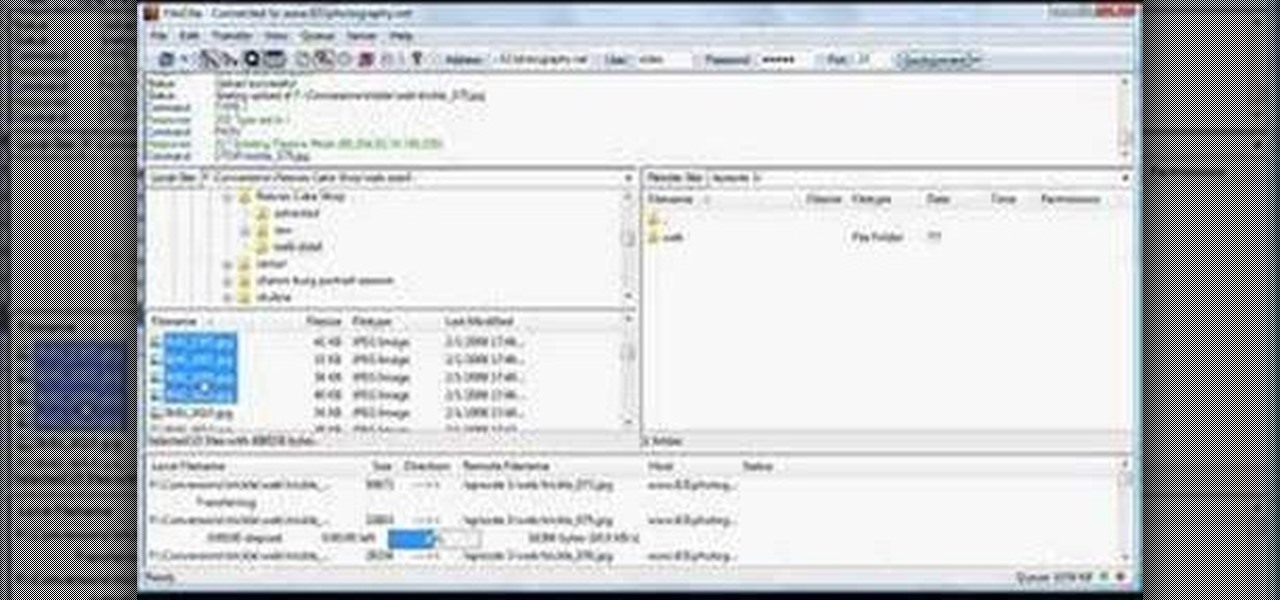
Shannon Smith shows how to upload files using Filezilla in this episode of No Mac, No Cheese. Filezilla is useful in assisting you with putting files onto a web site. Simply type in your web address, user name, and password. Then create a folder and name it appropriately. Adjust the properties by keeping all permissions enabled. Then, open up the file to find all of the folders on your hard drive. You can easily drag and drop a folder from your hard drive or double click to individually selec...
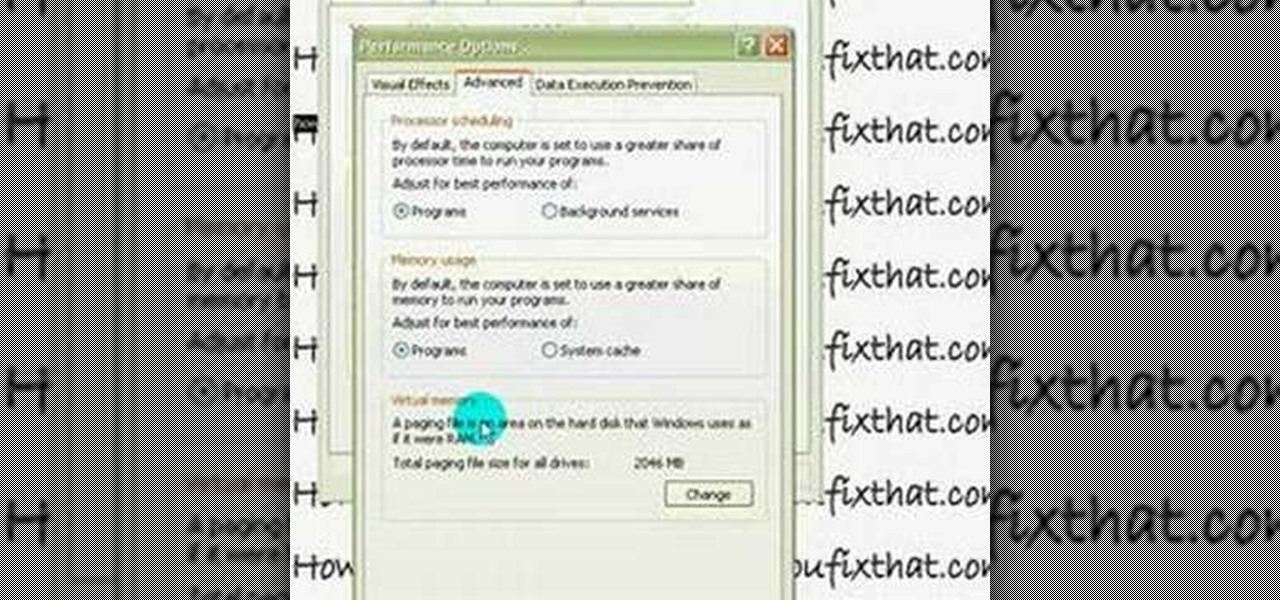
This quick video guide will show you how to expand your virtual memory. Do the following steps to expand your virtual memory: Go to Start, select My Computer, then Properties. Click the Advanced tab, and under Performance hit Settings. Go to Advanced Settings, and under Virtual Memory hit Change. Change your Virtual Memory size here. Hit Set, OK. Restart computer for the new settings to take effect.

This video demonstrates how to solve a linear function with rational coefficients by multiplying by the reciprocal of the coefficient. The reciprocal is just a fancy way of saying the numerator and denominator are swapped. Two sample problems are solved using this method. Multiplying each side of the equation by the reciprocal of the rational coefficient of the variable 'x' is an allowed operation, but only because both sides are multiplies by the the same amount. The teacher then demonstrate...

Todd welcomes us to a new episode of the YouTube show All Things Adobe - Chad and Todd Podcast. This episode concentrates on adding alpha and rotation effects to Dynamic Text Field in Flash CS3. First we get to see a 100 frame text animation and the preview works perfect in the program. But when you go to preview it in an outside window, the effects do not work, due to the default nature of the settings. You have to go to Library, then click the text symbol. Click embed in the property inspec...

Follow this video to help you change the settings of your virtual memory on your computer. Click Start and then right click on My Computer and select Properties. A window will come up. Click on the Advanced tab,. In the first section there is a part named Performance. Click on the Settings button of this section. Another window named Performance Options will open. Click on the Advanced tab of this window. In the bottom part of this window there is a section titled Virtual memory. Click on the...

Rowland from Windows Performance teaches how to clean up your Windows Vista desktop & icons. Start by right-clicking the task bar and select Properties. Now click the 'Toolbar' tab, check the 'Desktop' option and click 'OK'. Now right-click anywhere in the desktop, go to view and click the last option. All icons in the desktop would not be visible now. Now go to the notification area, in the 'Desktop' option you can find all the items to use.

ChadandToddPodcast teaches you how to use the spry framework for AJAX in Dreamweaver CS3. This allows for effects on the page to happen, without the need for the browser to refresh. You start with a simple .html page. You have 2 buttons and 2 div tags with text in them. Div 1 and div 2 have the visibility property set to hidden. Click on the div 1 button, go to Tag inspector and click behavior with a plus. Click Effects and choose Appear/fade. The target element should be div 1. Fade from 0 t...

Just because fixed rate mortgage rates have dropped to historic lows doesn't mean that you should automatically refinance. With the economic climate you might not be able to refinance because many banks have tightened the rules for refinancing. As for who is eligible, you will need a 700-720 on your credit score to get the best rates. To refinance at all you need at least a 600. Generally it is worthwhile to refinance if you can save at least a half point off of your current rate. But you do ...

The Epson video describes how to print two-sided on one piece of paper. When document is ready, go to "File" and then "Print". Click the "Properties" button and select Page Layout tab and turn on the two-sided printing option. Click "OK" in print window. Wait for Epson printer to complete the first page. Take paper, flip over and put it back upside down in the paper feeder. There are instructions that will pop out on screen for this. Click resume and the second page will be printed on the bac...

A quick tutorial on how to effectively removed corrupted files from your USB pen drive Insert USB drive into computer. Click on "My computer". Right click on your USB drive (e.g., Removable Disk Drive E: )Go to "Properties" and select "Tools". Under "Error Checking" select "Check now". On the "Check Disk Options" menu select "Automatically fix file systems errors and scan". Click start. Once completed the corrupted files should be removed. It is advisable to also get virus software to scan yo...

M4cbook shows viewers how to easily customize the Menu Bar for Snow Leopard on the Mac. He takes extra time to emphasis the need to backup your files before proceeding with the customization, and reminds viewers to backup their files throughout the instructional video. M4cbook shows step-by-step the process by showing you his computer screen as he's giving the instructions to do so. By performing the steps in this video, you can customize the Menu Bar for the Snow Leopard the way you want it,...

Cut out the core of the onion - where the root comes out. This is the section that has the most tear-inducing properties. Soak the onion in water before cutting - water will dilute the sulphuric compounds -or else, freeze the onion before cutting. The sulphuric compound that leads to tears will not react as quickly when it's cold. However, don't freeze it for too long because it can affect taste. 10 minutes should do it. Cut the onion in a well-ventilated room. Give the fumes a chance to esca...

How to draw a face in MS Paint. The video is obviously made by a professional, it shows a sped up replay of a man using MS Paint to draw a very well done face. He starts with the basic outlines, then moves into coloration and shading. Notice all of the shading is done in unison and correlates with a particular direction that remains the same with all shading properties. Also take note of the fact, that the colors and lines are blending together, that the detail isn't as sharp as a high resolu...

The video Understand The Basics of Velocity & Acceleration (301974) is a tutorial into the physics of position, velocity and acceleration. Each concepts are explained in terms of physical properties for the purpose of mathematical equations. Acceleration for instance is the increase in speed of an object in time. It is important to understand how these words are defined then translated into mathematical quantities in order to do problems in physics. With the correct understanding of forces an...

This video tells about the screen resolution of your monitor. In this video it is said that we can check our screen resolution by opening the site www.whatismyscreenresolution.com .While you get into that site our screen resolution will be displayed in the screen. But the screen resolution can be checked easily by clicking the right button of the mouse in the desktop and then selecting the properties button. In the small window that appears click on the settings tab. In that window we can see...

Don’t let a dermatological disaster get you down. Here are a half-dozen ways to zap those zits fast!

Are you a scientist in need of a method distinguishing bacterial species into groups based on the chemical and physical properties of their cell walls? Well, that's where a Gram staining procedure comes into play.

In this video tutorial, Chris Pels will show how to create event handlers for ASP.NET web pages and web server controls. First, learn how to create page level events for the standard page events provided by the .NET Framework. See how to automatically bind the events to a page using the AutoEventWireup attribute as well as programmatically bind the events. Next, learn how to create and bind event handlers for the standard web server control events. Also learn how to connect multiple events fo...

In this video on Super Smash Bros Brawl (SSBB) for the Nintendo Wii, I showcase how Captain Falcon, Ness, and Lucas work, including their move properties and what I believe will be key strategies to learn with them in the long run. For Falcon/Ness, I show a bit of the differences from their Melee counterparts. Unfortunately, the camera ran out of space as I was doing Wario, so check out my Robot/Wario tutorial video instead for a full demonstration of Wario's moves!

This three-part tutorial goes over how easy it is to incorporate and apply shaders within your 3D project in CINEMA 4D (release 9). The first part goes over material properties, the second goes over using Deepshade, and the last goes over manipulating default lighting to get a quick preview of the specular attributes of your textures.

Graffiti— do you have the guts to get out there and tag some property? There's a whole lot more than just spray paint involved. To be great, you'll need things like a sketchbook, pencils, pens, markers, spray can tips, latex gloves, legal (or illegal) wall, and most importantly… creativity. If you think you’ve got what it takes to be an urban graffiti artist, follow these steps to become da ’hood’s next da Vinci.

Start by clicking start and type regedit in the search box. Hit enter and when the screen opens go under hkey current user and click on control panel and then desktop. Under desktop go to menushowdelay. Under menushowdelay right click and then click modify. In the box that pops up set the value to zero and click ok. Then close the registry editor. Next you will want to download ram booster 2. 0. Once you have downloaded and installed the ram booster program you will want to edit your options....

Step 1 In the Adobe Flash program, select “Flash File (Actionscript 3.0)” from the “Create New” menu. Switch the workspace layout by clicking on the dropdown menu in the upper left of the top menu bar, and selecting “Designer.” You can adjust the size and color of the document by adjusting the settings in the Properties panel.

Learn how to 50-50 grind with a skateboard. After you've mastered some skateboarding fundamentals, try moving on to the 50-50 grind.

How to install Java JDK (Java Development Kit) Go to the Oracle Java SE Download Page and click "Download".

In this video, we learn how to transfer songs from an iPod to your personal computer. First, open up your computer and go into the folder with your iPod. Now, go to tools, folder options, view, and hidden files/folders. Apply this, then the folder with all of your music will show up! You can now unplug your iPod and then select all of the folders on your computer. Right click then and go to properties, then uncheck the hidden. Hit 'apply' and then transfer all the music to your computer. Now ...

In this video from exosploit we learn how to find your system specs in Windows XP. If someone is trying to help your computer, you might need this information. Right click My Computer, and click Properties. Here you'll see your operating system, service pack, and how much RAM you have. Also google cpuz. Go to the first link and download it. Extract it and click the main file. Here it will tell you your processor, mother board, what bios version you have, how much RAM you have, and it will tel...

In this video, we learn how to remove Security Tool the simple way. Most ways will not remove this from your computer, but this way will. To start, you will need to restart your computer. After this, press ctrl+alt+del the moment Windows shows up. Then, go to the Task Manager and look through the programs that are open. When your security tool opens, press the same buttons to get the mouse free. Then close the security tool from the Task Manager. Now, go to your desktop and press on the icon ...

In this video tutorial, viewers learn how to uninstall the video card drivers on a Windows computer. Begin by clicking on the Start menu. Then right-click on My Computer and select Properties. Now click on the Hardware tab and click on Device Manager. In the list, click on Display Doctors and select the desired video card. Now double-click on the video card and select the Driver tab. Finally, click on Uninstall and follow the process to remove the drive. This video will benefit those viewers ...

In this how-to video, you will learn how to free up disk space on your Windows Vista computer. First, go to my computer and right click the drive that you want to free up space on. Next, click on properties. Click disk cleanup on the new window. Select which files you want to delete by checking the appropriate boxes. Once this is done, click okay. You can also select clean up in the other tab to free even more space. The first section will allow you to remove programs you do not need, while t...

In this how-to video, you will learn how to create a invisible folders on your Windos XP or Windows Vista operating system. First, create a folder or find a folder that you want to be invisible. Select the folder and hold and type alt+0160. Release the alt key. Next, right click the folder icon and select properties. Select customize and select change icon. From here, find a space between the icons. This will set it to an invisible icon. Once that is selected, press okay. The folder is now co...

To insert a picture on your wiki page you first need to find the picure you want. Hit the edit button and click the image of the tree. Browse your computer to find the picture you want, click open, and then scroll down and click "upload" If your file does not upload, it may be becuase it is to large, or becuase it has strange character in the name. Try renaming the file or re-sizing it. Hit insert and resize image if neccisary. You can right click and go to image properties to change many thi...

In this video tutorial, viewers learn how to share a wireless connection with a Xbox360. Begin by click on the Start menu and select Control Panel. Click on Network and Sharing Center. Under Tasks, click on Manage Network connections and disable the wireless connection. Right-click on it and select Properties. Go to the Sharing tab and check both boxes. Now enable the wireless connection and then go on your router website to find out the primary and secondary DNS. Now input both DNS numbers a...

In this video, we learn how to find the IP address of a printer on your computer. Before you begin, make sure you start on your main desktop. First, click on the "start" menu, then click on "control panel" and last click on "printers and faxes". Once you're in there, right click on the printer you want to see the IP address for and then click on "properties". After this, you will find the IP address under the "location" section. You can look up the IP address for all the printers in your netw...

Take one end of the Ethernet cable and plug it in the back of the XBox, the other end of the cable you have to plug on your computer. On your computer go to Start and then go to My Network Places, now select View Network Connections. Right-click the Wireless Network Connection, and go to Properties. Select Advanced tab on top of the window and make sure the two boxes are checked, press OK to continue. Now turn on your XBox and go to Test XBox Live. Wait until the test ends and then you will b...

Now your computer is running slowly while opening the multiple programs, and for checking mails. The following steps easy to get faster the computer.

This is a directional video of how to increase the speed of a Windows Vista PC. The first step is to uninstall programs that you do not use. Then you want to go into MSCONFIG and remove unnecessary start up entries. You can also configure the performance options of your computer in the computer's properties. The next step is to go to the system tools and run Disk Cleanup. It is also important to run the Defragmentor from the system tools.