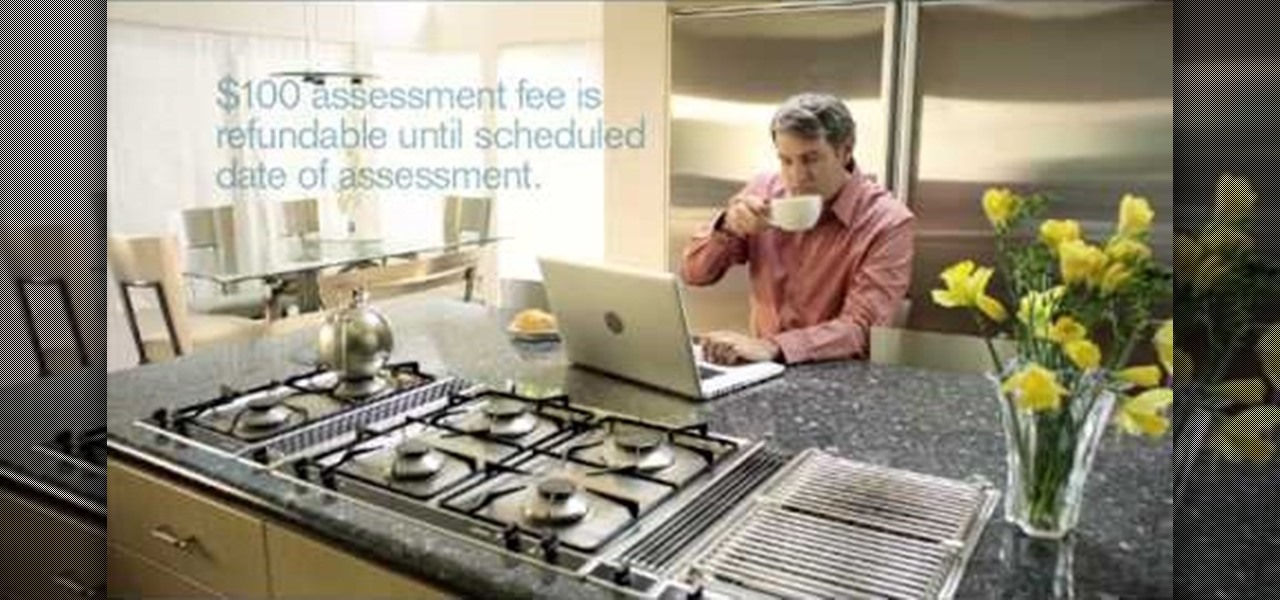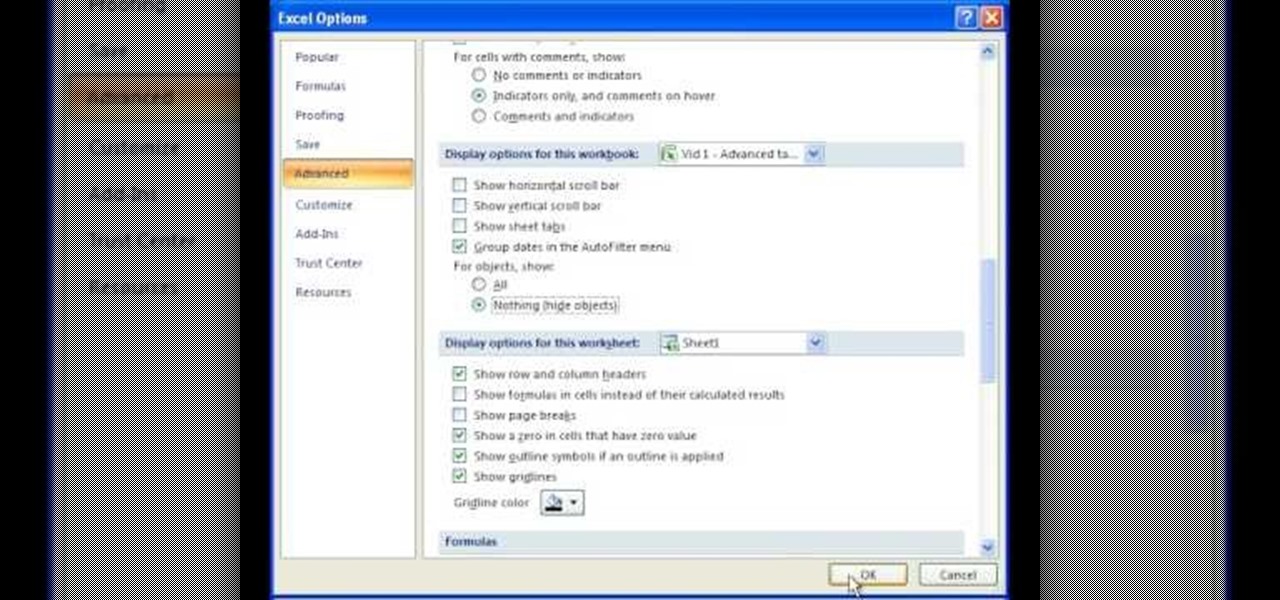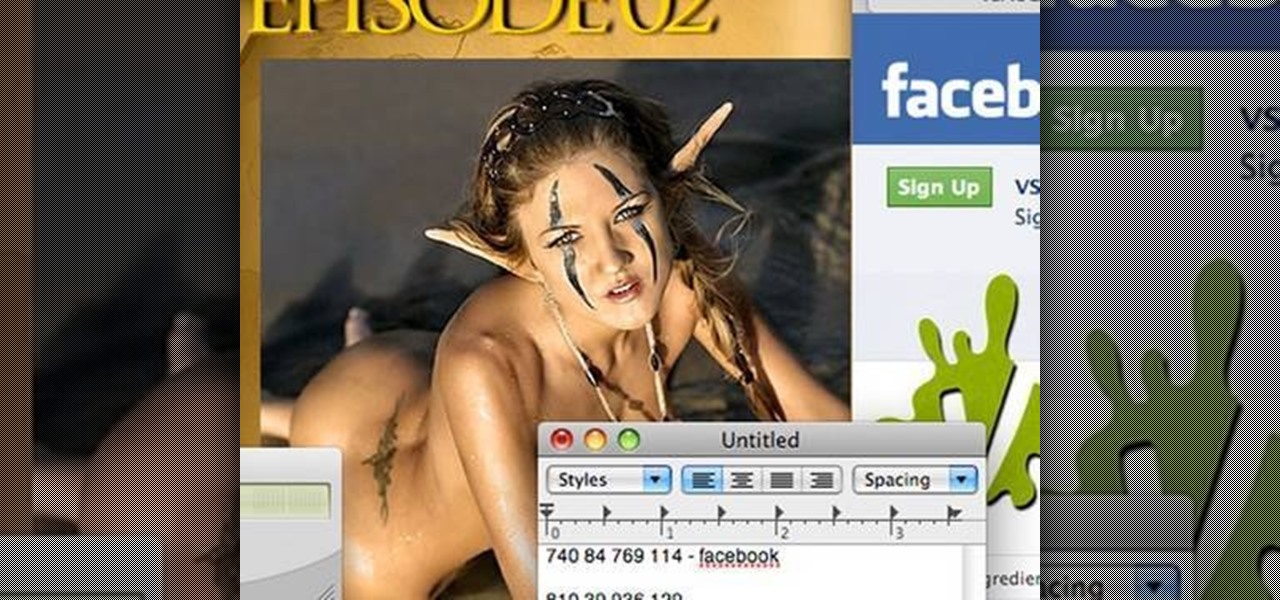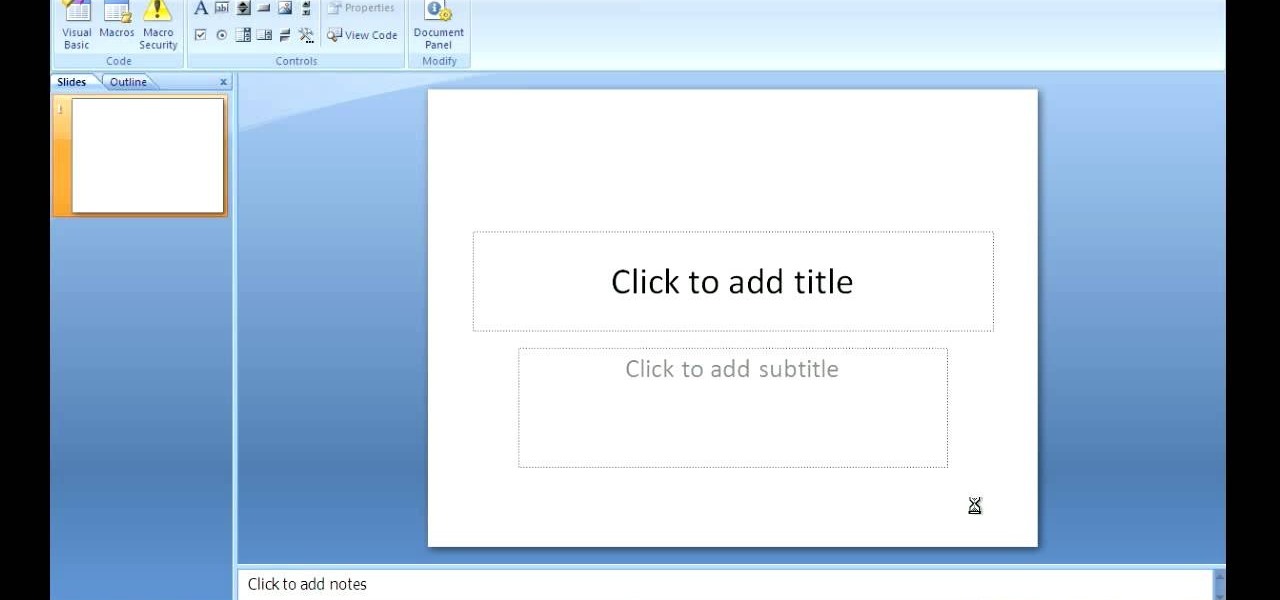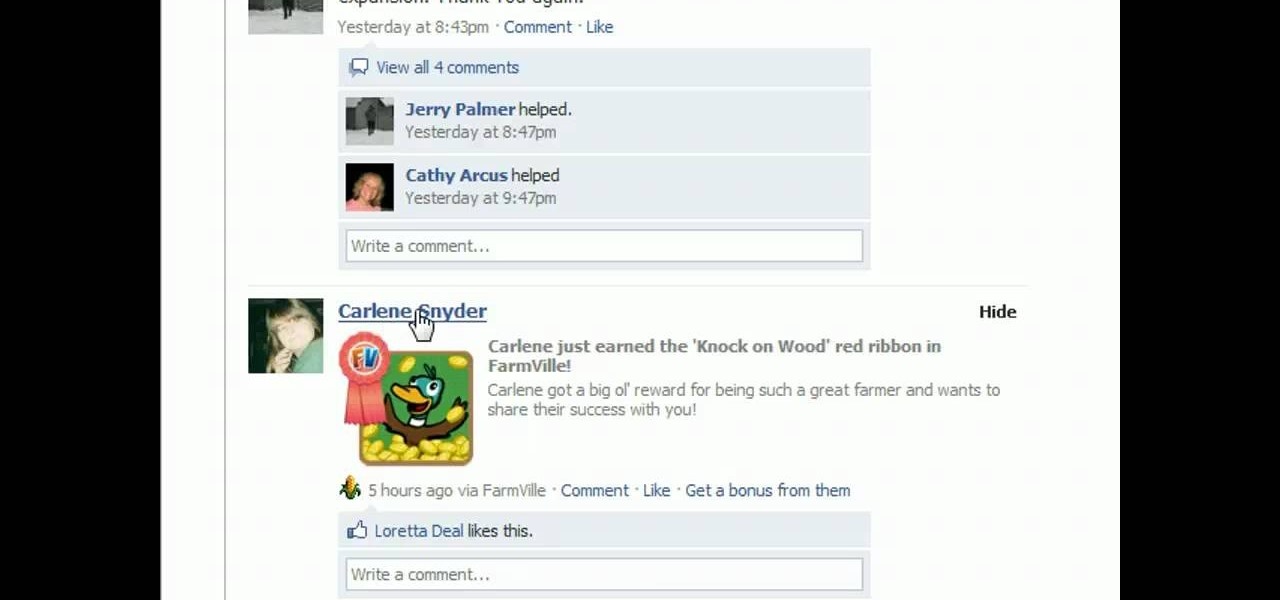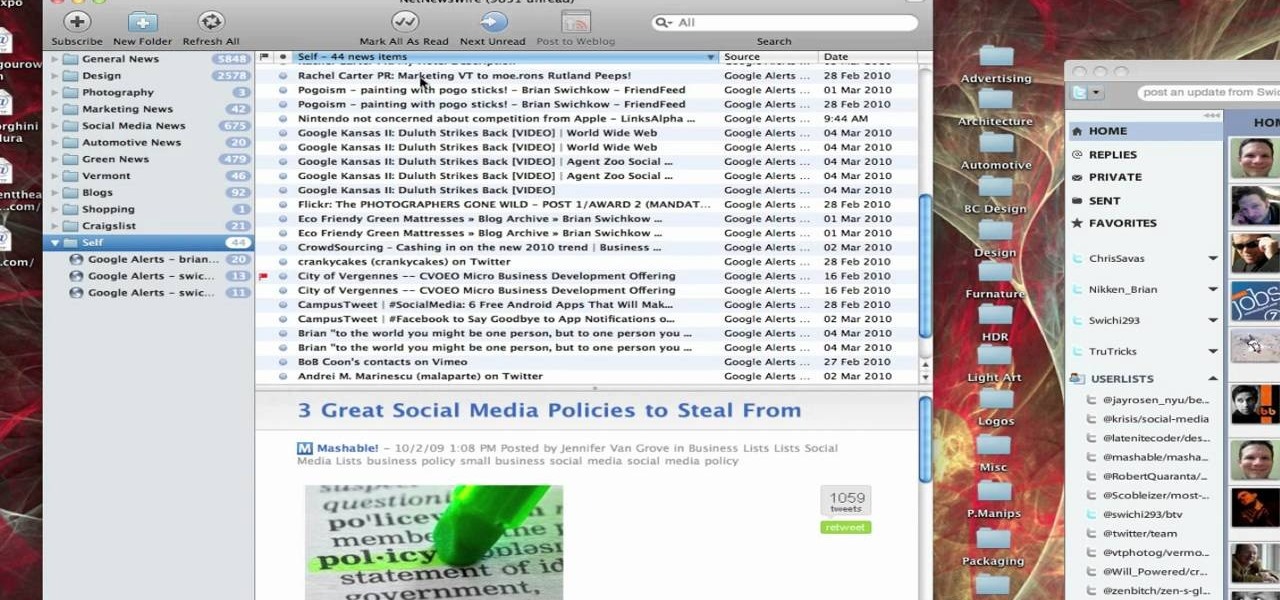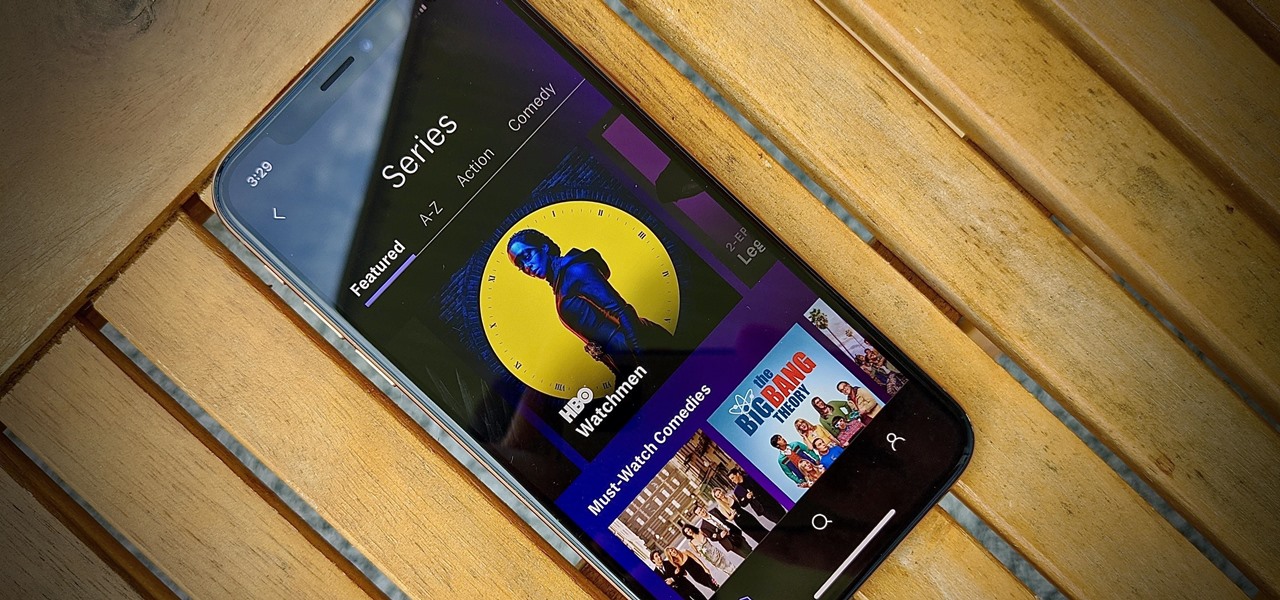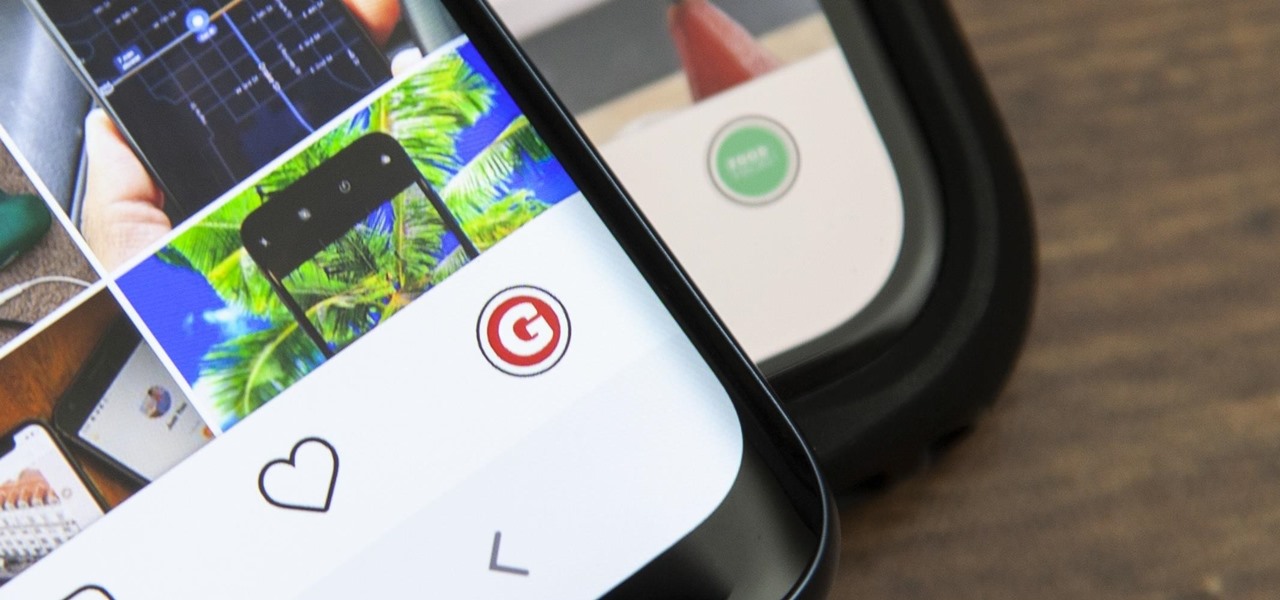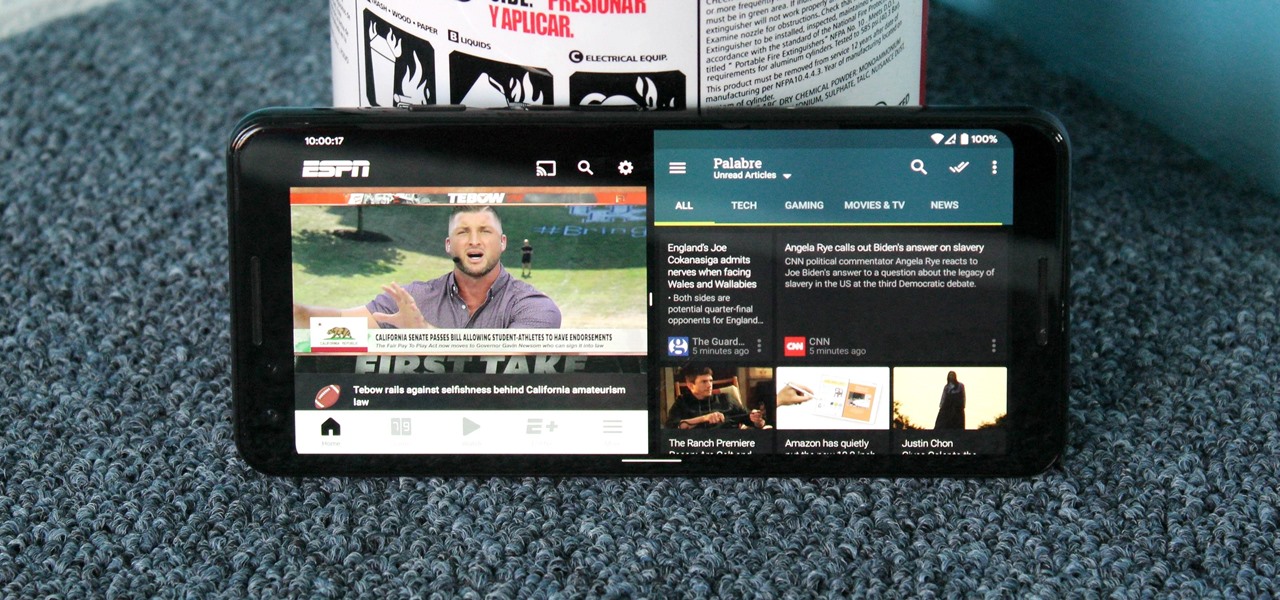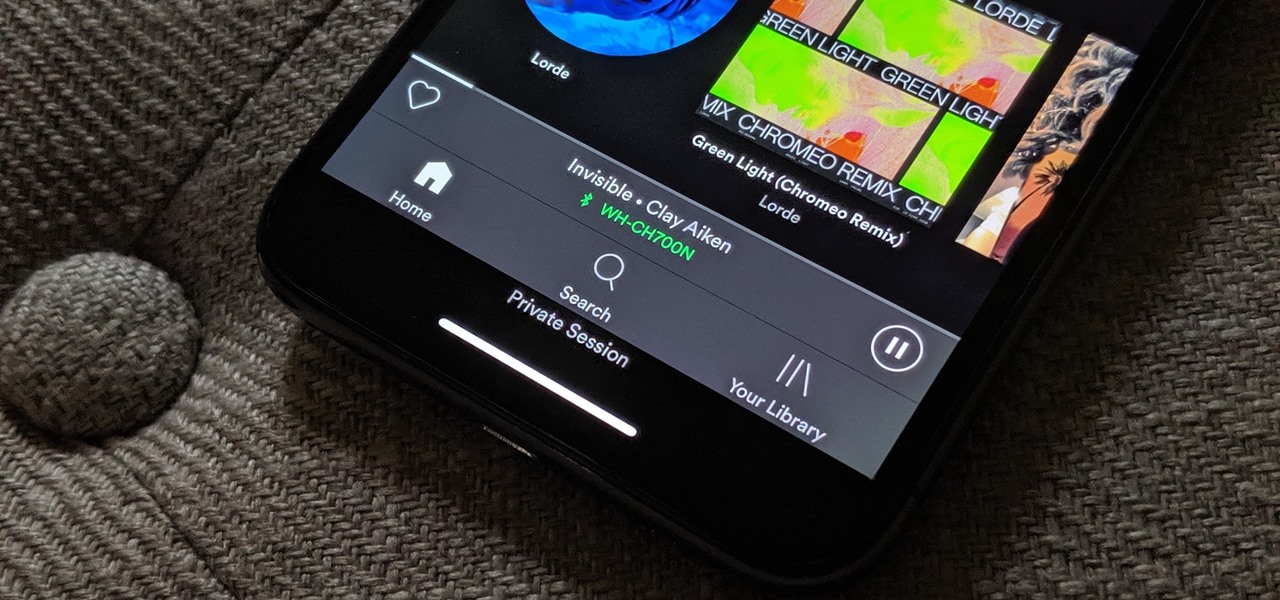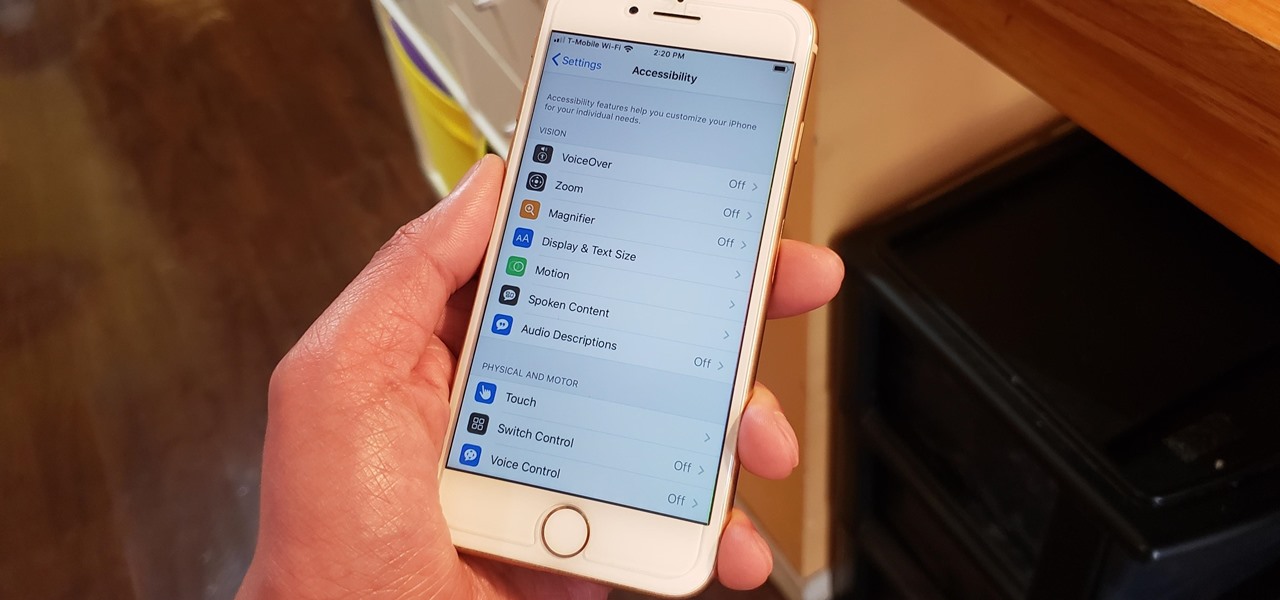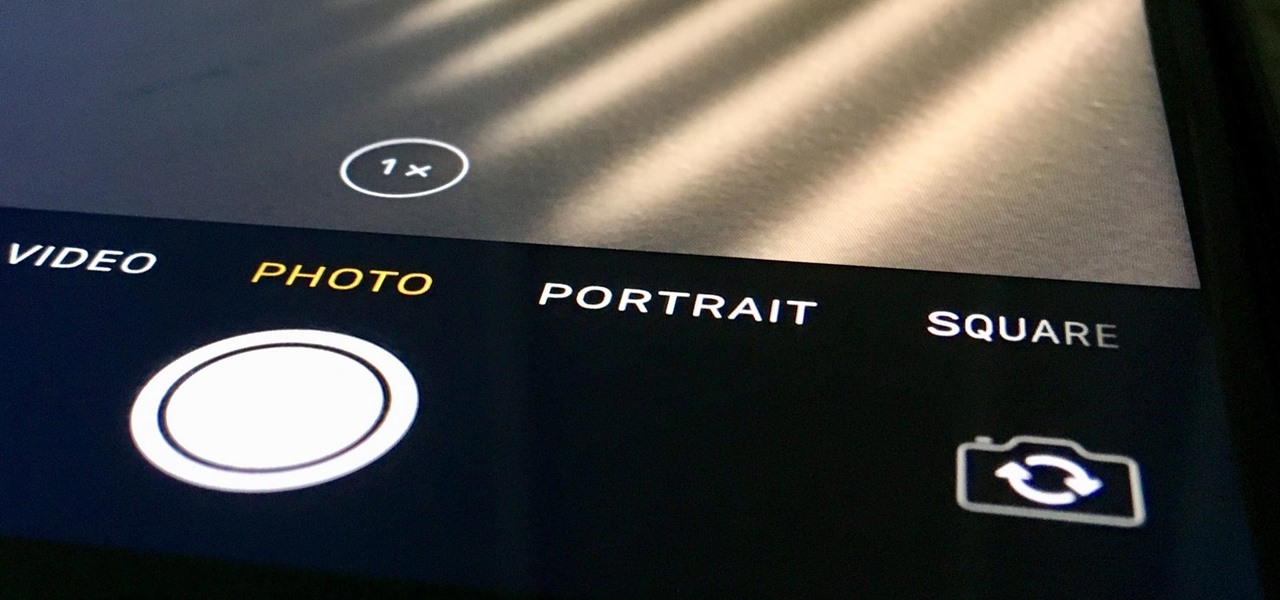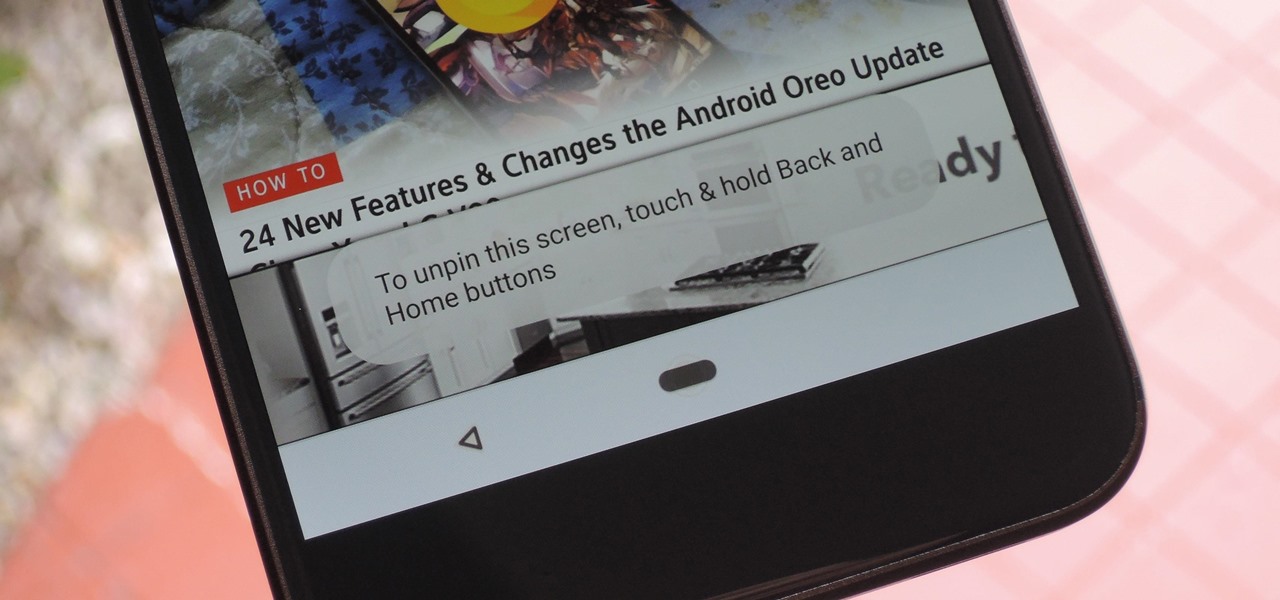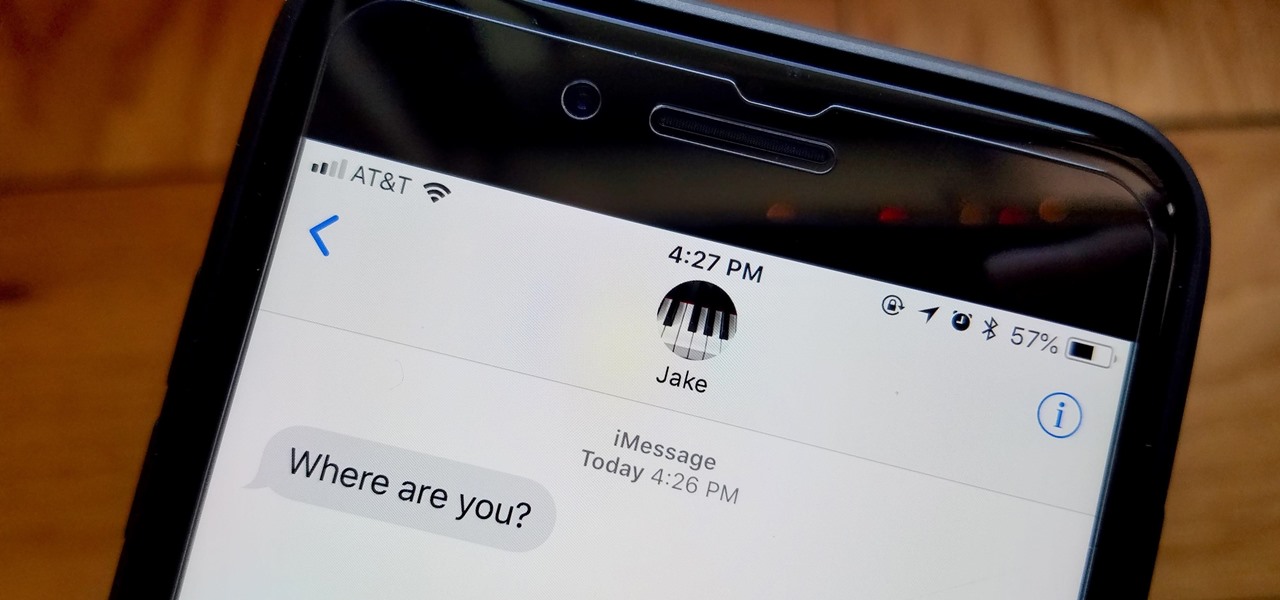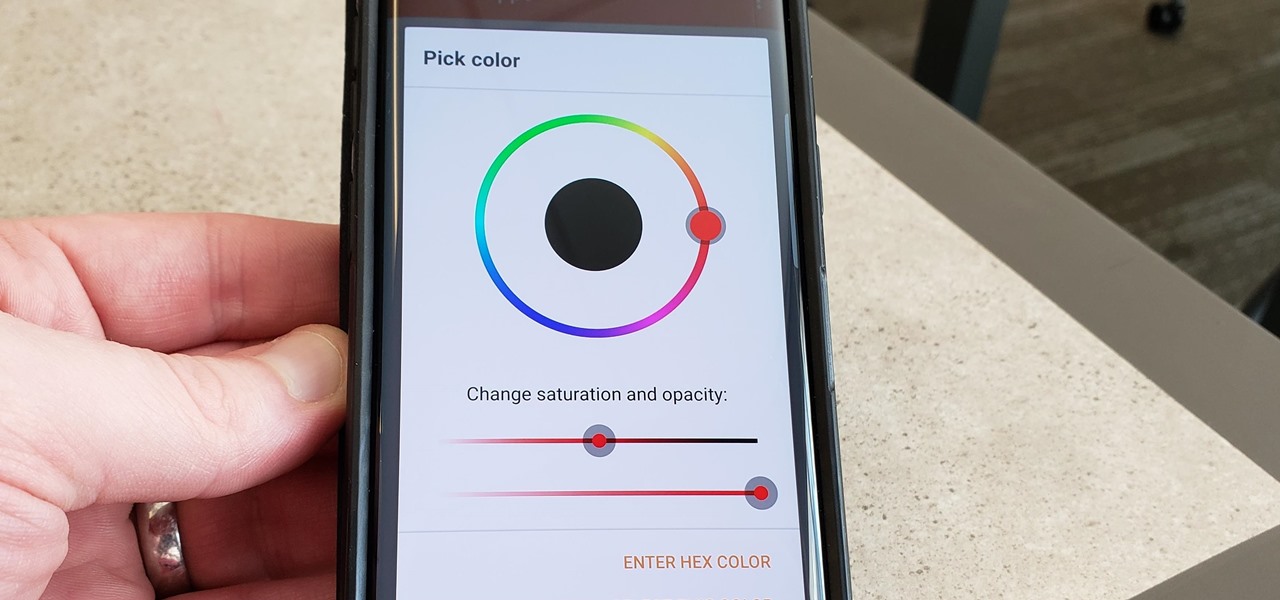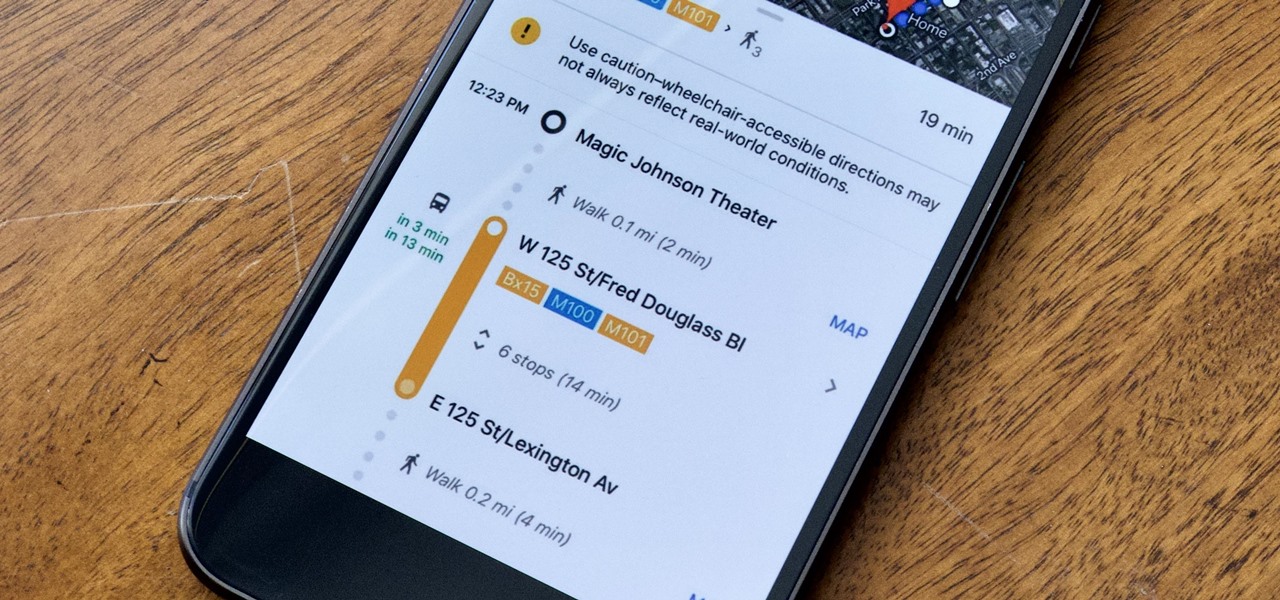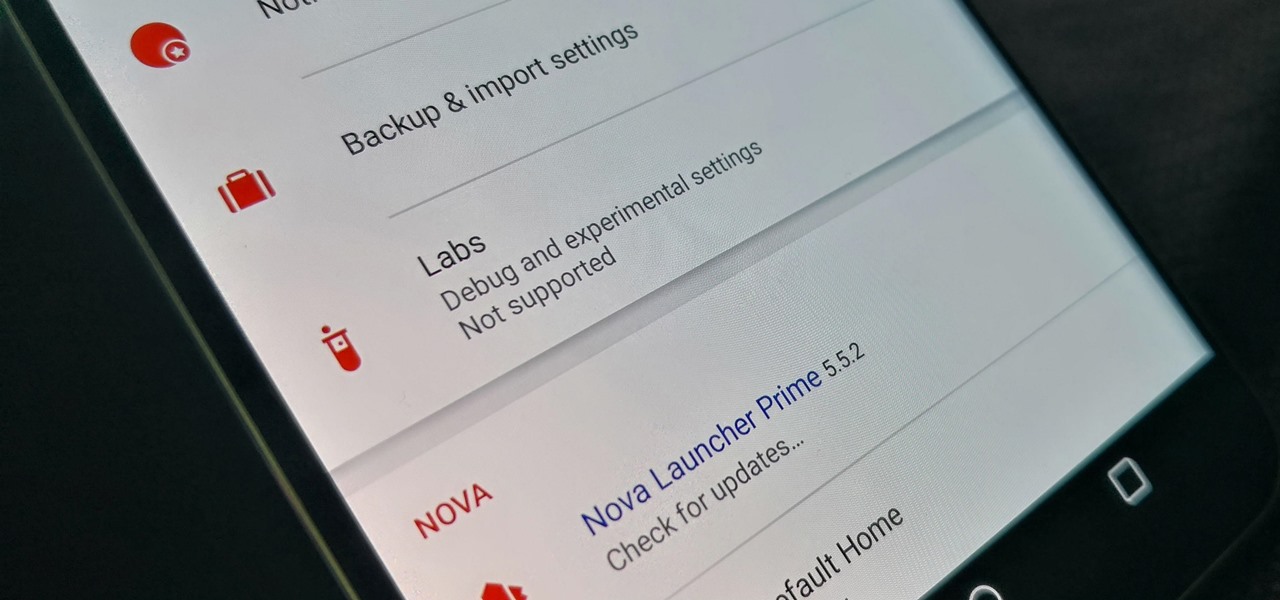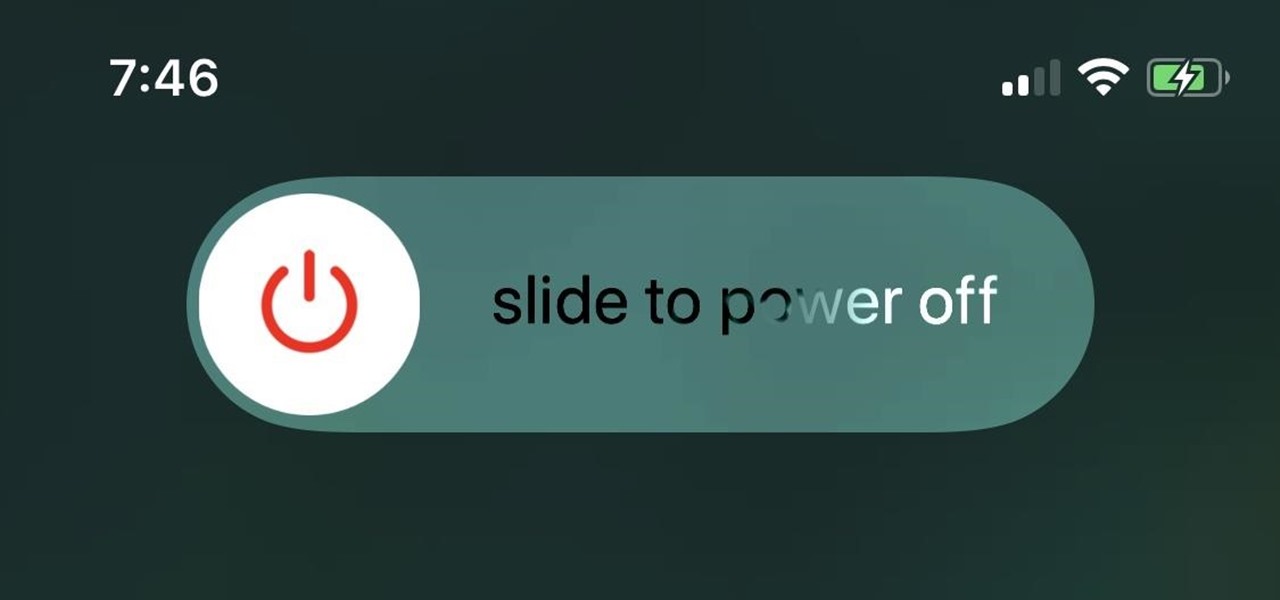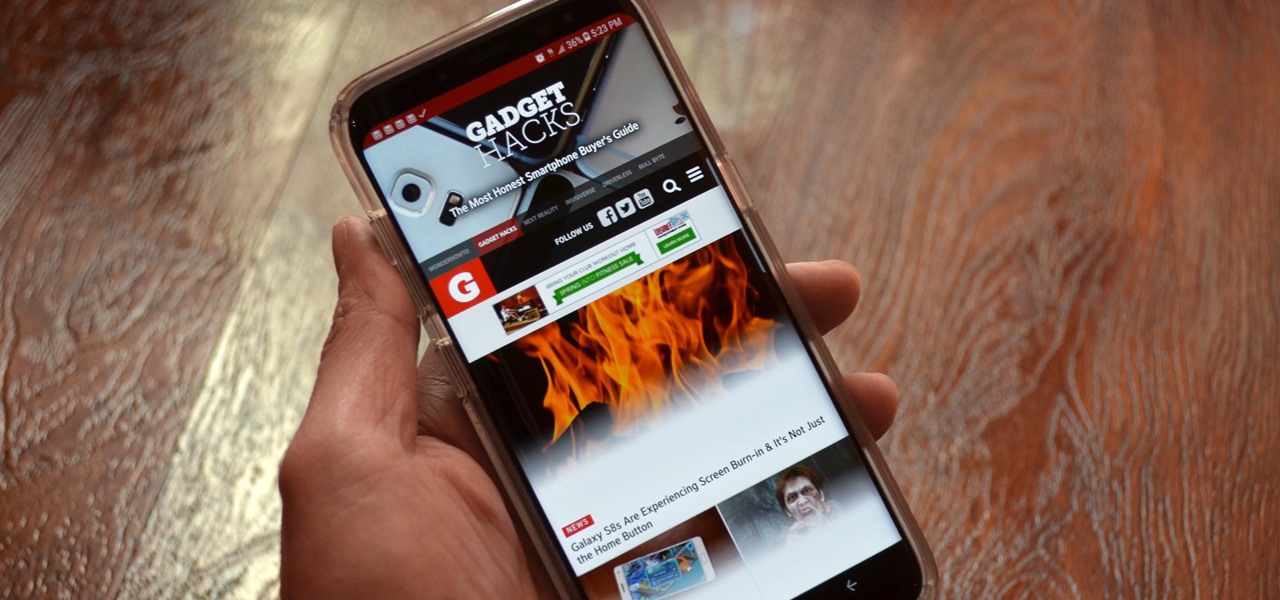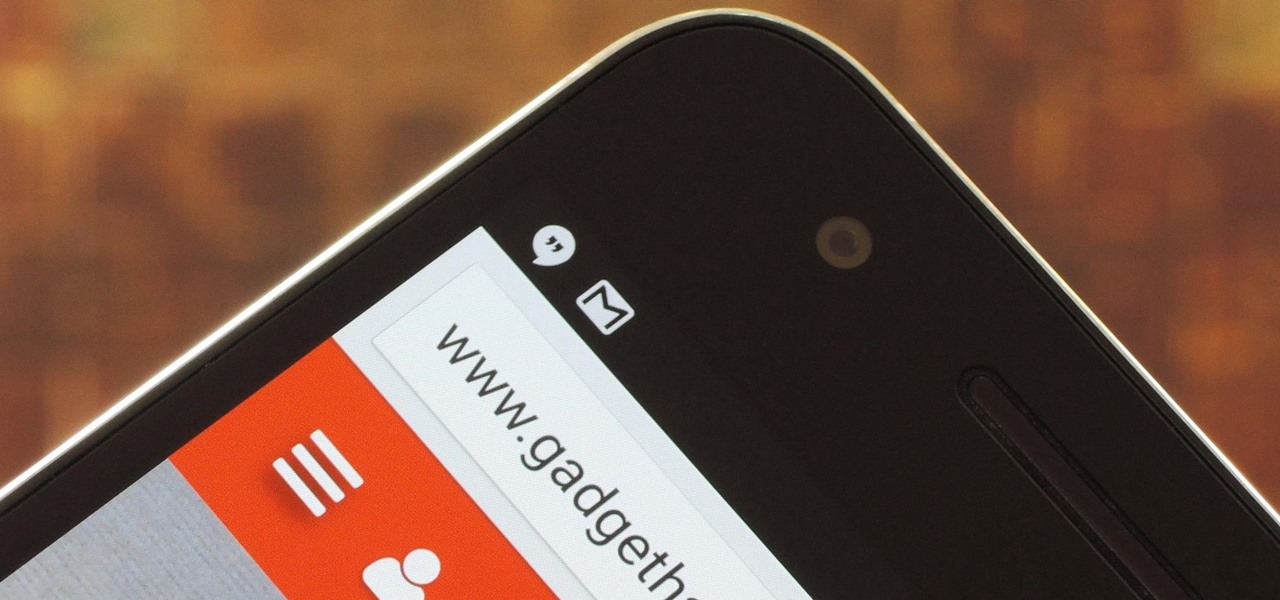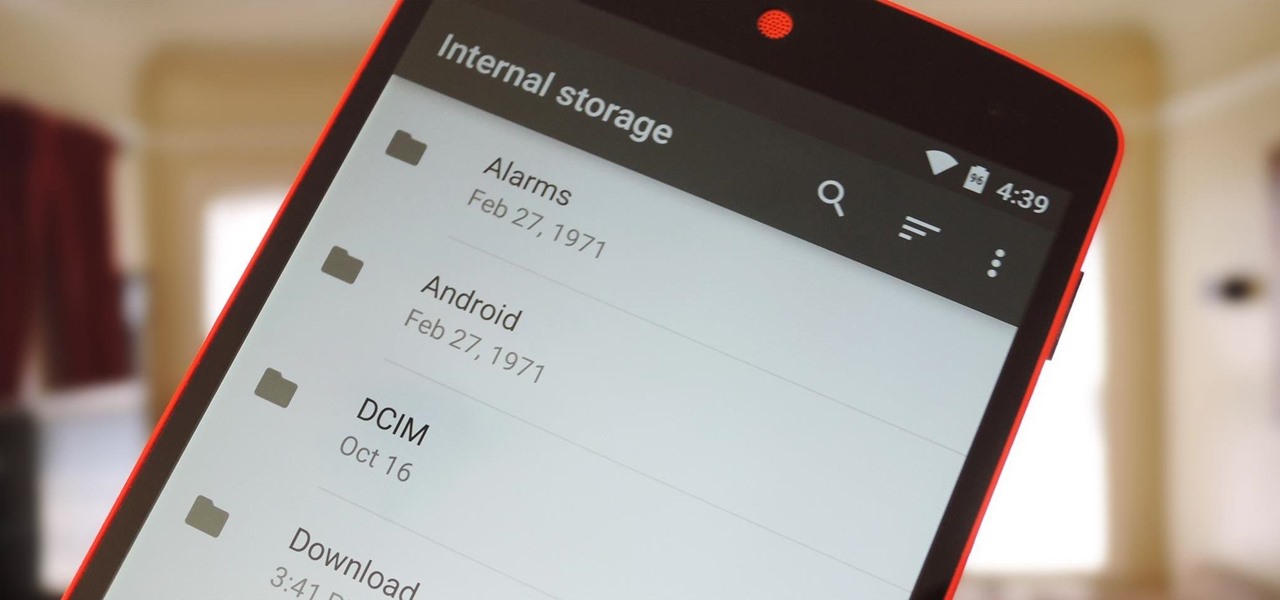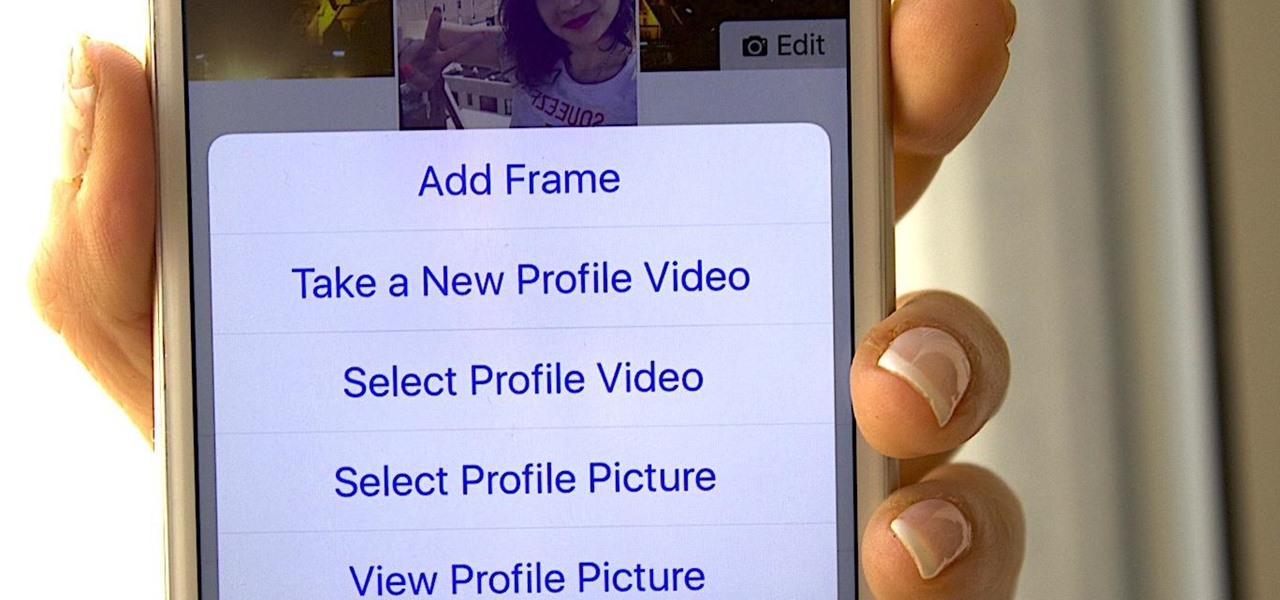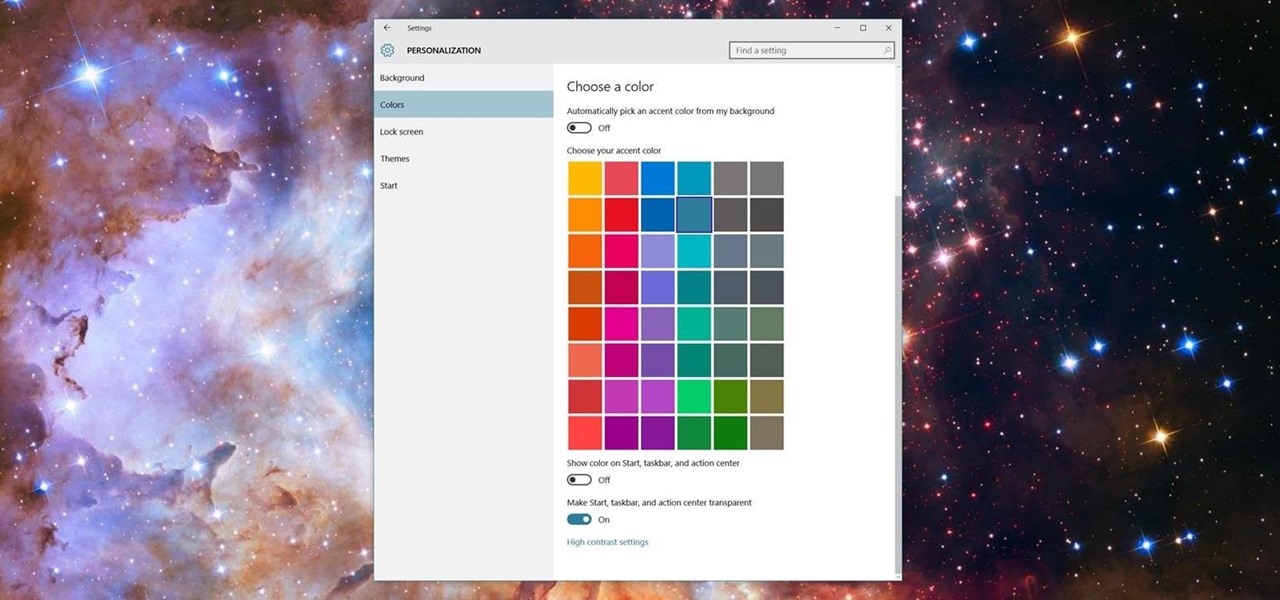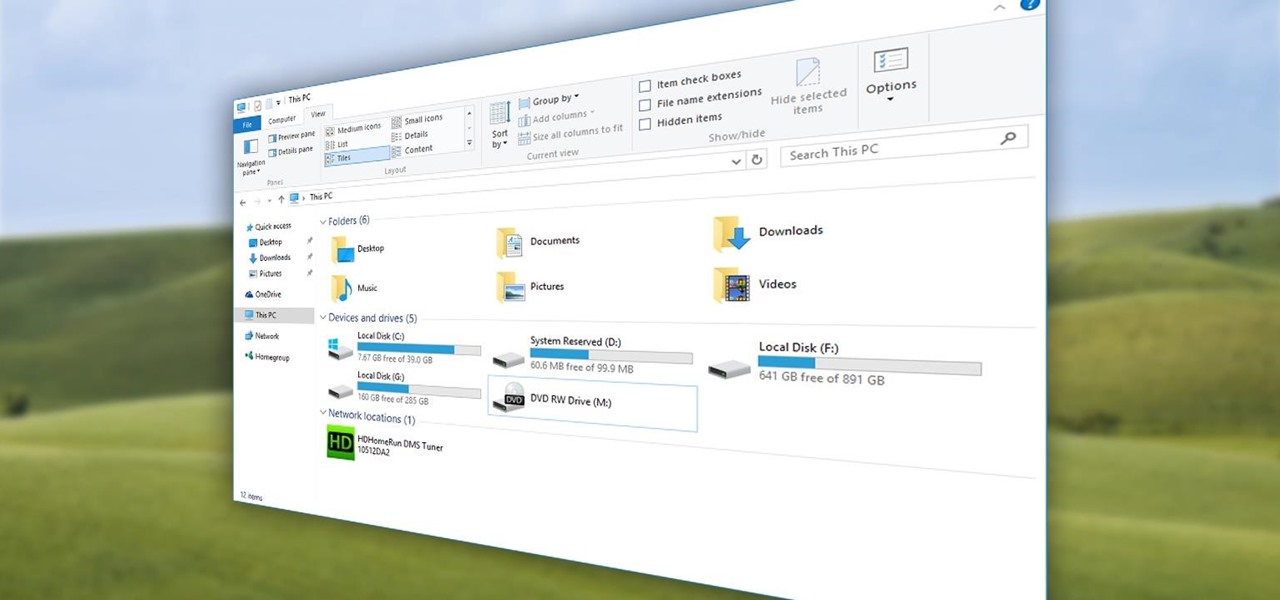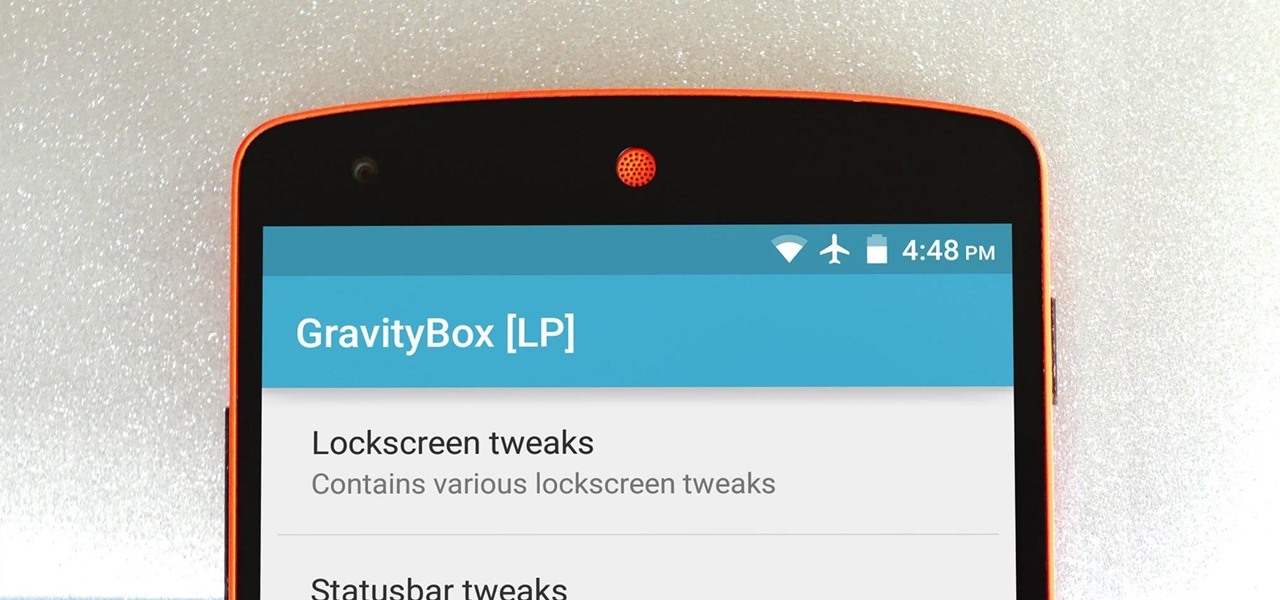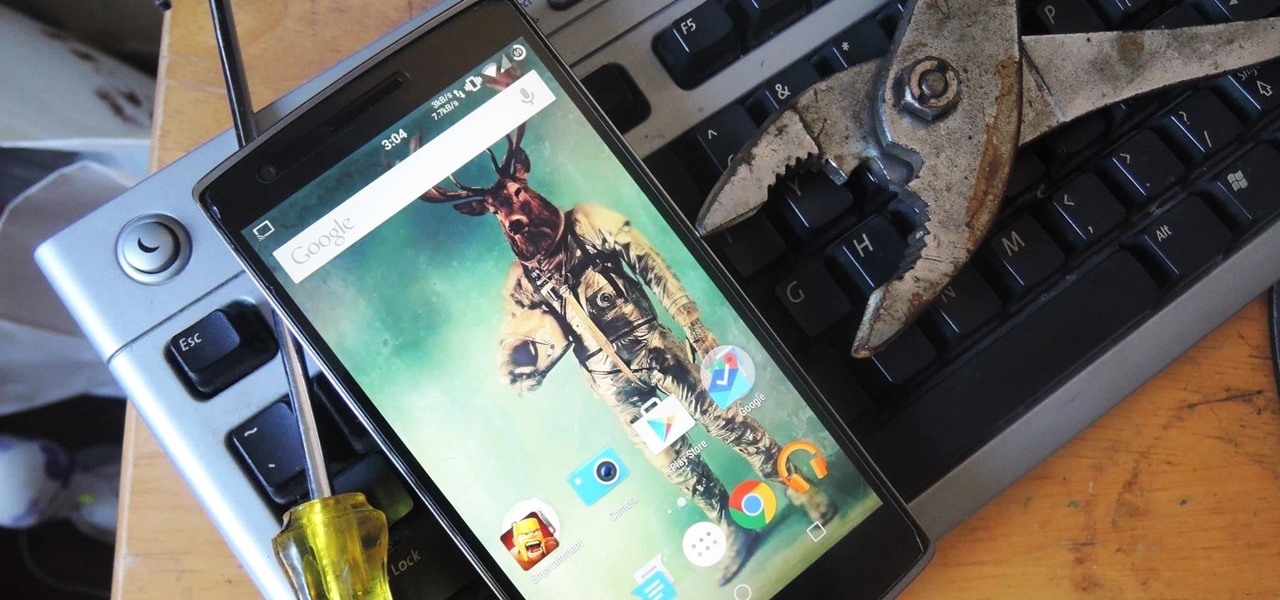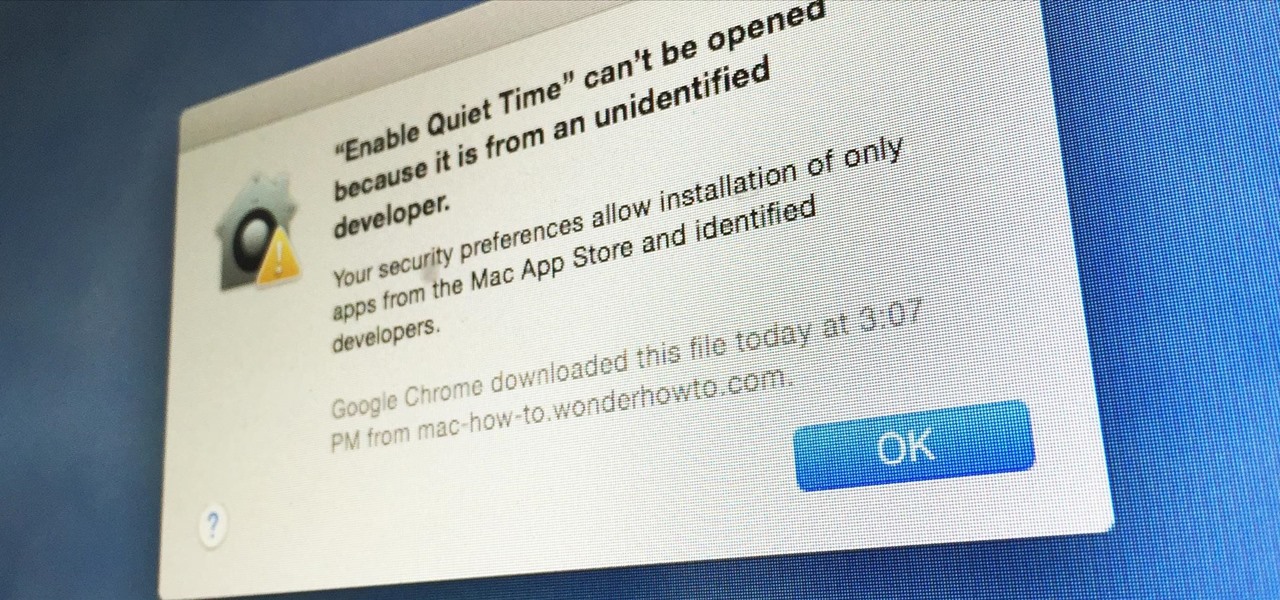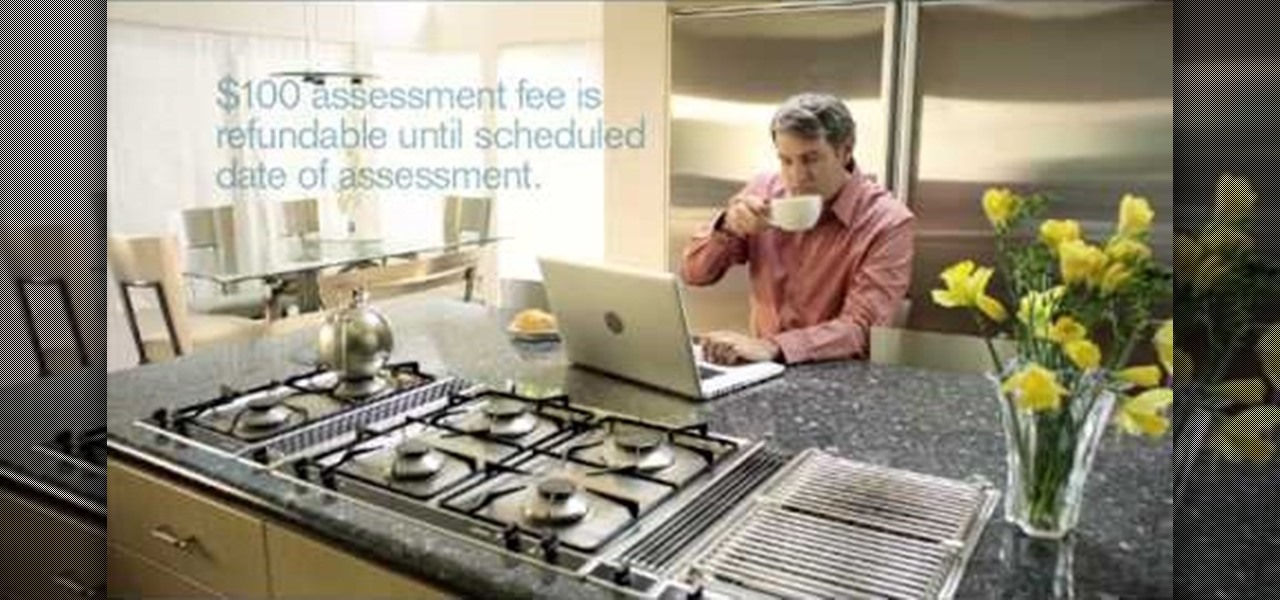
November 29th marks the day of Nissan's triumph, not only as an automaker, but as an eco-friendly automaker. The new Nissan LEAF has won the 2011 European Car of the Year award, the first all-electric vehicle to be chosen for the award.
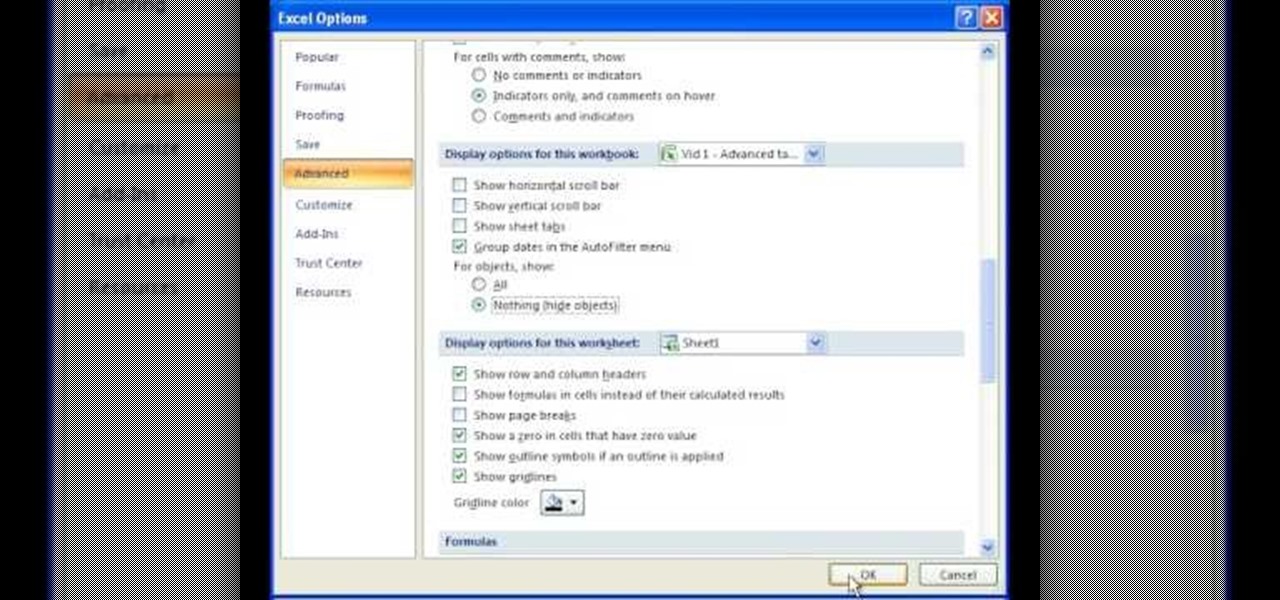
This video is a tutorial on how to remove scroll bars, sheet tabs and objects in Excel. To remove scroll bars and sheet tabs, go to the Office button, then Excel Options. On the screen that comes up go to the Advanced tab and scroll down to “Display options for this workbook”, where you will see some check boxes. Uncheck the boxes for horizontal scroll bar, vertical scroll bar and sheet tabs. This will remove them from the current workbook. This feature only works with the current workbook.

Trying to pick out a great watch takes time, and if you don't know what you're looking for it can take even longer. With this great video you'll learn what options are available and what specific options you can pick to fit what you need it for.
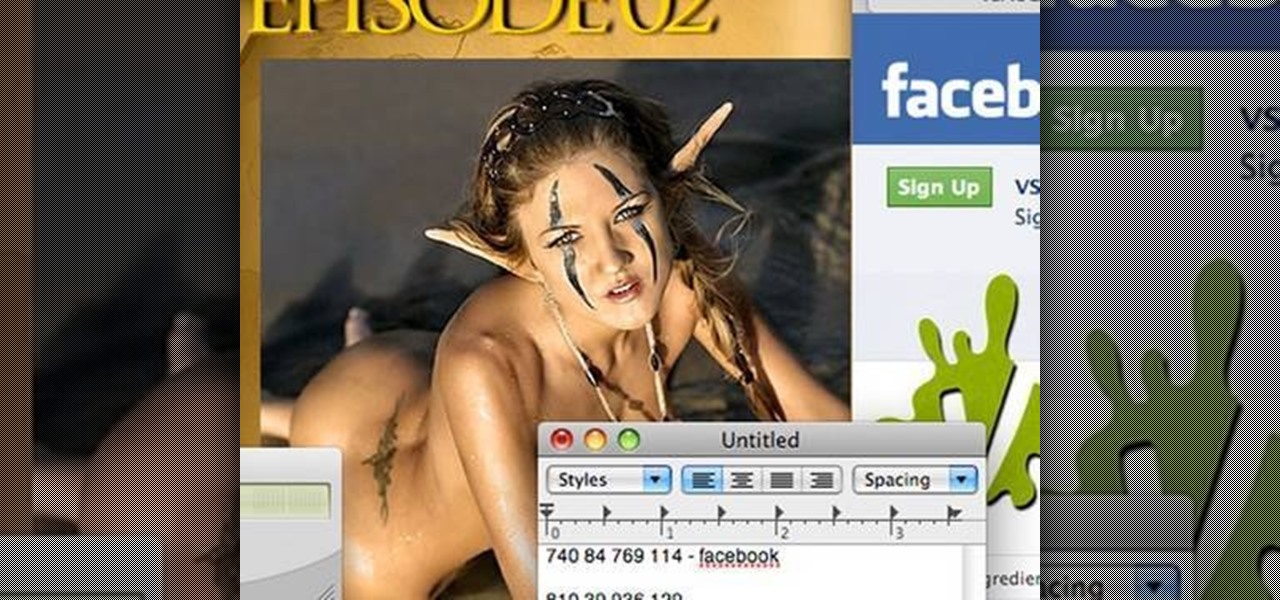
The personal computer is a strange and powerful entity, capable of bringing great joy. Just as often, you probably want to chuck the damn thing at the wall because it doesn't work right. If you want to pull a prank on a friend that will really upset them, messing with their computer is one of the best ways to do it. This hilarious video will show you how to do three great PC pranks quickly and easily, including changing the contrast on the monitor and pretending to edit websites using Javascr...

In this video tutorial, viewers learn how to clear their cookies in Mozilla Firefox. Begin by opening the web browser. Then click on Tools from the top menu and select Options. In the Options window, click on the Content tab and deselect "Block pop-up windows". Click OK. Now click on Tools and go to Options once again. Click on the Privacy tab and click on Clear Now under Private Data. Make sure that Cookies and Cache are checked and click OK when finished. This video will benefit those viewe...

In this video tutorial, viewers learn how to view hidden files and folders in a Microsoft Windows XP or Vista computer. Begin by clicking on the Start menu and select Control Panel. Double-click on Folder Options and click on the View tab of the Folder Options window. Under Hidden files and folders, check the option that reads, Show hidden files and folders. Then click on Apply and OK. This video will benefit those viewers who use a Windows XP or Vista computer, and would like to learn how to...

Chris Davis with the Educational Technology Center shows us a few easy steps to putting YouTube videos in our Microsoft PowerPoint 2007 presentations. To start you'll need to have an active internet connection and you should have the developer tab in PowerPoint active. To do this go to the Office menu, PowerPoint options, popular and click show developer tab. Locate the hammer looking more control option button and scroll down to Shockwave Flash Object and click it. This allows you to draw a ...

We are visually taught how to block the Farmville postings that come with the users who play it on Facebook. It's been a concern since some people wish to block the Farmville updates without actually blocking that particular user. Once a Farmville post has been made, go to the right of the post. It will show the options Hide applicant or Hide user. Click the Hide applicant option. At the bottom of the feed there is a more options where you can choose which applicant you wish to block. This wi...

This video tutorial from TruTricks presents how to setup Google customized alerts.Open your internet browser and search for Google Alerts using Google search engine.Click first result that says Google Alerts.You will need to sign in to use this Google feature.Google or Google mail account will work. If you don't have it you should create one.After you signed in Google Alerts welcome screen will open.Here you can create new Google alerts using Create a Google Alert window.Enter Search Term you...

In this video the instructor shows how to choose options on a batch file. In a batch file if you write the command '@ echo off', the person running the batch file cannot see the commands being executed. You can use the 'if' condition to make the program execute either of two commands depending on the condition. While writing the if statements make sure that there is space between the 'if' and the '%' sign. If you write 'shutdown -t 30' command in your batch file, then the batch program when r...

This video will show you an interesting trick which you can use to access Facebook or other web pages on a school server or other place where Facebook is normally blocked with the help of Google. You will need to first go to the Google homepage and find the button at the top of the toolbar which says "more" and go to the pull-down option of "even more" options. This will open up a new web page. You should then go down to the "translate a webpage" option on the right hand column of results and...

This video tutorial from TutVid shows how to create a simple movie poster text effect in Adobe Photoshop CS4.

Want to learn nose drawing? Watch this tutorial to learn how to draw the male nose (step-by-step). Make sure to pause the video after each step and look at the screen every few seconds while you are drawing.

Watch this instructional videos in basic Buddhist Vipassana (Insight) Meditation. In this how-to video there is a demonstration of mindful prostration - a preliminary Buddhism meditation technique which also creates a sense of respect for the meditation practice but, most importantly, it creates clear thought centred on the present reality.

Developer Options is your first step to becoming a power user. If the Pixel 4a feels a bit slow, Developer Options can fix that. You want to root your device for unprecedented controls and powerful apps? You need to enable OEM unlocking in this hidden menu. ADB, secret features — Developer Options is where it all originates.

HBO Max is finally here, all while unlimited cellular data plans have never been more available. The two seem like a perfect pair, but you might find that you can't binge "Friends" or "Westworld" on the go. At least, not without downloading episodes beforehand. Fortunately, there's an easy way to fix that.

It's gotten so much easier to screen record on your Galaxy thanks to One UI 2. You no longer need third-party apps — just tap a button. And while the built-in recorder doesn't have an indicator to show what's being touched on the screen, there's a simple way to enable it.

When you have a personal Instagram account but also manage other profiles — like ones for work, your entrepreneurial startup, an alter ego, or your famous pet, to name just a few examples — how do you manage them all from the same device?

Ever tried using Android's split screen mode only to find the app you wanted to split doesn't support it? Even big-name apps like ESPN still don't support the feature despite the majority of Android devices having split screen. So instead of waiting for the developers, how about we just force compatibility?

There's nothing wrong with indulging in guilty pleasures on Spotify every once in a while — we all need a little Coldplay and Creed in our lives. The only problem is, all of your friends and family might be watching. Anyone that is following your Spotify account can potentially see what you're listening to, but there are several ways to hide this shameful and embarrassing activity from the world.

The iPhone's "Accessibility" menu is one of those options that's very easy to overlook but incredibly handy in certain situations. You can set AssistiveTouch to help navigate your device, use a Bluetooth mouse when your screen is acting up, and enable the red screen filter for nighttime escapades. For as long as the menu has been available, it's been in the "General" settings, but not in iOS 13.

Even though your iPhone's Camera app is fast and easy to use, its default settings prevent you from immediately accessing any other shooting mode aside from "Photo" with "Live Photo" on and no filter applied. But there is a way to make the Camera app remember what you prefer the next time you open it up.

Screen pinning is a fairly unknown feature despite the fact that it's been around since 2014. It's a helpful security tool that limits access to your device to only one app — perfect for those times when someone asks to borrow your phone. While previous versions kept this feature exactly the same, Android 9.0 Pie's new multitasking UI changes the way it works.

You're at the bar, but your friend can't find you. You could call them, but that wouldn't feel very 2018. Instead, let your iPhone do the talking. Right in the Messages app, you can easily send your friend your current location — all without interrupting the friends you're hanging out with.

We recently ran down several hidden features on the Galaxy S9 — items that are buried deep within the settings menu that can be tricky to find. One thing that many users cannot find is the option for a black navigation bar. Unfortunately, this option does not exist in Samsung's stock settings. But this is Android, so with a bit of developer magic, we can easily regain the black navigation bar in no time.

Google is constantly changing and updating its apps to make the lives of its users easier. Google Maps is no exception, as the company now includes options for wheelchair accessible transportation routes. From now on, you can set a trip with accessibility as a priority with Google's popular transit app.

TeslaCoil's Nova Launcher is one of the best home screen apps on the Play Store. It's about as fast as it gets, and it's always among the first to add the latest Android features. However, it looks like Nova Launcher isn't showing users all of the customization options available — apparently, there's a secret menu, and it's pretty simple to unlock.

One click on the iPhone X's Side button locks or wakes the device. Two clicks opens Apple Pay. Holding down activates Siri. So how do you shut down the iPhone X then? On every other iPhone, you hold the Side button down until the "slide to power off" option appears, but that doesn't exist on the iPhone X.

The Galaxy S8 continues to be a treasure trove of hidden features that, with a little digging and experimenting, can be easily unlocked to further enhance your overall experience with the device. DPI scaling, or the ability to adjust the size of on-screen content, is among these hidden options that come standard with Samsung's newest flagship.

Samsung's latest flagship devices—the Galaxy S7 and S7 edge—both sport an interesting new feature called Always On Display, or simply AOD. When enabled, this feature keeps the clock, date, and other bits of information visible at all times—even when the screen is off.

Many users across the web have reported issues with receiving notifications from the Gmail and Hangouts apps on Android. The problem is most prevalent with users running Marshmallow, and the gist is that notifications from these apps are extremely delayed or don't come through at all.

For years, we've had to download third-party apps if we wanted to browse or manage the files stored on our Android devices, but Google has finally included a bare-bones file explorer in Android 6.0 Marshmallow. Only thing is, it's not easy to find—but I'll show you how to access and use it below.

Instead of the still image we've been accustomed to since the inception of Facebook, you also have the option to apply a seven-second video as your profile image, which definitely mixes things up a bit with GIF-like animations. Best of all, this can be done straight from your iPhone or Android device.

Microsoft has been listening to user feedback, and they've finally done something about one of the most common minor gripes with Windows 10. As of build 10525, there's now an option for changing the title bar color in apps, so you won't have to use this old workaround to personalize your window coloring anymore.

As familiar as it may look at first glance, there are still tons of subtle changes in Windows 10. Many options that existed in past versions have been moved, and virtually every system menu received at least a small visual makeover.

Quite a few things have changed with Windows 10, but one of the more central features that has received a makeover is the old Windows Explorer program, which has been renamed to File Explorer in this version.

The king of all Xposed modules is alive and kicking on Android Lollipop. GravityBox received an update over the weekend that will bring its bevy of UI tweaks to folks who have installed the framework on their Android 5.0+ devices.

Keeping your OnePlus One running smoothly can be taxing, especially if you spend most of your day looking for ways to tweak performance settings like me. Sometimes I get lucky and end up with a faster phone, but because I experiment so much, I often end up restoring it back to stock. This process can get old really quick, but when I started using the Bacon Root Toolkit from WugFresh, it became exponentially easier.

Automatic brightness adjustments are supposed to make it easier to maintain good visibility on your phone, but it really never works as intended. It usually doesn't adjust properly, leading you to manually pull up the Control Center to adjust brightness via the slider.

Apple has a built-in way to protect you from opening up potentially malicious apps on your computer in Mac OS X Lion, Mountain Lion, Mavericks, Yosemite, El Capitan, and macOS Sierra. This setting, named Gatekeeper, will never stop you from installing apps from the Mac App Store, but it could from anywhere else. If it's an app you're sure you want to install on your system, here's how to do it.