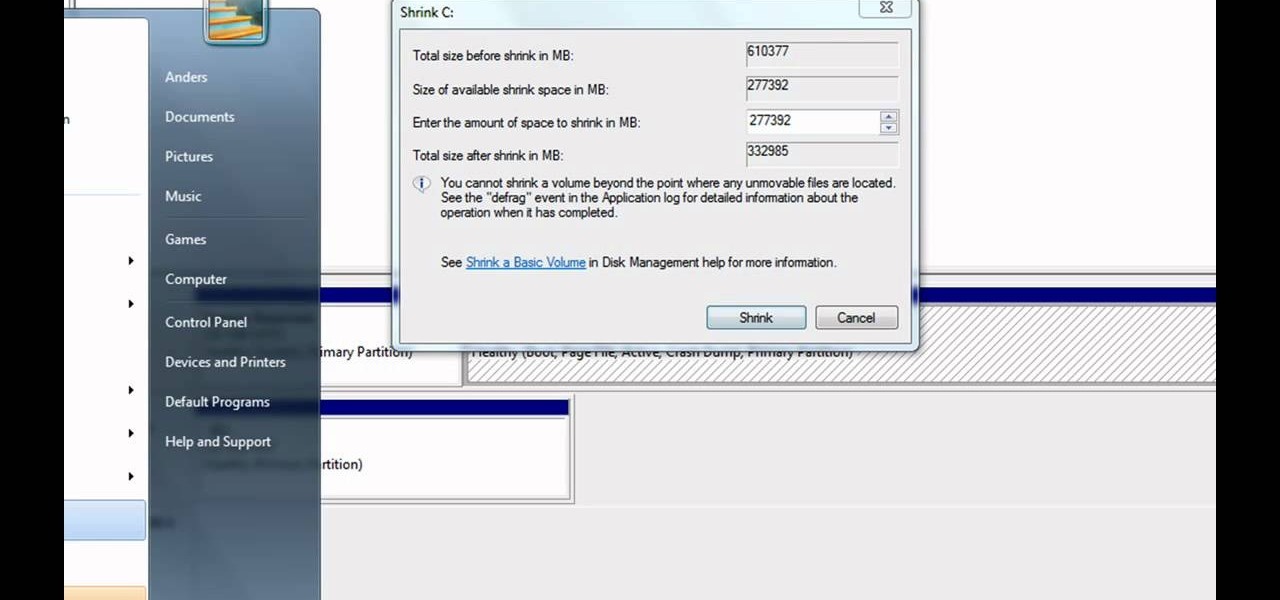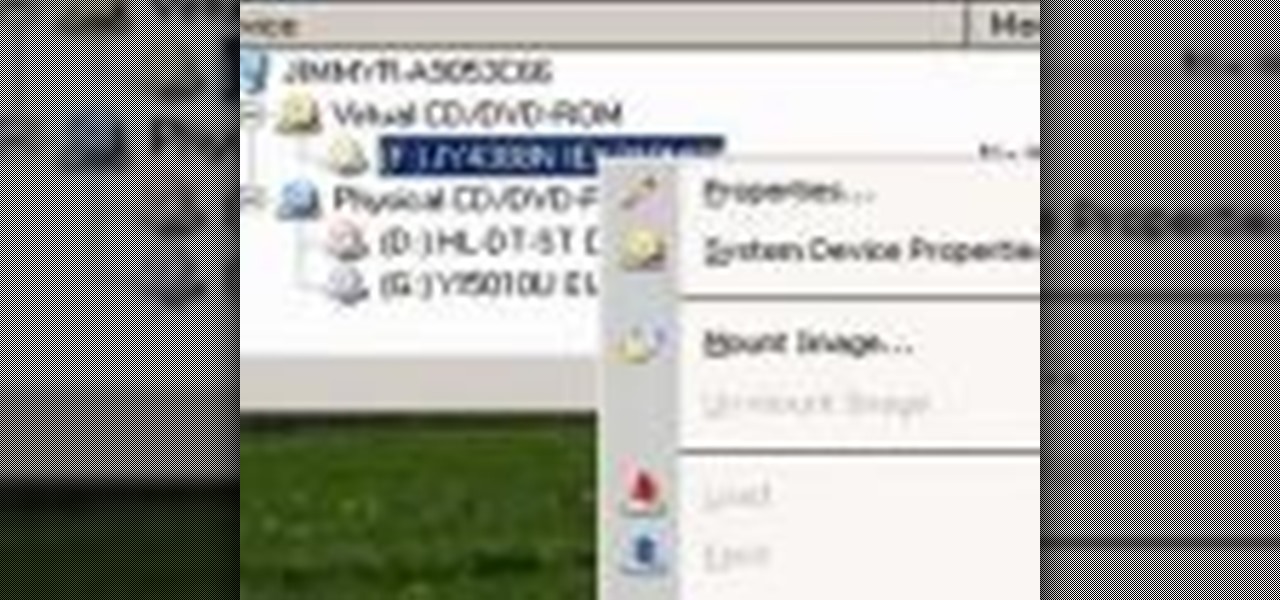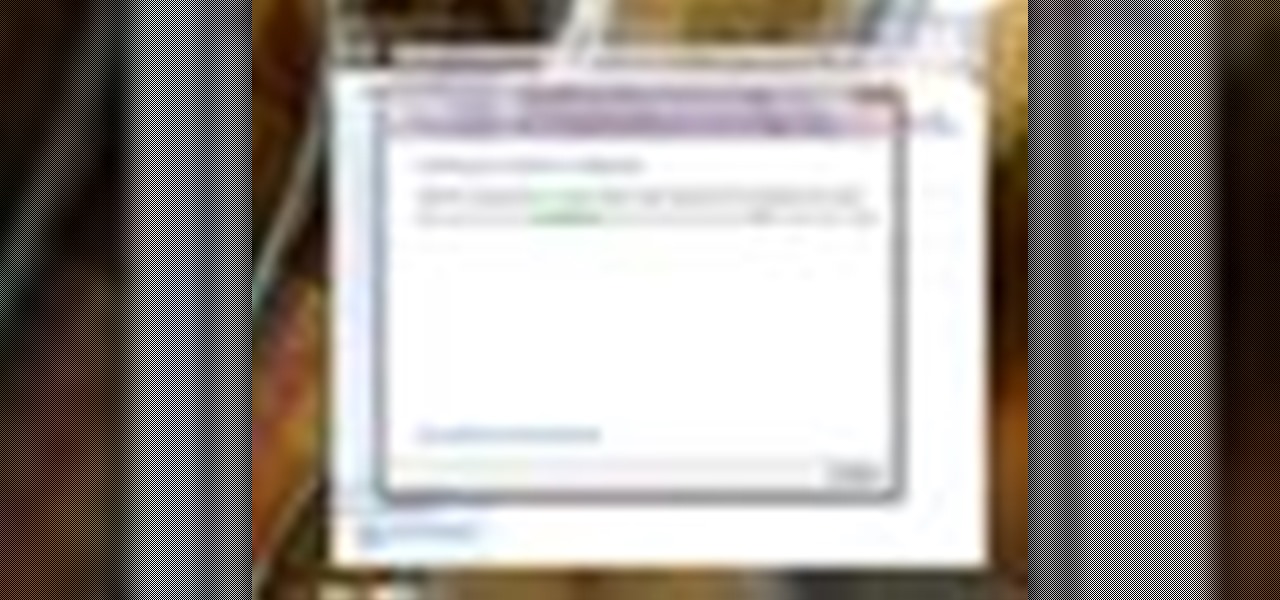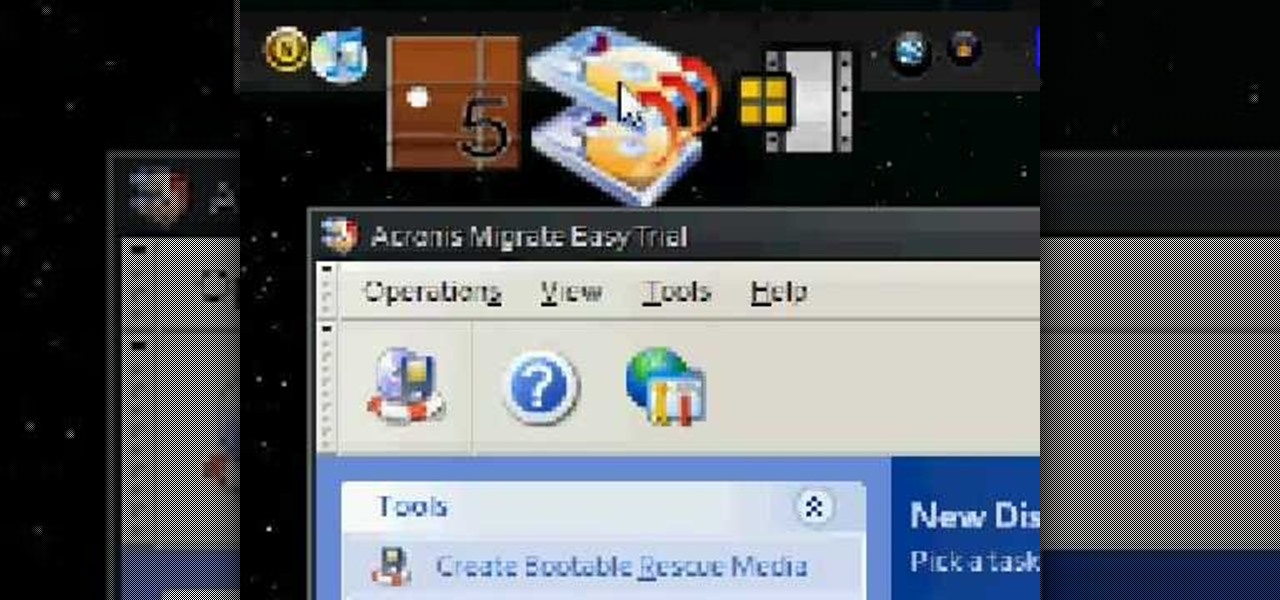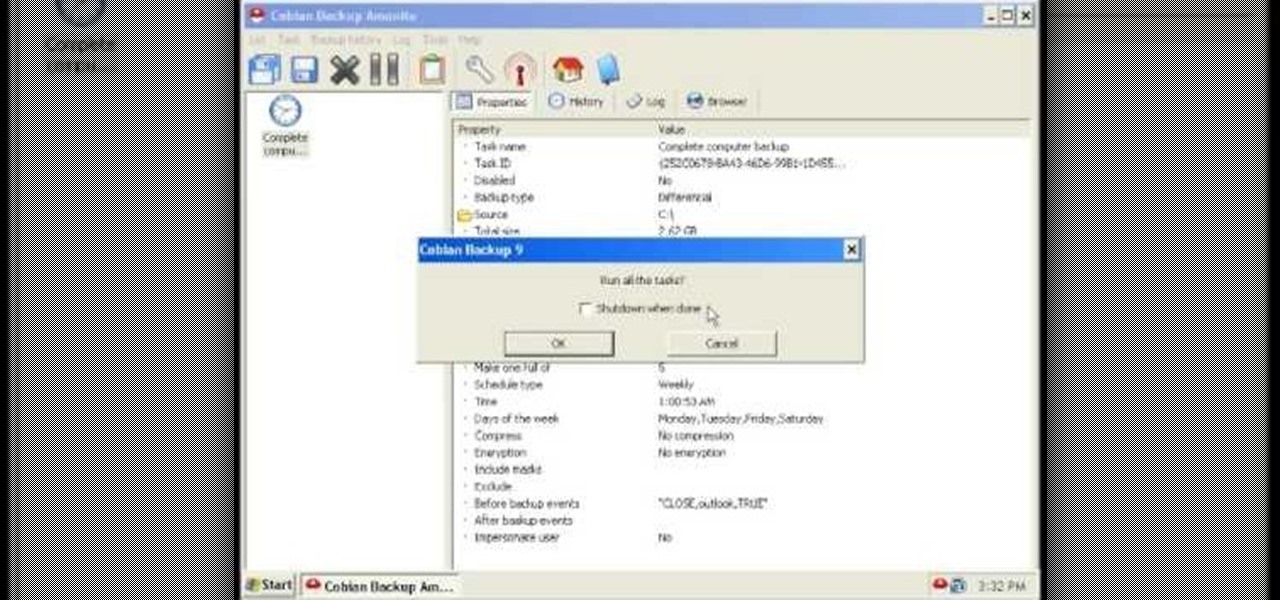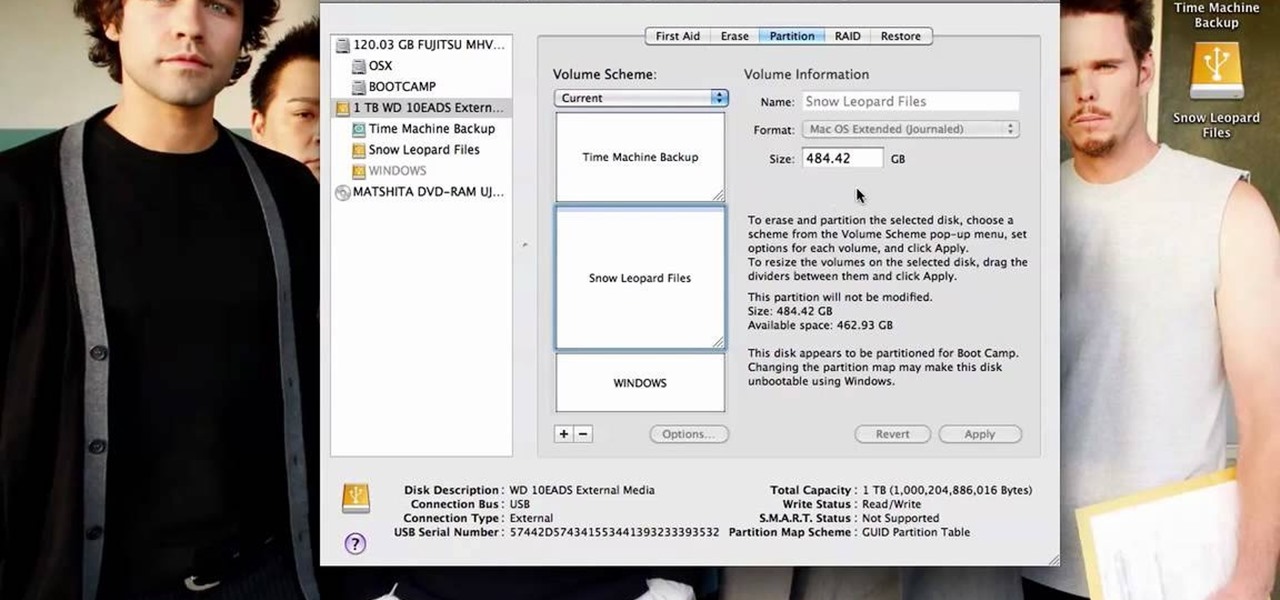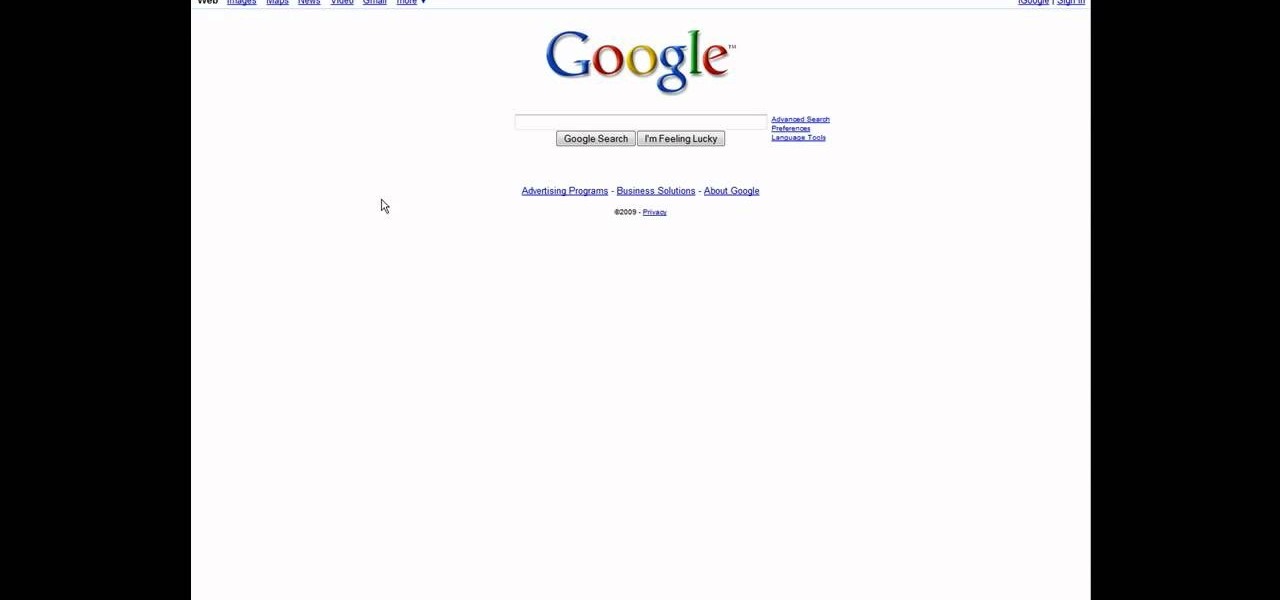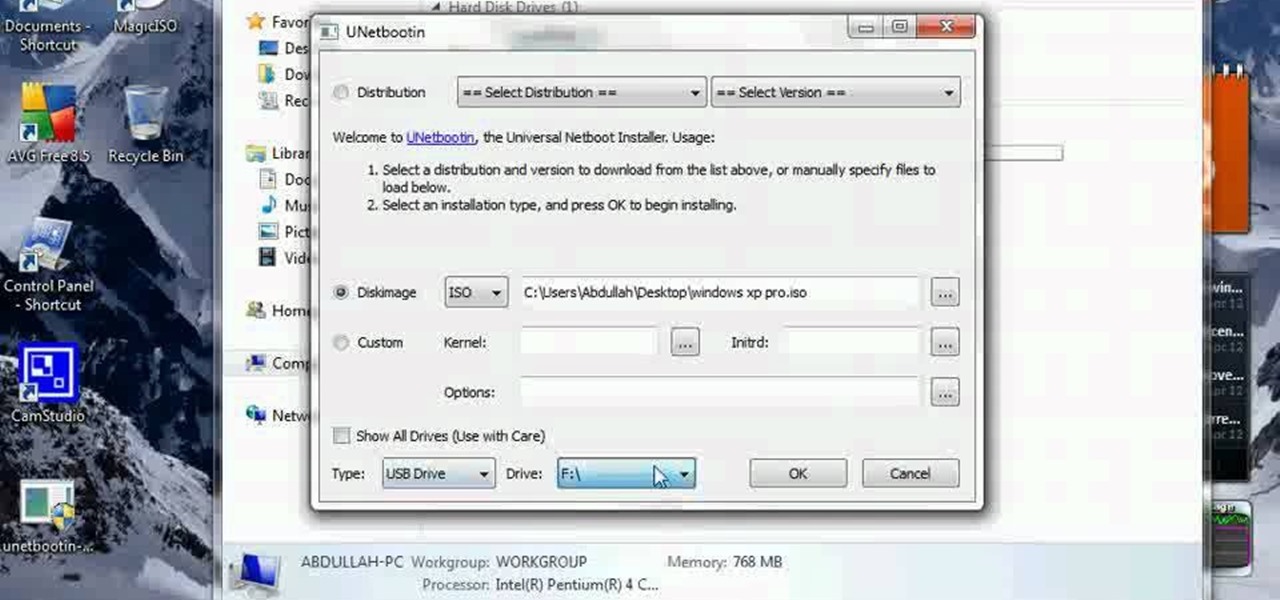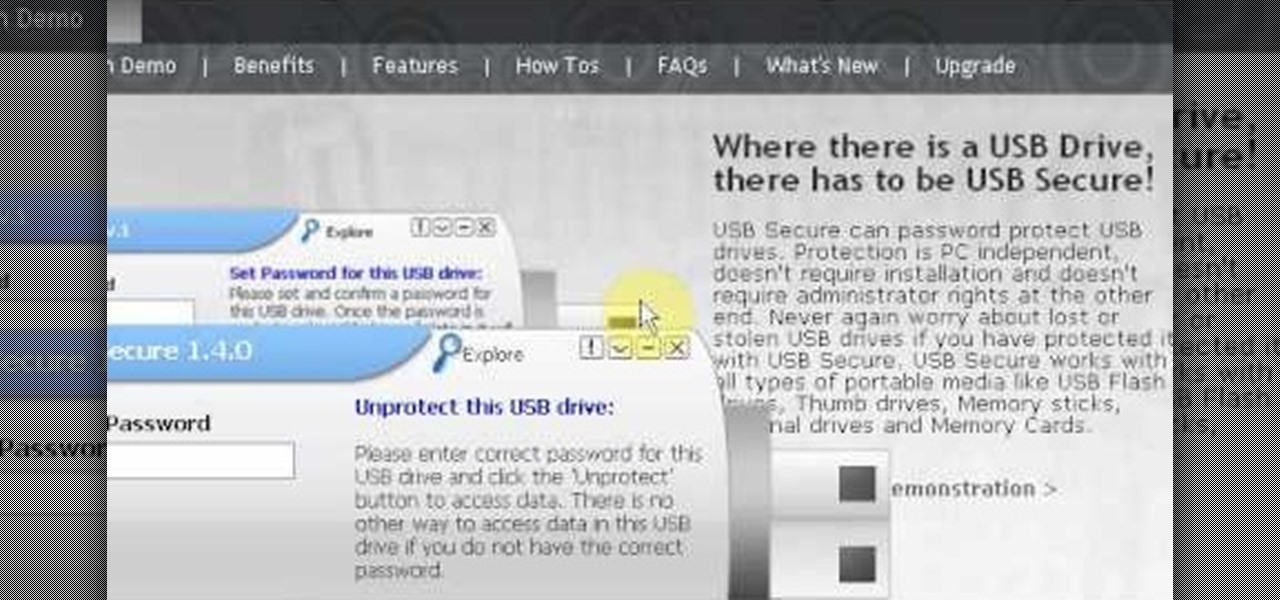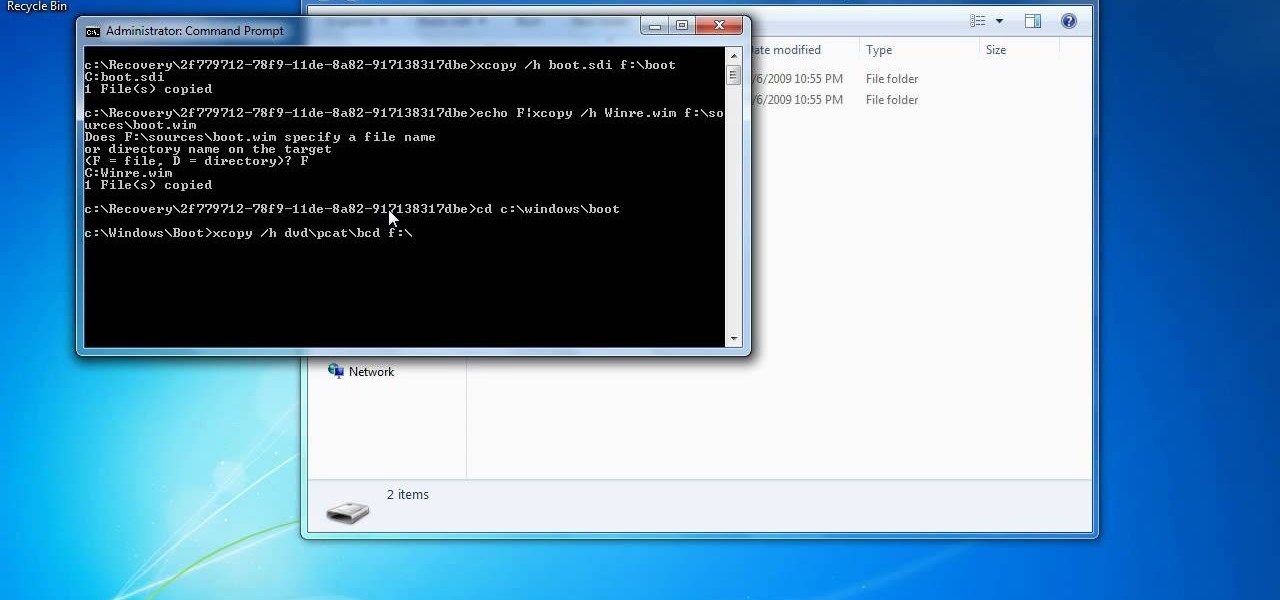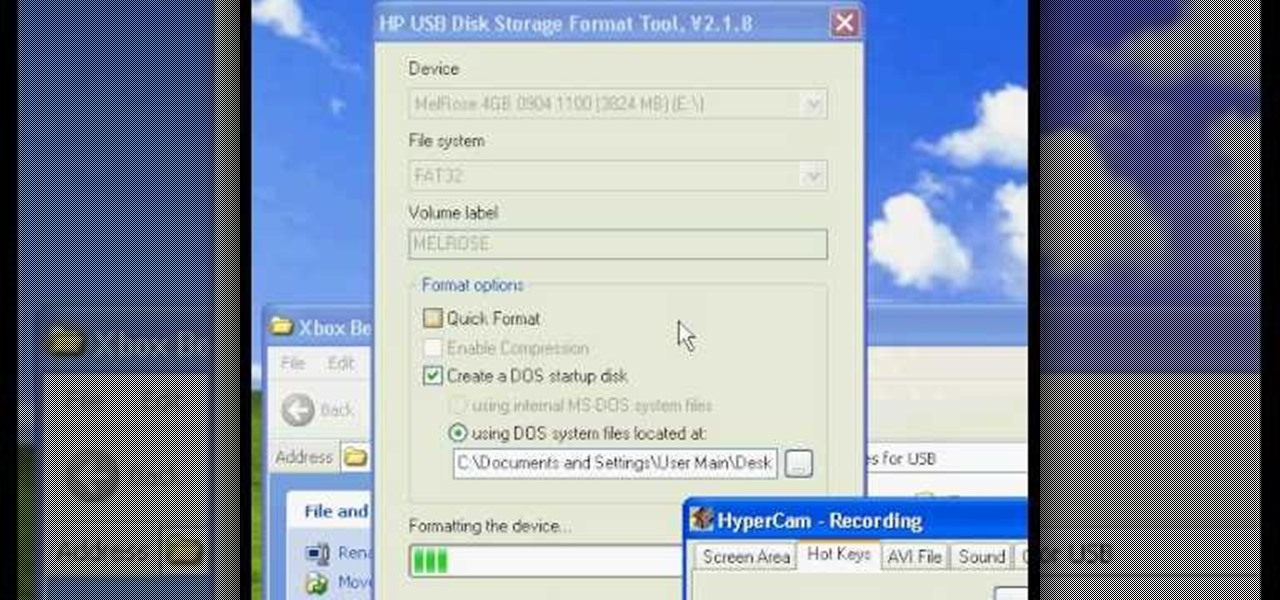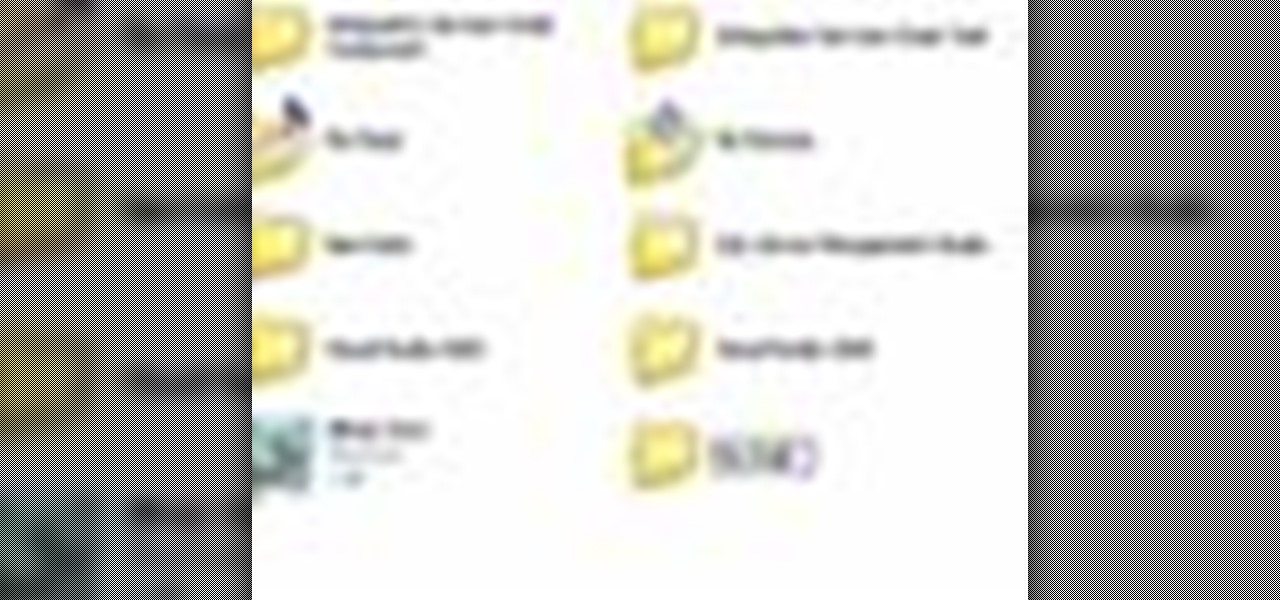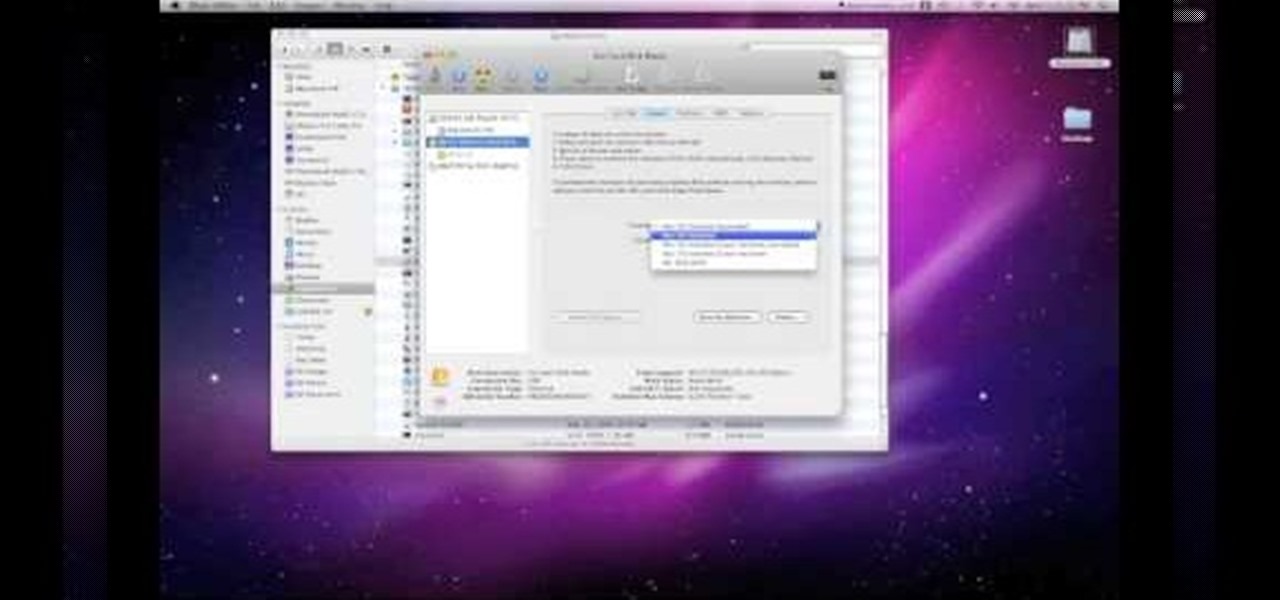Test Drive Unlimited 2 is the latest title in the prestigious racing series. Having enough money to get everything you want in the game takes a lot of grinding, and who has time for that? This video will teach you how to use this mod and Modio (included in the download) to mod your TDU2 saved game and get infinite money.

This half-hour episode of Hak5 covers several topics: Using a DSLR camera to create HD footage, building your own Google TV, unlocking & copying locked files with Lock Hunter, using PicPick for screen capture, using WinDirStat for analyzing & cleaning your hard drive, setting up a secure FTP server with Ubuntu Server, and secretly copying data from USB drives with USB Dumper.

You might have read the headline for this video and thought: why would I ever want to do that? To switch out a good iPod with a bad screen for a bad one with a good screen, that's why. If you need to do that, or play a really elaborate prank, watch this video for a guide to transferring the hard drive and cover from one iPod to another similar one.
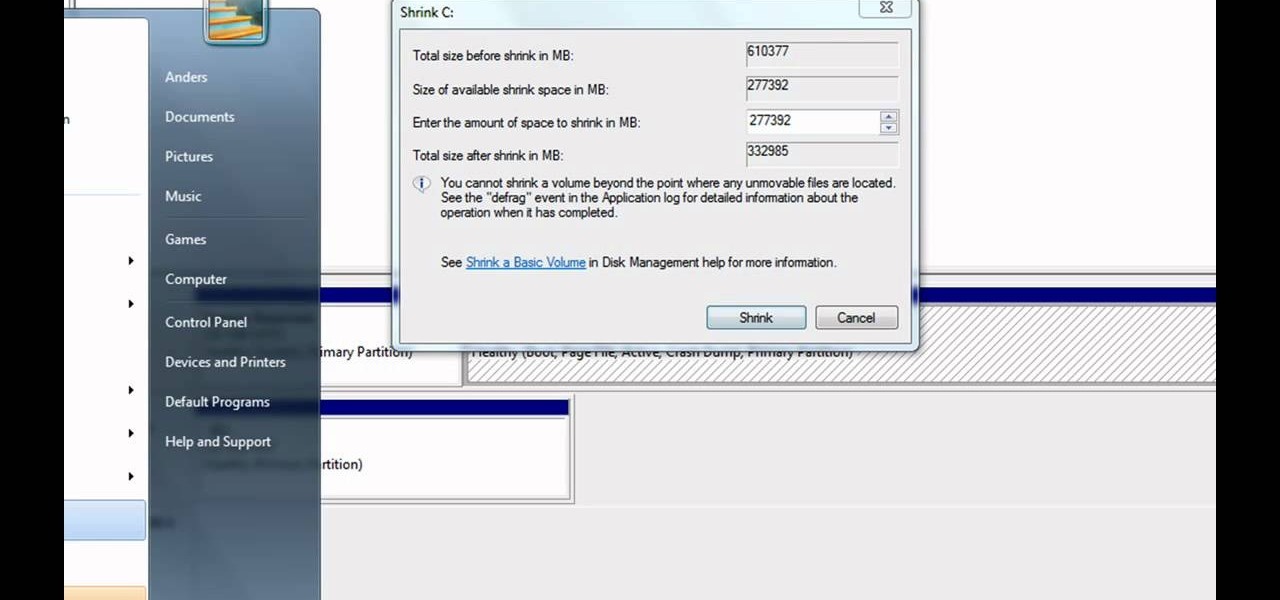
Partitioning simply refers to the process of logically dividing the space on your Hard-disk into different drives. The methods shown in this video only apply to users of Windows Vista and Windows 7 operating systems.
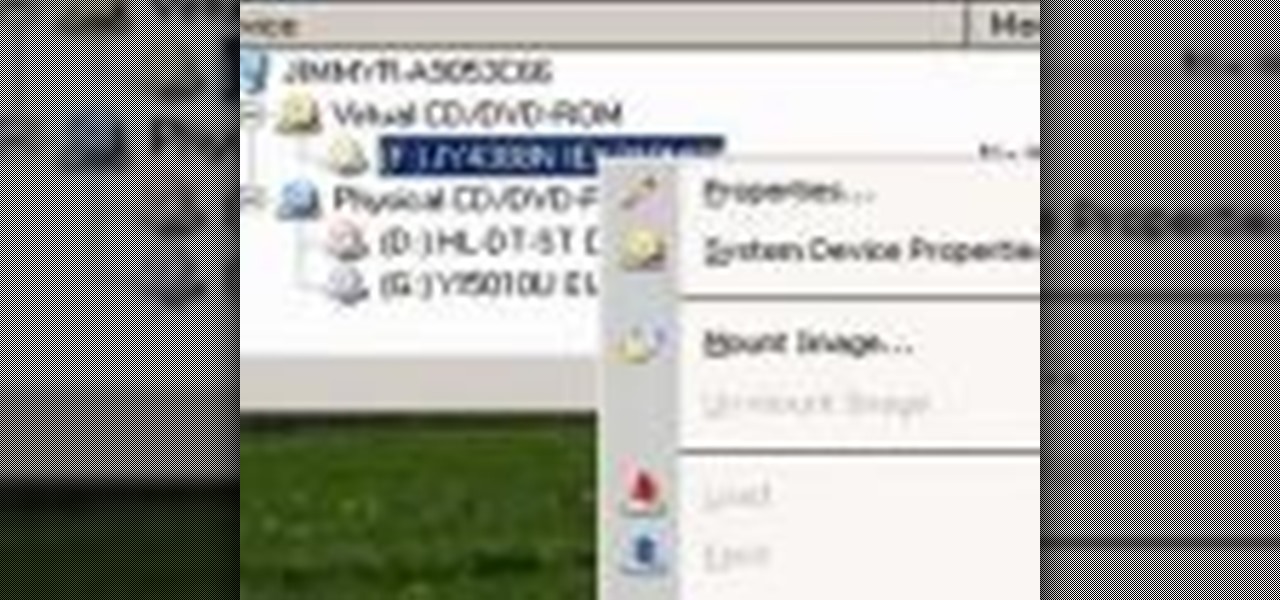
In this clip, you'll learn how to copy a DVD to your hard drive such that you can run it later without actually having it in your CD/DVD drive. It's easy! So easy, in fact, that this home-computing how-to can present a complete, step-by-step overview of the process in a matter of a few minutes. For more information, including detailed instructions, take a look.

In order to back up your hard drive using Time Machine, you will need to plug in your hard drive. When the computer recognizes your hard drive, it will ask you how you want to back up. If it doesn't prompt you with a pop-up, you can click on the clock on your screen.

In order to install a new hard drive in your MacBook Pro, you will need to save everything on Time Machine. You will need to be in a static free environment, a hard drive, and small screwdriver.

BitLocker. What is it? And what can it do for you? Well, it's a handy new feature built-in to Windows 7, and it can help protect all of your data from loss, theft, or hackers. It's the easiest way to make sure your documents and files are safe from the devil's hands.

Hard drive space is cheap and abundant these days, and it's probably a great time to upgrade to a huge one. Now all you've gotta do is clone all of the data from your old drive to the new one. This video will show you how to use a program called Aconis Migrate Easy to do the whole process quickly and easily.

Gary teaches us how to use disk utility to format Mac drives in this tutorial. First, go to your utility folder in your applications folder. Now, look for all the drives connected to your computer. A disk is a physical drive and the volume is a hard disk on your machine. You can partition this to two volumes by selecting the drive and clicking "erase". Now, select the latest version of the Mac format and then choose a name. Click erase, and now a new volume will be created on your computer. I...

In this video, we learn how to backup your computer with an external hard drive. First, go online and download and install Cobian Backup. After this, start a new task on the program and then name it your computer backup. Change it to a differential and change the time frame to once every five times. Now, click on the file section and add the files you want to have backed up. If you want to copy your entire C drive, just highlight that. Now, the C drive will show up, then click add underneath ...

If you picked up a new Xbox 360 Slim, the first thing you're going to want to do is transfer all your old saved game data from your old Xbox 360 to the new internal hard drive in the Slim 360.

If you still own and use an original XBox console, good for you! You've got a little piece of history right there that most people just tossed or sold to a game store for $10. This video will show you how to replace the paltry 8gb hard drive that the console came with with a big honking 120gb drive. This will allow you to store more data, and since hacking the original XBox is the best reason to keep it around at this point, you should probably make sure that you can do that.

The XBox 360 console, especially the older models of it, is not very well-made. There are all sorts of different design errors that can effectively shut your system. This video will teach you how to deal with just one, the unplayable disc error that plagues the disc drives included in the system. You will learn how to fix this error on the Hitachi DVD drive included in many consoles, saving you money and helping you get back to playing games as quickly as possible.

If you are serious about modding your XBox 360, and painting the console is a part of your plan, then you should paint as many parts as you can to make the coolest overall look. This video will show you how to remove the tray from the disc drive of your XBox 360, allowing you to paint it or manipulate it in whatever other way you like. This way, when the drive pops out, it will match your console, and your friends will be in awe.

In this video tutorial, viewers learn how to upgrade the hard drive on a PlayStation 3. Begin by removing the plastic side panel on the PlayStation console and remove the blue screw on the tray. Then open the metal latch on the tray, move it to the right and remove the drive. Now unscrew the 4 screws on the tray that hold the hard drive on the tray. Then replace the old hard drive with the new one. Finish by replacing the screws, putting the tray back into the system and place on the plastic ...

Owning a convertible car is great and can be something fun for anybody to drive. But one of the biggest problems when driving a convertible, is that for people with long hair, it tends to get a bit messy. So here is a tutorial on how to not get hair in your face when driving a 2010 Ford Mustang convertible. So good luck and enjoy!

Sick of transferring megabytes and megabytes worth of photos into your computer, only to send them to your hard drive? Skip the middle step and learn how to shoot directly from your camera to your hard drive with help from this video by Pro Photo Life. Get your photos to your hard drive quicker and easier with the tips and tricks given here.

Insert DVD containing Mac OS software into system drive. Reboot system. Confirm installation and agree with license. When prompted to select drive, select disk utility from menu bar. Select hard drive and click on erase button. Select Mac OS extended file system. Confirm erasing all data. Once drive formatted, close disk utility. Select to install in hard drive that was erased. After installation completes and system reboots, select Language and Keyboard for your country. When asked if alread...

In this how-to video, you will learn how to connect a USB hard drive to your Xbox 360. This will be useful if you want storage for additional media and do not have enough space for it. First, turn on your system and then go to disk management and delete the partition. Back up any data before doing this. Next, create a new partition on the drive. Set it to FAT32 and enter a name for the label. Your USB drive will now be used on your Xbox 360. This video shows how easy it is to connect a USB ha...

In this Computers & Programming video tutorial you will learn how to format/partition an external hard drive on a Mac. This is really very easy and simple to do and takes practically no time. Click on spotlight search and look for disk utility. That will bring up the list of hard drives. Click on the external hard drive and click ‘erase’. Then on ‘security options’ select ‘zero out data’ and click OK. This will remove everything from the hard drive. Your external hard drive is now...

In this video tutorial, viewers learn how to speed up a Windows PC using a USB flash drive. Begin by clicking on the Start menu and select My Computer. Now right-click on the flash drive and select Properties. Click on the Ready Boost tab and check Use this device. Select the amount of space and click Apply. Then click OK. To remove the flash drive, right-click on the flash drive and click on Properties. Click on the Ready Boost tab and check Do not use this device. This video will benefit th...

In this Computers & Programming video tutorial you will learn how to reformat your hard drive to install Windows XP. You will need a copy of window XP. Insert the CD in to your CD drive. Restart your computer and the command prompt will show. Press any key to boot from the windows XP set up CD. The set up screen will be displayed. Click enter and agree to all the terms. Then select the driver on which you want to put the XP and click enter. Then select the NTFS file system and not the ‘quic...

In this how to video, you will learn how to make a boot-able USB pen drive using Unetbootin. First, download Unetbootin and install it. From here, insert your USB pen drive into your computer. Next, open the program. Go to my computer and right click your USB pen drive. Next, format and make sure to choose FAT32. Click start to finish this. Once that is done, go to Unetbootin and click disk image. Change it to ISO and click the button to search for the ISO. Open this and then go to my compute...

Have important files that you want to put on a USB drive but do not want anyone else to be able to access them? Put a password on it using USBSecure.net free resource.

In this how to video, you will learn how to create a system repair disc on a bootable USB flash drive without having to burn a CD for your Windows 7 system. First, plug in your USB drive and create new folders in it. Name the first folder boot and the second sources. Next, open a command prompt and type in the cd c:\recovery, dir /a:sh, and so forth as shown. Once you have typed in the proper commands in the prompt, eject the flash drive. Restart the computer with the drive plugged in. Boot f...

In this how-to video, you will learn how to dismantle an 80GB Microsoft Zune and remove the hard drive. You will first remove the cap at the end. Remove the screws at the bottom. Next, unclip the sides, top, and bottom of the Zune. You can use a prying tool to help you with this. Do this slowly, as you might damage the Zune. Once you can remove the back cover, you will have access to the internal parts of the mp3 player. Remove the tape holding the components together. Next, remove the screws...

In this video tutorial, viewers learn how to change an icon in My Computer. Users will need to already have a picture of the icon that they want to change to. Begin by opening the drive. Right-click anywhere, select New and click on Text Document. Name the document "autorun.inf". Right-click the text document and open it with Notepad. In the document, type in:

Have you ever wondered how to prepare a USB drive to flash an Xbox 360? Here is the how-to -video on how to create an USB drive for flashing your Xbox 360 benq drive. To make a bootable flash drive and to prepare it to flash XBox benq drive you have to download the “Xbox benq flashing files for USB” folder from the below mentioned link.http://www.MegaShare.com/1721713

In this video you will learn from Dave Andrews how to organize and navigate through the files and folders in Windows XP. Every computer has files and folders with stored data. The folders may contain other folders and they are stored on the Hard Drive. To access the Hard Drive you need to click the Start button and click My Computer. In My Computer you have the "C Drive" which is the Main Drive and other secondary drives. In each drive you have folders and subfolders. You will learn in the vi...

This video will show you how to defrag your computer's hard drive to increase its speed. To defrag your hard drive, do the following: Go to 'Start', 'All Programs', 'Accessories', 'System Tools', 'Disk Defragmenter'. Select the hard drive that you wish to defragment, and select 'Defragment'. Depending on the size of your hard drive, this process could take between one and two hours to complete. After the process is complete, your computer will be uncluttered and will hopefully run a little fa...

After you've already taken your PS3's Blu-ray Disc drive apart and fixed anything necessary (or maybe nothing at all), you going to have to reassemble the drive (obviously). This video teaches you how to do just that.

In this video the instructor gives tips on how to erase a PC hard drive. An MIT study shows that 74 percent of the discarded hard drives contain private data on them that can be read and recovered by others. So you should learn how to completely erase all the data so that no one can recover or read from it later. Now formatting the drive or deleting a few files wont do it. For this you will need to have a proper software that meets or exceeds that US Department of Defense standards for data r...

In this video the author shows how to play Wii ISO's without actually burning them do disks using the USB flash drive. A normal DVD disk's average capacity is 4.7 GB, but a normal Wii Play game takes about only .09 GB space. In a DVD we will be wasting a lot of space when you burn the games to it. Instead of DVD disks if you use a flash drive you can store huge number of games on a single drive and also use the USB drive as an other storage device. In this lengthy video the author shows how t...

It takes talent and training to drive a semitrailer. See if you have what it takes to operate one of these rigs on the open road.

If your discs are getting jammed in your optical drive, or if your CDs and DVDs simply aren't playing in your Power Mac, it might be time to replace that old SuperDrive. See how to remove the SuperDrive optical drive from the Power Mac desktop computer.

PowerBook Medic is the ultimate resource for Mac computers and electronics repair. They have helpful tutorials on most Apple products including the MacBook, MacBook Pro, PowerBook, iBook, iPhone, iPod, and more, covering topics from disassemblies, to RAM upgrades, to replacement hard drives.

Systm is the Do-It-Yourself show designed for the common geek who wants to quickly and easily learn how to dive into the latest and hottest tech projects. They will help you avoid pitfalls and get your project up and running fast. In this DIY episode, see how to waterproof your thumbdrive.

If your Power Mac is running out of disk space, you might consider installing a second hard drive. In this video tutorial, you'll find instructions for installing a second serial ATA drive into a Power Mac G5 system. For more on the hard drive installation process, watch this how-to and, remember: take proper anti-static precautions when working on any computer.

This how-to video will walk you, step by step, through the process of upgrading the hard drive on your MacBook. More specifically, this tutorial addresses saving your old data by creating a copy, or cloning, your MacBook hard drive with SuperDuper, removing it, and installing the new drive. For precise instructions, press play!