
How To: Open .iso files on your PC using Daemon tools program
Have you downloaded a file with the extension .ISO and are you unsure what to do with it? Follow the step-by-step instructions in this video to learn how to deal with this file-type.


Have you downloaded a file with the extension .ISO and are you unsure what to do with it? Follow the step-by-step instructions in this video to learn how to deal with this file-type.
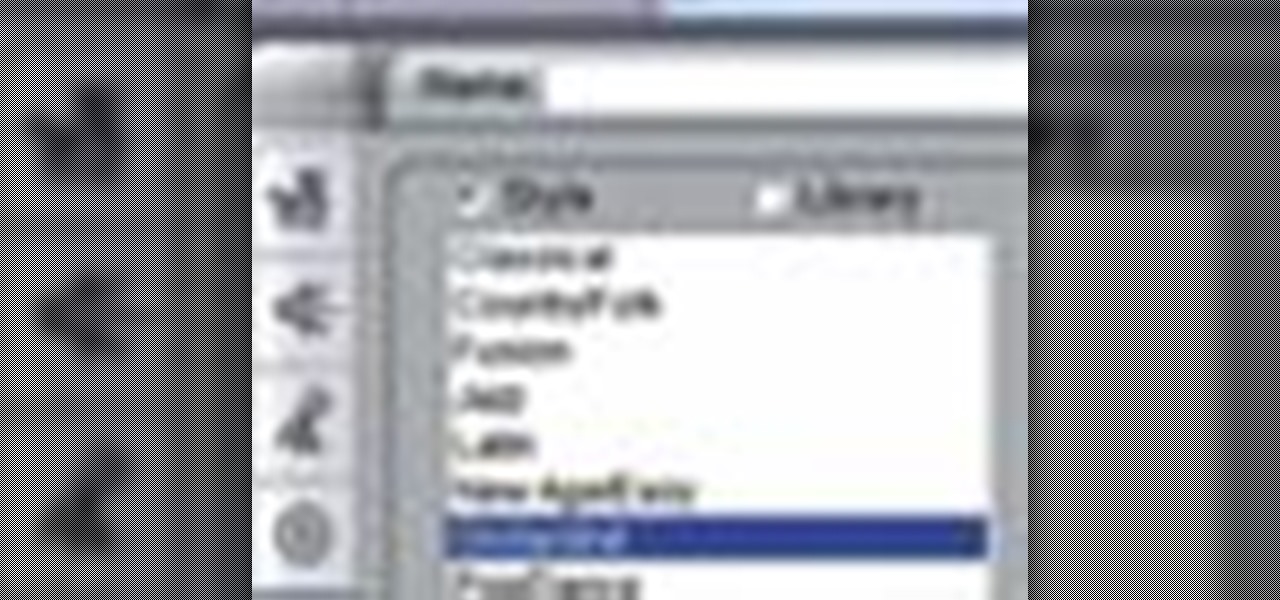
If you've been looking for ways to add interest to your videos, this tutorial will teach you a very important lesson. Adding music will instantly make any video more interesting. The process is simpler than you would think. You will learn that you can add music from a CD or add SmartSound music. This tutorial specifically deals with adding SmartSound music. Learn how to choose sound clips from different genres and simply add the clips, either to play through the whole video or during a specif...
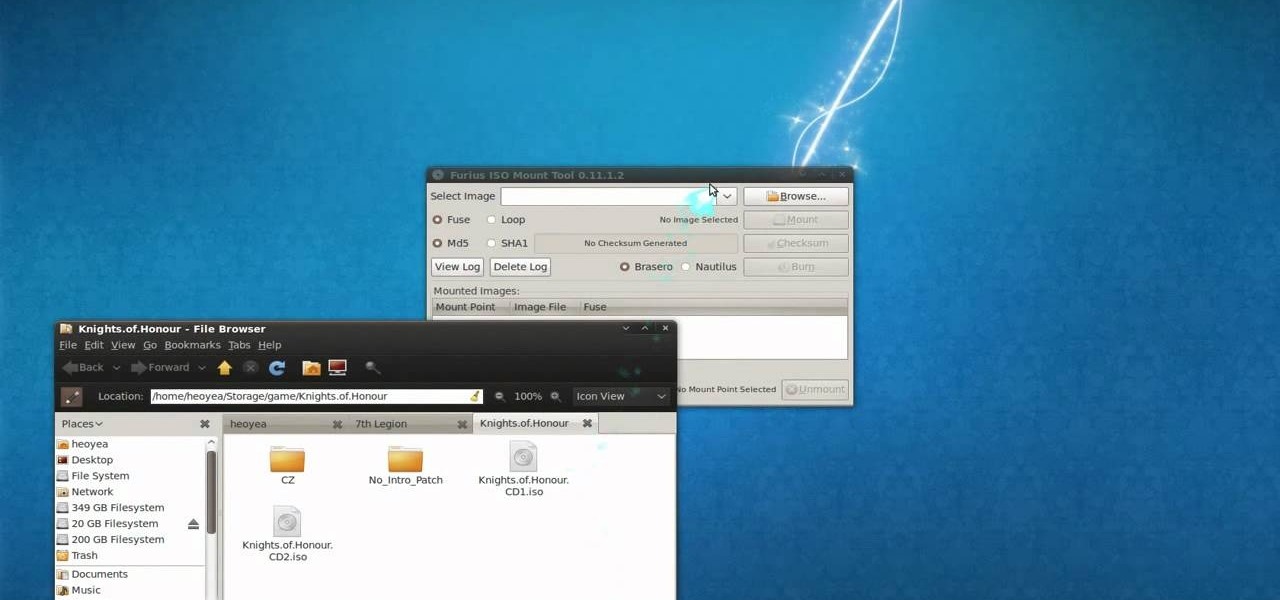
This is a tutorial video on how to use a virtual CD/DVD drive software tool called Furius ISO Mount. Furius ISO Mount is an .ISO, .IMG, .BIN, .MDF, and .NRG image management utility, that allows you to automatically mount and unmount disk image files. This utility application will allow you to mount multiple images at once, burn image files to optical disk, and create MD5 and SHA1 checksums to verify the that the image files are not corrupted. This program also automatically creates mount poi...

In this video the instructor shows you how to mount ISO images. You can use your ISO images of CD or DVD with out burning them on to real disks. Using this you can play a DVD with out a DVD player. Use DVD shrink to extract the copy of ISO image from your DVD. Go to internet and install Daemon tools lite program. After installing you will see an icon in the tray which says daemon tools. Right click on it and select the Virtual Devices option for the menu. Inside it select the virtual drive yo...

Do you have an old collection of vinyl records but can't keep them in good condition? First, take an empty syringe and fill it with clean water. Add the water from the syringe as the record plays. The water will spread throughout the record and increase the sound quality. The stylus also has to be properly cleaned. This will help you clean your old and dusty records, as well as help with recording music on your CDs.

In this video tutorial, viewers learn how to eject and recover a stuck CD or DVD on a Mac computer. There are several ways to eject a disc. The first method is to click on File and select Eject. The second method is to press the Command and E buttons on the keyboard. The third method is to click on the disc and drag it to the eject icon in the dock. The fourth method is to access Disc Utility in the Utility folder. Then click on the disc drive and click on the eject button. This video will be...
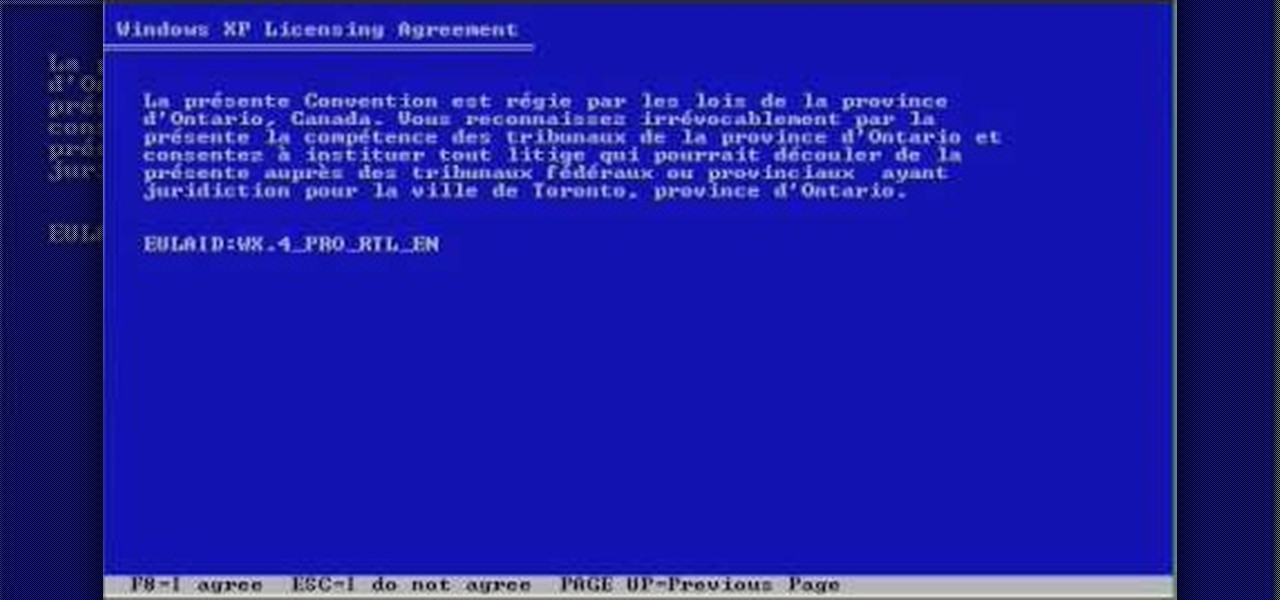
First, insert a bootable XP cd in your hard drive. Then the setup will start. Press "enter" to setup XP and then press F8 to accept the agreement. After that, press "enter" to setup Windows XP on unpartitioned space. After this press "Format using the NTFS file system". Then a new window will appear which will start the formatting process which will take several minutes depending upon the ram on the computer. This will help you quickstart your new PC on your own.

This video shows how you can reformat your hard disk and reinstall Windows XP. WARNING: Do not attempt to do what is shown in this video unless you are comfortable with changing BIOS settings and installing Operating Systems. Also it is recommended that you have a backup of all the important data on your computer.

Whittling seems hard, but not with this video tutorial... watch to learn how to carve a teeny wooden mouse with a small knife, sander and drill.
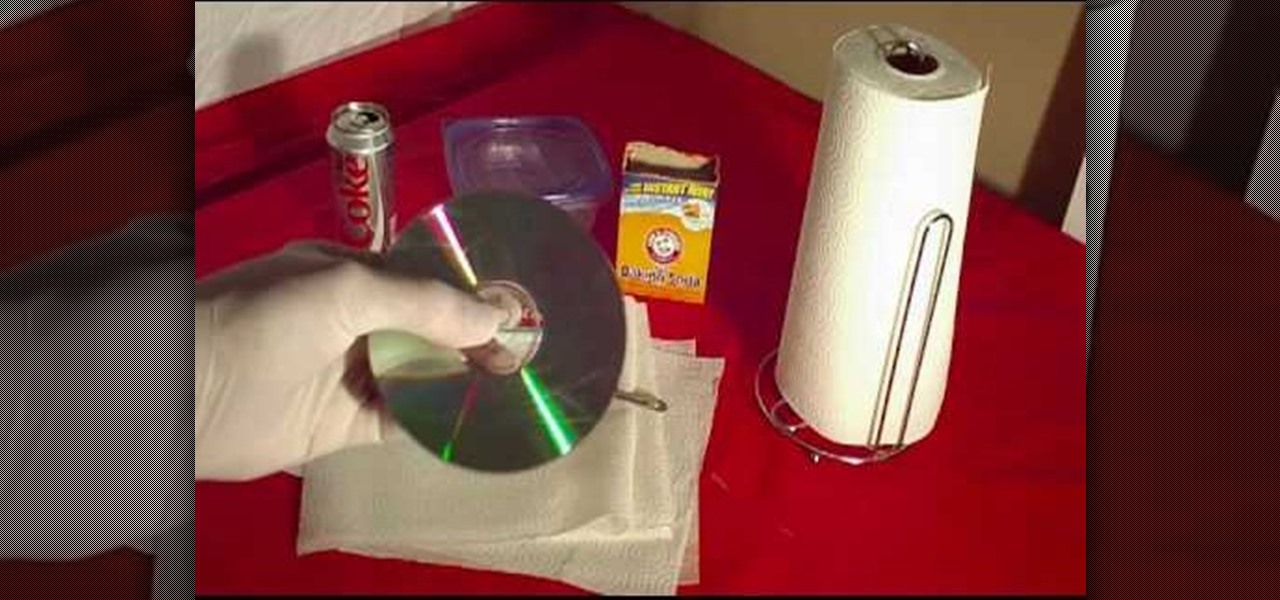
In this Household Hacker experiment, we'll demonstrate how to completely remove scratches from your CD or DVD media.

The Five Minute Project crew is back, and bringing you six fresh projects sponsored by Craftsman. Break out the tools and protective eyewear and brace yourself for the best how-to videos a DIY-er could ask for. Learn to make Geek-Chic Cuff Links, a Cereal Box Spectrometer and more, all in Five Minutes Time!

Want to mix and scratch like a professional DJ? To be a good DJ you need to understand the concepts of mixing tracks, adding cool effects, and of course you need a good sense of rhythm to line up the beats. This how to video explains how to use the seamless loop and reloop on the Audio MCD-710. This video gives you a demonstration on how to loop and an explanation on why you would need to use this feature. Watch this DJ tutorial so you can learn about using the seamless loop and reloop on the...

Learn how to burn an ISO file to a blank DVD or CD using Ashampoo burning studio. What you will need: - Ashampoo burning studio- A blank CD/DVD- A CD/DVD drive which can burn CDs/DVDs 1. Open up Ashampoo Burning Studio and go to "create/burn disk images" then click the first option. 2. Browse for you ISO file. 3. Click on "next" and then insert a blank DVD or CD (use a CD for files less than 700mb). 4. Select the CD/DVD drive under "CD-writer". 5. When you see a green tick, click on options a...
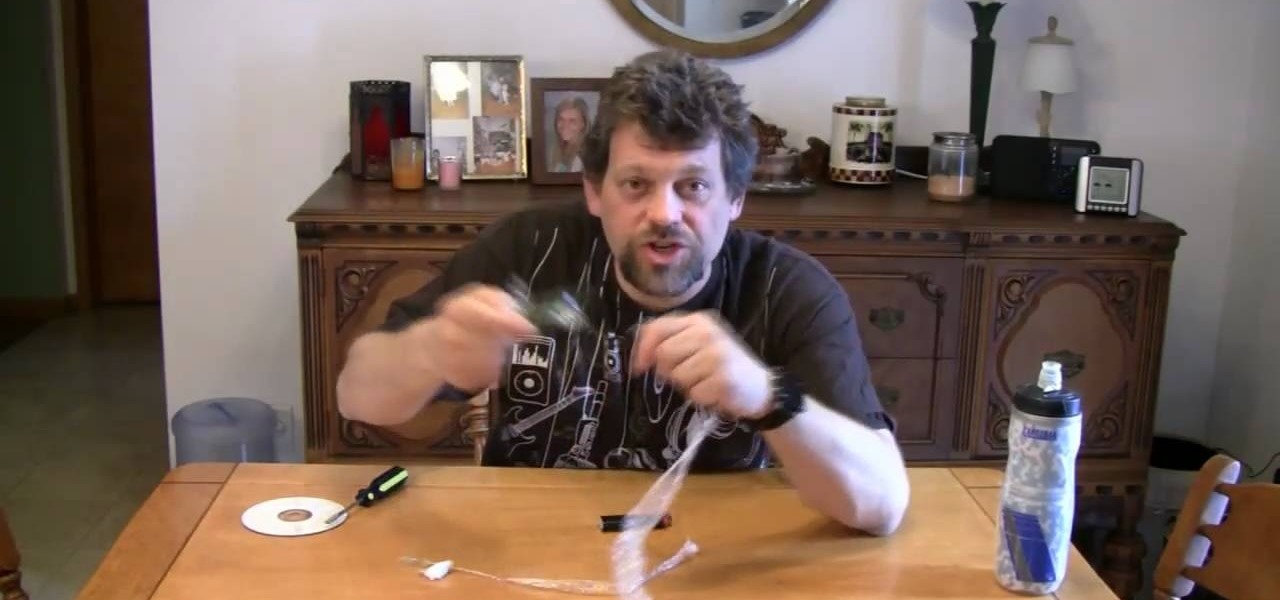
Mr. G teaches us how to make bubbles from a CD in this episode of "Do Try This at Home". You will need: a CD, screwdriver, and lighter or candle. Procedure: Use the screwdriver to scrape the aluminum coating from the CD until you get a clear plastic (polycarbonate). Heat an area underneath the CD slowly until the plastic is melted. Blow on the heated portion of the CD until you get a bubble. You may detach the bubble or leave the it on the CD. Heat and blow other portions of the CD to get new...

CD racks are great for storage and organization of compact discs. Learn how to build shelves for storing and displaying CDs in this free video.

A look at the basic features of the Vestax CDX-05 DJ cd player and how to use them. Part 1 of 3 - How to Use a Vestax CDX-05 cd player.

Need to figure out if your cd has been written on or not? Here is a quick way to be able to tell the difference between a blank cd and a cd that has been written on. Obtain the techniques to be able to tell between a dvd and an audio cd that have been written on.

Yes, I understand some people may consider this a repost. However, I have been searching for this answer for 3 weeks and after reading numerous reddit post, Kali Forums post and Null byte post I finally have gotten it to work for me. I would like to compile and share this information with you guys.

It was bound to happen with all those numbers floating around in your brain – you've forgotten your Windows password. Here's how to recover it.

This video tutorial is in the Computers & Programming category where you will learn how to secure your wireless internet connection. If you don't secure your wireless internet connection you are allowing others to enter in to your network. Open the set up CD and first change the network name from the default name to anything that you like. For this go to step 3 of 'naming your network', type in your network name and click 'next'. Then you enable security on the network by choosing 'WPA2'. Nex...

Interested in jockeying discs? Compact discs? If so, you'll want a CDJ, which will permit you to do with your CDs what your turntable permits you to do with your records. In this DJ tutorial, you'll learn how to use the loop function on a Pioneer CDJ turntable. For more, and to get started creating loops on your own Pioneer CDJ-800, take a look!
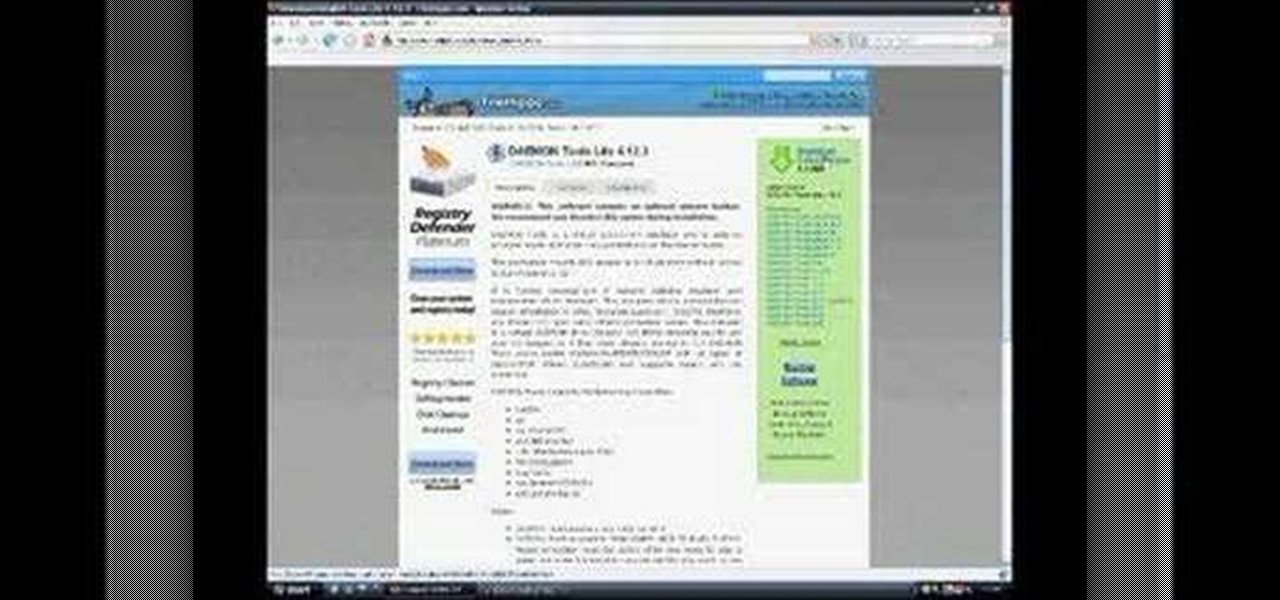
Daemon Tools Lite is a program that helps you install a virtual drive, thereby loading an .iso image into the drive to be used at all times with ease. Download DAEMON Tools Lite by searching on the google. After you download, install the program successfully. This may take some time as the virtual drive needs to be installed. Once installed a small icon appears on the bottom right corner of the screen on the task bar. Right click on the icon and go to ‘virtual CD/DVD ROM’. Select a drive ...

In this Software video tutorial you will learn how to mount an image using Daemon Tools Lite. This software takes many different types files and puts them on a virtual DVD drive. Go to www.daemon-tools.cc and download the Daemon Tools Lite program. You then install it. After that double click on the icon on your desktop and it will appear on the bottom right hand corner of the screen. It will say Daemon Tools and the version. Right click > virtual Cd/DVD ROM. To mount an image, click on ‘mo...

To make a rubber band car you will need one sheet of card stock, four paper clips, two binder clips, one plastic straw, 8 inches of dowel that fits into the straw, two pencils and one rubber band. You will also need four CDs or round pies of cardboard, tape, a ruler and a marking pen. First, unfold the paper clips. Then fold the card stock and attach the paper clips. Cut squares out of the card stock. Then, cut the straw. Attach it to the card stock. Affix the pencils to the card stock with h...

In this video the instructor shows how to hide any kind of file in a .Jpeg image file. To do this take the image in a new folder. Go to start button and then to run. Type cmd in the run and hit enter to open the command prompt. Now browse to the directory that contains the picture and also the file that you want to store using the CD command. Type the command to create our required file as shown in the video. Now a new file will be created that contains your image as well as the file that you...

If you ever download a game you find sometimes not a exe file but an ISO file. First, you need the program called "Daemon Tools." This is a very simple tool to open ISO files like you put CD or DVD in a DVD rom and open it by just going the drive.

Epson sells many different digital imaging products, including ink jet printers and all-in-ones, digital photo printers, multimedia projectors for business, education, and home entertainment, scanners, digital photo viewers, professional imaging/wide format printers, and more. Check out this video to learn how useful and versatile your new Epson Artisan 810 all-in-one printer can be.
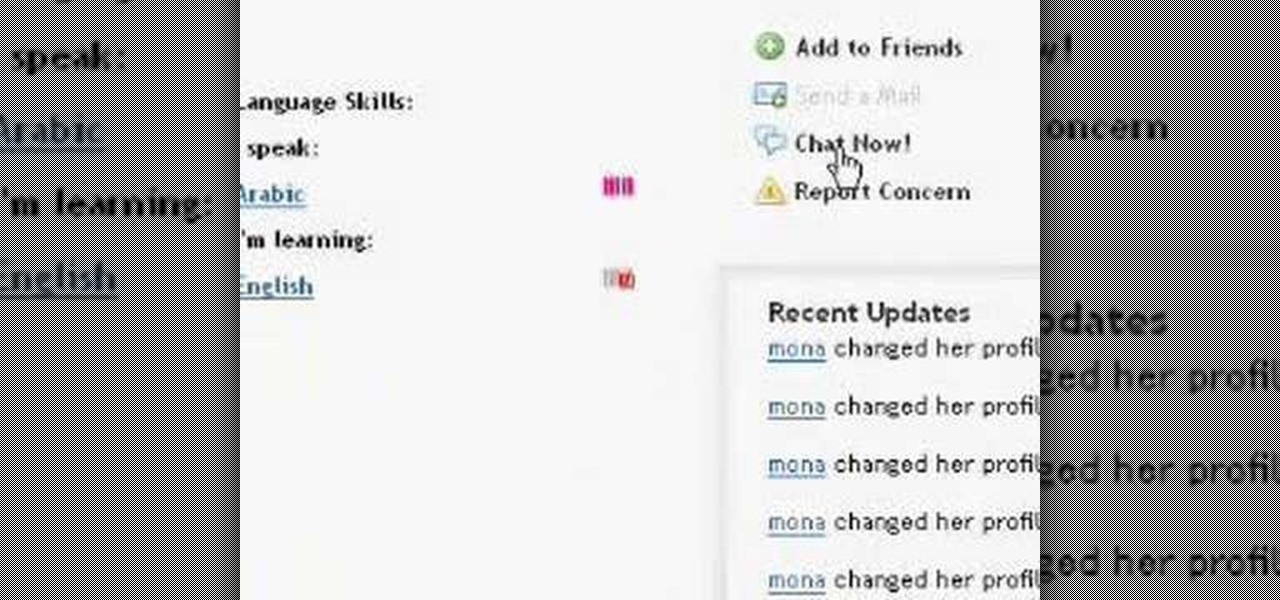
If you're learning a foreign language, it's helpful to have a native speaker to whom you can talk. In this tutorial video, you'll learn how to use italki.com to find a foreign language partner to practice speaking a foreign language. Italki.com is a free language learning website where you can find language partners with whom to practice speaking a foreign language; ask questions about learning a language; share files about language learning, like free textbooks and handouts; and get recommen...

Unusual magnetic phenomena observations are found here. First, we see a rotating and revolving ball magnet in a pyrex bowl. The revolving was expected; the rotating was not. Is this the same phenomenon as the Earth rotating around it's axis as it revolves around the Sun?
In the past, if you upgraded to a new Galaxy or if you had to factory reset your existing one to fix an issue, you had to restore your home screen layout manually. Your wallpaper, widgets, icon placement, and launcher settings were all dependent on you to be put back in their place. Thankfully, this isn't an issue anymore.
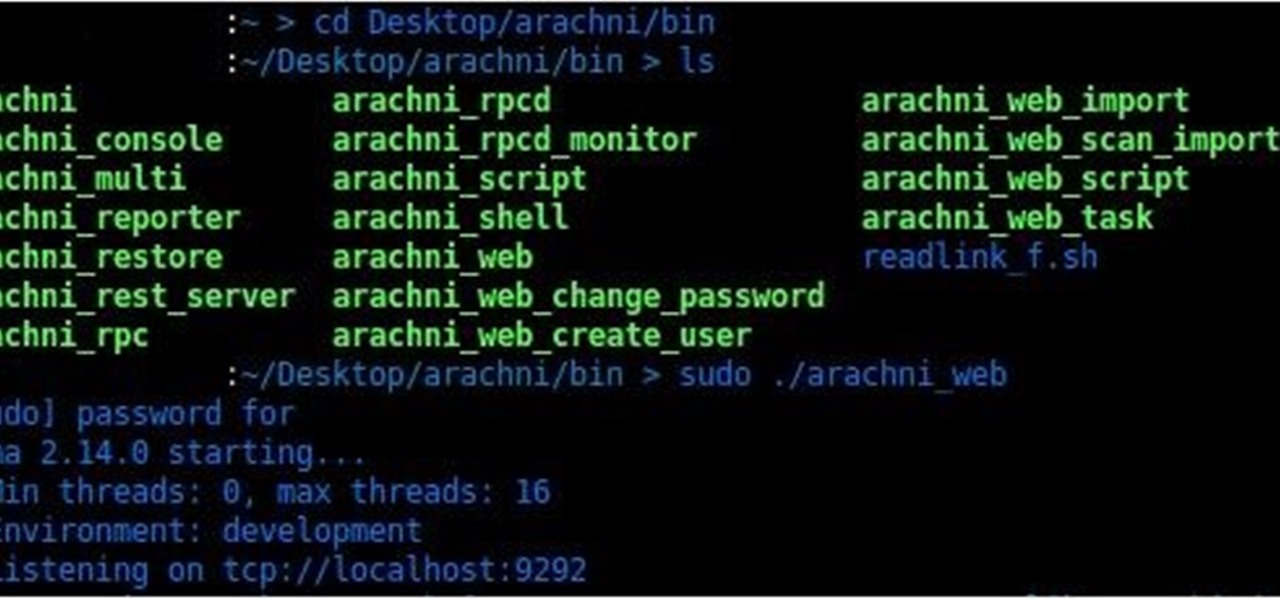
Welcome to my very first tutorial ever. Today I will be teaching you how you can use Arachni to scan vulnerabilities of web applications. I welcome all criticism good or bad as a teaching method for myself.
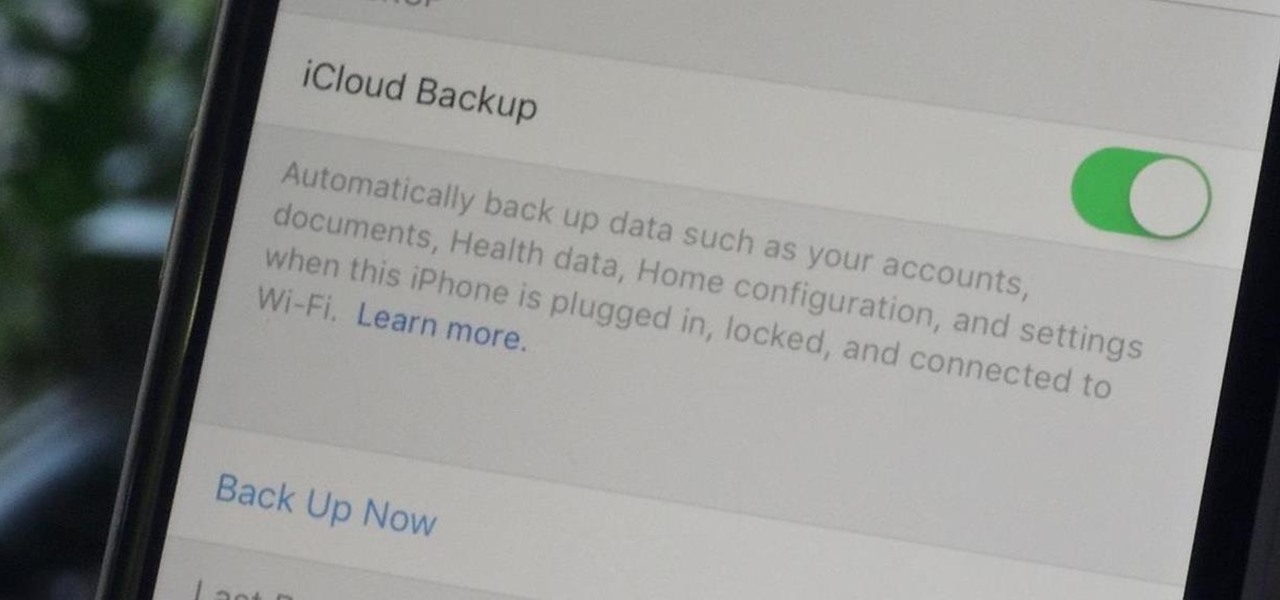
Enabled from the moment you first booted up your device, there's a feature deep in the iPhone's settings that automatically backs up your device in the background. As long as you're connected to Wi-Fi and a power source and your screen is locked, your photos, text messages, apps, and everything in-between gets safely stored to your iCloud account.
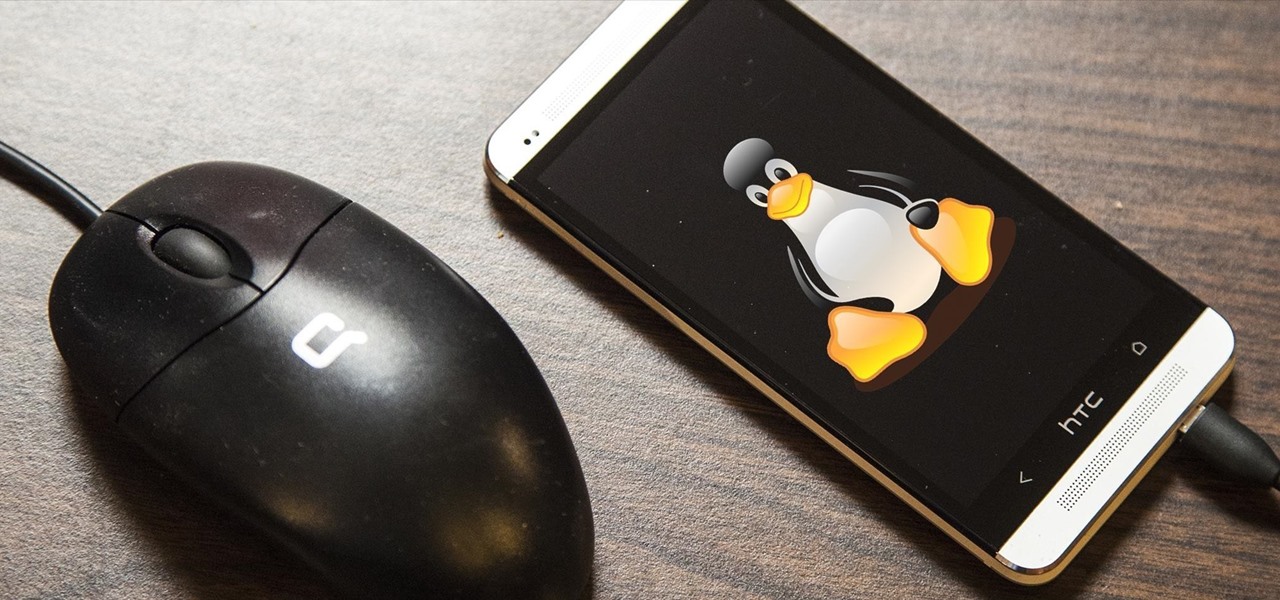
Linux may not be the most popular consumer operating system out there, but what it lacks in consumer app variety, it definitely makes up for in flexibility and security. And if you've ever tinkered with a Linux distro, you know how easy they are to install—most of the time, I skip standard installation and boot directly from a CD.

Losing your phone is a much bigger ordeal today than it was just 10 years ago. Our smartphones carry with them lots of sensitive data that, in the wrong hands, is capable of being used for identity theft and fraud.

Welcome back, my hacker trainees! A number of you have written me regarding which operating system is best for hacking. I'll start by saying that nearly every professional and expert hacker uses Linux or Unix. Although some hacks can be done with Windows and Mac OS, nearly all of the hacking tools are developed specifically for Linux. There are some exceptions, though, including software like Cain and Abel, Havij, Zenmap, and Metasploit that are developed or ported for Windows.
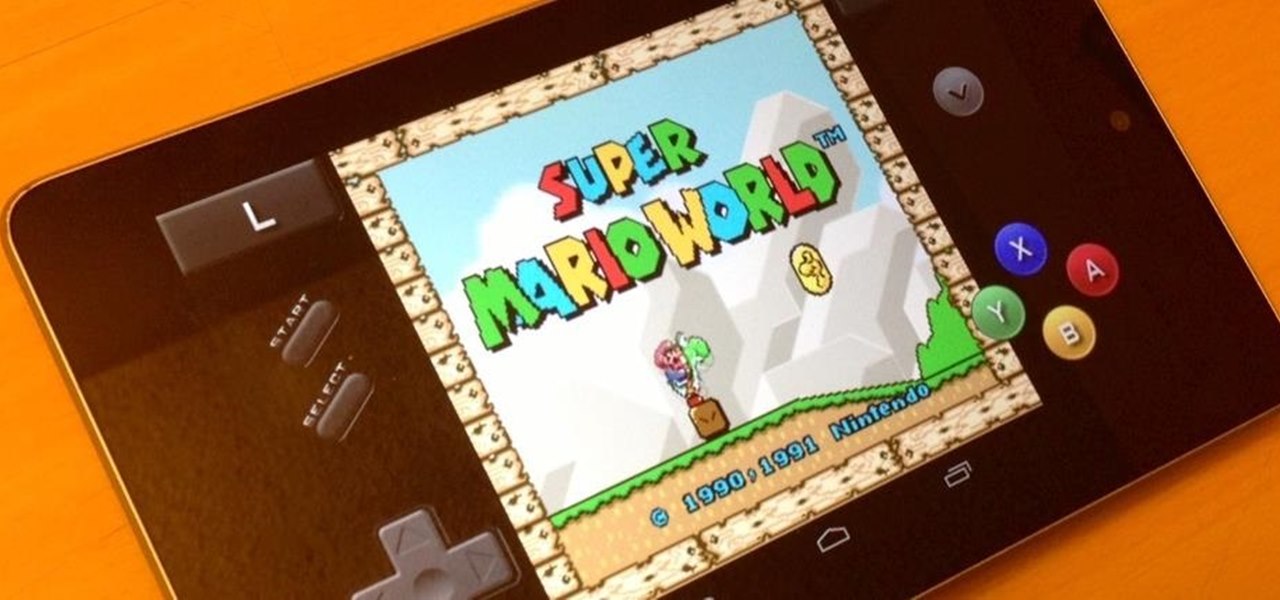
Arcades, Nintendo, Sega, and 16-bit graphics ushered in a new level of gaming that was leaps and bounds ahead of the early Pong days. I remember loading quarters into the machines and playing 2D fighting games until all my money ran out. When I wasn’t in school, you could usually find me at the arcade playing Street Fighter, The King of Fighters and Marvel vs. Capcom. At home, I had my Super Nintendo and Super Mario World keeping me glued to the television until the next boss stage.

Brushing your teeth is a necessity. You don't want to walk around with yellow teeth and stinky breath, and it's common courtesy to those around you to care about your personal hygiene at least that much.

In order to put music on your iPod, you will need the following: a CD, a USB, an iPod, and iTunes.

If you want to burn a single song or entire cd from your itunes library you will have to create a play list. This video will show you how to create a play list and add songs that you would like put on a cd. You will then see how to burn the songs and you will have created your very own personalized cd. It’s not very difficult and will just take a few minutes.
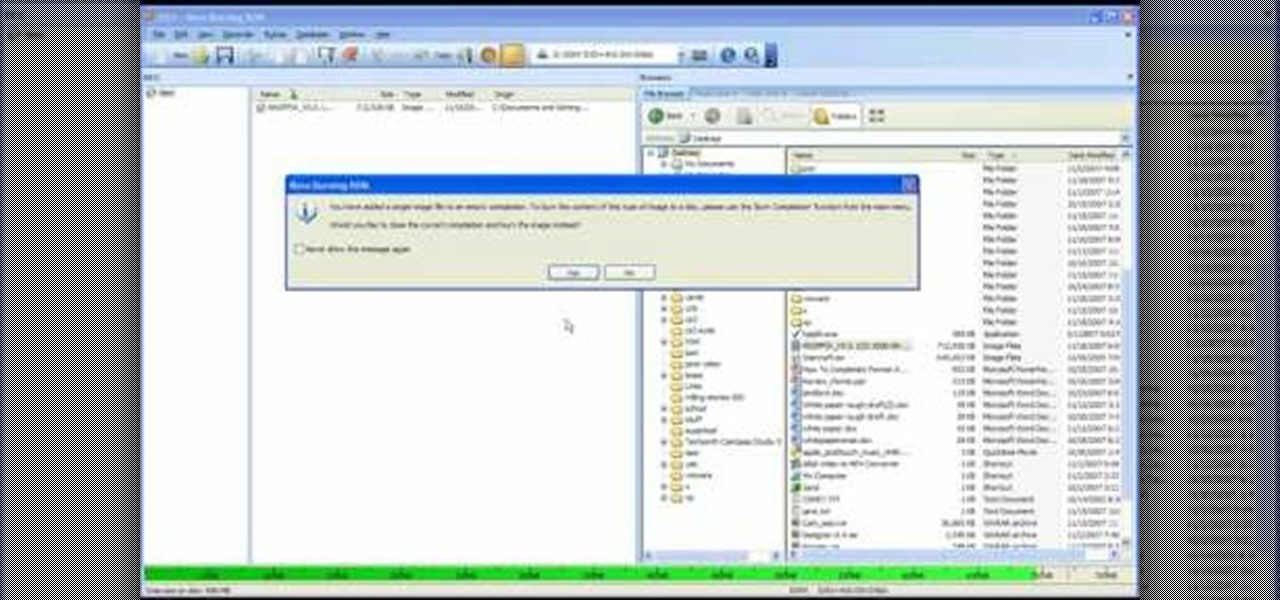
In this video tutorial, viewers learn how to completely format a hard drive. Begin by downloading the Knoppix Live Boot CD. Then burn the newly download ISO onto a CD as a bootable disc. Use your BIOS to tell your computer to boot from the CD-ROM instead of the hard drive. With the Knoppix CD still in your CD drive, restart your computer to load up Knoppix. Once loaded, use Knoppix to run the “dd” command and reformat your hard drive. This video will benefit those viewers who want to learn ho...