
How To: Make a CD case out of duct tape
Looking for a cool way to keep your CD's safe? This video will show you how to craft a CD case out of duct tape. And the best part is, you can customize this case with whatever colors of duct tape you like.


Looking for a cool way to keep your CD's safe? This video will show you how to craft a CD case out of duct tape. And the best part is, you can customize this case with whatever colors of duct tape you like.

In this tutorial, we learn how to burn an audio CD. First, find the audio that you want to burn in your computer music files. Copy these by right clicking, then sending them to an audio CD. Make sure you have a blank CD placed into your computer. After you have added in all of the music that you want on your CD, you can start to burn it. Go to the CD writing wizard and run through all of the windows that pop up on it. Click the appropriate buttons that fit your needs, then click "continue". W...

Did you loose a CD jewel case somewhere in life? Do you have enormous amounts of data cds lying around and have no place to put them? You can make a CD or DVD case out of a simple piece of paper in a few easy steps.

New user to Windows 7? Microsoft has put out a series of video tutorials explaining how to maximize your Windows 7 experience. Follow along with this computer lesson and learn how to:
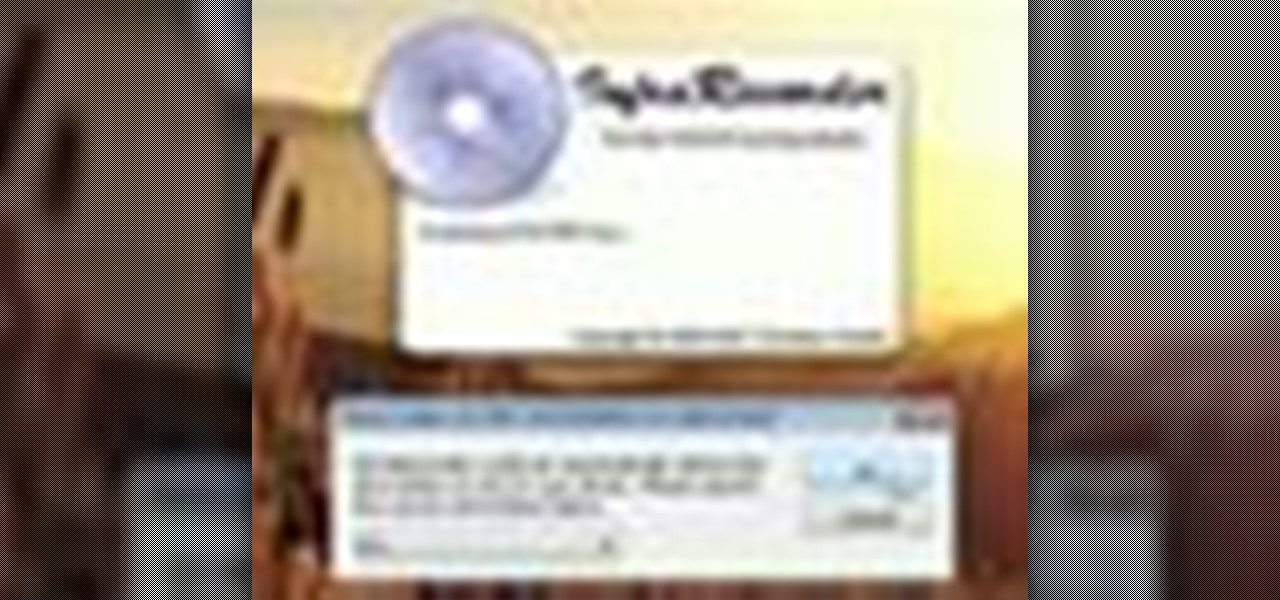
Tinkernut shows you how to burn CD and DVD copies. Infrarecorder is a program that lets you record music/data/mixed CD's, DVD's and dual layer DVD's.

Watch this instructional origami video to fold an origami CD case. You can use a regular piece of printer paper to complete this origami project. These CD cases are not only useful,but you can also decorate them to accompany specific albums and mix CDs.
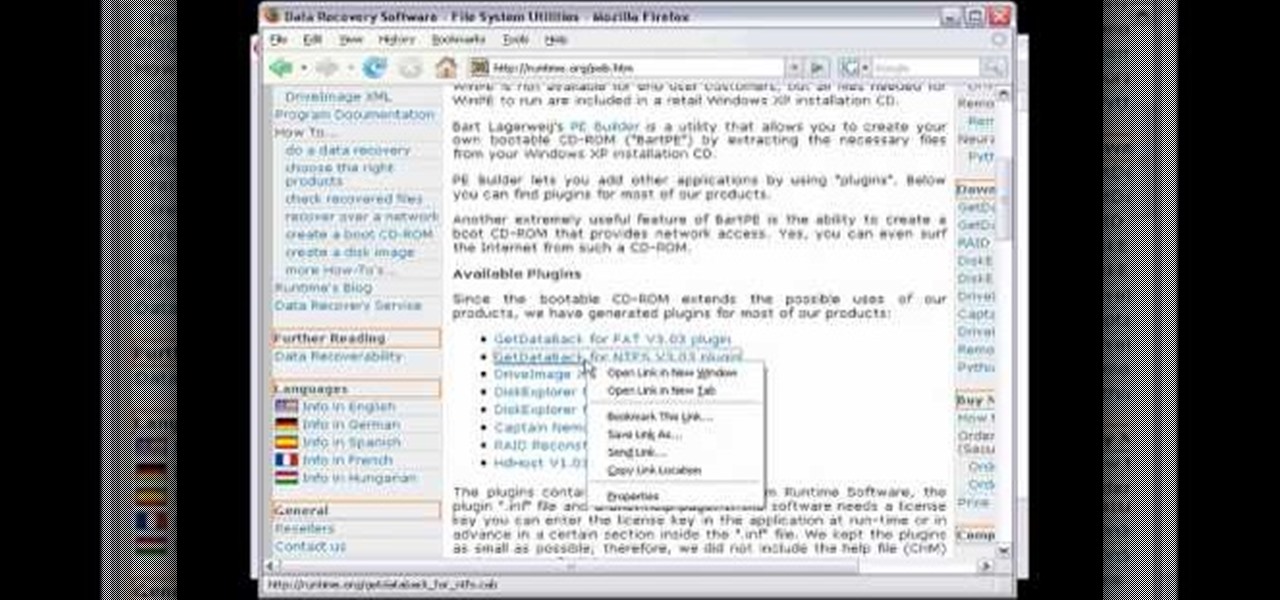
Check out this video tutorial for building a Bart PE CD with Part PE Builder made by Runtime Software. Make sure that you have Internet access, a blank CD, and a copy of your Windows XP compact disk with at least Service Pack 1 on it. This will help you creat a bootable CD-ROM for your computer.

The Tesla CD Turbine is a little homemade turbine made from CD's, CD spindle, supermagnets, and glue. It runs on faucet water pressure.

Balls go flying as MrfixitRick attempts to show how certain conditions cause a magnetic ball to reverse its direction, mysteriously revolving backwards to the rotating magnets of the CD Turbine.

Video tutorial shows how to properly clean a DVD/CD using only toothpaste or water. Once the CD/DVD is moistened with water, place toothpaste over the CD/DVD. Watch video for best results.

Do you have an iPod, and a bunch of music CDs? Ever wonder how to digitize the CDs into MP3 collections? Learn the easy way to rip songs out of your CDs in this CNET video.
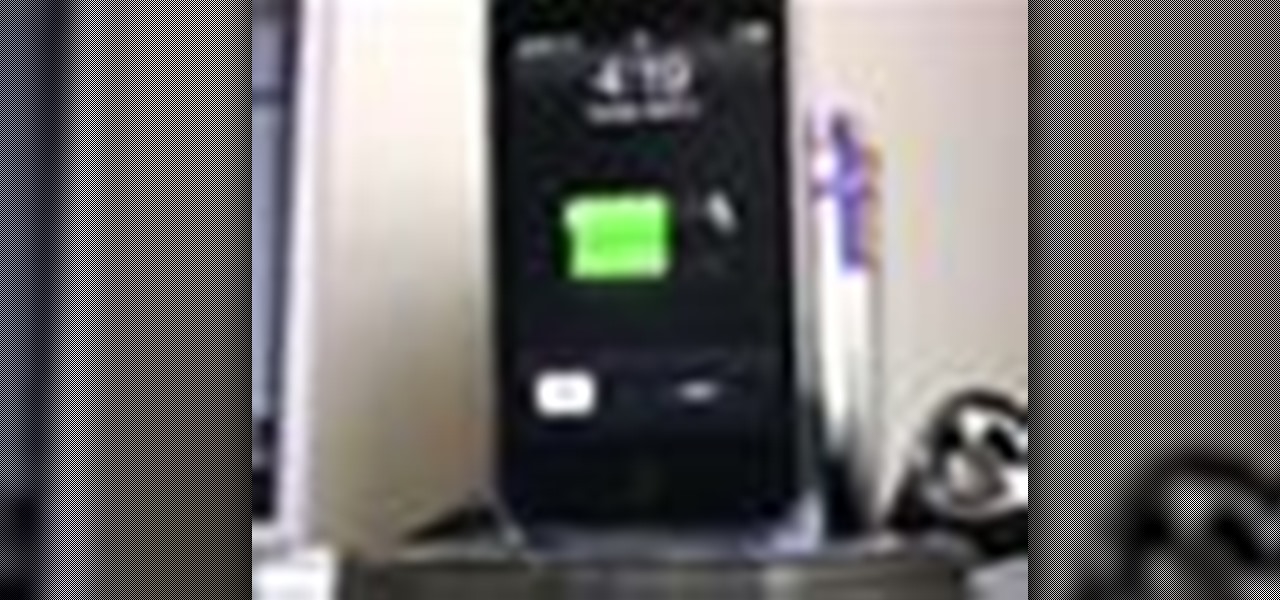
Why buy an expensive iPhone dock from an electronics store? By recycling your old CDs, you can make your own dock and impress your friends with your grasp of DIY technology! Just a few CDs and a little glue, and you'll have your own USB charging station with a creative twist!

Cassettes take up quite a bit of space, and can sometimes start showing wear, which can affect the sound. This video shows you how to take this information from your cassettes, and move them on to a CD. Detailed instructions, and photos in this video, will have you transferring analog information into a digital format within just minutes. This allows you to be able to use the audio recording on your computer, as well as being able to listen to it in a regular CD player.

Check out this video to learn how to make a rose from a CD. If you have bad CDs, don't throw them away!

This will show you how to hack an old two dollar alarm clock and transform it into a cool DVD clock! No, it doesn't play DVD's or CD's, but it still looks cool.
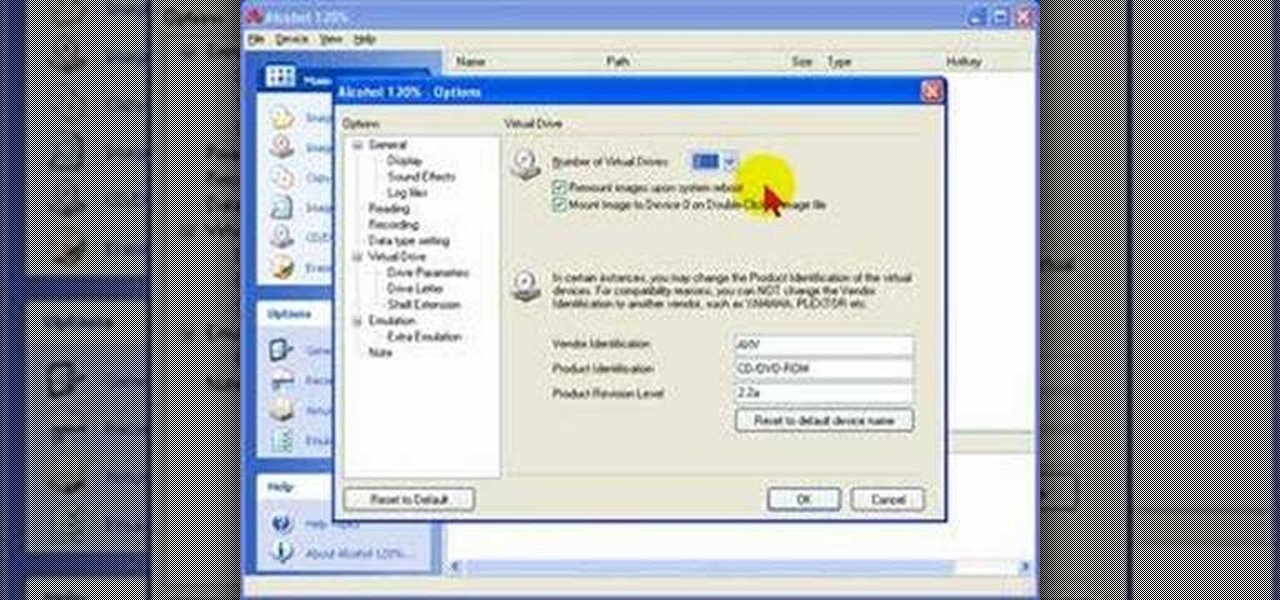
Alcohol 120% is an application that you can use to add virtual CD and DVD drives to your computer. You can then use these drives to play Disc Images, stored on your computer's hard disc drive, without having to burn them onto a CD or DVD.

Do you have CDs without case? You will not believe how easily you can make one. Make an easy and nice CD case in few minutes. No glue. You need normal printer paper.
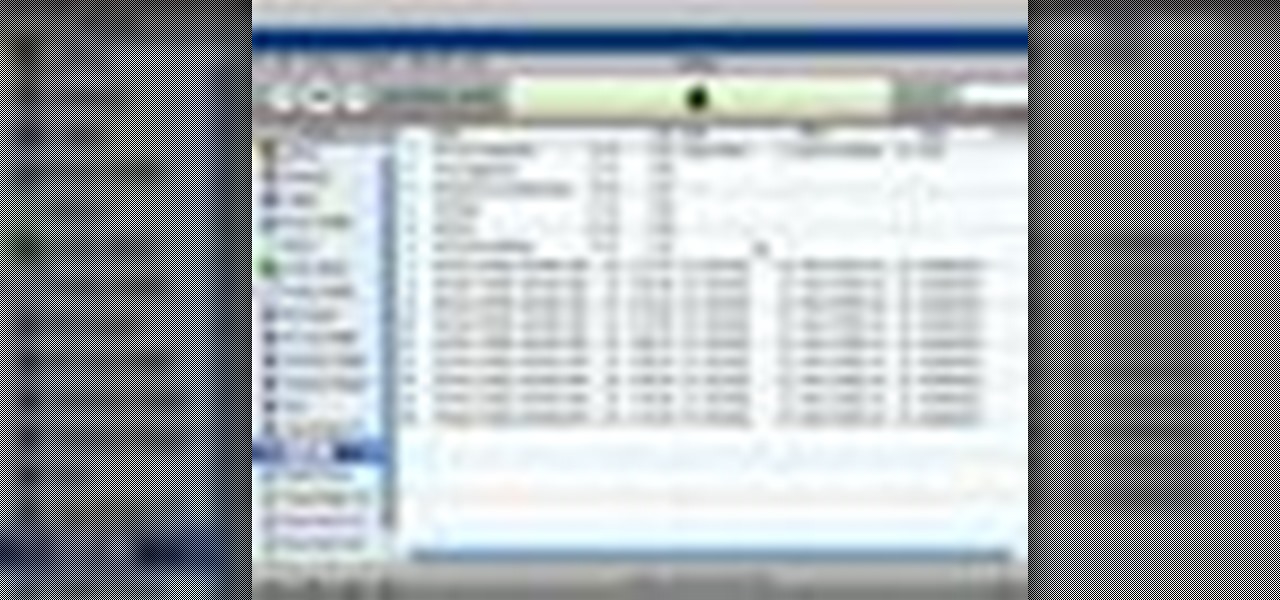
iTunes makes it easy to make a backup copy of your iTunes music store purchases to a CD or a DVD. A CD will hold about 100 songs; a DVD will hold about 500 songs.

Use old vinyl plates to craft this retro DVD or CD case rack.

Use a 35x35cm piece of paper to trace your CD into a flower shape. Use a pencil and scissors to complete the design.

Craft a mobile phone holder for your car by bending and cutting an old CD. It doesn't actually hook up to your car but maybe with a little modding...

If your audio discs aren't playing anymore or constantly skip, then your problem might be scratches. Not just the bottom layer matters on an audio CD. The top layer can scratch just as easily and cause just as many problems. That's why it should be protected, and this video shows you a great hack for protecting your music compact discs. You just need to add an extra thin cover to the top of your CD, which comes from a trashed CD or DVD, for which you need to boil to remove the thin plastic la...
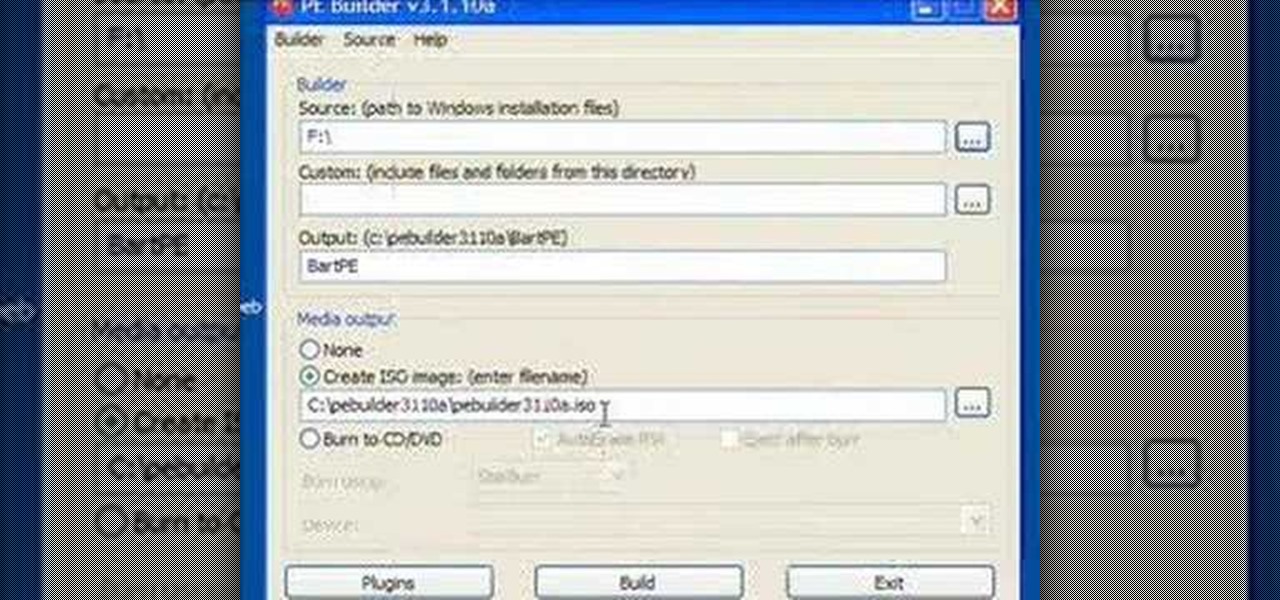
Steve Lee Ignacio explains the procedure to be followed to build a Bart PE Professional Rescue CD. He says that the basic requirements for completing this process is a Windows XP Pro or Home CD, a Bart PE builder, a Windows Computer, a program to burn .ISO files and a CD burner. He then explains the various steps involved in building the Bart PE CD, the first of which is to download latest version of Bart PE Builder using a search engine like Google. Then he explains the second step which is ...

This video is about creating a CD case by using Origami, the art of folding paper. This video, which lacks any audio, starts by using a CD in the center of a piece of paper. The paper's edges are folded over the CD to get the correct width. Then, the presenter starts on the edges of the case, which are folded similarly to wrapping a present. The presenter finishes one side and places the CD in the case. Then he proceeds to the final side which folds down over the CD and tucks into the first s...
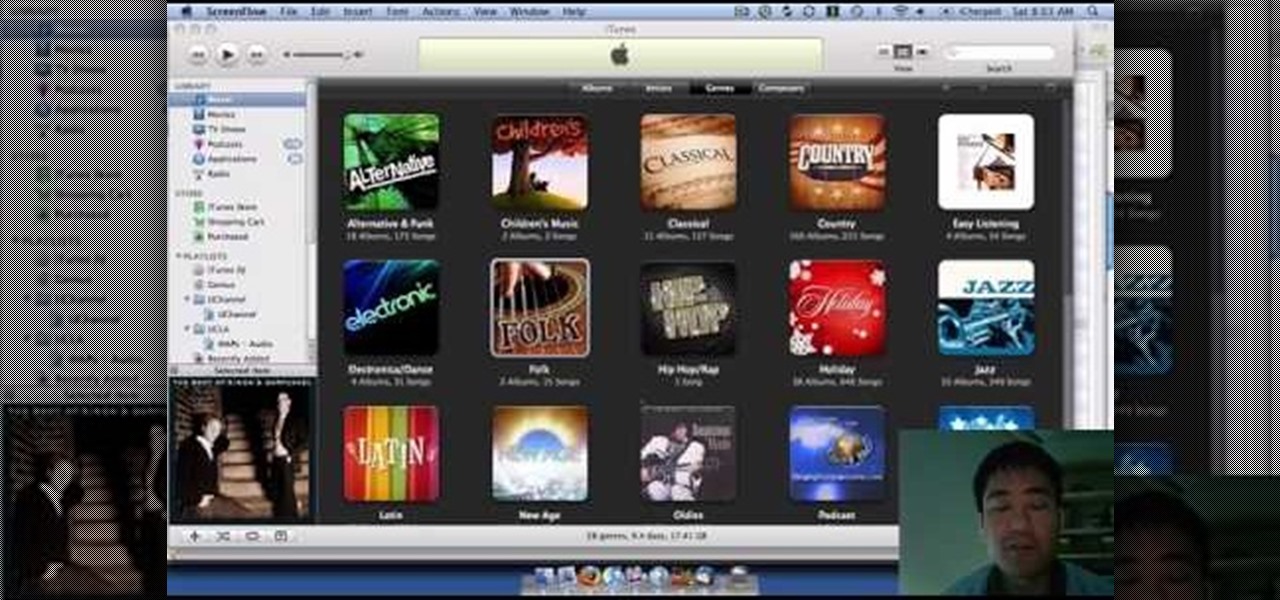
iTunes offers the ability to extract and copy data with its rip and burn functions. Ripping lets you import songs into your iTunes library from a variety of sources. Burning lets you write audio files on to a CD. Once you customize the audio file playlist that you wish to have on CD, simply initiate the program's burn function, and you'll have a music CD in no time.

We know, we know: How many people actually burn stuff onto CDs these days? Well, while external hard drives that hold several terrabytes of data and flash drives have kind of replaced our reliance on CDs, every now and then they're good for quickly compiling a "Pop Hits of the '80s" CD for your girlfriend or simply for storing your illegal version of Microsoft Office.

If you have ever screen printed, you most likely have been asked to print CDs. Here is a simple way to create a CD platen for under $15. This type of printing generally requires a vacuum frame, but not if you use the DIY CD Platen. It holds the CD in place extremely well and can be used to print more than one color. Print one color and let it dry completely before printing additional colors.

The Tesla CD Turbine (the little turbine made from recycled CD's and magnets) is used as a magnetic test bed for this SinkScience experiment. Here, six 3/16 inch diameter neodymium ball magnets are placed in a plastic bowl above the CD Turbine.

MrfixitRick demonstrates a magnetically-coupled Salad Spinner run by the Tesla CD Turbine on faucet water pressure.

This is the first live action run of the Tesla CD Turbine II with simple hi-speed CD Disc Pack. This particular model of the CD Turbine has no magnets, as well as no shafts, no bearings, no seals and no blades.
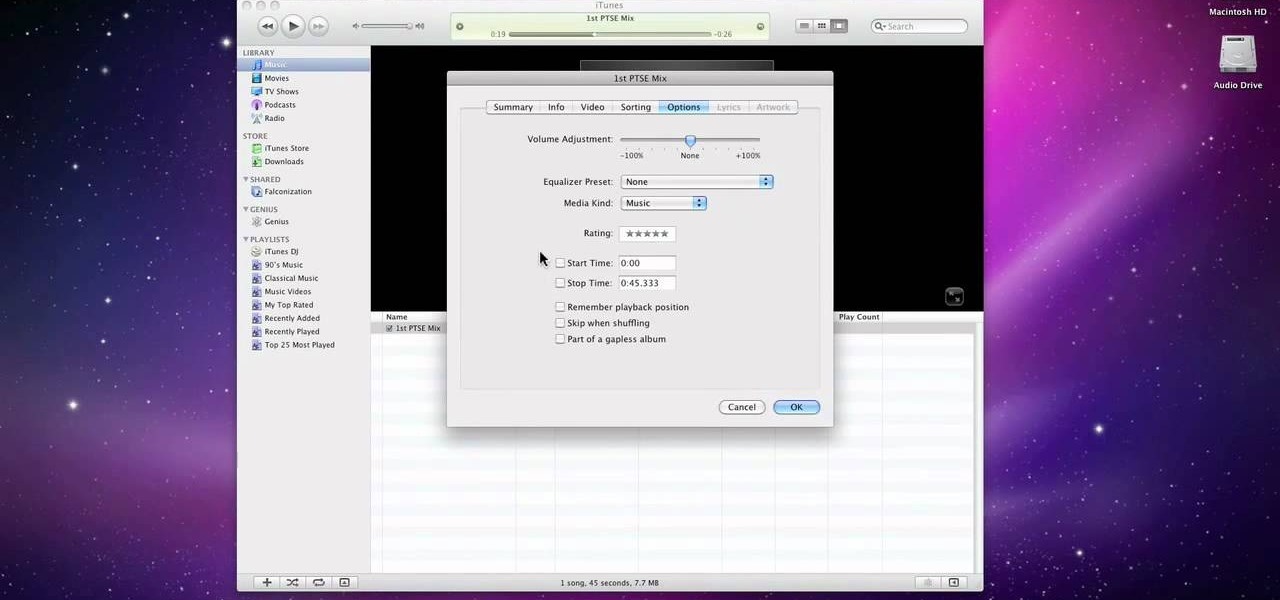
Pro Tools is THE software choice for digital audio recording and editing. You've got some serious power at your disposal and you'll want to know how to handle it all. This video shows how to take your finished Mix from Pro Tools SE, and burn it to a CD that will play in any CD Player.
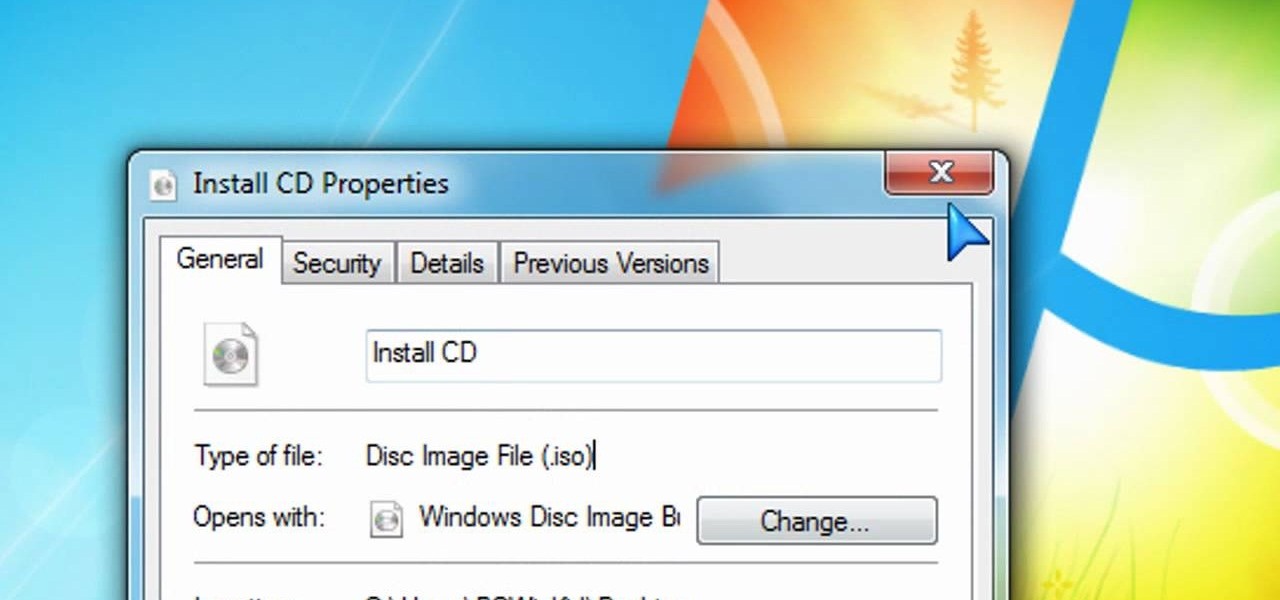
Creating DVDs and CDs from ISO files has never been easy in Windows. But Windows 7 has made life a little easier, with this hot new features that makes burring disc image files a breeze. Anyone who has Windows 7 and a DVD or CD burner can do this. Watch and learn, and believe it or not, it's as easy as right-clicking on the ISO file.

Sick of throwing out old CD's? Annoyed with using up all your toothpaste and fruit to temporarily fix your albums?
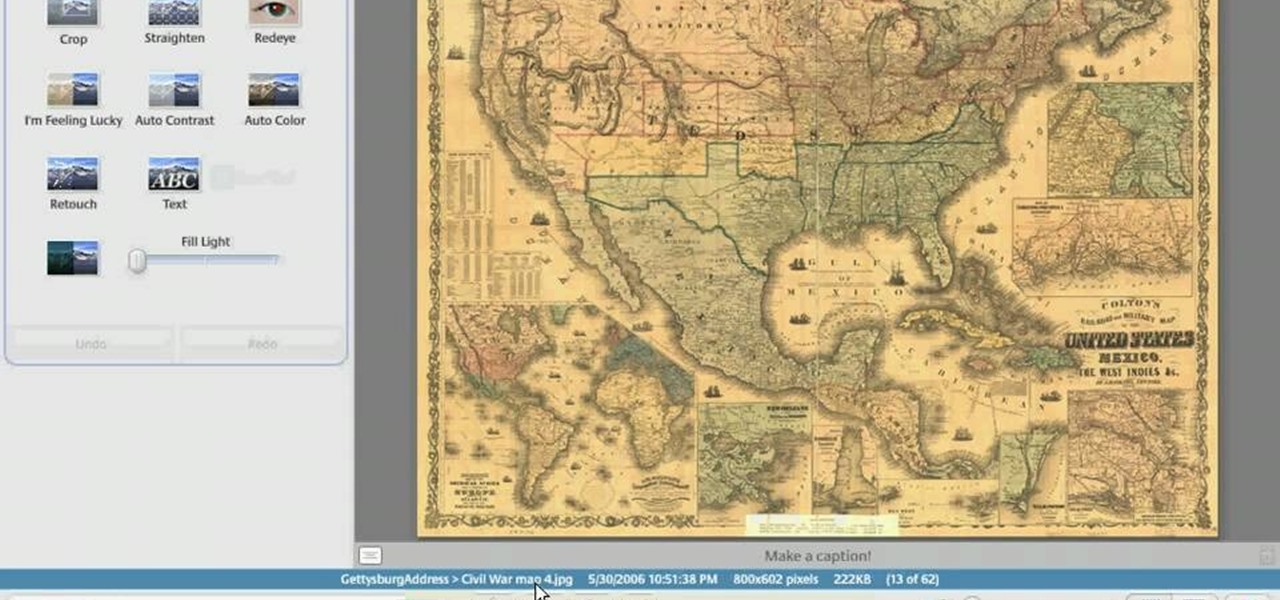
In this Computers & Programming video tutorial you will learn how to make a simple CD / DVD cover in Google Picasa. Go to ‘Tools’ and select ‘Options’. In the box that opens up next, click on the ‘Printing’ tab and from the drop down menu, select ‘CD Cover Size’ and click OK. Then on the top left hand corner, go to ‘File’, select ‘Print’ from the drop down menu. On the next page, click on ‘CD cover size’ and you get the print preview. Then all you need to do is to just print that out and you ...

Make a Tesla turbine blade out of CDs. This i a super cool, high tech science project from Green Power Science. Turn your junk CDs into something very interesting.

What's a good way to transport compact discs without scratching them when you have no case? Make your own of course... watch this video tutorial to learn how to fold a CD case with just one sheet of paper. With just one ordinary piece of printer paper, you can make two different versions of a glueless CD case. You just need the paper, a pencil, and some scissors!

The Tesla CD Turbine Blender Attachment is a SinkScience test of the new Kitchen Edition of the CD Turbine mated to a recycled blender from the Thrift Store. The CD Turbine, made with recycled CD's and neodymium magnets, is running only on faucet water-pressure power.
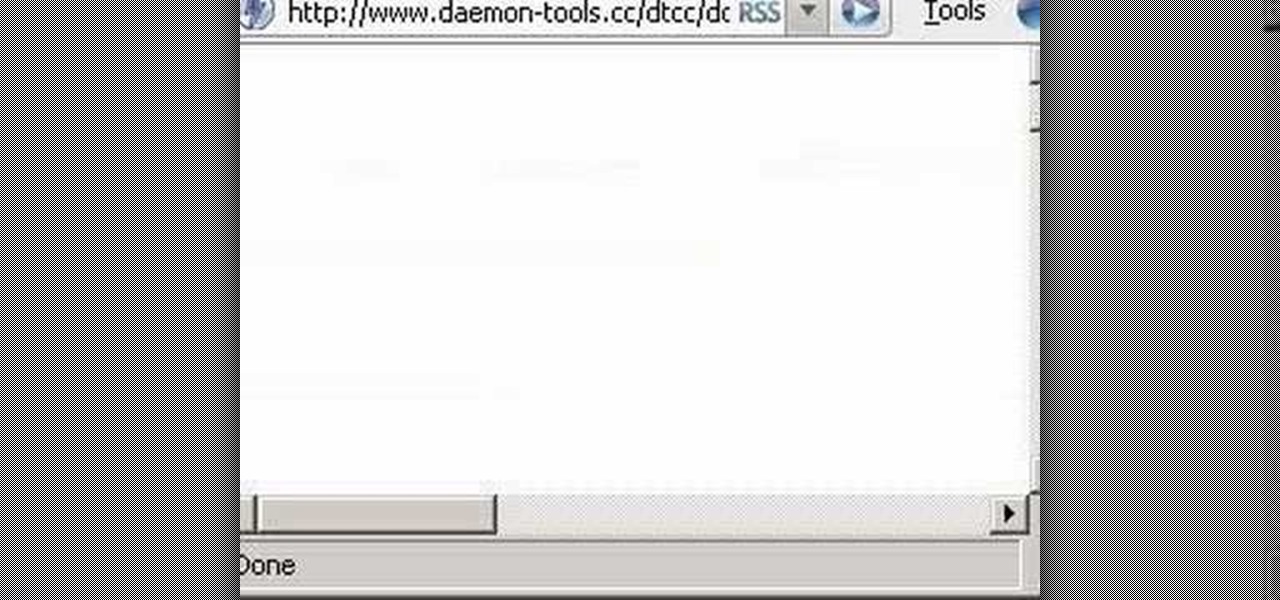
Virtual CD technology allows you to copy CDs and DVDs to your hard drive so that you can play them without a disk. Learn about ISO files and how to use a virtual drive program like Daemon tools to create and open them.

This how-to video shows you a very simple method to remove scratches on your DVDs and CDs! The magic fixer is toothpaste. Don't throw out any of your favorite movies, records, or software. Watch this video tutorial and learn how to rescue and repair scratched CDs.

In this tutorial, we learn how to upgrade a 32-bit Windows to 64-bit. Chances are, it should be able to run as a 64-bit, depending on the processor. If you change the settings in BIOS, you can change it up so you can upgrade the computer. If your computer is still not working, use the backup CD to reinstall the previous software back onto the computer. If you do not have a backup CD, you can try to download the original CD back onto the computer. You will lose all your personal information th...