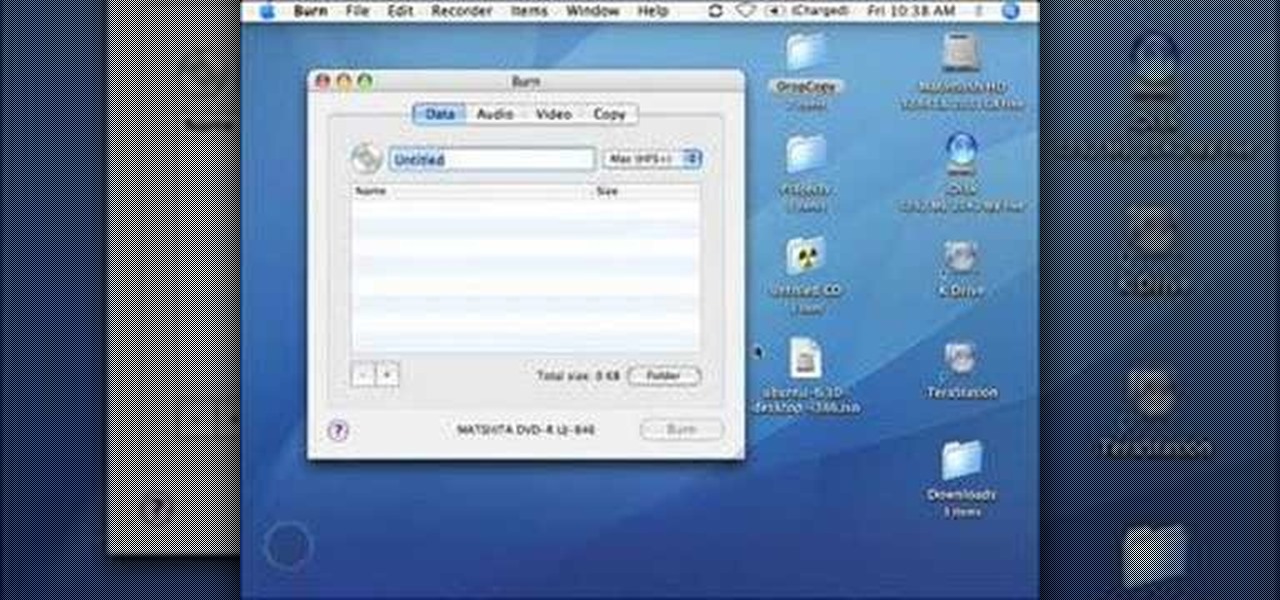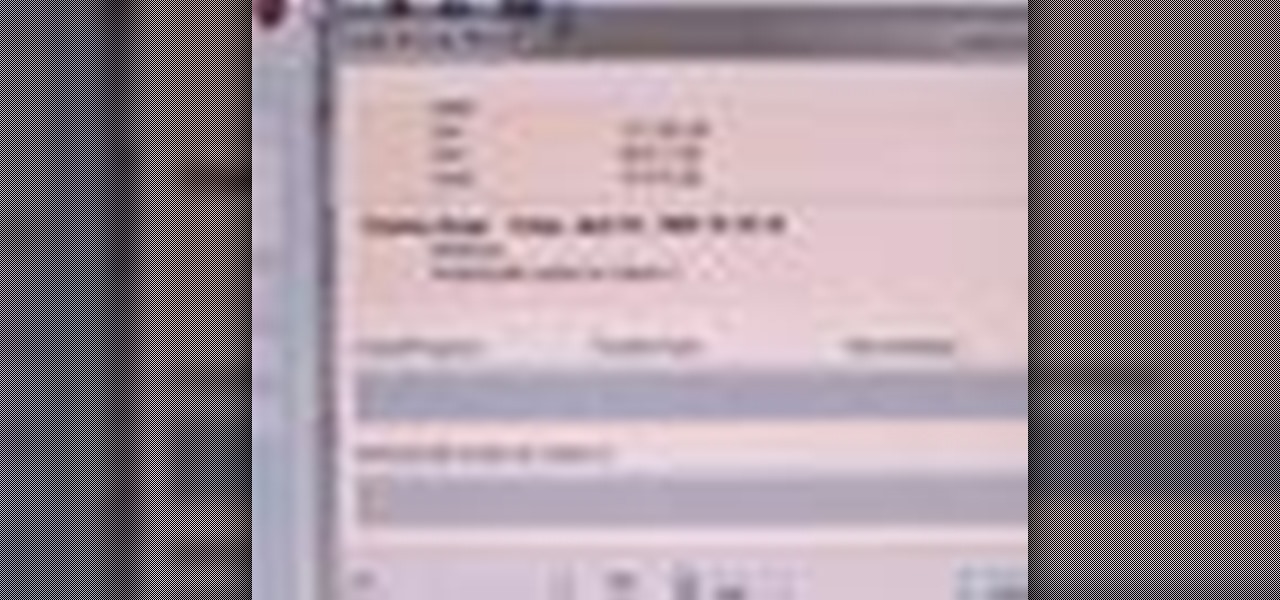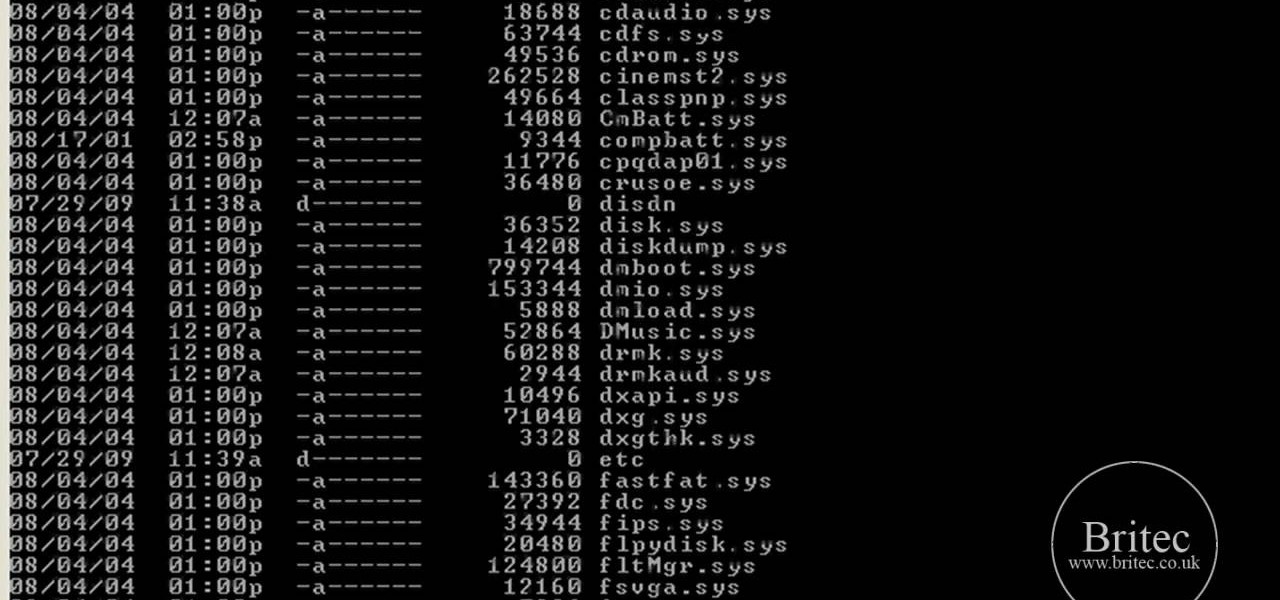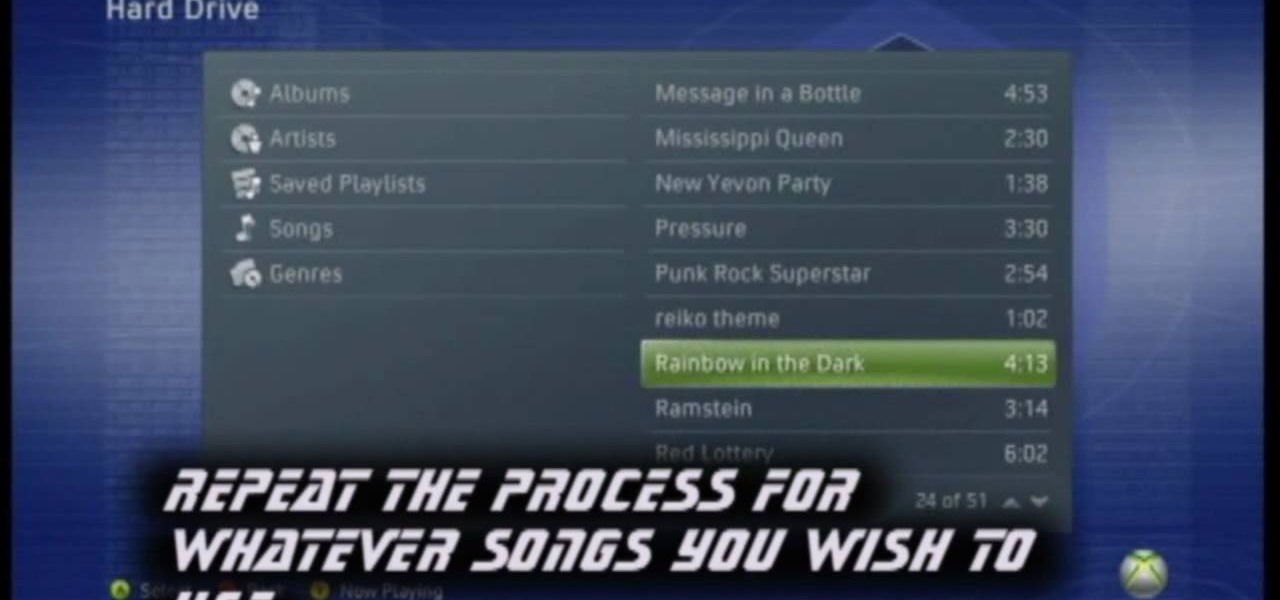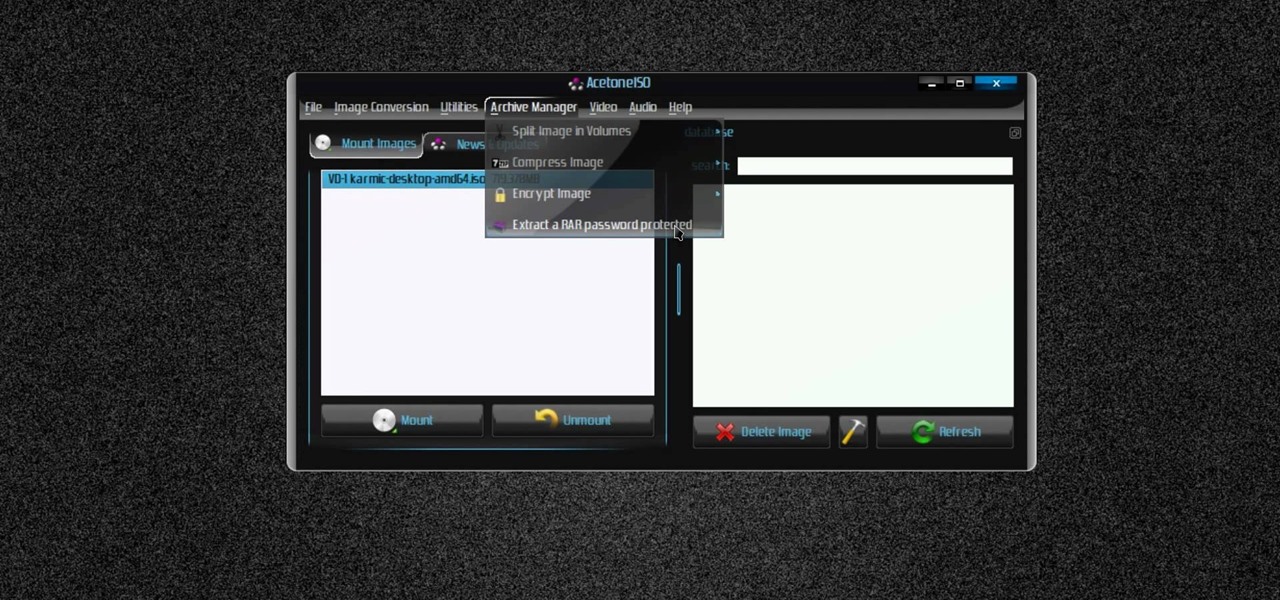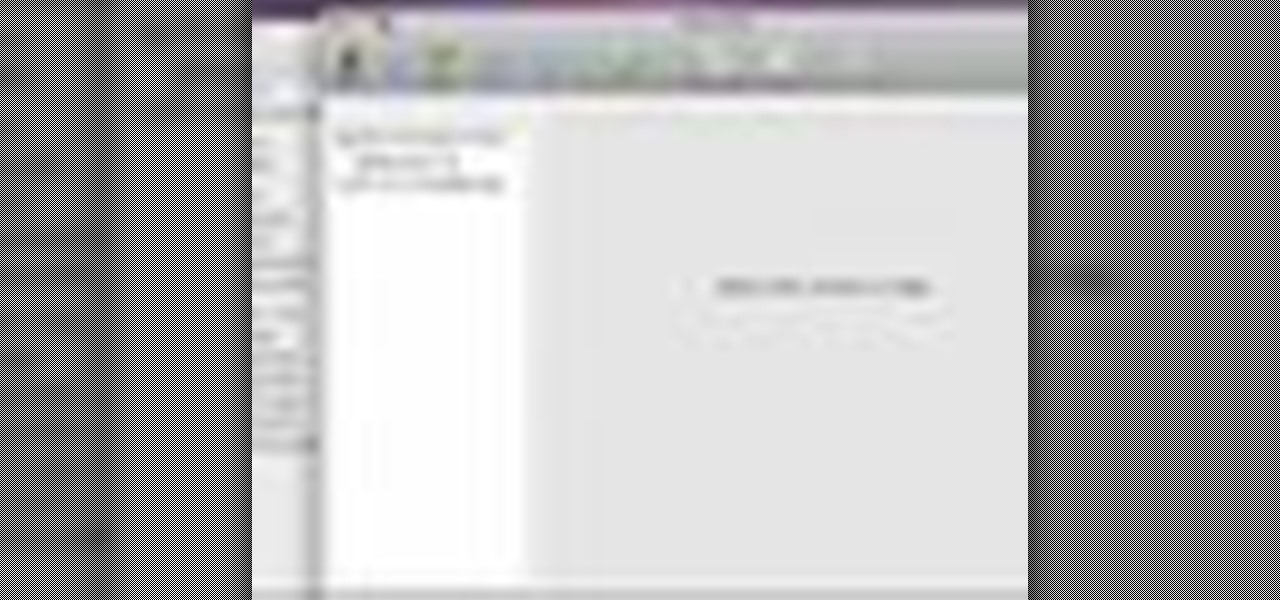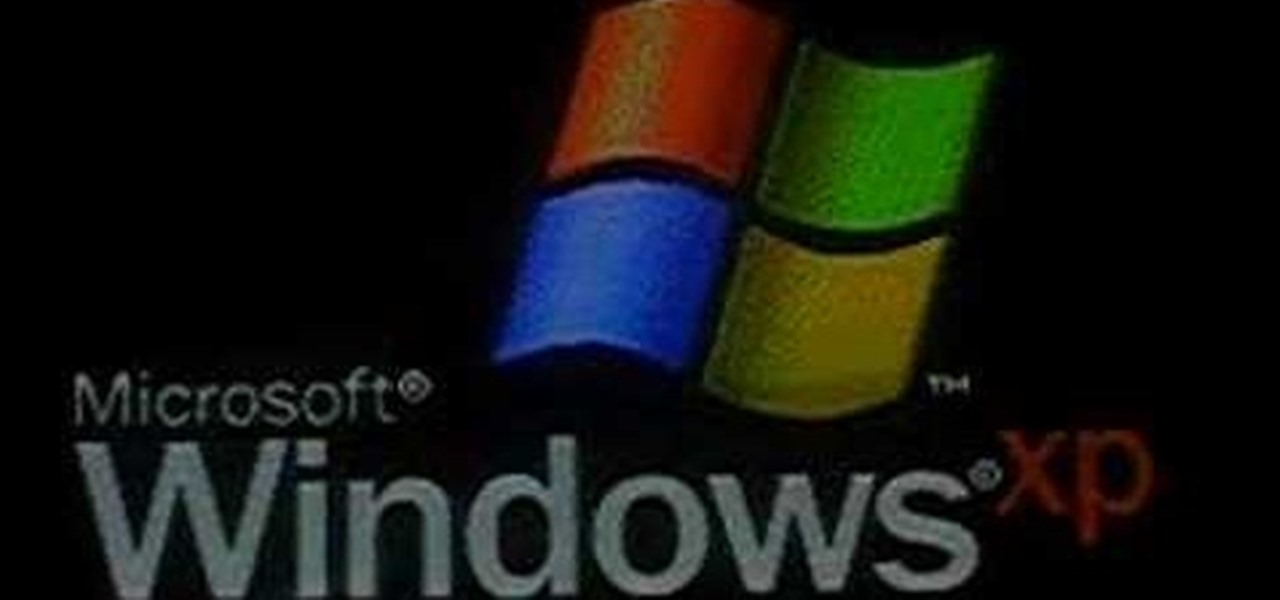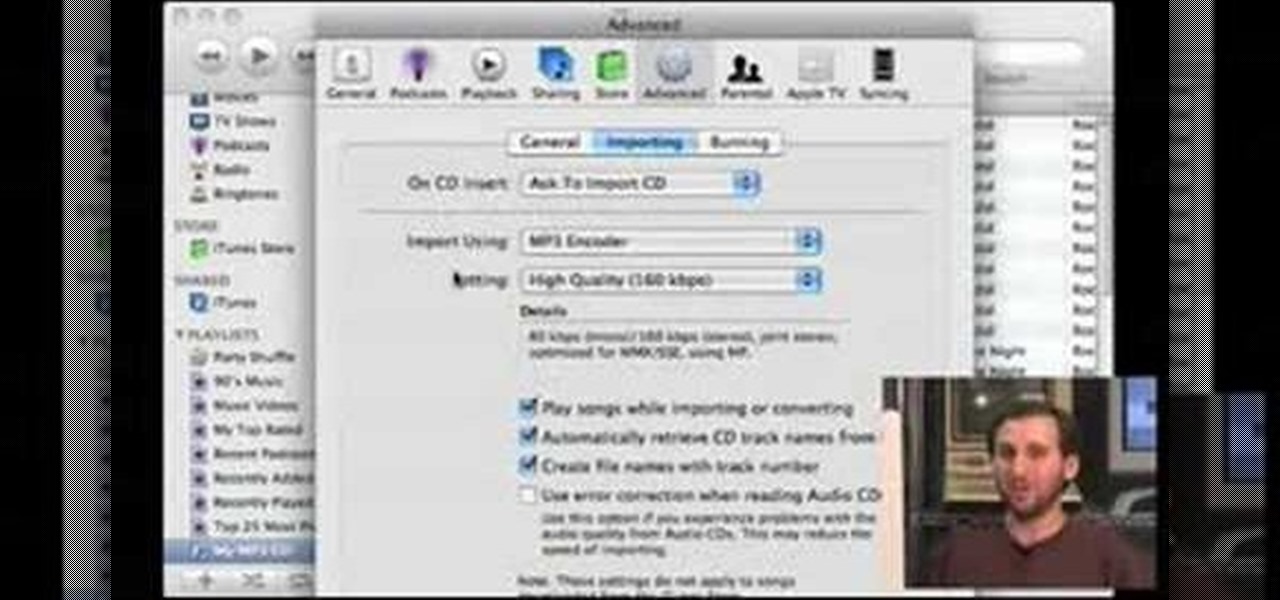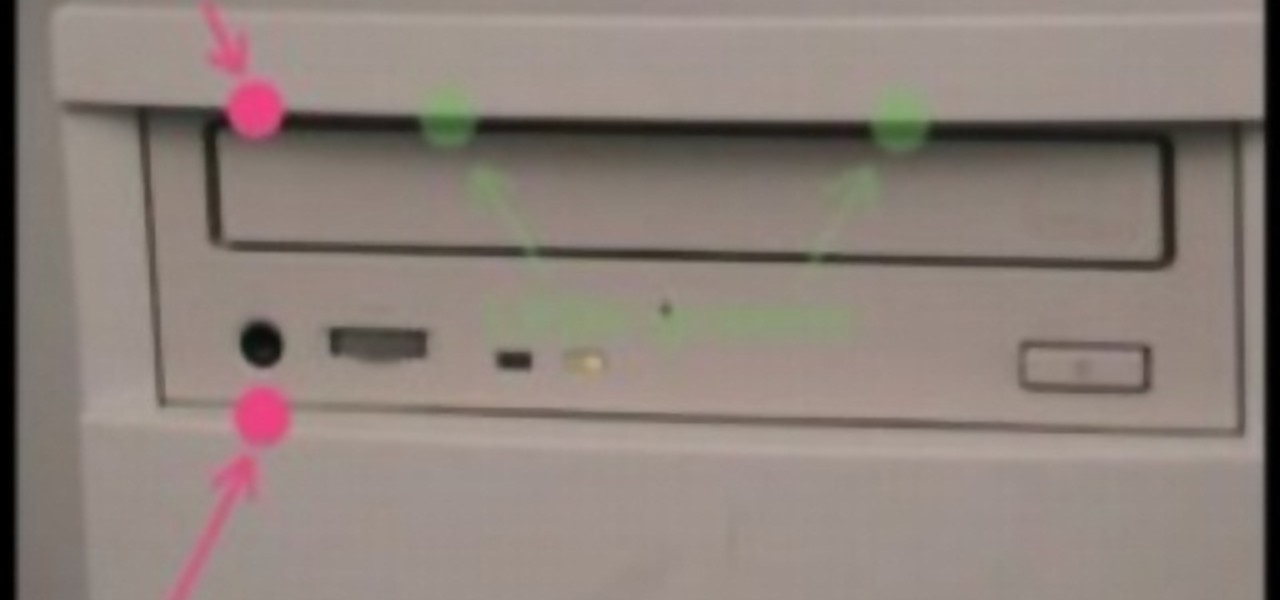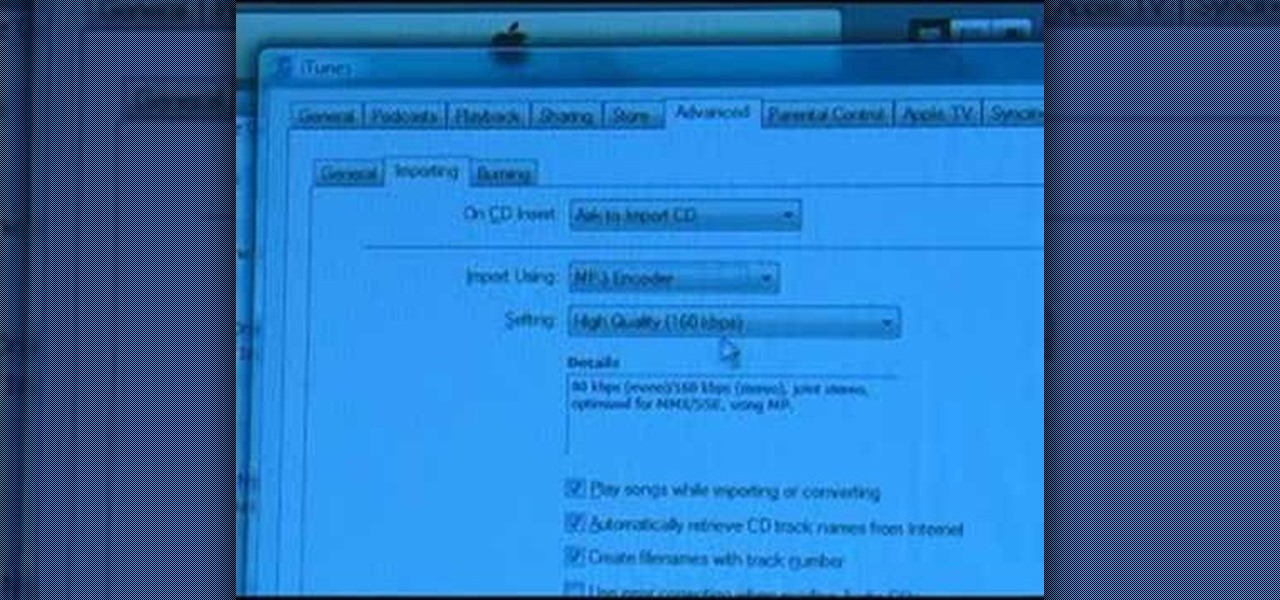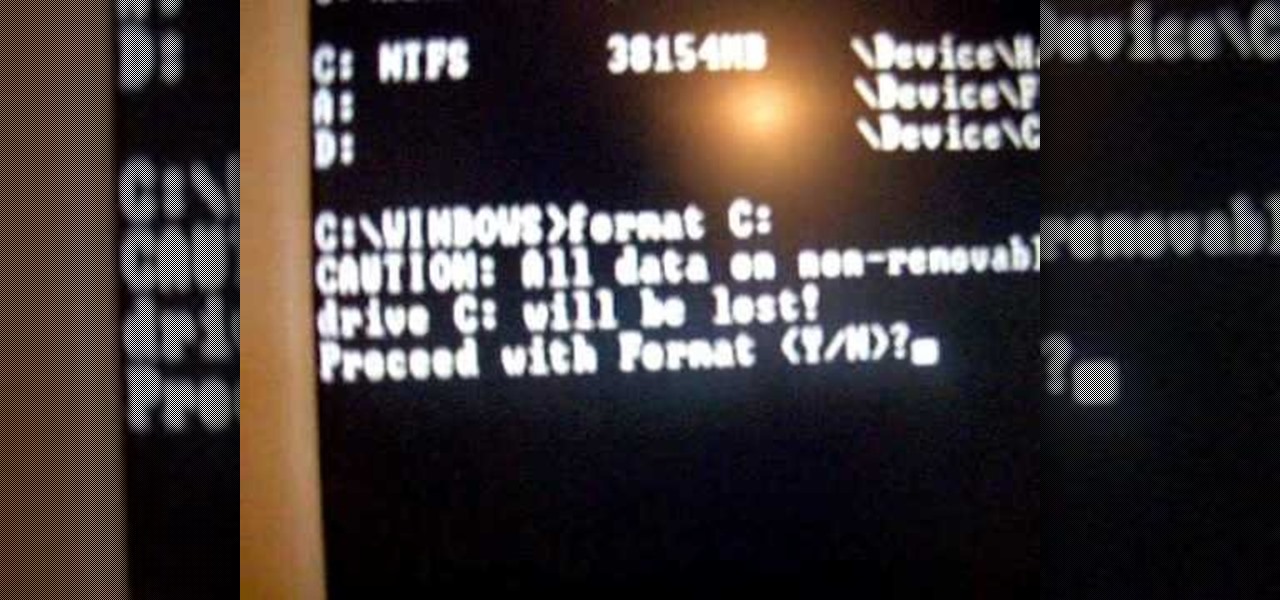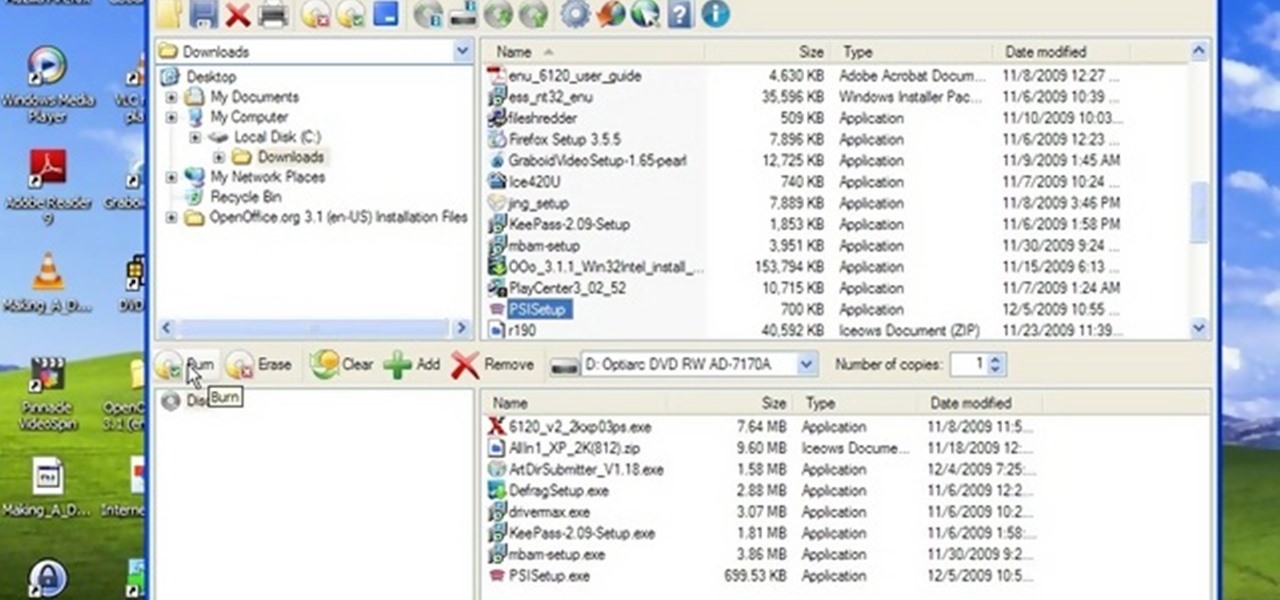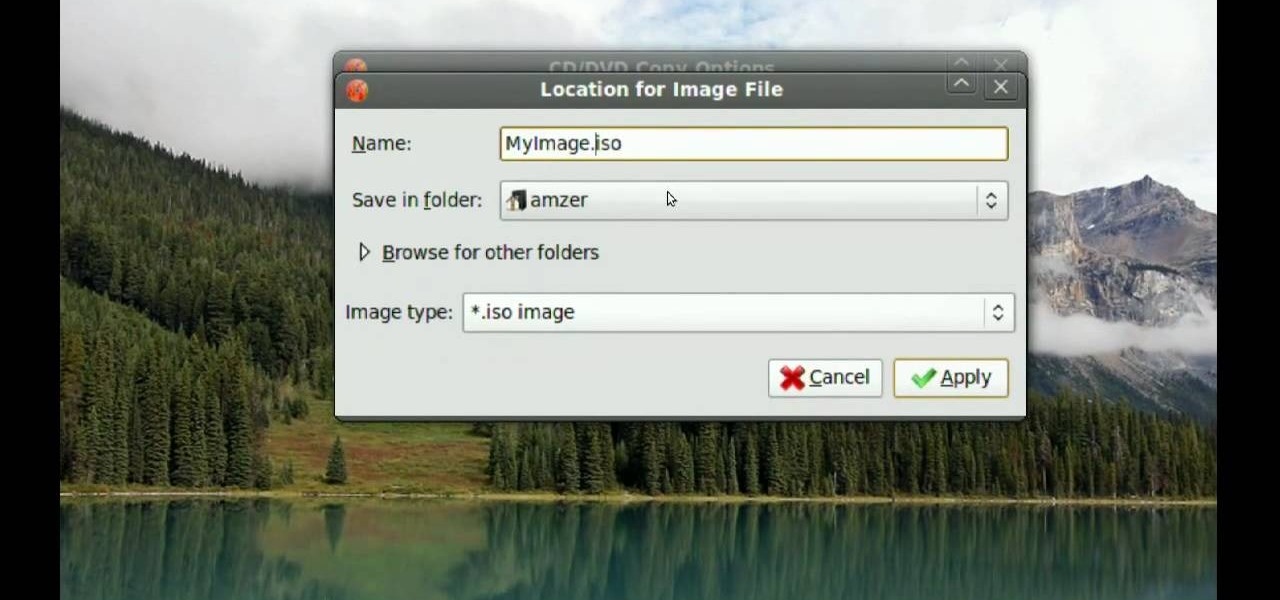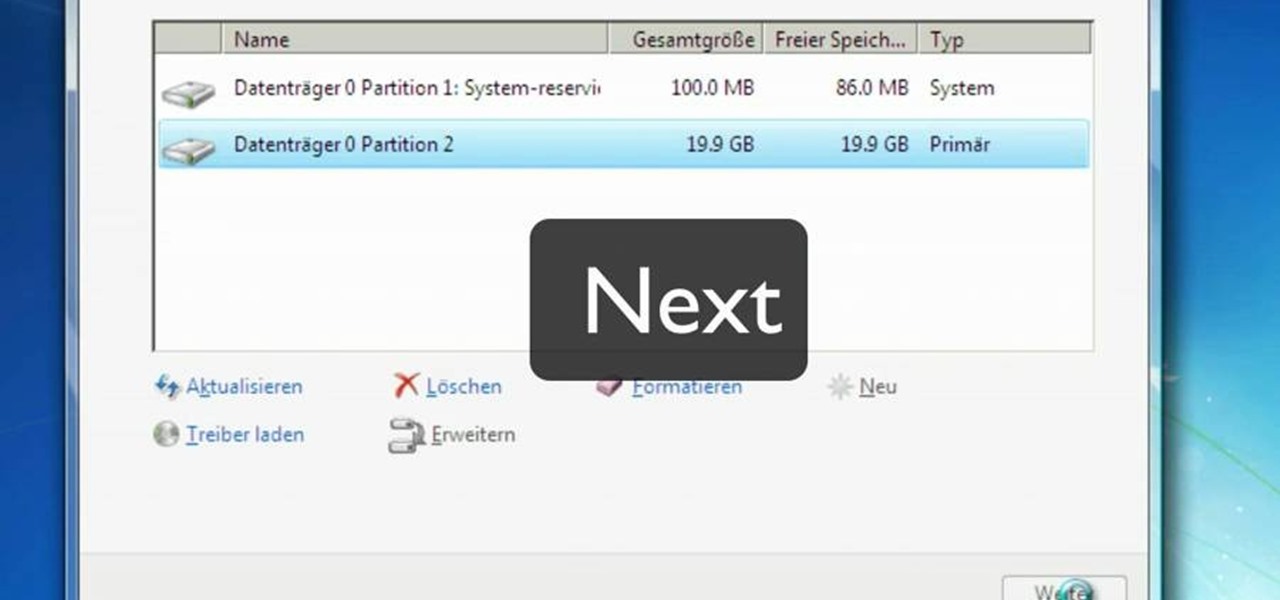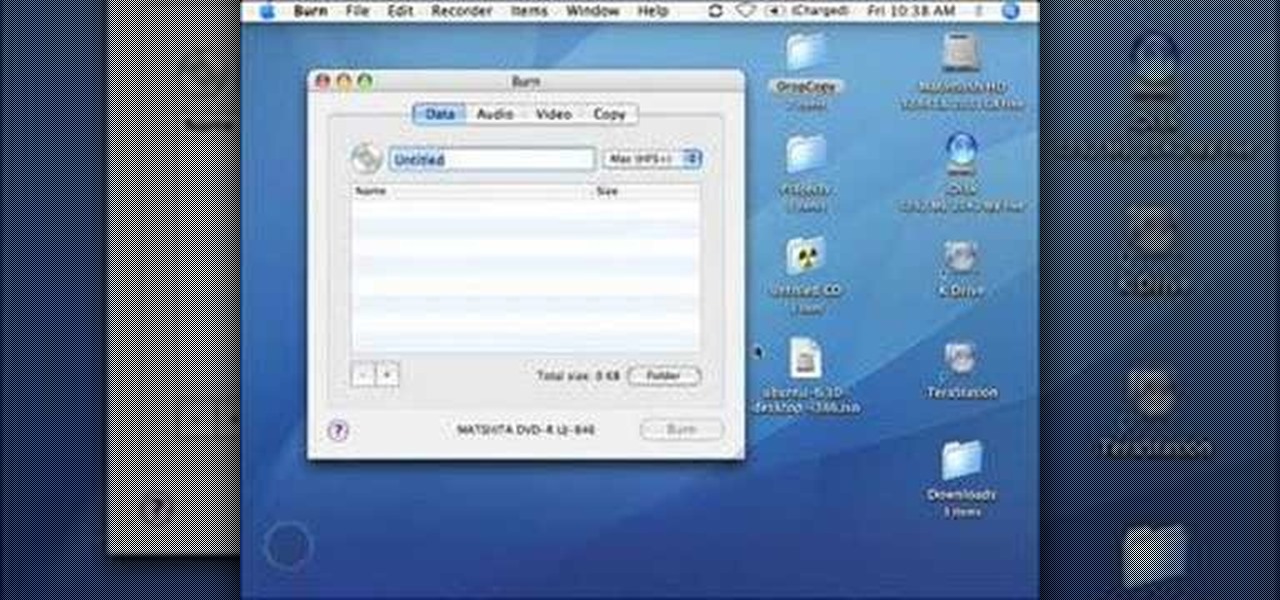
This video teaches the secrets of properly burning an ISO file to a CD-R or DVD-R on a Mac. First download the CD burning software from internet and open it. Now click 'Copy' and browse for the disk image. Find the required file and click 'Open' to open it. To see the data on the file click 'Mount' and check them. Click 'Burn' finally, wait for it to complete and start using your CD.

In this video, Steven Marin shows us an interesting method to recycle old CDs to make beautiful flower arrangements along with other recycled materials. In order to make the flowers, you need to take your old CDs and heat them up in a toaster oven. As demonstrated in the video, the CDs are very hot when they are taken out and should be handled with care. They are easily molded into the interesting flower shape by pressing them down over the neck of a bottle or by holding them in a cloth and s...
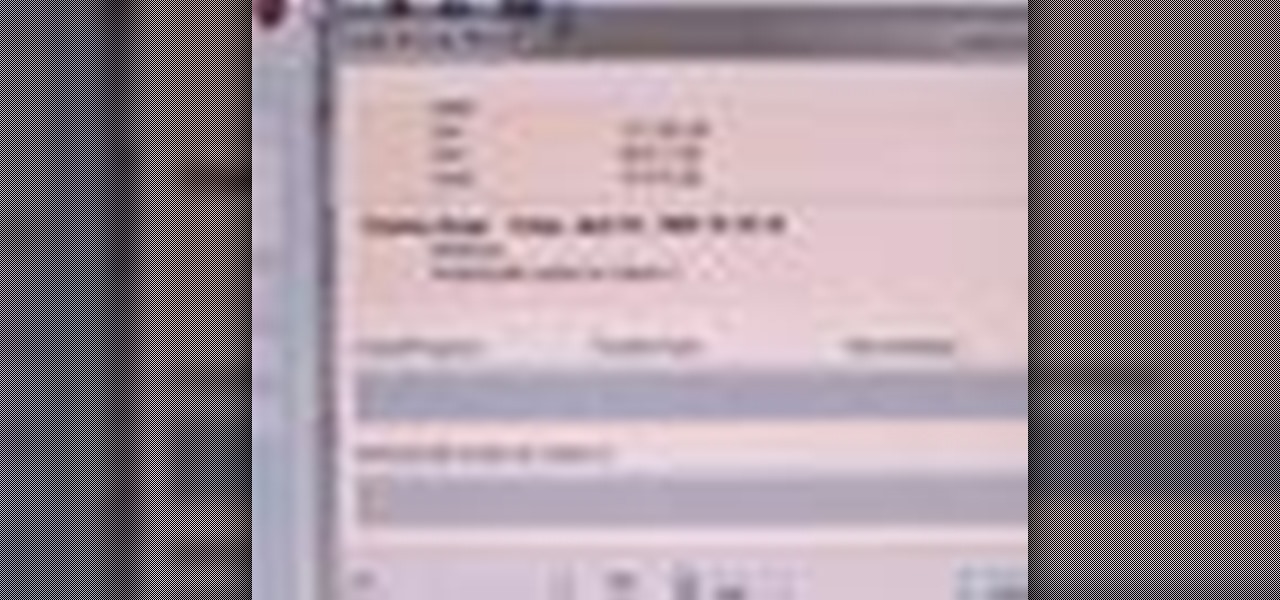
Systm is the Do It Yourself show designed for the common geek who wants to quickly and easily learn how to dive into the latest and hottest tech projects. We will help you avoid pitfalls and get your project up and running fast.

Bird speech CDs may not be as effective as intended as the repetition may actually bore the bird. Cockatiels are receptive to learning, but need to be approached correctly. This video tutorial covers some simple basics of how to train a cockatiel to talk by following the "heightened state of emotion" principle which can teach cockatiels to talk faster, using any training CD properly.

In this tutorial we learn how to make a duct tape CD player holder. First, measure your length, width, and height of your CD player. After this, cut out the color duct tape you like in strips that are the right size for your player. Now, take your first two strips and stick them together. Now, take the third one and apply it to the bottom, flip it over and stick another one on top. Keep overlapping these with several strips until you get to the height of the CD player. After this, place the s...

In this video tutorial, viewers learn how to burn a CD using iTunes. Begin by opening iTunes and create a playlist. To create a playlist, click on the + sign at the bottom left corner and name it. Then drag the desired song(s) into the playlist. Now insert a blank CD into the computer hard drive and click on Burn Disc at the bottom right corner. When a small window pops up, select the preferred speed, gap between songs and CD information. When finished, click on Burn. his video will benefit t...

In this video tutorial, viewers learn how to make a toy car with CD wheels. The materials required for this task are: 2 thread spools, long piece of thing wood, 4 CD's, 2 screws, 2 washers and 2 bolts. Begin by drilling a hole in the spools and 2 holes in the wood. Then place a washer on the screw. Now place the CD on the washer. Then add another washer and secure it by screwing on a bolt. Now put the wheel through the first board of wood. Then put it through the spool and other wood board. N...

In this tutorial, we learn how to effectively remove DVD and CD scratches by using toothpaste! First, you will need to grab the CD or DVD that is scratched and then grab a tube of toothpaste. Next, rub some toothpaste onto the middle of your item. Now rub your finger on the toothpaste until the toothpaste covers the entire DVD or CD. Now, let the item sit for just a few minutes, and grab a clean, dry, and very soft wash cloth. After a few minutes, gently rub off the toothpaste with the soft w...

In this tutorial, learn how to fix a missing or corrupt error message "System32\Drivers\Ntfs.sys" Step 1:

In this video tutorial, viewers learn how to add custom music in the game, WWE Smack Down vs. Raw 2009. Users will need a blank recordable CD and cannot use MP3s or any other audio format. Begin by recording all the music files into the CD and the insert it into the Xbox360. In the Xbox360 dashboard, go to My Xbox and select Play CD. Click on Rip CD and name the information of the CD. Now select the song that you want and add in into a play-list. Now to select the song in the game, select use...

You can use iTunes to transfer your old CDs or burn your downloaded MP3s so that you can listen to them on the go. Watch this tutorial for advice and the steps you need to make your own compact discs.

This video demonstrates how to burn music into a CD using Windows Media Player. To burn music from your computer into a blank CD using Windows Media Player: open Windows Media Player by going to Start, All Programs then click on Windows Media Player. once Windows Media Player is open, click on Burn. open the folder where your music is stored, select the files you want to burn then drag them into the Windows Media Player screen. after making sure you have selected the music files you want, ins...

Is the printed publication doomed to follow the dinosaurs? Not so fast. This video demonstrates how easy it is to recycle your favorite issue of Wired into a DVD or CD sleeve. Save a CD and a tree! Now it's all just a matter of how long CDs and DVDs are going to last....

Joann of "Paper Crafting" shows you how to create a CD mini album. What it is, is actually a pop up photo album that you create using a CD case. The materials needed are 1) a CD case. 2) various decorations to put on the outside/inside depending on your taste. 3) cardstock type paper that can be folded around 8 times: on each "fold" you will put a photo- preferably the album will have a theme. Then you fold it up and put it in the Cd Case and embellish the front however you like.

In this video you will be shown an interesting method of recycling old CDs. The creator suggests using old CDs to make wall mountings for circular dimmer switches. He starts be using his router to create a circular indent in a piece of redwood this if for the CD. He then cuts out this circle shape and places the CD in the middle. Attaching the light switch is slightly more complicated than the previous stages and for accurate details please see the video.

New to Ubuntu Linux? This computer operating system could be a bit tricky for beginners, but fret not, help is here. Check out this video tutorial on how to manage CD/DVD images with ease on Ubuntu Linux.

You may already know about SONAR 7's capabilities for music and audio editing, but did you know how can also make CD's right in SONAR 7? SONAR 7 now includes integrated CD ripping and burning functionality. See how to import, rip and burn CDs in SONAR 7 in this video tutorial.

Sometimes you want to burn to a CD-R multiple times to make the best use of the available space on the disc. In Mac OS X Leopard, you can create what's known as a multi-session disc and burn to a CD-R multiple times. For more, and to learn how to create your own multi-session discs, watch this video tutorial from Apple.

Interested in running Linux but are afraid of accidentally formatting your primary hard drive? One solution is to bypass your hard drive altogether and run your Linux distribution live from a CD. This three-part video tutorial series will show you how to do just that using Ubuntu.

MP3 CDs are a convenient, economical way of taking a substantial part of your music library with you on the road. In this tutorial, Gary Rosenzweig from MacMost.com looks at how to use iTunes to make an MP3 CD that will fit hundreds of songs on to a single CD and play back in most modern CD players.

Sometimes it can be annoying to have to put in a cd in the dark. No worries, this tutorial video will help you to illuminate that CD port with a few LED lights.

What can you make from an empty CD holder? Check out this how-to video to make something amazing from those old plastic crappers... see how to recycle a plastic CD spindle into various uses. With this disc box, you can make a flashlight or torch, a food container, a string, yarn, or wire holder, and a tissue box.

MrfixitRick and his assistant Rowan try four "Will It Spin?" experiments in an attempt to see if different objects spin with the rotating magnetic field of the Tesla CD Turbine.

In this week's GreenerBusiness Podcast, we show you how to find new purpose in an old one foot piece of bamboo and a CD case. Who wants wires cluttering their iPod area? No one. Use that bamboo for a dock! And see how many possibilities they are for a simple CD case to be more than a simple CD case.

If you ever run out of cd cases, or those plastic baggie. Have no fear because this tutorial teaches you how to make a CD cover using only A4 size paper in less than a minute.

Want to give your home-brewed DVDs and CDs a more professional look? You can do it easily simply by adding labels! This CNET video teaches you how to print labels on DVDs and CDs.

Need to back up the (non-MP3) files on your CD in a device that can store more than 20 songs at once? Aggregate all the songs on your CDs and make use of bigger storage space (not to mention get rid of electronic clutter) by moving all these music files onto a USB flash drive.

This is an easy guide on how to load a CD in a 2010 Toyota Prius. On units with standard audio system, insert CD into the slot to load. Press eject button on the left to eject. On units with JBL audio systems, press the load button in the right hand side and wait for the light. Next to the CD port to turn amber until solid green. Now you can insert a CD (if you'd like to load all 6 CDs), press and hold the load button and wait until light turns solid green. Now you can insert the next CD and ...

Dave Andrews gives a simple overview of how to take a cassette tape and convert it to a CD using Audacity. First you will need a cassette tape player, like a boom box, with a microphone jack. Then you'll want to download the free program called Audacity. To begin recording music from the cassette tape simply press the record button on the audacity application while you press the play button on the boom box. You'll want to make sure the audio cable is connected from the boom box to the PC. Fin...

Learn how to operate a Citronic CD-1x dual CD player. This is a cheaper CD player for DJs but the principles are the same for more expensive players.

In this tutorial, we learn how to burn .iso image files to a CD in Windows XP. To start, you will need to first burn the image with Image Burn 2.1. Decide if you are going to use a CD, DVD, or multiple CDS. If you don't already have Image Burn 2.1, you can download it from this site: download.imgburn.com/SetupImgBurn_2.4.1.Â0.exe. Once it's installed, you can make a copy of your image and then verify it when it's finished. It will go through the burning process, which will take from 2 minute...

This is a video tutorial in the Computers & Programming category where you are going to learn how to reformat your computer. Make sure you back up all important files on a flash drive or CD. Take your operating system CD in to your CD drive and boot up your computer. When the PC comes on, it will ask you to boot from the CD. Press any key to do so. Press 'enter' when windows set up loading is completed. Then type in 1 to format the C drive. Then when the windows prompt comes up, type in "form...

In this tutorial, we learn how to eject a CD from a Mac computer through a terminal. Now, go to the finder and click on the applications folder. Scroll down to the bottom and open up utilities, then the terminal. Once you are inside this new screen, type in "drutil tray eject". Now, when you press return the icons will disappear and your disc will pop out of your computer. This will work most of the time and help your computer eject the CD without you having to restart your computer and losin...

In this video tutorial, viewers learn how to burn CD with the program, CD Burner XP. Begin by downloading the program. Once downloaded, open the saved file and follow the procedure to install the program. Once installed, open the program. Then drag the desired files into the bottom window of the program to burn onto the disc. Users may also add the files by clicking on the Add button. Now insert a blank disc into the hard drive. Finish by clicking on Burn to start the disc burning. This video...

In this video tutorial, viewers learn how to make CD and DVD images in Ubuntu. This task is very easy, fast and simple to do. Begin by right-clicking on the disc icon of the computer and select Copy Disc. When the CD/DVD Options window opens, click on Properties. Now name the disc, select a save folder and choose ISO image for the image type. When finished configuring, click on Apply and wait for the disc to finish copying. This video will benefit those viewers who use a Ubuntu computer, and ...

This video tutorial is in the Arts & Crafts which will show you how to make a dangling picture frame. You will need pictures that you want to frame, old CD cases, a drill with a very thin drill bit and fishing line. Remove all paper from inside the CD cases, cut the pictures to the size of the CD case and place two pictures inside one case back to back. Next you drill a small hole at the top and the bottom of the case in the center. String one CD case with another with the fishing line. You c...

Looking for somewhere to hide your things so that no thieves will take them? Why not try hide them inside that old Hanson or Backstreet Boys CD? If you have out of date CDs that you are no longer listening to, check out this tutorial. In this video you will learn how to use ordinary CDs and turn them into mini-safes for your valuables. These are easy to make and are great for security. So, whether you are hiding things from your parents, siblings, roommates or strangers, have a look at this s...

In this Software video tutorial you will learn how to Use Daemon Tools Lite to make a virtual CD. By making a virtual CD of a game, you can play the game without the CD. Do a Google search for daemon tools, click the first link, go to downloads, download and install the program. Then you can go to thepiratebay.com, search for a game and download it. Then you launch Daemon Tools Lite, find the file you downloaded and click ‘Play’ and it will play it. You can alternately drag and drop the f...

Mac users might be unwilling to ever trade in their beloved computers for a PC, but they might still want or even need to run certain Windows applications. Thanks to Boot Camp, you can install and run Windows on your Mac.

This video is a tutorial that demonstrates how to download, install and use the program Virtual Clone Drive to mount .cue/.bin/.cue files, and have them operate just like a normal CD or DVD without having to burn them to a disk. Once you have downloaded and installed your virtual cd/dvd software, you can select the number of virtual drives you would like to have, and load, (or mount) your .ISO, .bin, or .cue files into the virtual rom program, then run the program contained in the file from y...