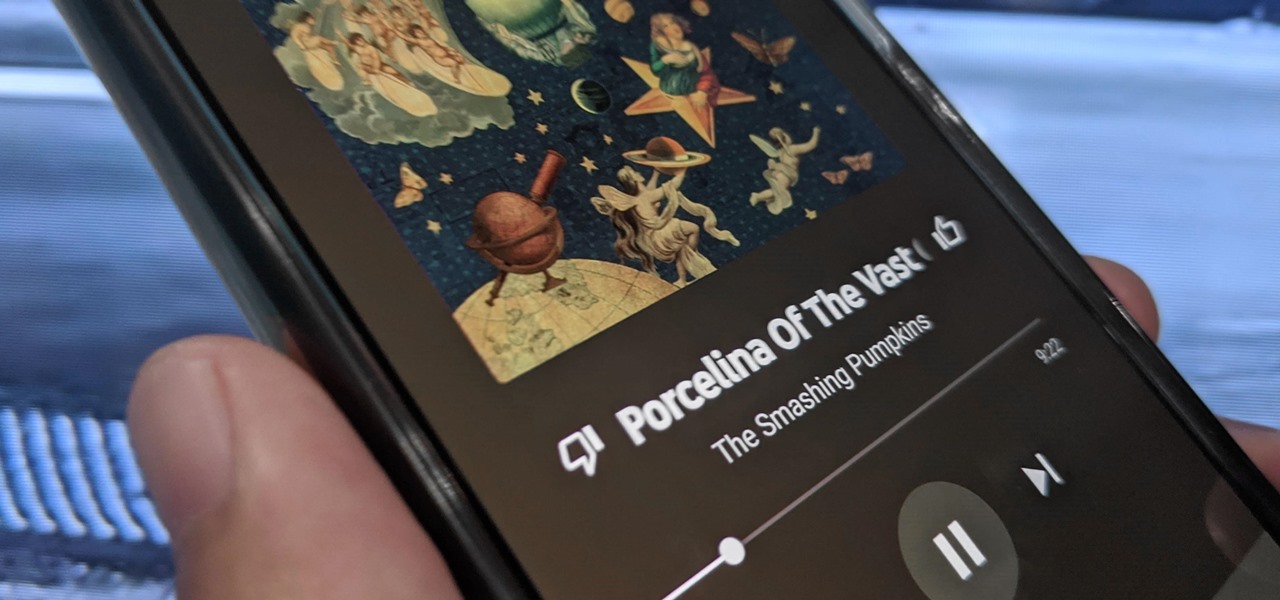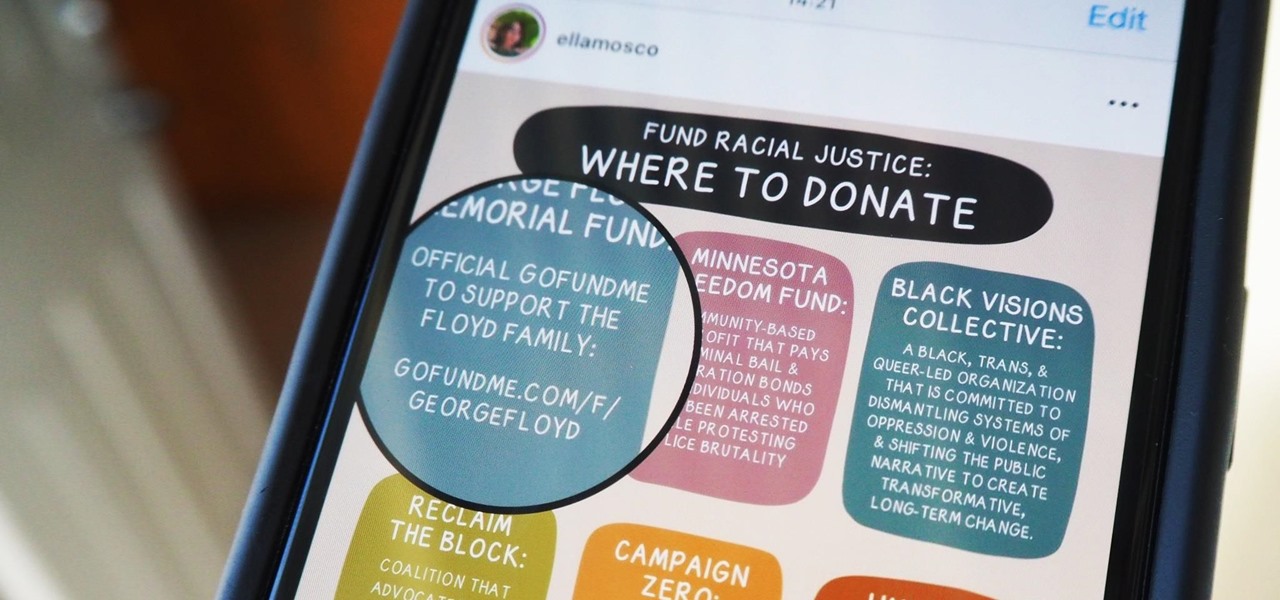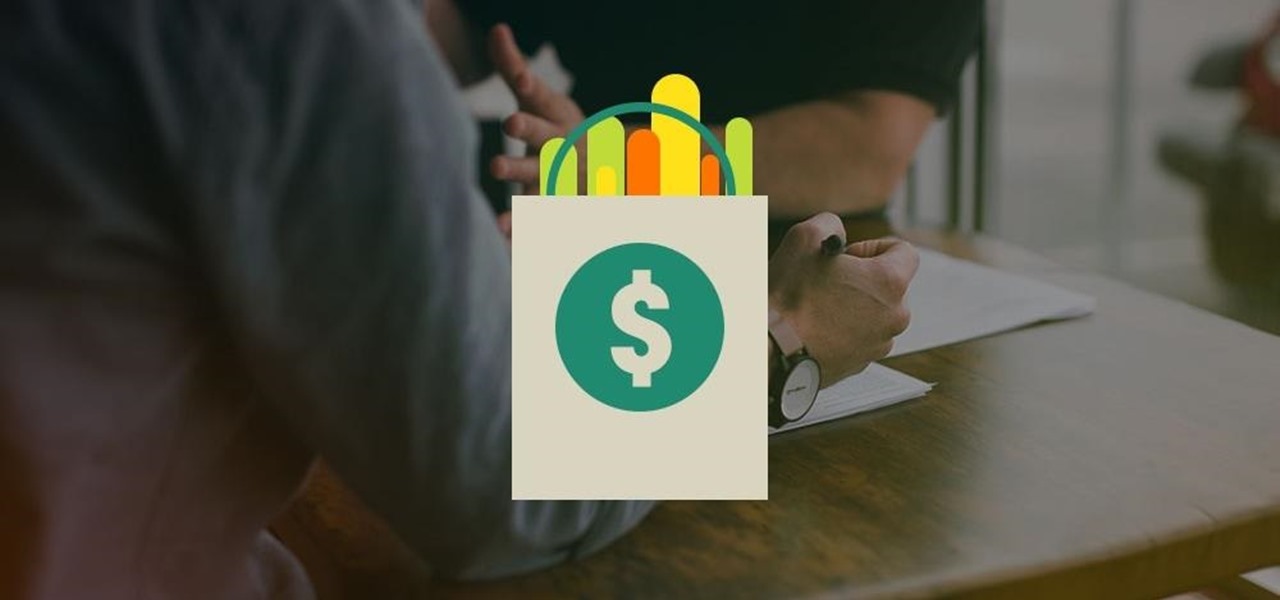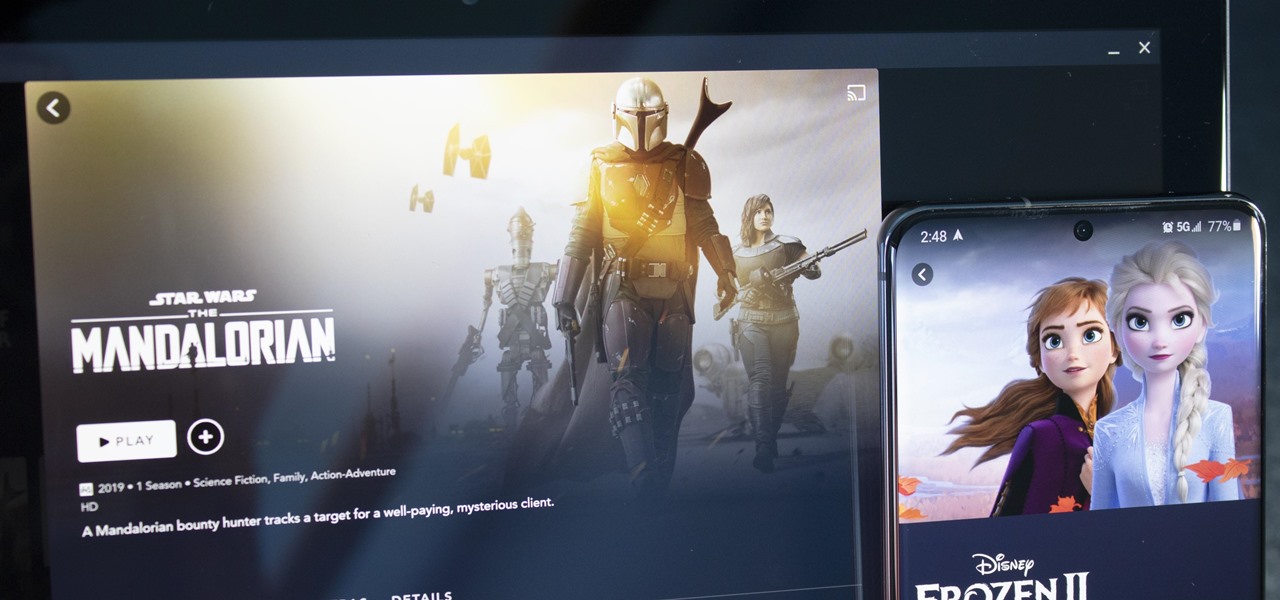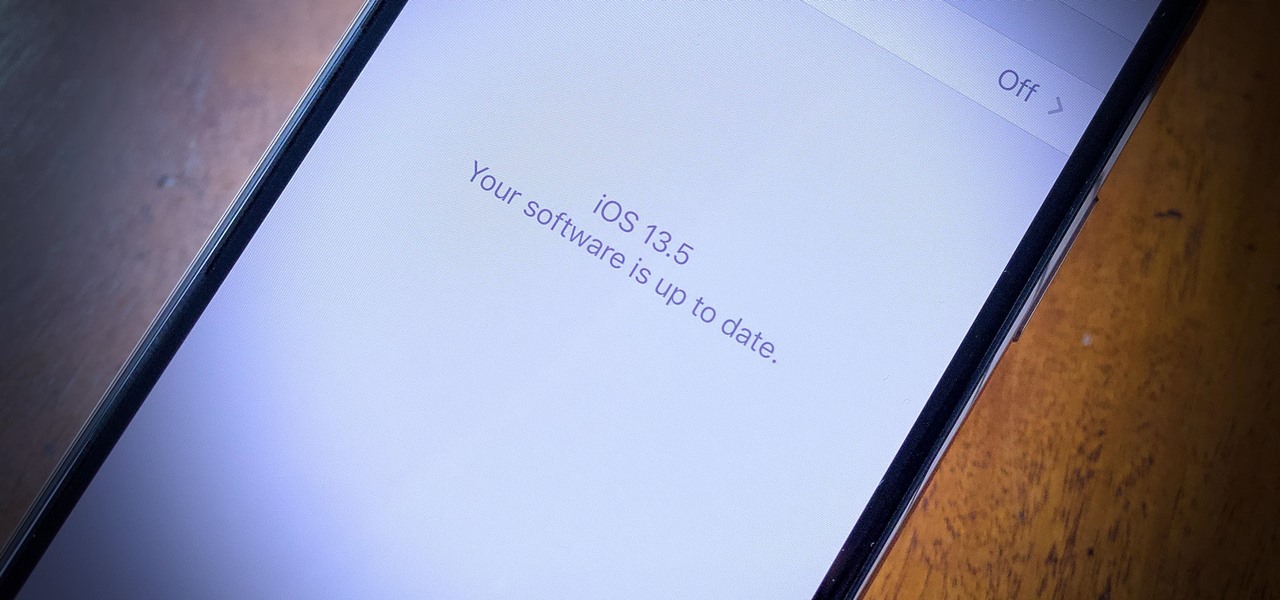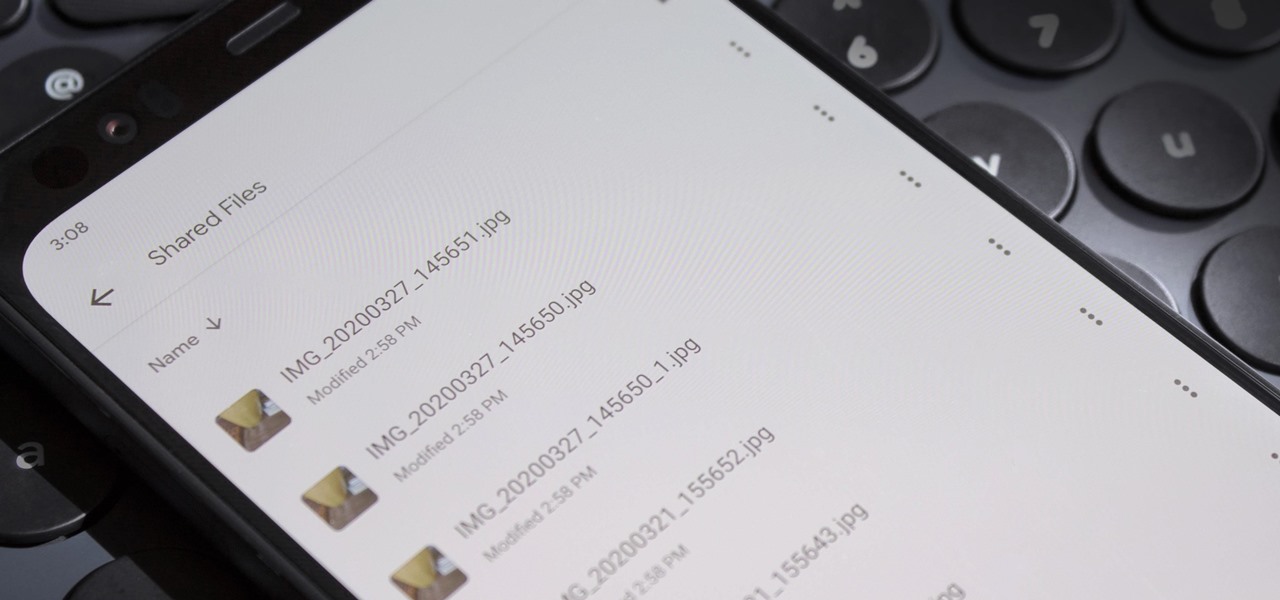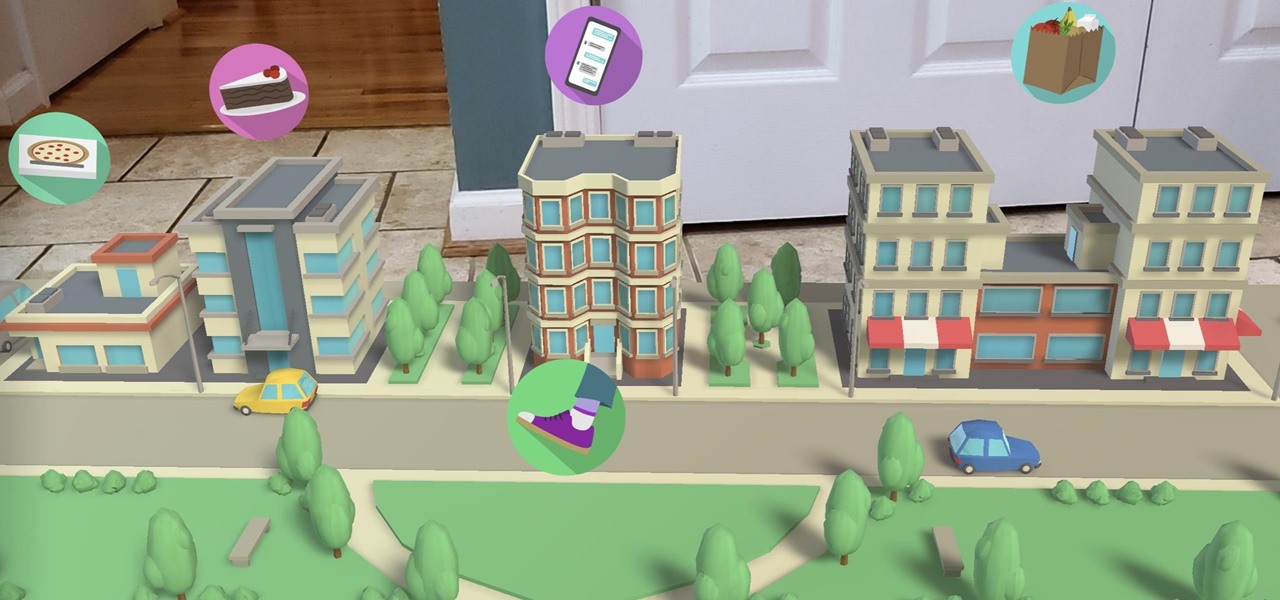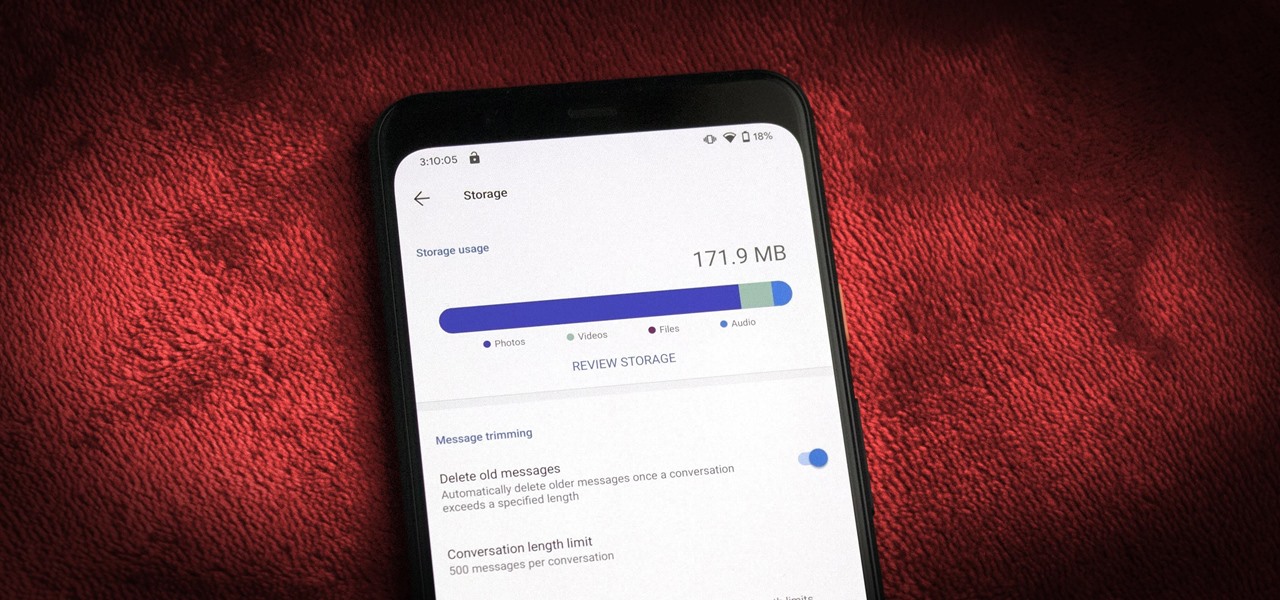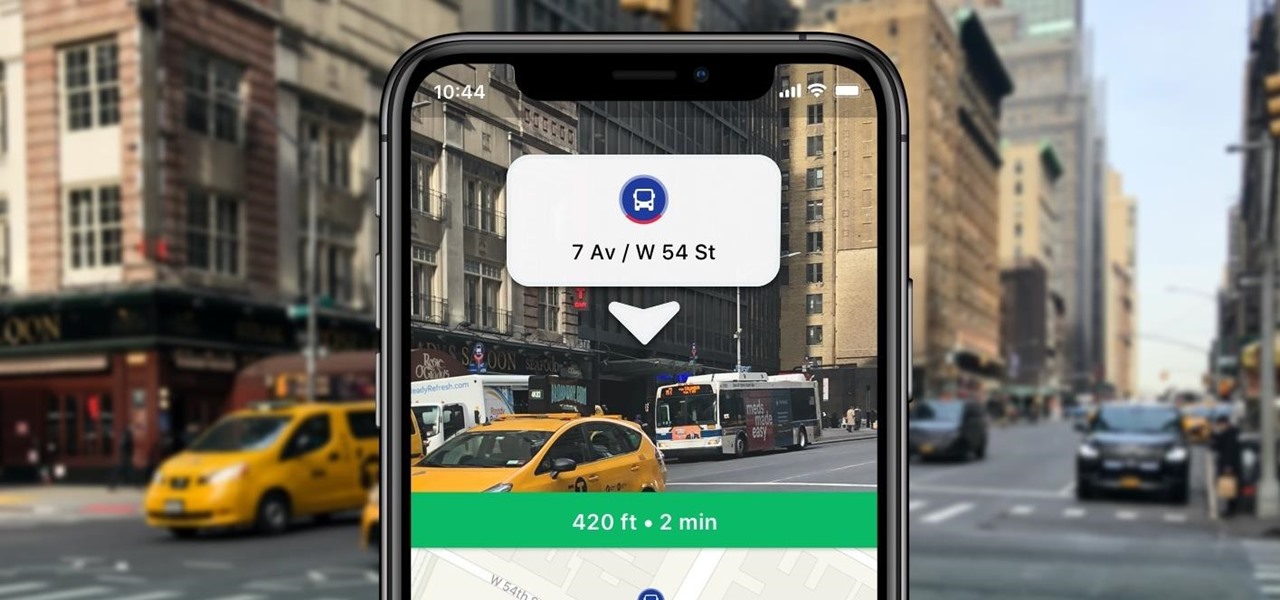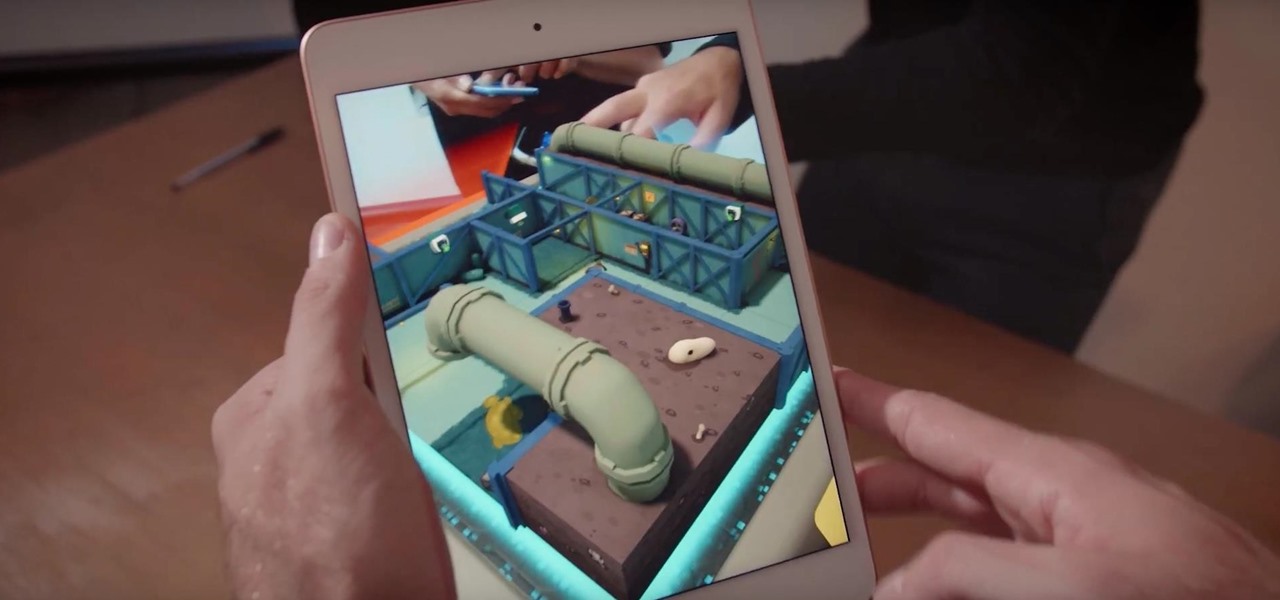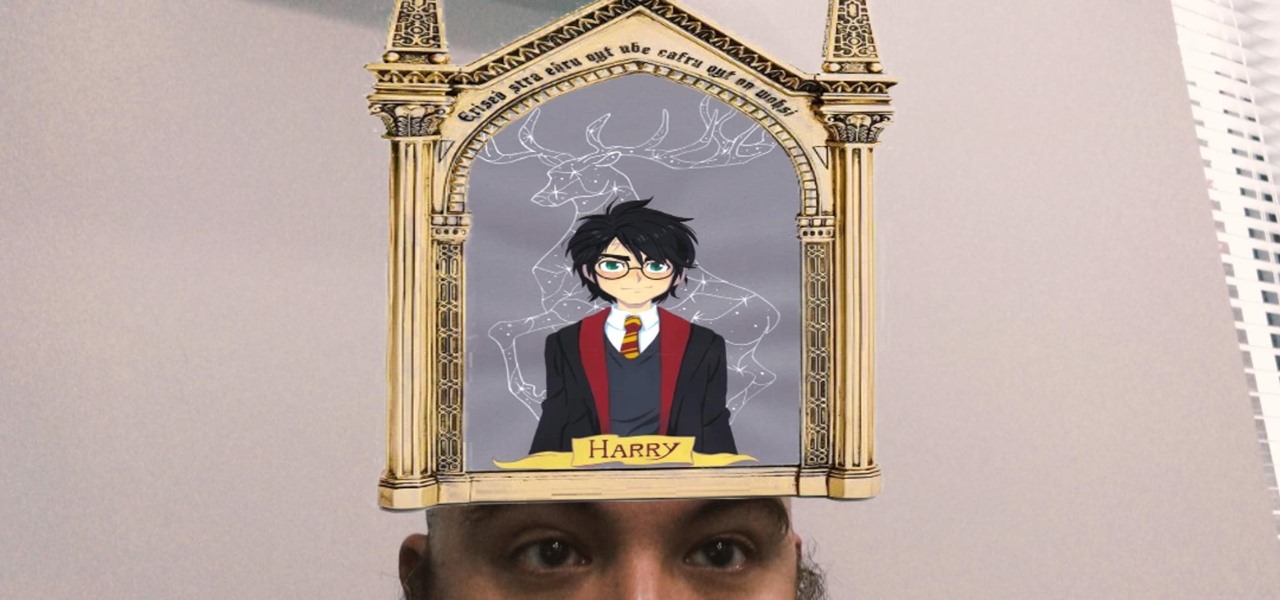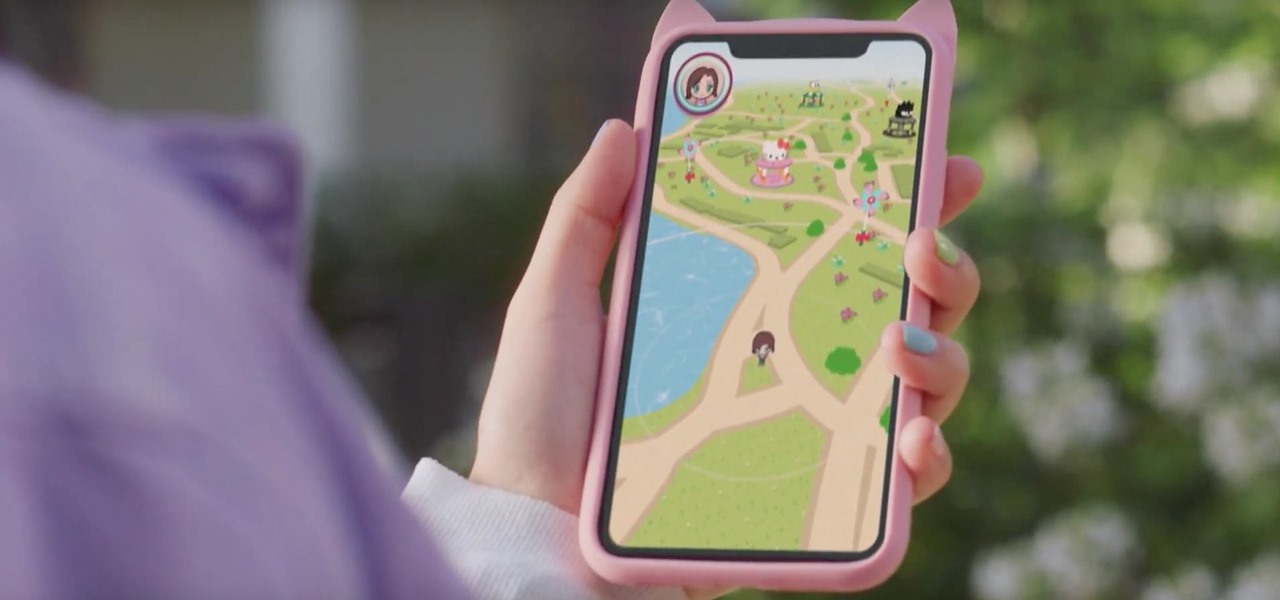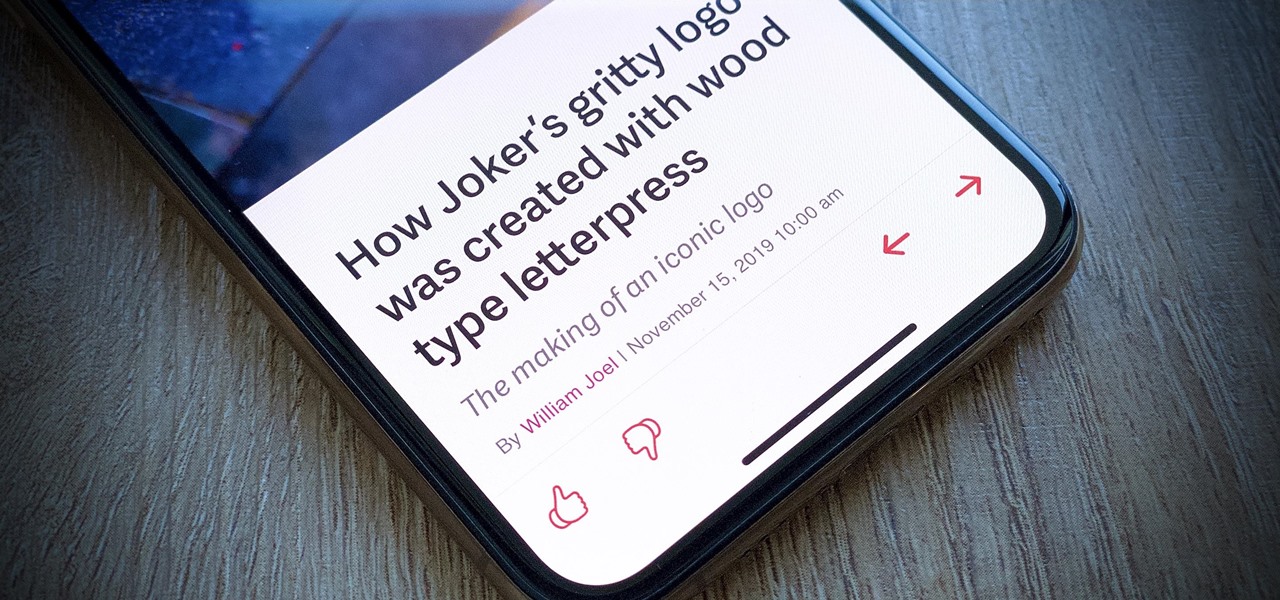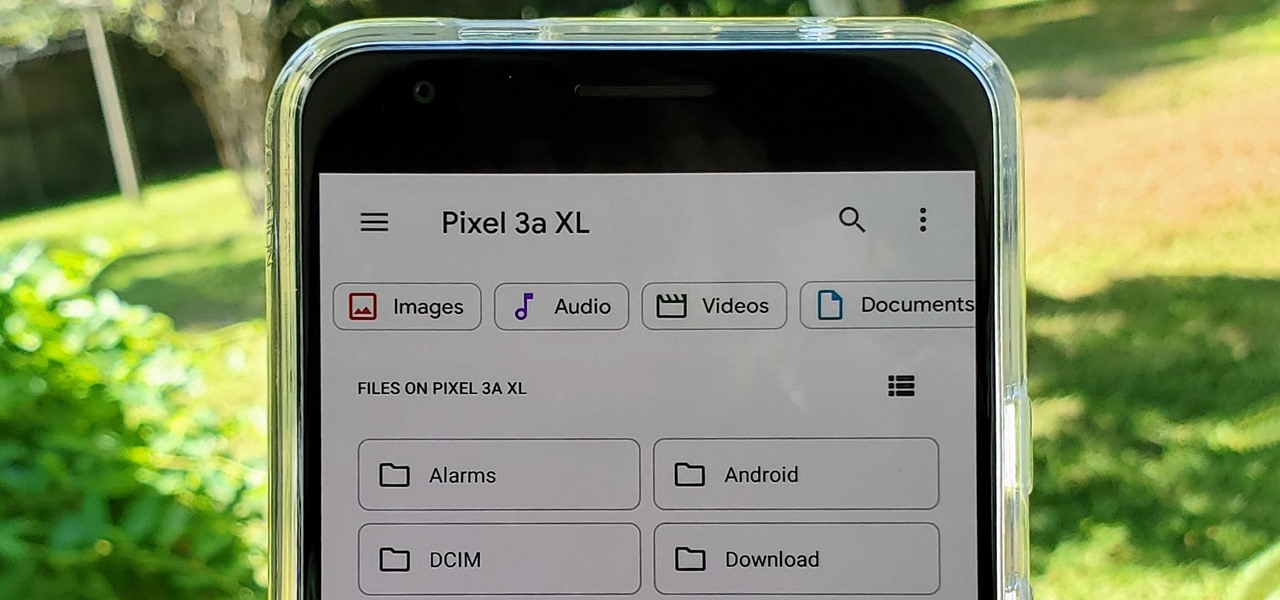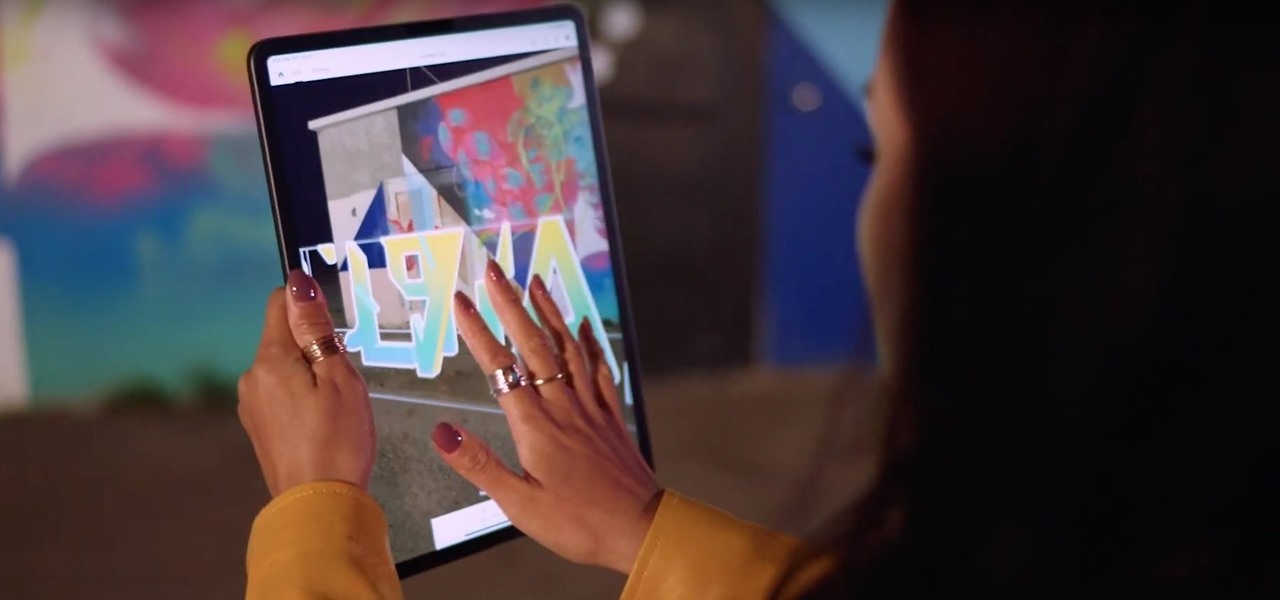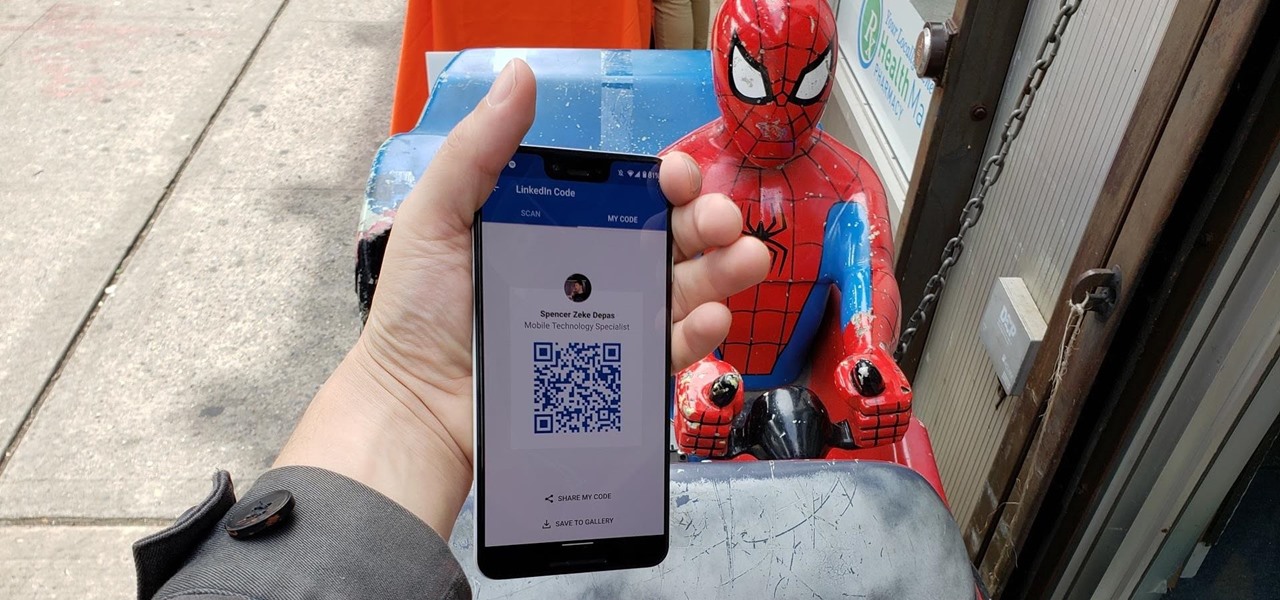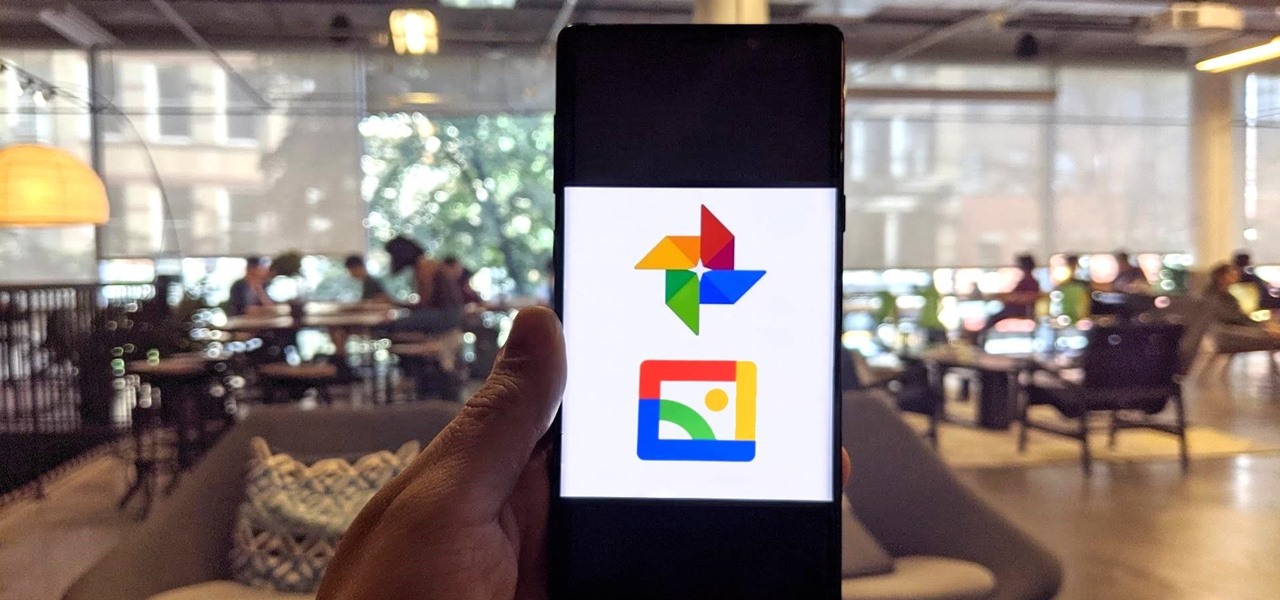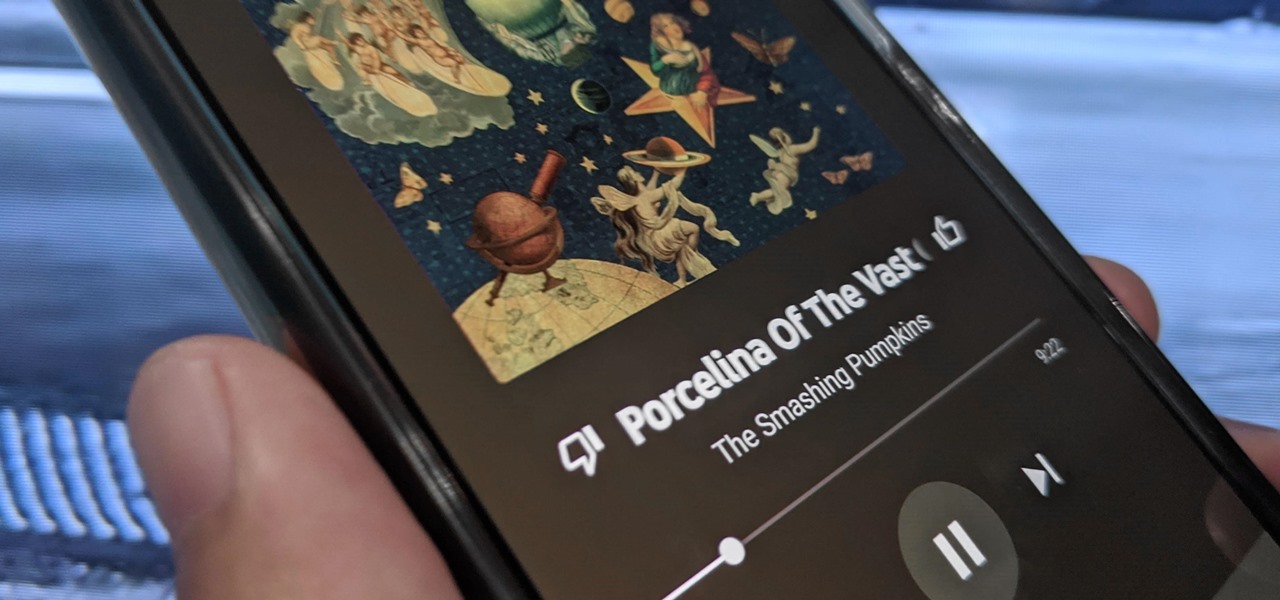
Now that the transfer tool for migrating your Google Play Music library to YouTube Music is rolling out, more fans of the former, which will meet its end in 2020, are giving its replacement a try.
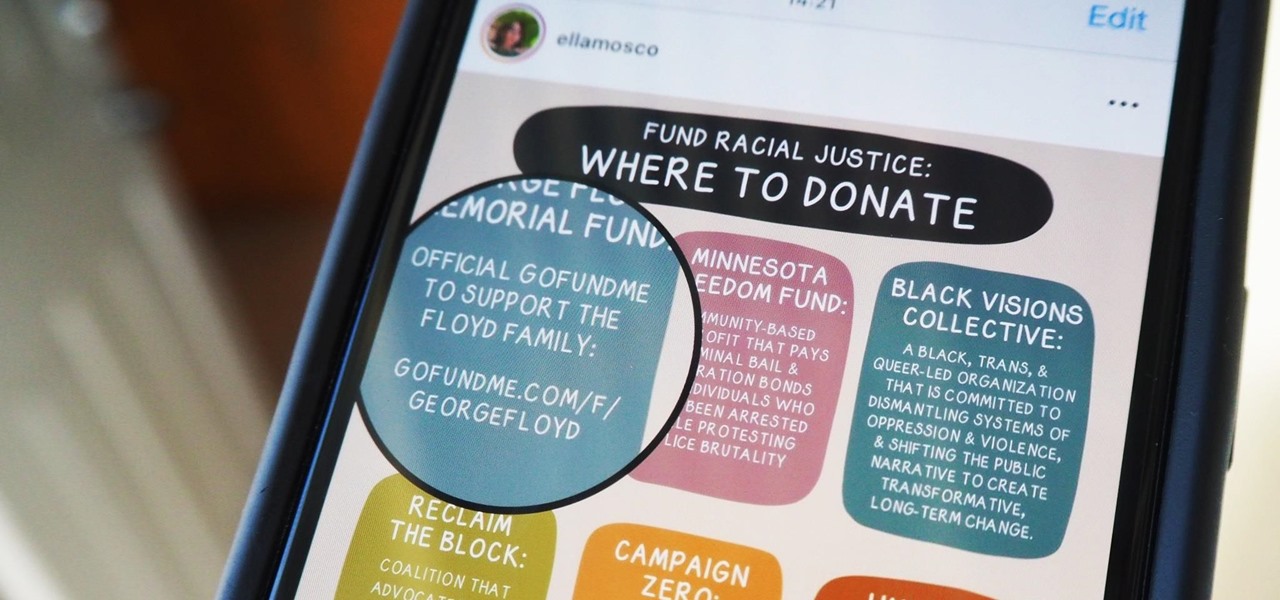
Over the last few years, Apple has significantly improved and scaled up your iPhone's ability to edit photos. Using the Markup feature, which was introduced back in iOS 10, you can add doodles, highlights, important text, your signature, and arrows and other objects onto pictures and screenshots. One of the lesser-known tools in Markup lets you zoom into essential details without cropping.

One of the coolest things about Android is the ability to tweak things to your liking. When it comes to Galaxy phones, Samsung is no stranger to adding extra customizations. Want to add an equalizer to your volume panel? Samsung has an app specifically for that — no joke.

Those of us who've taken the time to learn how to code are relatively well-suited for shakeups in the economy. Despite the recent and notable disruptions caused by the COVID-19 outbreak, demand for talented and trained programmers and developers is still high, and it will likely keep rising as companies in every industry adapt their business models to a more remote world.

In 2018, Niantic unveiled its in-development augmented reality cloud platform for smartphones, the Niantic Real World Platform. A demo showed Pikachu and Eevee cavorting in a courtyard, darting in front of and behind potted plants and people's legs as they walked through the scene. This would be the future of Pokémon GO.

There are countless ways in which you can turn your love of tech and coding into a full-fledged career — from developing apps and websites as a freelancer to working in the IT departments of small startups or major tech companies. But one of the best ways that you can put your programming skills to good use is to join the increasingly important world of cybersecurity.

Confused by TikTok? Trying to grow your Instagram fanbase? Aiming to create the perfect Facebook ad? Growing an audience might be challenging, but with the right strategies, it is possible — and fun.

With shows like "The Mandalorian" and movies like "Frozen 2," Disney+ has quickly become a must-have streaming service. However, with Netflix, Amazon Prime Video, and Hulu, adding another subscription-based service can become expensive — but there are ways to trim down the cost.

If you're a public beta tester, you woke up this morning with your iPhone running iOS 13.4.5. Today, Apple released the second beta for iOS 13.5. No, Apple didn't skip a version — 13.5 public beta 2 is essentially 13.4.5 public beta 2. So why the name change? Apple included the first API for its joint COVID-19 contact-tracing and exposure notification program with Google.

Apple released the third developer beta for iOS 13.5 today, Wednesday, April 29. If you're confused where 13.5 betas 1 and 2 are, join the club. This appears to be, for all intents and purposes, iOS 13.4.5 developer beta 3, following 13.4.5 developer betas 1 and 2. The biggest change? The addition of Apple's joint COVID contact-tracing program with Google, which likely inspired the name change.

I recently picked up a Pixel Slate when Google had a deal going on. I'd been in the market for an Android tablet since the Nexus 7, and this was the closest thing to it. Unfortunately, I soon learned Chrome OS and Android aren't as integrated as I had hoped.

The impact of the COVID-19 pandemic caused by the novel coronavirus has practically guaranteed that the virus, along with the phrases "social distancing" and "flattening the curve," will rank among the top search terms of 2020. USA Today combined the phrases in its latest augmented reality experience, which quizzes your knowledge in the best practices of social distancing.

Hey, you, still stuck at home? Cheer up, today is the first day of spring. Yes, really. And since you're probably locked in on TV, we're guessing you need a break from some of the less than sunshiney news reports rolling in. Well, no worries, because there's actually some good news to report.

Thanks to backups, Signal conversations can span over multiple years and multiple phones. These archives can get rather large as you share photos, videos, and other files with friends. But between the other apps and large files on your phone, you might not be able to afford to keep all those messages.

The bigger the group chat, the harder it is to follow. Messages start flying one after the other, and before you know it, you're hopelessly lost in the conversation. With most chat apps, there's nothing you can do, other than telling your friends to slow down a bit. But on Telegram, you can make them slow down.

As helpful as it is, Google Maps isn't the only mapping app with augmented reality walking navigation anymore.

In this post-3.5 mm world, Bluetooth is the most universal option. But a lot of older electronics still don't support wireless audio. Welp, now there's a dongle for that.

The first headset running on the Qualcomm Snapdragon XR2 chipset from an original equipment manufacturer is official.

With No Time to Die, the 25th installment in the James Bond saga, arriving in April and Black Widow, the first solo film for the Marvel Cinematic Universe's own secret agent, following a month later, what better way to get in the espionage mood than some augmented reality spy gaming?

The developer who gained notoriety for his What Disney Are You? augmented reality filter on Instagram is striking again while the iron is hot.

Screen recording on your iPhone is one of the easiest ways to share what's happening on your screen with family and friends. The problem is, everyone knows it's a screen recording when you pull open Control Center to tap the record button. What if we told you there's a better way to end a recording, so what you're left with is a clean video?

While Apple and Google have paved the way for developers to create web-based AR experiences through their respective mobile toolkits, an open source option has entered the space.

Every iPhone since the 5S has come equipped with a microchip called a motion coprocessor, which collects data from integrated accelerometers, gyroscopes and compasses, and can then transfer that information to fitness apps that track physical activity. Essentially, the chip knows whether you're running, walking, sleeping, or driving — but what if you don't want it to?

Usually, flying into unknown territory would mean riding into the "danger zone", but Paramount and Snapchat are taking the trip anyway with one of Summer 2020's most anticipated movie sequels.

As a frequent collaborator with Qualcomm, it would be kind of weird if Nreal didn't have something new to unveil at this week's Snapdragon Summit.

After three years and change, no one seems to be able to knock Pokémon GO off its augmented reality throne. Zombies, dinosaurs, and ghosts have all met defeat at the hands of the pocket monsters. Heck, not even the world's most popular wizard and Pokémon GO's developer can replicate the original's success.

After leveraging the well-known intellectual property of Rovio's Angry Birds for its first game for the Magic Leap One, Resolution Games is singing a new song with a familiar refrain for its next game for the augmented reality headset.

Apple's upcoming iPhone update, iOS 13.3, doesn't add as many new features as iOS 13.1 or 13.2, but there's one under-the-radar change you'll love if you use Apple News on a daily basis.

Starbucks is spicing things up ahead of this holiday season with a little augmented reality joy. This week the company launched its first Instagram filter, called Holijoy, delivered like an early Christmas gift and packing four seasonal lenses.

Unless you've been totally off the grid, there's a good chance you're aware that the Disney Plus streaming video service launched this week. And, if you're on this site, you're likely salivating over the new Star Wars series, The Mandalorian.

Another major retailer is putting all its chips in on the relentless rise of selfie culture. Sally Beauty is rolling out kiosks to try-on "some of its best" hair dyes in 500 of its stores throughout the US. The in-store augmented reality-powered kiosks invite you to view yourself on video, overlay a punky (or otherwise) hair color, and snap a selfie on the screen to share your #glowup with friends.

The Pixel 4 comes with a new "Styles and wallpapers" app that lets you change icons, accent colors, and more. But if you're on a first-gen Pixel, a Pixel 2, or a Pixel 3, you don't get this feature. On the bright side, there's still a way to use it.

With the files on our devices getting more important as the years go by, the need to keep things organized continues to rise. The longer you have a device, the messier the internal storage might become. Having a file manager would be extremely useful in this situation. You could also reorganize the folder structure as well, just like you could on a desktop computer.

As one of the household brands in creative software, Adobe is now ready to lay its claim to the artistic side of augmented reality.

Another day, another beta, right? Well, that's not always the case. Apple can be pretty inconsistent when it comes to beta releases. In the past, a beta release once every two weeks was pretty much guaranteed. Nowadays, these updates can come at any time. Consider today's release, iOS 13.2 developer beta 4, which comes one week after the release of dev beta 3.

Your Pixel has a few hidden features you probably don't know about, like the ability to clean up your funky contacts list. Since I'm sure you haven't manually organized your contacts since the inception of Android, there are likely some incomplete and duplicate contacts. Thankfully, your phone can fix this automatically.

By default, videos in the Photos app auto-play in several instances on iOS 13, making it a great way to get a quick, extended glimpse when you're browsing. But this isn't always ideal — especially when you're flipping through private or embarrassing videos and other eyes are on your screen. Fortunately, Apple has an easy way to disable this feature.

Dark mode themes for mobile apps are all the rage these days, but YouTube is taking that a bit literally with its latest augmented reality experience.

When attending networking events, a LinkedIn exchange is a common occurrence. Equally common is the awkward fumbling dance with how to add each other. Fortunately, we have the solution: the ultimate way to add LinkedIn contacts.

Google has started to release a Go line of Android apps. These apps offer a minimalistic version of their major app counterpart. So far, we have Go versions of Maps, Photos, Gmail, and more. Who are these apps for and why would you want to use them? Here's a quick overview of Google Photos and Gallery Go.