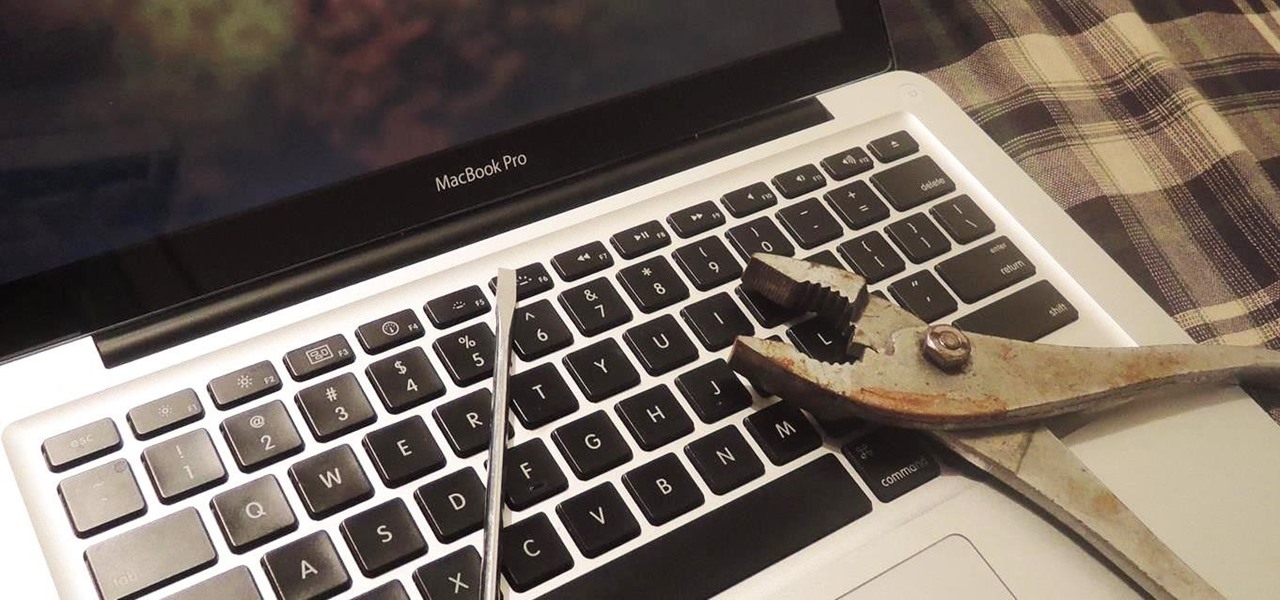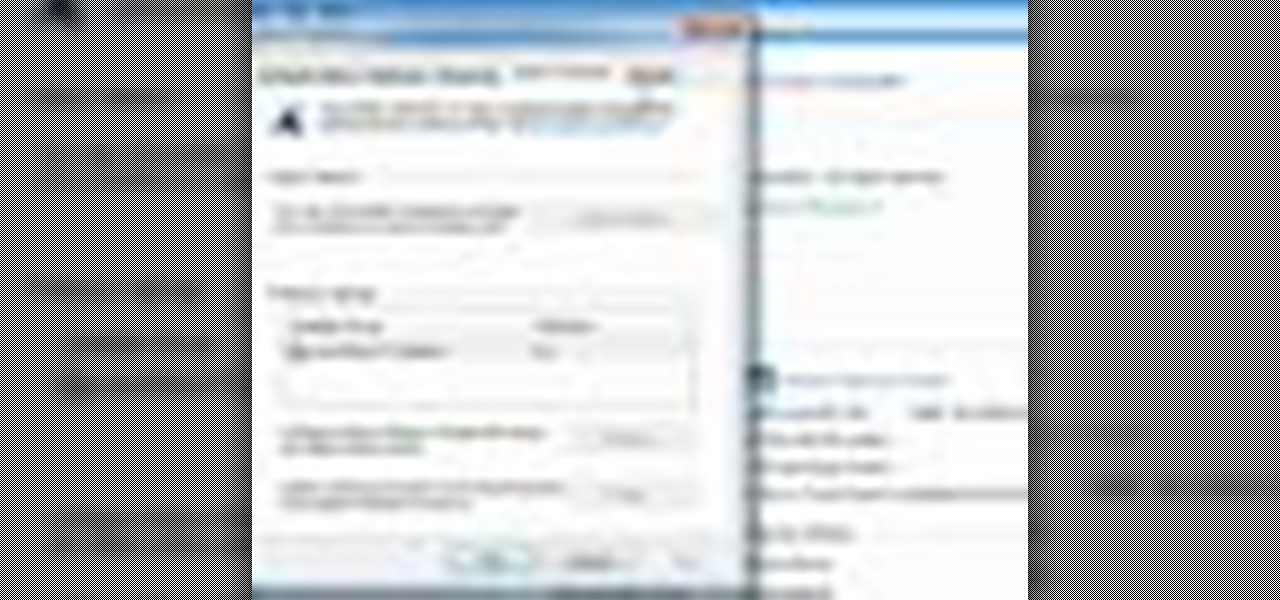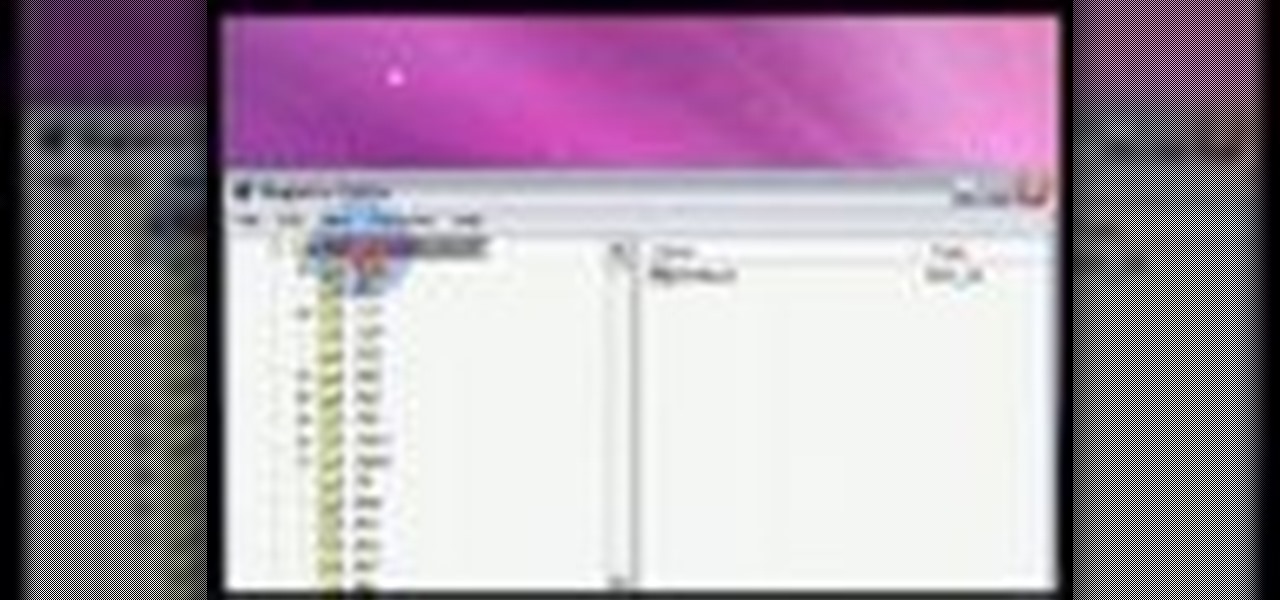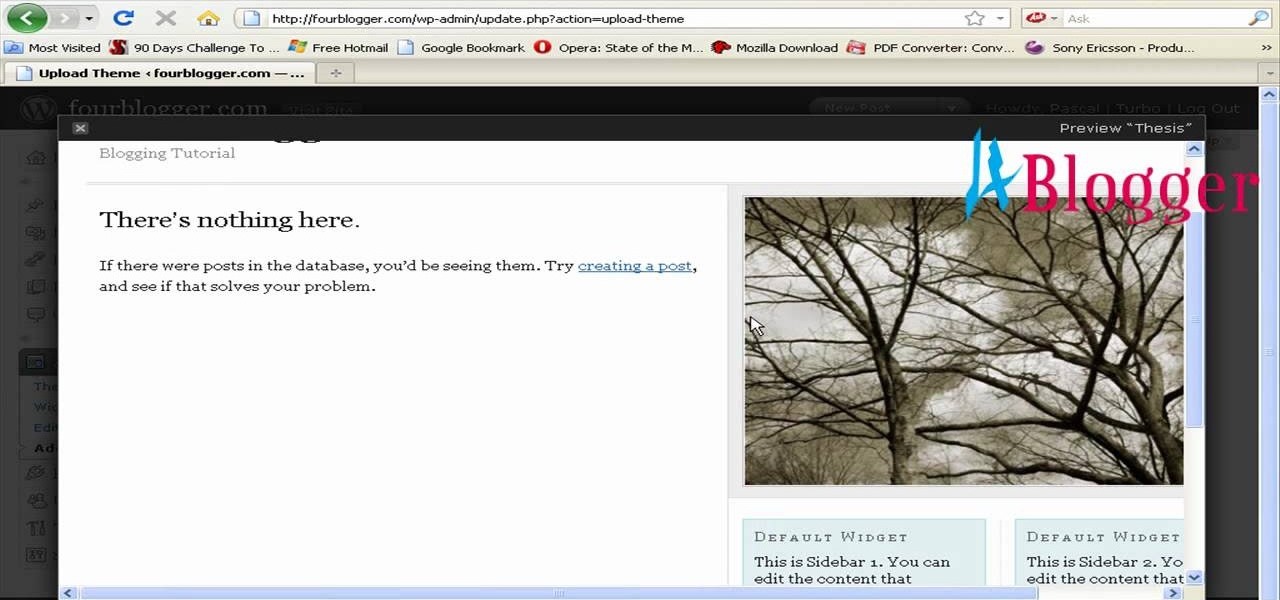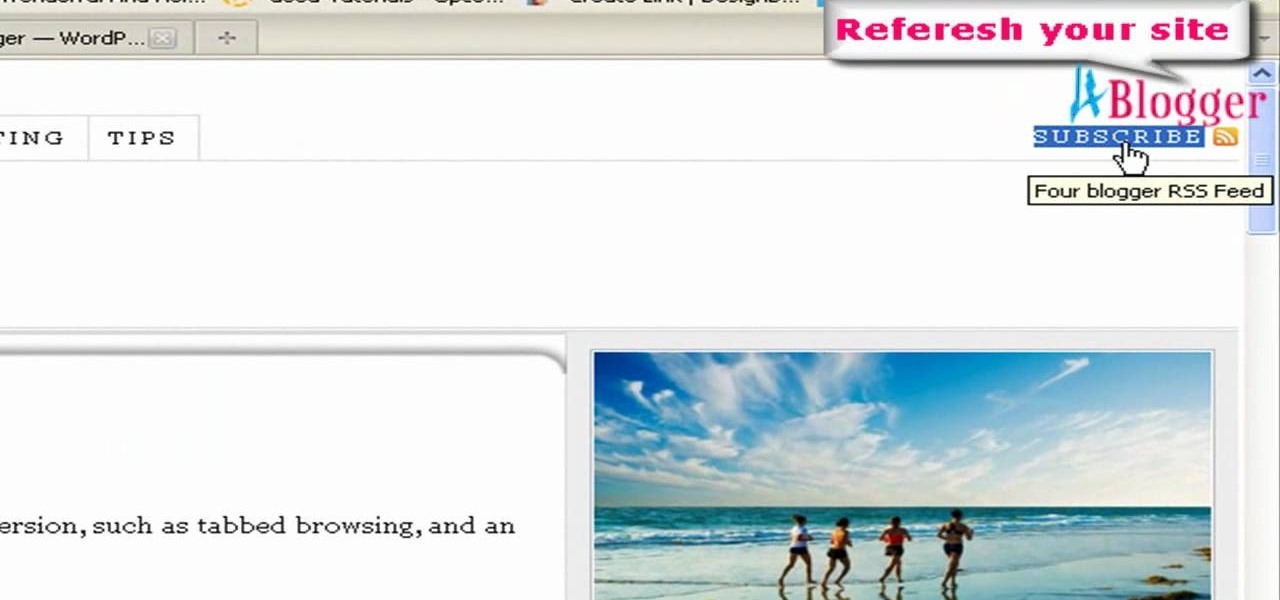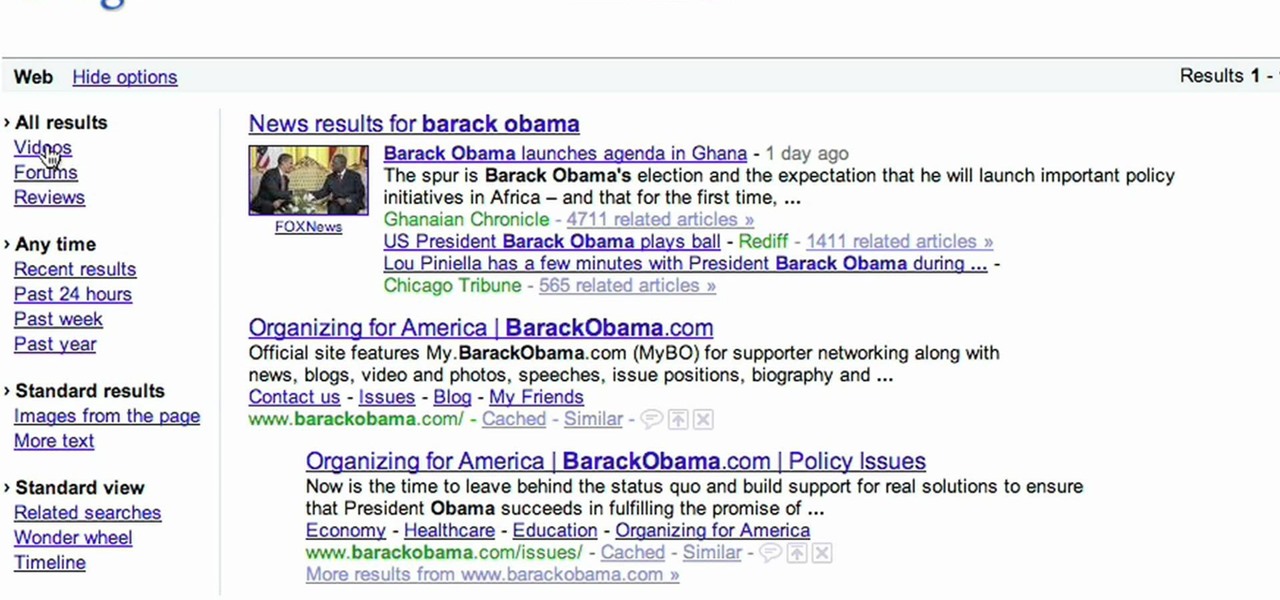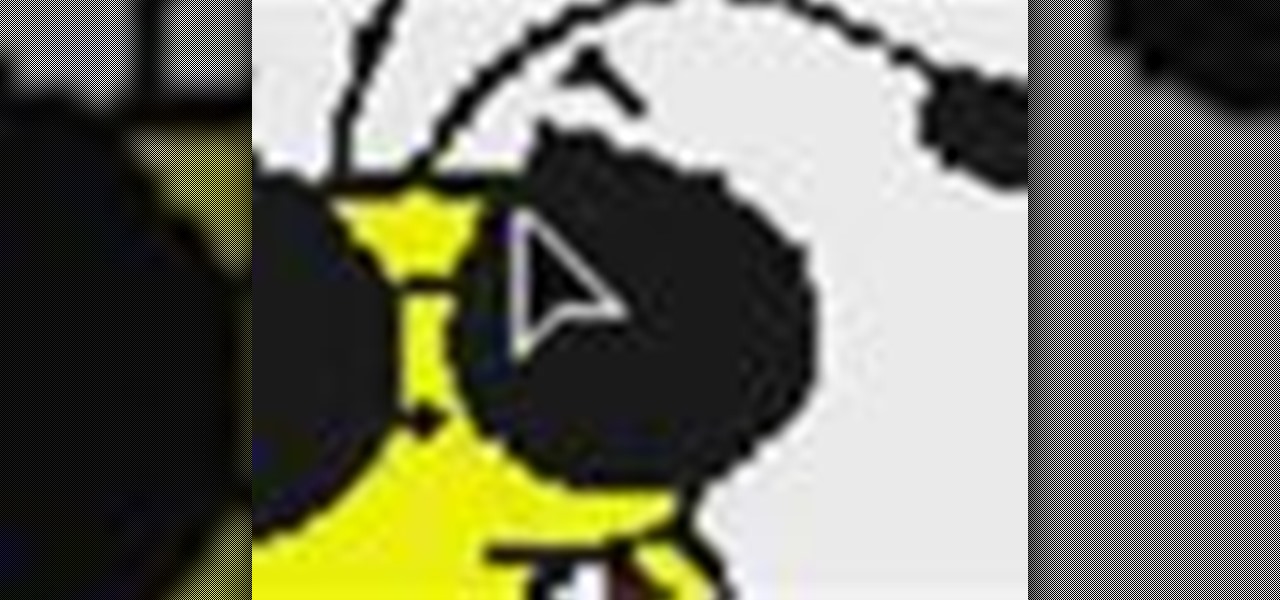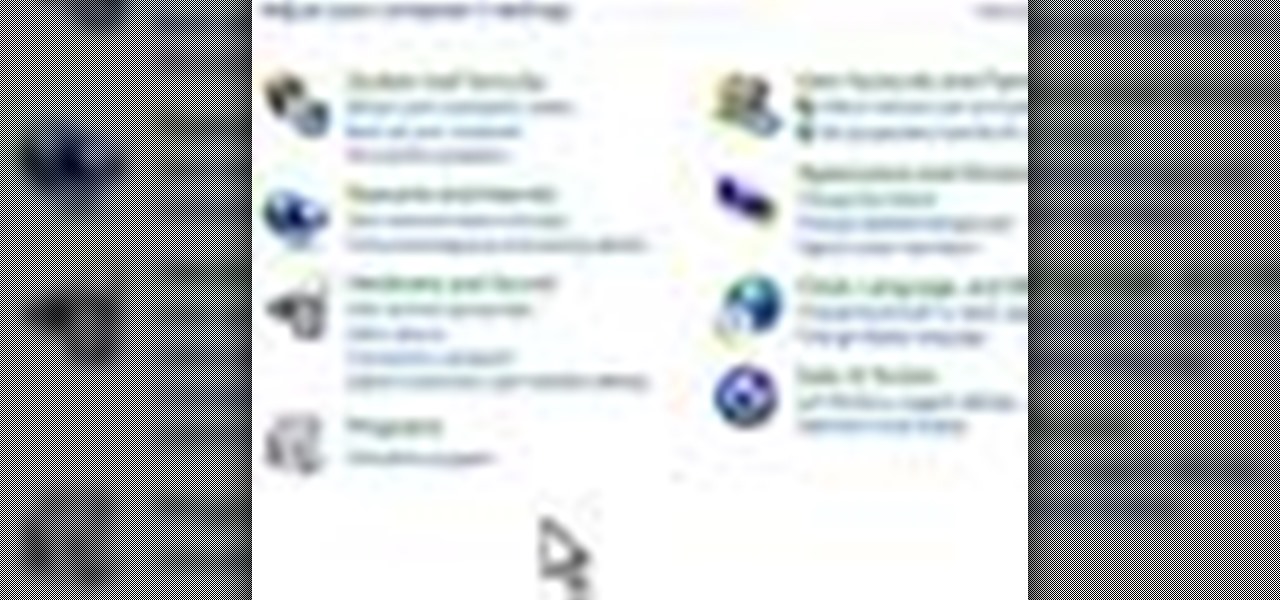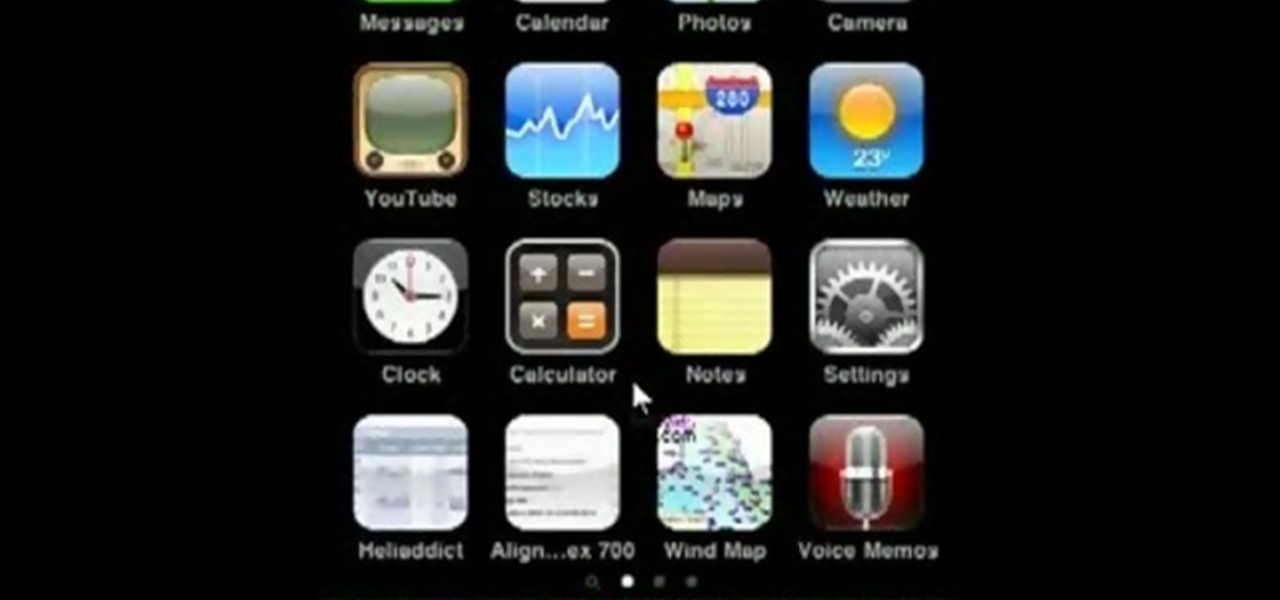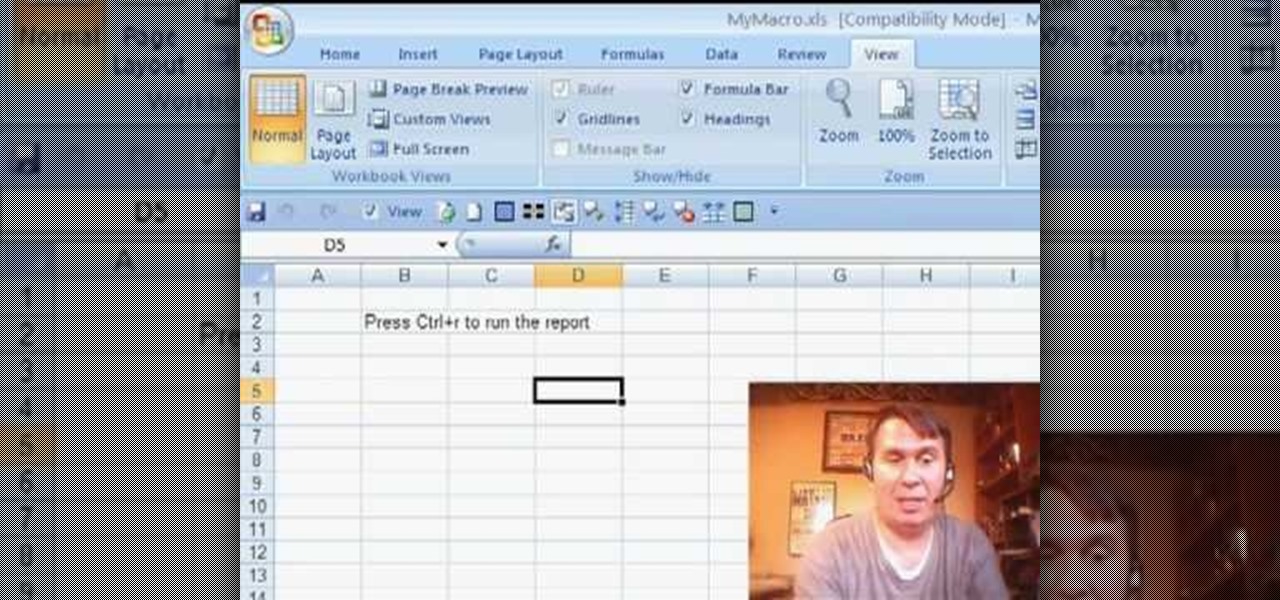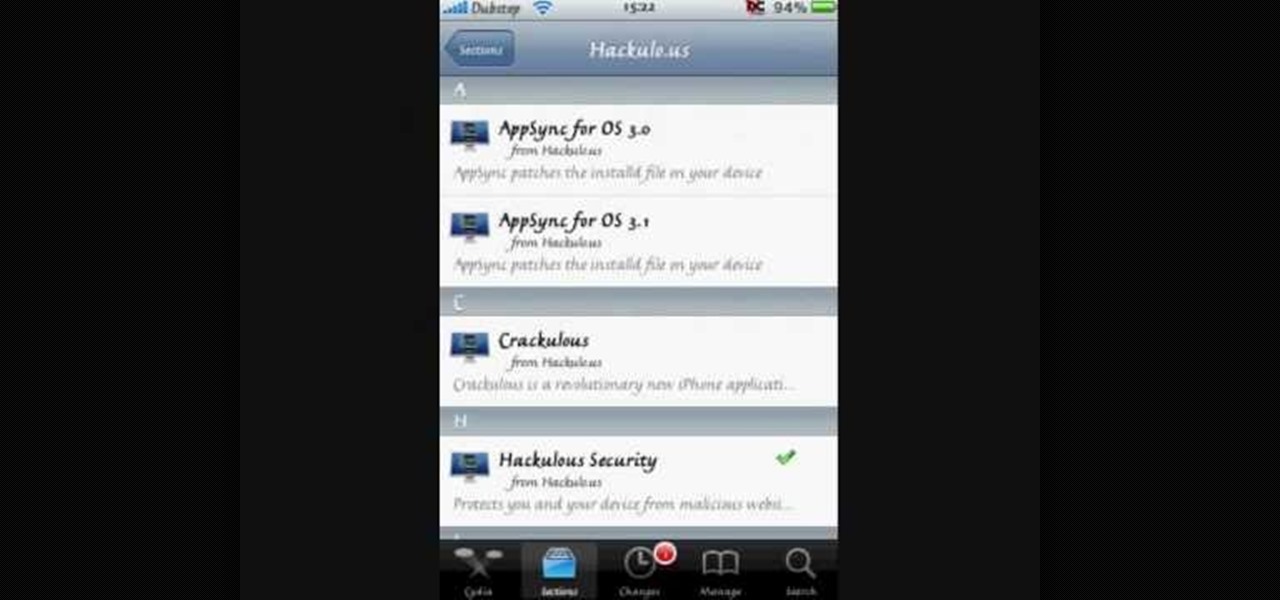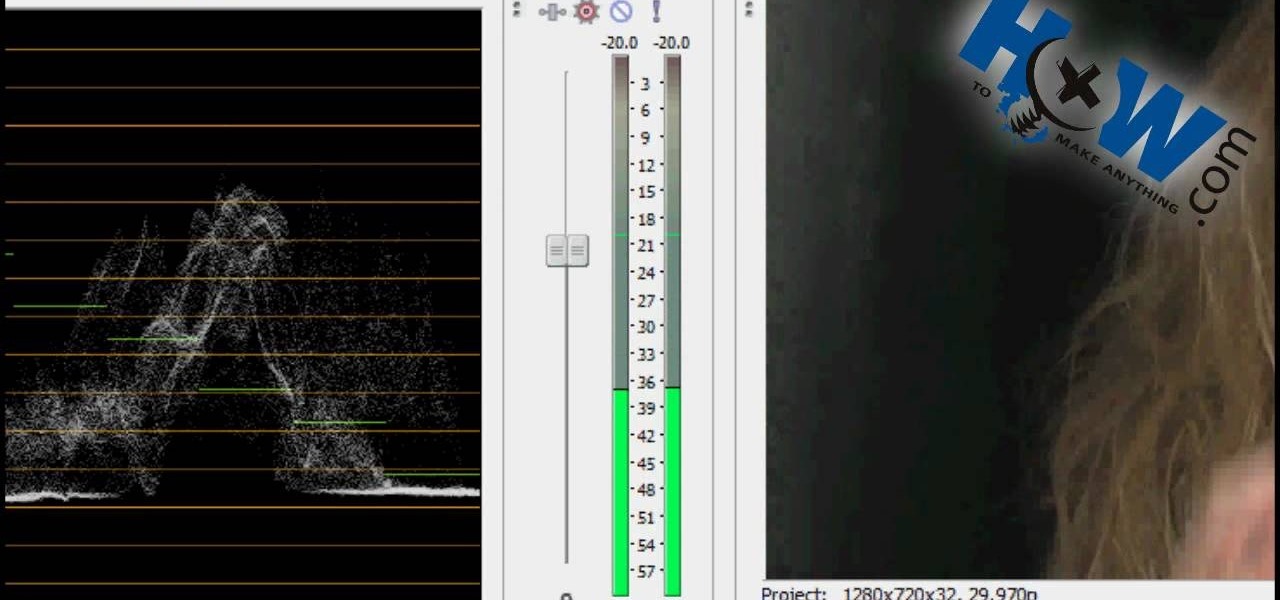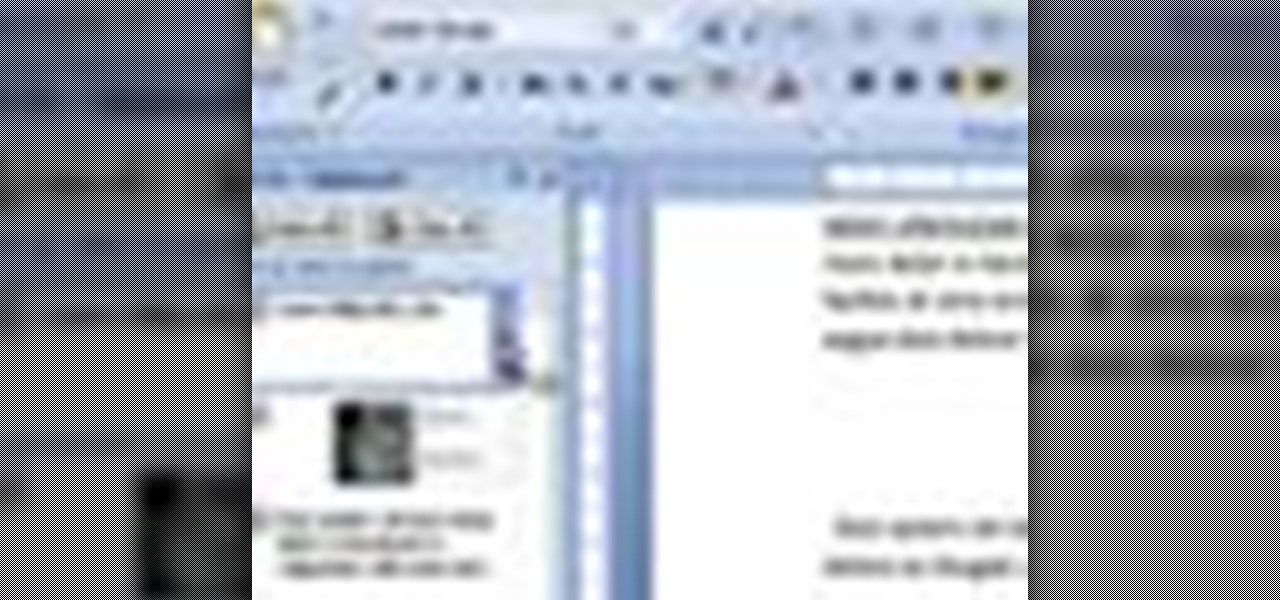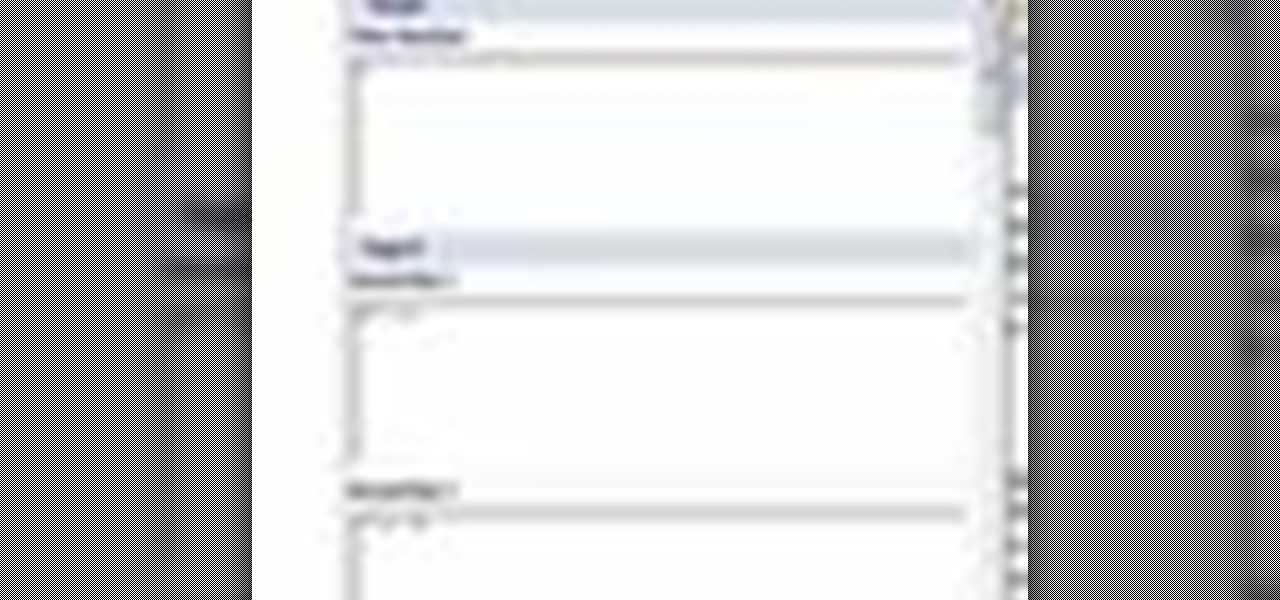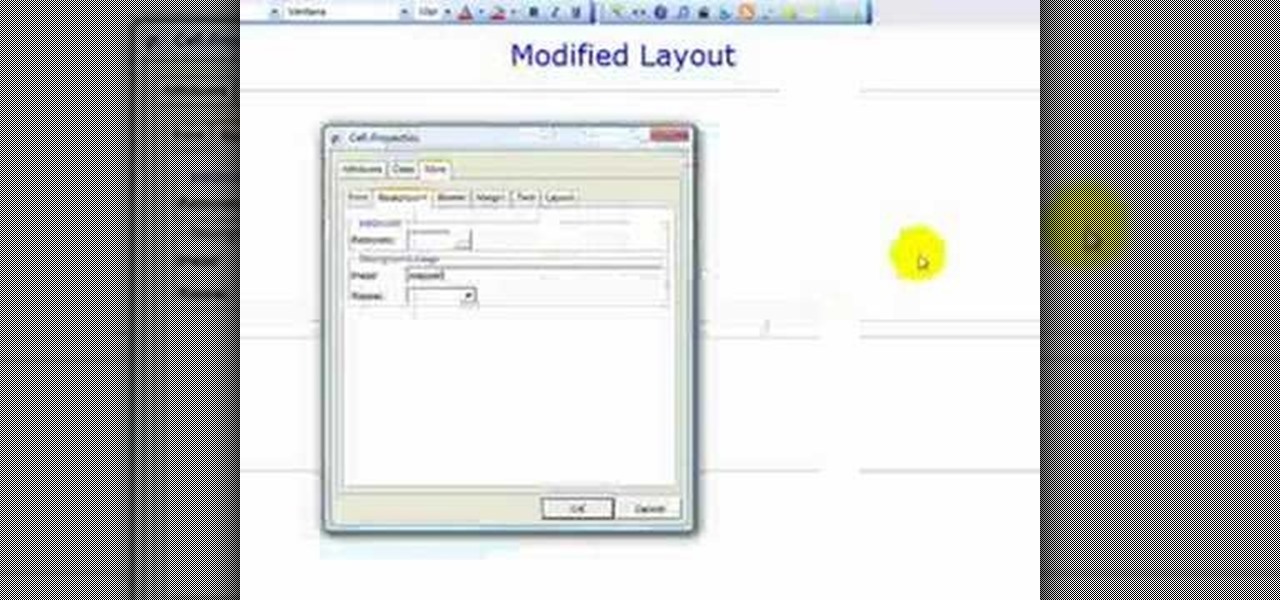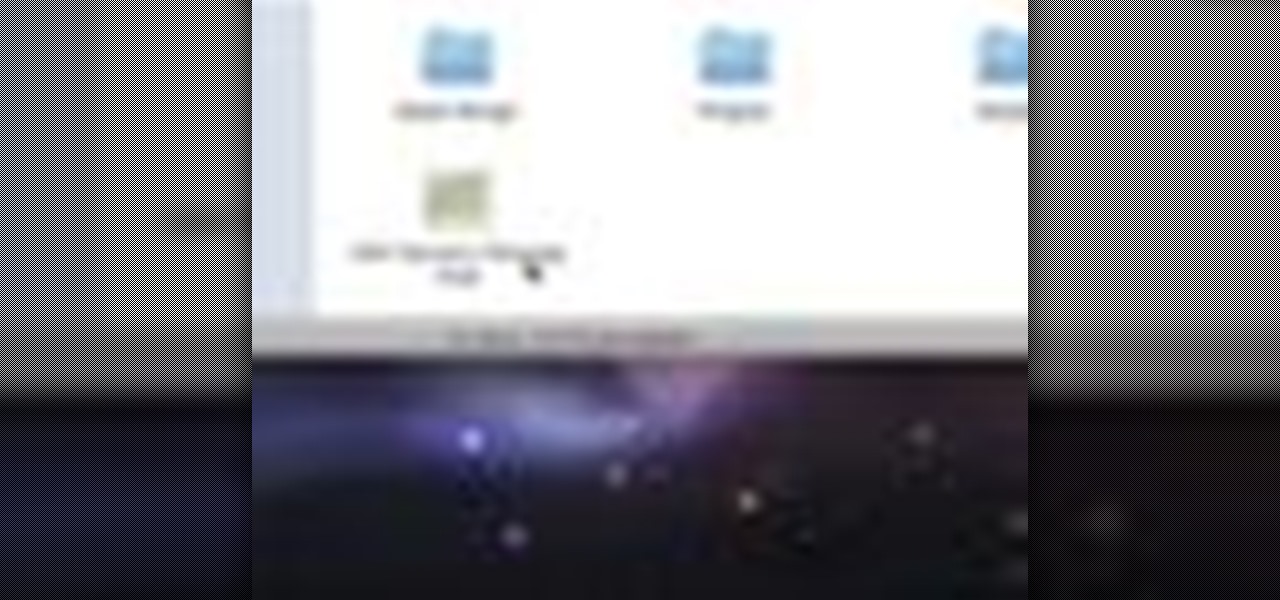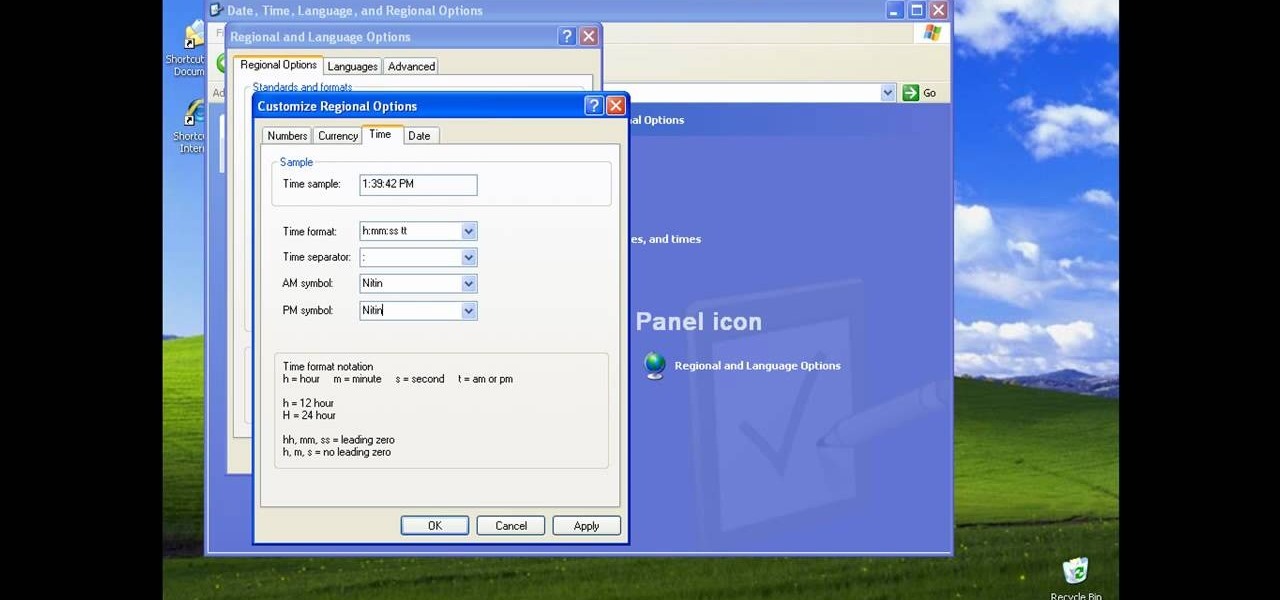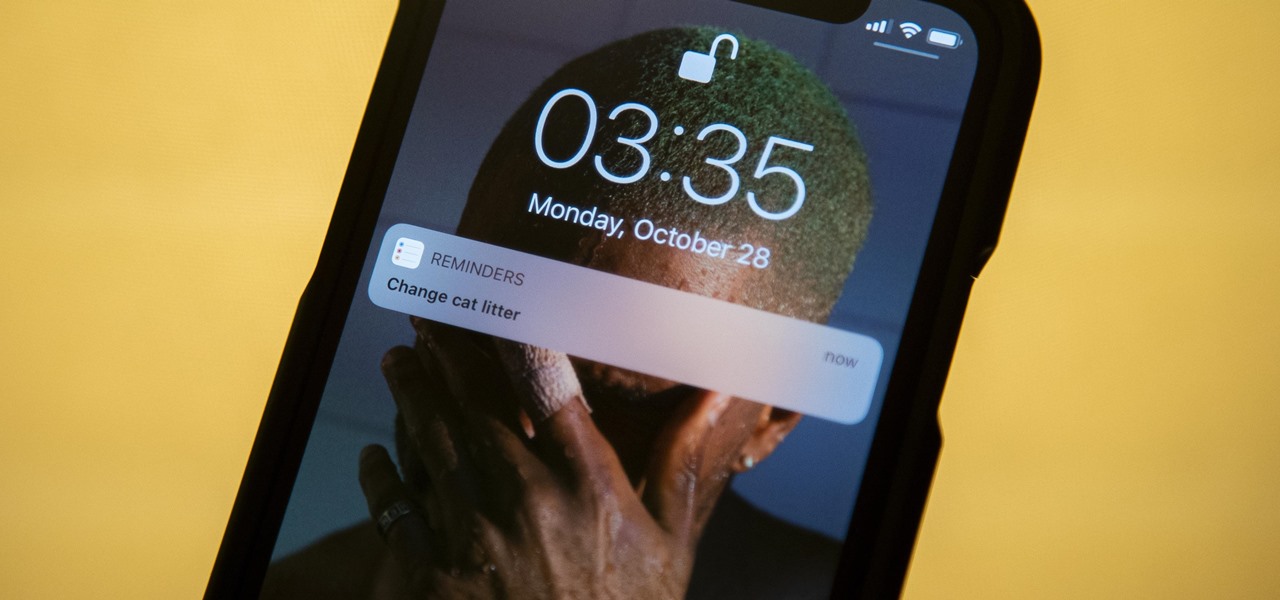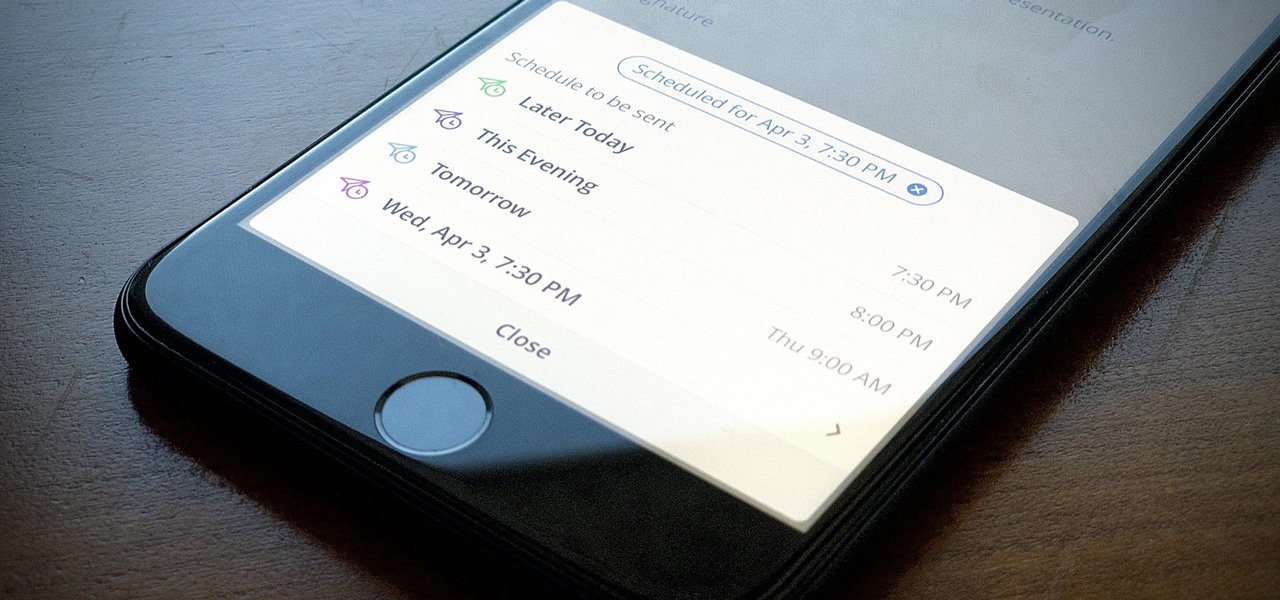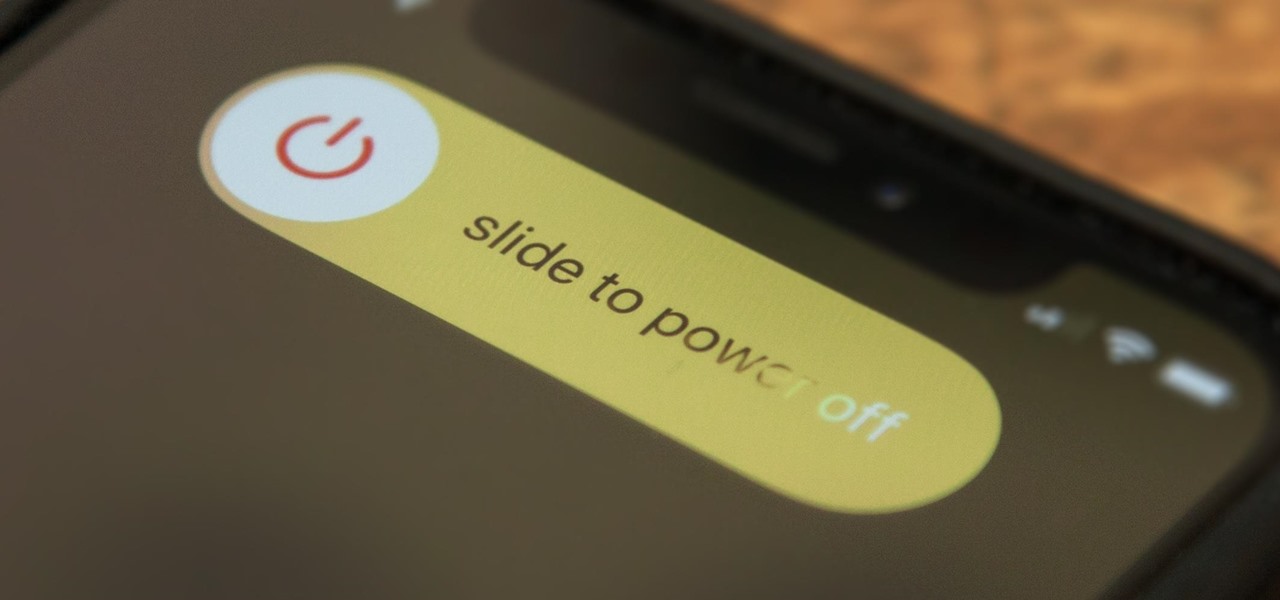If you're someone who likes to customize their user experience, stock Android is a lot like a blank canvas. The firmware that comes preinstalled on Nexus devices is just Android—no manufacturer skins or carrier bloat involved. This simplicity opens up the door for many root mods and flashable ZIPs that can be installed in a custom recovery.
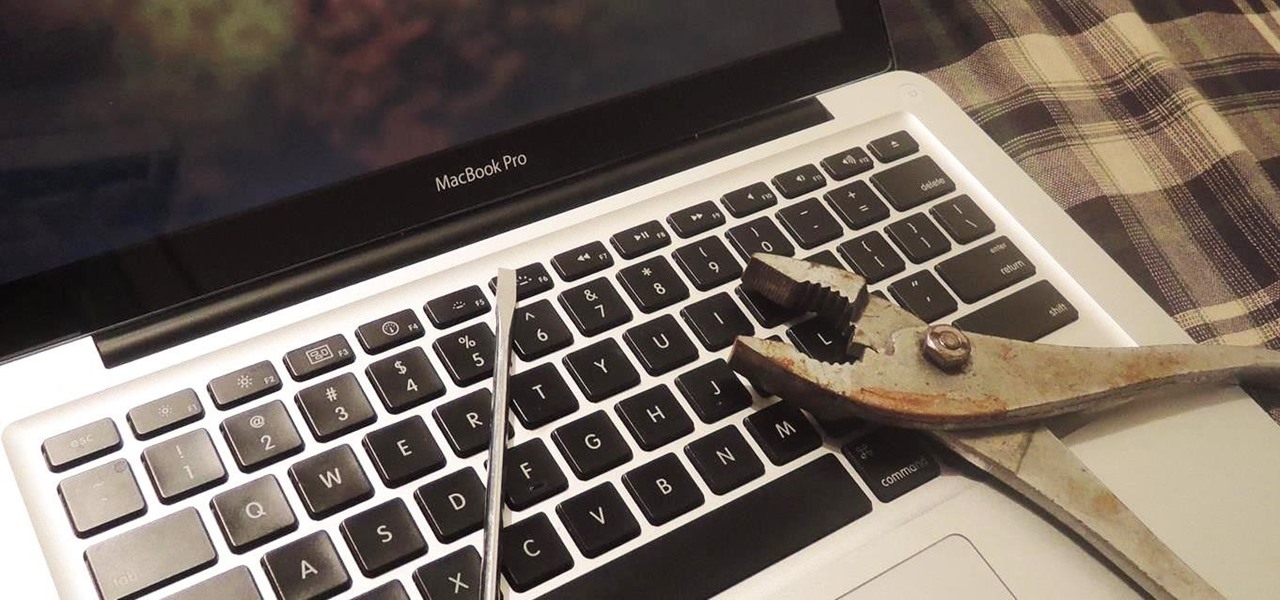
Most diehard Mac users have used TinkerTool at some time or another, and if you haven't, it's time to start. Whether it's to change your system's font or to disable UI animations, it seems like anything you could ever think about tweaking in Mac OS X is doable through TinkerTool. And now, developer Marcel Bresink has updated his app to work with Yosemite, so let's see what it can do now.

You've seen the Samsung Fingers and the Emoji Translator, and I know you spent a good part of the day catching Pokémon, but now that April Fool's Day is officially upon us, the flood of gags has reached a tipping point. Here's the best of what we've seen today.

Last year, Lytro released their first light field camera to help photographers have more control over focusing. This innovative and revolutionary camera allows users to change the depth of focus of a photograph after the picture is taken.
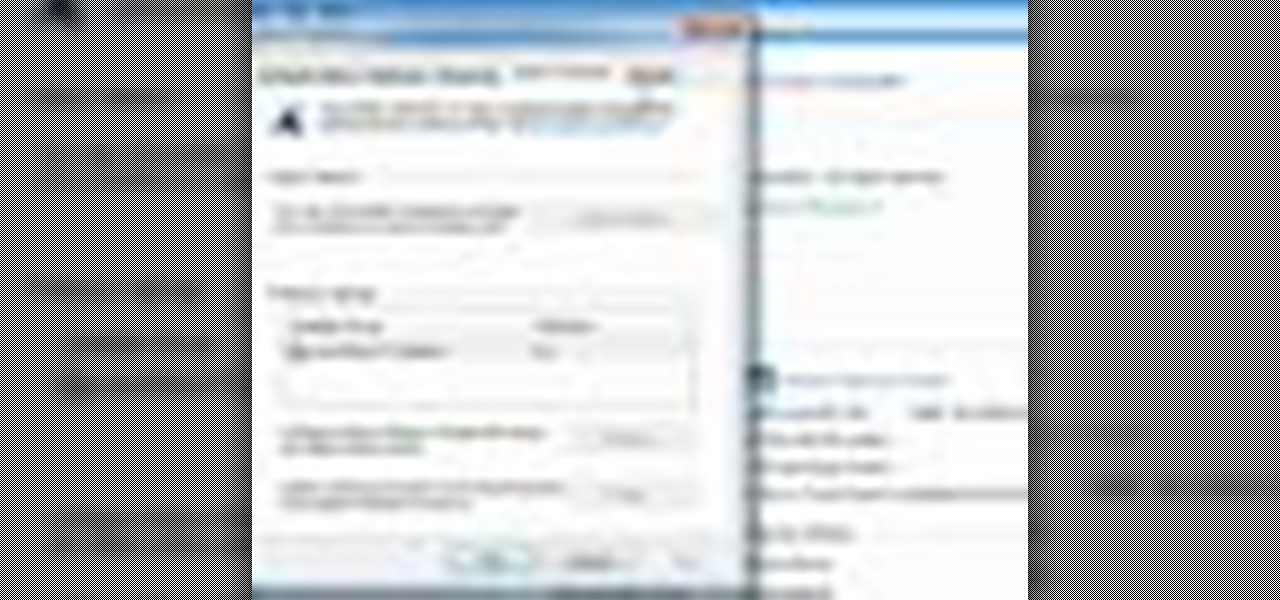
Want to optimize your computer for peak performance so you can avoid error messages and hiccups when using Pro Tools? This tutorial shows you how to go into your computer's system directly and set the power option to customize it for using Pro Tools.
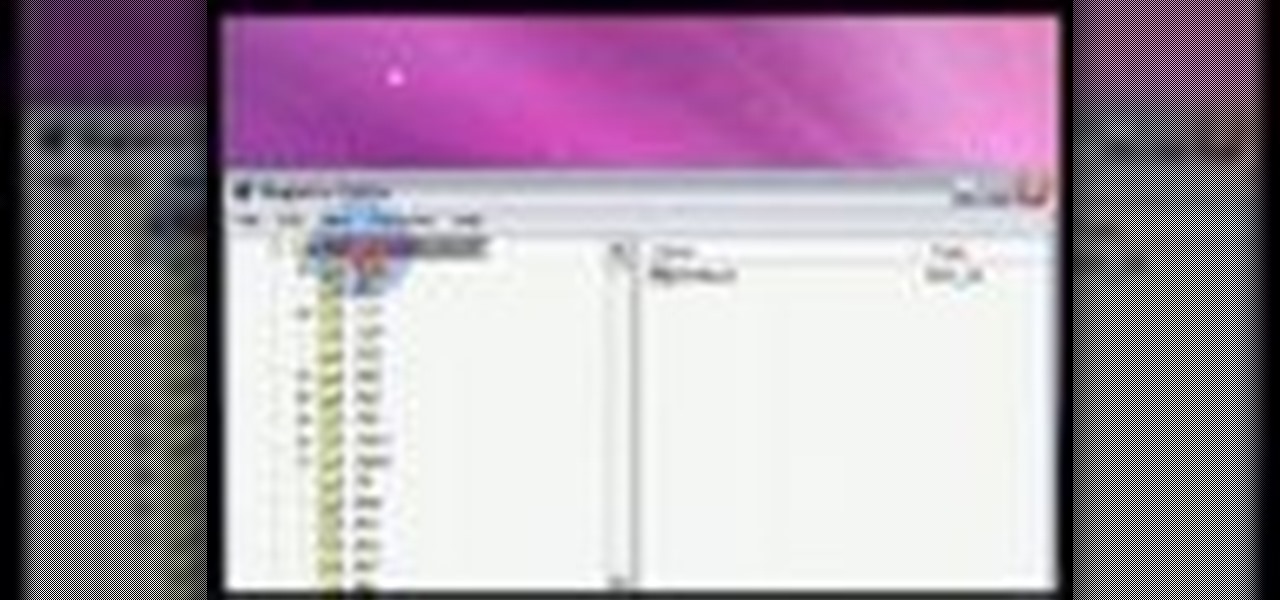
The right-click menu in Windows is a very valuable tool, because it has instant shortcuts available to you, that streamlines your workflow. One thing it doesn't have in Windows XP or Windows Vista is a "Copy To Folder" or "Move to Folder" option. This video will show you how to add there right-click shortcuts.

If you like shortcuts, then this shortcut for Windows XP should peak your interest. In this video, you'll learn the exact steps to adding a command prompt shortcut option to the Windows Explorer right-click menu. This allows you to access hidden functionality by adding a right-click option to select "Command Prompt Here" from the menu in Windows Explorer on a directory.

First go to your word press admin and click add new themes in appearance options. Now click on upload and then click browse. Now you have to locate your theme in .zip format and then click install now. If you have successfully uploaded that then you will get a message "theme installed successfully". Now you can click on preview to preview your theme, if you think it's fine then you can click on activate to activate your theme. If you want to change the font color, layout etc. then click on de...

In this video, we learn how to remove the subscription link, images and widgets in Thesis. First, you need to go to the Word Press Admin, then click on the Thesis option. After this, go to the navigation menu and click on "feed link in nav menu". Now, click the box to show feed link in nav menu and make sure it's de-selected. After this, go to check out your site and refresh it. Now, to remove the boxes you will go to thesis option, then design option. Go to the multimedia box, then go to def...

Google is the biggest and best search engine on Earth, and if you are a webmaster and want your website to be a big success it would really behoove you to know as much about how it works as possible. The Google Webmasters series of videos and website were created to teach webmasters, SEO professionals, and others how Google works by answering their questions and giving them insights into how they can best integrate and utilize Google's functionality to improve their business. This video will ...

In this video tutorial, viewers learn how to zoom in and out on a Mac computer. To access the zooming tool, begin by clicking on the Apple menu and select System Preferences. Under System, select Universal Access and check On under Zoom. In Options, users are able to set specific settings such as the maximum and minimum range of zoom. The keyboard shortcut for zooming in is: Option, Command and =. The keyboard shortcut for zooming out is: Option, Command and -. This video will benefit those v...

The Canon EOS 7D can be fine-tuned to adjust its auto focus to suit nearly any subject. See how you can customize your AF functions to get the best focusing options needed for your desired result. This video breaks down everything.

There are quite a few media devices going on inside a 2010 Ford head unit. In this video, you will learn how to manage and use all of the different options inside your head-unit and get started. This media player can be used for music, radio, phone and many more options. You will also learn how to rip music and add it to your head unit - you even get 10 GB of storage!

This video teaches how to change Windows 7 accessibility options. Choose Start, Control panel. This opens the Control Panel window. Choose Ease of Access in the control panel window. This opens Ease of Access window. Inside the Ease of Access window, there are various links that allows you to set various accessibility options in windows 7. You can use these settings for options like "Optimizing Visual Display", "Replace sounds with visual cues" and you also have settings to choose how the way...

This HelpVids.com tutorial shows the basic options for setting an alarm on an iPhone. To begin, open the "clock" app. There are four sub-menus in the the "clock" app. Choose the "alarm" sub-menu. To create a new alarm, touch the "+" in the upper right corner of the screen. A new screen appears and the user has different options. A repeat time for the alarm can be chosen. The user can choose the sound that plays when the alarm goes off. The "snooze" option can be toggled on or off, and the ala...

Some times when you upgrade your Microsoft Excel software to Excel 2007 your old macros may stop working. Some times this may be due to the settings and by enabling the macros you can get your old macros to work. Macros are turn off by default in Excel 2007. You can turn this on from the macro security settings. But the settings option is it self completely hidden. You cannot find it in any of the tabs present on the top of the program. Even the macros option present in the view tab has no se...

This video shows the method to install 'Installous' on your iPhone and iPod Touch. The first step involves opening up 'Cydia' on the iPhone or iPod Touch. After opening Cydia go to manage and then go to the option of 'Sources'. The resultant window will show an option named hackulo.us. Add this cydia.hackulo.us to the source. The resultant window which opens shows various sections. Find the section of Hackulous in the window. Go to the Hackulous section and find the option of 'Installous'. In...

Learn how to operate the latest Blackberry 8330 in simple steps. Follow the steps below to overview the Blackberry 8330: 1. First switch on your Blackberry by pressing the power button on its top. 2. Use the 'Trackball' to navigate around the menu options and press it to select an option. 3. The 'Send' can be used to call a contact, the 'Menu' key opens a list of options, then the 'Escape' key is used to end an application and the 'End' key is used to end a call. 4. You can find on the left s...

First of all put your video on the timeline where you have a wave form representing your audio track control tools. If you right click on the audio tracks then you get a lot of options available to you. Click on the 'switches' then 'normalize' and this shall choose the highest peak and calibrate the whole audio to that peak. So if your audio is little low or it is too noisy then you can normalize it. Now click on 'channels' and then you have the option of picking left or the right channel. No...

Ken Appleby demonstrates how to forward a domain with GoDaddy. First, open your web browser and log onto your GoDaddy account. Click the domain manager option on the left hand side of the home page and log in if necessary. Choose the domain that you would like to forward. Find the forwarding option which is located on the top central portion of the domain manager window. Tick the enable forwarding box. Then, type the address that you would like to forward your domain to in the forward to box....

How to Make Anything demonstrates how to use Window Vista's snipping tool to make a screen capture. With previous operating systems, you'd have to install a third party application to make a screen capture. To find the snipping tool in Windows Vista, go to the start menu and type "snipping tool" into your search box. The snipping tool box will appear. Click on the options tab. In the next screen, tick display icon in the quick launch toolbar to enable the snipping tool in the toolbar. Click o...

De-fragmenting a hard drive improves the performance of a hard drive and it is recommended to de-fragment your hard drive from time to time as shown in this video. In Windows 7 you can use the Disk De-fragmentation tool. To do this go to the start menu and open the Control Panel. In the right column select the Performance Information and Tools. Now in that window in the left hand column select the Advanced tools option. In that new window scroll down to the Open Disk De-fragmenter link. Click...

This video shows you how easy and convenient it is to use the Office clipboard in MS Word 2007. Go to the "Home" tab. Then click on the little

In this video the instructor shows how to use the Auto play feature in Windows 7. Auto play is an old feature which was also available in Windows XP and Windows Vista. When you insert any removable media into your computer like a CD, DVD or a USB thumb drive, Windows automatically pops up a Auto Play window where it gives you various options that can be performed on the recently inserted media. This feature is very helpful and helps you open your media very conveniently. The Auto play window ...

This video will show you how to create a flow chart in MS Word 2007. First click on the Insert tab. You can see the smart art option, click on it. A "Smart Art Graphic" window will appear.

This video will demonstrate the process to implement page numbers in your Microsoft Word 2007 documents. The video starts out by showing the Insert Tab on the Microsoft Word 2007 Ribbon. On the Insert Ribbon, you will see an icon titled Page Number. All of the Page Number options are available when you click the down arrow directly beside the icon. The are many different position options such top of page, bottom of page, page margins, or current position. The customization options are as endl...

This video shows you how to easily hide or unhide files and folders and how to edit extensions of files. The first thing you have to do to hide or unhide files and folders is to open Control Panel and then open Folder Options. Next, click the View tab in the upper menu and check one of the following options: Do not show hidden files and folders or Show hidden files and folders. You can hide a file or a folder by making a right-click, then clicking properties and then check the Hidden File box...

Cell phones aren't just for calling people anymore! The LG enV3 offers a ton of photographic and video options which this video shows you how to use to their full potential. Not only can the LG enV3 record photos and video, you can edit and enhance them as well. There's even a Face Beautify option for your bad hair days, and a Funny Face setting to brighten up any frowns.

This web development software tutorial shows you how to create a custom left panel for a website using XSitePro 2. The options for XSitePro 2 have changed from XSitePro 1. Now, it's easy to change the right panel, but the options to change the left panel have been hidden. Watch as Jason shows you how to rebuild the template in XSitePro 2 to allow you to modify and customize the left panel.

When you drag files or folders on your Mac OS X system from one location to another, you expect them to be moved to the new location and not copied. In this video tutorial, you'll learn two things you can do while dragging these files and folders to change the default behavior. Learn to copy and create file aliases using the option and option buttons with this OS X video tutorial.

There could be multiple reasons why you would want to input a name in the Windows taskbar on your PC, like when dealing with a network of computers, to help identify workstations, or simply for a customized personal feel. With this tutorial, you'll see how easy it is to put your user name or computer name (or any other name) down in the taskbar, right besides the time in the bottom right.

There are a lot of low cost options when you are building your swimming pool. In this how to video, Danny Lipford explores a few options for less expensive swimming pools.

Last weekend, some unlucky Gmail users inadvertently had their email accounts wiped out. Actually, it was 0.02 percent of all Gmail users—or roughly 40,000 of the 200 million who use the email service, due to an "unexpected bug" which affected copies of the data. Gmail does make backup files of everything, so eventually everyone will reclaim their email history. In fact, as of yesterday, Google has successfully restored all information from their backup tapes and has started returning everyon...

The Reminders app has always lacked the oomf that would make a person switch from a powerful third-party task manager. But Reminders has received quite the makeover in iOS 13, including a revamped UI and several new features, such as timed reminder alerts, which make the app a worthy to-do list option for the iPhone.

From the iPhone X onward, the Side button has taken on many of the functions associated with the Home button, such as summoning Siri, pulling up the AssistiveTouch shortcut, and more. So if you've finally ditched your Home button iPhone for the latest iPhone 11, the process of shutting down and restarting is something you'll need to learn all over.

So you forgot to send that super important email to your boss, teacher, or another important contact. We've all been there. Spark makes these panic moments a thing of the past. With "Send Later," you can schedule emails to send at any time you want, even when you're not by your phone or computer. You just need to remember to write the email in the first place.

In Android 10, Google is letting you adjust the accent colors to give your phone a bit of flair. When combined with the new system-wide dark mode, you are looking at eight different color combinations. That is seven more than we had in the previous version and seven additional ways to help your phone stand out.

One of the things that sets a seasoned hacker apart from the script kiddies is the ability to effectively sneak past antivirus defenses when executing an attack. One way to do this is to use custom shellcode in an exploit. Not everyone is an expert at writing shellcode, but luckily there's an easy way to do this that is both quick and effective.

The iPhone X ushered in the Swiss Army Knife-like Side button, which can perform numerous functions, such as summoning Siri and opening Apple Pay through click gestures. This has carried over into the iPhone XS, XS Max, and iPhone XR, so if you've upgraded to one of these devices from a Home button-equipped iPhone, you'll have to learn how to shut down your new device.

For the first time since its inception, the famously hidden System UI Tuner has to be unlocked in a new way. No longer can you long-press the gear icon (found in Quick Settings) until it spins and reveals the hidden settings option. With Android 9.0 Pie, there's a new workaround to reveal the menu.