
How To: Draw the male nose (step-by-step)
Want to learn nose drawing? Watch this tutorial to learn how to draw the male nose (step-by-step). Make sure to pause the video after each step and look at the screen every few seconds while you are drawing.


Want to learn nose drawing? Watch this tutorial to learn how to draw the male nose (step-by-step). Make sure to pause the video after each step and look at the screen every few seconds while you are drawing.

Before you go out to protest, understand what you are facing. Sometimes these demonstrations become infected with looters and rioters, which could mean interaction with law enforcement and potentially arrest. And if your phone is on you, it can be used as a tool against you.
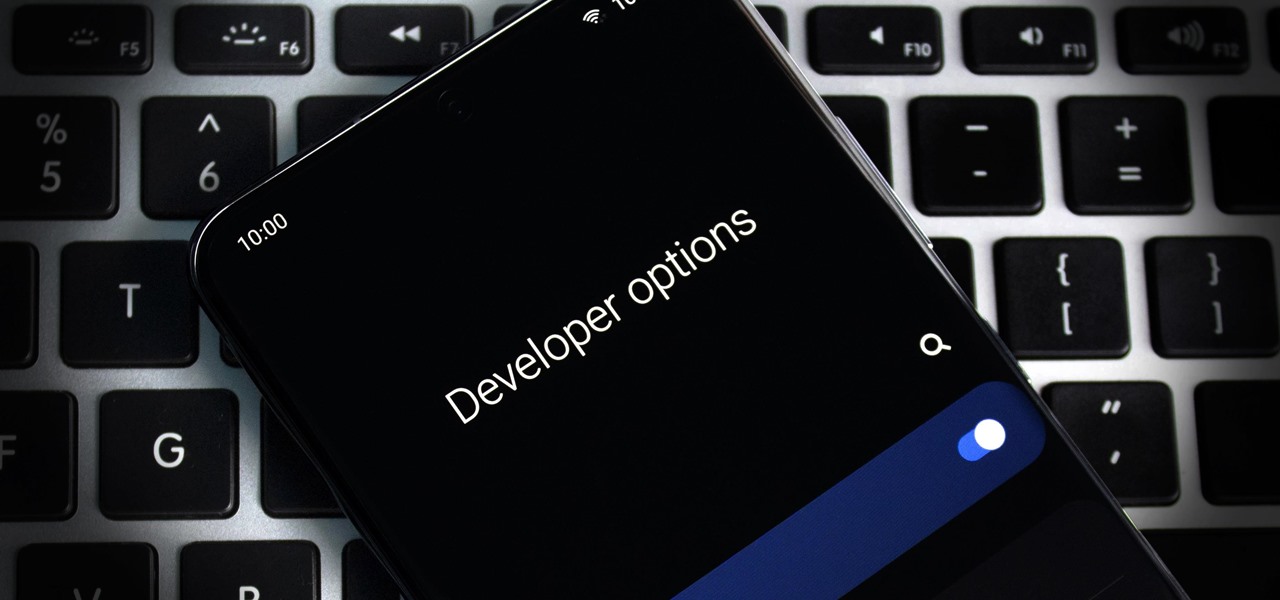
The first thing any Android power user does with their phone is unlocked the Developer options. The hidden menu has many low-level tweaks, such as forcing Dark mode on all apps, speeding up animations, or enabling hidden Quick Setting tiles. And most modifications require nothing more than hitting a toggle.
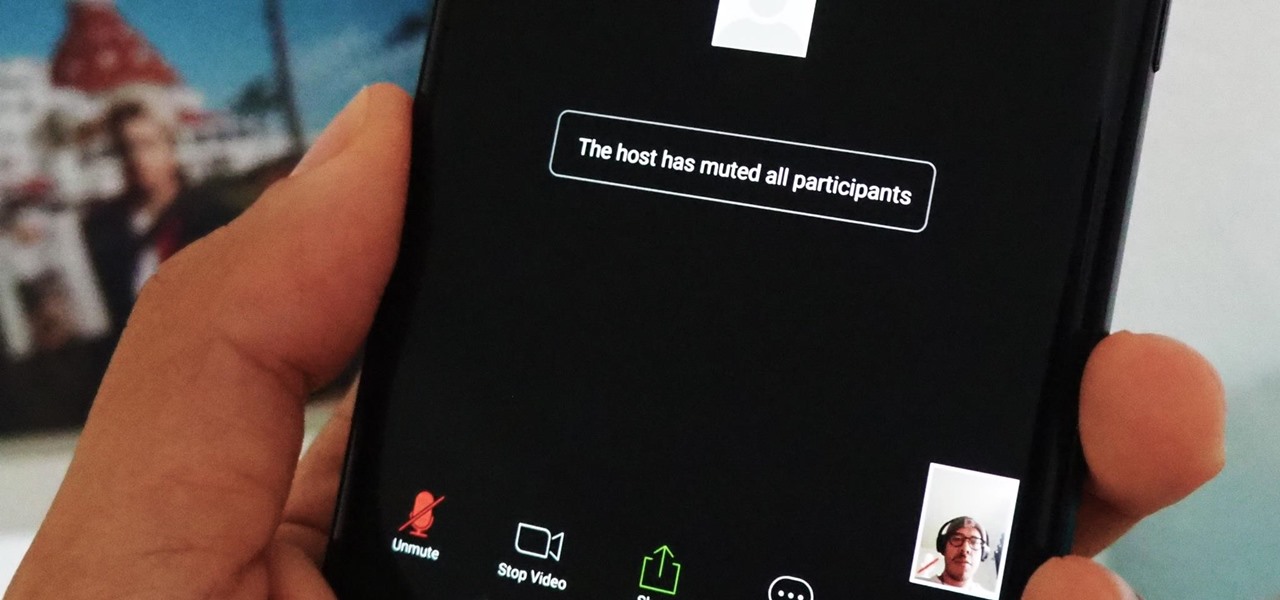
If you're using or need to use Zoom, the popular video teleconferencing service, you've almost certainly heard about "Zoombombing" by now. While Zoom has been adding security measures to address the problem, there are other things you can do to prevent or stop Zoombombers in their tracks so that your video meetings and chats go undisturbed and uninterrupted.

What could Apple be planning here? Are we going to see some revolutionary new features for the iPhone? Will we see mostly bug fixes and security patches? It's time to find out, as Apple just released the first developer beta for iOS 13.4.
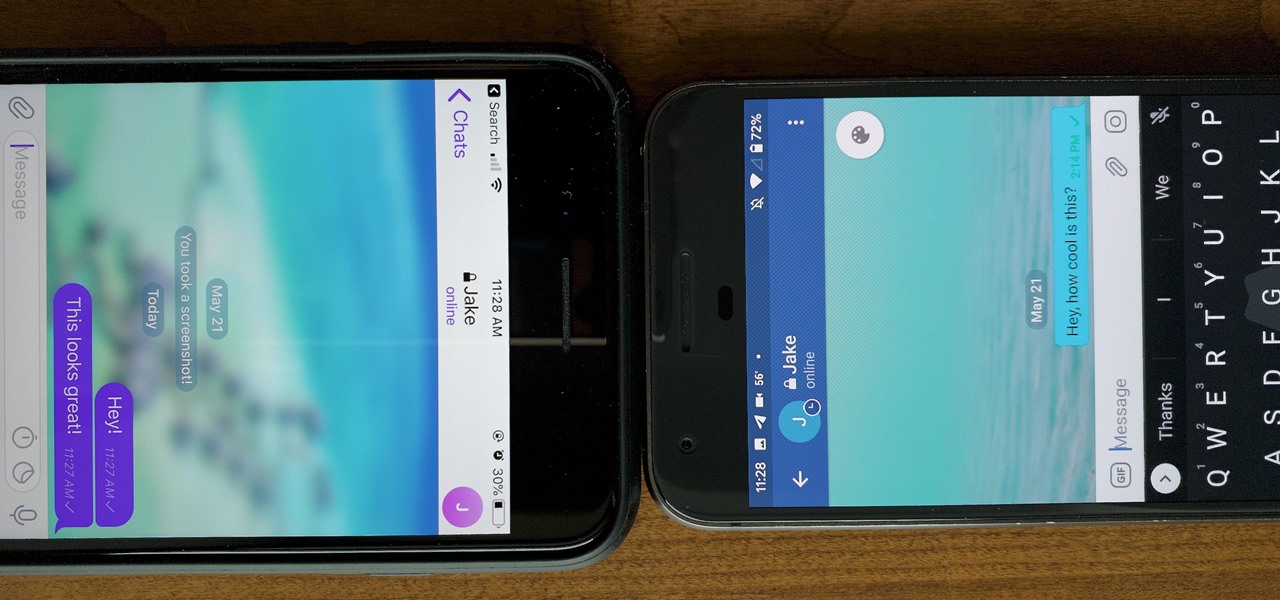
One of the more competitive aspects to chat apps these days is customizability. It seems every messenger wants to offer the largest number of options for users to make the app feel like a truly personal experience. Telegram is no stranger to this customizability, offering tools where you can select backgrounds and chat bubble colors.
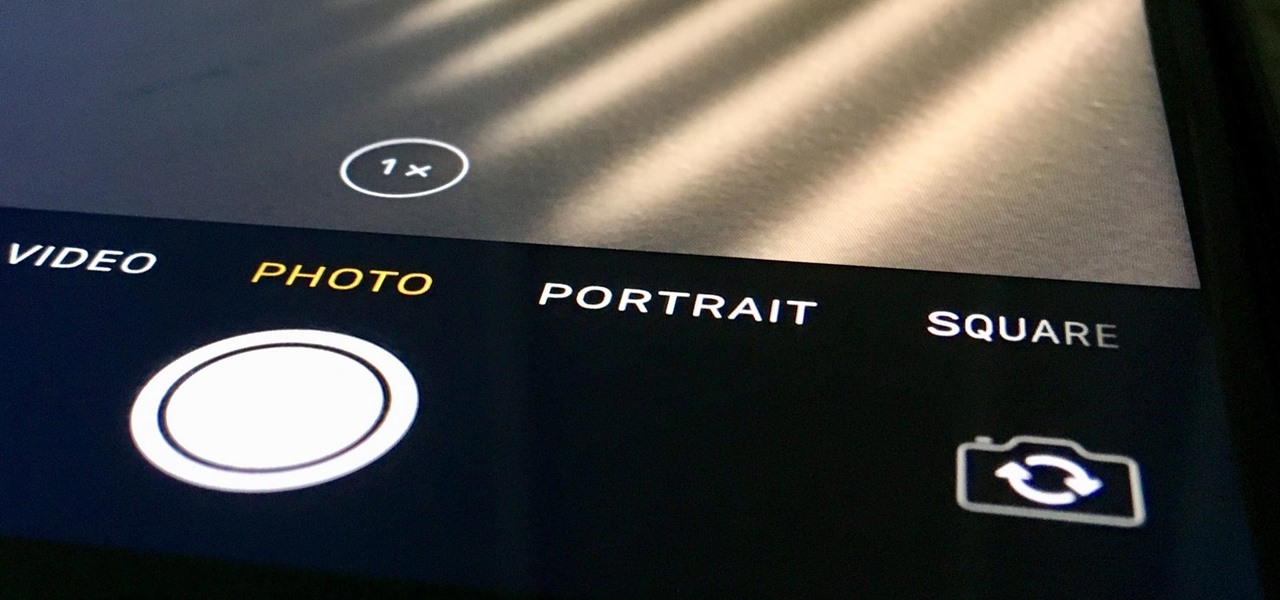
Even though your iPhone's Camera app is fast and easy to use, its default settings prevent you from immediately accessing any other shooting mode aside from "Photo" with "Live Photo" on and no filter applied. But there is a way to make the Camera app remember what you prefer the next time you open it up.
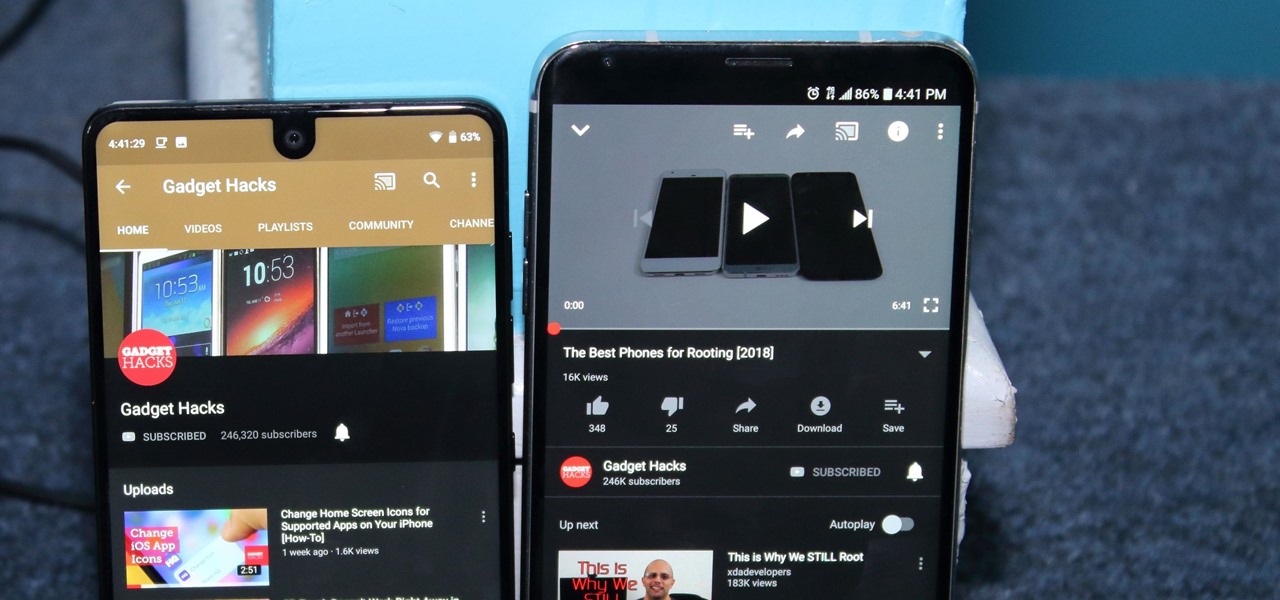
After months passed since Google first announced the feature, YouTube's dark mode has finally reached the Android masses. Sure, it just changes some colors, but it has been a highly sought-after feature since iPhone users got it months ago.
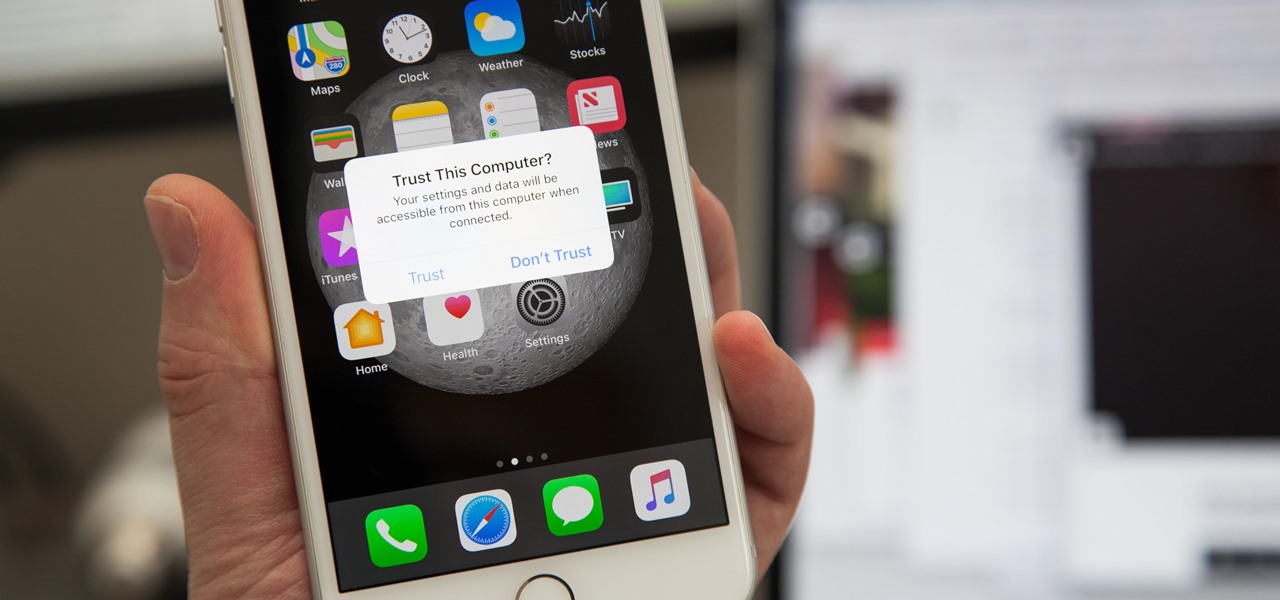
If you've ever connected your iPhone to a computer before, you know iOS prompts you to "Trust" the computer and enter your passcode to confirm. According to Apple, trusted computers can "sync with your iOS device, create backups, and access your device's photos, videos, contacts, and other content." That's a lot of permissions to hand off, especially if the computer's not your main laptop or desktop.
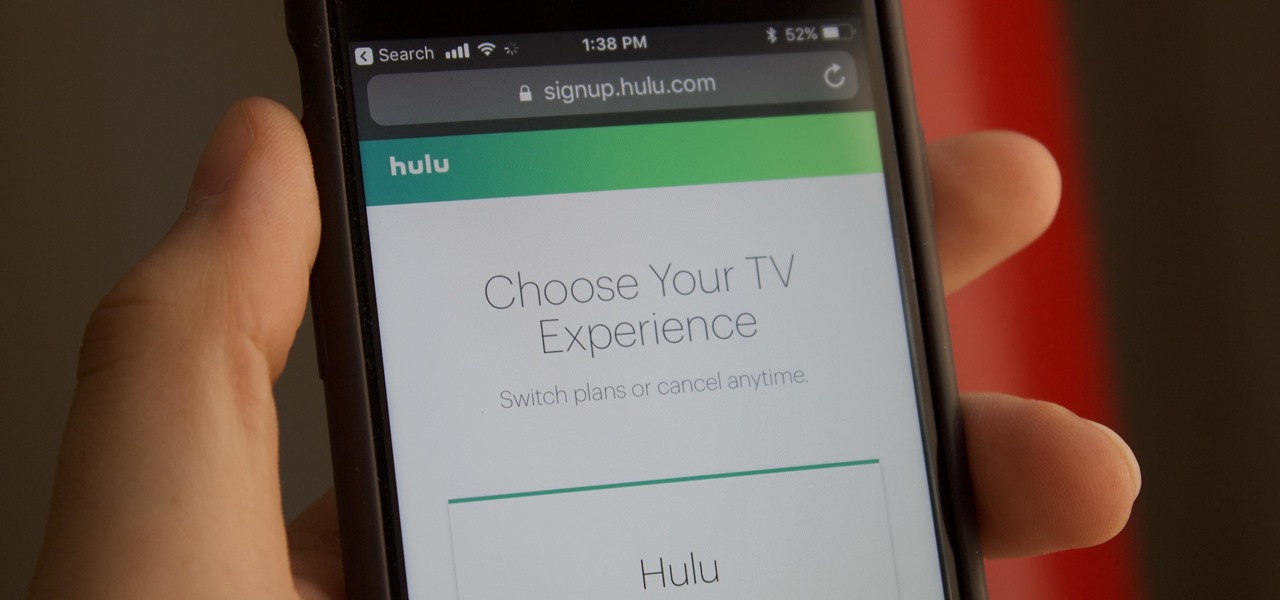
Hulu used to be simple — just a site with all the latest clips and episodes from your favorite shows. Watch some ads, watch some free TV. Easy, right? Not so much anymore. Hulu is no longer free, and on top of that, offers different pricing plans and add-ons.

Samsung's latest flagship devices—the Galaxy S7 and S7 edge—both sport an interesting new feature called Always On Display, or simply AOD. When enabled, this feature keeps the clock, date, and other bits of information visible at all times—even when the screen is off.
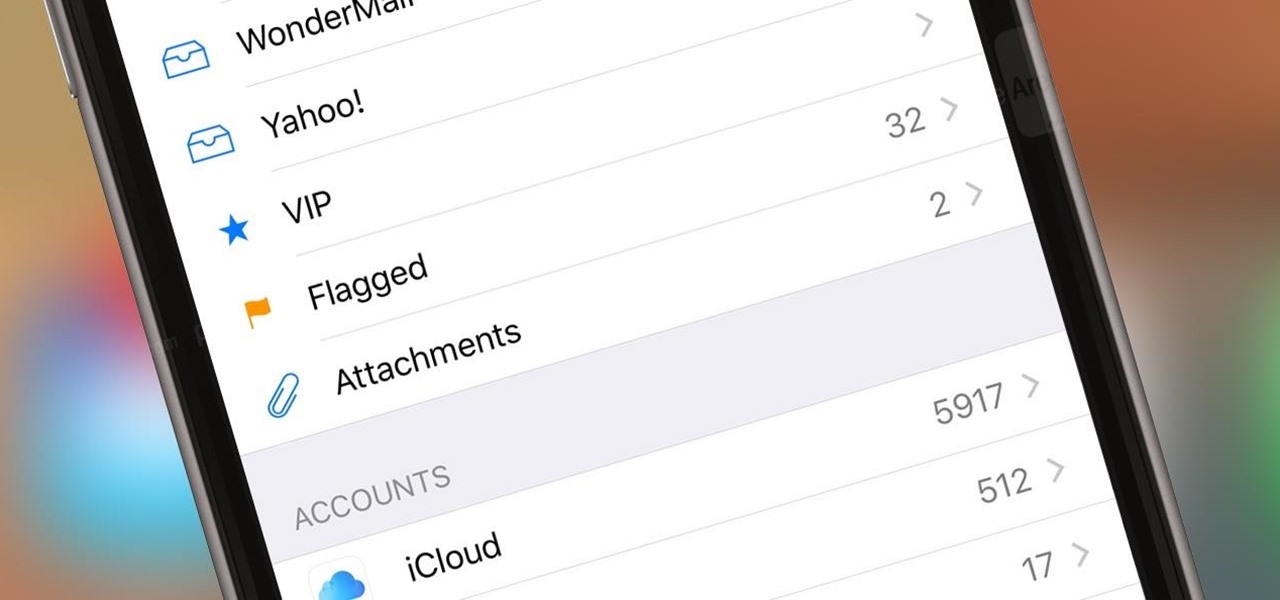
If you get a ton of emails each day, your mailbox probably has thousands of unread messages, and that annoying badge icon will keep reminding you of it. Fortunately, iOS comes with some tools to help you bring some sense of order to that chaotic mailbox of yours.
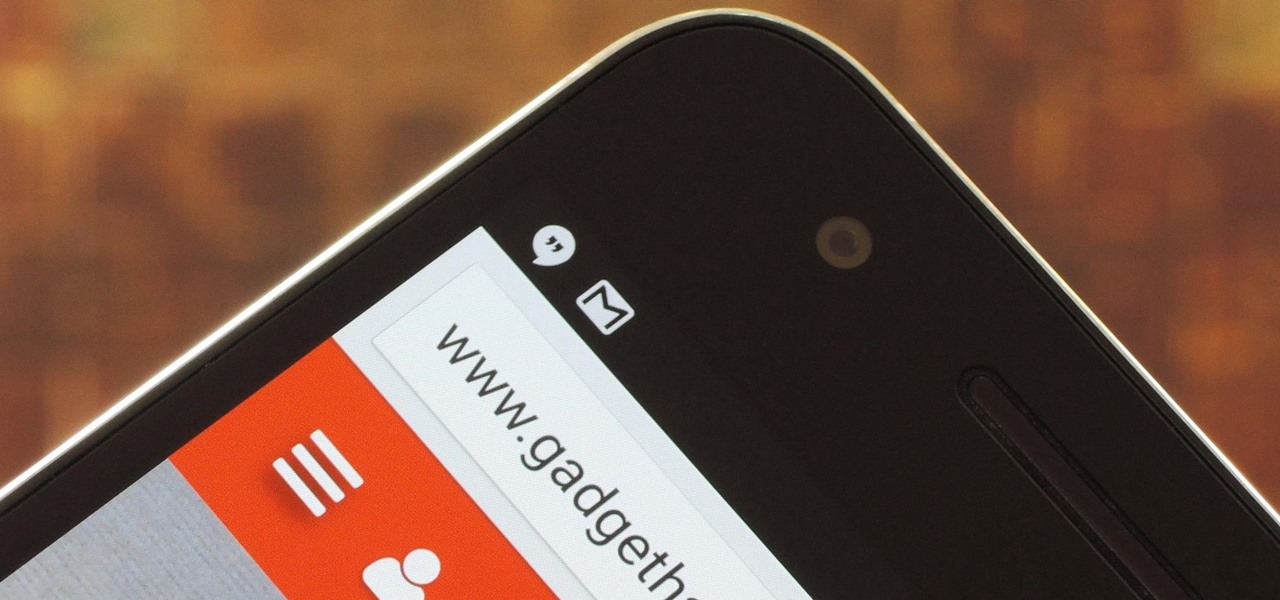
Many users across the web have reported issues with receiving notifications from the Gmail and Hangouts apps on Android. The problem is most prevalent with users running Marshmallow, and the gist is that notifications from these apps are extremely delayed or don't come through at all.
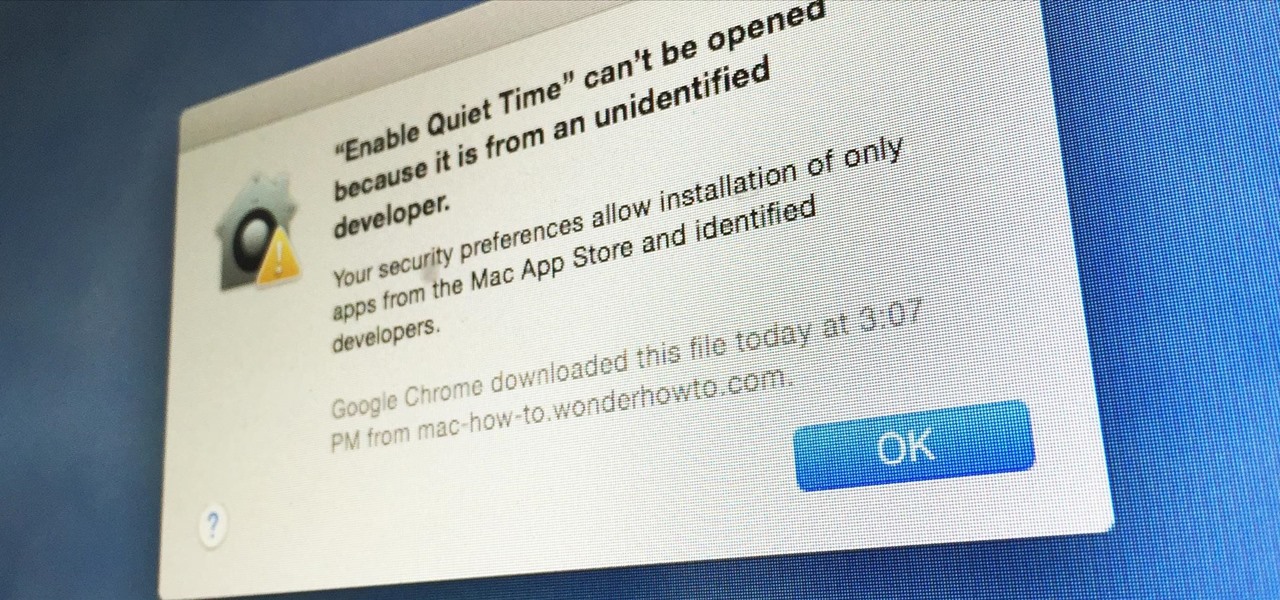
Apple has a built-in way to protect you from opening up potentially malicious apps on your computer in Mac OS X Lion, Mountain Lion, Mavericks, Yosemite, El Capitan, and macOS Sierra. This setting, named Gatekeeper, will never stop you from installing apps from the Mac App Store, but it could from anywhere else. If it's an app you're sure you want to install on your system, here's how to do it.
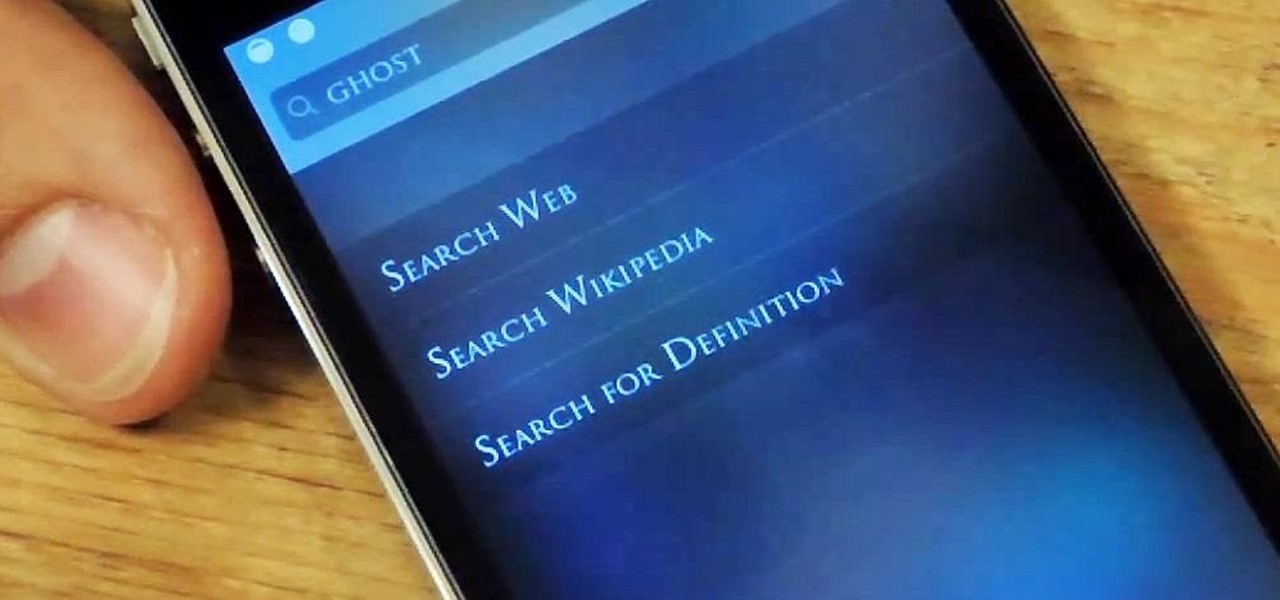
As an avid reader, I come across a plethora of words I don't know, but my iPhone is always right there to help figure out their meanings.
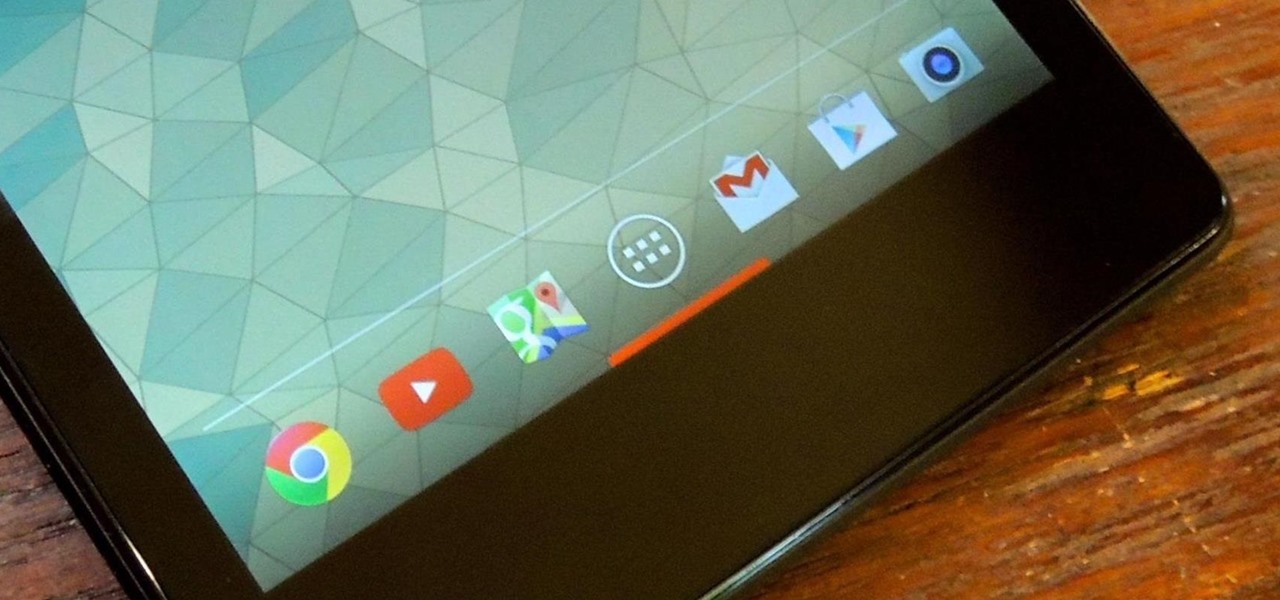
I know all of you softModders love these little modifications, like enabling the hidden battery percentage on the Nexus 7 or getting the exclusive Google Launcher on your Nexus, so here's an easy one that lets you hide the soft-keys from your tablet, which will actually expand your screen to look a little bit longer.

There's something missing on your brand new Samsung Galaxy S4, and if you're a softModder like me, you know exactly what it is already. If you don't know, keep reading, because you should—anyone who wants a better Android experience should.

Last month, Google changed the placement of search options from the left side of the page to the top, right above the first result. In theory, this shouldn't be such a bad thing—it's just looks, right? Well, not quite. Turns out, it actually got rid of a few of the options as well, and a lot of people were not too happy about it. The problem is that the change gives you less functionality, and makes the options that are still there harder to get to. One of the most frustrating changes was how...
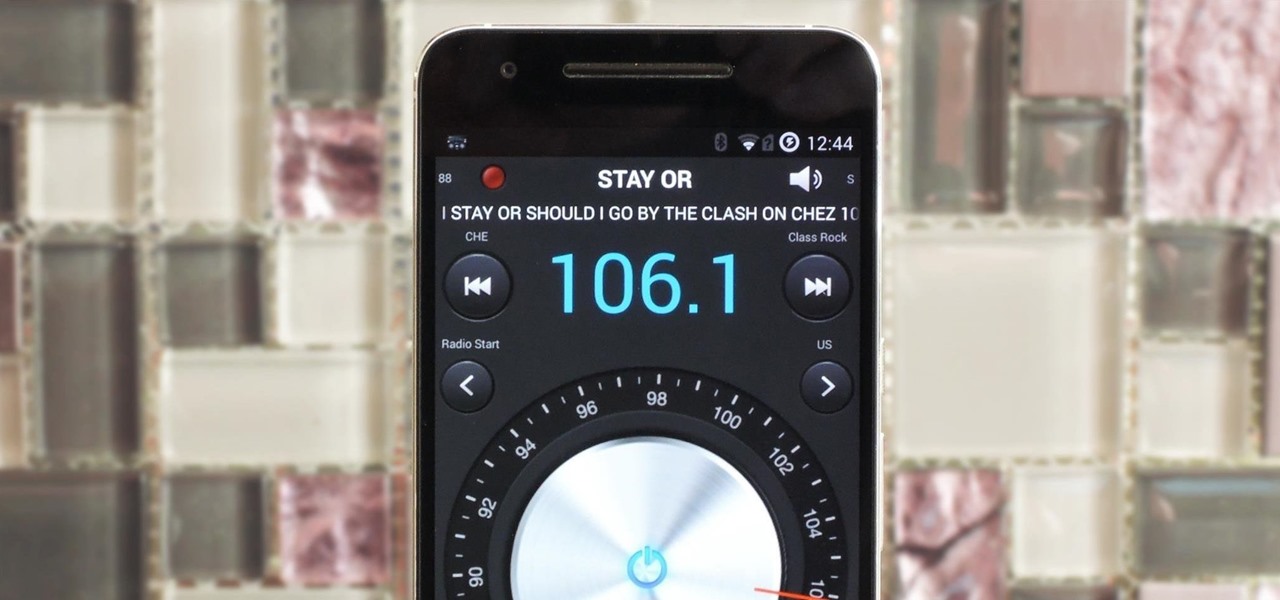
Android smartphones have all sorts of connectivity chips built in, including Bluetooth, Wi-Fi, GPS, NFC, and mobile data. But what about AM or FM radio, two of the most common methods of wireless communication?

Steps to Configure Your Modem/Router are: 1. Open Network connection and click properties

This video describes how to create a custom toolbar in excel. First we have to go to tools menu in the excel. Next take the option of customize there and then choose the toolbars there. Next there will be the option “new” tab in that box. You have to select it first and then give a name the toolbar, which you are going to create. Then will be get the tool bar. Next if you want to add the buttons to the toolbar that you have created now, you have to go to commands tab. Then you will get ca...
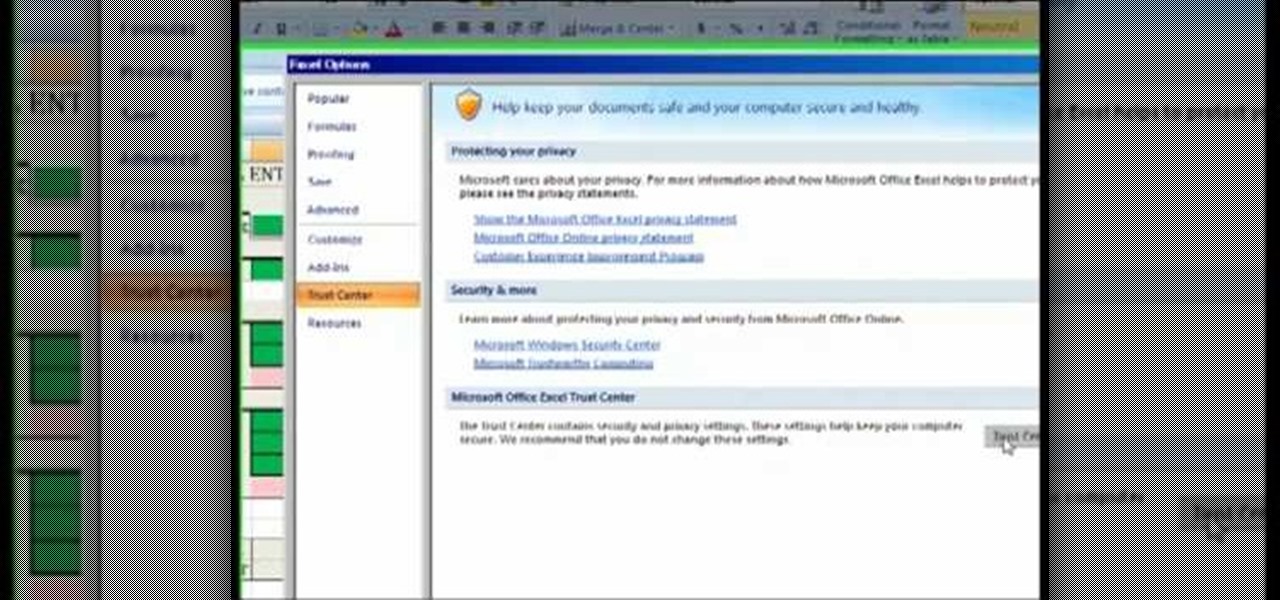
The Costsheet demonstrates how to enable macros in Excel 2007 to run correct spreadsheets. First, open up the spreadsheet. Make sure that the macros are enabled. If they have not, enable the macros by placing them in a trusted source by saving them in a particular folder. You can also choose to recognize the publisher as a trusted source. Click the office button and scroll down to Excel options. Click on the trust center option and go to trust center settings. Then, view the trusted locations...
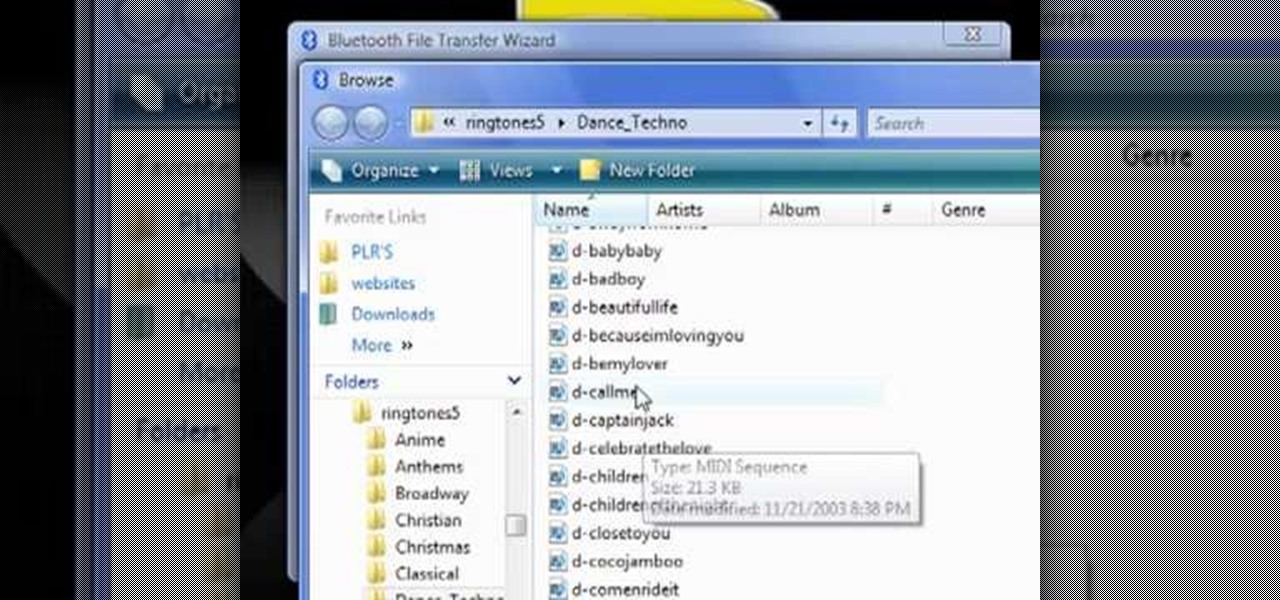
The video demonstrates how to connect your Bluetooth phone to your computer and send/receive files between them through Bluetooth. You need to first switch on Bluetooth in your phone and then click on the icon for Bluetooth connectivity in the computer. Then click on the option called 'Add a Bluetooth Device'. You can see a setup wizard pop up in your computer screen where you have click on the check box and then click on Next button. Once the phone is detected, select it and click on Next. T...

This video is a Microsoft Word 2007 tutorial on working with pictures. To insert a picture in your document, click on Insert and select Picture, then find the picture, select and insert it. To resize the picture without distorting it, click and hold on the corner circles. You can adjust Brightness and Contrast by using the various choices within these settings. The Recolor setting gives you a number of options for changing the coloring of the picture, such as sepia, black and white, or graysc...
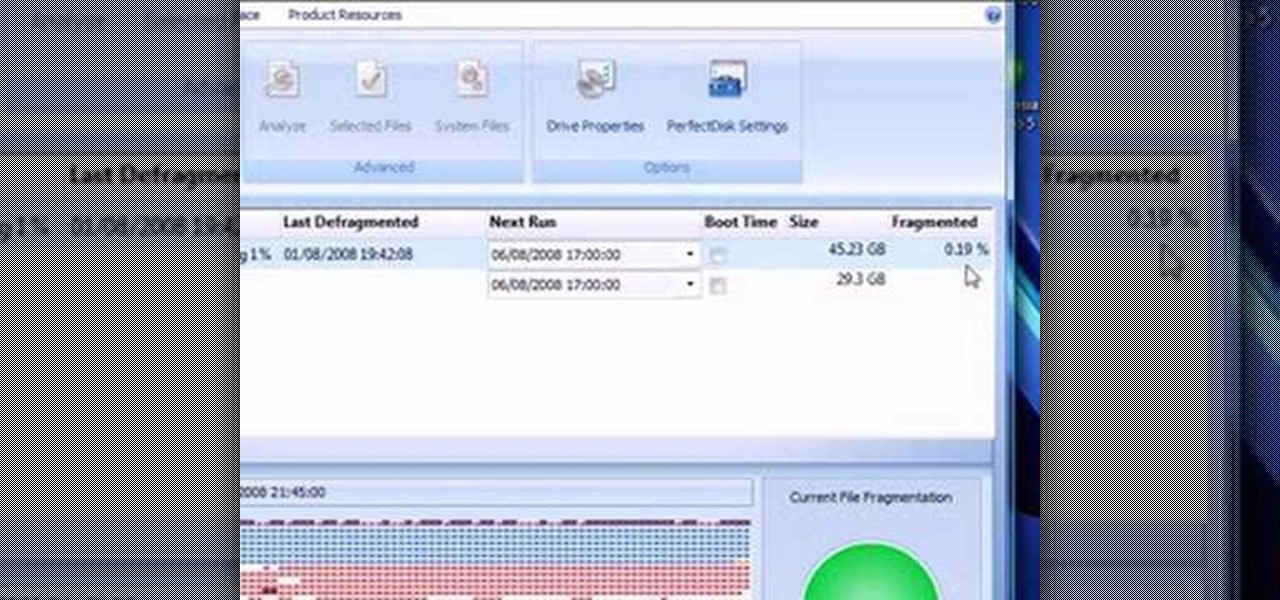
This video presents how to defragment and shrink a Windows Vista partition using Perfect Disk 2008 Professional program.First you need to download and install software application named Perfect Disk 2008.Type Perfect Disk 2008 into Google search engine, choose first link from the list.On the Raxco software home page choose Free Evaluation option from the list to the right.Download and install Perfect Disk 2008 Professional.Once it is installed, run the application. From Menu choose Analyze op...

Get to design your own watermark for your documents. Here's a video showing these easy steps to watermarking your documents. 1. Go to the "Page Layout" tab in Word 2007 and look for the "Page Background" section of the toolbar and select the "Watermark" button. 2. Click on the "Custom Watermark". 3. Click on either picture or text watermark, whichever you prefer. 4. If you select the Picture Watermark, you need to insert a picture by clicking the select picture. You can also customize the sca...
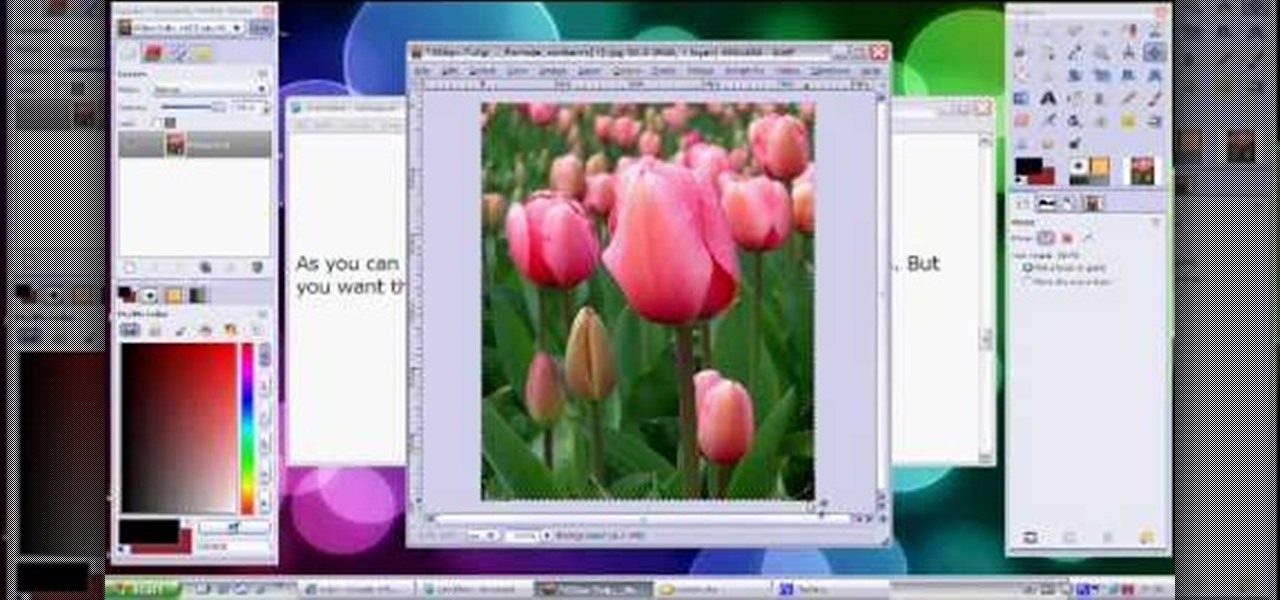
Video demonstrates how to make rounded corners in GIMP. First step is to open an image. The image needs to have transparency for this to work. An alpha channel is to be added to the image. This can be done by going to the layer option in that select transparency and add alpha channel. By doing this if the picture grays out it means the image already has transparency and there is no need to add an alpha channel. Now Select option is selected and in that rounded rectangle is selected. The radiu...
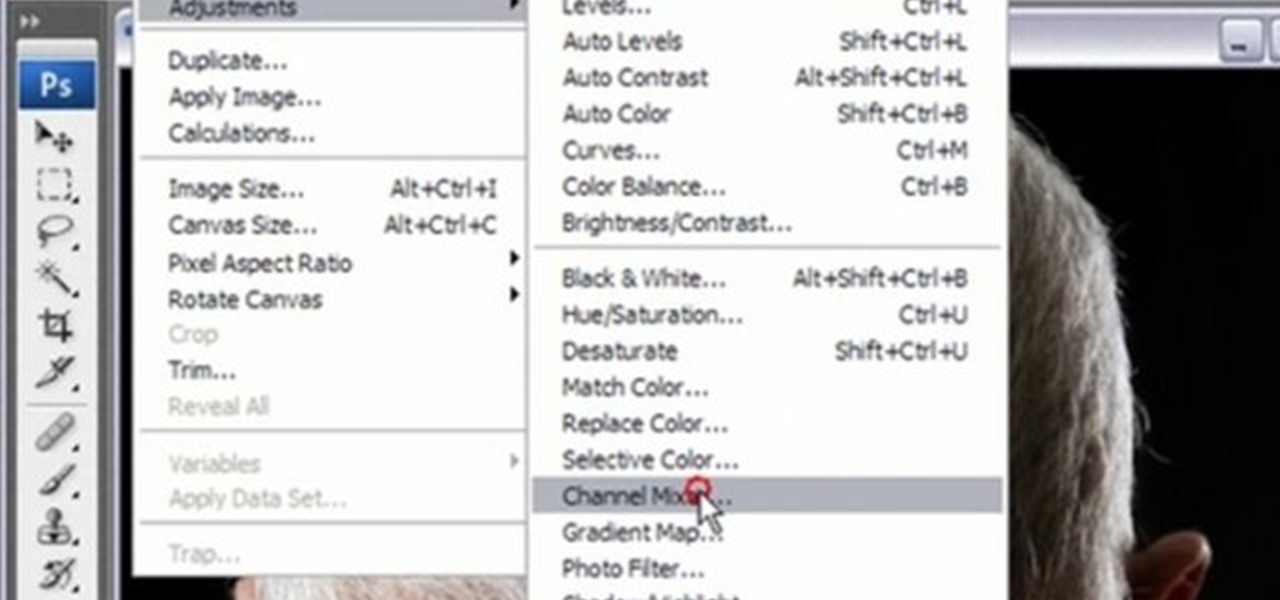
You can convert any color photo to black and white photo. In Photoshop CS3, There are 4 ways to do it.
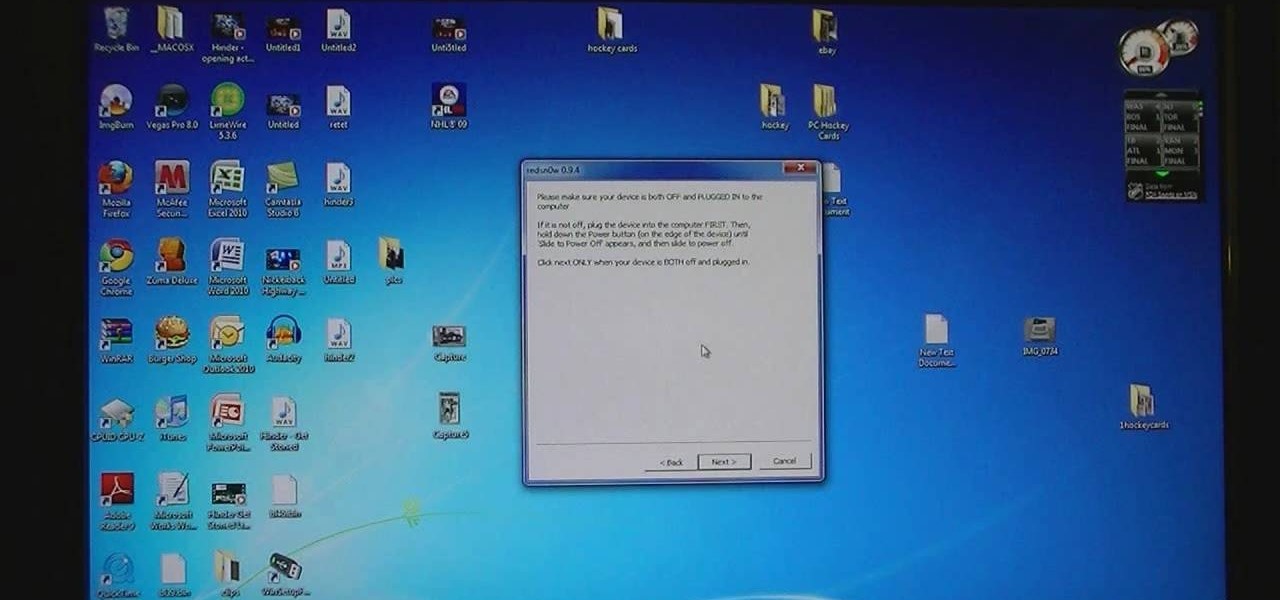
The video describes how to Jailbreak & Unlock your 1st generation iPhone 2G version 3.1.3 and Jail breaking iPhone 3G on version 3.1.3 using Redsnow. The person says that the first and foremost thing to do is to update or restore your iPhone to 3.1.3 version and also remove the SIM from the iPhone. Then you have to download two files from the video description, then launch Redsnow. Then you have to browse the 3.1.2 file that was downloaded already and click on open and then on the next button...
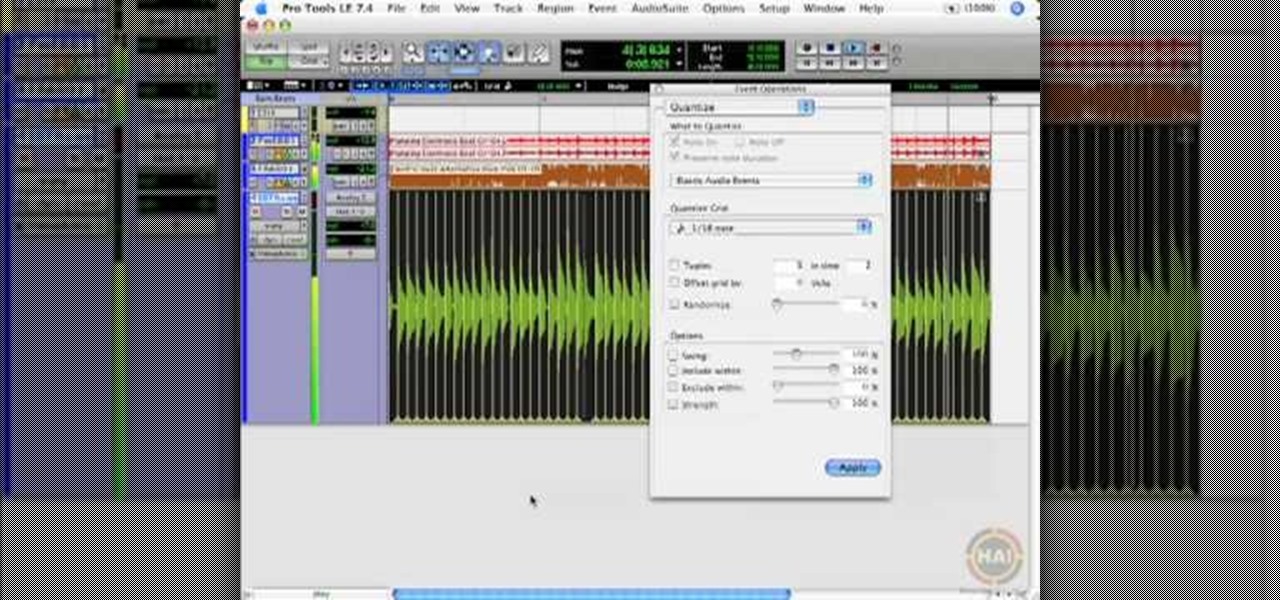
This video shows you how to use the elastic audio option in DigiDesign's ProTools 7.4

Not everything that Facebook does is in the best interest of its users. Just look at past examples such as social ads, facial recognition, and instant personalization. Users were perfectly fine without these, and they still are. And now there's another annoying problem that Facebook users have to deal with—the ticker.
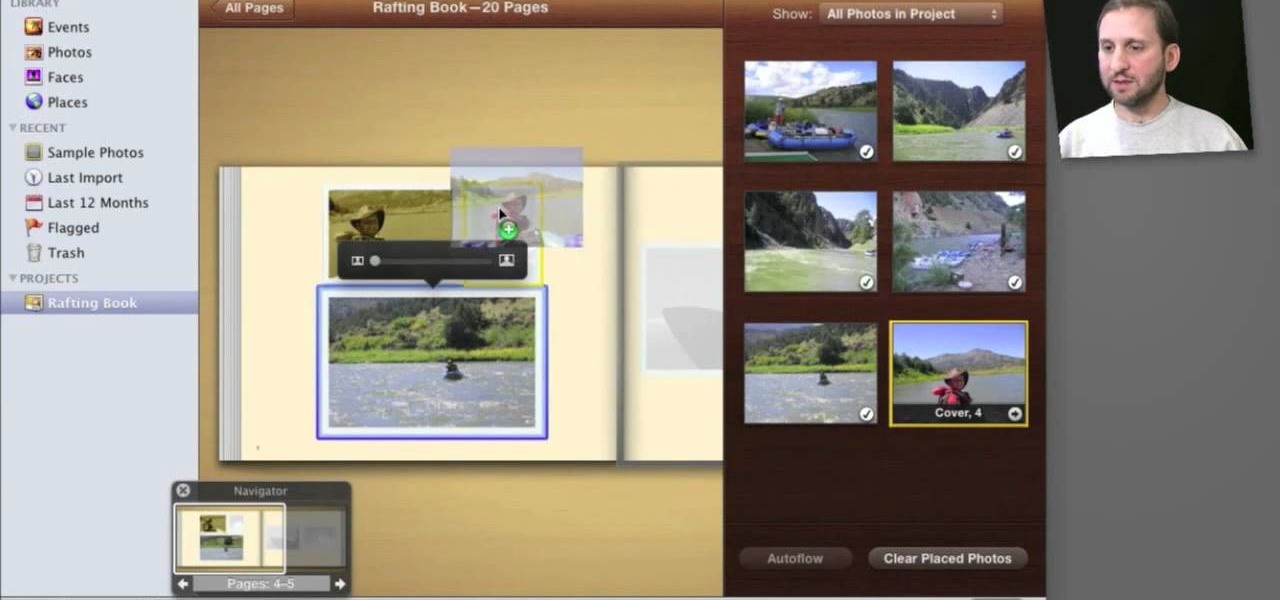
So you've shot 20,000 photographs and you'd like to make a book, or a print or maybe even open your own card shop. Well, this step-by-step video shows how to do it easily with Apple's iPhoto 11.
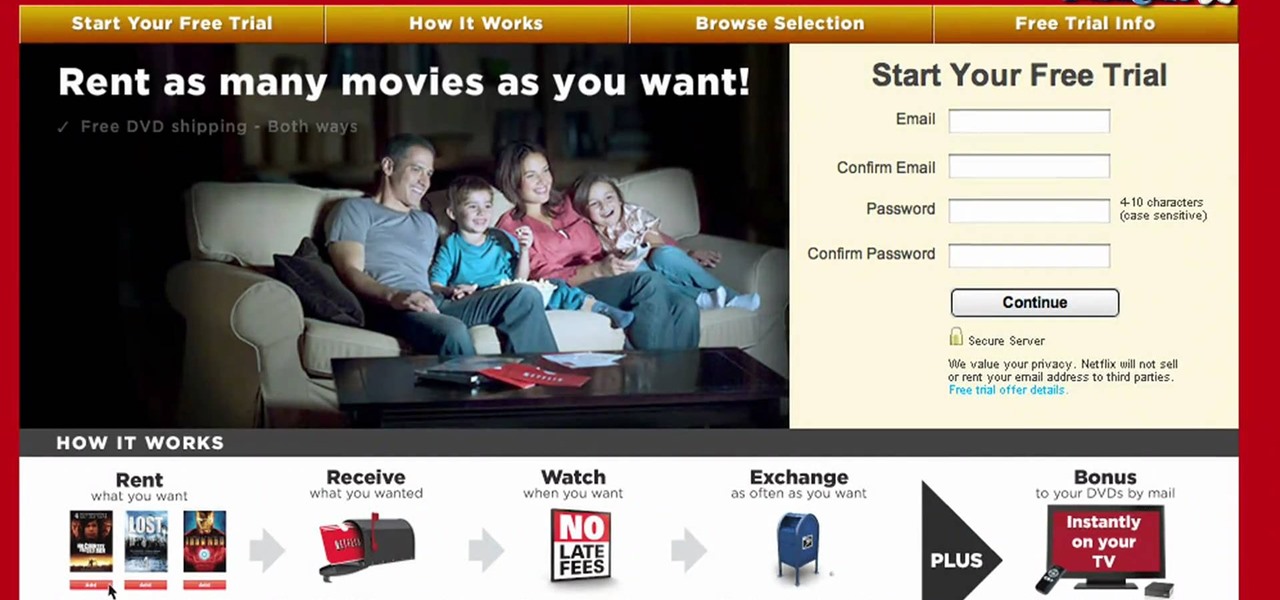
Now that Thanksgiving is less than a week away, the holiday season is in full swing. And that means you're probably busier than ever, what with all the decorating, cookie baking, and present buying and wrapping.

In this video, we learn how to use the Ribbon and Backstage view in MS OneNote 2010. First, open up MS OneNote 2010 on your desktop. You will now see a new user interface where the ribbon appears underneath the tabs. Click the home tab to see the ribbon and then you will see the options to change font, colors, headings, and more. These help you find the features you want to change much faster and is completely customizable. The options can be located on the backstage view, which is underneath...
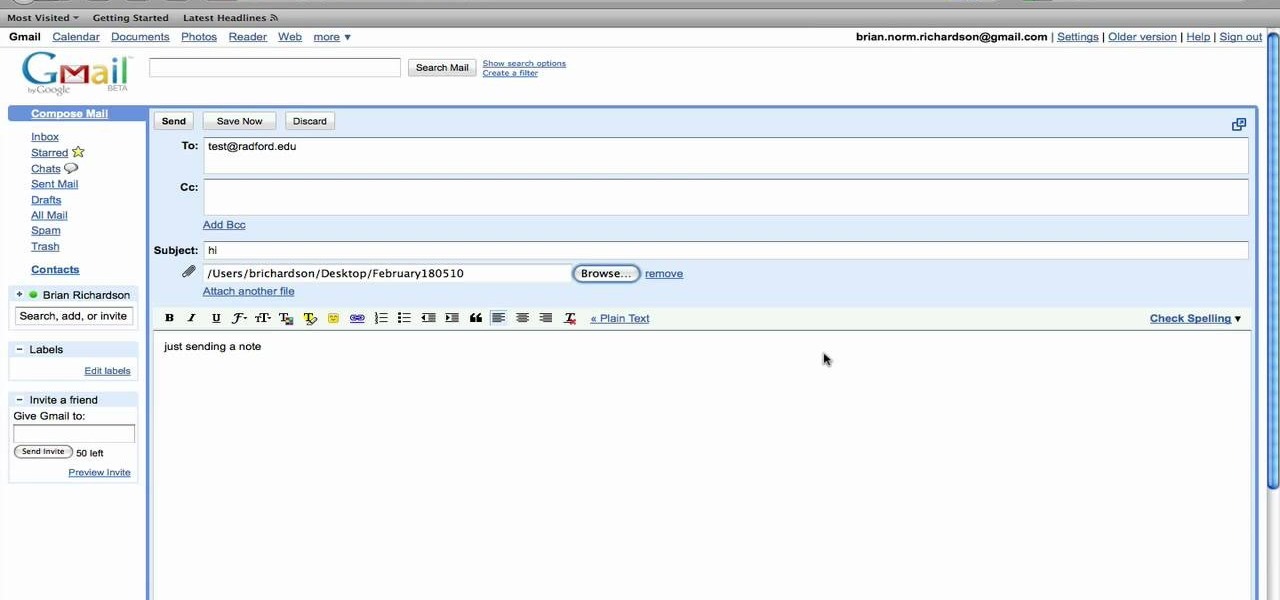
In this tutorial, we learn how to use the left handed column options in Gmail. First, log into your Gmail account, then click on your different emails. Open an e-mail by clicking on it, then click reply to respond to it. You can also save this, and it will save to your account. If you want to delete a message, simply select it and click on the delete button. It will now be moved to your trash, where you can keep it, or you can delete that, which will remove it forever. If you want to write an...

In this Electronics video tutorial you will learn how to use Bluetooth connectivity to share cell phone files. You are not hacking in to other people's phones as you need their permission to access their phones. You can change ringtones and pictures or share them with your friends. For this both people have to have Bluetooth on. Go to options > Bluetooth > visibility > shown to all. Now go back to Bluetooth and make sure it's ON. Now select 'paired devices'. The same steps have also to be fol...

With obesity now a confirmed epidemic in the United States, we should be putting more emphasis than ever on how we feed our children and what they consume at school. While many educational instititions sell salads and healthier options like apples and carrot sticks, these foods often don't catch your kids' attention when they're placed side-by-side with cheeseburgers and calzones.

In this video tutorial, viewers learn how to use Flickr photos in their screen-saver. This task can only be done on the Windows computer. Users will need to download the program from the website provided in the video. Once downloaded and installed, there is an option in the Screen Saver Settings. Users are able to take photos from specific users or groups, or can search through tags and contacts. Further options include selecting the size of the photo and delay between switching the photos. U...
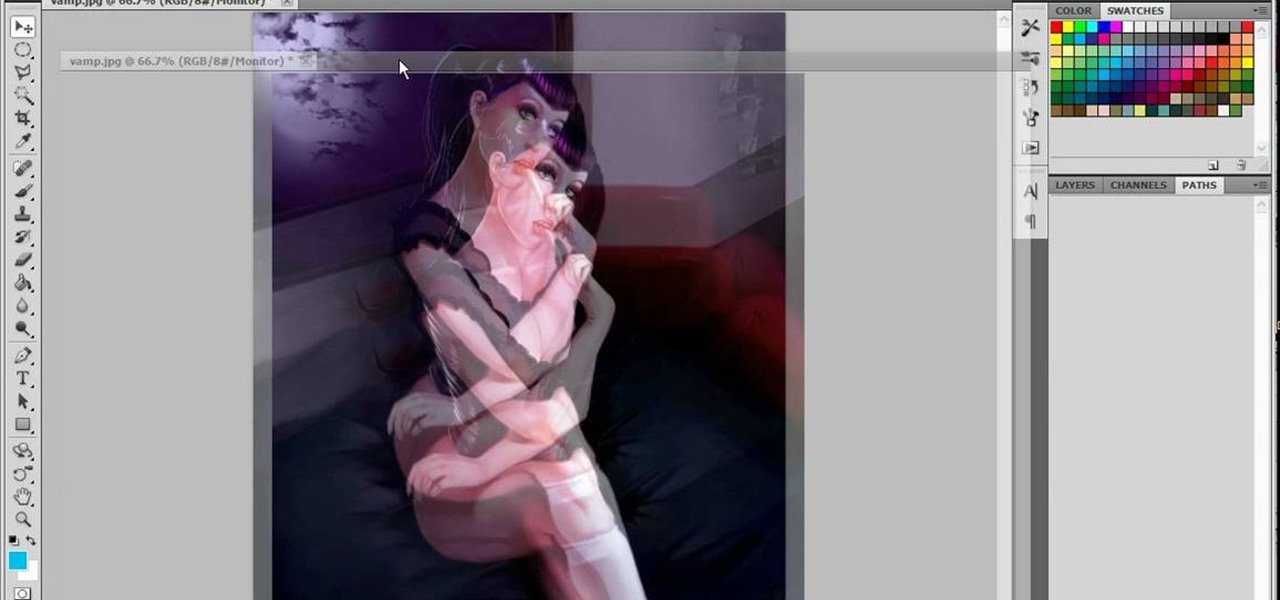
This series is the basic training you need to get up and running with Photoshop, so that you can be a better digital painter. Knowing how to use all the tools and options that pertain to digital painting, photomanipulation, and photo editing will save you lots of time, so it's worth learning the basics first.
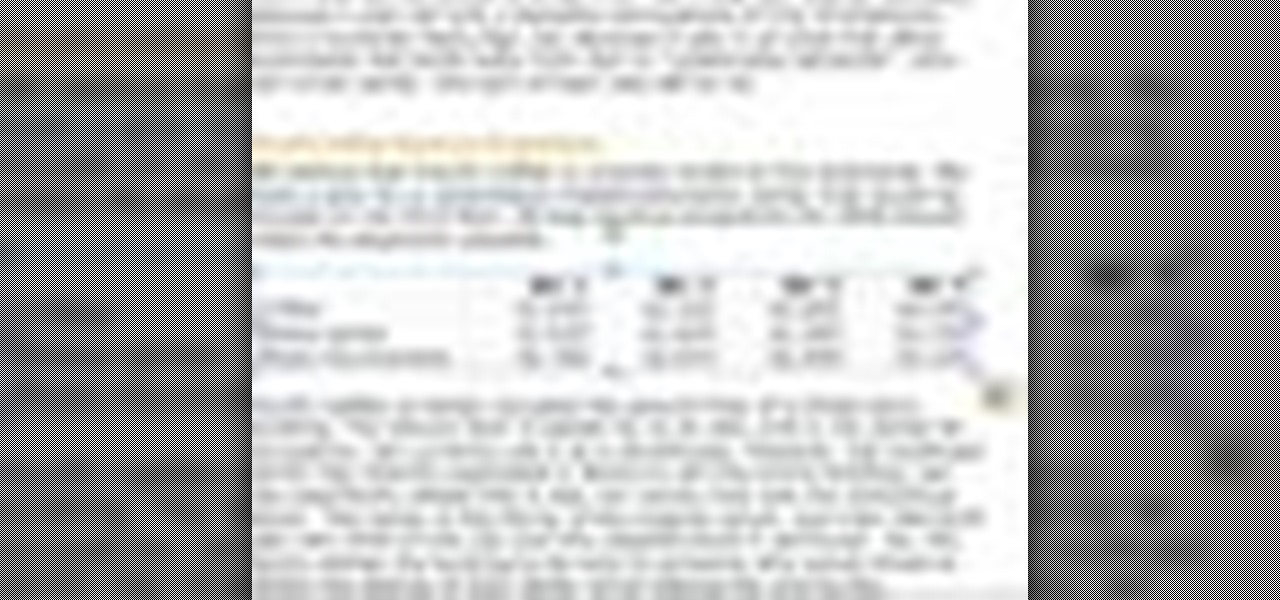
Not every client or coworker likes to mine through a spreadsheet to find all the important data. So, with Excel 2008 for Mac, you can easily share that data without sending the entire Excel spreadsheet. To do this, all you need to do is to use the "copy as picture" option. The Microsoft Office for Mac team shows you just how to insert a spreadsheet snippet in this how-to video.