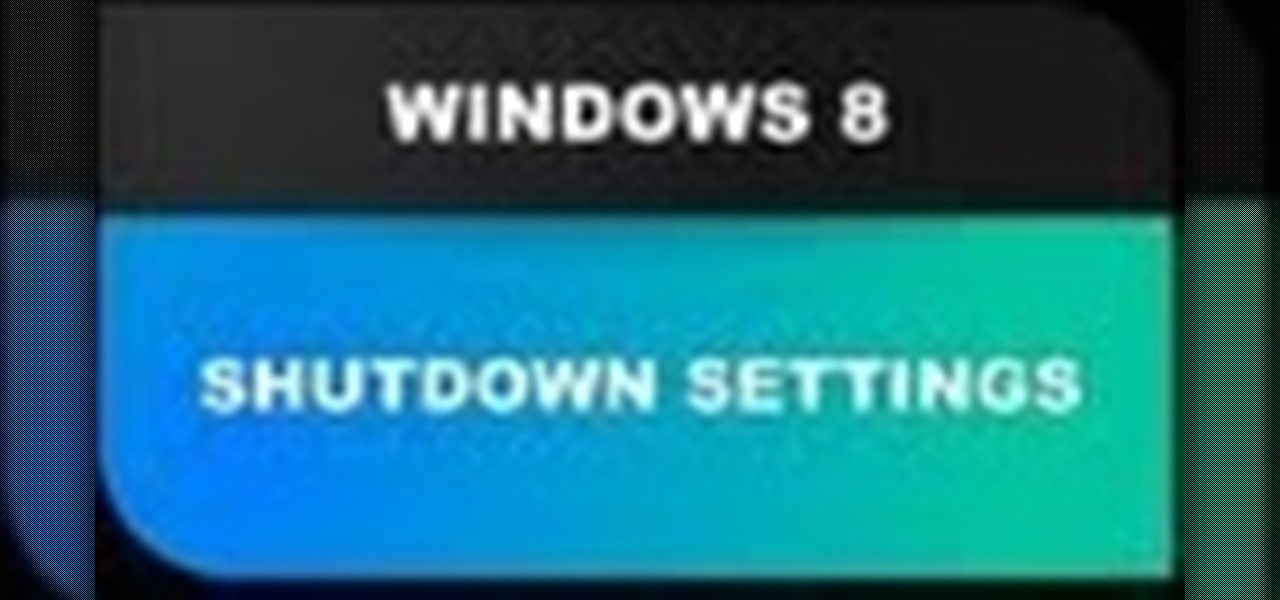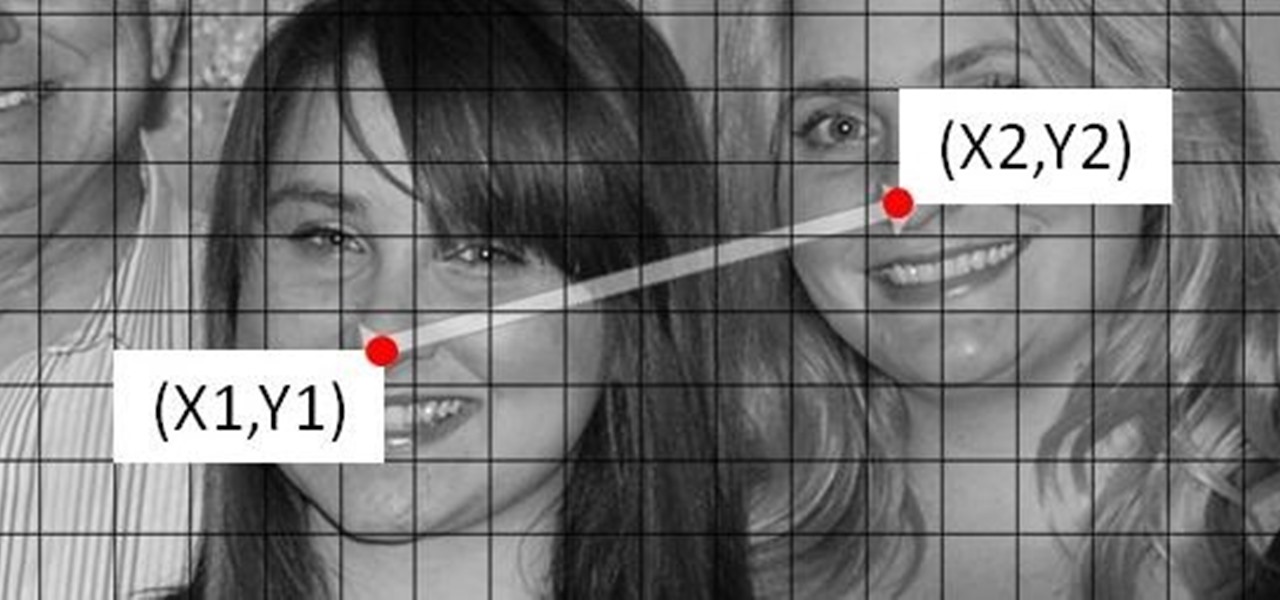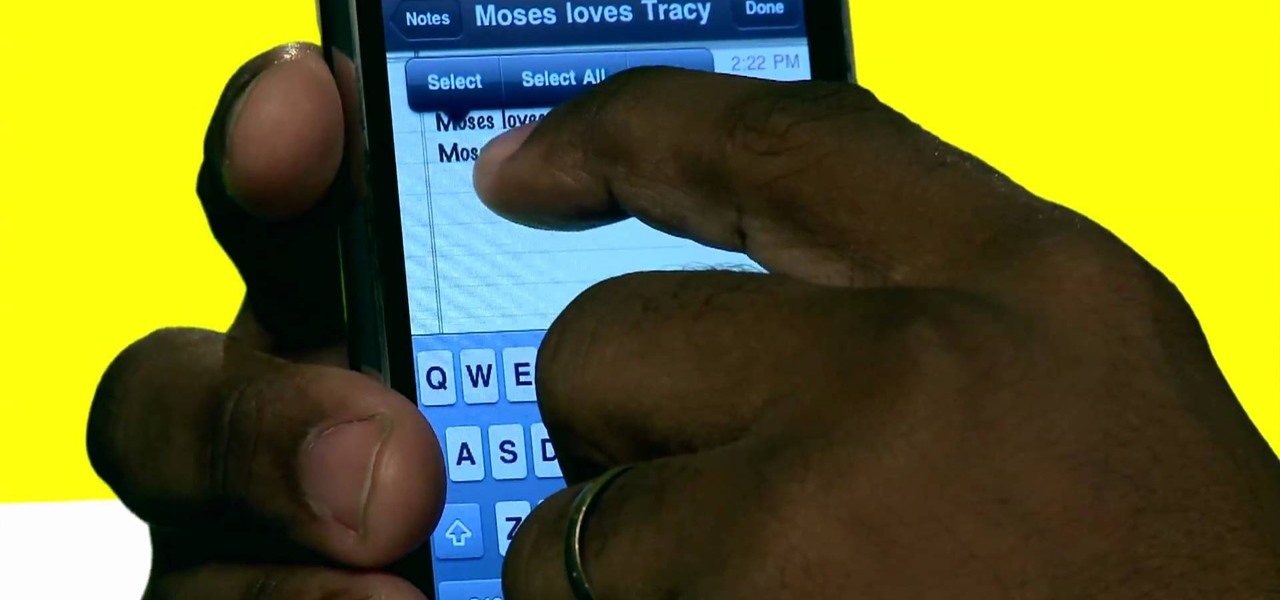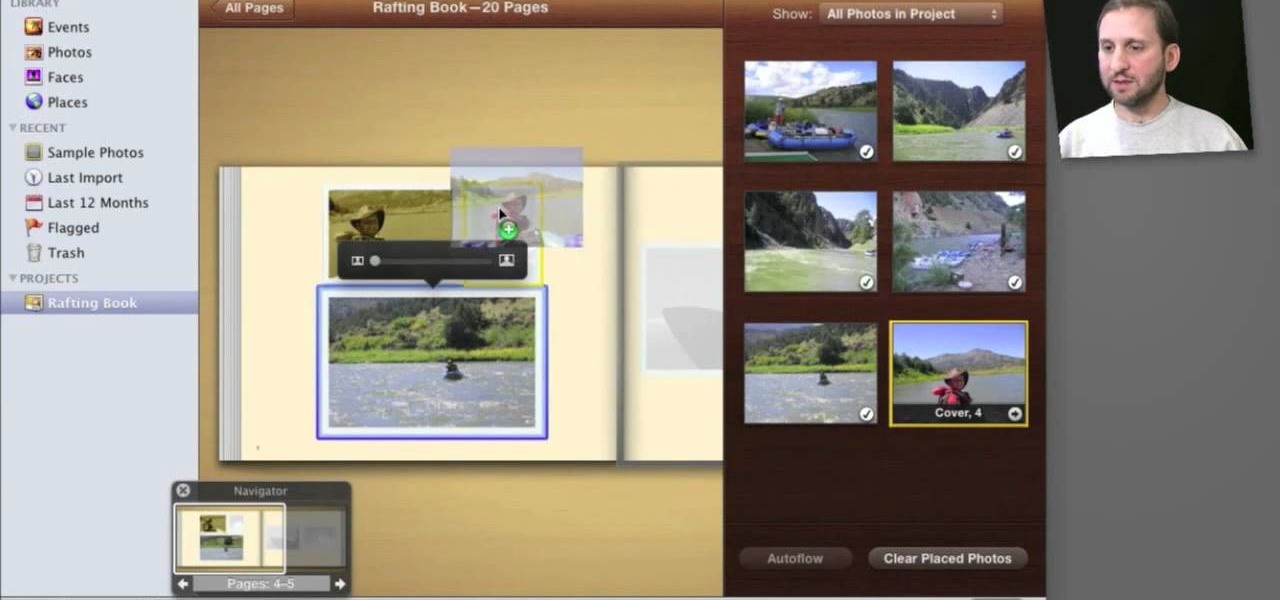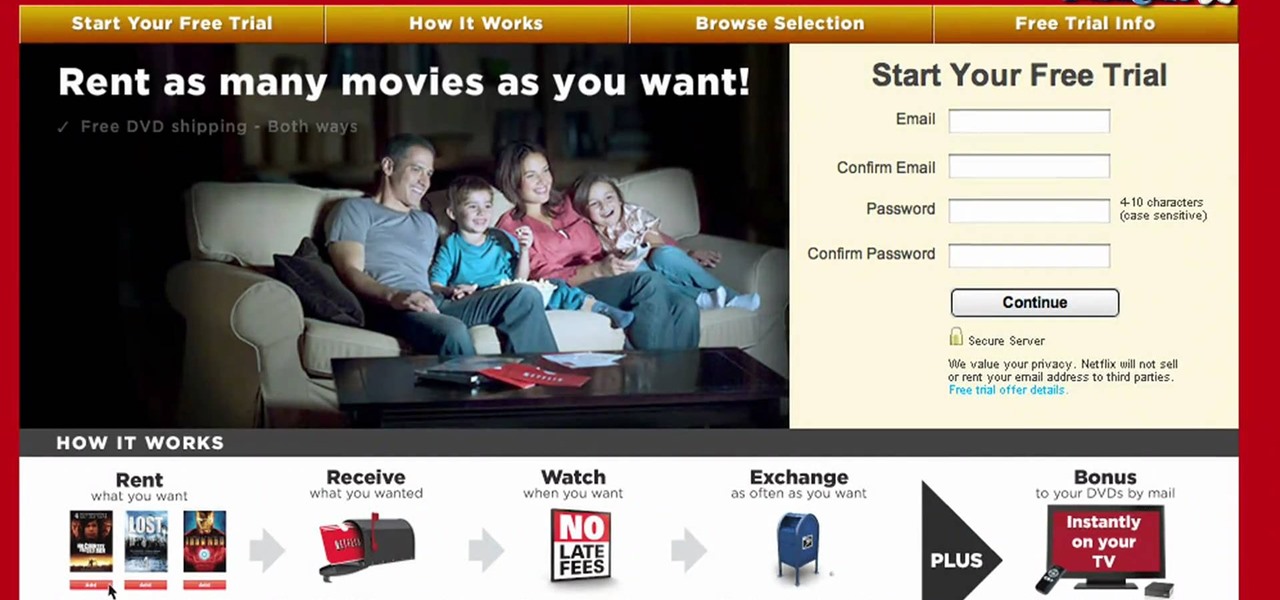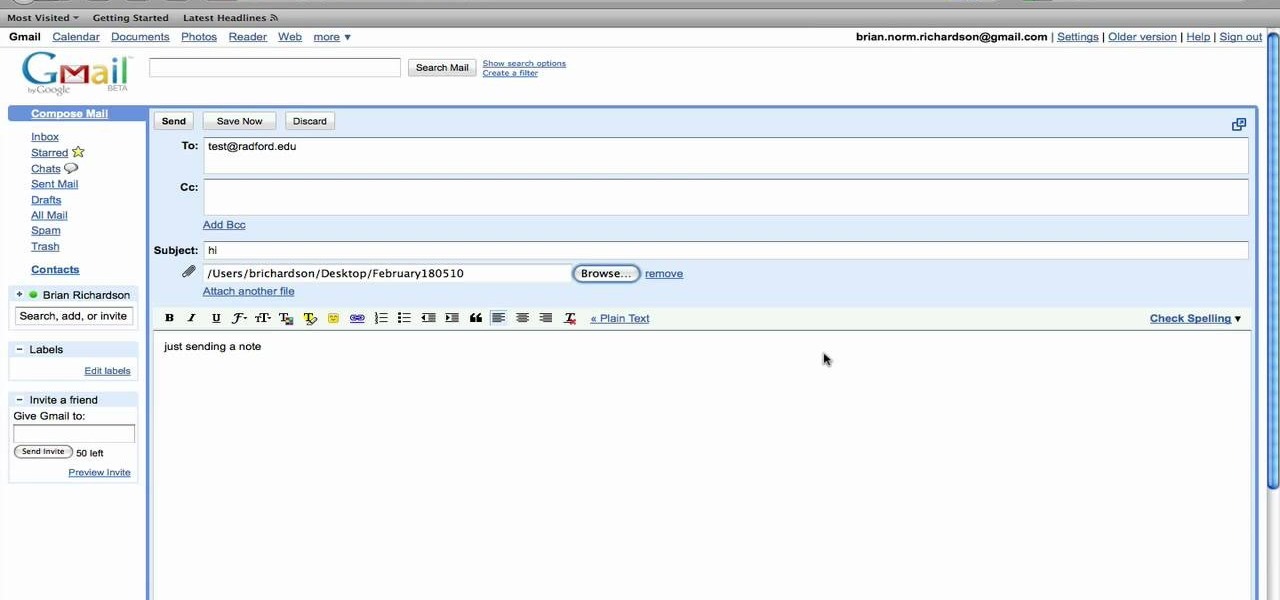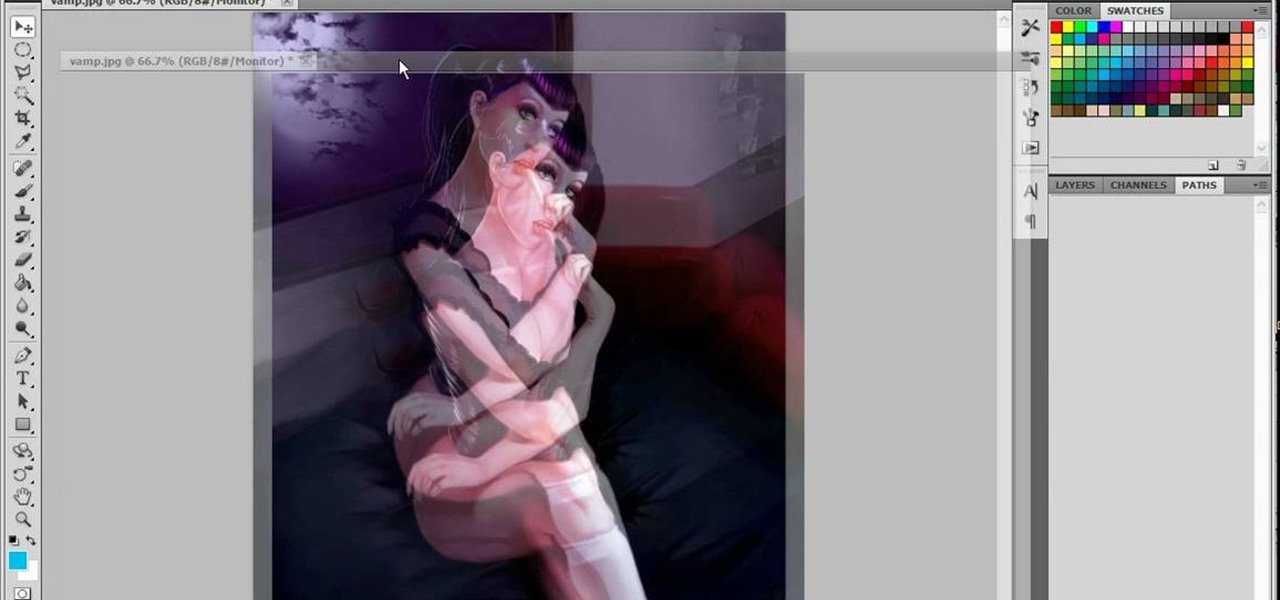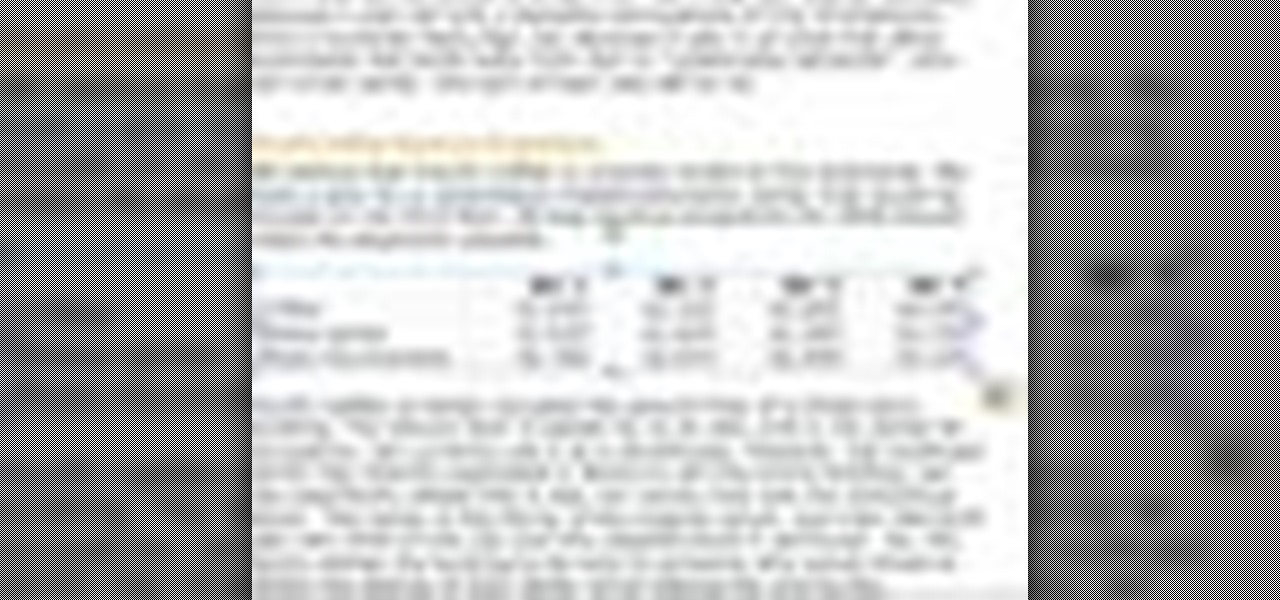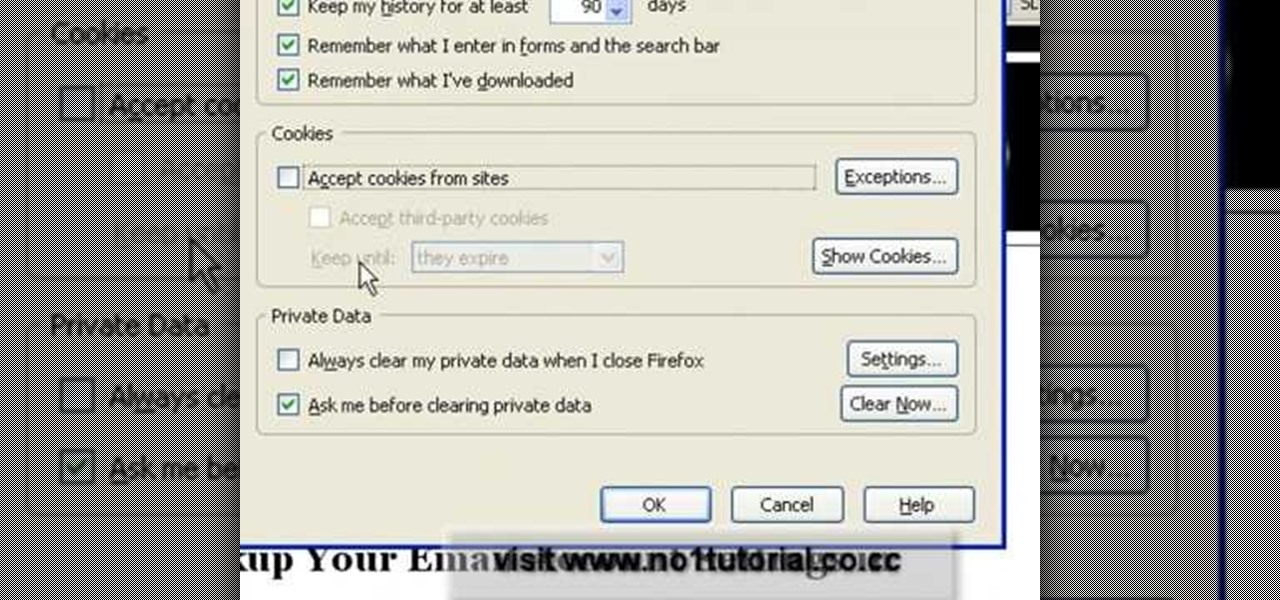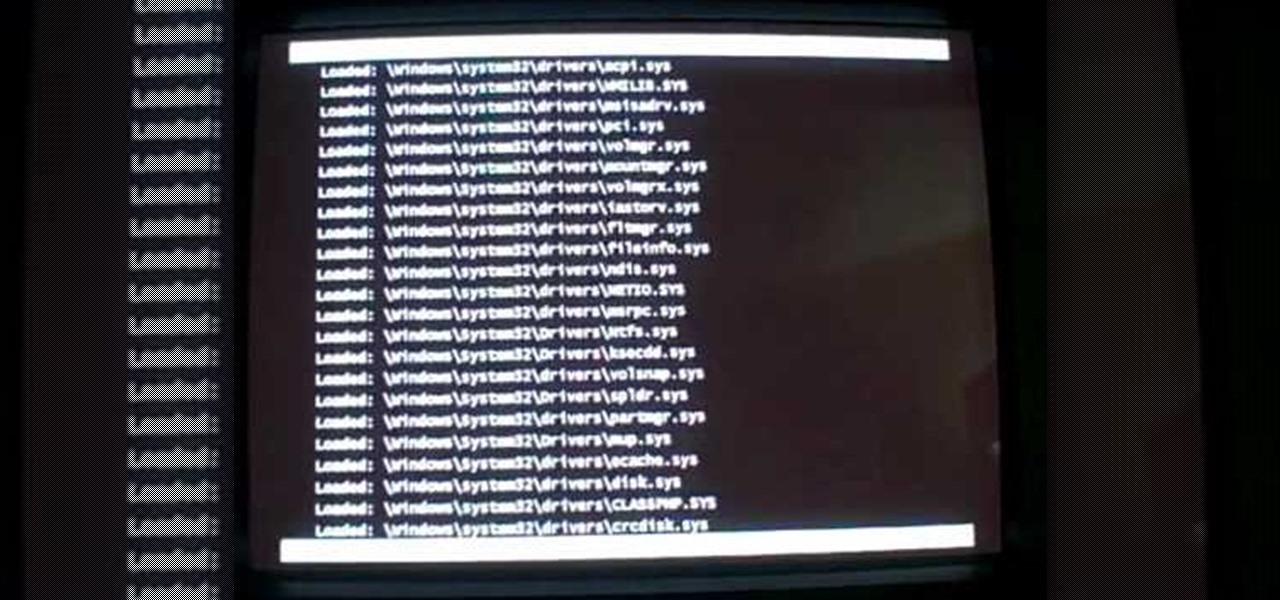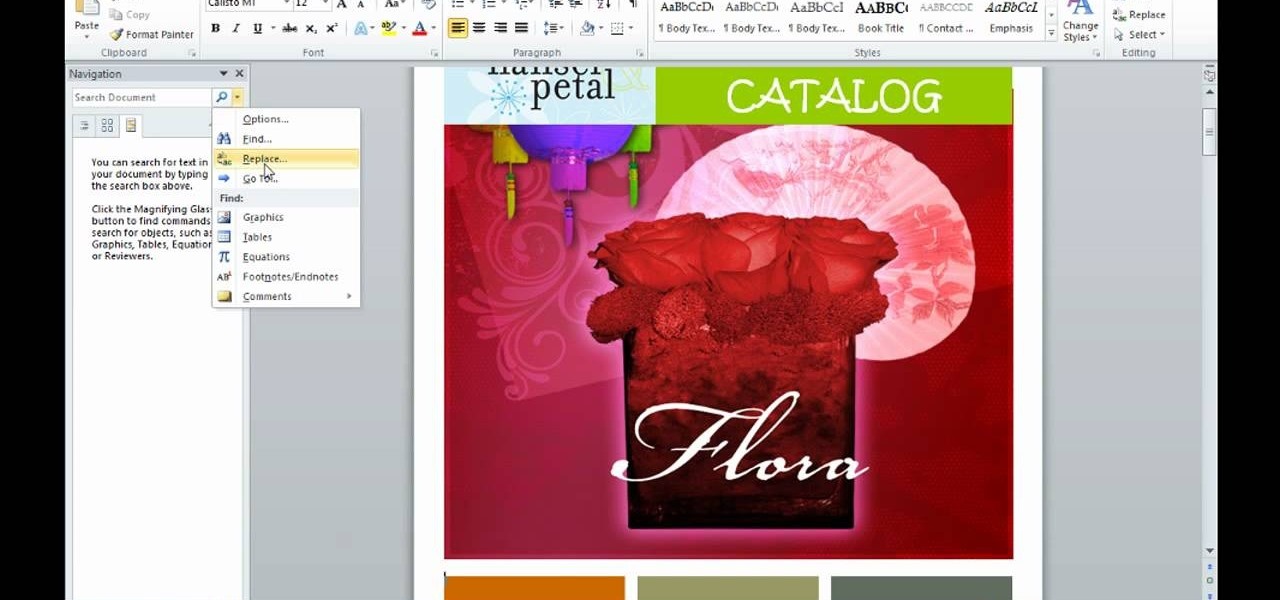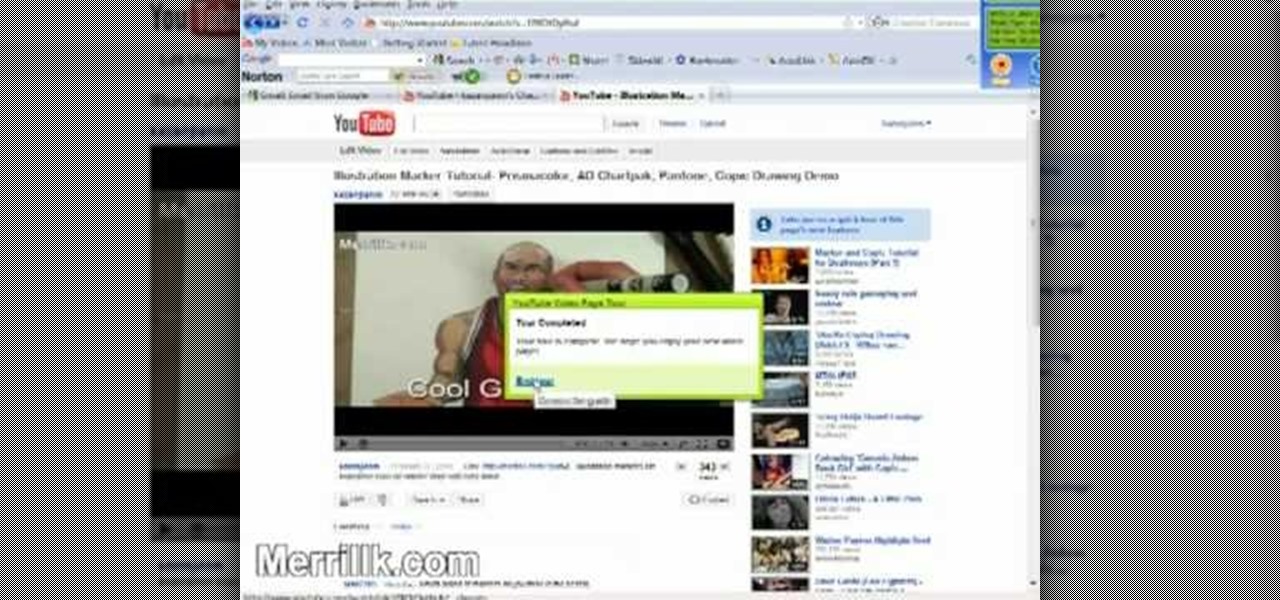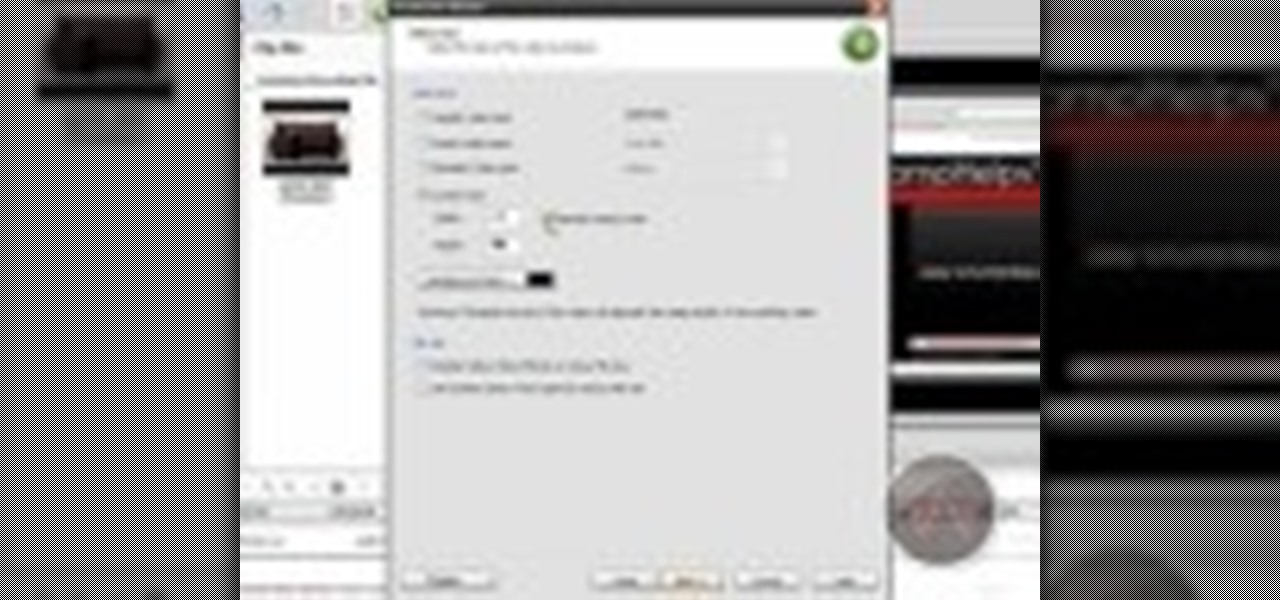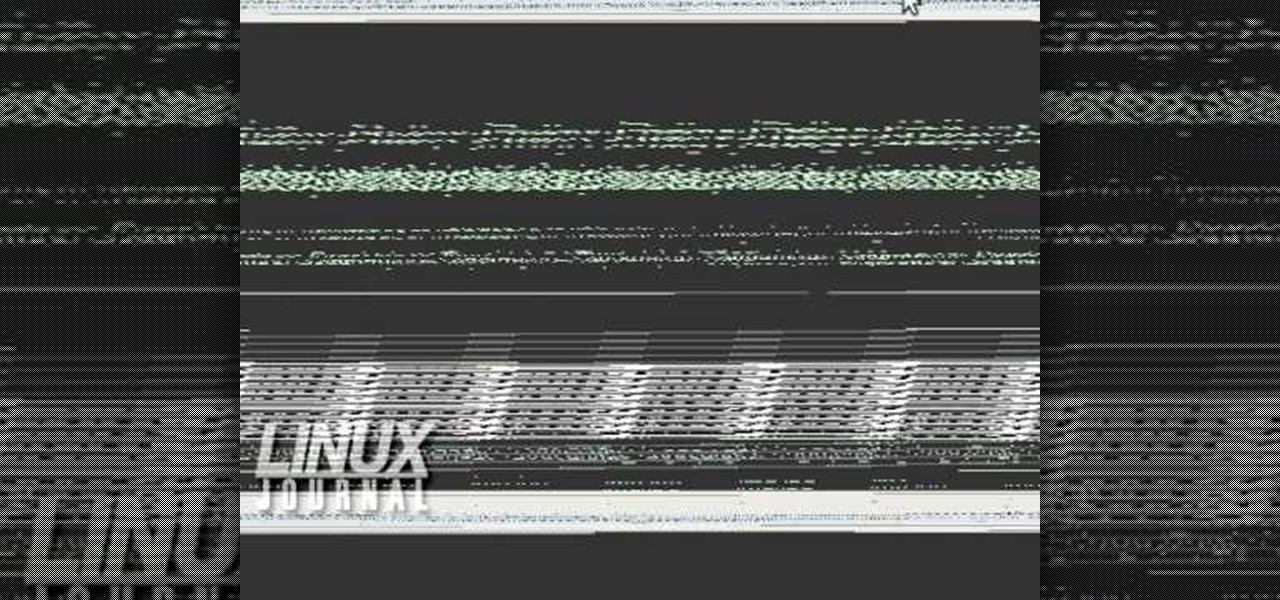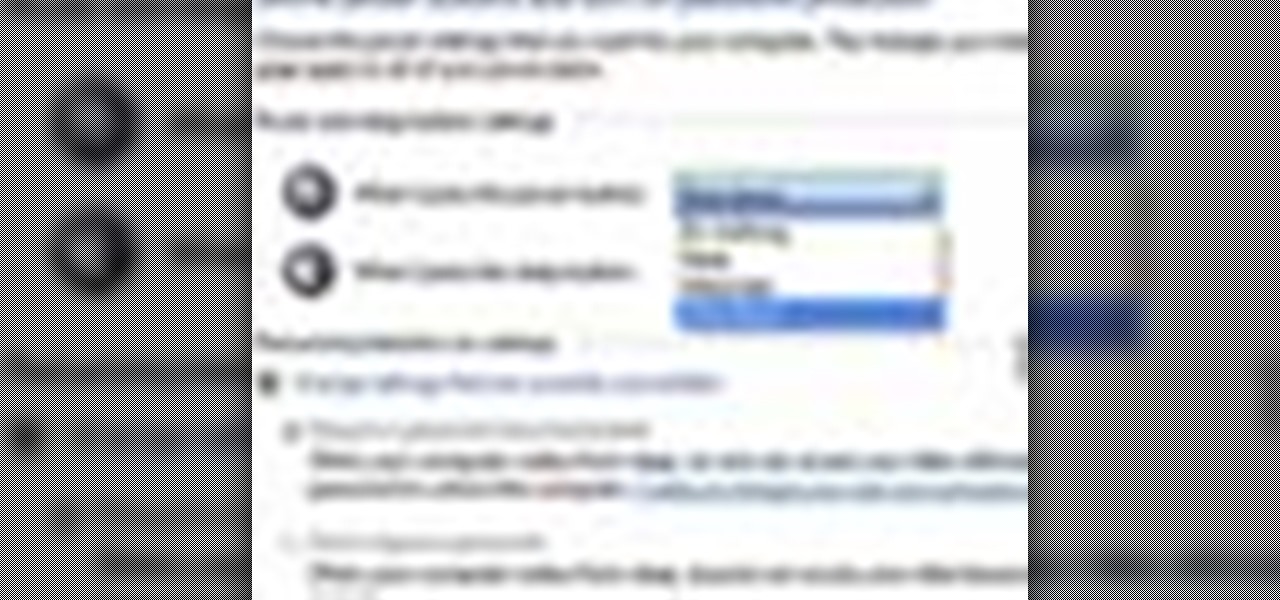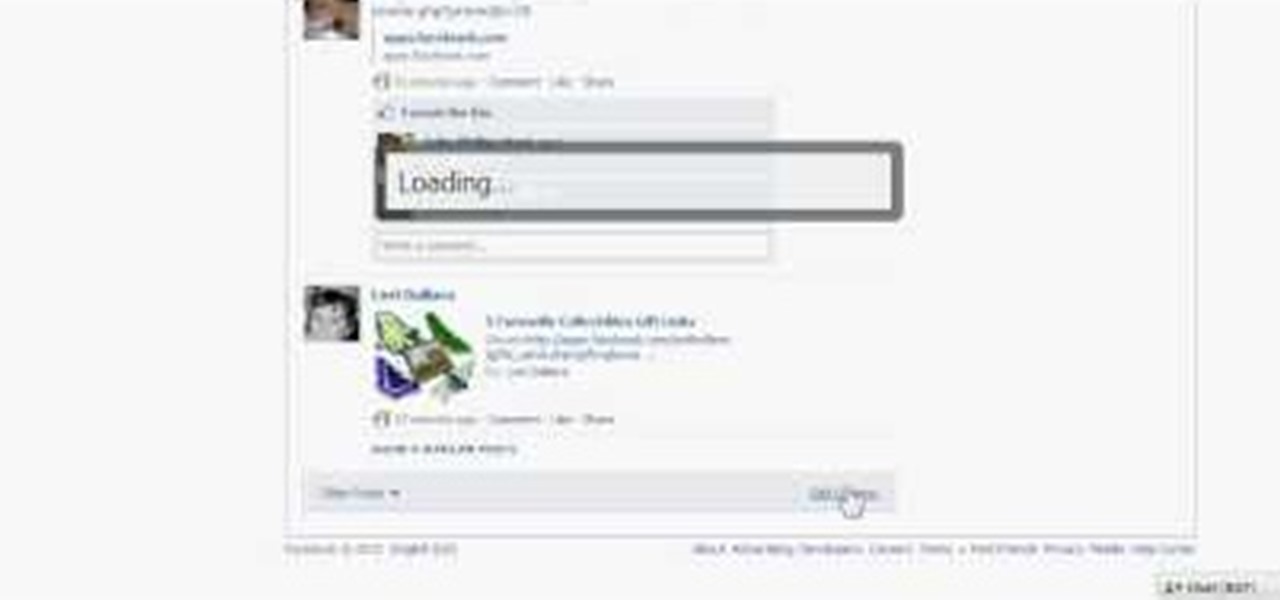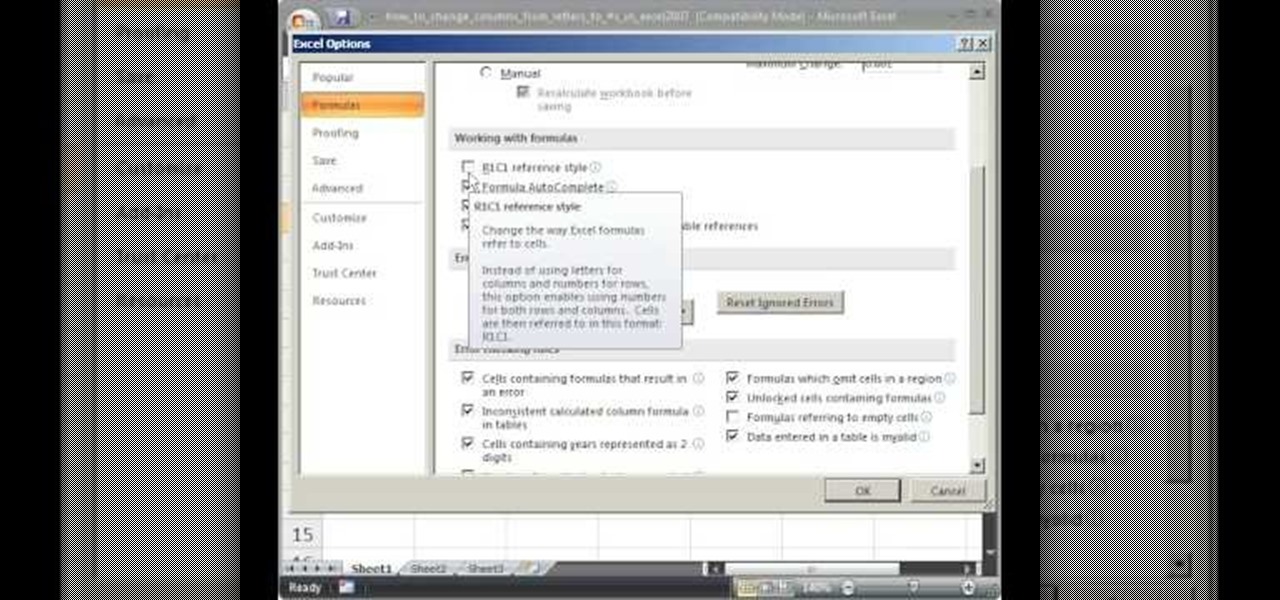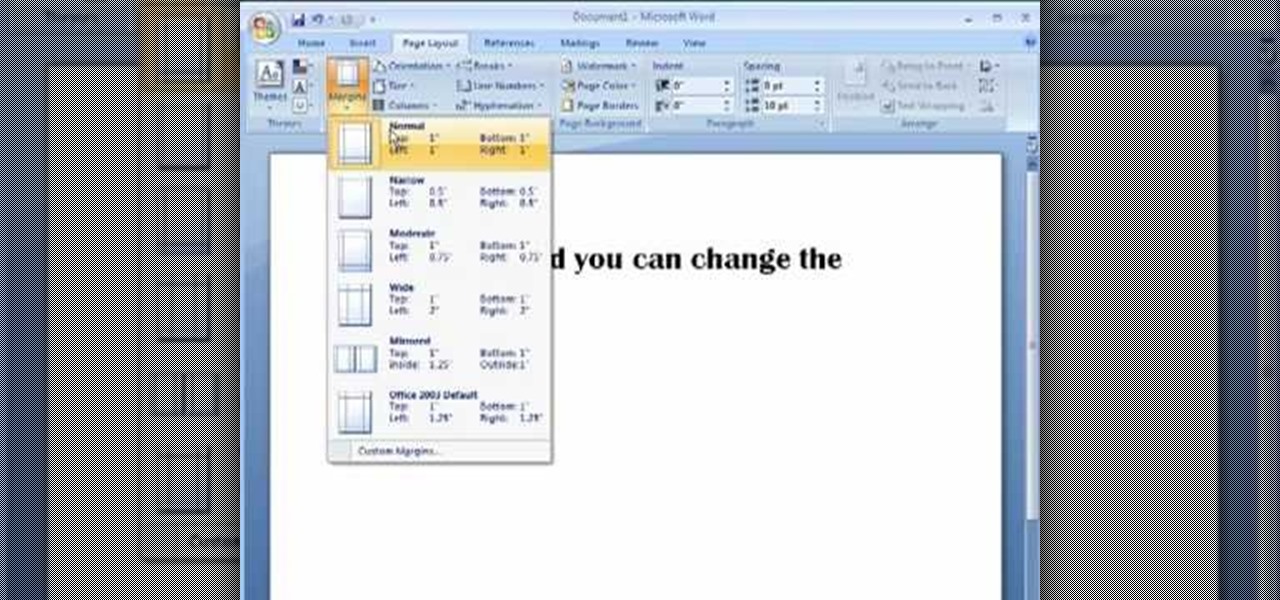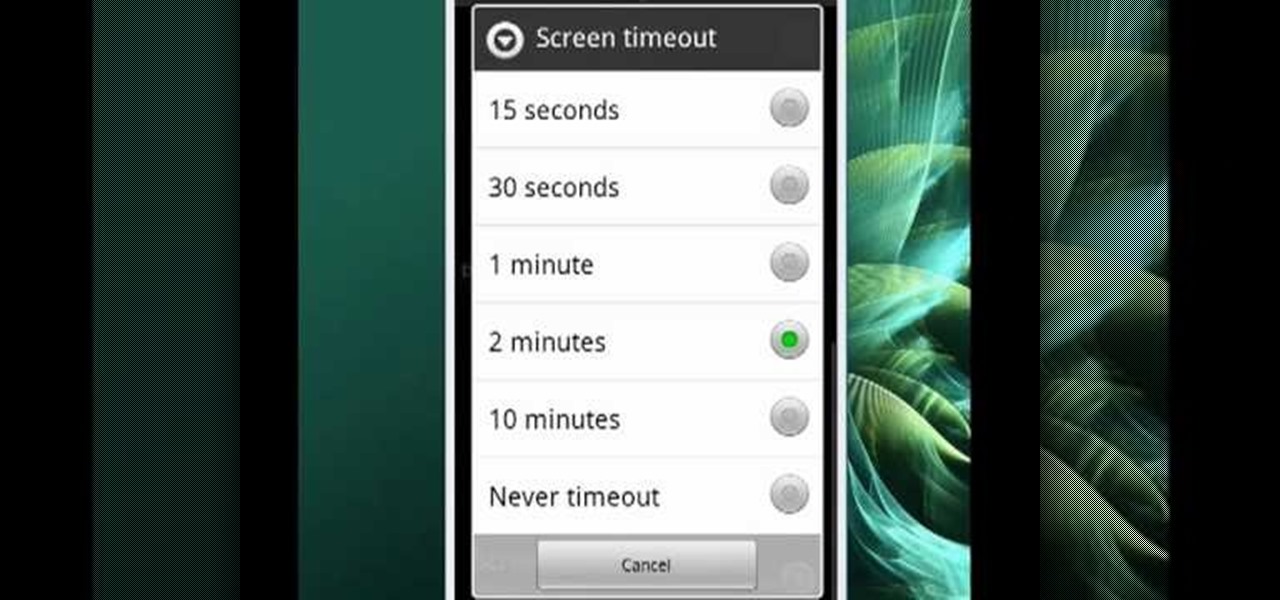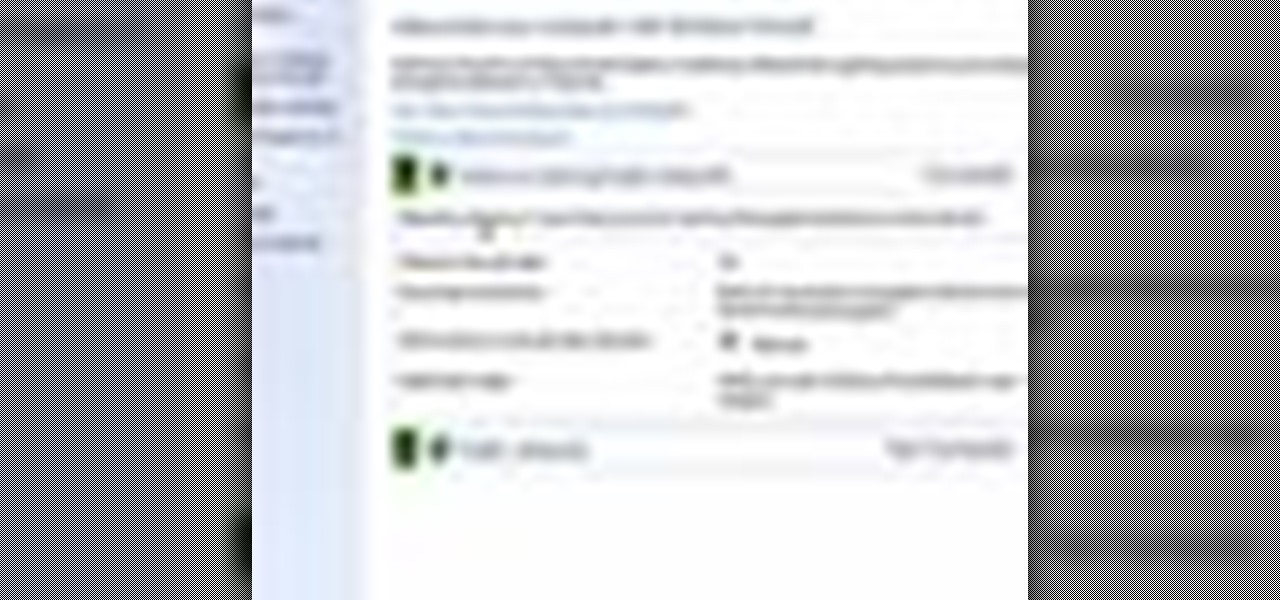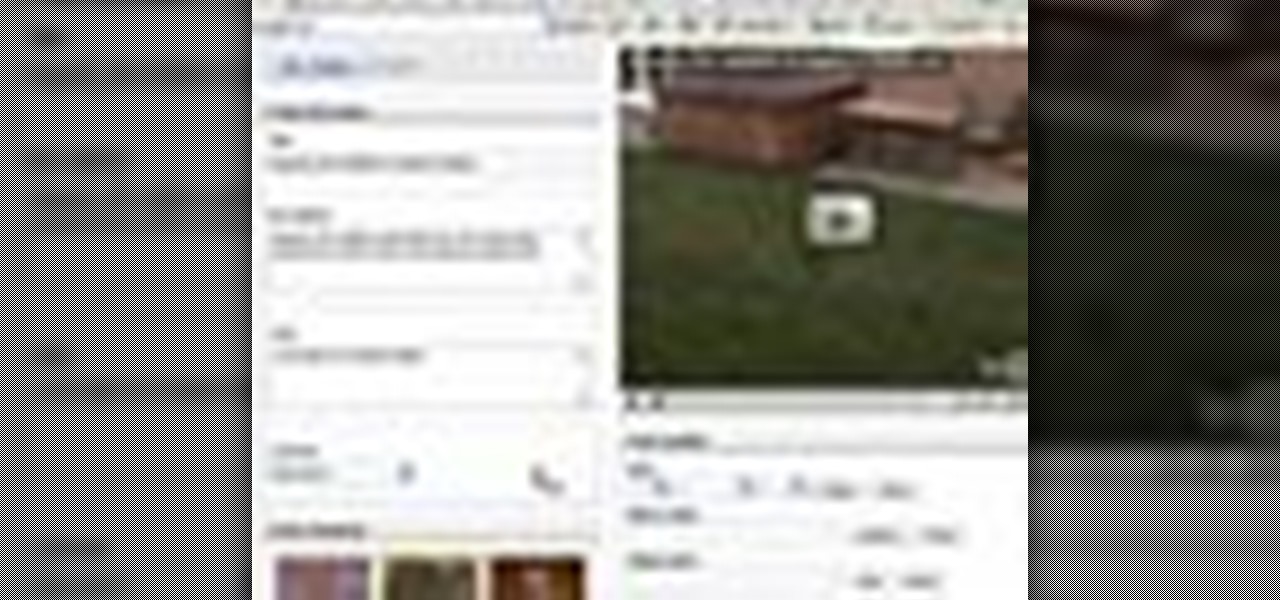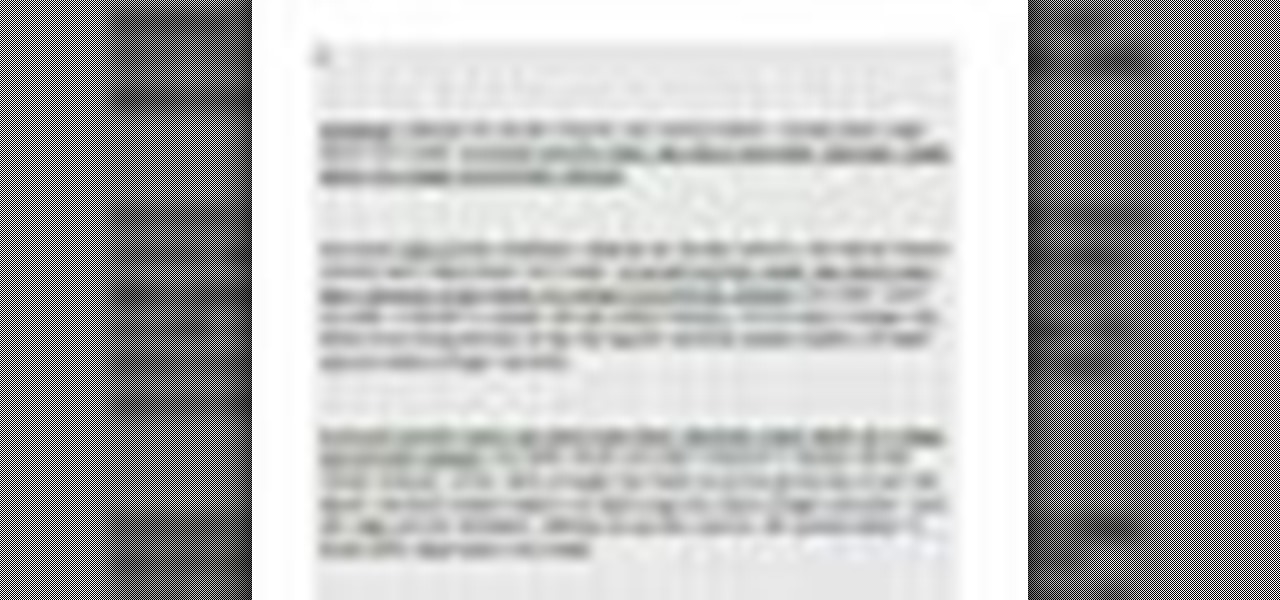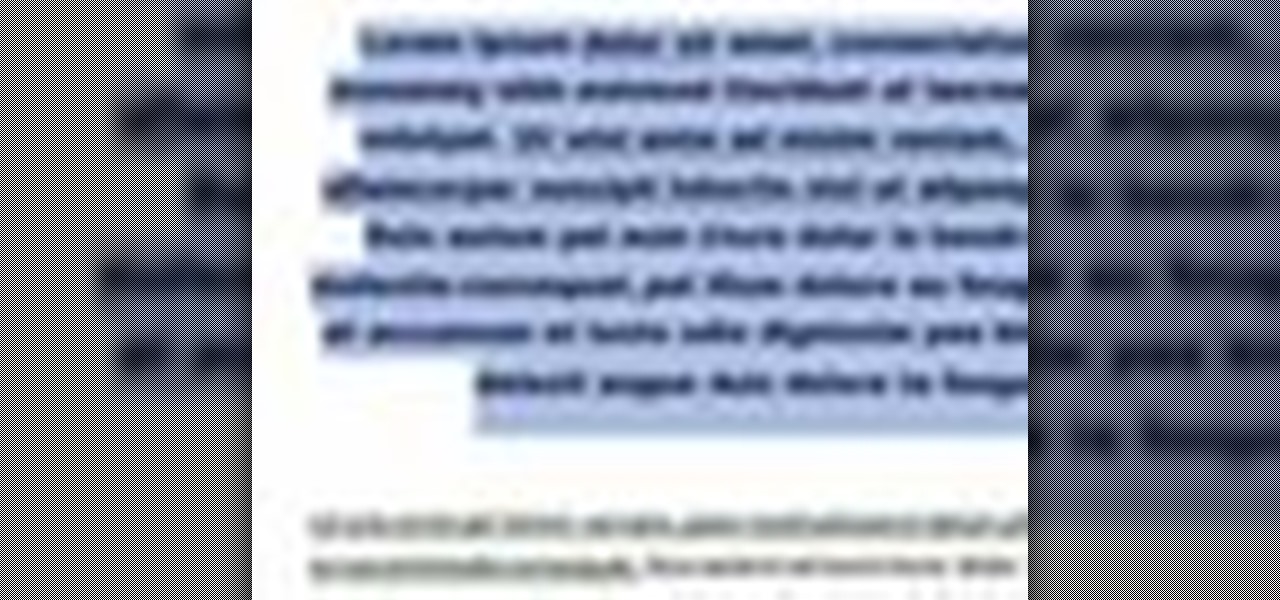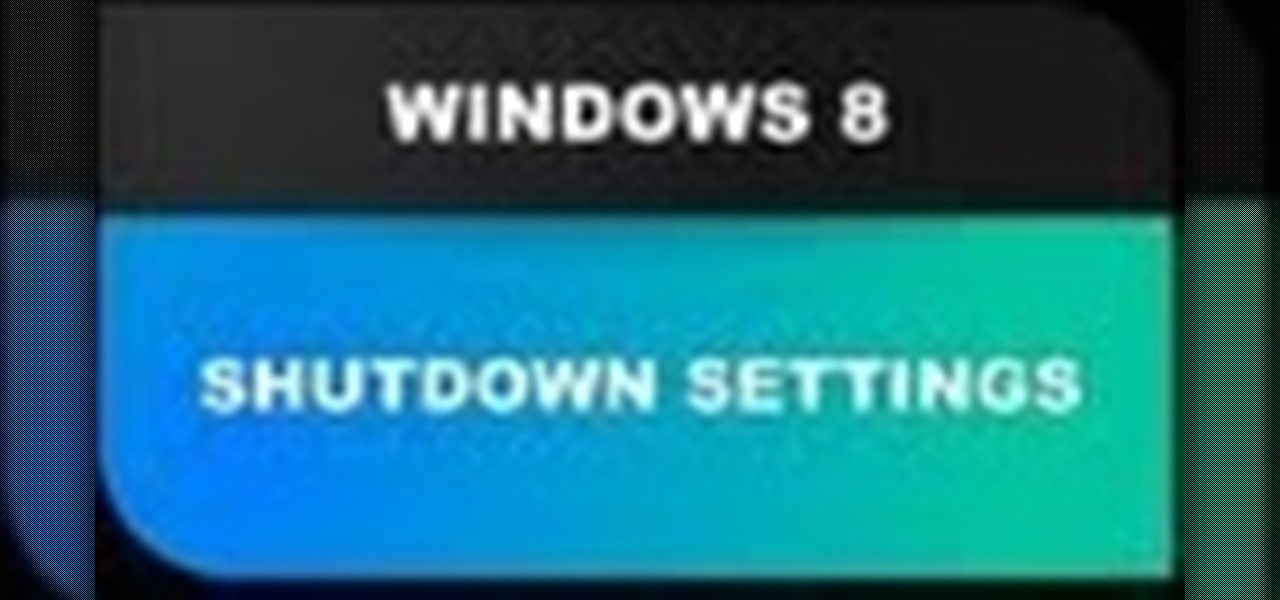
In this Windows 8 Tutorial you will learn how to shutdown your PC. Also you will be able to modify the shutdown settings so that you have access to additional options when you shutdown your computer such a hibernation and sleep mode. If their are shutdown options you don't want displayed you can disable them in the shutdown settings for Windows 8.

In my last hack blog on crashing your roommates Win7 system, we started looking at client- side attacks. As promised, we will be looking at some more client-side attacks.
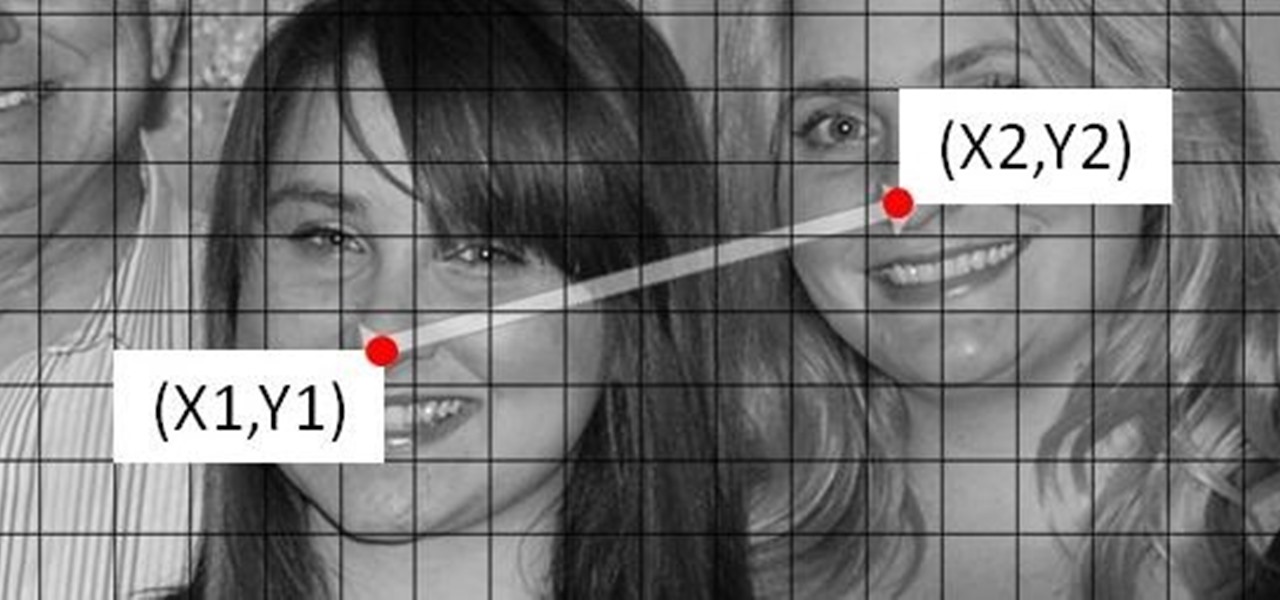
Windows 8 comes with a bunch of new features, and none may be cooler than the new Picture Password option. If you're tired of the old lock screen and login options, or don't want to remember any more passwords, than you'll like this great new addition to Windows.

Hi, gang! Time for another hack using Metasploit. We have exploited Windows XP (a very insecure operating system) and we have exploited Ubuntu and installed Meterpreter on a Linux system exploiting the Samba service. Several of you have asked for a hack on more modern Windows systems, so here goes.
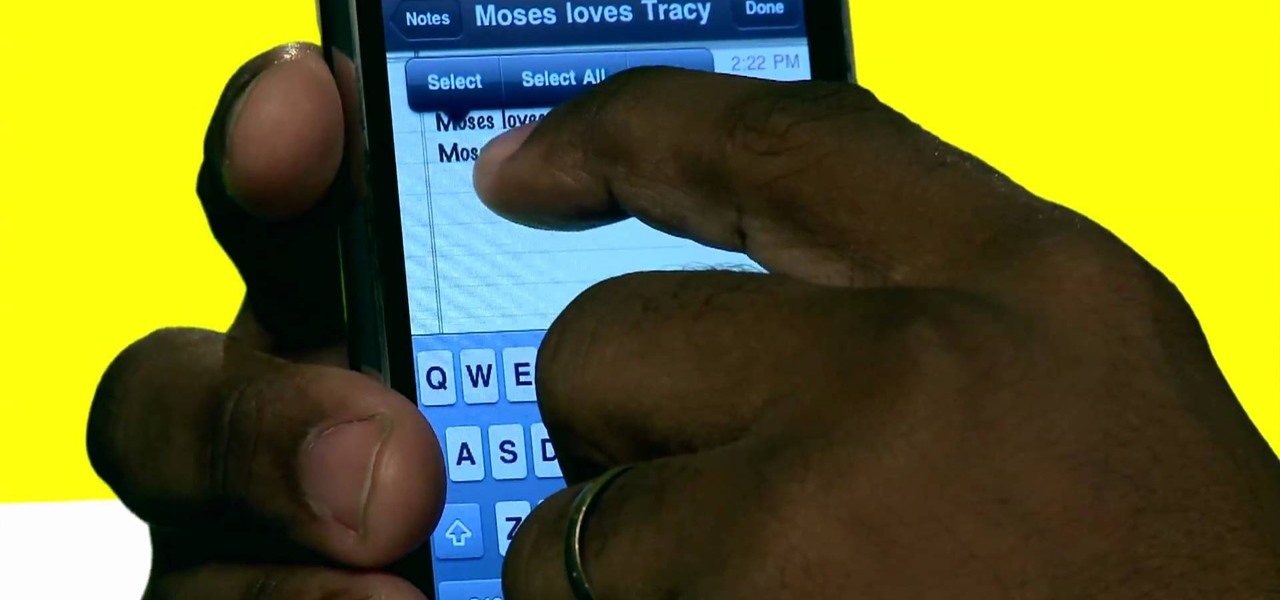
There are plenty of options and shortcuts available on the iPhone, and one notable feature is the ability to copy, cut and paste text or images, just like you would on a normal computer. So how do you do it? Best Buy has answers. The Best Buy Mobile team explains how simple it is to cut, copy and paste text with your Apple iPhone.
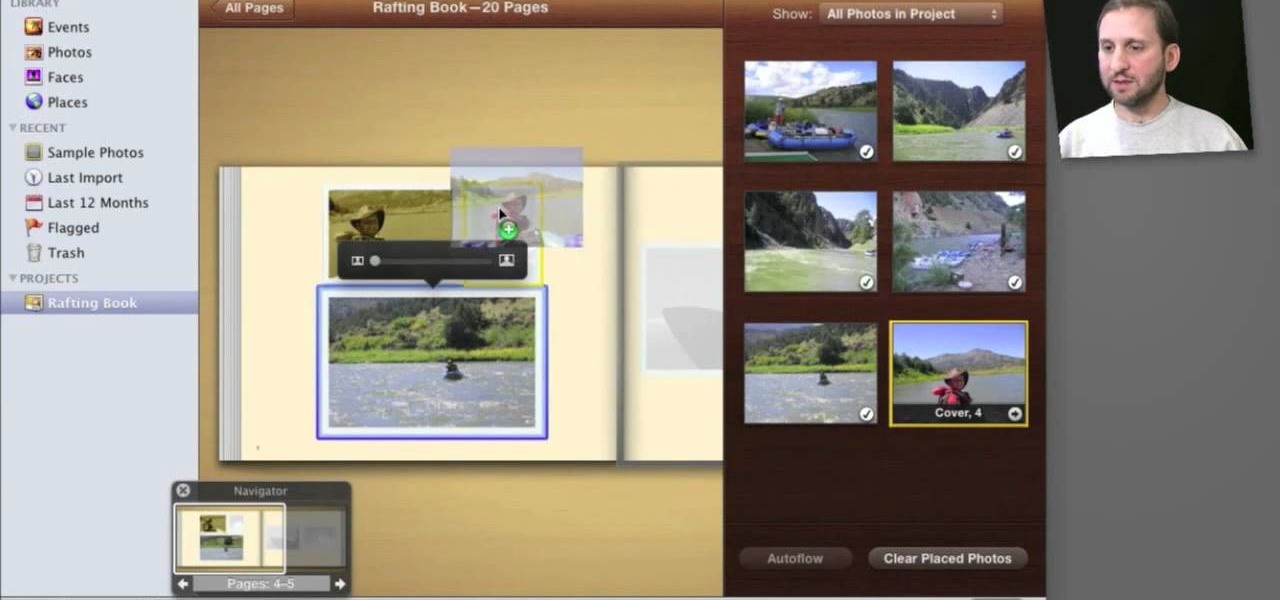
So you've shot 20,000 photographs and you'd like to make a book, or a print or maybe even open your own card shop. Well, this step-by-step video shows how to do it easily with Apple's iPhoto 11.

Now that Thanksgiving is less than a week away, the holiday season is in full swing. And that means you're probably busier than ever, what with all the decorating, cookie baking, and present buying and wrapping.

In this video, we learn how to use the Ribbon and Backstage view in MS OneNote 2010. First, open up MS OneNote 2010 on your desktop. You will now see a new user interface where the ribbon appears underneath the tabs. Click the home tab to see the ribbon and then you will see the options to change font, colors, headings, and more. These help you find the features you want to change much faster and is completely customizable. The options can be located on the backstage view, which is underneath...

In this tutorial, we learn how to use the left handed column options in Gmail. First, log into your Gmail account, then click on your different emails. Open an e-mail by clicking on it, then click reply to respond to it. You can also save this, and it will save to your account. If you want to delete a message, simply select it and click on the delete button. It will now be moved to your trash, where you can keep it, or you can delete that, which will remove it forever. If you want to write an...

In this Electronics video tutorial you will learn how to use Bluetooth connectivity to share cell phone files. You are not hacking in to other people's phones as you need their permission to access their phones. You can change ringtones and pictures or share them with your friends. For this both people have to have Bluetooth on. Go to options > Bluetooth > visibility > shown to all. Now go back to Bluetooth and make sure it's ON. Now select 'paired devices'. The same steps have also to be fol...

With obesity now a confirmed epidemic in the United States, we should be putting more emphasis than ever on how we feed our children and what they consume at school. While many educational instititions sell salads and healthier options like apples and carrot sticks, these foods often don't catch your kids' attention when they're placed side-by-side with cheeseburgers and calzones.

In this video tutorial, viewers learn how to use Flickr photos in their screen-saver. This task can only be done on the Windows computer. Users will need to download the program from the website provided in the video. Once downloaded and installed, there is an option in the Screen Saver Settings. Users are able to take photos from specific users or groups, or can search through tags and contacts. Further options include selecting the size of the photo and delay between switching the photos. U...

This series is the basic training you need to get up and running with Photoshop, so that you can be a better digital painter. Knowing how to use all the tools and options that pertain to digital painting, photomanipulation, and photo editing will save you lots of time, so it's worth learning the basics first.

Not every client or coworker likes to mine through a spreadsheet to find all the important data. So, with Excel 2008 for Mac, you can easily share that data without sending the entire Excel spreadsheet. To do this, all you need to do is to use the "copy as picture" option. The Microsoft Office for Mac team shows you just how to insert a spreadsheet snippet in this how-to video.

In this Computers & Programming video tutorial you will learn how to enable or disable cookies in Mozilla Firefox. Open up Mozilla Firefox, go to tools > options and click on ‘privacy’ tab. Under the cookies section uncheck ‘accept cookies from sites’ and click OK. This will disable cookies. To remove cookies from your computer, open up Mozilla Firefox, go to tools > options and click on ‘privacy’ tab. Under the cookies section, click on ‘show cookies’. All the cookies will be...

This video tells us the method to transfer photos from your iPhone to your Mac. In the first step, launch the image capture. Connect your iPhone to Mac via a USB cable. 'Download To' option is used for specifying the folder in which you want the downloaded files. 'Automatic Task' specifies the task which the application must do after the transfer of files is over. Go to the 'Download Some' option. Select the file(video or photos) you want to transfer. Choose the download folder and click 'Ope...

In this video tutorial, viewers learn how to start a Microsoft Windows computer in safe mode. Begin by turning on your computer. As your computer starts up, press F8 before Windows launches. Tap the F8 key slowly (about 1 second apart) as soon as the computer starts up. Keep tapping until the Windows Advanced Options Menu appears. The use the arrow keys to select the appropriate safe mode option and press ENTER. You may need to log into your User account. This video will benefit viewers who u...

This is an informative video tutorial on how to search graphics, tables and charts using MS Word 2010. The author informs that the earlier MS Word editions had fast and easy search options, but the same feature built into the 2010 edition is vastly improved. One simply has to click the ‘Find’ option at the top right-hand corner and a navigation pane opens on the left-hand side. In the search box, the keyword is typed in and all the instances of that word in the document are highlighted, while...

As of March 2nd, 2010, YouTube began rolling out a new layout for video pages, and one of the things that seems to be missing in the new version, compared to the old, is the option to send a video response. The video response is some YouTuber's favorite option, but now where is it?

Learn to record audio with the Camtasia recorder by watching this video tutorial. First, if you want to record audio click on the mic. It's easier than clicking on capture. Next, you'll find on the same menu a selection for custom or full screen modes. After you've made these selections you have cursor selections to choose from. Those options are listed under the effects tab. Are you a silent mouse or a squeaker? If you want your viewers to hear your clicks then under the same tab there is an...

Tim and Kevin meet up/hang out & talk their talk. They discuss buying domain names, choosing business names, starting companies, and selling books by their color. These two entrepreneurs have lots to teach us about selling ideas and making profitable businesses.

This video pet training tutorial shows how to teach a dog how to roll over and play dead. This method relies on lure training, which means the dog will be rewarded with a treat when the dog has performed the trick. It takes time, patience, and consistency, but over time any dog can pick up these tricks. Learn how to teach a dog to roll over and play dead by watching this instructional video.

In this tutorial, we learn how to make a histogram chart in Excel. To create a vertical histogram, you will enter in data to the chart. Then, highlight all of the data and go to "insert", "chart", then choose a regular column chart. Grab a regular 2D column and then make sure your values are correct. Then, right click and go to "chart options", then take the legend off. Now, make these columns all touch each other by right clicking over the columns and formatting them. Go to "options" then ch...

In this video, we learn how to enhance the audio in your Camtasia Studio 5 videos. First, set your video to 640x480 and then choose the option to zoom yourself. Now, click the zoom in button to zoom in on the time line with your audio. Then, right click the audio and go to "audio enhancement". Once here, click the first option under background noise removal, then click the remove background noise button. Now, when you play back your audio, you will hear a huge difference in what you just play...

You've worked hard to get your garden in shape— the tilling, the planting, the watering, so when pests and weeds threaten your garden, you'll want to take action. But if you don't want to use chemicals, there are effective organic alternatives. Lowe's has the advice you need for keeping those unwanted enemies out.

You can create an image gallery of any directory on your file system with Konqueror. If you are a KDE user and you need to see the images in any directory, but if there are any other stuffs beside images in that directory then you will see that stuffs too. So if you do not want this, you need to click on tools in Konqueror menu and choose "create image gallery" for the current directory. There will be many options like folder, look etc. so set your options as you like and click on create, it ...

You can change the drop down navigation menu in thesis Wordpress theme. So to do this first go to word press admin and click add new to add a new page after that create some more pages. You have to select your page in parent menu

In this tutorial, we learn how to change power buttons on Windows 7. First, go to the control panel and find your hardware and sound section. Now, go to power options and change what the power buttons do. You will be able to see what your power options currently are, and change what they do when your computer sits still, the top shuts, or many other things. If you want the computer to hibernate, the computer will wake up when you touch it. If you go into a sleep state, you will have to reload...

In this how-to video, you will learn how to change the password to your hotmail e-mail account. This will be useful if someone knows your password or it is not unique enough to be safe. First, go to your web browser and log in to your hotmail account. Once you are in, go to the options bar and click more options. Next, go to view and edit your personal information. Click on change next to your password. Enter your old password and then enter your new password twice. Click save to change the p...

After the changes made to Facebook, some users are having a hard time trying to configure their options to their liking. If you’re a fan of Mafia Wars and want your updates to be posted on your News Feed, this video will teach you how to unhide this game or any other application. The easiest way to go about this is to log onto your Homepage. On the left-hand side, you’ll see a blue link that says “more.” Click into it and then press “links.” Now scroll down to the very end of the ...

Learn how to adjust the mouse cursor size on a Macintosh computer, so that it is easier to see and locate. The cursor can be adjusted to your liking by accessing the "Universal Access" preferences window and then by selecting the "Mouse & Trackpad" option. Near the bottom of the control panel, you will be able to find a slidable bar that can adjust the cursor size to be smaller or larger, as needed. This option can help make the mouse cursor easier to see against a difficult desktop backgroun...

This video will show you how to take advantage of one of Apple's iMovie advanced editing feature, picture-in-picture effect. This feature allows you to embed either another video, or images into a base video. To enable this valuable tool in iMovie, go into the iMovie preferences by clicking on "iMovie" in the top left hand corner of your screen. Under the General tab make sure "Show advanced tools" is selected. Import a video from your event library by dragging it into iMovie and selecting pi...

Teach Excel demonstrates how to change the columns from letters to numbers in Excel 2007. The first step is to click on the Office button in the top left part of the window. Next, you click on Excel Options and click on the Formulas tab. There should be a heading labeled "Working with Formulas." The checkbox for R1C1 reference style should be unchecked by default. Check that box and click OK. This changes the column headers from letters to numbers. In order to change back to letters, simply g...

Mike Callahan aka Dr. Filefinder of Butterscotch explains how to adjust the margins in Microsoft Word 2007. While working on a document navigate your mouse to the 'Page Layout' tab at the top, center of the page. On the far left of the resulting page you will find 'Margins', click on that. A drop down window will display some default options that may suit your needs. If not, then click on the bottom option 'custom margins' to change the margin width to any size that you choose. You will now b...

Mike Callahan will show you the tricky process of changing the screen timeout on your Android cell phone. While some people like their screen to black out right after they finish using it others prefer it to stay lit for a while. Mr. Callahan shows you how to change the setting regardless of how you like it. First tap on settings. Next, tap on sound and display. Then, you are going to want to scroll down until you get to screen time out. After selecting the screen time out option, you will ha...

In this video, it demonstrate how to check and configure Windows firewall. In order to check to see if firewall is enable or not. You would click on start which locate bottom left corner of the screen. Then you would click on control panel. On this screen you would see an option for firewall, and click on it. When you click on firewall, it will let you view all the description about firewall configuration. There are also many other option which locate on the left hand side. If you are an adva...

How To Make Anything demonstrates how to upload YouTube videos in high definition. To upload your video so the HD button becomes available to YouTube viewers, go into your video editor and set your project properties to 1280 x 720 which is the high definition resolution YouTube looks for to give you the HD option. Then, when you render your project, set your rendering parameters to a format like WMV and check to make sure that you're getting the HD image size upon output. Once your video is r...

If you want to change your video information on YouTube, you need to go to your account page by clicking "Account" link on the homepage of the YouTube.

In this video the instructor shows how to change views in Microsoft word 2007 and navigate around the documents. In Microsoft word 2007 in the ribbon there is a view tab to the extreme right. Open the tab. Now in that bar the default layout selected is the Print Layout which is 'What you see is what you get' layout. Next to it the full screen reading option and clicking on it, the documents opens up as a two page book with all the other tool bars hidden. The next is web layout which is ideal ...

In this video tutorial, viewers will learn how to change text alignment and formatting in Microsoft Word 2007. To format or align the text, you must high light it first. Once highlighted, users are able format the text in many ways. The formatting options are: font type, font size, bold, italics, underline, strike-through, subscript, superscript and change case. The alignment options are: right align, center, left align and line spacing. Users also learn how to add pictures and position the t...