
How To: Color correct photos using Photoshop levels
This how-to video is about how to color correct photos using Photoshop levels.


This how-to video is about how to color correct photos using Photoshop levels.

Photoshop is a place where we can edit the image in different styles. One of the features is adjustment layer of a photo that is also called as filter correction. It is an easy step to color filtering of a photo. Open a picture in a Photoshop, and select add layer option that present at the right bottom of the screen, then a pop up menu appears. Select filters from the options available, then dialogue box appears consisting of sub options filters and colors. then select the main color from fi...
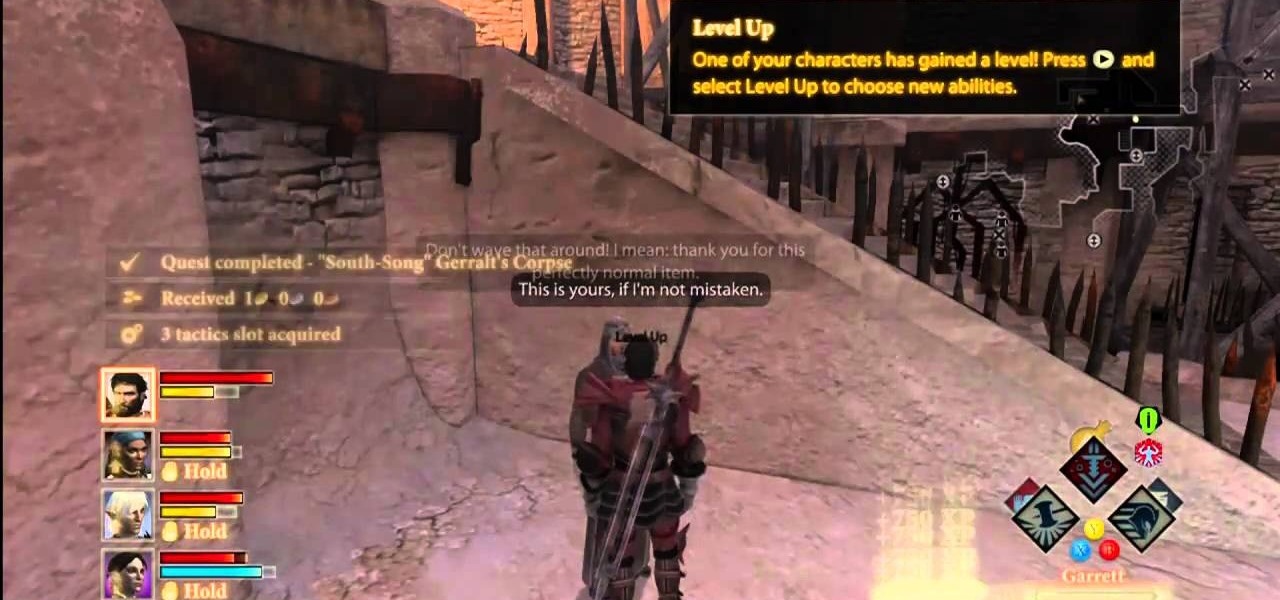
Dragon Age 2 is the new benchmark in fantasy role-playing games, and like every Bioware title having enough money and XP is is crucial to your success. Enter this video, which will teach you how to use a glitch to get infinite money and XP! This has not been patched, doesn't mess up the game at all, and lets you play the game at whatever power level you want, essentially. It's brilliant.

The flagpoles at the end of each level in Super Mario Bros are rewarding when you're playing the game, but if you're setting up a TAS they suddenly become infuriating wastes of time. This video will show you how to TAS skip the flagpoles, which should improve your time substantially.

The single-player campaign mode in Call of Duty: Black Ops may be intense, but the multiplayer mode is a bloodbath of pure addiction. Black Ops takes the super successful formula of Modern Warfare and adds its own special twist. There's some changes, and Jessica Chobot from IGN Strategize is going to tell you all about them!

Unlocking all of the 40+ playable characters in Naruto Shippuden: Ultimate Ninja Storm 2 is the most challenging and rewarding part of the game for hardcore fans of the series. If you've been wondering how to unlock Killer Bee, it's quite a process, but this video will get you most of the way there by teaching you where to find and retrieve all of the Cursed Dolls that you have to find to unlock the quest that in turn unlocks Killer Bee. Fight on.
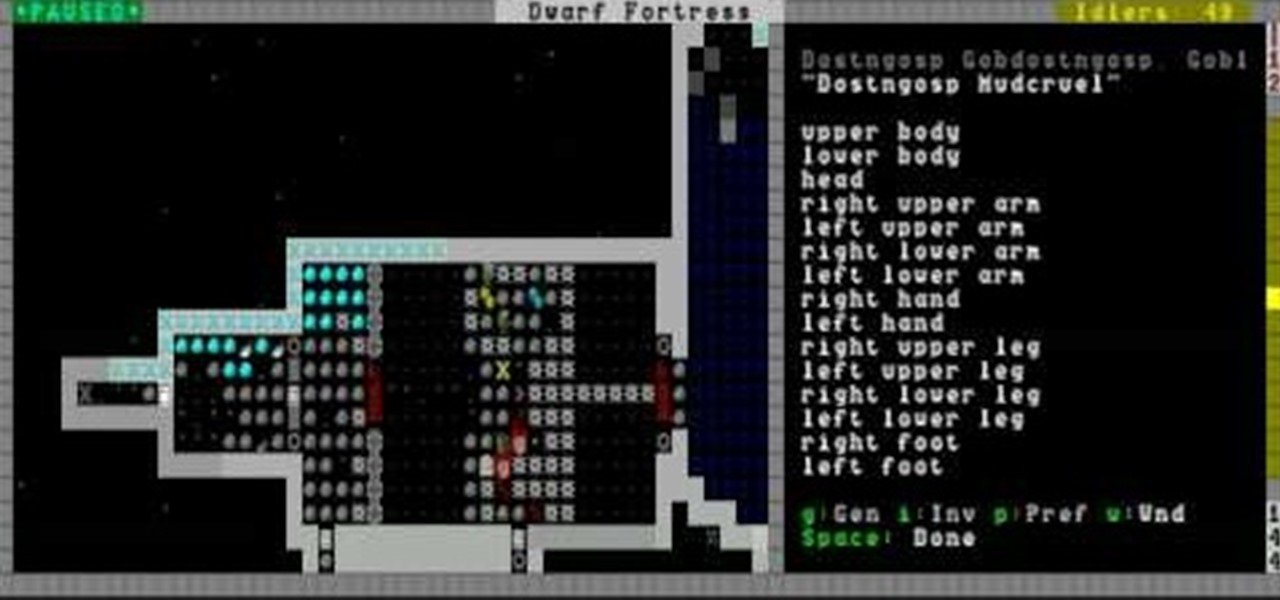
You can capture almost any enemy in Dwarf Fortress, and there are all sorts of creative ways of dealing with them once you have them. This video will show you some cool ways of killing and otherwise killing your captives.
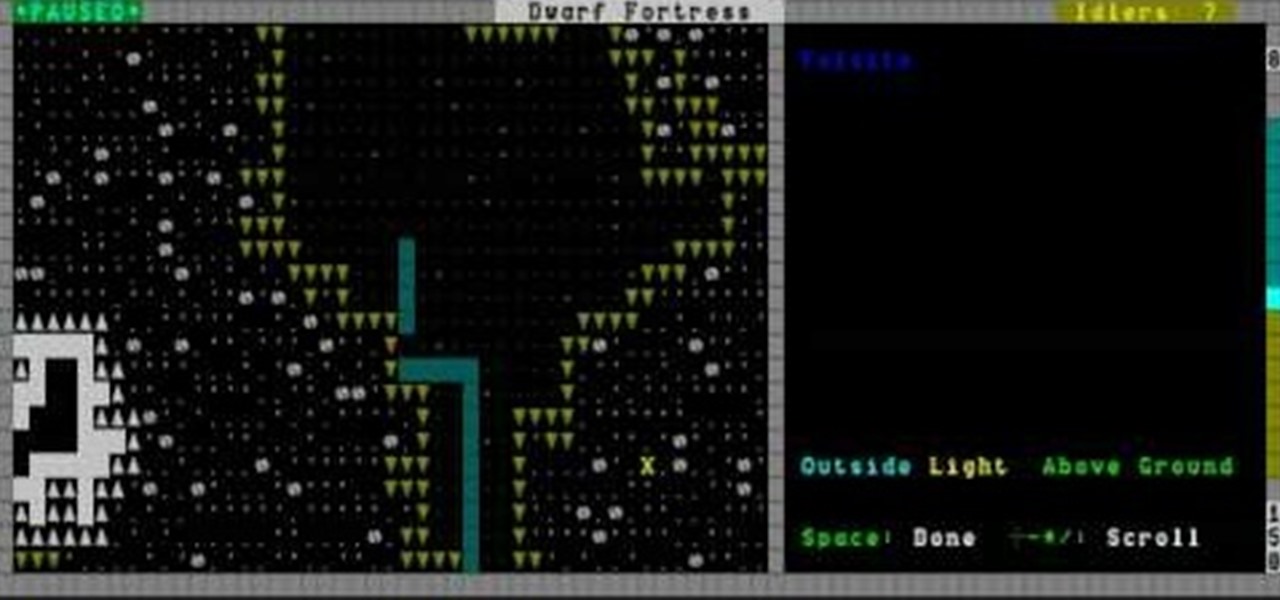
Late in the Dwarf Fortress game building machinery can allow you to pump water around the map and power mill stones to make more advanced food. This video will show you how to build and use machines safely, without destroying your fortress and the lives of your dwarves.

The siege is on! This video will show you how to defend your fortress against a human siege and also explain the most-used and best traps in Dwarf Fortress. The second part is not a how-to, but shows the defense against a human siege playing out so you can understand it better.

Warhammer 40,000 is one of the most popular and most derided games on the planet. Very few games are so fun, so harmless, and so beloved, and yet people who play are often labeled nerds and it has never caught in in mainstream America (different story in Europe and Australia, where it's HUGE). If you've been considering playing, you've come to the perfect place. Warhammer 40k is a complex game, but this video series will teach you everything you need to know to start playing. It uses the basi...
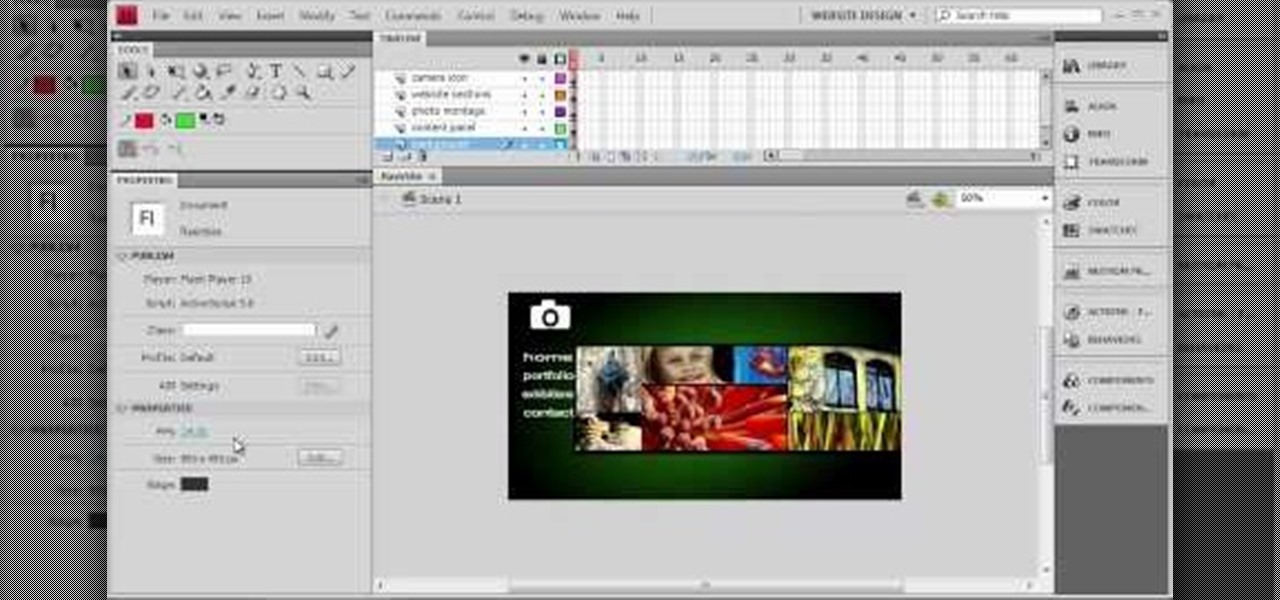
Making your own website from scratch is one of the most challenging and rewarding ways that you can take advantage of the internet. This mammoth 60-part video series walks you through the process of doing just that in Adobe Flash CS4. This is chapter 3 of that series, and covers the timeline of your website. If you haven't watched the previous chapters, do some now and come back. After you watch all of these videos, making your own site in Flash should be a cinch.

Solo camping is a scary and exciting prospect. Alone in the woods at night, no one can hear you scream. But for those who crave solitude and love the wilderness, there can be no greater thrill, no greater connection to the primitive part of yourself. In this nine-part video, we learn all kinds of useful survival and camping skills by watching our host Colhane experience a three-day solo camping trip in the Brazlilian bush. You will learn how to cook, how to make fire, how to prepare a campsit...

This video shows the method to turn off pop-up blocker in Internet Explorer and Firefox. Firstly, open Internet Explorer and go to 'Tools' option. Go to 'Internet Options' and click on the 'Privacy' tab. You will see an option of 'Block pop-ups' at the bottom of the window. You must uncheck it and hit 'Apply' to turn it off. For Firefox, go to 'Tools' and 'Options'. You will see 'Block pop-up windows' as the first option. Uncheck it and the pop-ups will not be blocked. You can also set except...
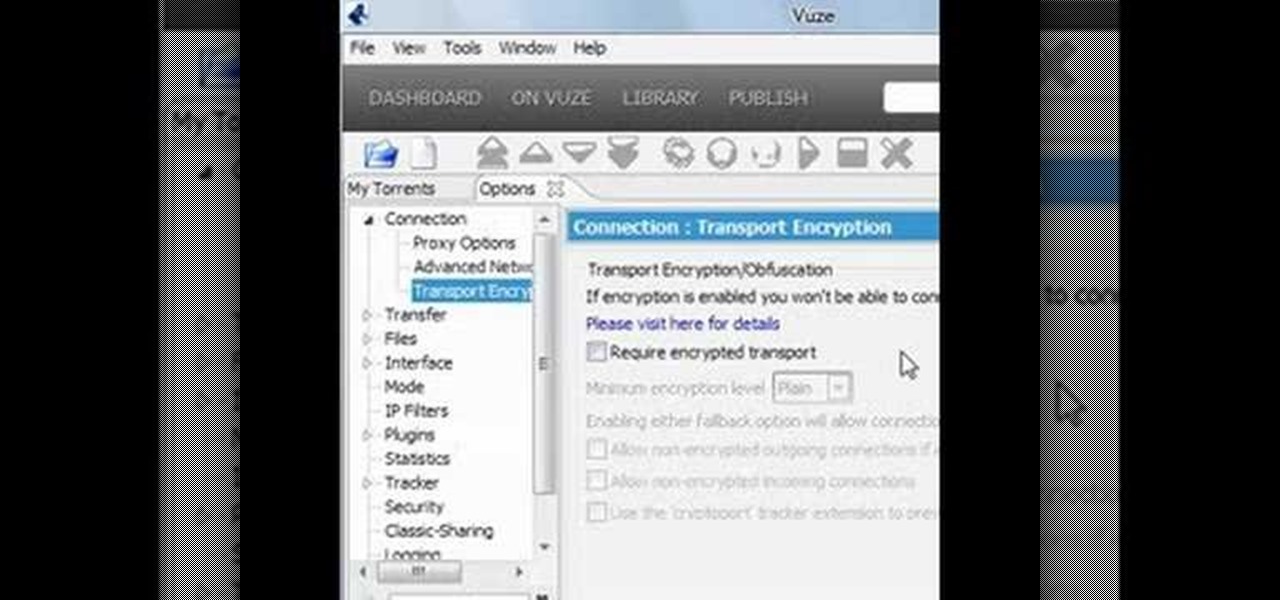
Torrents are a wonderful technology to share your files over the internet. If the data that you are sharing is confidential you may need to encrypt these files before sharing. To encrypt torrents in Azereus, go to tools and select options. From the left hand side menu select the connection option. Select the 'Transport Encryption' option from the connection sub menu. This section is intended for intermediate mode or higher and it is not available in beginner mode. So go to mode and select the...

Get your mouse to right click on a Macbook Pro Setting up your mouse:

Video is demonstrating a tutorial on how to tweak the settings in CamStudio. After downloading CamStudio there are a few things to be done. First Region option in the menu selected and in that full screen is selected. Then in the Options, Video Options is selected. In that both the frame rates are auto adjusted exactly to 30 frames per second. Now from the Options menu, Record audio from the microphone is selected. Now go to the Program Options, in that select minimize program on start record...

In this video the instructor shows how to user printer options in Microsoft Word 2007. To do this go to the Microsoft button and click it. Form the drop down menu select the print option. Now you are presented with the three options of Print, Quick Print and Print Preview. Print is used to directly send documents to the printer by selecting the necessary settings. Quick Print is used to quickly send the documents to the printer using the default settings. Print preview is a useful way of seei...

Clearinfo.com helps us how to change the keyboard and mouse settings in windows operating system. The video actually shows us the tutorial in windows vista but this can be applied also in windows xp. First go to Start button then click on control panel and on the Control panel Home view, select Hardware and Sound where you will get the mouse and keyboard setting options. Under the Classic view there will be keyboard and mouse option. Under the Keyboard options, it will show various settings a...

With the list of available mobile apps for moviegoers constantly expanding and improving, seeing a film at your local theater has never been better. With the right apps for your iPhone or Android phone, you can research movies, find out if showings are sold out, reserve seats, save money on tickets and concessions, preorder popcorn and soda, and even find dull bathroom-worthy scenes.

Welcome back, my greenhorn hackers! In my continuing effort to demonstrate to you how to hack the ubiquitous Windows 7, we will going after that notoriously vulnerable Adobe Flash that is on nearly every client Windows system (you are not likely to find it on servers).

You want the best quality photos you can get, and the Canon EOS 7D digital SLR camera makes perfecting your pictures easy. There is a range of technologies to enhance image quality. This video shows you the many options you can use.
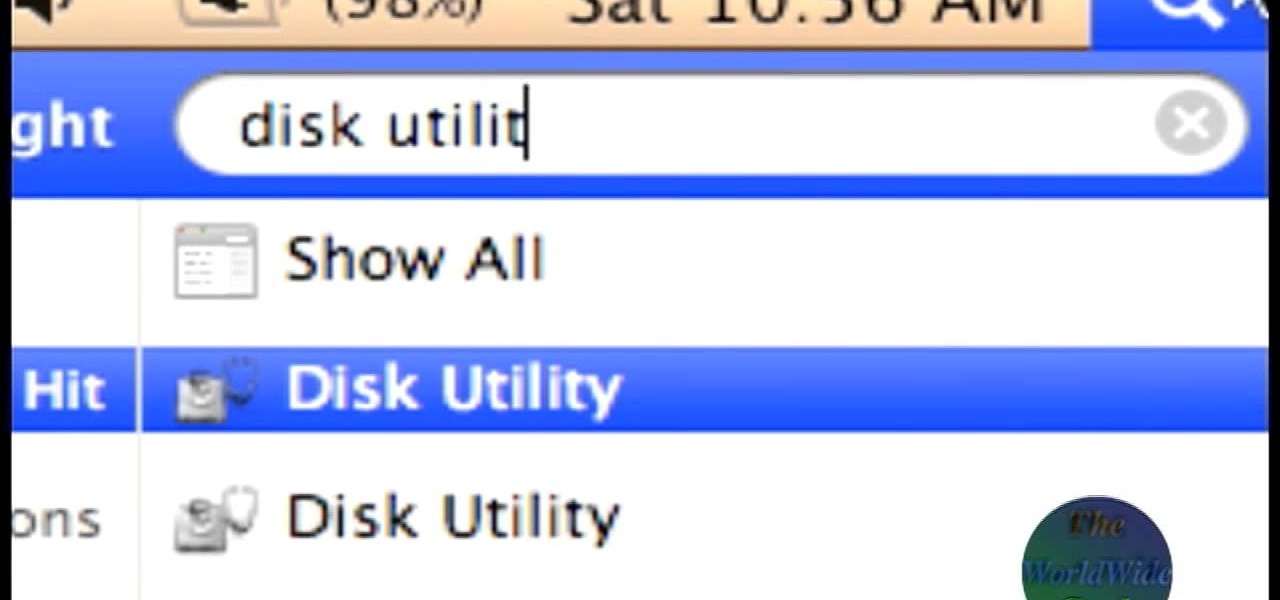
The World Wide Geek demonstrates how to format an external hard drive for Mac OS X. External hard drives are usually formatted for windows. To change the format, you will need to use the disk utility option. Access the disk utility by going to finder and clicking on applications. Next, click on the utilities folder. Then, click on the disk utility option to open it. You can also search for disk utility in spotlight. Select your external hard drive in the options to the left of the disk utilit...
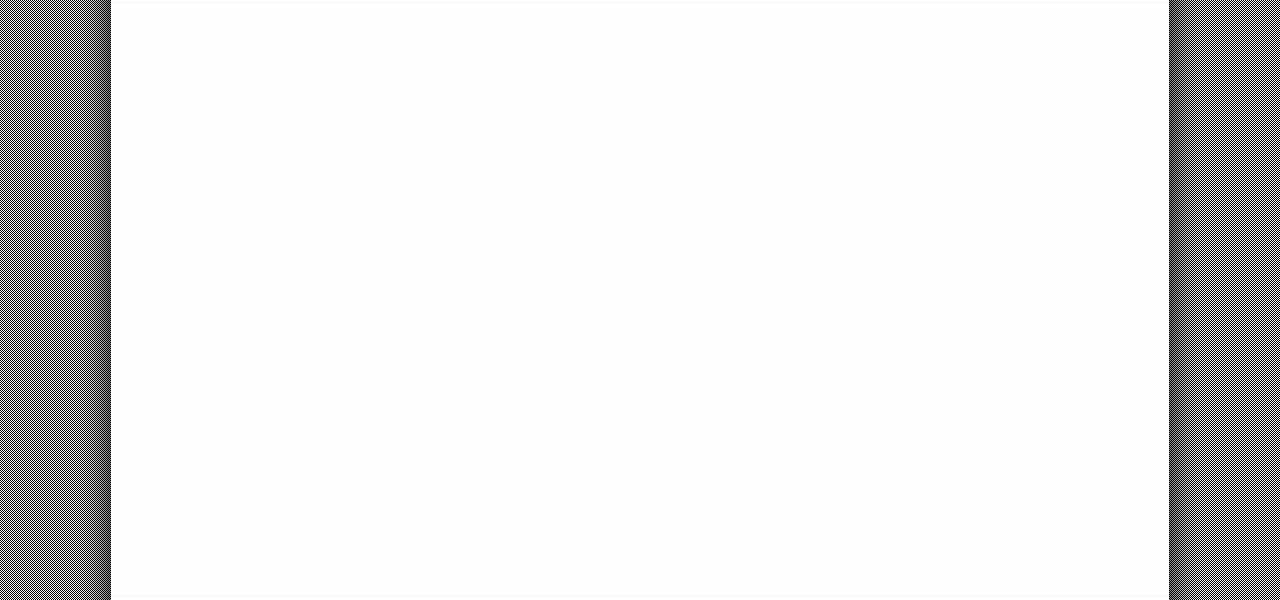
Your Epson driver controls your printer to your computer. You can change options to more suite your work. This video will demonstrate how to use the Epson priter driver.

In this tutorial, we learn how to use the Verizon Wireless Razzle TXT8030 camera. This is 1.3 megapixels and has a self-portrait option on it as well. To access the camera, press the camera key on the side of the phone. Now, you will be able to view the gallery, take a picture, or see your options. The options will change the color effects, self timer, and other options for each of your pictures. Once you have chosen all of your options, face the camera at the subject, then press the middle "...
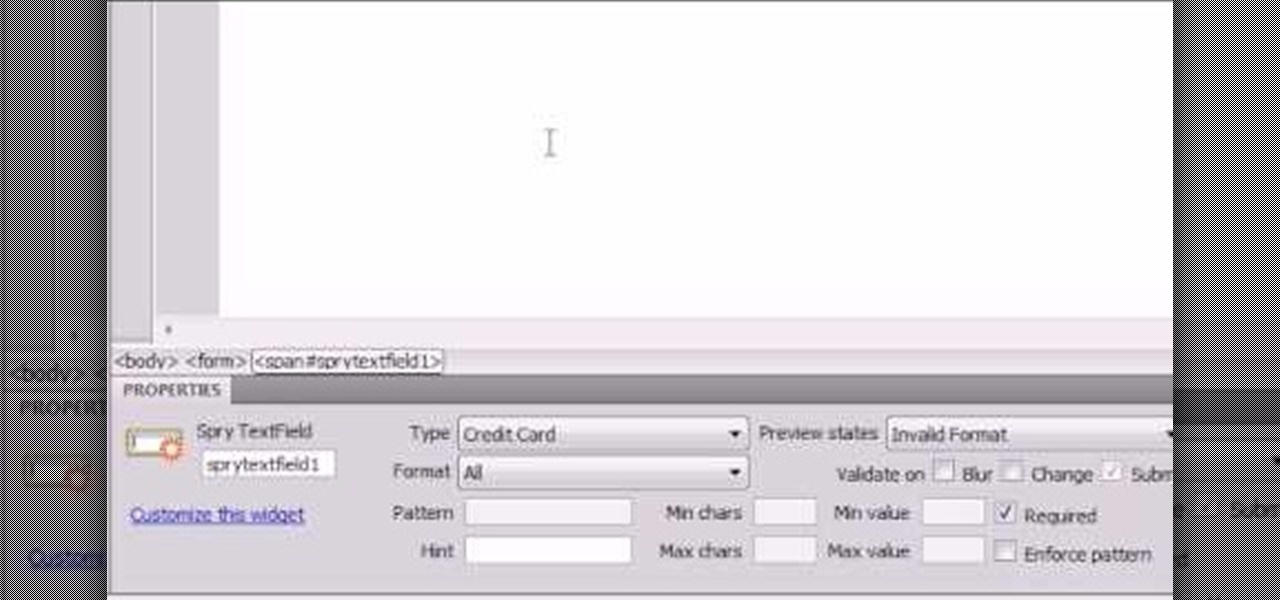
Here the New Boston shows you some tips about using the Spry Validation Text Field. To begin you will go to the Spry Validation Text Field, on Dreamweaver CS4. Looking at the bottom of the page notice the various options that are available for Properties. You find drop-down boxes for Type, Pattern, Minimum or Maximum values, Required, Enforce pattern, Format, Validate on, Blur or Change and Preview States. You can see the types of text available for validating by left mouse clicking the Type ...
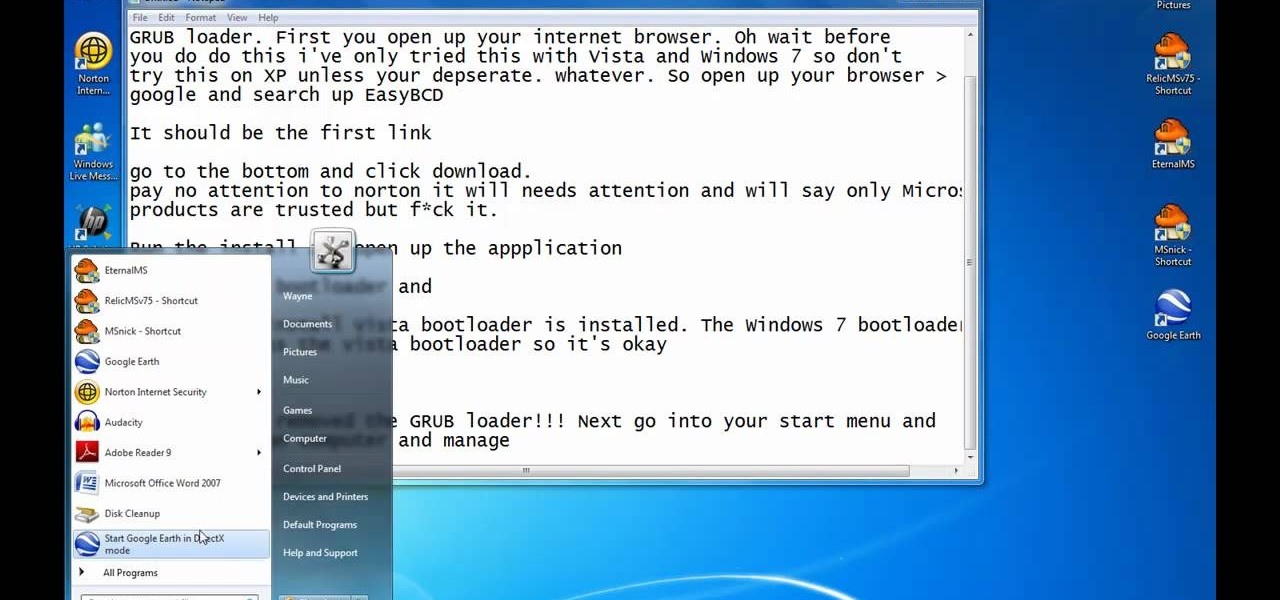
This video illustrates the method of Removing Ubuntu Linux installation and the GRUB Loader. The process is composed of the following steps -Step 1Insert the Ubuntu Linux Live CD. Boot from CD and select the install option.Step 2Click on install button and wait until the next screen appears. Now , you would be presented with two options that would enable to either "Uninstall Ubuntu" or "Install it again".Step 3Choose the Uninstall option and check the Remove GRUB loader option. Also check the...

Begin with starting the program Picasa. If the program has been opened, choose an image for editing. Double click on one of the images and it will open. On the left of the screen there is an editing toolbar. The next option after this is to Crop the picture. Click "Crop Picture". Then choose the format you want the picture to be cropped to. Then hit Enter.The next option is "I'm Feeling Lucky". With this option you can give the picture the best color possible.Following with Redeye Repair. Cho...
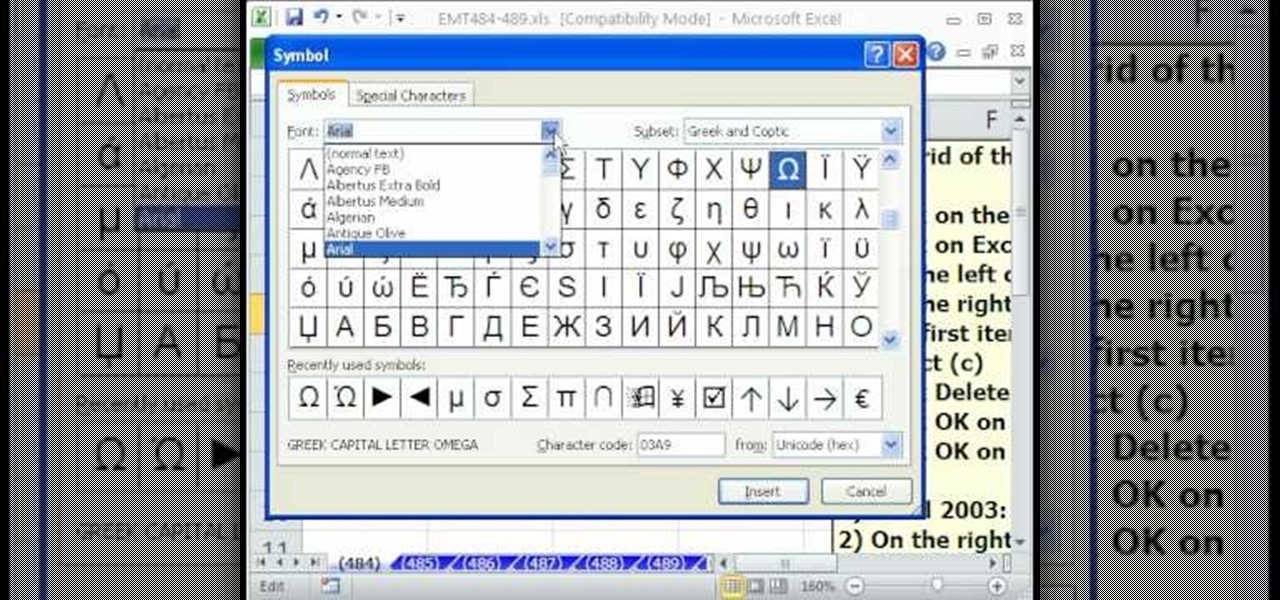
In this Excel magic trick video the instructor shows how to stop automatic copyright symbol ©. While using Microsoft Excel when you type the letter c in between a pair of curved braces Excel automatically turns it into the copy symbol © even if we did not intend to use it. Now to get rid of this feature go to the file menu and then to the options menu. In the options window that pops up go to the proofing sub menu and there is a button for auto correct options. Go into it and it shows the lis...

There's a new LCD viewfinder on the Canon EOS 7D, and in this video, you get to see all about it. See how you can change your viewfinder options on this digital SLR camera with ease. You can display almost any information you want.
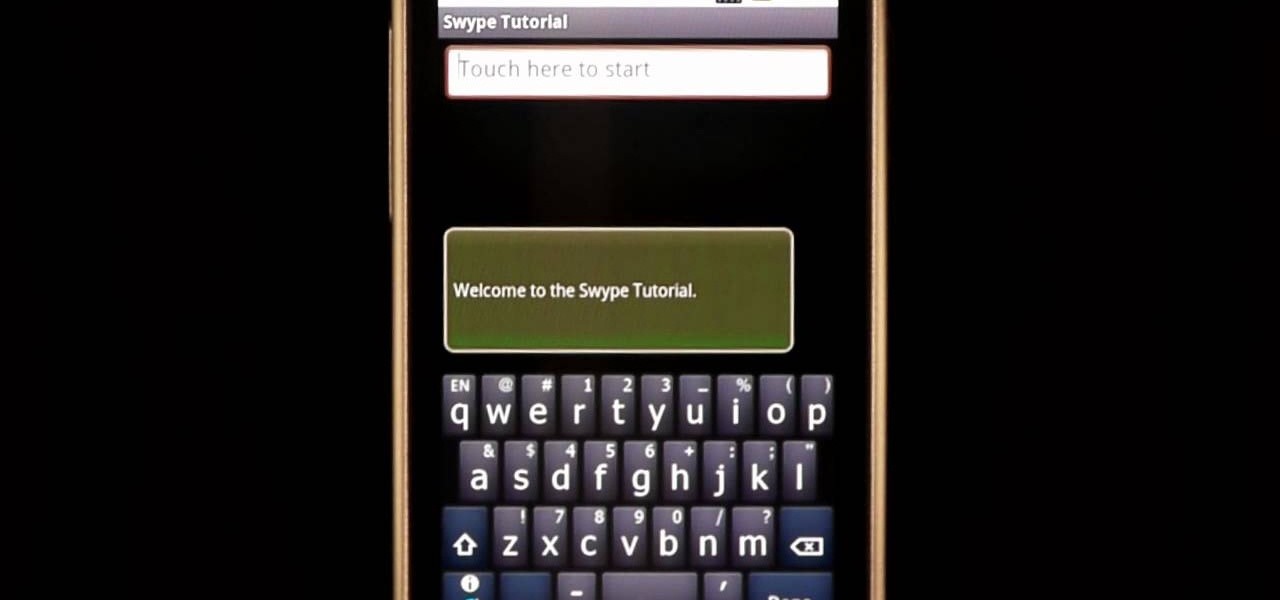
In this clip, learn how to use the Swype Key while texting with Swype on your cell phone. The Swype key is where all of your options are like dictionaries, tips and tricks, help menus and everything else you may need.
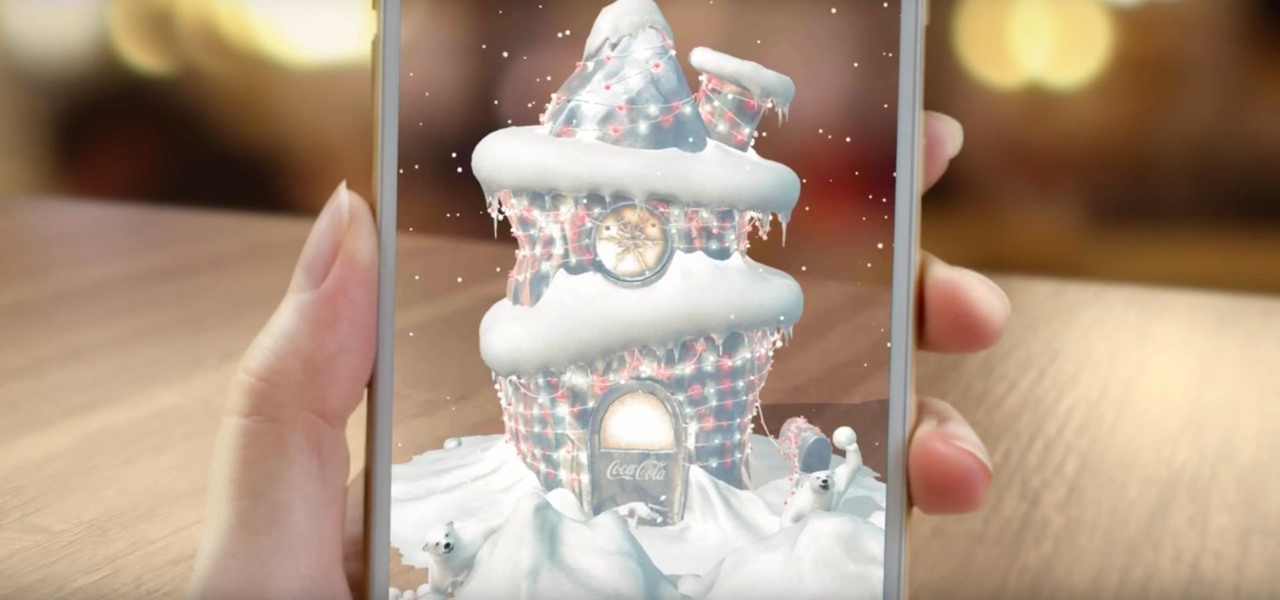
Halloween is barely in the rearview mirror, but Coca-Cola is ready to bypass Thanksgiving altogether to accelerate the arrival of Christmas, and the brand has enlisted augmented reality as an accomplice.
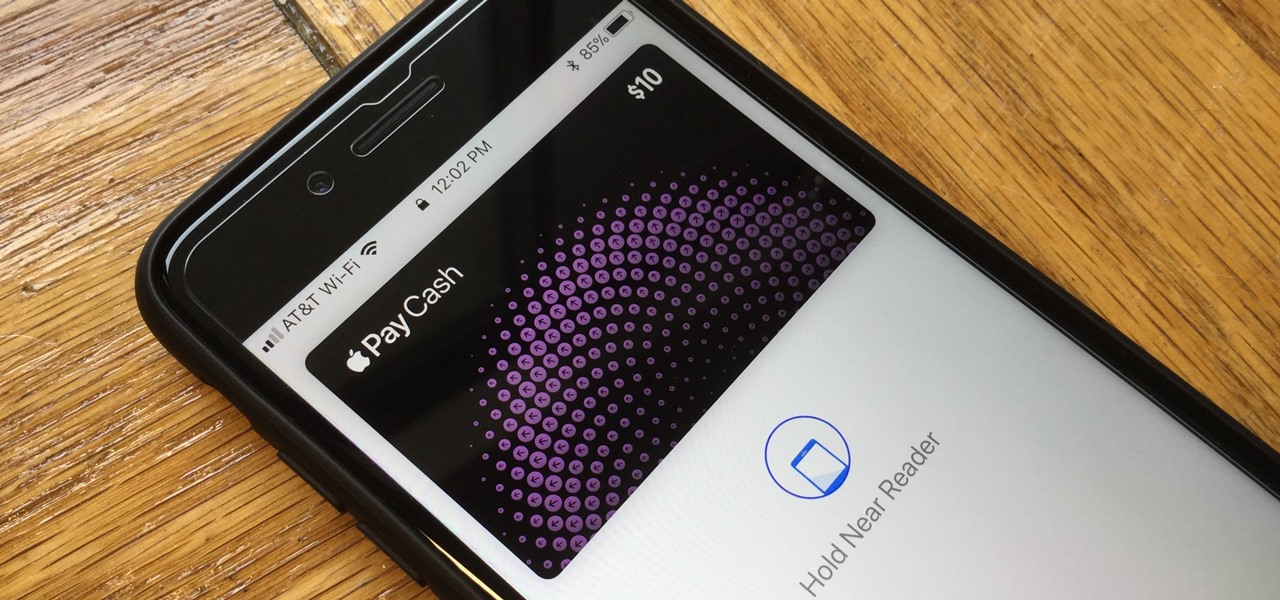
With Apple Pay Cash in iOS 11.2, your iPhone potentially becomes the only form of payment you need. Whether you're sending money to a friend via iMessage or paying for your groceries, you can use Apple Pay Cash to complete those transactions. It makes sense, then, that Apple would allow you to add your Apple Pay Cash card to the lock screen, for quick access wherever you are.
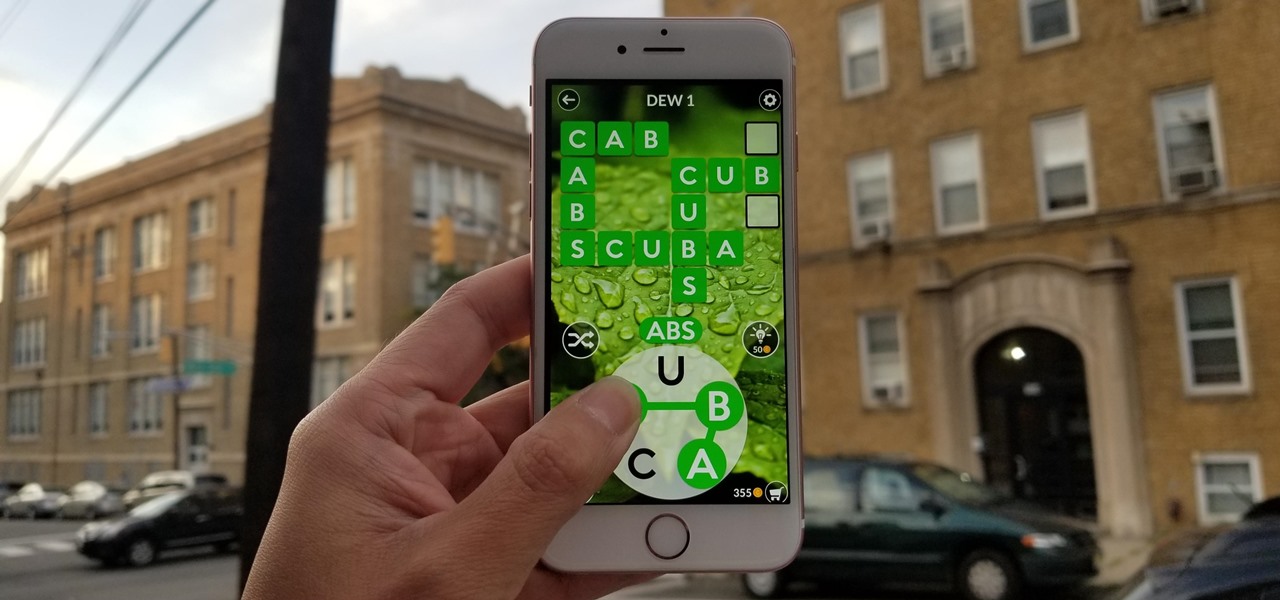
Word games fit perfectly with the on-the-go nature of mobile gaming. They're easy to pick up whenever you feel like exercising your brain, but they're also fairly easy to put down when you need to get back to the real world.
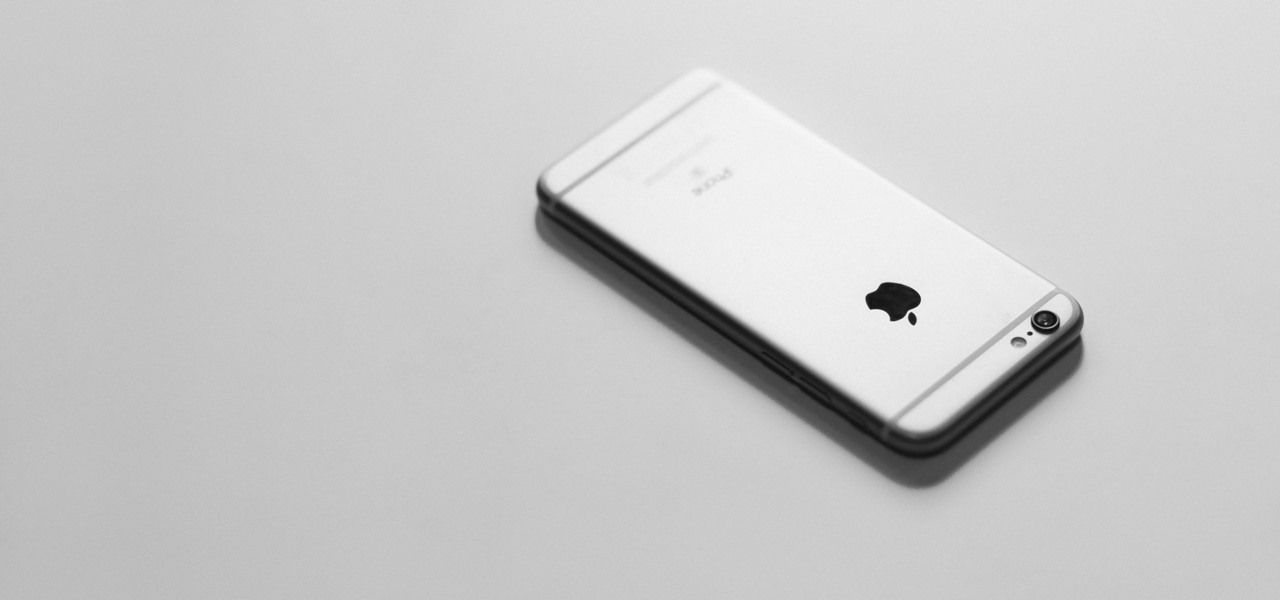
Former Google employee Tristan Harris claims there's an easy way to combat phone addiction without installing any new software. By enabling grayscale on your phone, checking your apps and notifications will be less appealing and thus stop you from obsessively checking your phone.
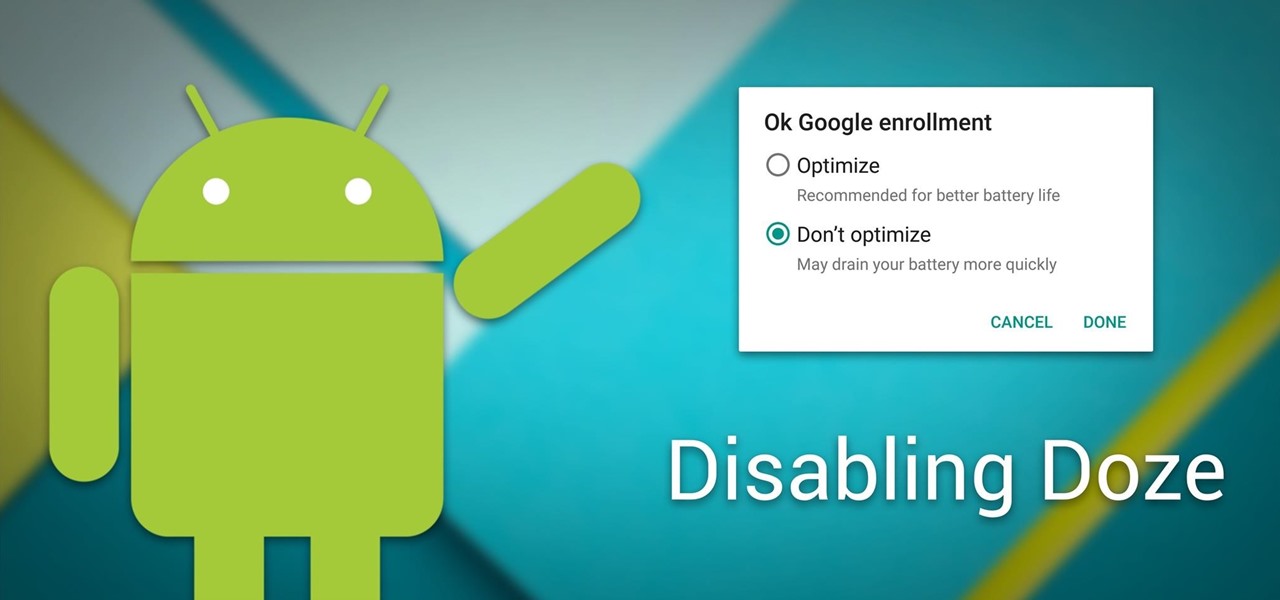
Android Marshmallow introduced a pair of new battery-saving features called Doze and App Standby, and according to the general consensus, both features are a rousing success. Average battery life has increased dramatically for virtually every phone or tablet running Android 6.0, so there's nothing to complain about here, right?
Your company is deciding on starting new projects but there is a lot you need to do to make sure these projects are right for your company and will be financially rewarding to the bottom line. Before you begin you and your project management team will need to go through a Project Evaluation Process.

In this video tutorial, viewers learn how to disable the quick fill handle and drag and drop option in Microsoft Excel. This task is very easy, simple and fast to do. Begin by clicking on the Office button and click on Excel Options at the bottom. Then click on the Advanced tab and deselect "Enable fill handle and cell drag and drop" option under Editing Options. Finish by clicking on OK. This video will benefit those viewers who use Microsoft Excel for their work, and would like to learn how...
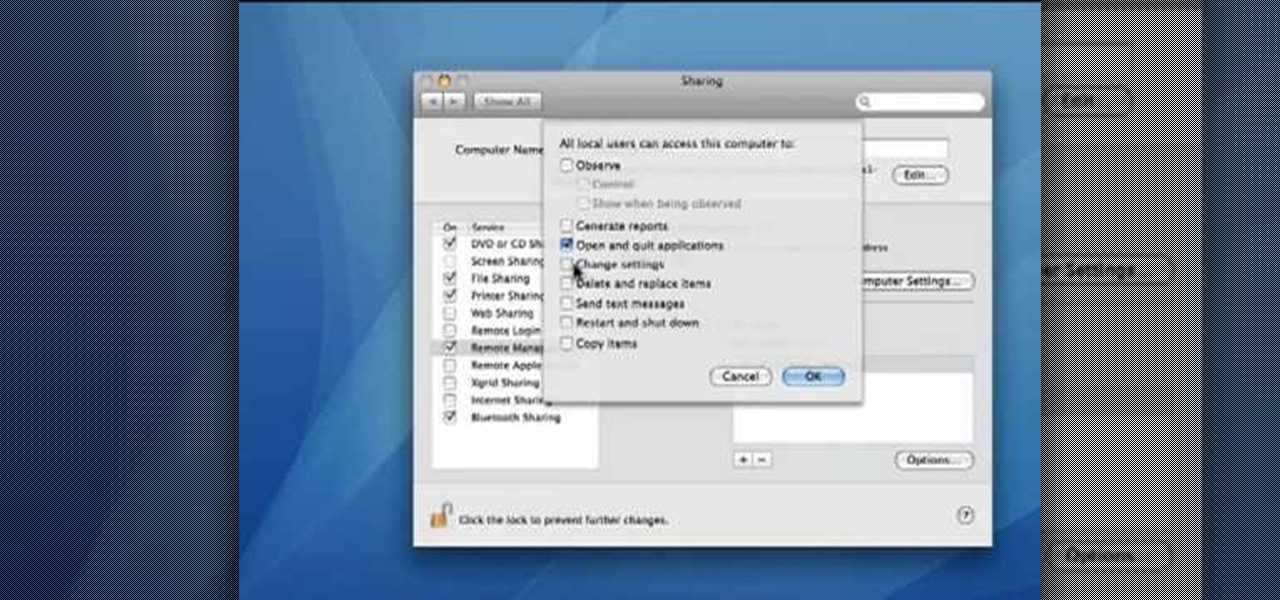
This video demonstrates how to set your Mac up to accept VNC connections.First we open up the "system preferences". Double click on Sharing and then go down to remote management and check this. We can see some options . Check the options Open and quit the application, Change settings, Delete and replace items, Send text messages, Restart and shutdown and Copy items. Then select "OK". Over here we can see "allow access for" and check "only these users". Remote management is now On. We can mana...

Go to the Menu and click the Start button. Now select Control Panel. In the Control Panel, you can see the Option Programs. Now you can see Uninstall Programs in small letters below the Programs option. Click on Uninstall Programs. Here you can see the list of programs installed, when they were installed, what is the size of the program, and which version of program is installed. To uninstall a program, simply click on the program you wish to uninstall. Some options get displayed above the ta...

This is a fantastic video, which guides us how to adjust auto play setting in our laptops. It shows systematic moving snapshot demonstration of the auto settings procedure of Windows 7. The speaker tells us to go to the start menu and then click on the control panel. Inside the Control Panel click on the Hardware and sound menu, which will open a new window, and then click on the Auto Play option? The window that opens now gives us several options to choose when we insert different types of d...