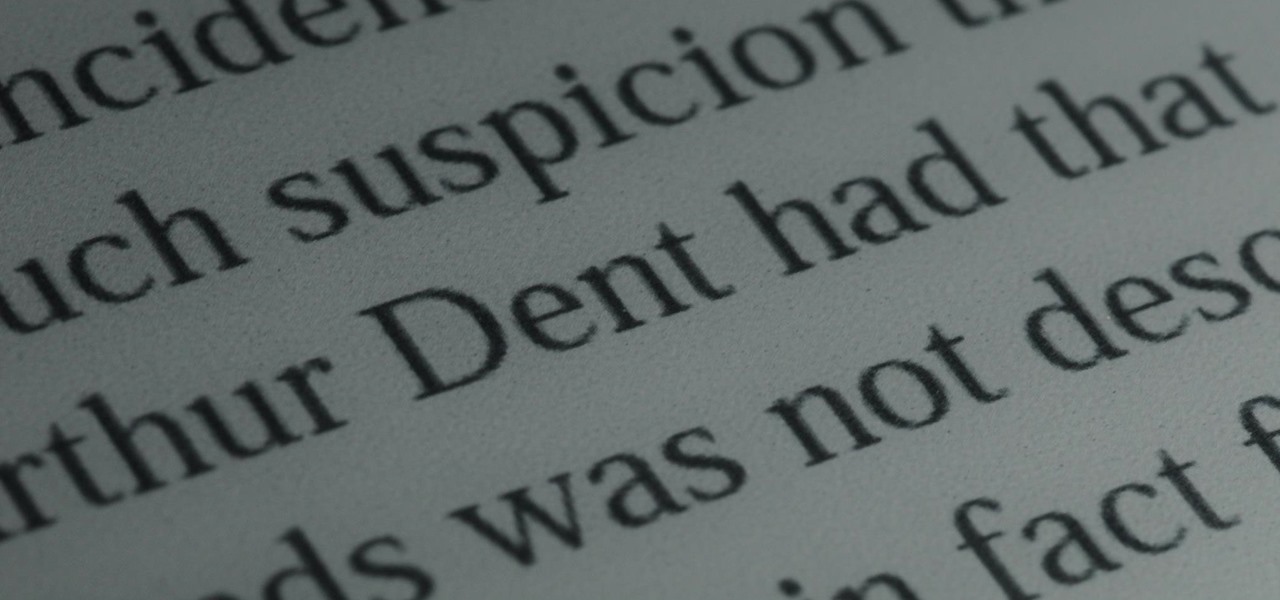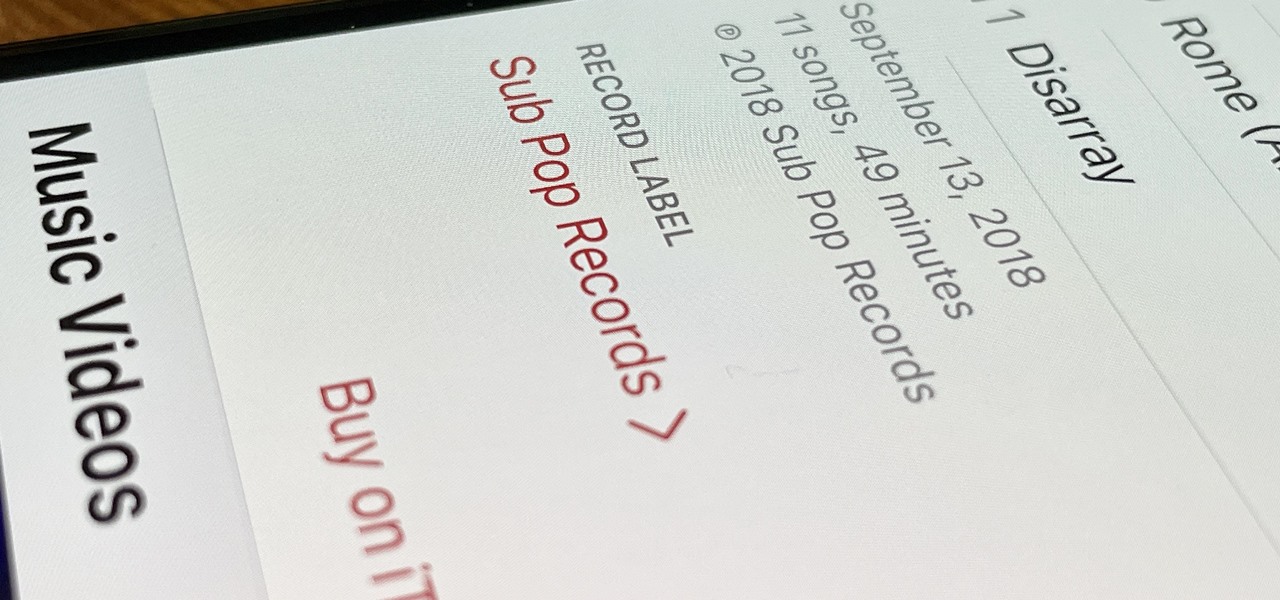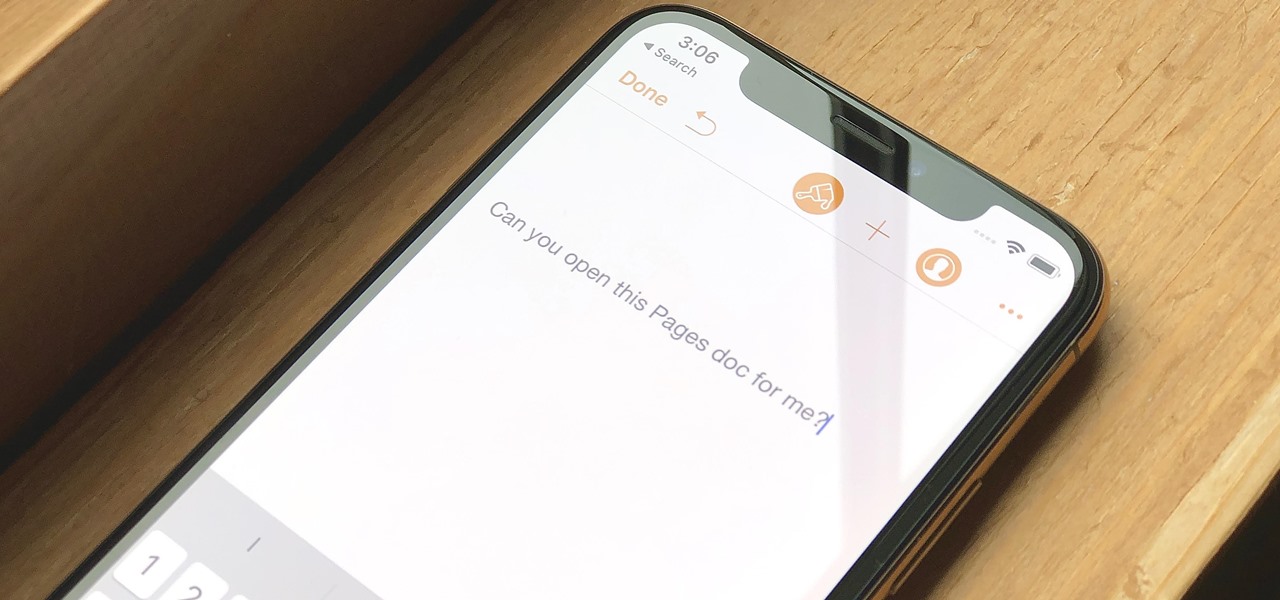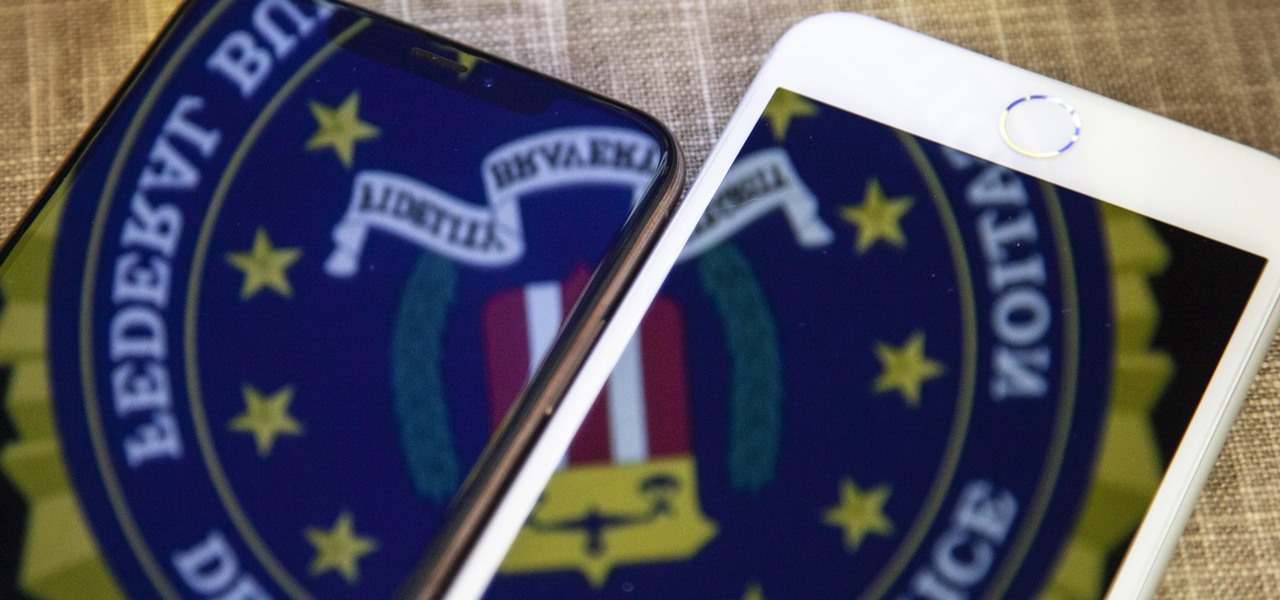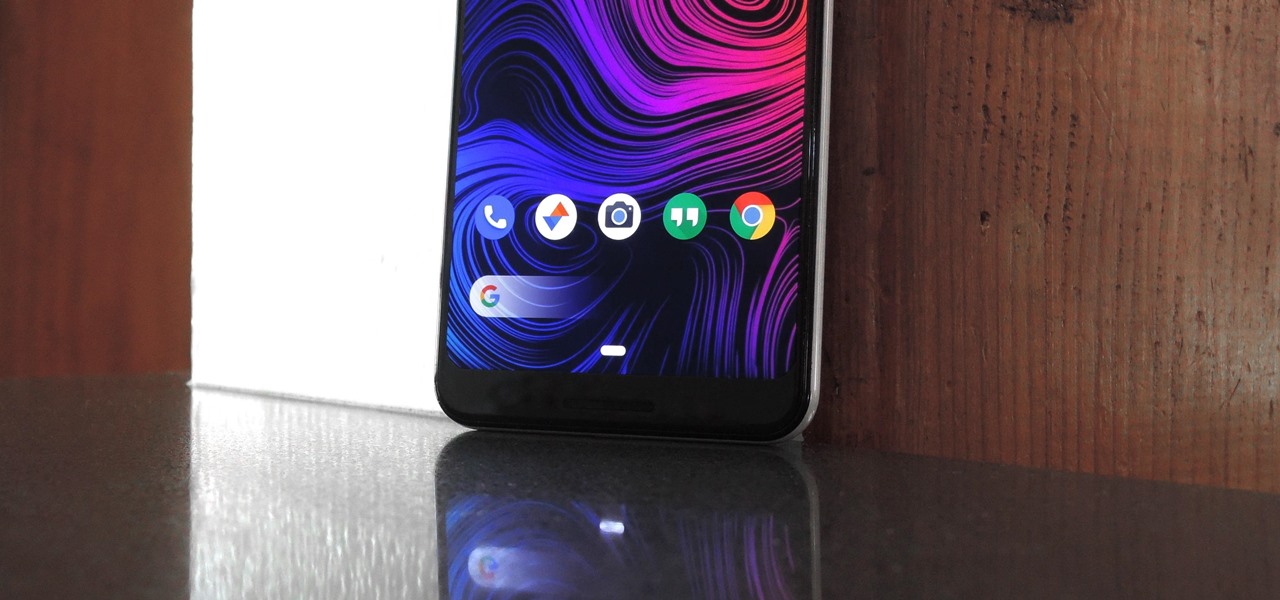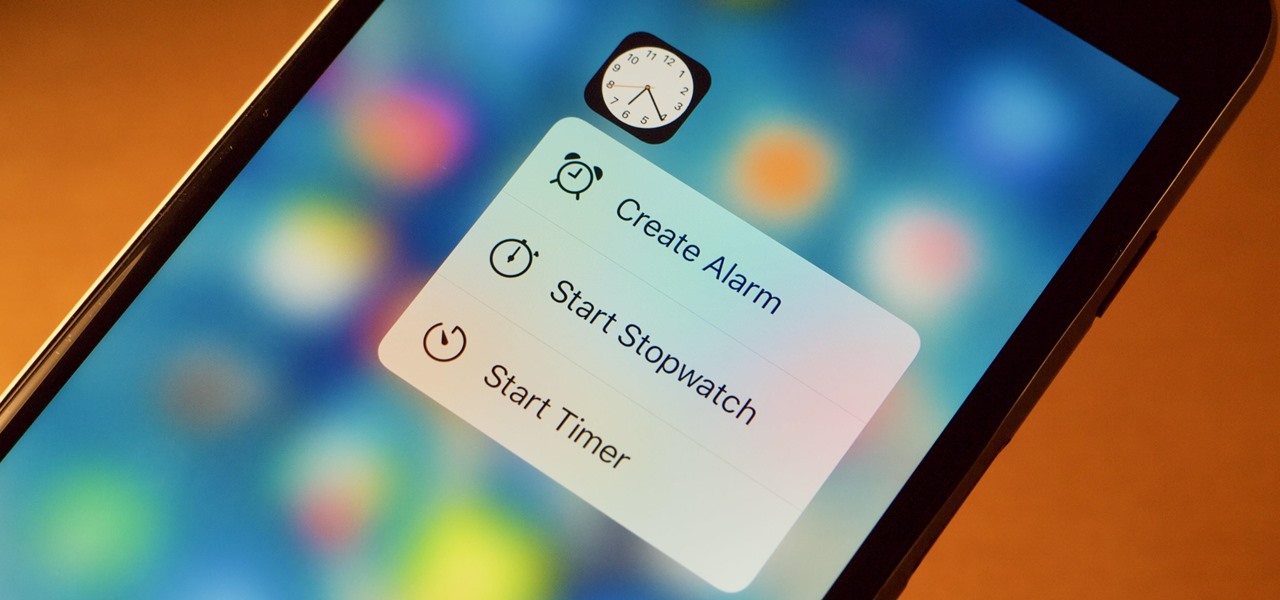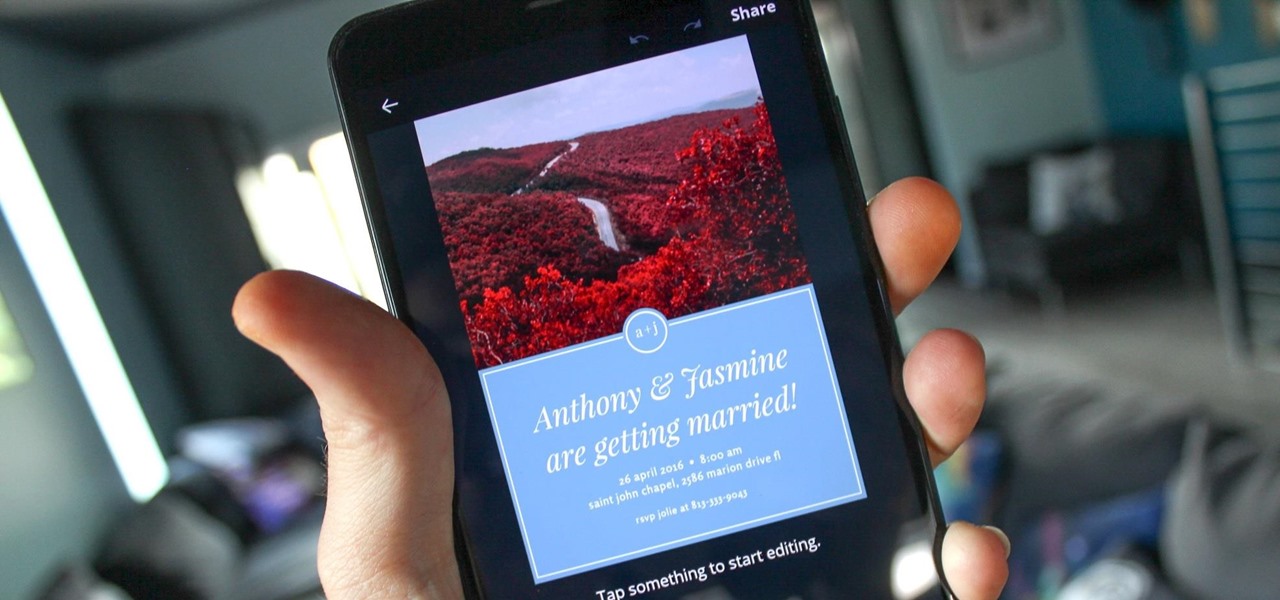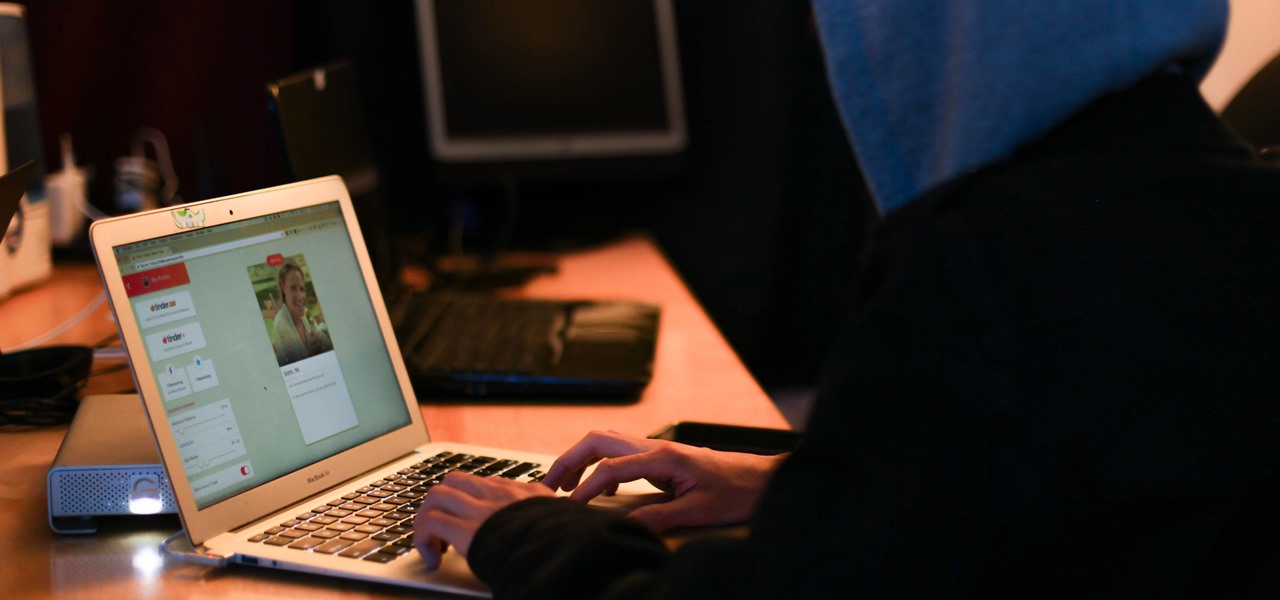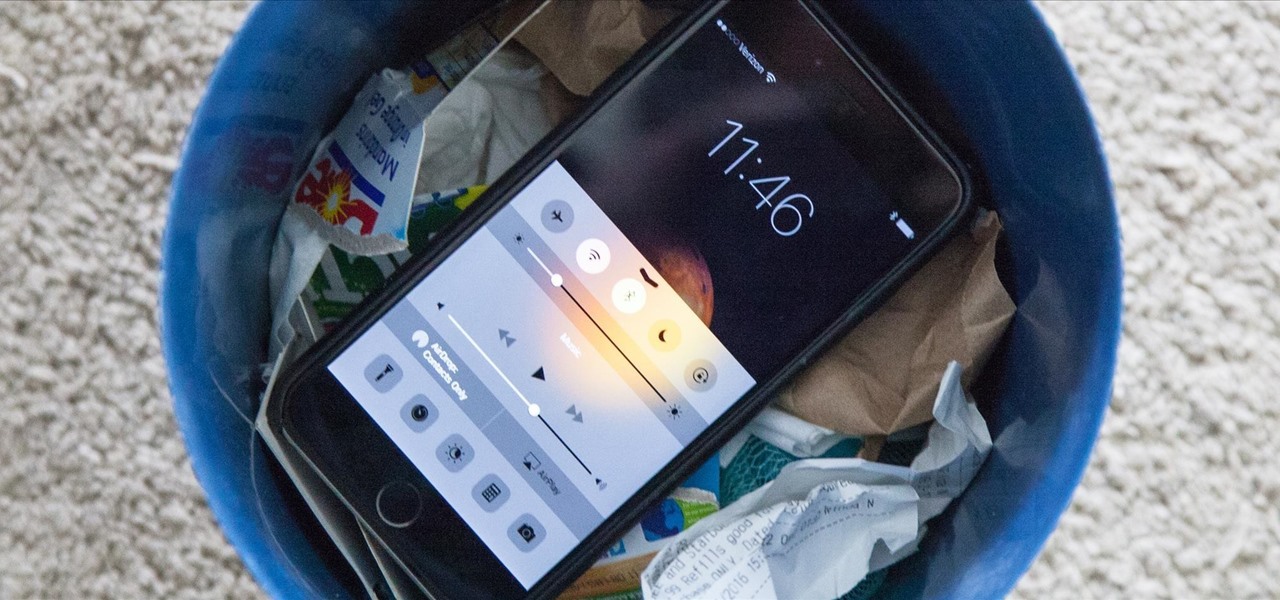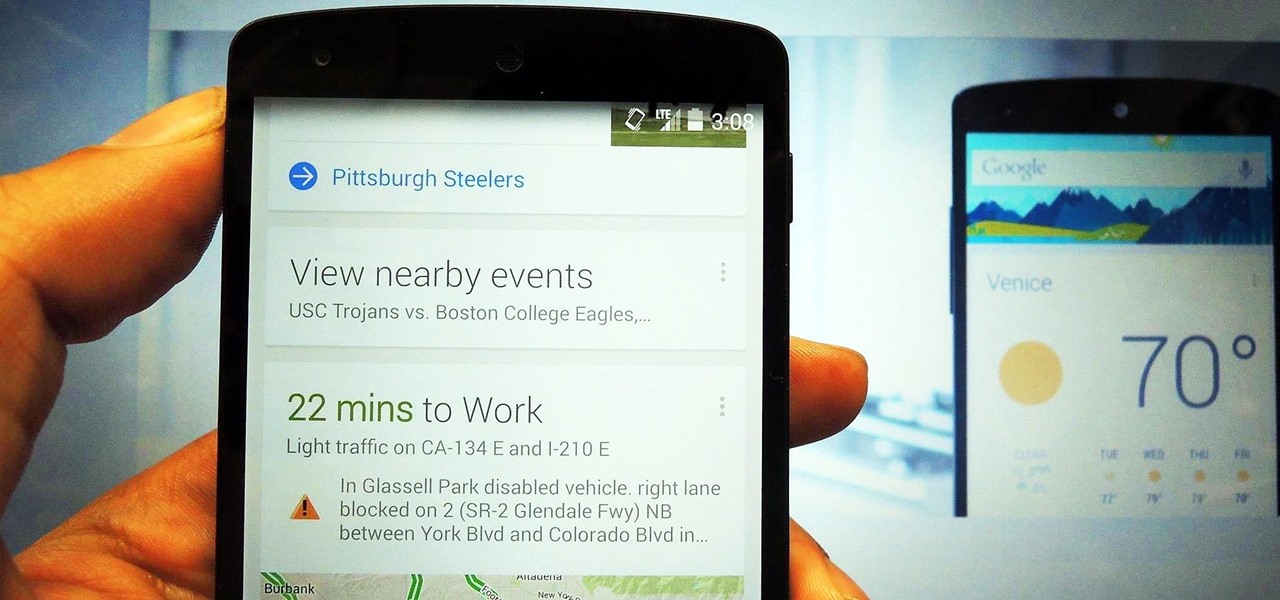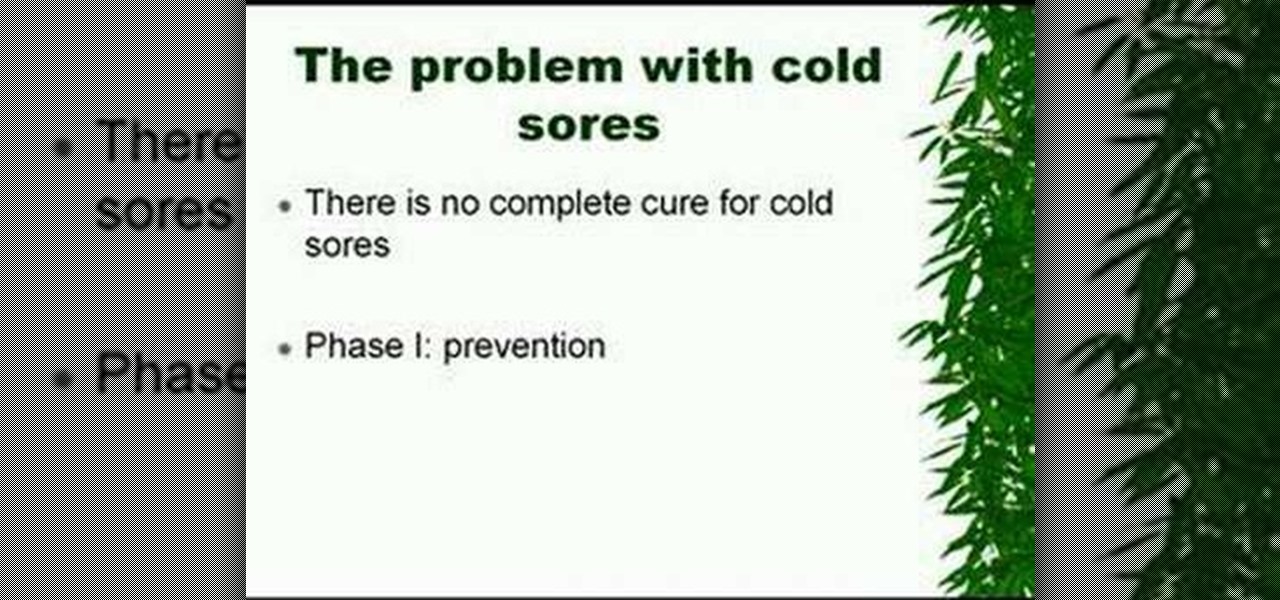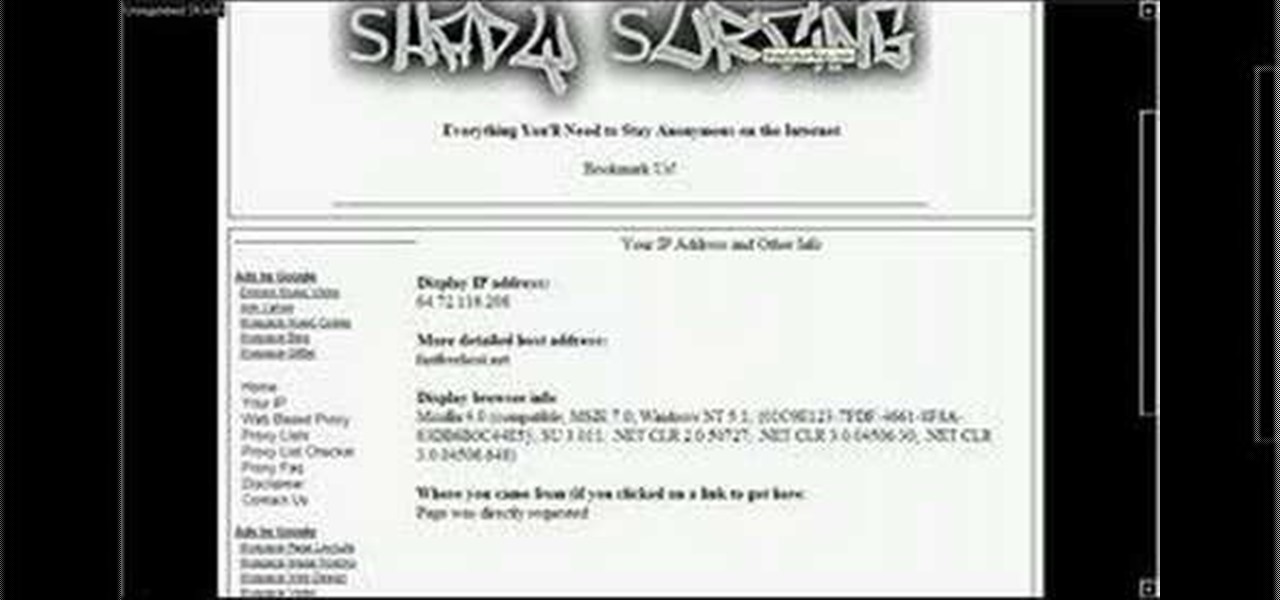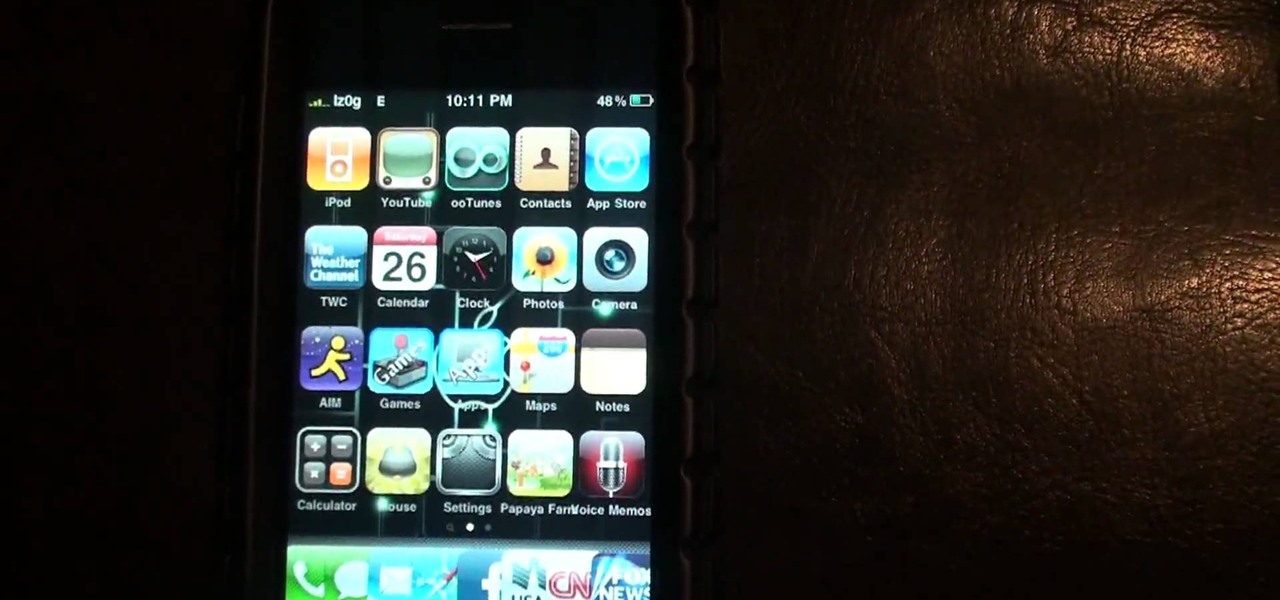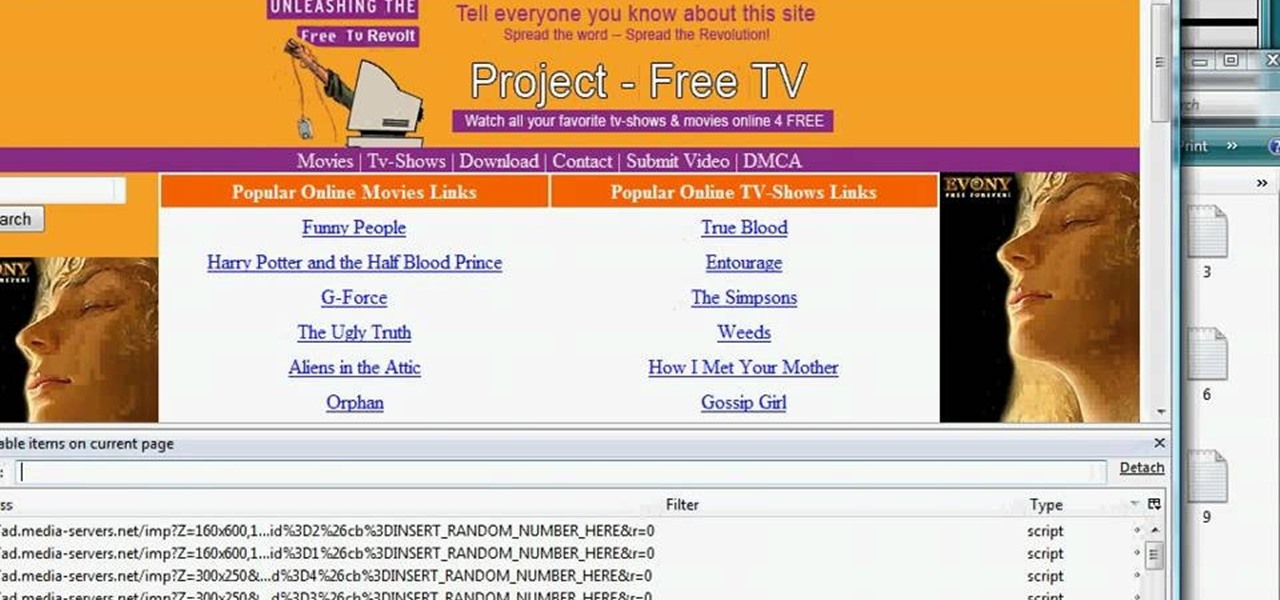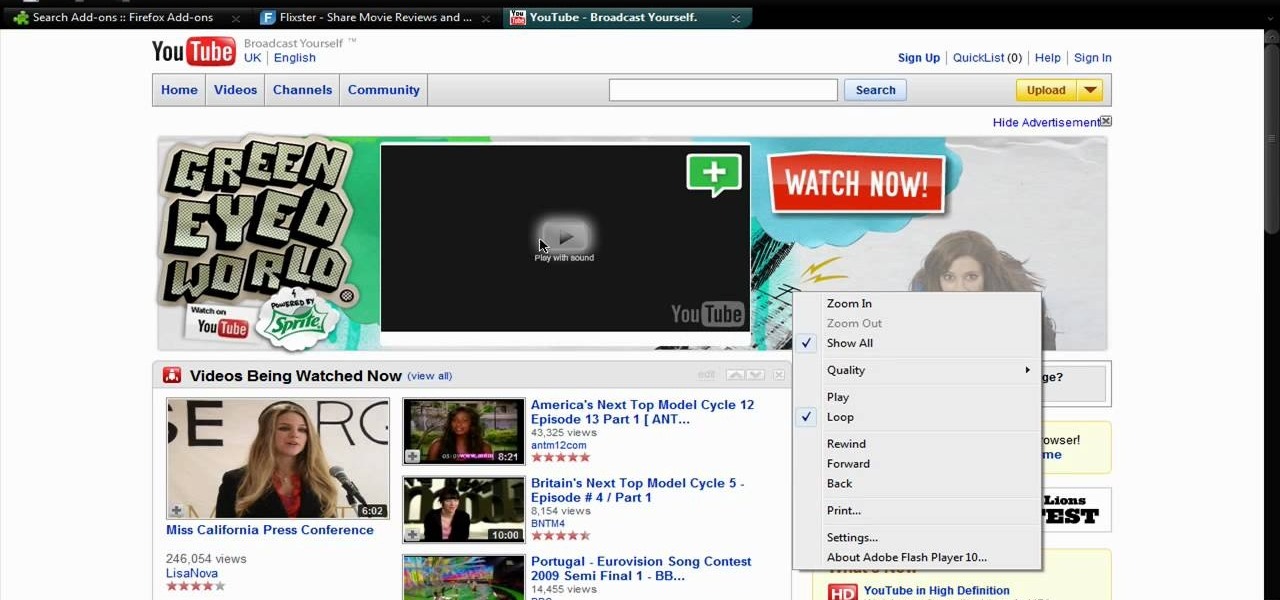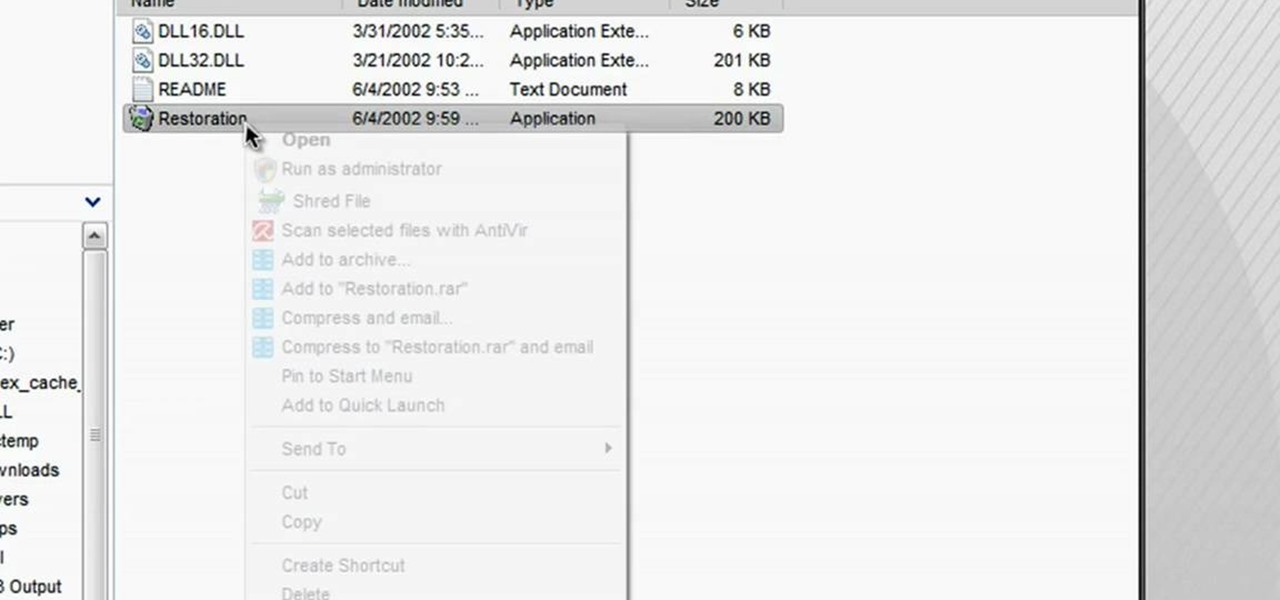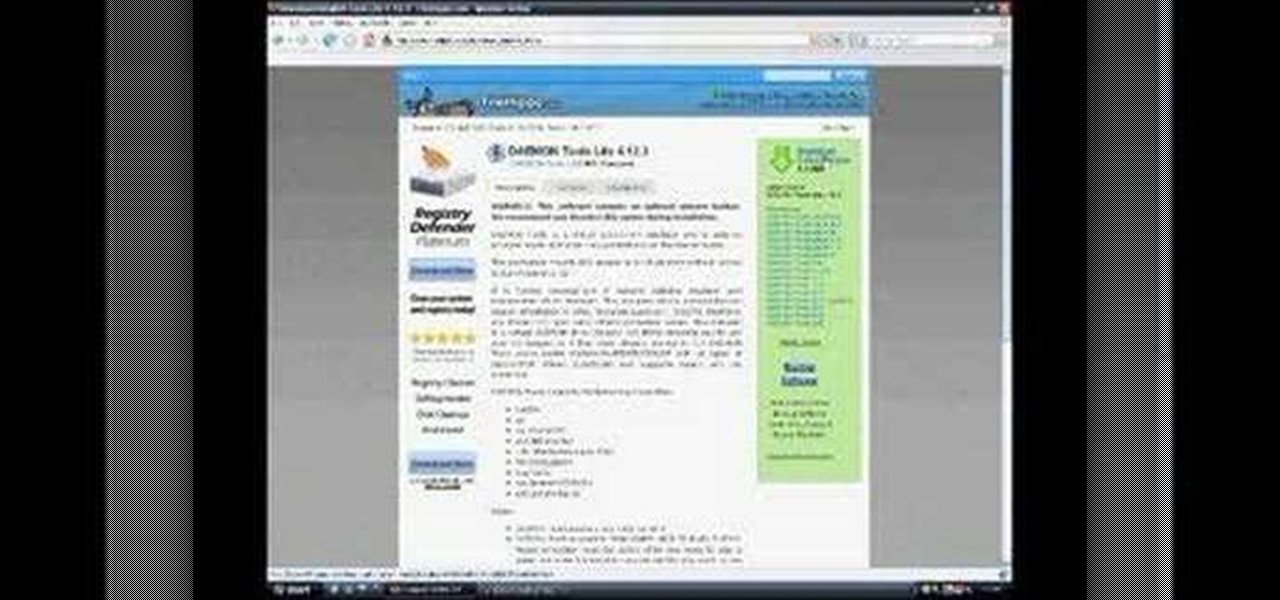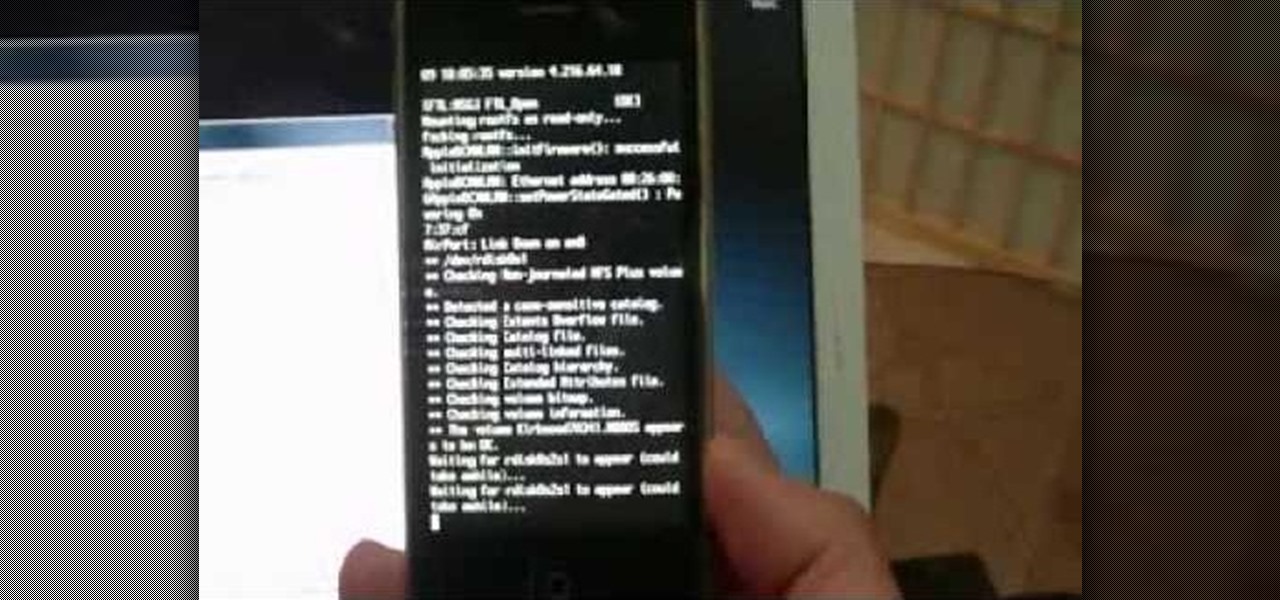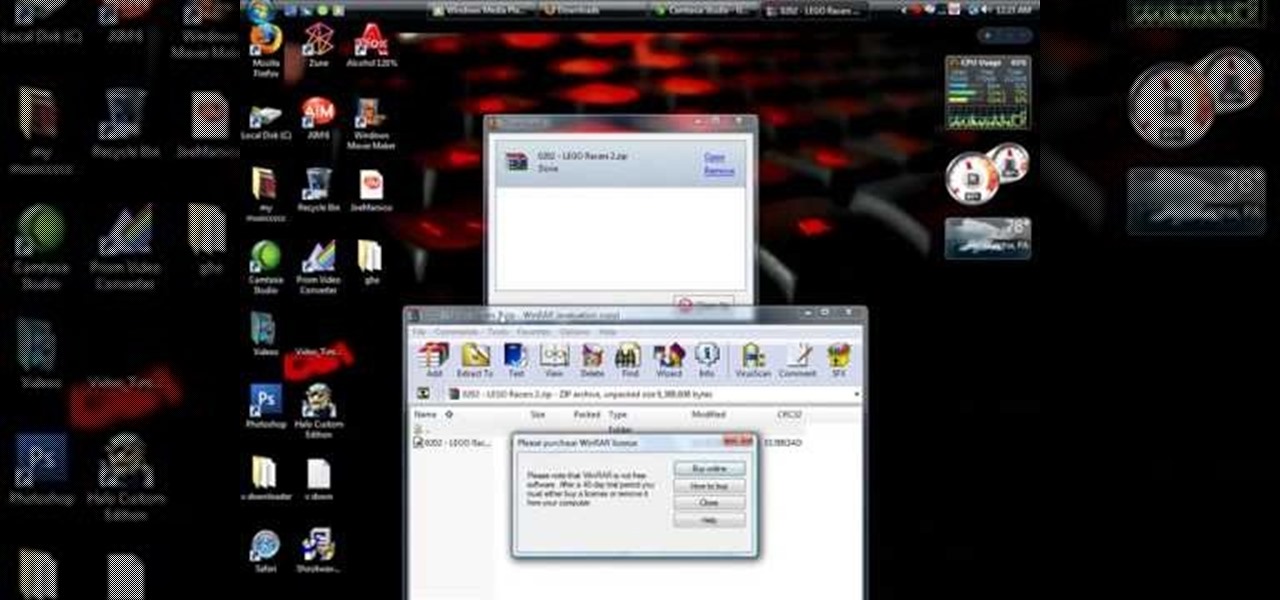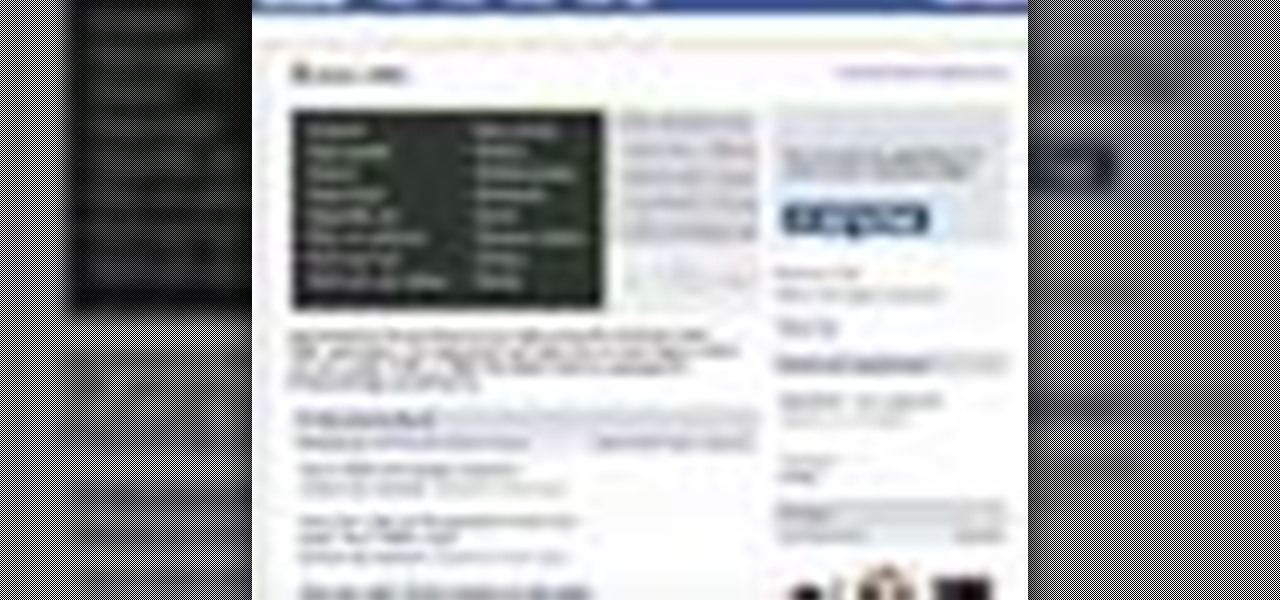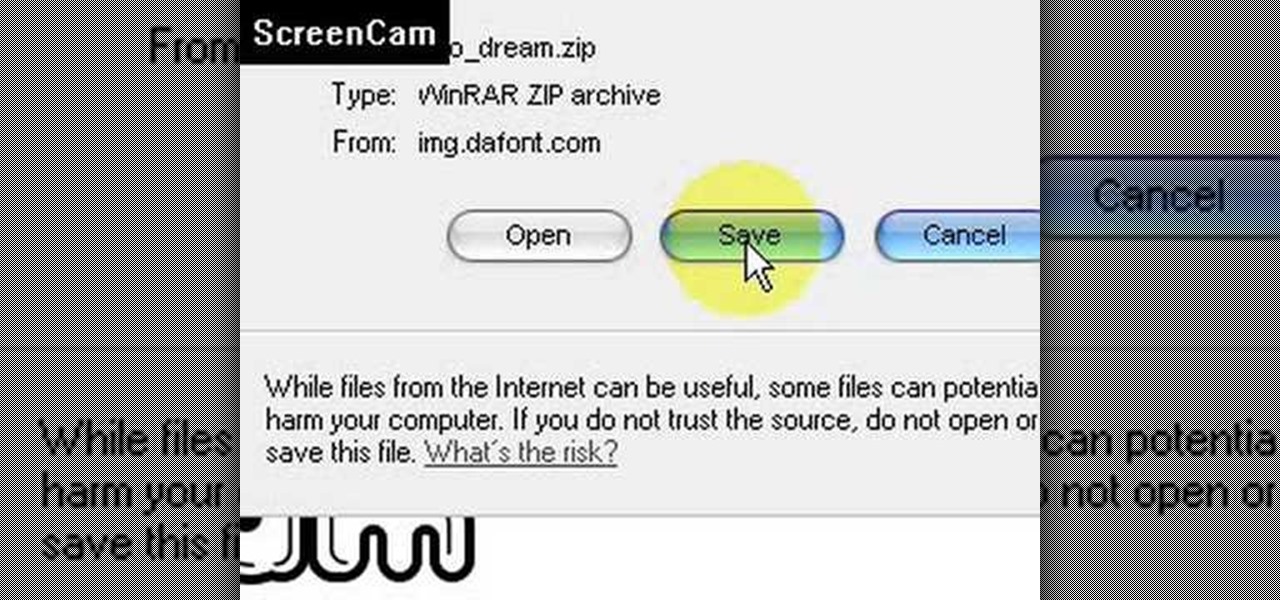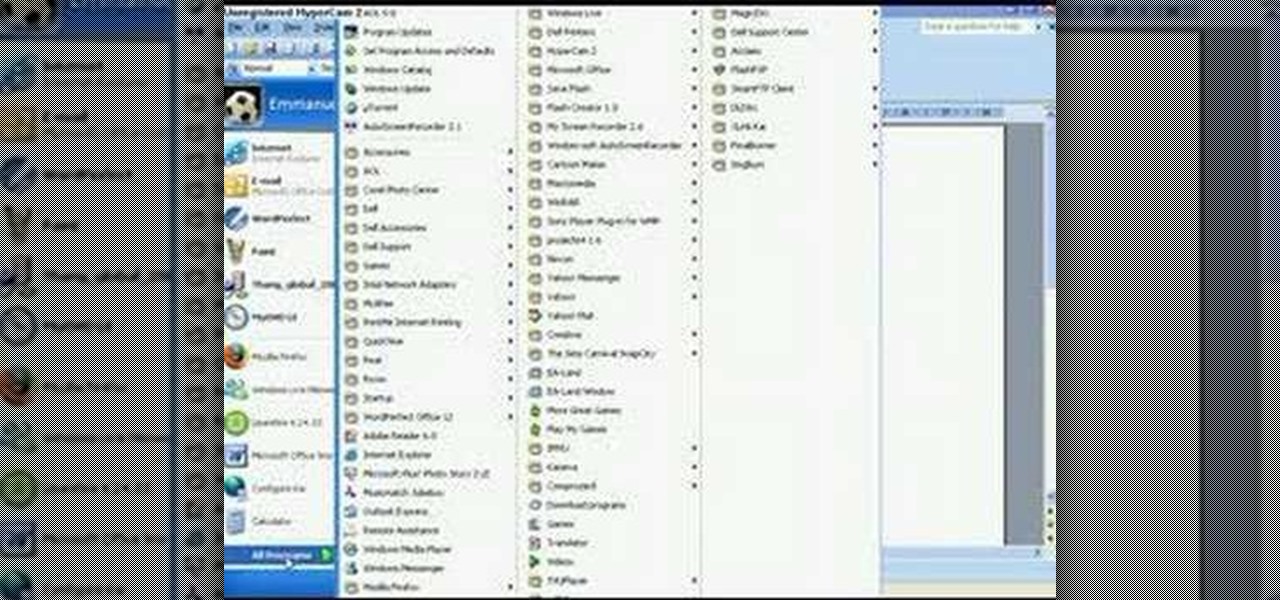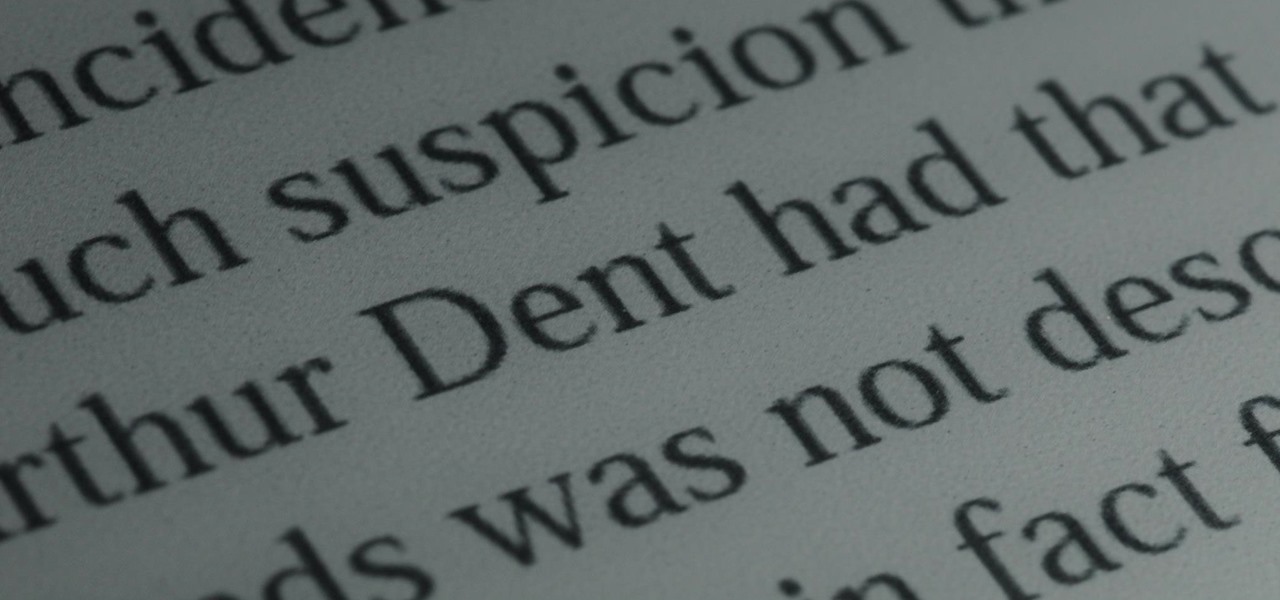
Remember those old vinyl records? Remember jumping on the 8-track bandwagon? Switching over to cassette tapes? How much money you spent converting your music collection to compact discs? To MP3s?
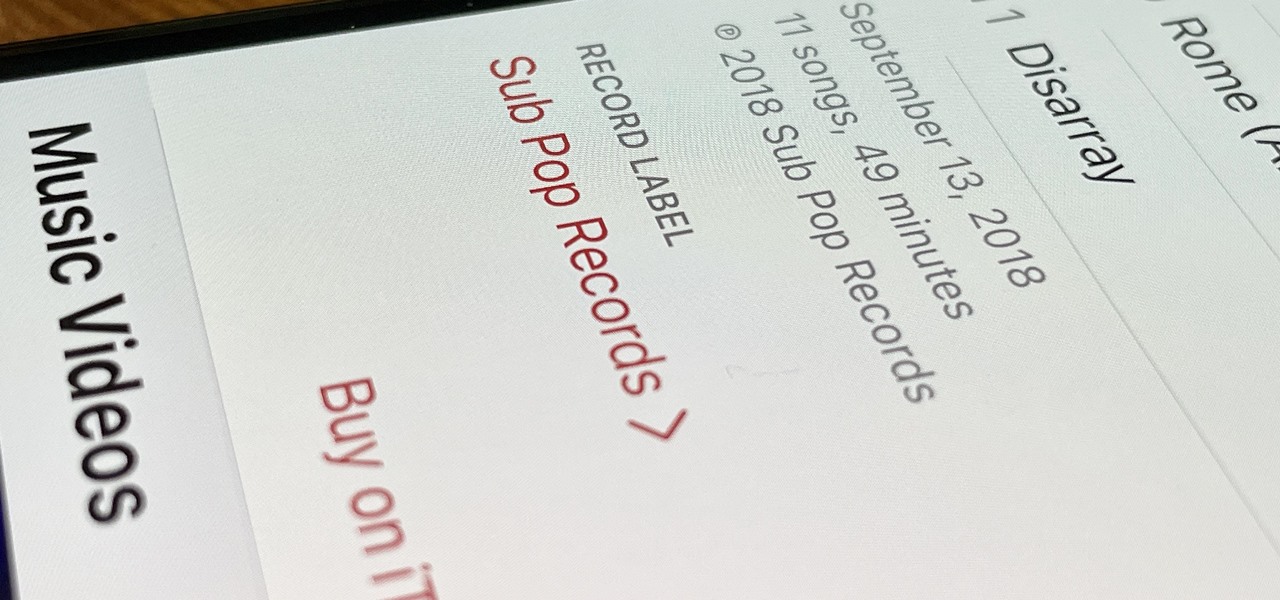
Some record labels release albums across the entire music spectrum, dipping their toes into every genre, sub-genre, and language imaginable, while others attack only the categories they're good at. So if you're hunting for new music, and the Listen Now, Browse, and Radio tabs in Apple Music are getting stale, iOS 14.5 lets you browse like-minded artists, albums, and playlists by specific record labels.

Gamers, anime fans, and those with an interest in Japanese culture are in for an AR treat courtesy of Google.

I am constantly hitting Apple's limit of 500 open tabs in Safari on my iPhone, so it's safe to say that I have way too many tabs to sort through. With that many tabs open in the browser, it can be impossible to track down the one needed at any given moment. If that sounds like you, stop browsing tab after tab to locate the right one because there are hidden tricks to searching those tabs that make it easy.

The Music app for iPhone underwent a significant update back in iOS 8.4 when the Apple Music subscription service was incorporated into the user interface. It then had another transformation in iOS 10 that improved the UI for everyone. But things can still feel a little cluttered in Music, even in iOS 14, especially if you don't or never will subscribe to Apple Music.
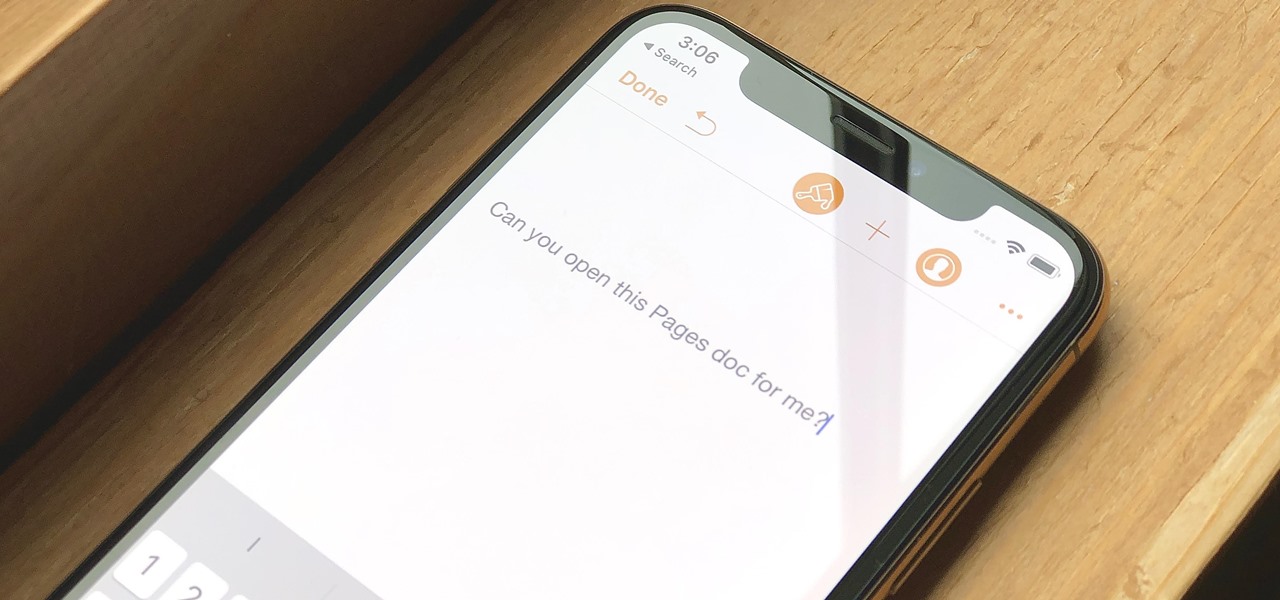
Let's say you have an important report to submit, but you want to check it over for any last-minute edits or changes. Times running out, and you simply can't find this Pages document anywhere. Wouldn't it be great if you could just ask your iPhone to open the report for you, so you could stop wasting time searching and finish the paper? Well, thankfully, Siri can help you out with that.

If you're ever faced with a situation of handing over your iPhone to law enforcement (or getting it taken forcibly), whether by the police, feds, or court system, there are things you can do to prevent them from getting access to all that potentially self-incriminating data. And it takes less than a second.

There have been concerns with how much personal information Google tracks and all the things they know about us. Of course, that's what makes Google services so useful, they can use that information to cater to each of us individually. So yes, it serves a purpose, but it's not great for personal data security.

The iPhone XR offers a discounted experience compared to the expensive iPhone XS and XS Max. However, that lower price tag comes with some caveats, such as "Haptic Touch" in lieu of 3D Touch. If you think these two "touch" features are the same, think again. Before you get an iPhone XR, you'll want to know all the excellent features 3D Touch you might miss. Can you go without them?

You can never replace the skills and expertise of a professional graphic designer, but Canva comes pretty damn close. It's ridiculously easy to use the drag-and-drop design tool for both professionals and people like me who don't have the need (or knowledge required) to use more advanced graphic design software.

One feature in iOS you're likely underutilizing is 3D Touch, a highly useful, unique tool for iPhones ever since it first appeared on the iPhone 6S. Apple's pressure-sensitive interactivity gives iOS an extra layer of functionality, which can be clearly seen across the entirety of your device. From the lock screen to the home screen to the apps in between, there are plenty of ways to use 3D Touch.

Dating websites allow you to see a person in a very intimate context, framing their successes and accomplishments in life to an important audience. The information contained in these profiles often can't be found elsewhere, offering a unique look into the personal life of the user.

The Pixel 2 is a solid upgrade when compared to the 2016 model, but we've reached a point where the latest generation of a smartphone is never leaps and bounds better than the last. It's hard to justify dropping nearly a grand on a phone when it doesn't improve your situation much — especially when a few software tweaks will give you most of the upgrade for free.

I'm an Android user. Over the course of the past seven years, I've owned ten different smartphones—all of them powered by Android. This isn't due to some blind trust in Google or some unfounded hate for Apple, either, because I've always made sure to get my hands on each iPhone iteration along the way to see what it had to offer.

It would only make sense that Google is one of the most active app developers on the Android platform, particularly when you consider that they develop the platform itself. From my count, there are an astounding 117 unique apps that the search giant and its subsidiaries have published on the Google Play Store.

The launch of Android 4.1 Jelly Bean was also the launch of Google Now, a service that was supposed to one-up Siri, the resident personal assistant for iOS devices. Google Now offered enticing features, but its launch went unnoticed by a great many Android users.

Don't let Bejeweled Blitz get the best of you. Show it who's boss and get the highest score possible. Of course, you'll need Cheat Engine to overpower the game, so make sure you have Cheat Engine 5.5 or higher and check out this video for the hacking Bejeweled Blitz (10/09/10).

Love Dragonite? Show the world! In this clip, you'll learn how to recreate Dragonite from Pokémon as your Call of Duty: Black Ops playercard emblem. Learn how to draw Dragonite in the Black Ops Emblem Editor with this video tutorial.

Learn how to recreate "Pedobear" from 4chan as a custom, multilayer Black Ops playercard emblem! This COD Emblem Editor tutorial presents a complete, step-by-step walkthrough of the drawing process.

In this video from iPT2gGeec we learn how to control an iPhone from your computer. You need a jailbroken iPhone to do this and use a program called Veency. Open Cydia. Search for Veency. Install it. That is all you need to do with your iPhone.

Have you ever had a cold sore that just won't seem to go away? In this video, we learn how to get rid of your cold sores for good! Since there is no complete cure for cold sores, you must start with prevention. Eat a healthy diet with lots of nutrients, which will restore your immune system to fight against cold sores before you get them. If you end up still getting one, don't bite it or irritate it. You can use natural remedies or over the counter products to help relieve these and get rid o...

In this video we learn how to alter your IP address. To do this, you will need to go to this website: http://shadysurfing.t35.com. After you go here, you will be directed to the site, click on the left hand side toolbar to display your IP address. Then, go to the web based proxy and search for the site you want to visit. From here, the site will pop up under a different IP address. You can use there at school or at work, whenever you don't want the information for where your IP address has be...

In this video, we learn how to remove Security Tool the simple way. Most ways will not remove this from your computer, but this way will. To start, you will need to restart your computer. After this, press ctrl+alt+del the moment Windows shows up. Then, go to the Task Manager and look through the programs that are open. When your security tool opens, press the same buttons to get the mouse free. Then close the security tool from the Task Manager. Now, go to your desktop and press on the icon ...

In this tutorial, we learn how to use Eraser to permanently erase data. First, open up Internet Explorer and search for "eraser". Once you do this, click on the first link that you see. Then, go to the download section of the website and download the first version that you see, it will be the newer version. Choose the bit processor that you have, then wait for it to download on your computer. Now install it and go to your Start menu to find the application. After this, open up the Eraser, the...

To watch HD videos in YouTube in your iPhone 3g you must have Cydia and jailbroken iPhone with 3.0.1 IOS.

Much like Mac OS X's Dashboard, which contains Widgets, Windows 7 has developed their own uniqued version, which they call Gadgets. This quick tip video from Microsoft will help you understand where and what Gadgets are, and how to use them to best suit your needs.

In this tutorial, we learn how to download and play free PSP games. First, go to the website ManyISO. After you go onto the site, you can search for the games that you want to play. Download the game, then have it download through the software that you choose. Once it's finished downloading, install it to your computer. After this, you will be able to open it up on your computer and burn it onto a disc that you can use on your game console. Download as many games as you'd like, then enjoy pla...

In this tutorial, we learn how to remove advertisements from Mozilla Firefox. First, click on "tools", then "add ons". After this, type in "adblockplus" in the search bar. Now, click "add to Firefox", then download and install this add-on. When finished installing, go to the website where you want images blocked. Once on the site, click on the adblock icon and select "open blockable items". Now, right click and click on "block this item", then "add filter". When you click on this, the images ...

In this video tutorial, viewers learn how to disable ads with the Ad Block Plus add-on in Mozilla Firefox. Begin by going to the Firefox add-on site and search for "ad block". Then click on "Add to Firefox" to install it. Once installed, users will be able to block out any advertisements. Users are able to add a filter subscription. To block an image, right-click on the image and select "Ad Block Image". Users are able to customize their ad block filters to only allow certain advertisements. ...

In this tutorial, we learn how to restore deleted files. This is how to retrieve them after you have deleted them from the recycle bin. First, load your internet browser and open up snap files and download it to your browser. Unzip the file from your desktop and load it to your C drive. When it's done, right click on it and click "run as administrator". Under the "drives" section, click on the drive then type in the name of the file you deleted as well as clicking the check marks on both boxe...

Where do you get all of those cool apps for you Android mobile device? There's one place to go to find all of the latest apps for your mobile phone, so what is it? Best Buy has answers. The Best Buy Mobile team explains how simple it is to add a contact to your Android enabled cell phone.

Daemon Tools Lite is a program that helps you install a virtual drive, thereby loading an .iso image into the drive to be used at all times with ease. Download DAEMON Tools Lite by searching on the google. After you download, install the program successfully. This may take some time as the virtual drive needs to be installed. Once installed a small icon appears on the bottom right corner of the screen on the task bar. Right click on the icon and go to ‘virtual CD/DVD ROM’. Select a drive ...

In order to jailbreak and unlock an IPhone 3 G with redsnow v 0.8, you will need to use Windows Vista. When it asks if you are sure you want to run this software, then you should click "run".

Step1. Determine the type of job you want. Make sure that you have a detailed and complete profile on ‘linkedin’. You must also have a number of connections. Then decide which job you are looking for and the typical functions and titles. Also choose which type of industry you would like to work in and also choose what locations. You also need to write down specific names of organizations that you want to work for and who are they.

This video shows us the method to find the percent sign on Blackberry. The first step involves going to a place on the Blackberry where text can be inserted. This place is ideal for inserting a % sign. Look in the keypad carefully. There are various keys in it. Search for the key named 'SYM'. SYM stands for symbol. This key is helpful in typing various symbols in the text to be entered through the keypad. When the 'SYM' key is pressed, it opens a window containing various symbols. The % sign ...

This video tutorial from shrederjoe shows how to easily extract .rar file's content using WinRar application.

In this Home & Garden video tutorial you will learn how to make an accurate boomerang. Material required are 4-6mm thick ply wood or hard board or paper-mache, saw and some spray paint. Search for and download boomerang plans from the internet. The boomerang has three protrusions or handles equally spaced with each protrusion being 14cm long and the diameter of the circle at their ends being 4.5cm. Trace the plan on the plywood and cut it out with a ‘U’ shaped saw. Next draw out the line for ...

In this how-to video, you will learn how to embed a social or fund raising widget on to your Facebook page. Look for static fbml on the Facebook search function. Click on it and add to page. Next, press add static fbml. Now you are finished. Go to edit page and click edit on the application. Now you can embed whichever code you need to paste into your Facebook page. Do not worry about what the code does, as you do not need to know it in order for it to work. Save the changes and go back to th...

This video is about how to install new fonts in Windows XP. The first step that you will need to do is open your web browser then search for fonts. If you have found the site, just simply click on it. Then the next step is have a browse and look for the font you like. Once you have found the font that suits you best, just simply click the button "download" then save the file in your computer. Once you have saved the file in your computer, simply right-click the file and click on the "extract ...

First you need the pre-downloaded game you want to burn. It will be in a ".XBE" file.You must have "Quix" downloaded off the internet. If you do a search for it via Google it will come up and you need to go through the download process.This will change it into a "ISO" that you can burn.Then go to Google and you need to find an "ISO" that fits your computer.Then you must run the "ISO" file through the "Quix" system that you downloaded. Now insert your Blank disc and burn the "ISO" onto the dis...