
How To: Use the extra gear in a 13 or 18 speed RoadRanger
See how to use the extra gear in a 13 or 18 speed RoadRanger as Troy drives a kenworth K104B to Townsville.


See how to use the extra gear in a 13 or 18 speed RoadRanger as Troy drives a kenworth K104B to Townsville.
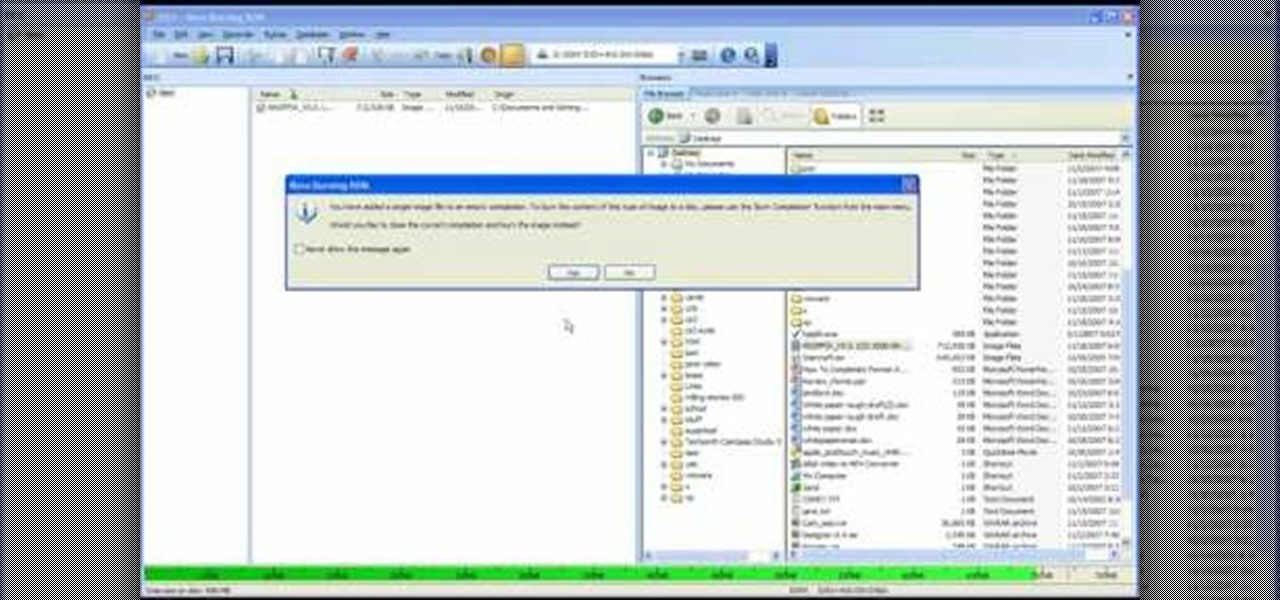
In this video tutorial, viewers learn how to completely format a hard drive. Begin by downloading the Knoppix Live Boot CD. Then burn the newly download ISO onto a CD as a bootable disc. Use your BIOS to tell your computer to boot from the CD-ROM instead of the hard drive. With the Knoppix CD still in your CD drive, restart your computer to load up Knoppix. Once loaded, use Knoppix to run the “dd” command and reformat your hard drive. This video will benefit those viewers who want to learn ho...

In this video tutorial, viewers learn how to recover lost data using R-Studio. Begin by running R-Studio. Locate the drive that you want to recover. Right click it and select scan. The scan can take up to 45 minutes depending on the size of the drive. Once its finished, there will be a list of hard drives in which data is stored. Green, black, and orange will recover with no problems. Red is not recoverable. Double click on the wanted drive and wait for it to load. You can now see all the dat...
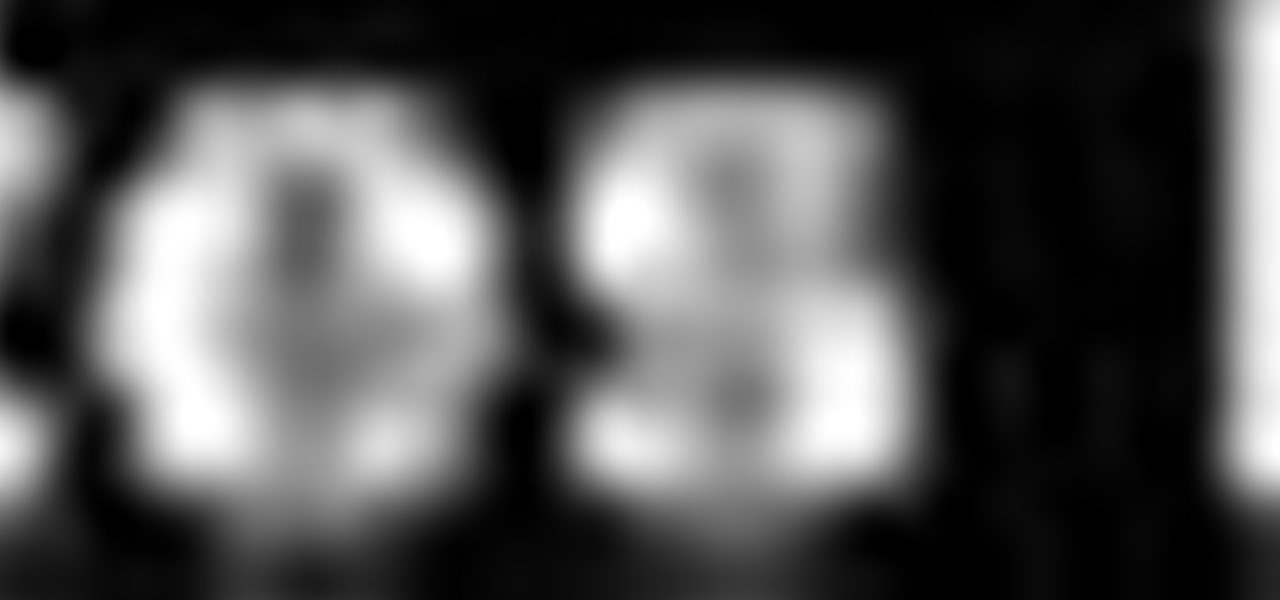
Have a new internal hard drive for your MacBook but not sure how to go about installing it? Take a look at this instructional video and learn how. The internal hard drive being installed in this video is the SATA Go hard drive.

Nowadays, a lot of desktop computer optical disc drives come equipped with a small pinhole emergency eject option, to help open a stuck CD-ROM or DVD-ROM drive. This is a handy little option for getting CDs and DVDs out quickly, without shutting down your PC. All you need is a needle or a paper clip, then stick inside the pinhole release, push until the disc drive opens. Watch for a demonstration on a Mercury disc drive.

In this video the tutor shows how to mount an ISO using Daemon tools. Using daemon tools you can install virtual drives and mount ISO files on them. First download and install the daemon tools from the link given in the video. After installing right click the daemon tools icon in the notification area. From the right click menu go to CD/DVD-ROM option and from the sub menu select the number of devices that you want. You can set up to 4 drives from the options. Dameon setups the drive in a few...

In this video series, watch as Jared Cummings teaches you how to ride an ATV. Learn how to start the quad, the basic riding gear needed, how to brake and turn on a 4-wheeler, how to ride up and down a hill, how to avoid things, and basic safety tips to remember.

Learn how to install a hard drive into an external casing.

Accidents are the worst. They're costly, time consuming and an all around pain in the butt. Rear-end collisions are among the most common types of accidents on the road. Take these simple precautions to avoid a rear-end collision.

Driving a car equipped with a manual transmission is the topic of this video. There are 3 pedals on the floor. From left the right, the three pedals are clutch, brake and gas. Study the diagram on the top of the gear shift. It looks like a three legged "H". Gears 1,3,5 are on the top. Gears 2,4,reverse are on the bottom. The cross in the "H" is neutral. Make sure the park brake is engaged. Press down on the clutch pedal and move gear shift to neutral. Start the car. Put the shift in first gea...

Yes, you can connect USB flash drives to your Apple iPad, but the trick is… you have to jailbreak it first. Most people won't want a jailbroken iPad, but when it comes to something like flash drive connectivity, that's when people start changing their minds! This video shows you how easy it is to connect USB drives via an application called iFile available on Cydia.

Already an impressive gaming machine, the Xbox 360 can be modified to play a wider variety of games. This instructional video demonstrates how to flash your Xbox 360 to play downloadable games from the Internet. This method only works on the Hitachi v0078fk drive and will void your warranty, but think of how cool it would be to pull this off.

You don’t have to wait to get to the golf course to practice your strokes. You’re swing path and swing plane will improve by doing these exercise and ultimately leave you with a straighter hit. This drill can even be done inside.
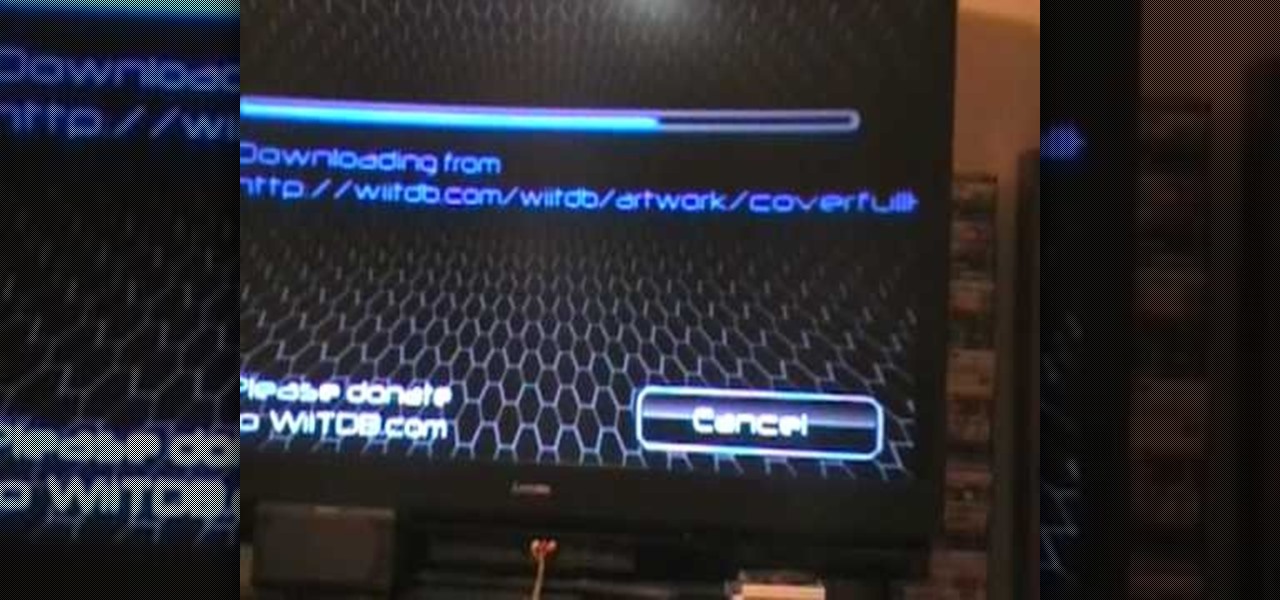
This is a video teaching how to use the Wiiflow USB loader with an external hard drive. This will allow you to store Nintendo Wii games in an external Desktop hard drive. The narrator shows you his consoles and his hard drives while loading the cover on his Wiiflow. The Wiiflow will let you store all of your Wii games onto a large hard drive, instead of your Nintendo Wii. It allows you to play the games from the USB loader without a game disc. This is a convenient way to play your games witho...

This video will teach you how to increase your PC's virtual memory. Or in other terms, the Random Access Memory space to be used when doing something with your computer. 1. Press CTRL+ALT+DEL. Go to Performance tab. 2. Check the Commit Charge which is also the amount of virtual memory used. 3. Right-click the My Computer shortcut on your desktop. 4. Go to Advanced tab. 5. On the Performance box, click Settings button. 6. Click the Advanced tab. 7. At Virtual Memory box, click Change button. 8...

If you're curious about how things work, or need to open up your Xbox 360 hard drive, be sure to check out this video. This video will also show you how to reassemble your hard drive after disassembling it. Keep in mind that opening up the Xbox 360 hard drive will break the warranty, meaning you won't be able to send it in to Microsoft for free assistance. It's recommended that you work on a desk to ensure you don't lose your screws.

Take a look at this demonstrational video and learn how to do kneel and straight leg drives.

Find out what a USB flash drive is, how to use it and helpful tips on making the most out of this device. Tom Merritt will demystify any confusion about the USB flash drive, a most handy and reliable way to save your computer files.
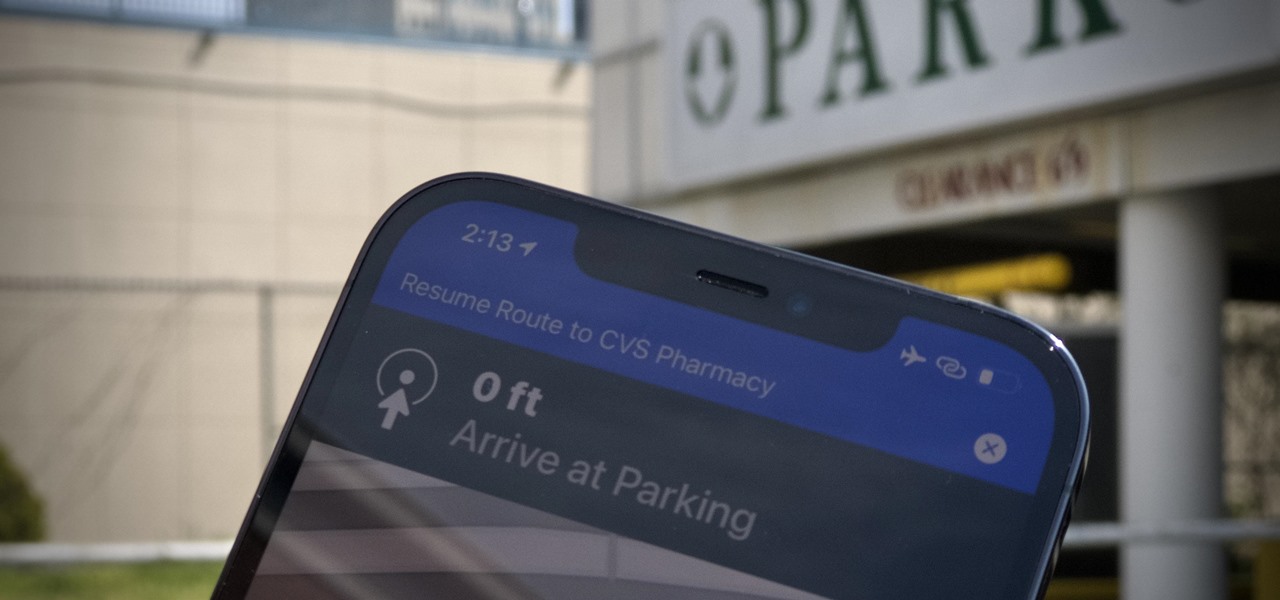
When you need to drive somewhere unfamiliar, you probably use Apple Maps to get there if you're an iPhone user. But just getting there isn't enough sometimes. If you pull up to the location, and there's nowhere to park, it doesn't matter that you arrived on time since you'll be late trying to find somewhere to leave your car. That's where Apple's new Maps tool comes in handy.

If you're interested in becoming an in-demand project manager or leader in today's data-driven world, you need to know more than just a few generic management strategies to lead teams and companies successfully.

We may or may not see Apple's long-awaited take on AR smartglasses this year, but the company is more than getting its practice swings in with its current wearables business, which hit record revenue in 2019 according to financial results released this week.
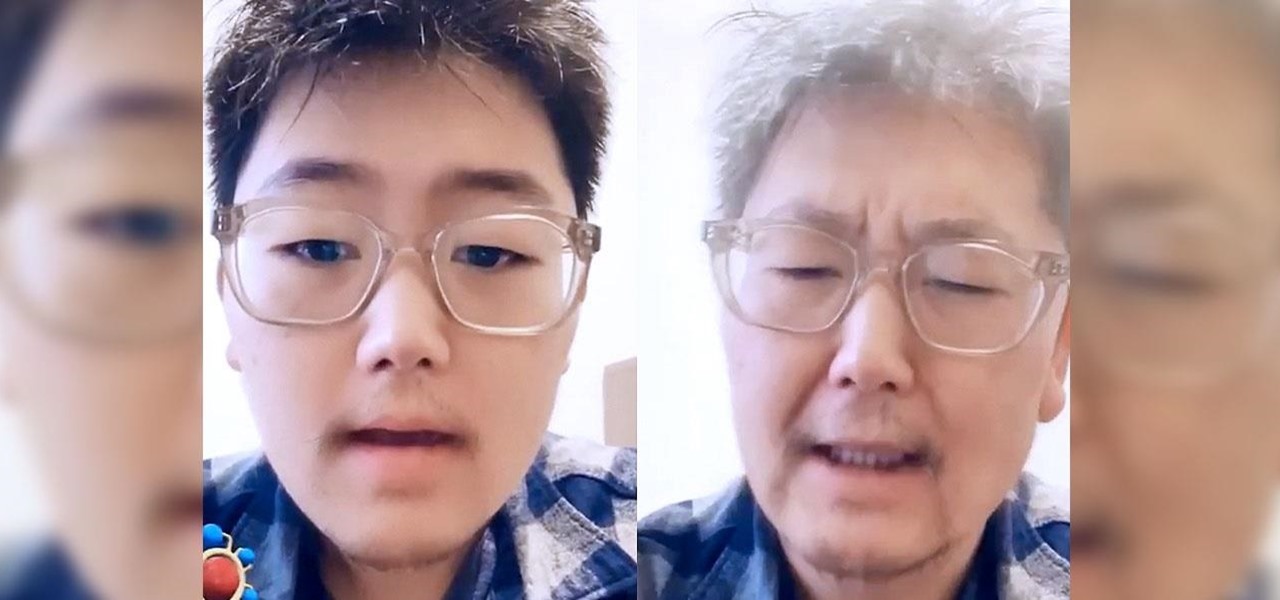
After achieving viral and financial success with its Gender Swap and Baby Face camera filters, Snapchat has returned with the augmented reality equivalent of Benjamin Button.

Higher-fidelity 3D content and next-generation AR experiences take more computing power than most modern AR headsets and mobile devices can handle. But Nvidia is introducing a new cloud-based solution to address that need that will stream AR content to modern devices.

Big-box retailer Target has been on a bit of an augmented reality advertising shopping spree via Snapchat lately.
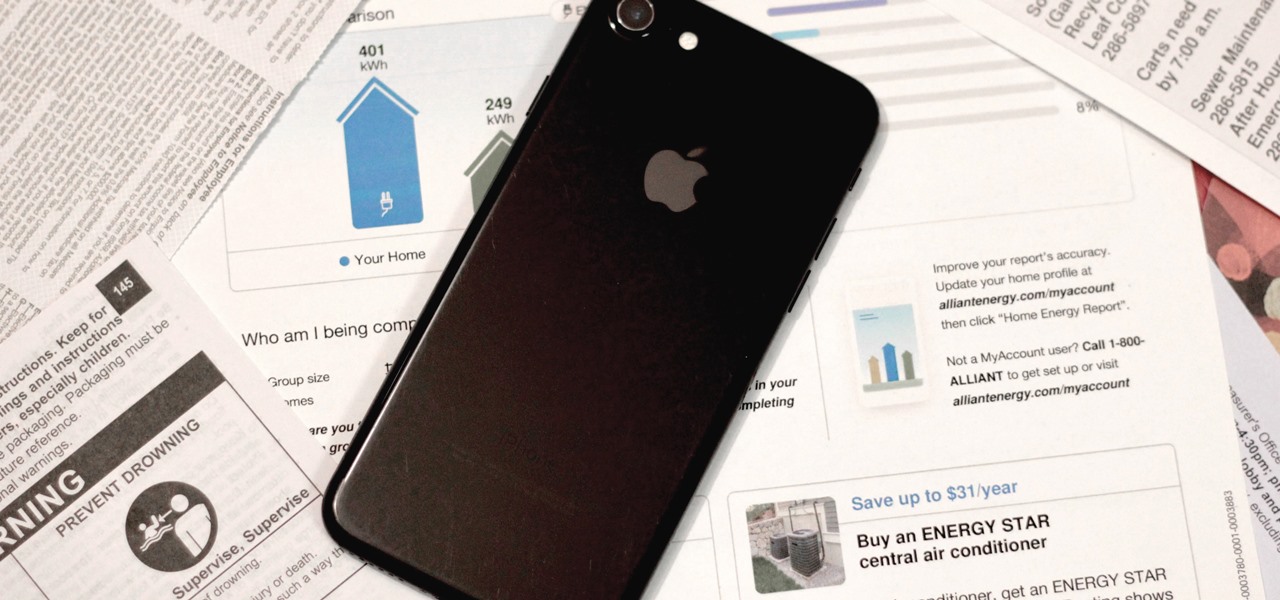
As part of the iOS 11 update, Apple added a document scanner function that creates high-quality digital copies of physical documents, but it was only available inside the Notes app. With iOS 13, Apple has built its scanner right into the Files app, enabling you to quickly create PDFs with your iPhone and do more with them.
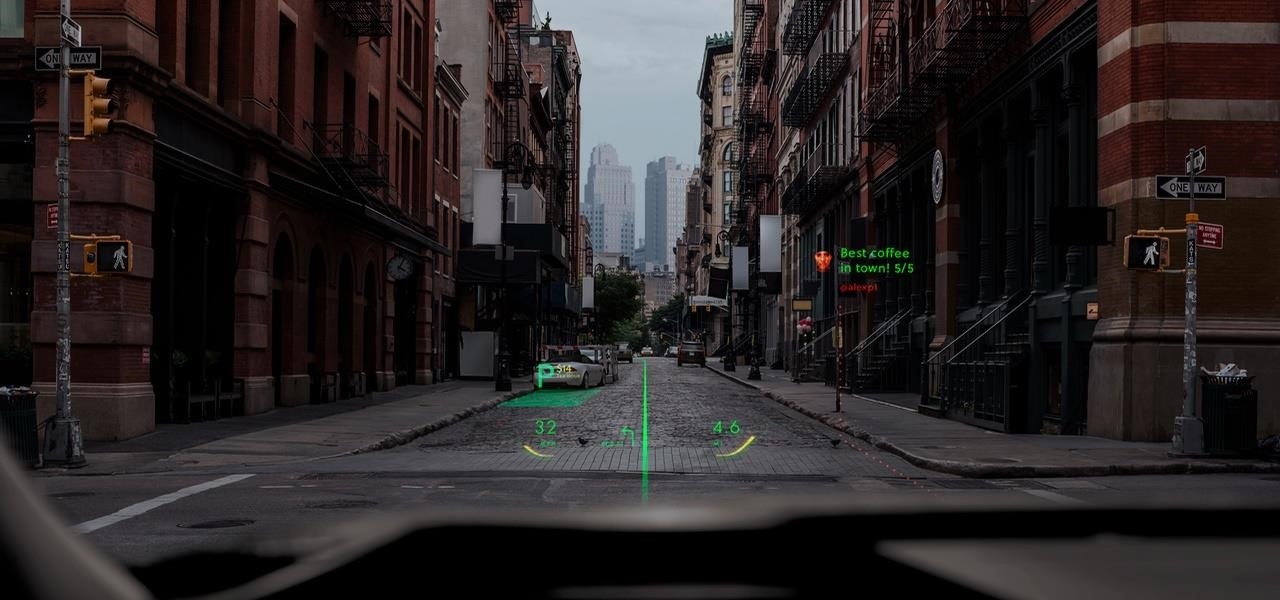
Automotive augmented reality display maker WayRay is making a move to help developers get all those slick, futuristic AR functions we see in concept videos into the real cars of today.

New documents reveal that electric car company Tesla has filed a surprising new patent that has nothing to do with batteries or autonomous driving and everything to do with augmented reality.
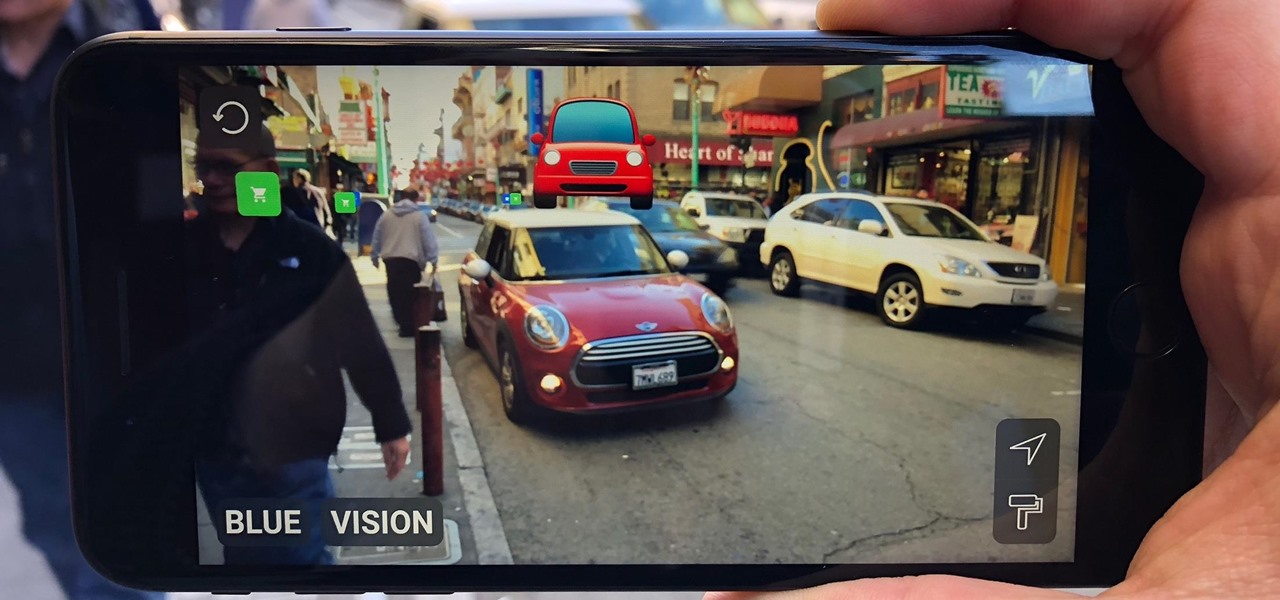
On Tuesday, Blue Vision Labs, one of three Google-backed companies working on AR Cloud platforms, announced its acquisition by ride-sharing company Lyft.
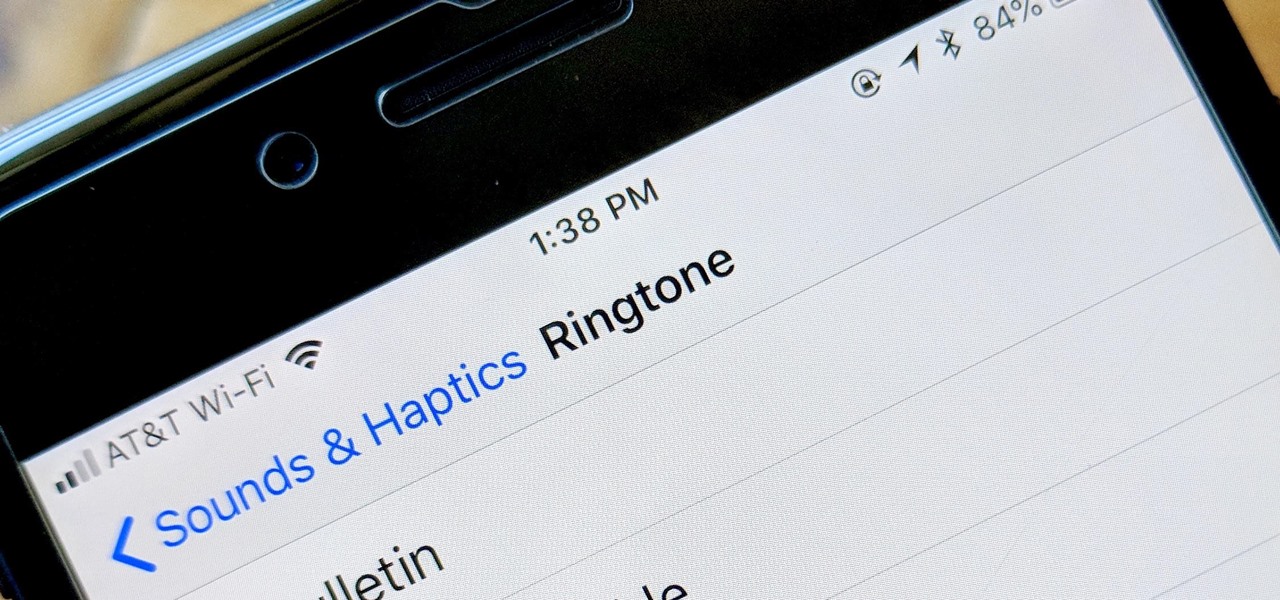
With the exception of "Reflection" on the iPhone X, Apple hasn't updated their catalog of ringtones and alarms since iOS 7 dropped back in 2013. Since then, the company has come a long way with the quality of the iPhone's speakers, but their tones haven't adapted to meet those changes. That's left an opening for others to create their own ringtones mastered for the iPhone.
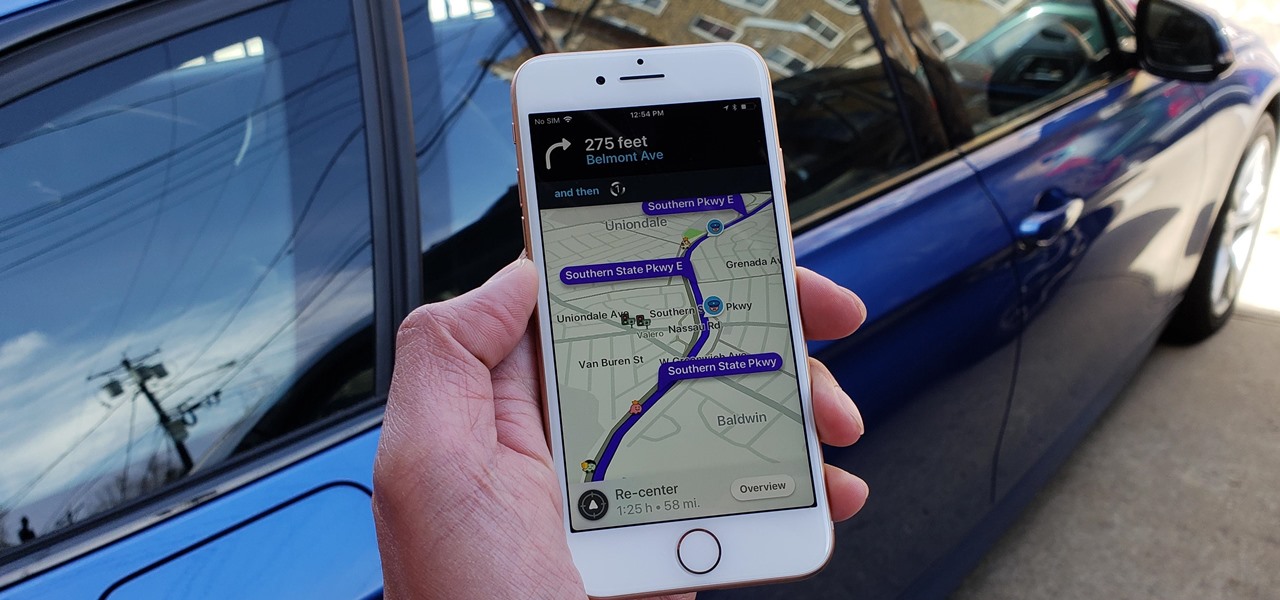
Your best chance of getting to a destination on time during rush hour is to drive through relatively empty HOV lanes. Thankfully, if you're using Waze to navigate through traffic, you can easily locate HOV or HOT routes to optimize travel times by adding your toll passes in the app's settings.
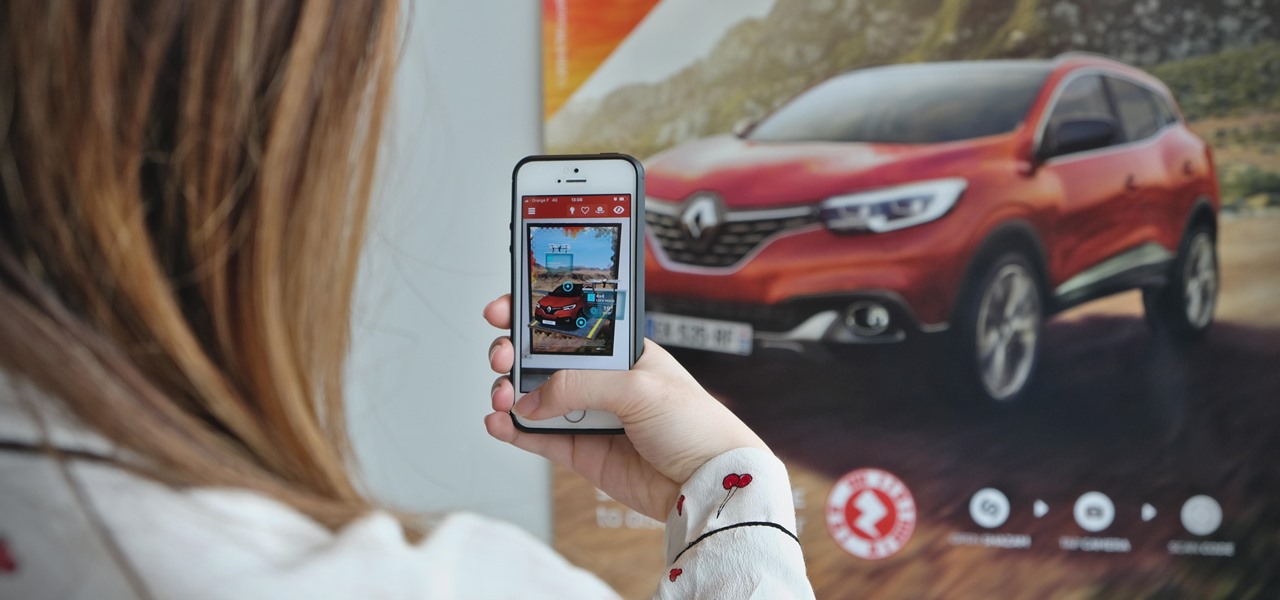
French automaker Renault is tapping into the promotional machine for Solo: A Star Wars Movie by deploying an AR experience through Shazam that's triggered via synergistic advertising.
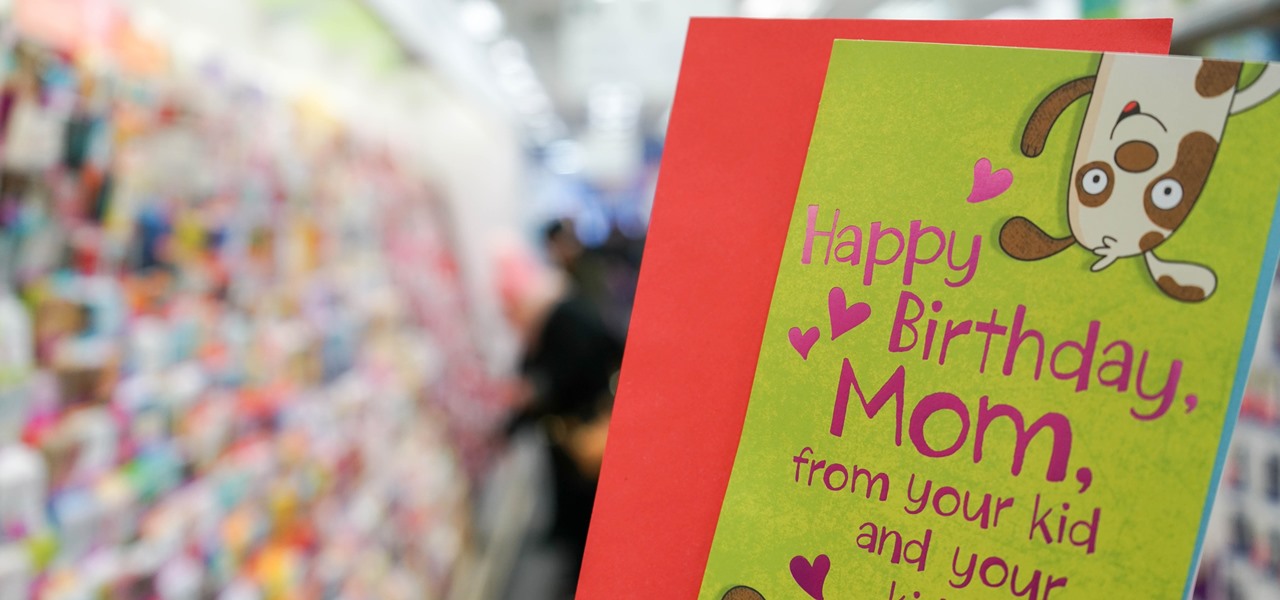
With an ordinary birthday card, we can introduce a physical device which contains malicious files into someone's home and deceive them into inserting the device into a computer.

Coming into this year's Consumer Electronics Show (CES), the common sentiment among observers was that this was expected to be the big year for augmented reality.

The Star Wars saga may have occurred a long time ago in a galaxy far, far away, but Nissan is using a futuristic technology to bring stormtroopers and droids into its dealerships.
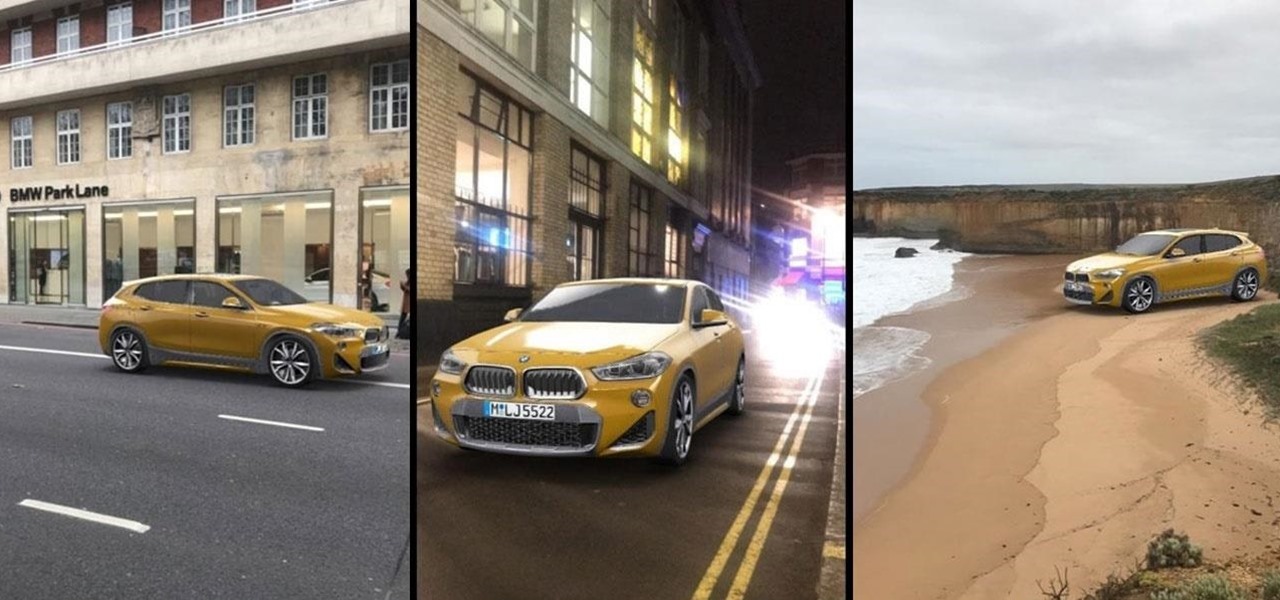
Snapchat has broken new ground in its augmented reality advertising efforts, as BMW has opted to show off its new X2 model in AR with the Augmented Trial Lens.

Apple first added a "Drag and Drop" feature to iPads in iOS 11, but your iPhone can do a little of the magic, too. It's just not so obvious. While you can't drag and drop items from one app to another like you can on an iPad using Split View and Slide Over, you can move things around in certain stock applications. And it works the same whether you're using iOS 11, 12, or 13.
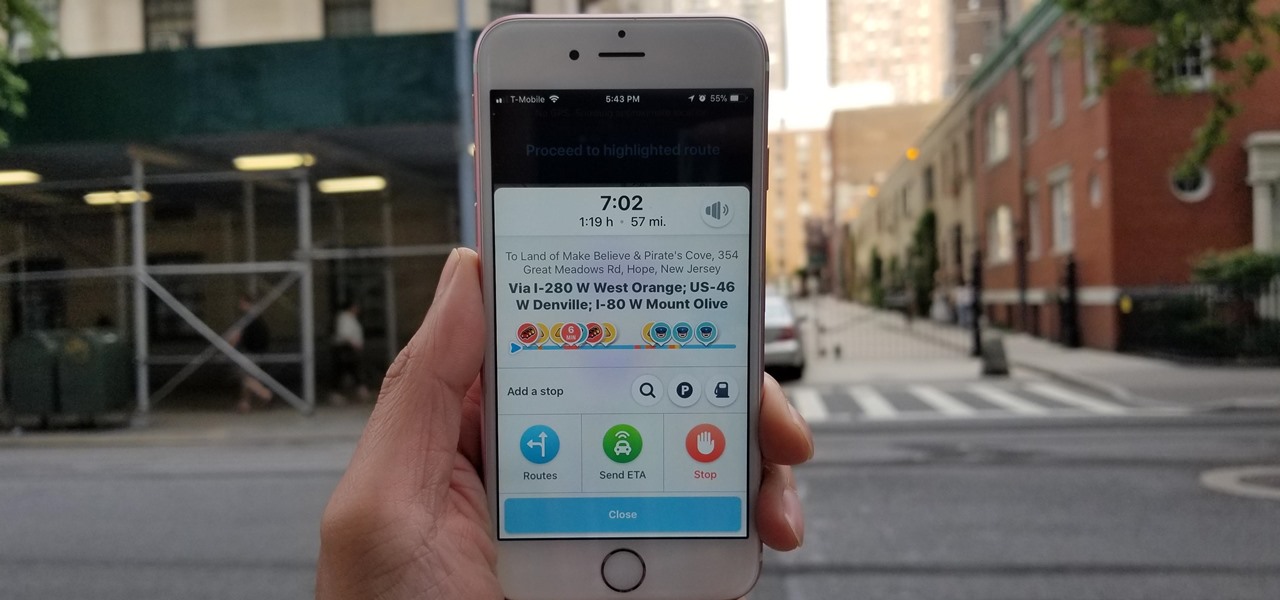
Road trips almost always include unforeseen pit stops, which can take you way off track from your destination and end up causing massive delays. But if you rely on Waze for navigation, however, this issue is totally covered.
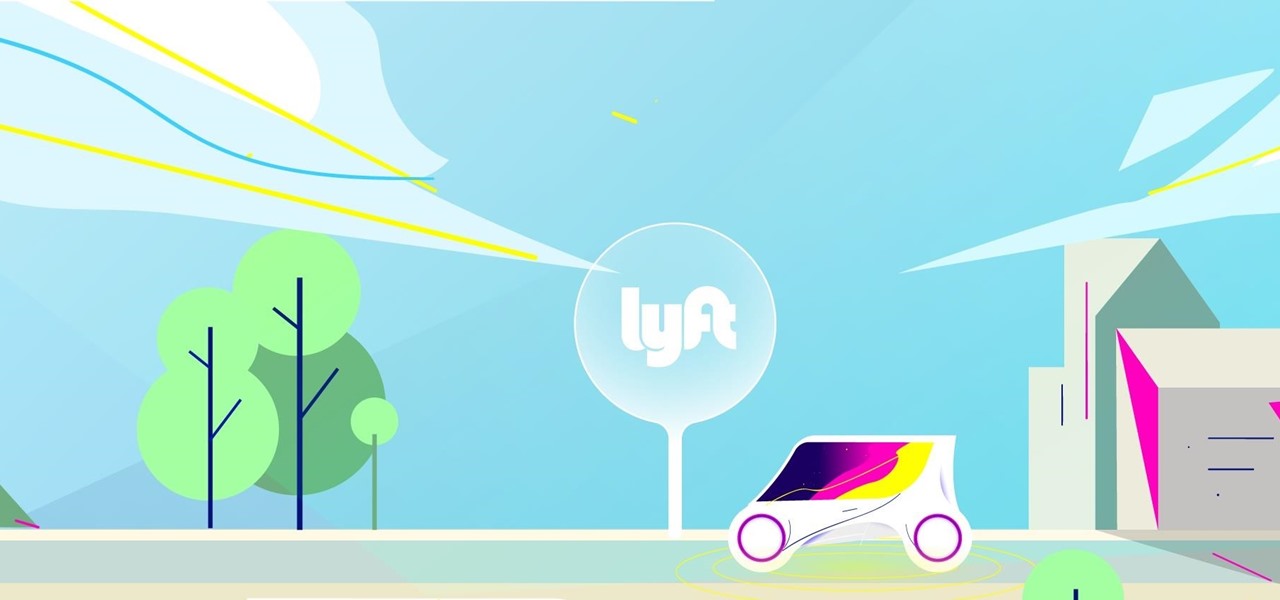
The ride-sharing firm Lyft and Faraday Future, a troubled electric carmaker and potential Tesla competitor, have quietly appointed new top executives, but like the rest of the industry, they struggle to find talent for their driverless programs.

The status of Uber's driverless program remains a big unknown amid the company's recent woes, but a reported multibillion-dollar shot in the arm by Japanese tech giant Softbank could change all that.

Nvidia has emerged as the indisputable leader in chips for Level 3 and even more advanced driverless applications, catching some of the world's largest semiconductor makers and automotive suppliers by surprise.