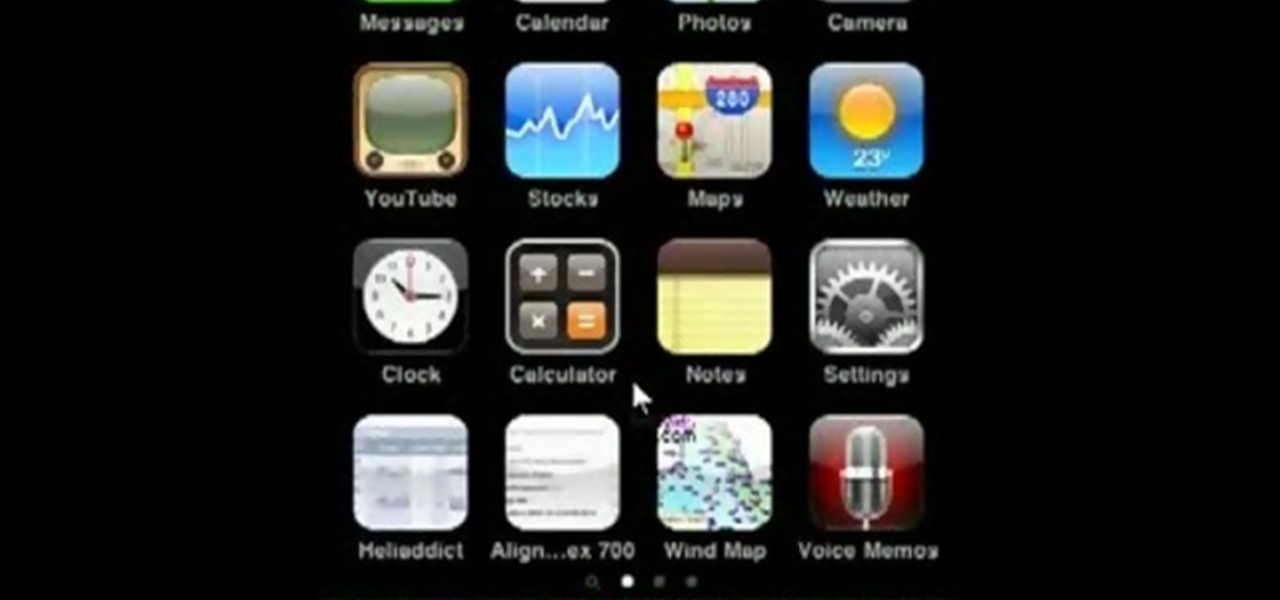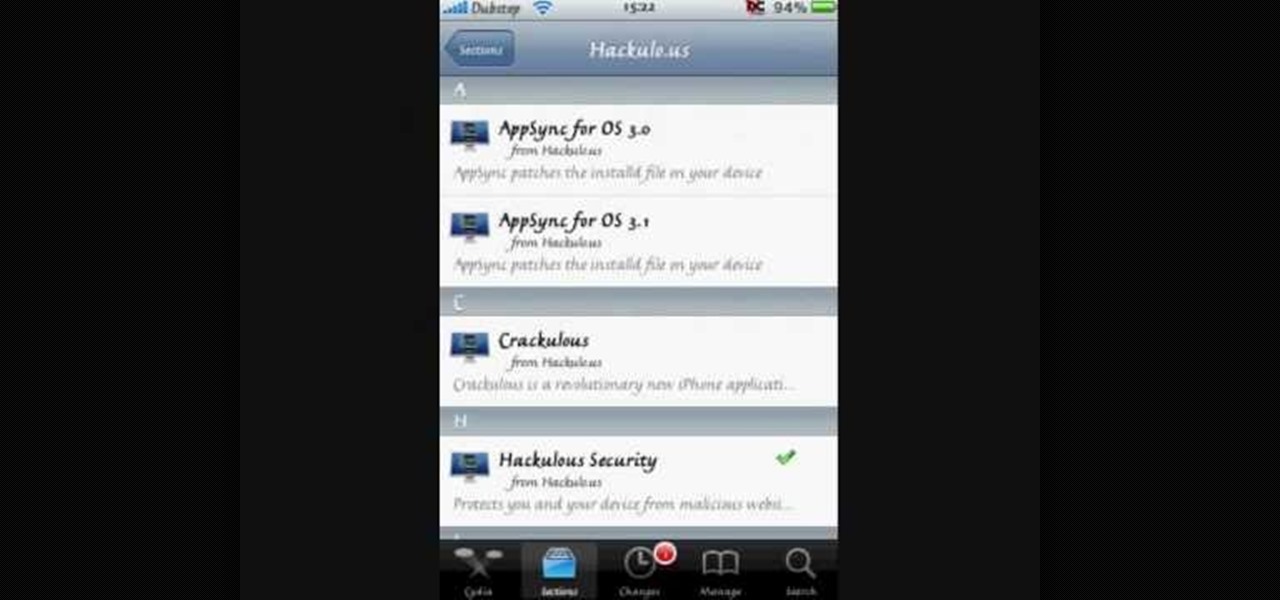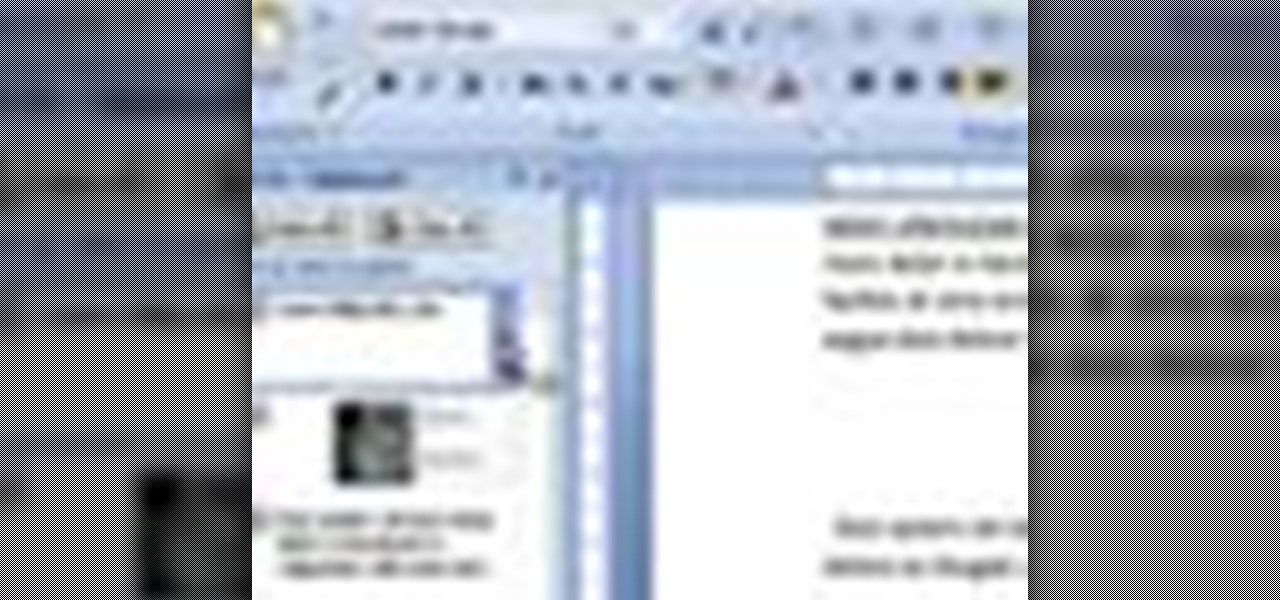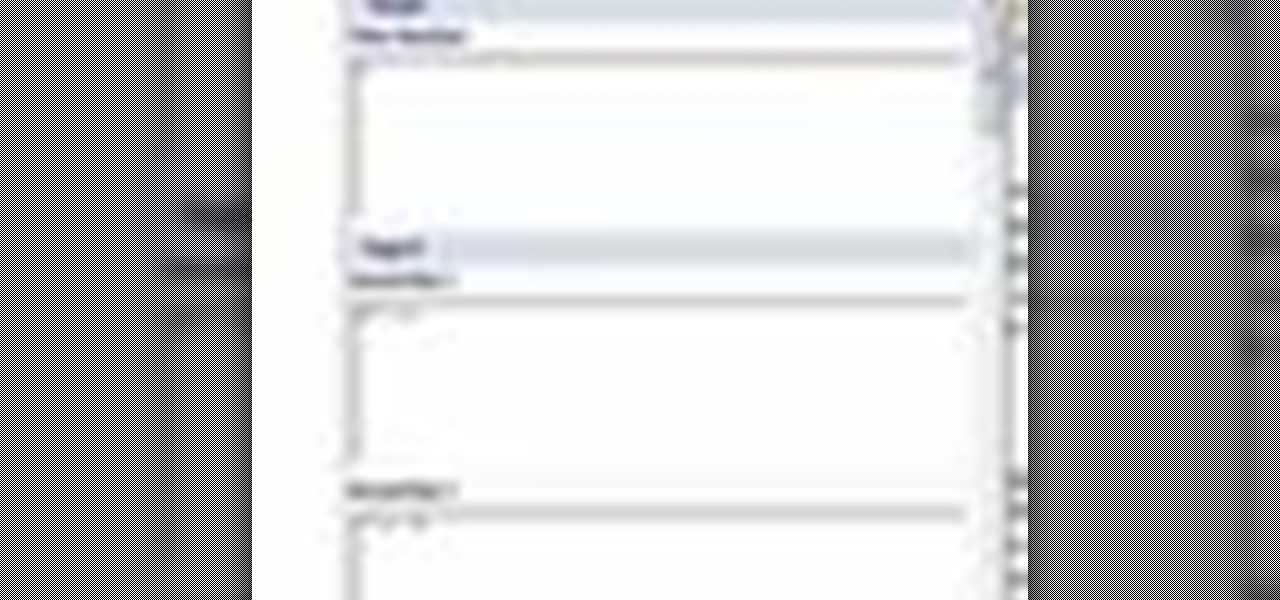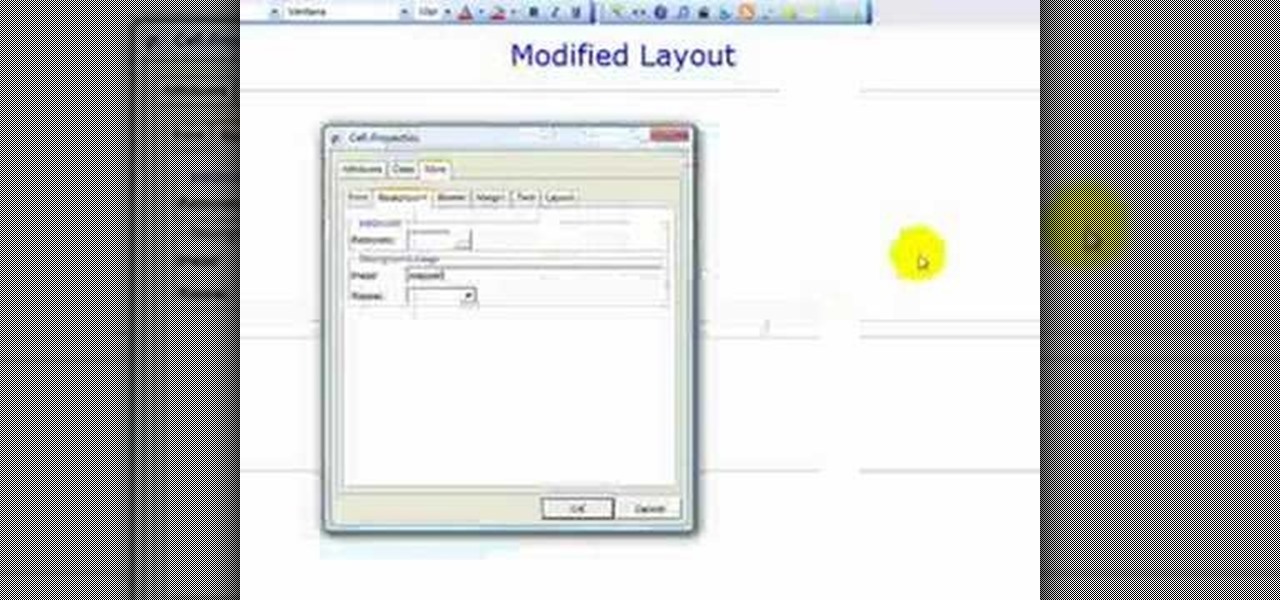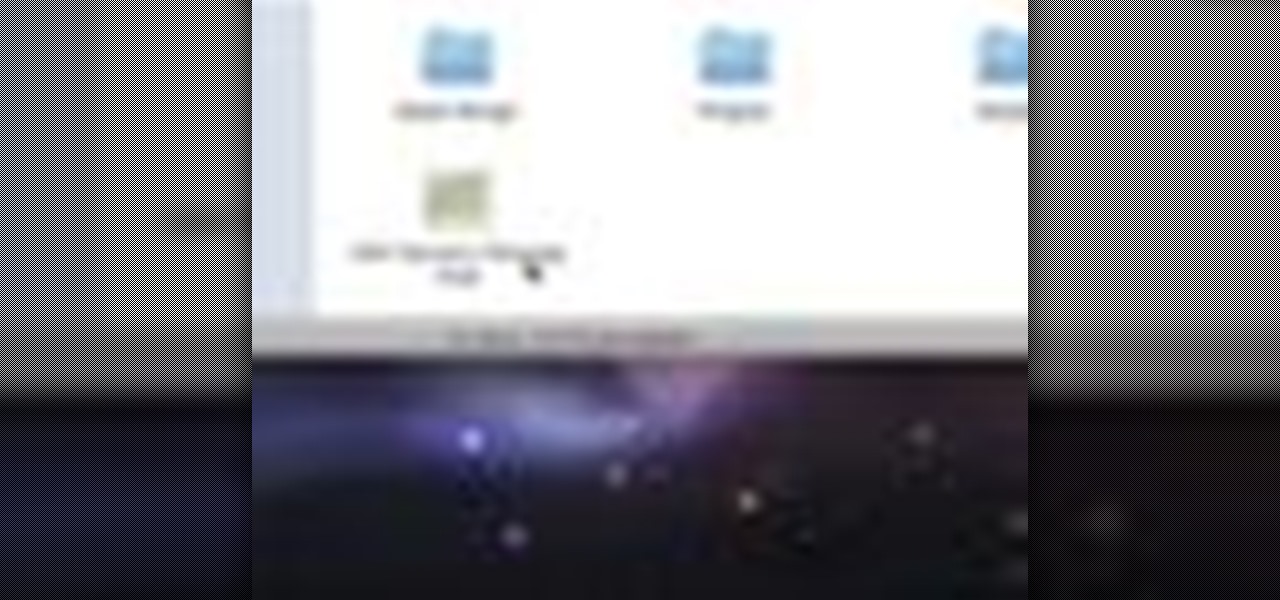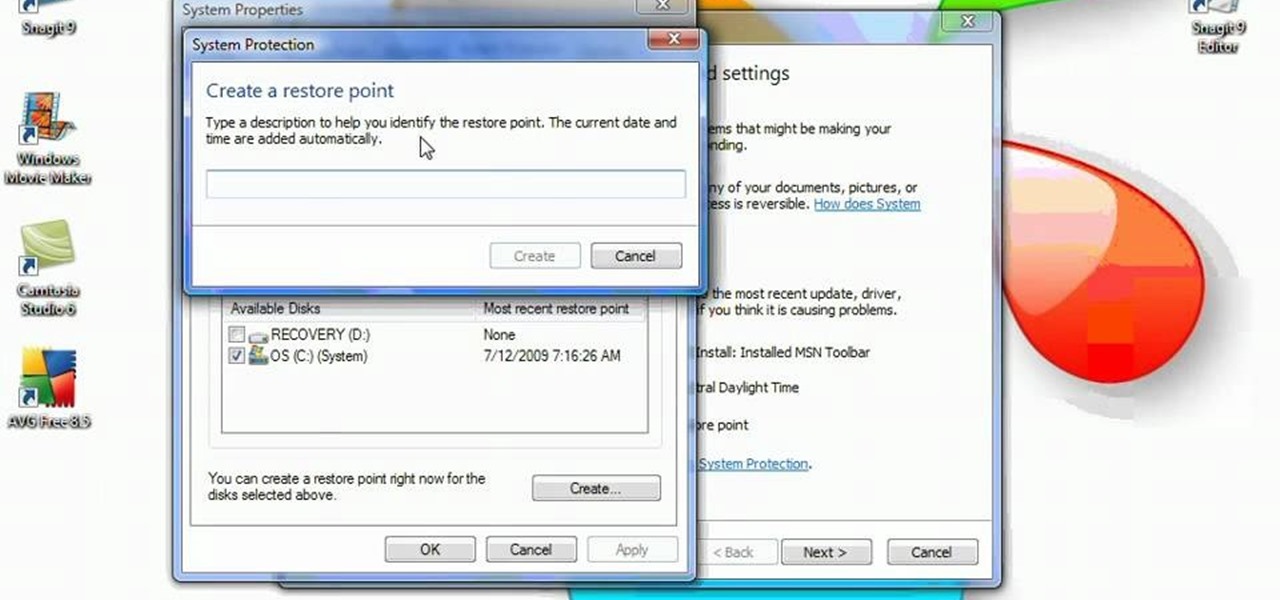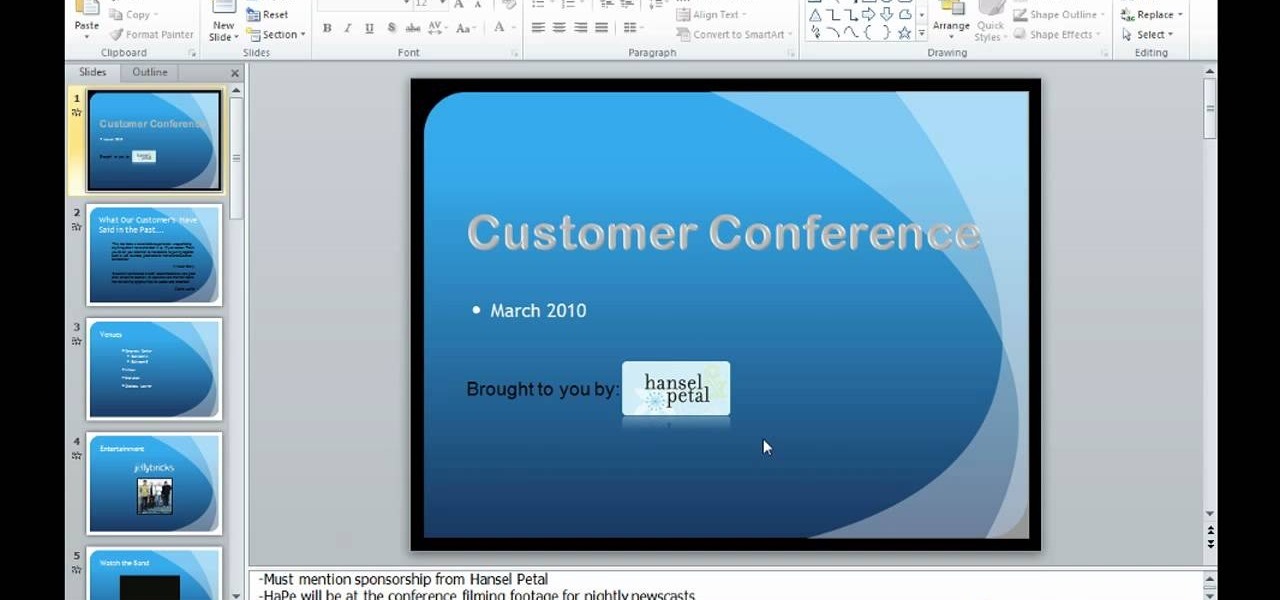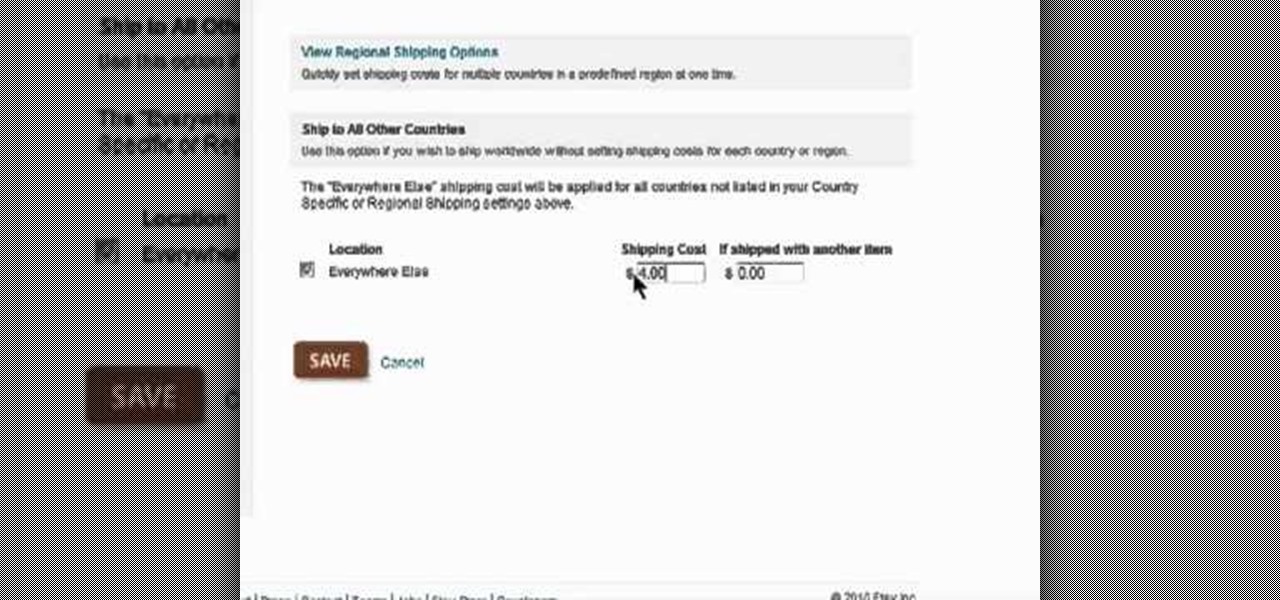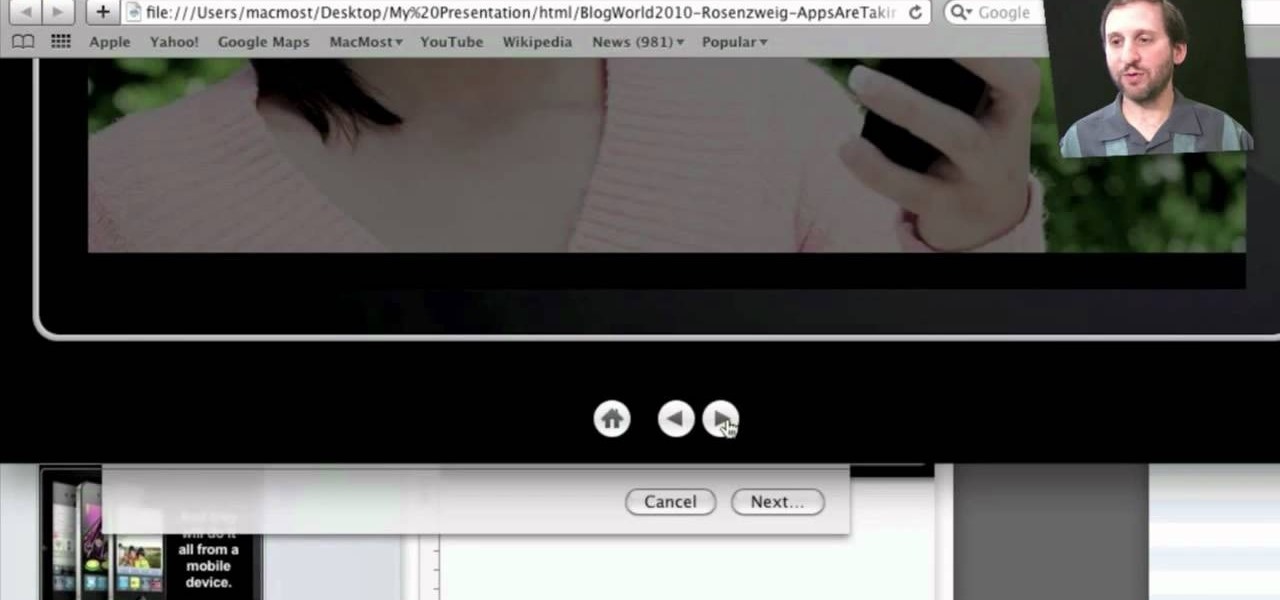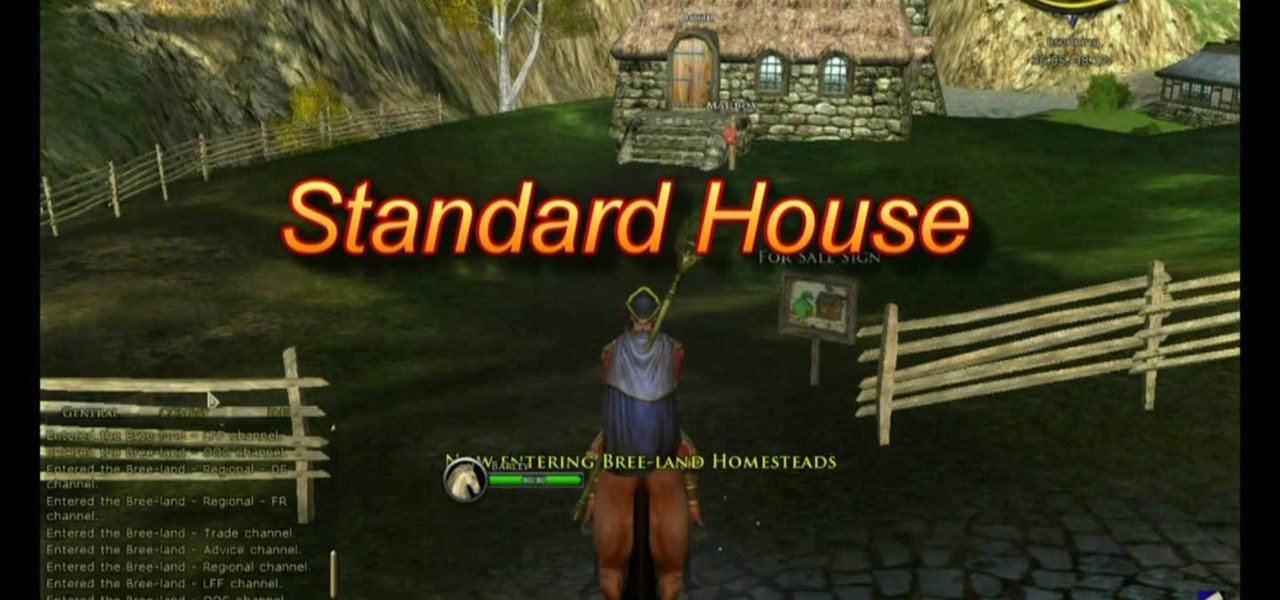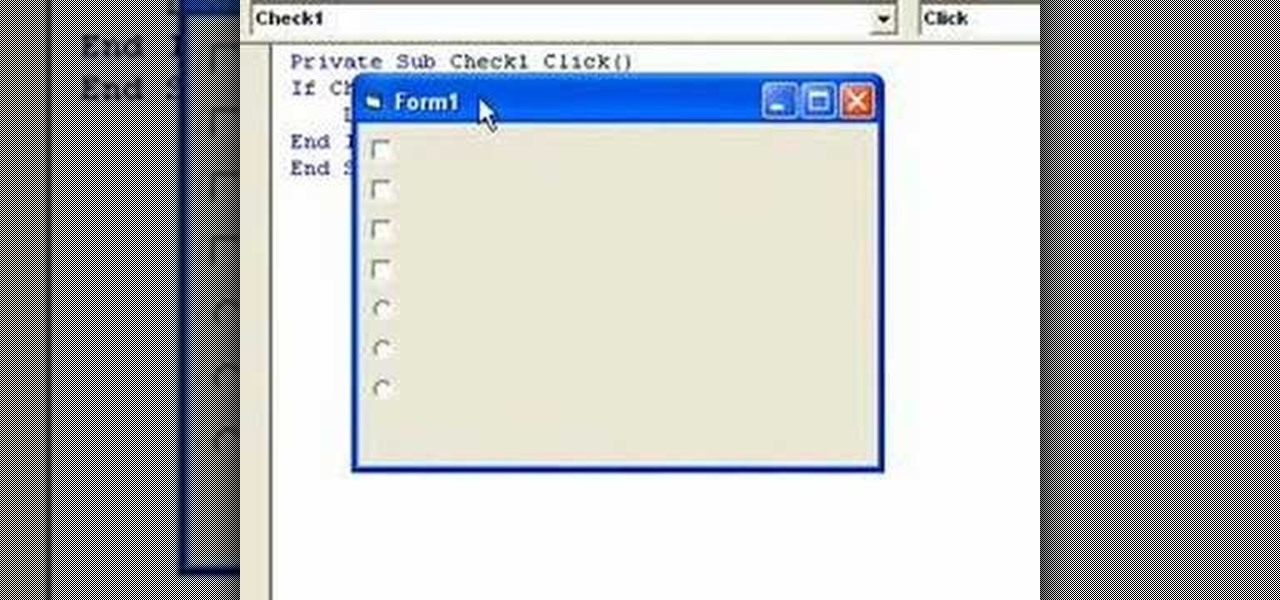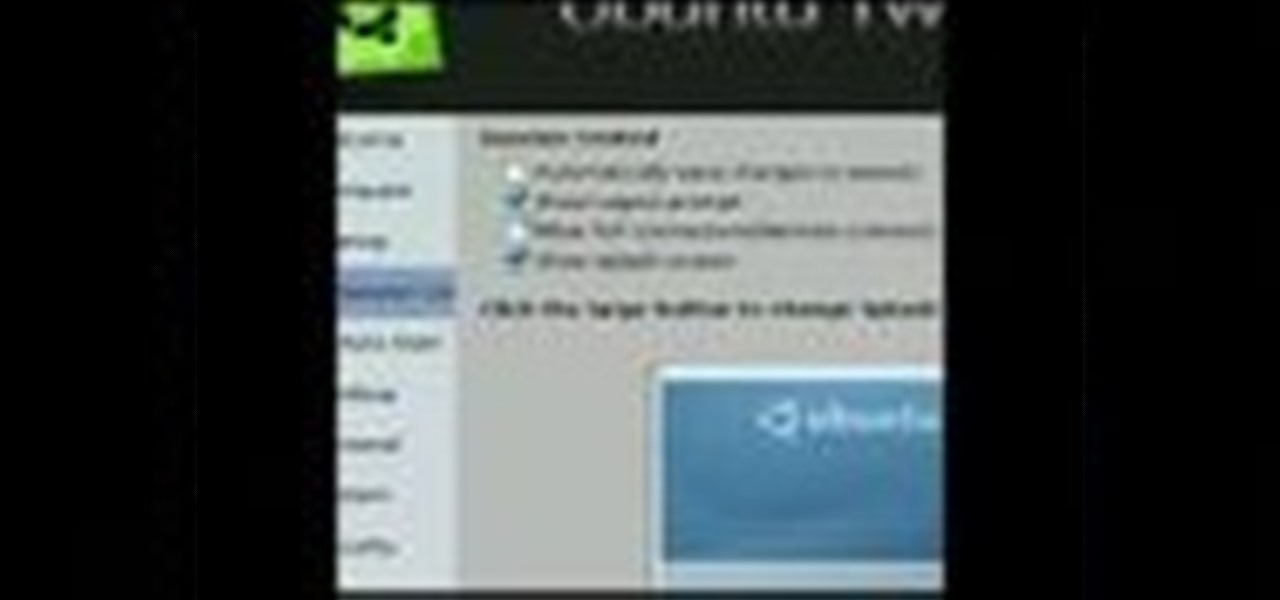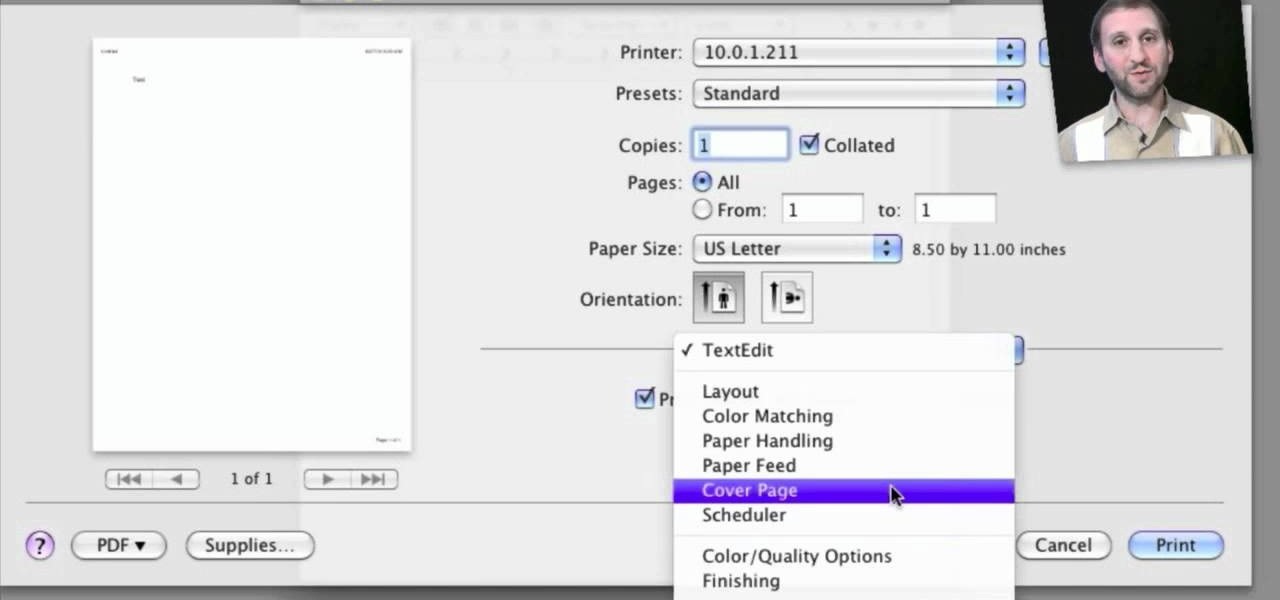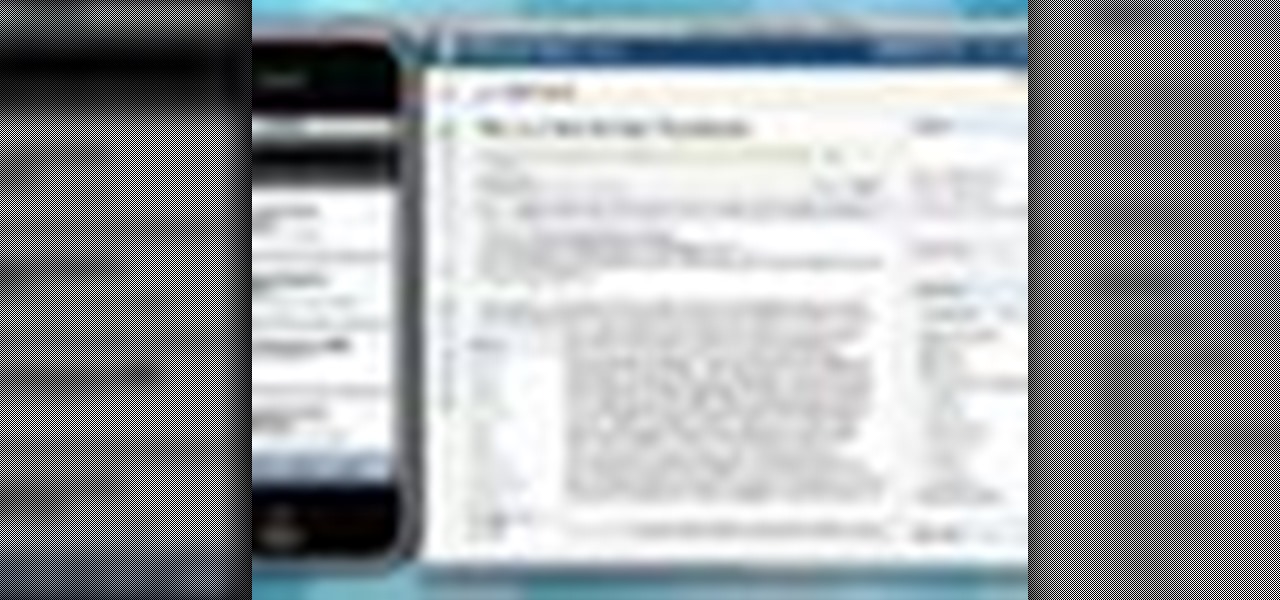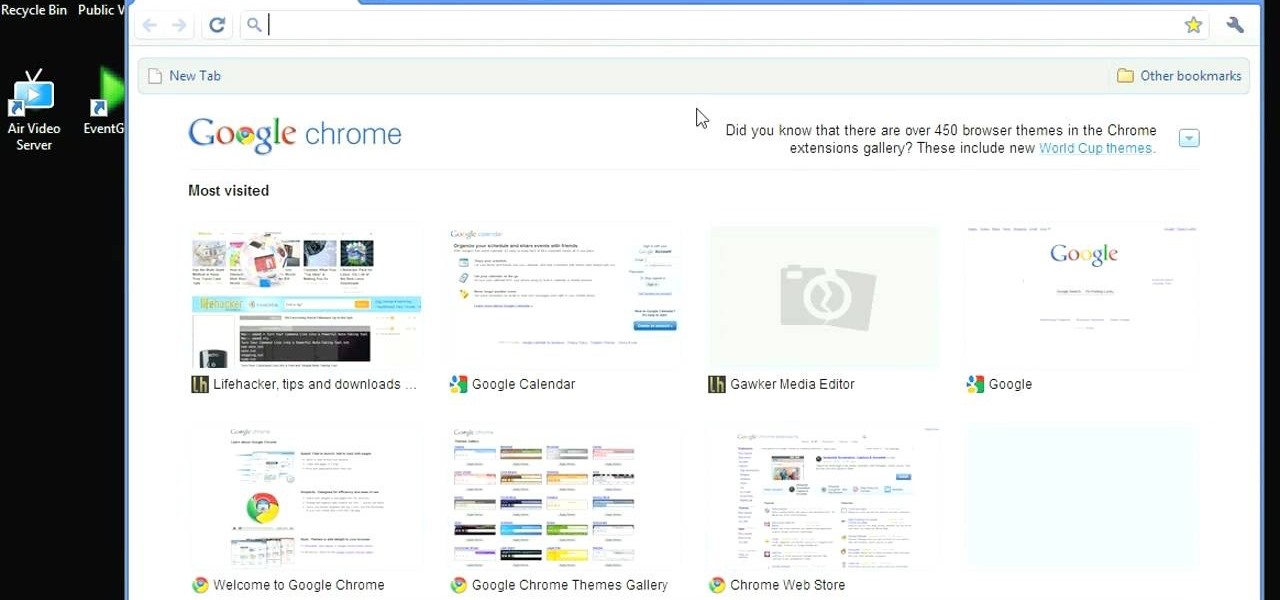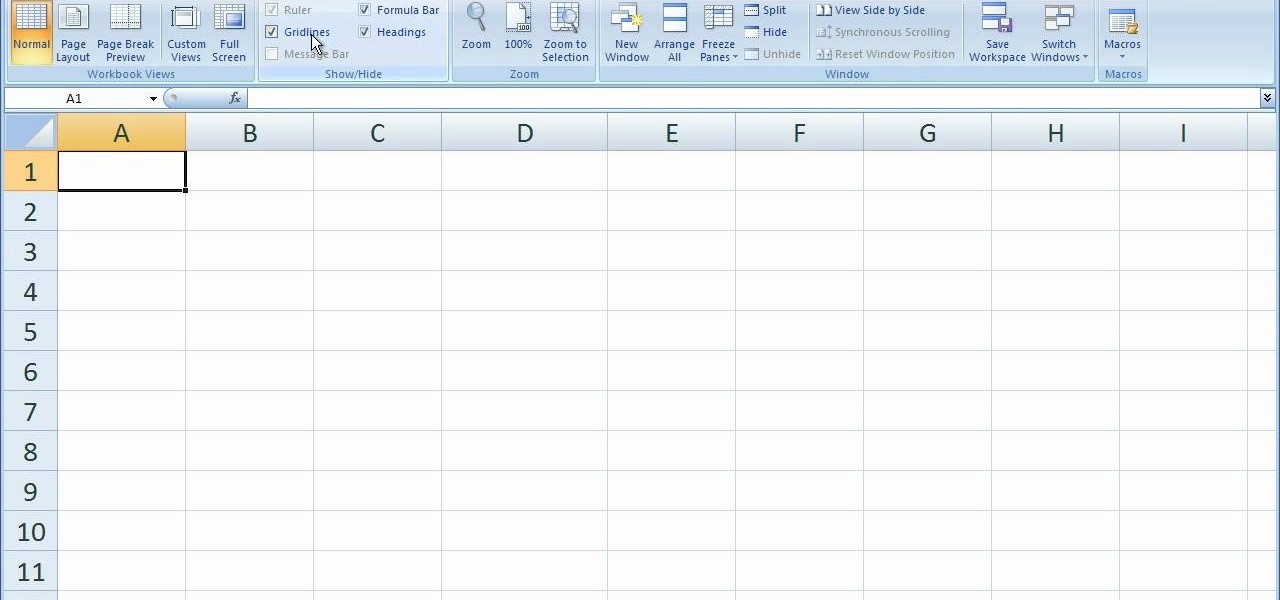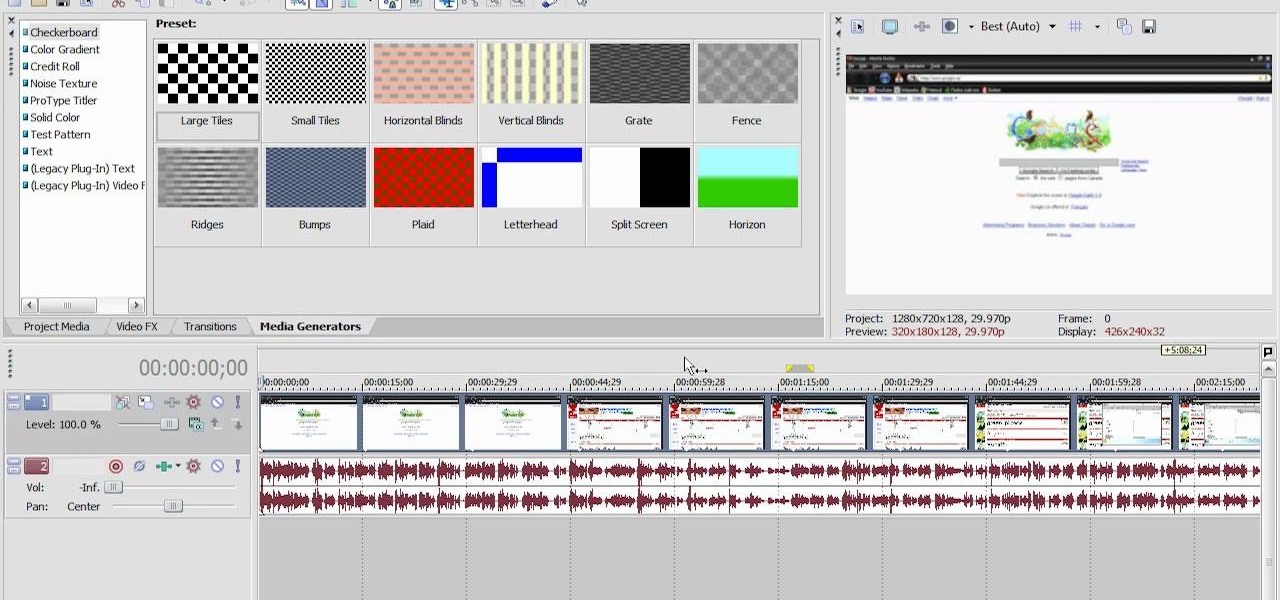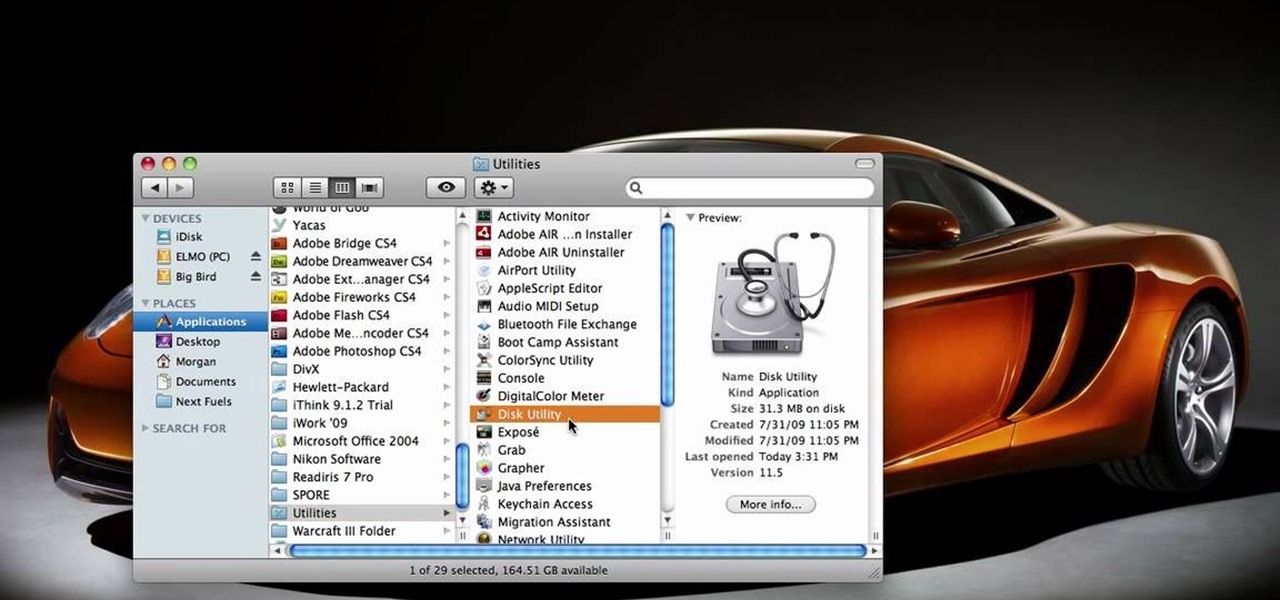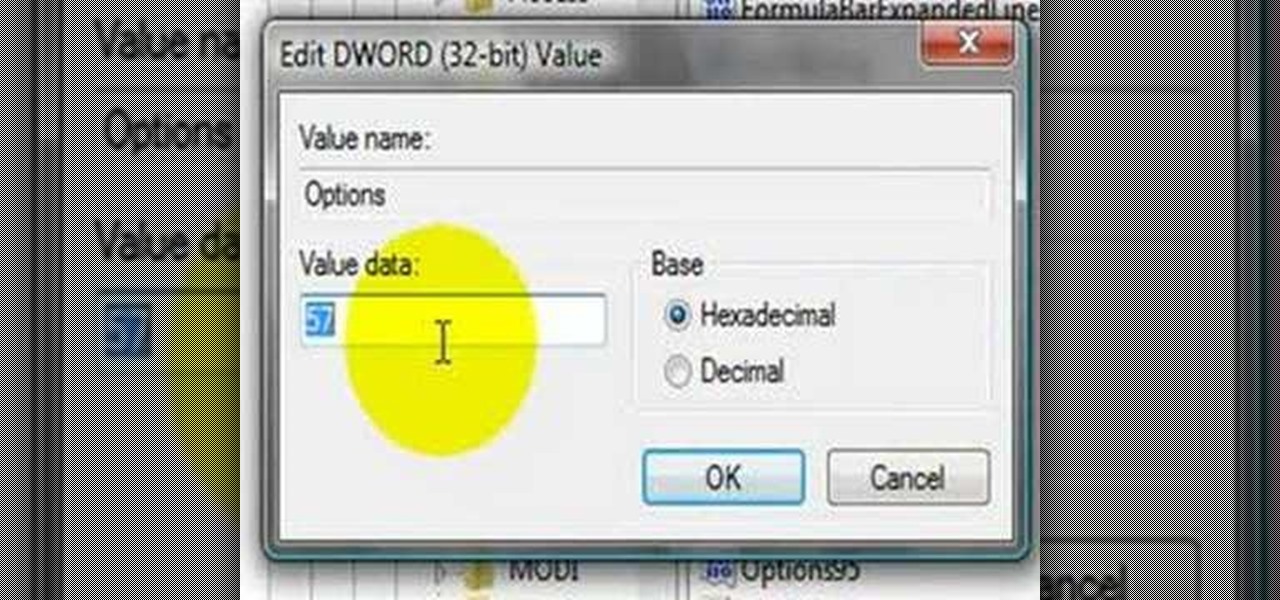There are quite a few media devices going on inside a 2010 Ford head unit. In this video, you will learn how to manage and use all of the different options inside your head-unit and get started. This media player can be used for music, radio, phone and many more options. You will also learn how to rip music and add it to your head unit - you even get 10 GB of storage!
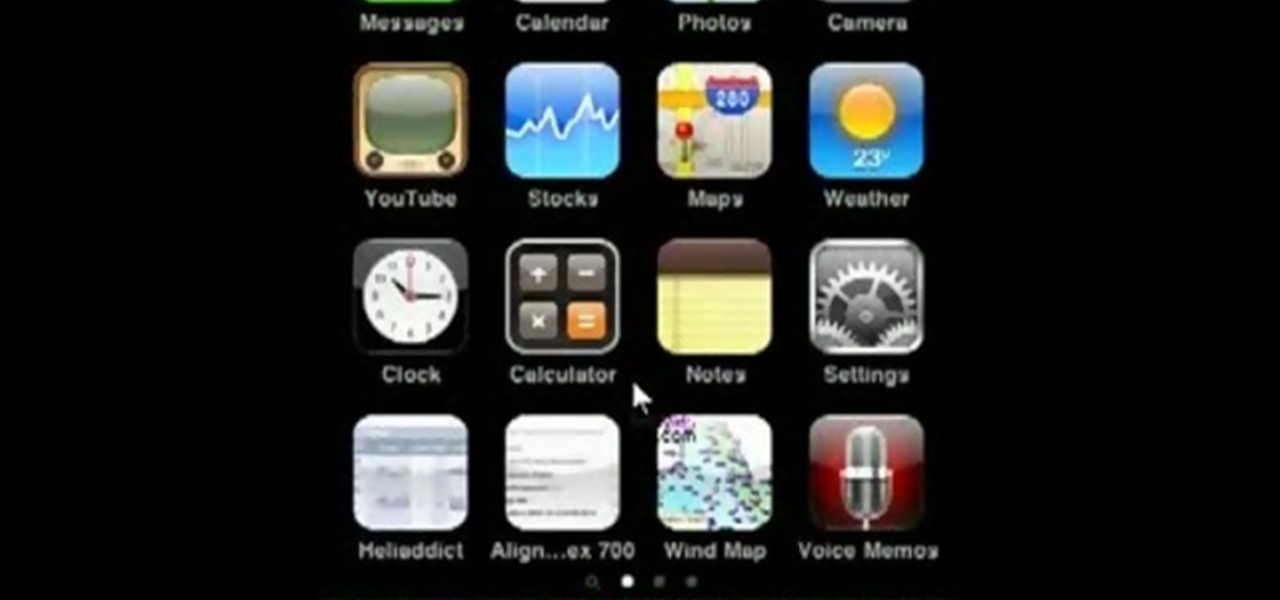
This HelpVids.com tutorial shows the basic options for setting an alarm on an iPhone. To begin, open the "clock" app. There are four sub-menus in the the "clock" app. Choose the "alarm" sub-menu. To create a new alarm, touch the "+" in the upper right corner of the screen. A new screen appears and the user has different options. A repeat time for the alarm can be chosen. The user can choose the sound that plays when the alarm goes off. The "snooze" option can be toggled on or off, and the ala...
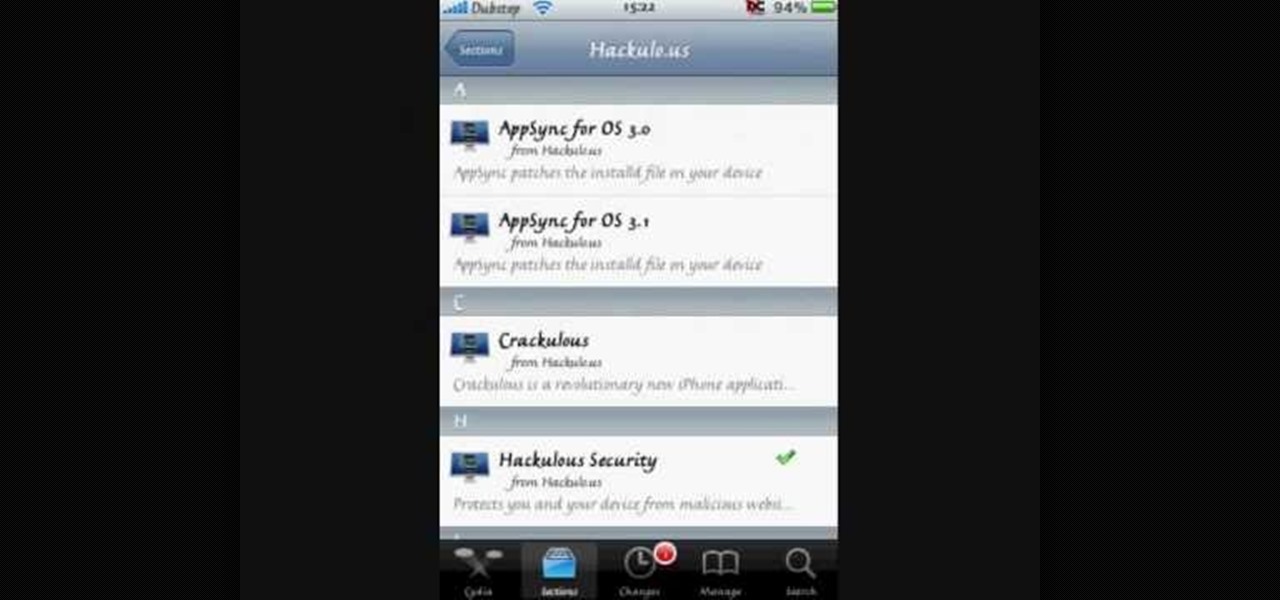
This video shows the method to install 'Installous' on your iPhone and iPod Touch. The first step involves opening up 'Cydia' on the iPhone or iPod Touch. After opening Cydia go to manage and then go to the option of 'Sources'. The resultant window will show an option named hackulo.us. Add this cydia.hackulo.us to the source. The resultant window which opens shows various sections. Find the section of Hackulous in the window. Go to the Hackulous section and find the option of 'Installous'. In...

Learn how to operate the latest Blackberry 8330 in simple steps. Follow the steps below to overview the Blackberry 8330: 1. First switch on your Blackberry by pressing the power button on its top. 2. Use the 'Trackball' to navigate around the menu options and press it to select an option. 3. The 'Send' can be used to call a contact, the 'Menu' key opens a list of options, then the 'Escape' key is used to end an application and the 'End' key is used to end a call. 4. You can find on the left s...

Ken Appleby demonstrates how to forward a domain with GoDaddy. First, open your web browser and log onto your GoDaddy account. Click the domain manager option on the left hand side of the home page and log in if necessary. Choose the domain that you would like to forward. Find the forwarding option which is located on the top central portion of the domain manager window. Tick the enable forwarding box. Then, type the address that you would like to forward your domain to in the forward to box....

How to Make Anything demonstrates how to use Window Vista's snipping tool to make a screen capture. With previous operating systems, you'd have to install a third party application to make a screen capture. To find the snipping tool in Windows Vista, go to the start menu and type "snipping tool" into your search box. The snipping tool box will appear. Click on the options tab. In the next screen, tick display icon in the quick launch toolbar to enable the snipping tool in the toolbar. Click o...

De-fragmenting a hard drive improves the performance of a hard drive and it is recommended to de-fragment your hard drive from time to time as shown in this video. In Windows 7 you can use the Disk De-fragmentation tool. To do this go to the start menu and open the Control Panel. In the right column select the Performance Information and Tools. Now in that window in the left hand column select the Advanced tools option. In that new window scroll down to the Open Disk De-fragmenter link. Click...

This video shows you how easy and convenient it is to use the Office clipboard in MS Word 2007. Go to the "Home" tab. Then click on the little

In this video the instructor shows how to use the Auto play feature in Windows 7. Auto play is an old feature which was also available in Windows XP and Windows Vista. When you insert any removable media into your computer like a CD, DVD or a USB thumb drive, Windows automatically pops up a Auto Play window where it gives you various options that can be performed on the recently inserted media. This feature is very helpful and helps you open your media very conveniently. The Auto play window ...

This video will show you how to create a flow chart in MS Word 2007. First click on the Insert tab. You can see the smart art option, click on it. A "Smart Art Graphic" window will appear.

This video will demonstrate the process to implement page numbers in your Microsoft Word 2007 documents. The video starts out by showing the Insert Tab on the Microsoft Word 2007 Ribbon. On the Insert Ribbon, you will see an icon titled Page Number. All of the Page Number options are available when you click the down arrow directly beside the icon. The are many different position options such top of page, bottom of page, page margins, or current position. The customization options are as endl...

This video shows you how to easily hide or unhide files and folders and how to edit extensions of files. The first thing you have to do to hide or unhide files and folders is to open Control Panel and then open Folder Options. Next, click the View tab in the upper menu and check one of the following options: Do not show hidden files and folders or Show hidden files and folders. You can hide a file or a folder by making a right-click, then clicking properties and then check the Hidden File box...

Cell phones aren't just for calling people anymore! The LG enV3 offers a ton of photographic and video options which this video shows you how to use to their full potential. Not only can the LG enV3 record photos and video, you can edit and enhance them as well. There's even a Face Beautify option for your bad hair days, and a Funny Face setting to brighten up any frowns.

This web development software tutorial shows you how to create a custom left panel for a website using XSitePro 2. The options for XSitePro 2 have changed from XSitePro 1. Now, it's easy to change the right panel, but the options to change the left panel have been hidden. Watch as Jason shows you how to rebuild the template in XSitePro 2 to allow you to modify and customize the left panel.

When you drag files or folders on your Mac OS X system from one location to another, you expect them to be moved to the new location and not copied. In this video tutorial, you'll learn two things you can do while dragging these files and folders to change the default behavior. Learn to copy and create file aliases using the option and option buttons with this OS X video tutorial.

Last weekend, some unlucky Gmail users inadvertently had their email accounts wiped out. Actually, it was 0.02 percent of all Gmail users—or roughly 40,000 of the 200 million who use the email service, due to an "unexpected bug" which affected copies of the data. Gmail does make backup files of everything, so eventually everyone will reclaim their email history. In fact, as of yesterday, Google has successfully restored all information from their backup tapes and has started returning everyon...

System Restore helps can help fixing the problems that might be making your Computer run slowly or stop responding. Please follow the steps below to restore the Computer running the Windows Vista Operating System.

This how-to video is about how to add a color tint to photos in Photoshop.

This video is describing how to preview the pasted items such as from another PowerPoint or any other articles. These are all features available in the "Microsoft Office Power Point 2010". We will take the "conference1" presentation in that the first slide and we would like to add some text from another "Document" from another application like "Microsoft Word". So, we click and drop the mouse to select that and click the Copy button on the top of the word file or we can copy by the keyboard i...

There are a lot of low cost options when you are building your swimming pool. In this how to video, Danny Lipford explores a few options for less expensive swimming pools.

Need some help figuring out how to create shipping profiles when selling on Etsy? This brief video tutorial from the folks at Butterscotch will teach you everything you need to know. For more information, including detailed, step-by-step instructions, and to get learn more about setting up payment and shipping options as a seller on Etsy, take a look.

In need of a quick primer on how to use (or at the very least make sense of) the various export options available in Keynote 09? Look no further. This home-computing how-to from MacMost will teach you everything you need to know. To learn more, and for detailed instructions, take a look!

If your character is at least level 15 or above, you have the option of buying a house. This tutorial shows you how to find the house broker, and then lists different options for your home depending on race and price. Make sure you buy something useful!

In this video guide, you'll learn how to implement an option button or check box within a Visual Basic 6 application. free Whether you're new to Microsoft's popular event-driven program language & IDE or a seasoned developer merely looking to improve your chops, you're sure to find benefit in this free Visual Basic programming lesson. For more information, including a complete demonstration and detailed, step-by-step instructions, take a look.

This video shows you how to get a useful powertoy for your Ubuntu Linux system, called Ubuntu Tweak. This application provides access to many helpful system options and desktop features that can be easily modified.

Looking for a quick primer on how to set and adjust printing options on a Mac OS X computer? It's easy! So easy, in fact, that this home-computing how-to from the folks at MacMost can present a complete overview of the process in just over four minutes. For more information, including step-by-step instructions, take a look.

Now when you use WPtouch to post a blog entry, you can select a graphic or thumbnail to go with it. All you have to do is add a media file and then associate with your post. Then you go into Post Listings Options in the General Settings and enable the thumbnail option. You're also shown how to change the font of your post titles.

In this video, we learn how to change The Windows 7 Start Orb. First, you will need to download Universal Theme Patcher to your computer, which you can find at: Freeware Geeks. Once you download this, install it to your computer and make sure you choose the right type to download. Also, download the registry files from MediaFire, click the "take ownership" option when you right click on this, then double click on it. When the window comes up, click to add the ownership option. Now, go to the ...

The gripe our vegetarian friends have most about eating out at restaurants is not that there aren't any vegetarian options, but that there are no good vegetarian options. You know what we're talking about - if you scan the menu at most restaurants, the best vegetarian option you'll find is a salad.

If you're interested in changing the look of your home, as well as add value to it as well, the floors are a great place to start. Carpet, tiles, laminate flooring can all be great options, but hardwood flooring is always a smart option. Hardwood floors deliver a certain look and feel that may not be attainable by other flooring options and can make any home look new.

If you think you've got to much clutter on the top portion of your web browser, then Google Chrome has the solution. Chrome has an option which allows you to choose something called "side tabs" which moves the tabs for those websites and webpages you have open from the top of the browser to the left side. But how do you get side tabs in Chrome? lifehacker has the answers.

This video tutorial is in the software category where you will learn how to remove tabs and scroll bars from an Excel spreadsheet. Open a work sheet and you will find scroll bar on the right and at the bottom. But, why should you take them off? If you are making a user form that you want to send to your employees and you don't want them to mess it up, then you may do this. Go to the office button and click on 'excel options' at the bottom. On the next window go to the 'advanced' tab and scrol...

This Vegas-user's guide offers a general introduction to the everuseful RAM preview option. Whether you're completely new to Sony's popular nonlinear editor (NLE) or are a seasoned digital video professional simply looking to pick up a few new tips and tricks, you're sure to be well served by this free video software tutorial. For more information, including detailed, step-by-step instructions, take a look.

In this video tutorial, viewers learn how to enable JavaScript and update Flash in Internet Explorer. To update the Flash player, go to the link provided in the description and install it. To update JavaScript, click on Tools and select Internet Options. Then click on the Security tab and click on the Custom Level button. Now scroll down the list and find Active Scripting Option. Check Enable and click OK. When the Prompt window pops up, click Yes and click OK in the Internet Options window. ...

In this Electronics video tutorial you will learn how to take a picture with your LG GW620. First you got to press and hold the camera key on the side of your phone. This will open up the camera options. If you tap the screen you will see the options icons on the side. The various icons are zoom, exposure, flash, macro and settings. On the right hand side you have the back, camera mode and the gallery icons. To take a photo, tap on the camera mode icon. The photo will be clicked and then a li...

In this software video tutorial you will learn how to soften skin feature in Lightroom 2 in Yanik's Photo School. Select a photo and zoom in to the skin area. Click on the adjustment brush, or ctrl K. Here you can adjust 7 features; exposure, brightness, contrast, saturation, clarity, sharpness and color. But, if you click on the other 'exposure' dropdown menu, you will get these 7 options and additionally a 'soften skin' option. Click on 'soften skin' and it gives you the options to add nega...

Buying beans in a can is fine and all, but making beans from scratch can be a healthier option and can sometimes taste better. In this video tutorial, you'll find out how to make delicoous pinto beans from scratch using some easy to follow tips. It'a healthier option that using cans, that can contain more sodium and unhealthy materials.

This video tells us the method to partition the external hard drive for Time Machine. This process consists of a couple of steps. In the first step, go to 'Finder'. The second step involves clicking on the 'Applications' option on it. After choosing the 'Applications' and go to the next step involving going to 'Utilities'. Choose 'Disk Utility' from the options displayed. This step will open a new window. Choose the hard drive on the window opened after choosing 'Disk Utility'. Click on the '...

This video shows us the method to block the formula bar, scroll bars and the status bars in Excel. Click on 'Start' and type 'regedit'. Click on 'regedit' and go to 'HKEY_CURRENT_USER'. Open it and go to 'Software' and 'Microsoft'. Expand it and go to 'Office' and open the version of Office on your computer. Expand it and go to Excel. Choose the options folder. Go to the 'Options' item and right click on it. Go to 'Modify' and type 150 in the text box. Click on 'OK'. Now restart the Excel and...

This video explains how to change VoiceOver’s caption setting in Mac OS X. The visuals pane of the VoiceOver utility includes options that are helpful for sighted users who work with people with visual impairments. This video demonstrates how to use the caption panel option. When you turn VoiceOver on, the caption panel appears at the bottom of the screen. The caption panel can be moved anywhere on the screen that you want by dragging it with your mouse. The caption panel gives you the opti...