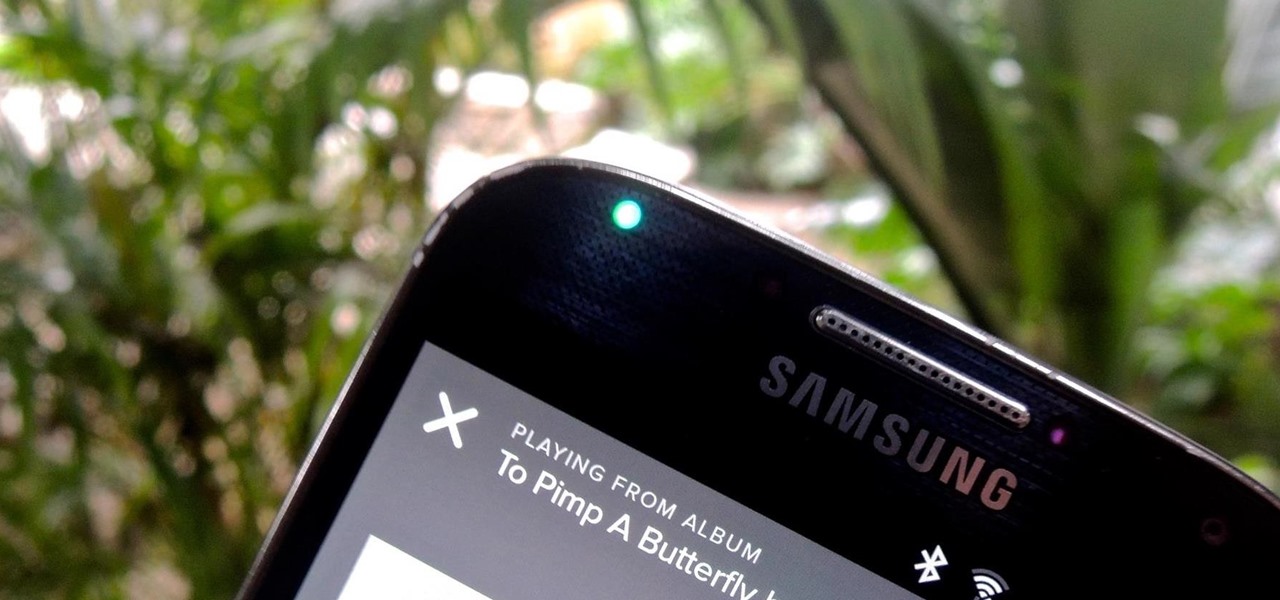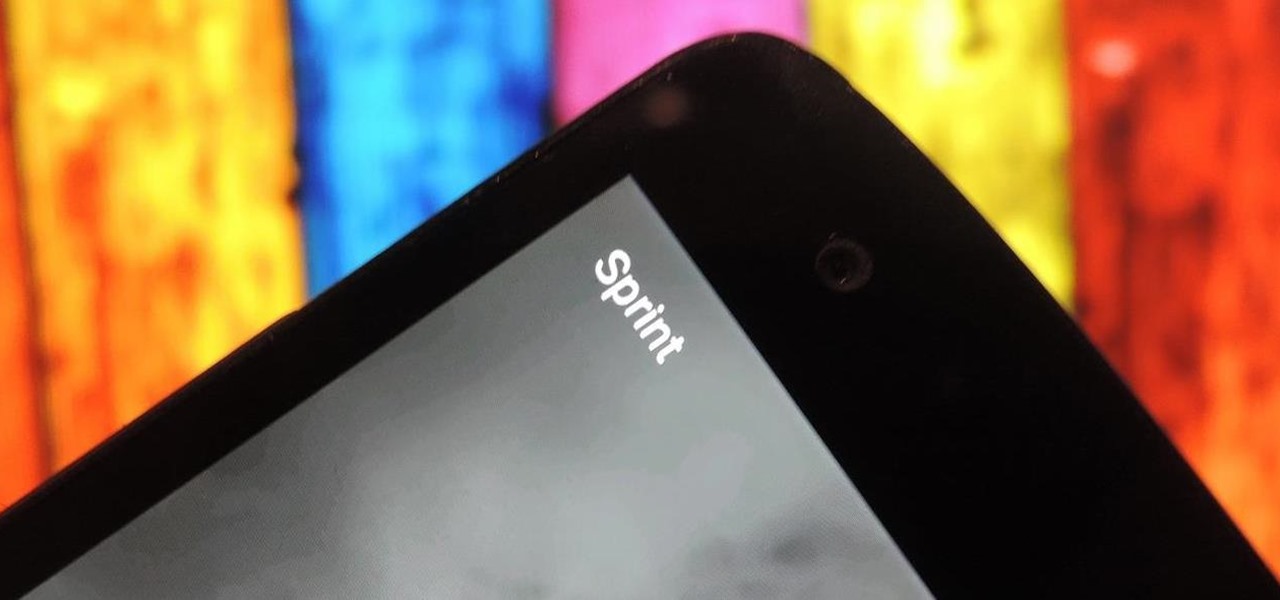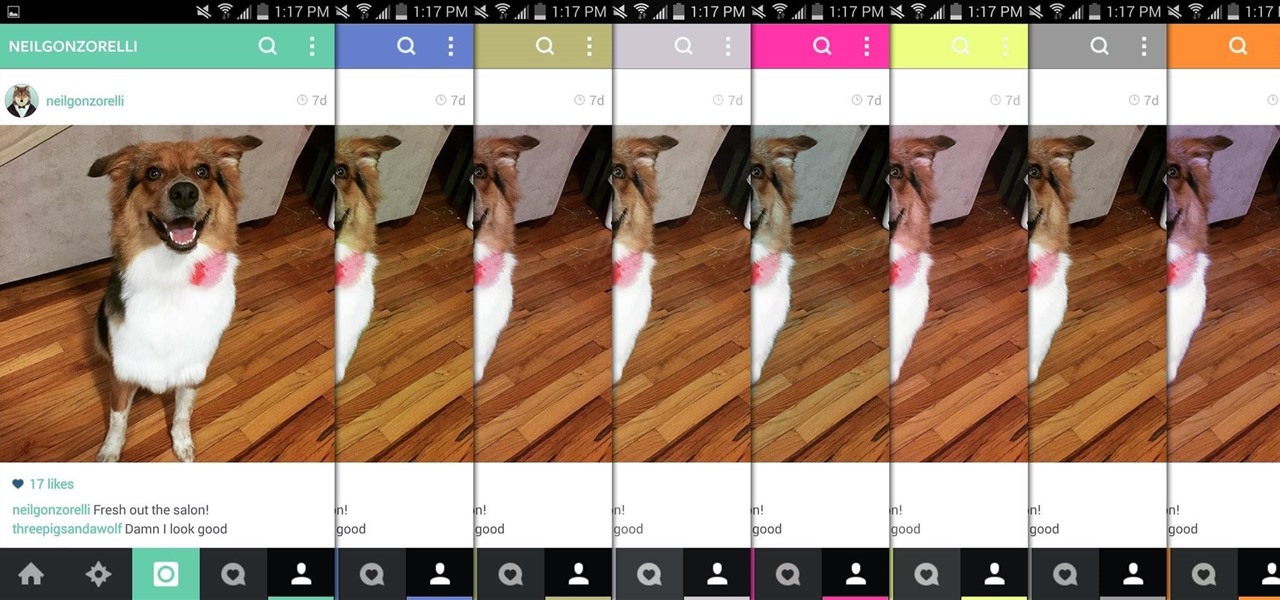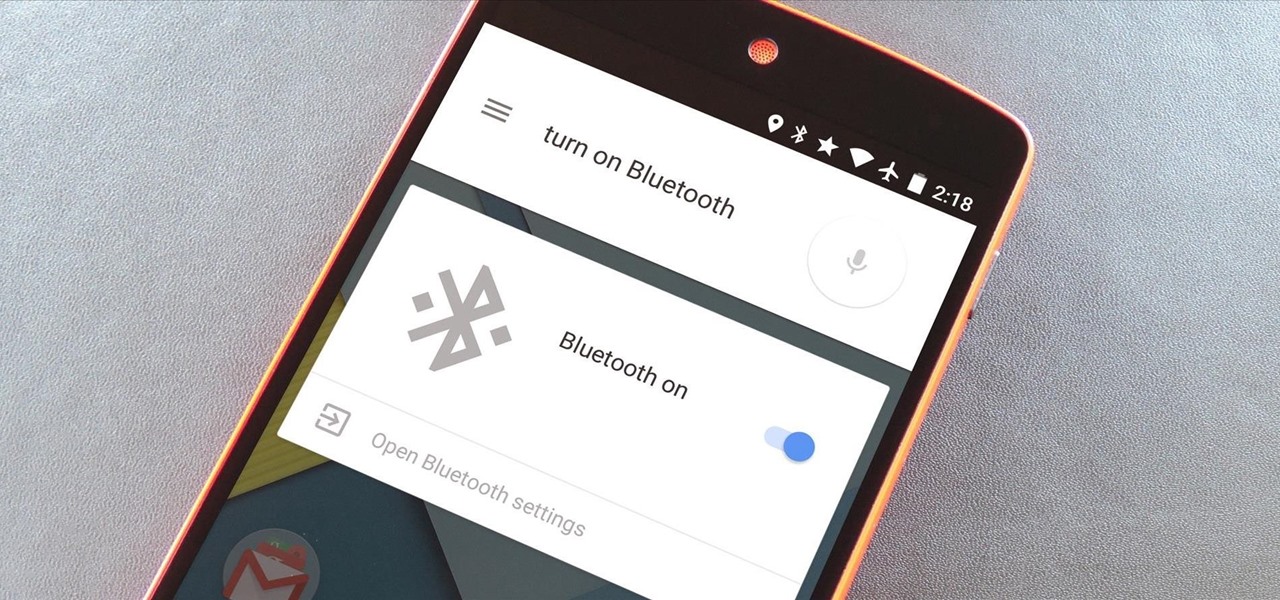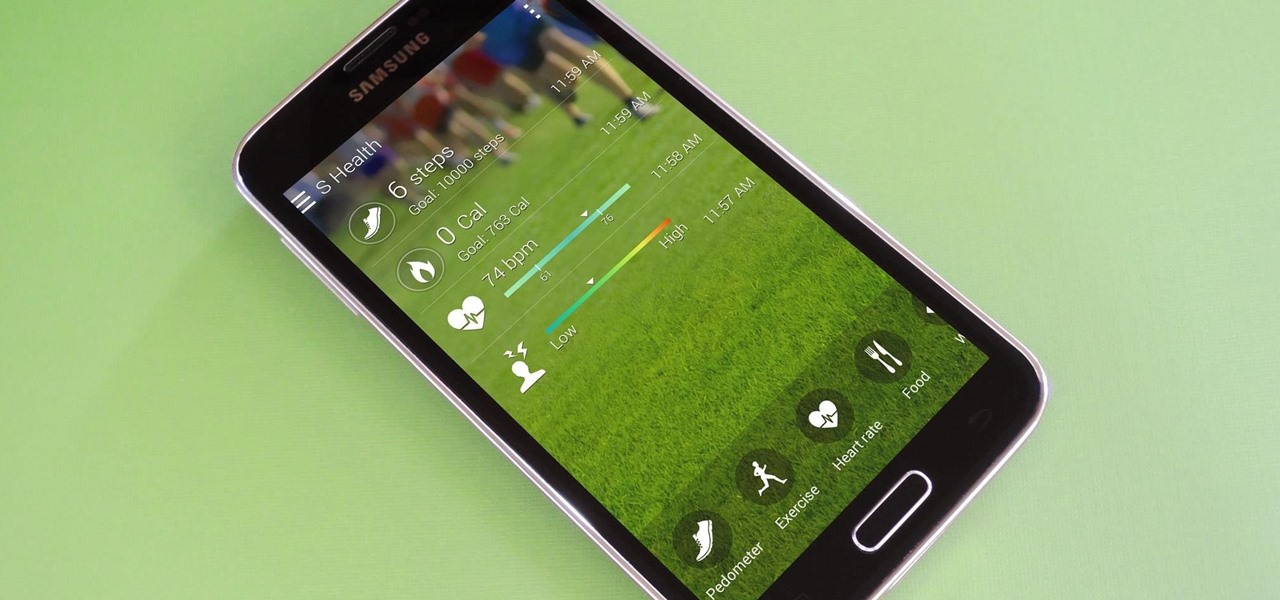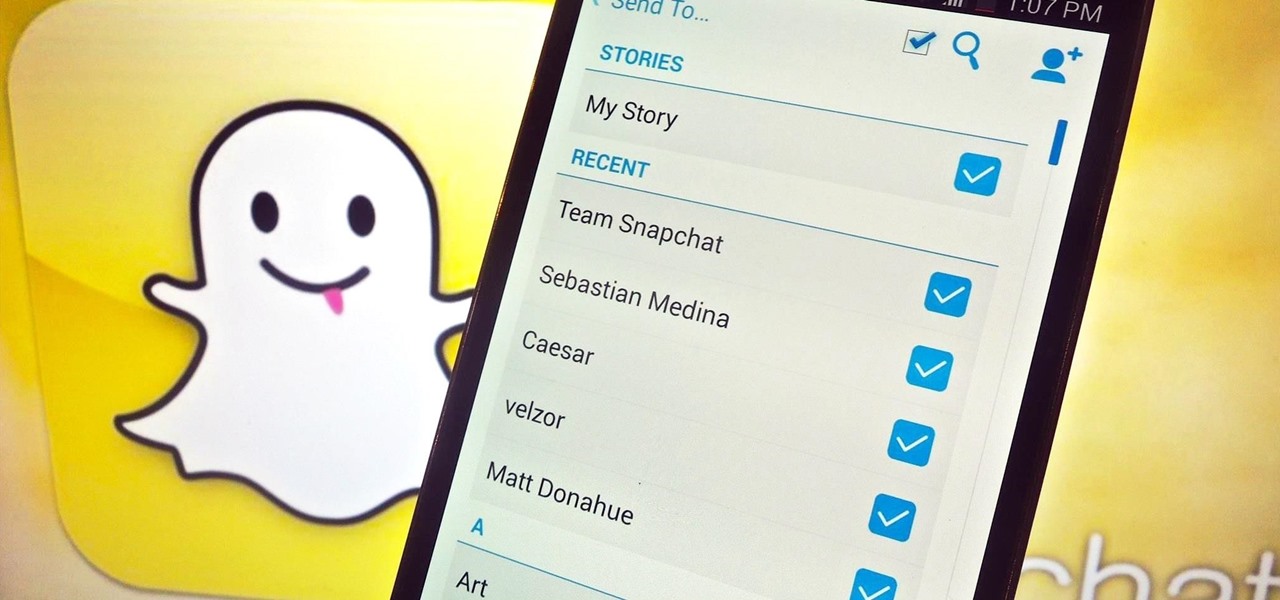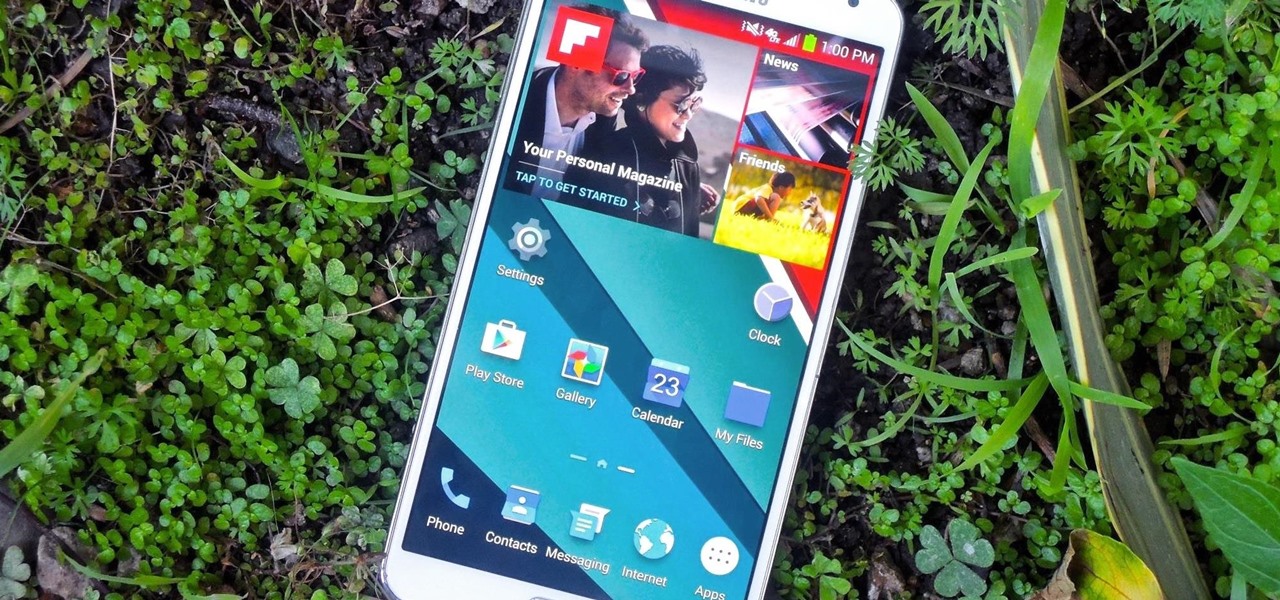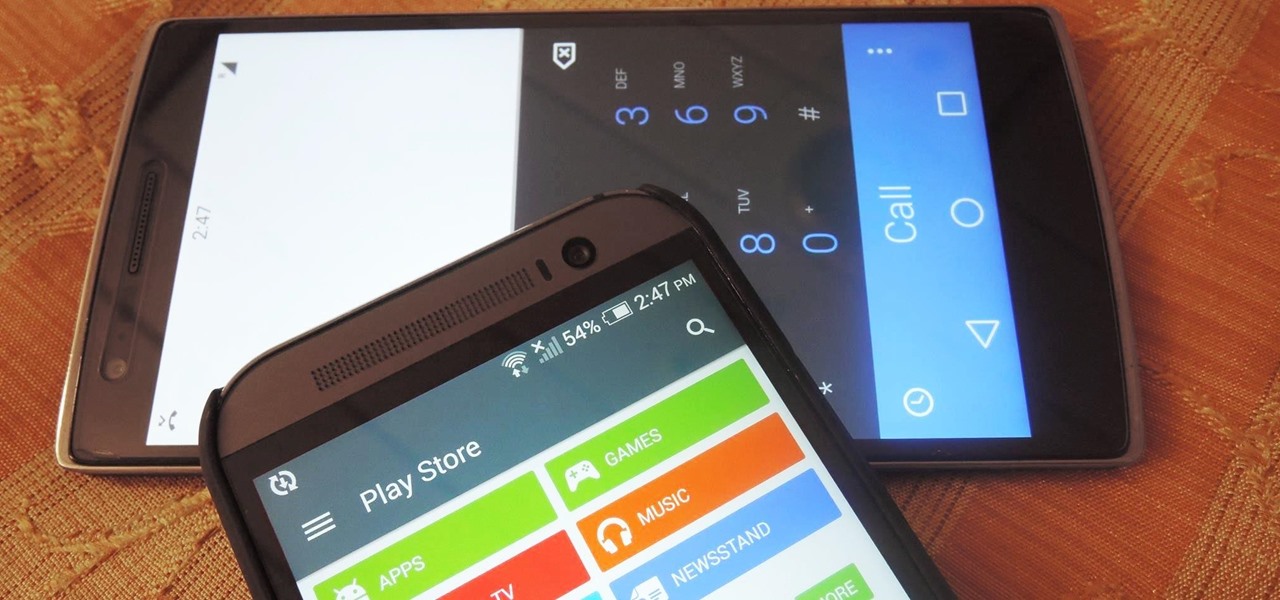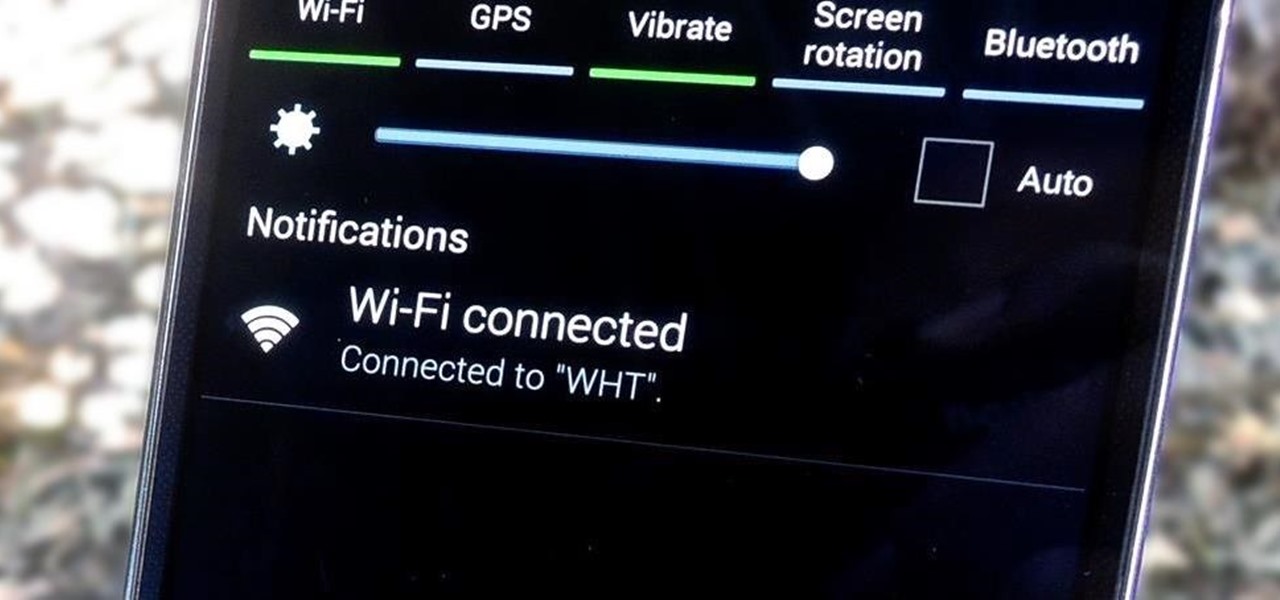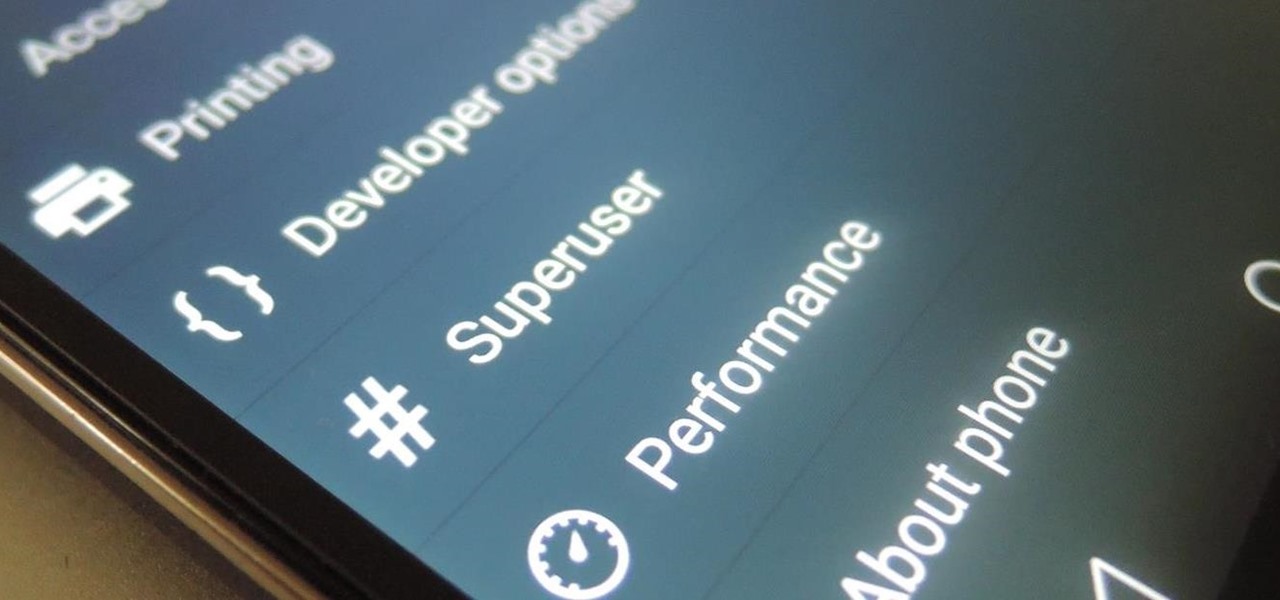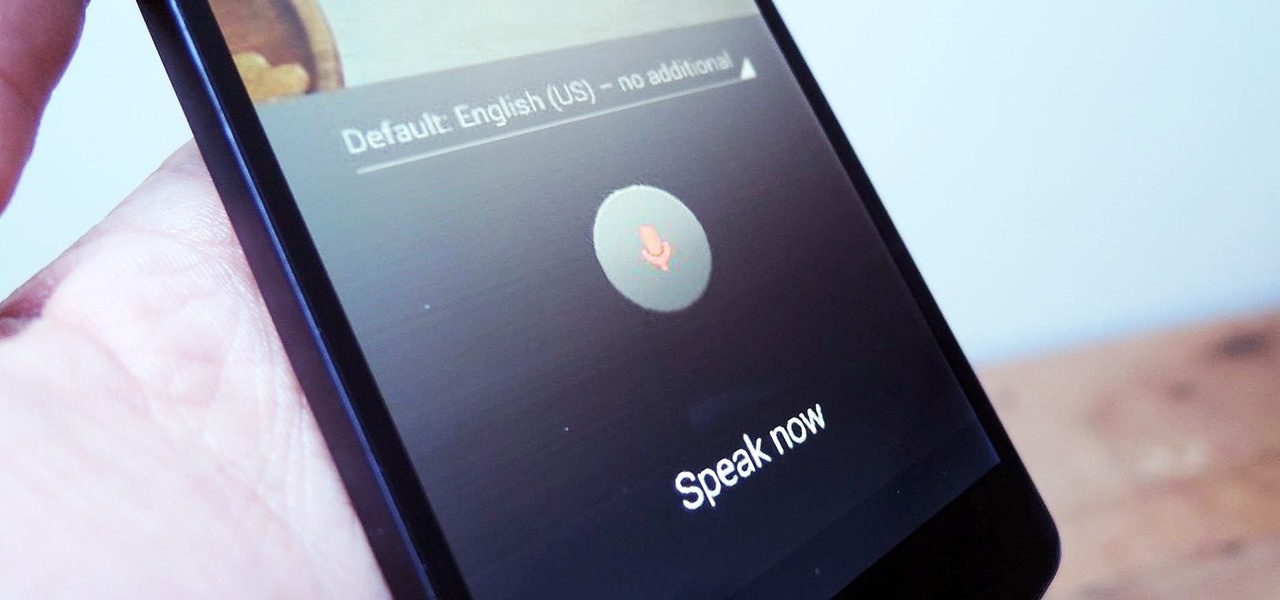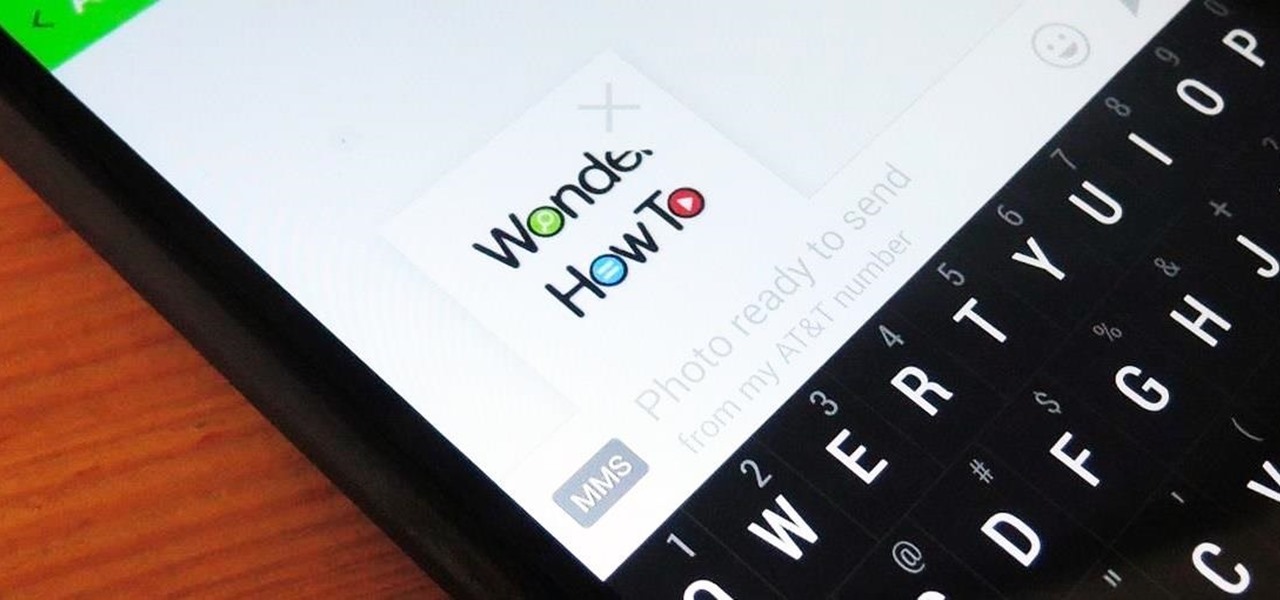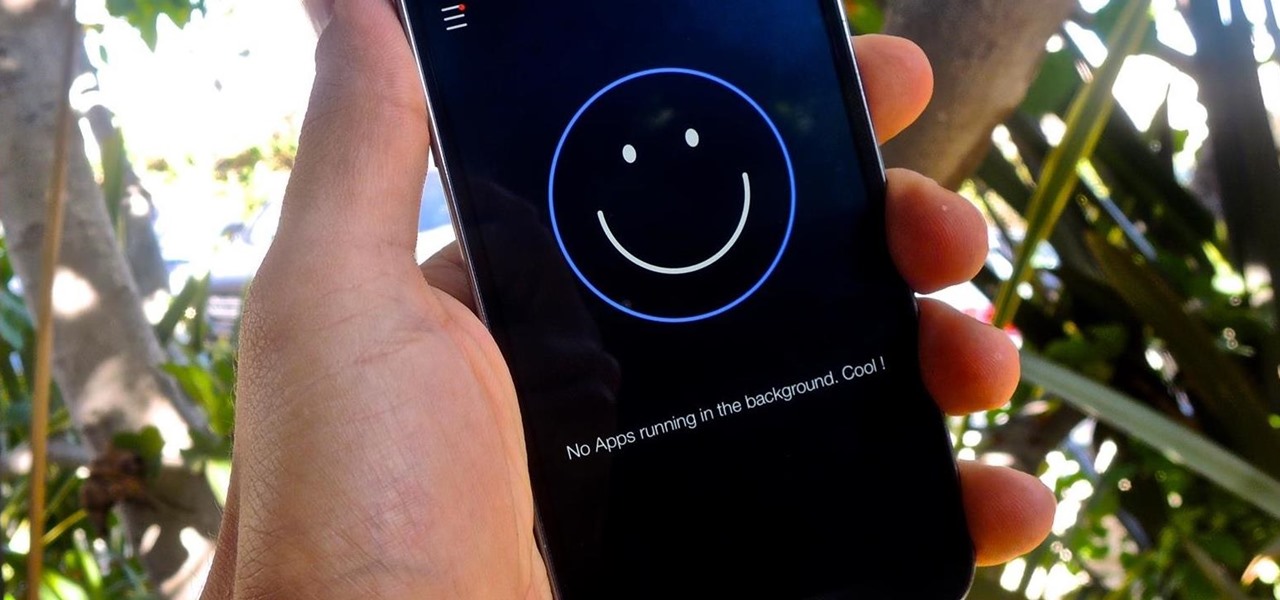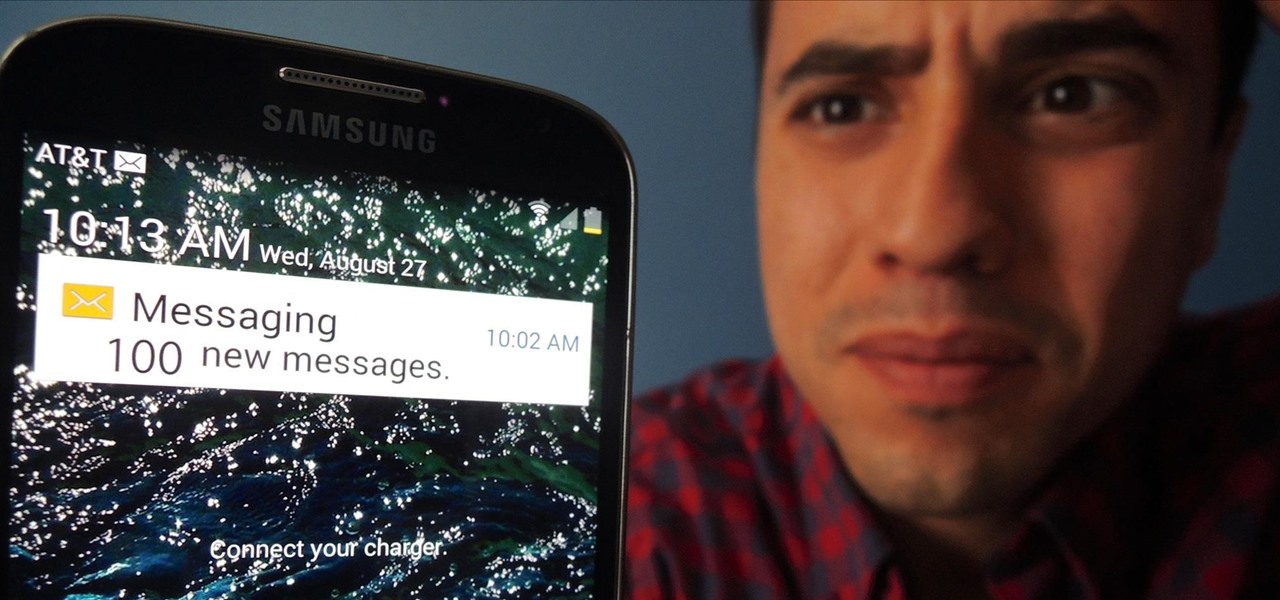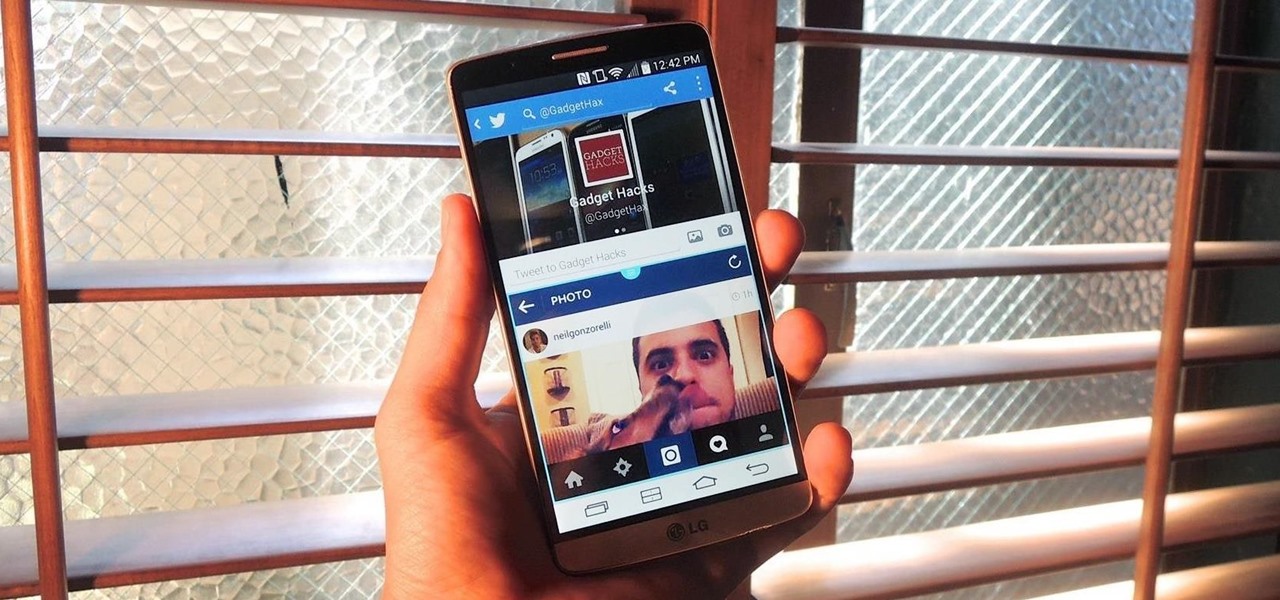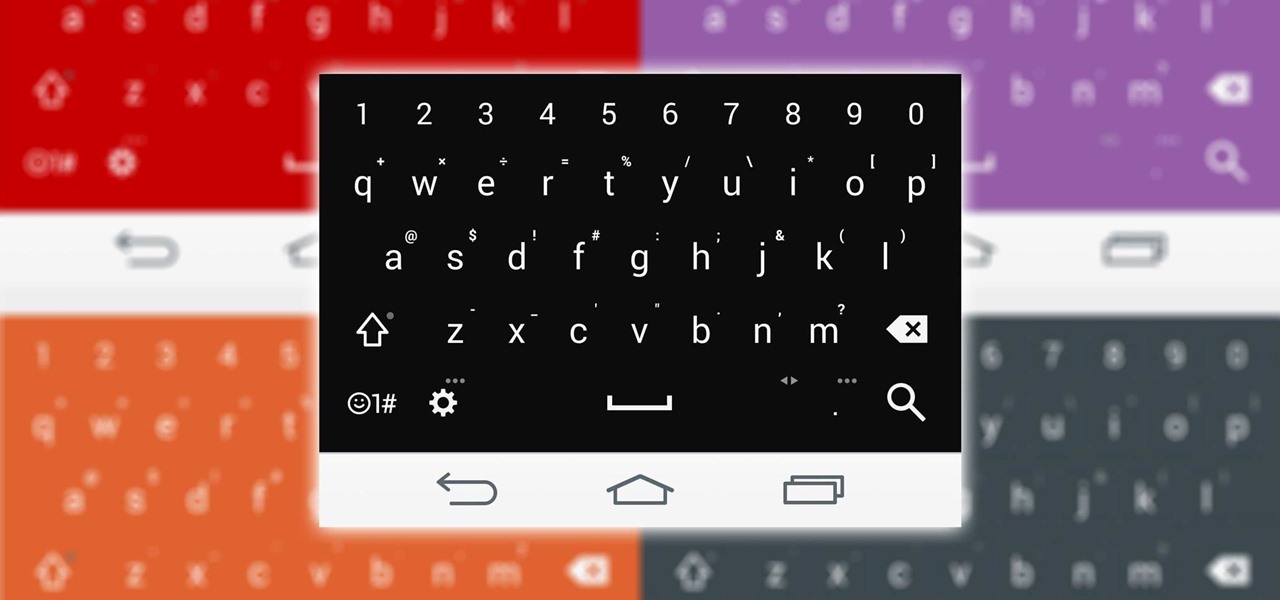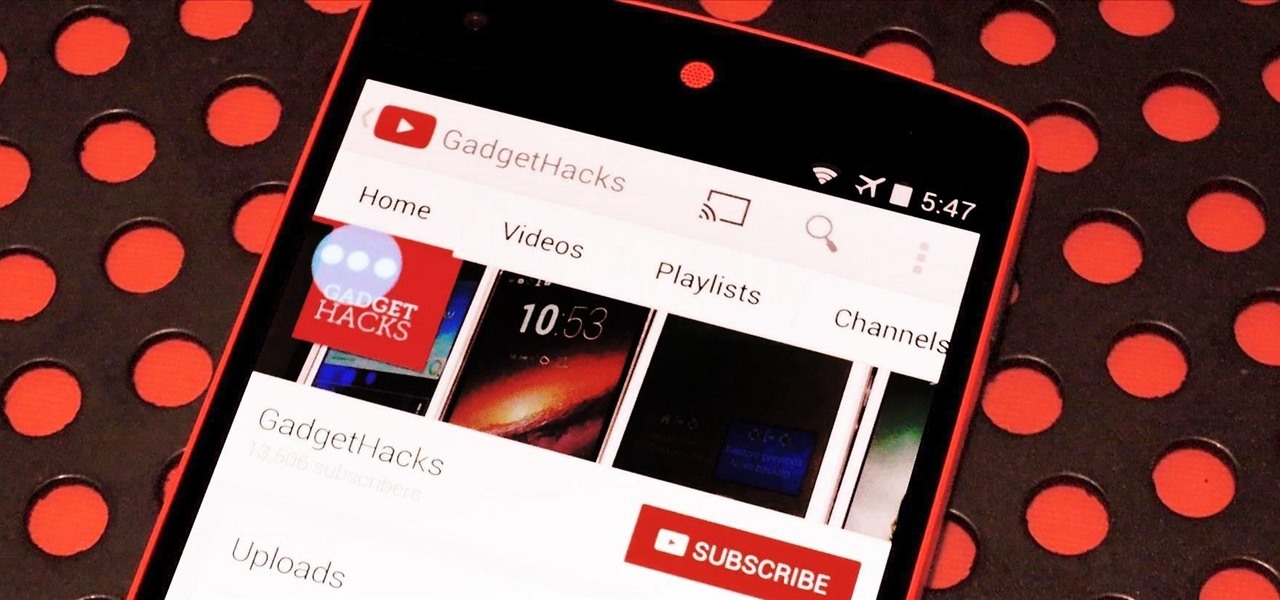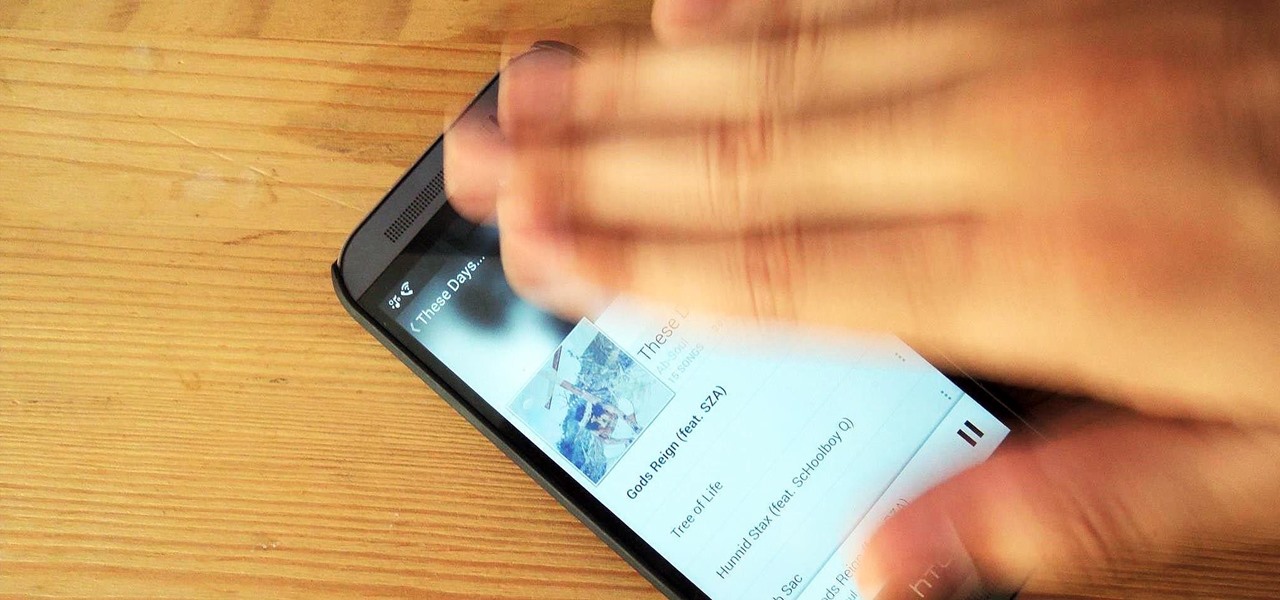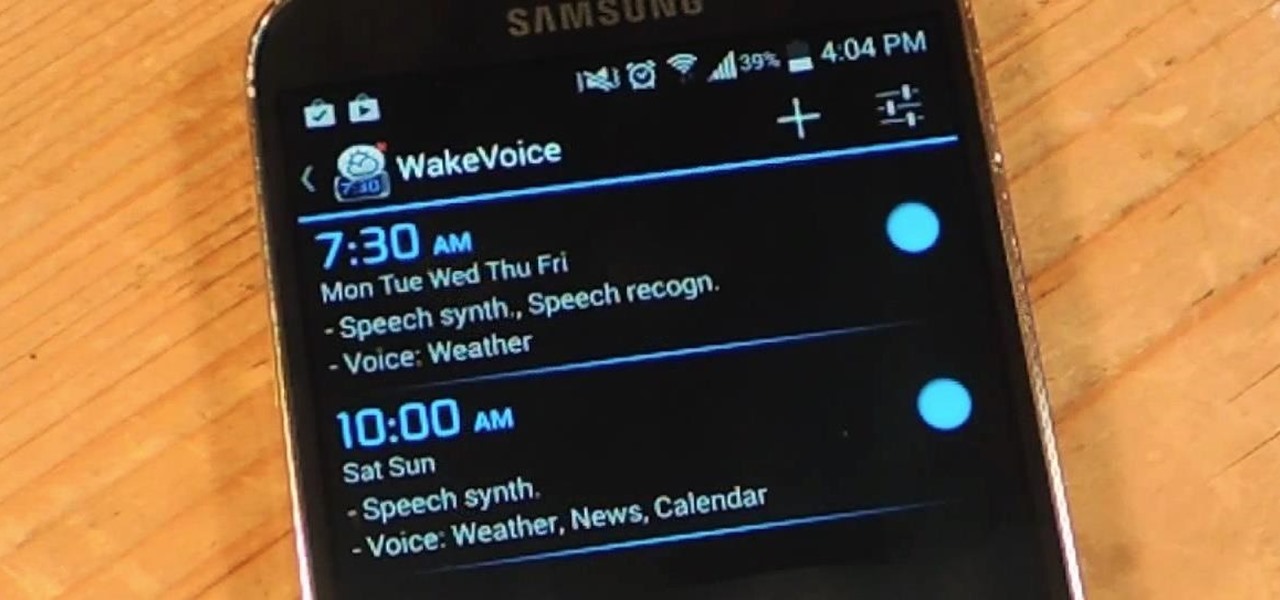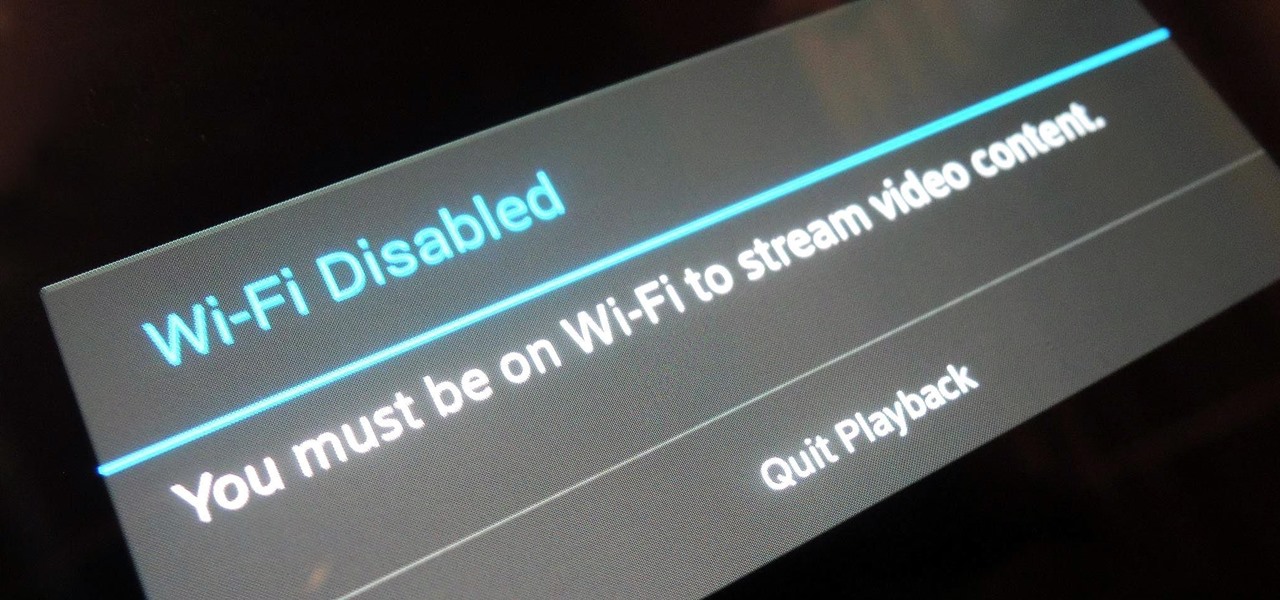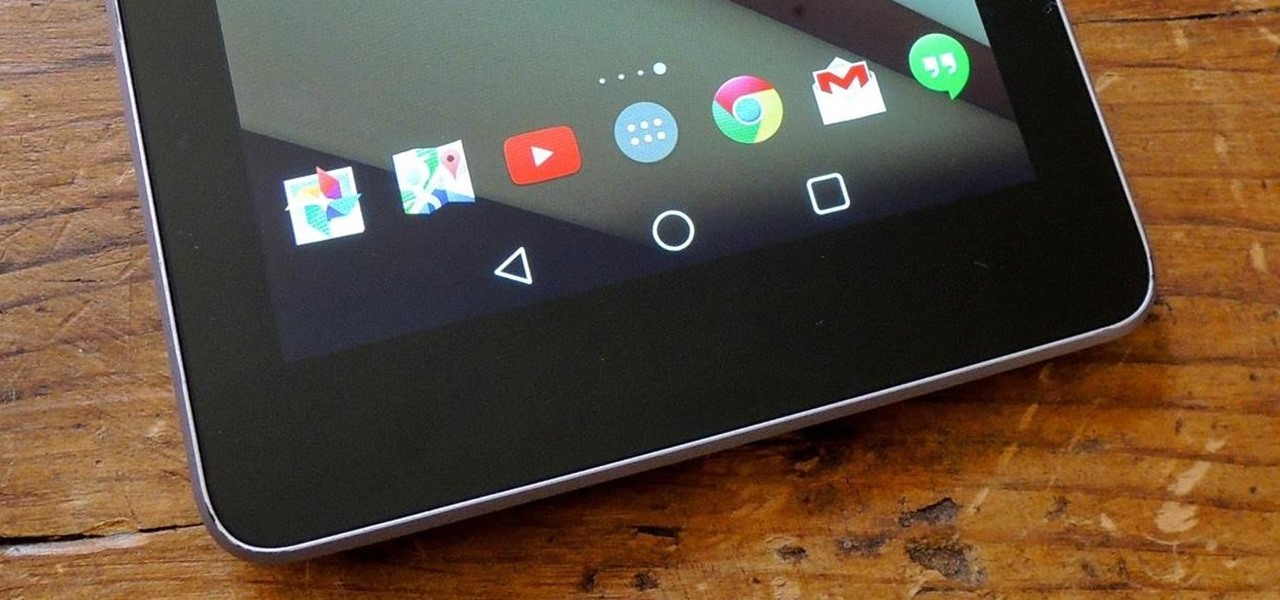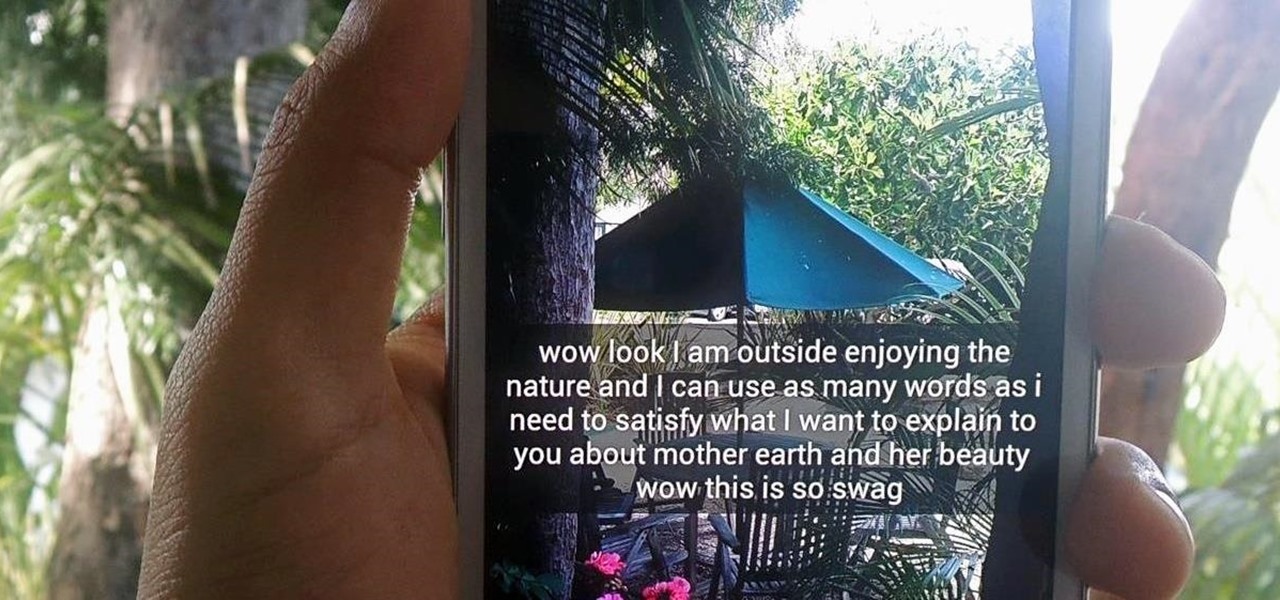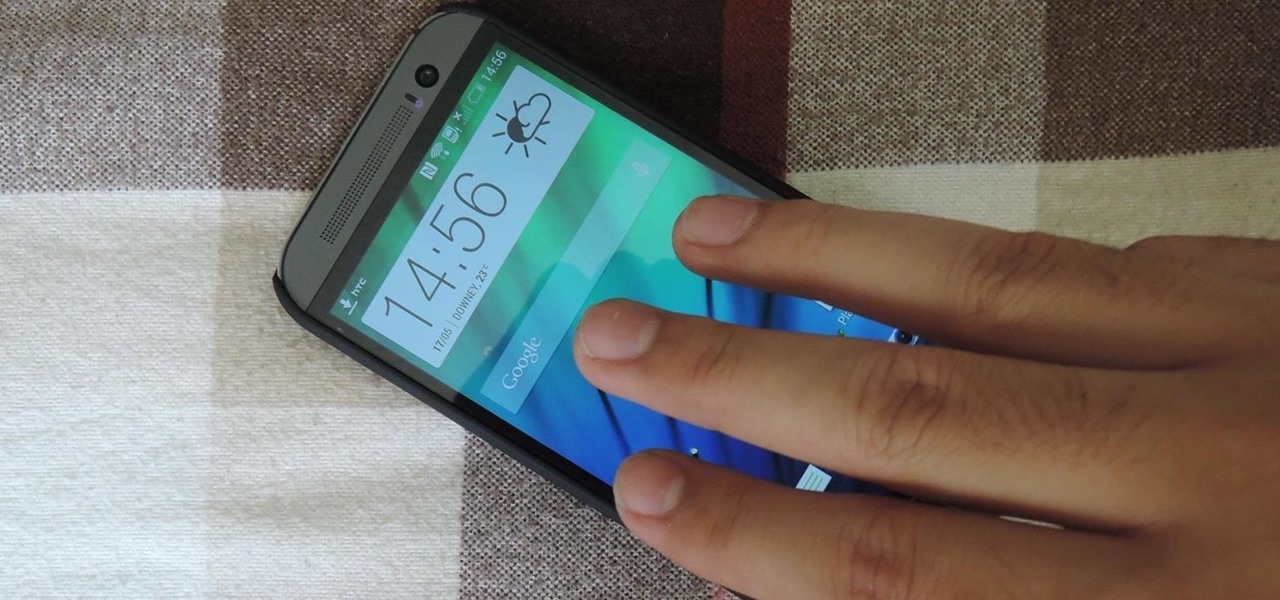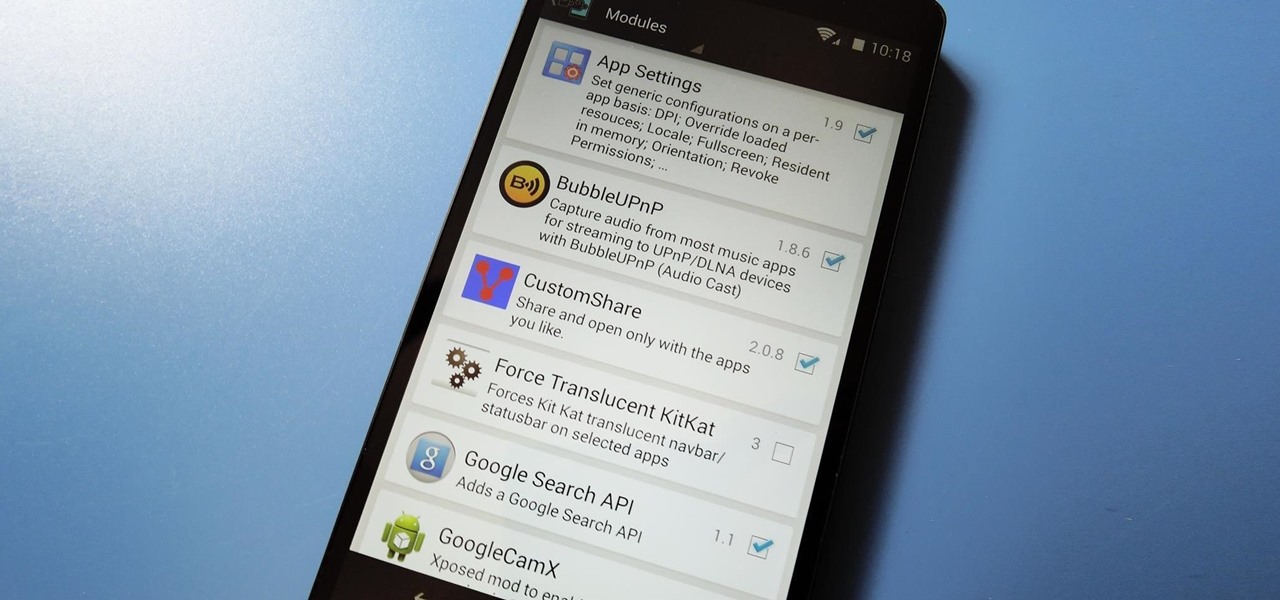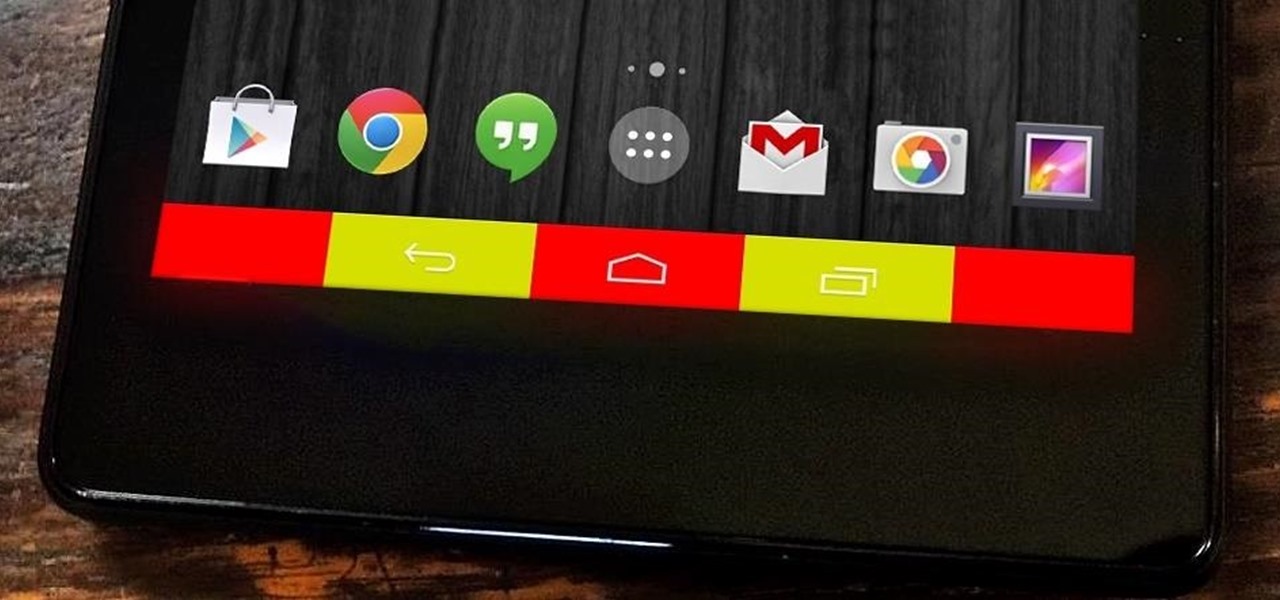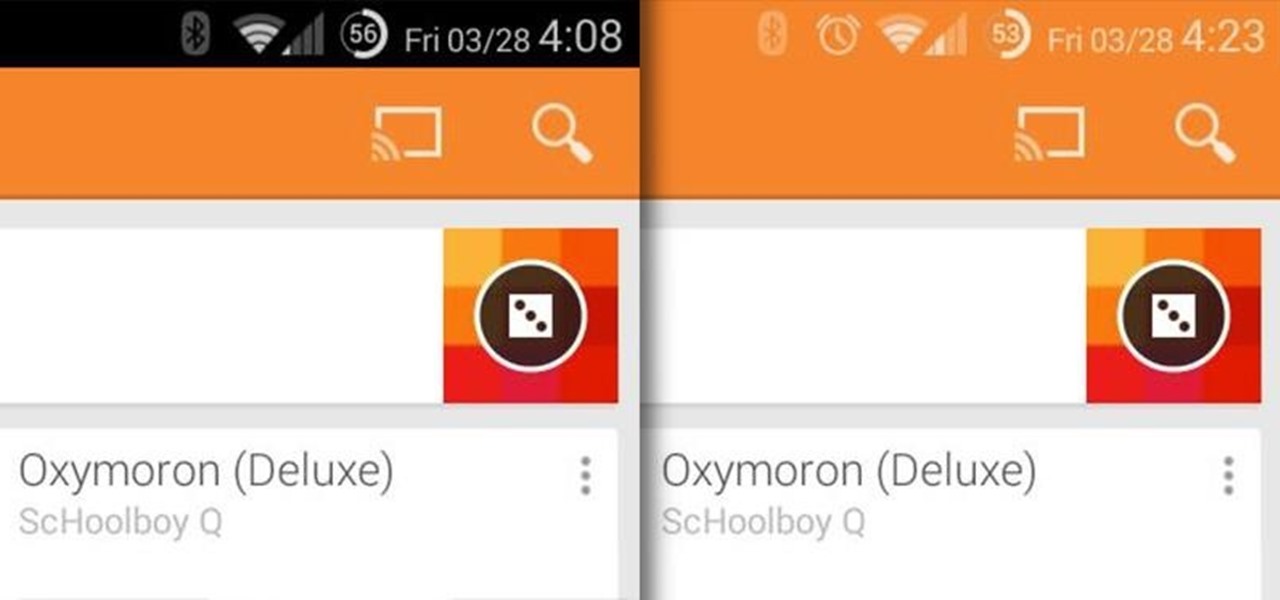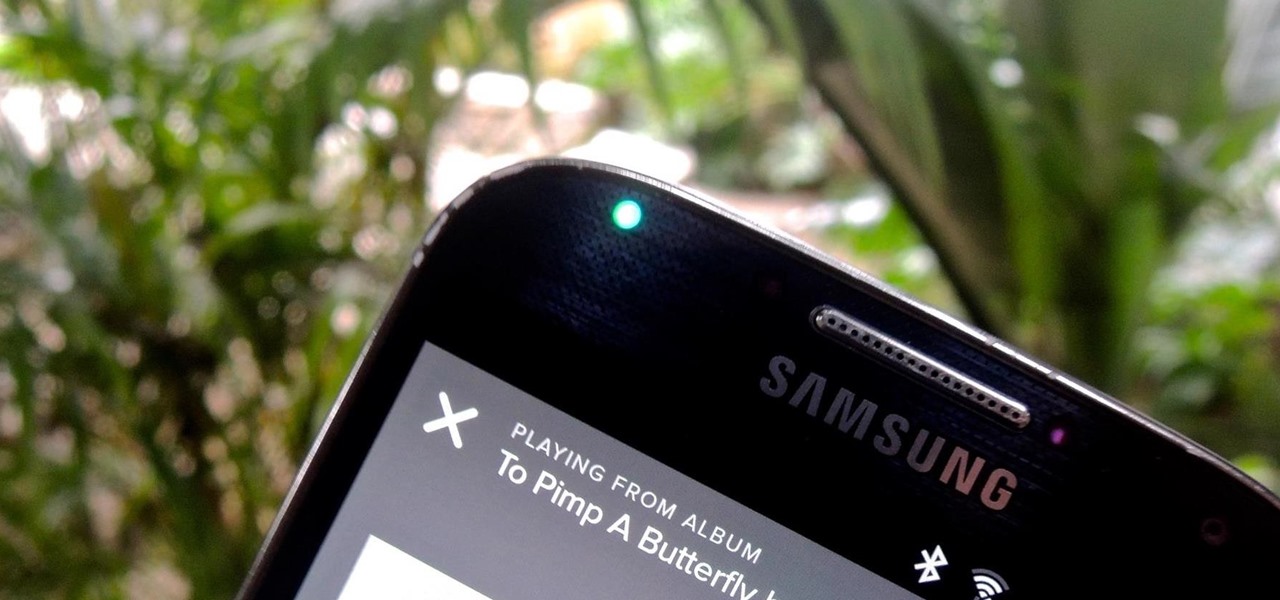
We previously showed you how to make your Android's LED notification light dance to music, but the app itself was limited in customization options, the devices it worked on, and the music apps and services it worked with. Now we'll be showing you a similar app that supports more music services and lets you select which colors will display through the LED.
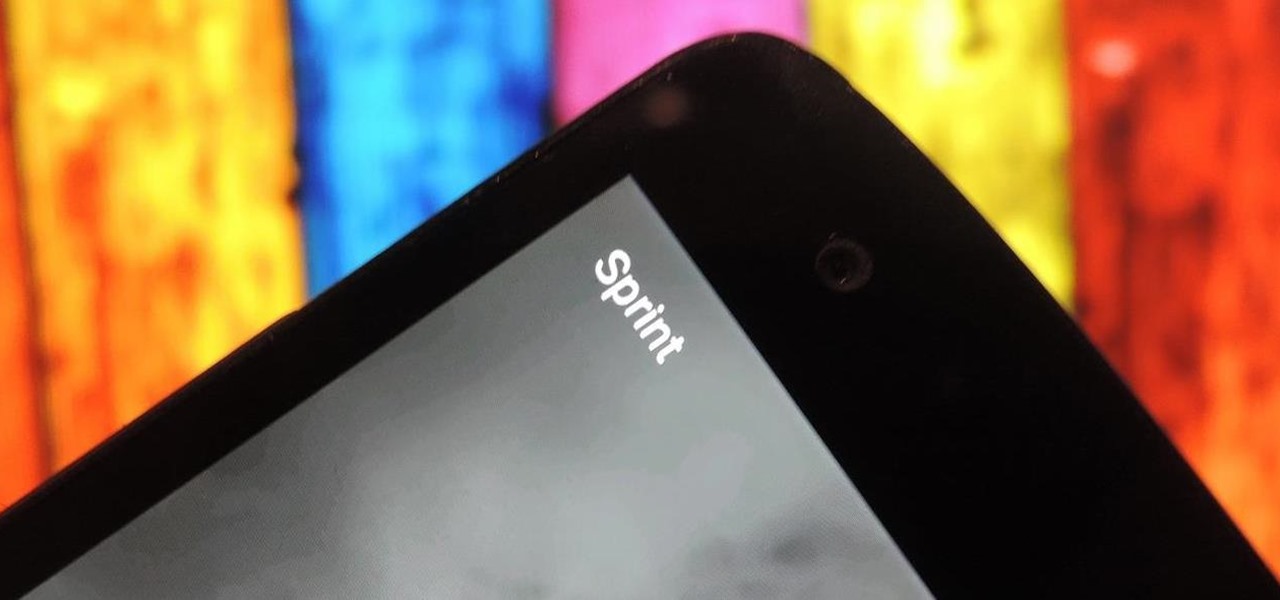
I know where I bought my phone, and I definitely know who I'm paying money to every month for cellular service, so there's absolutely no need to see my carrier's name draped all over my device. Fortunately, with Android Lollipop, the carrier label is only present on the lock screen. Nevertheless, that label can keep your phone from feeling just right, so let's go ahead and show you how to get rid of it.
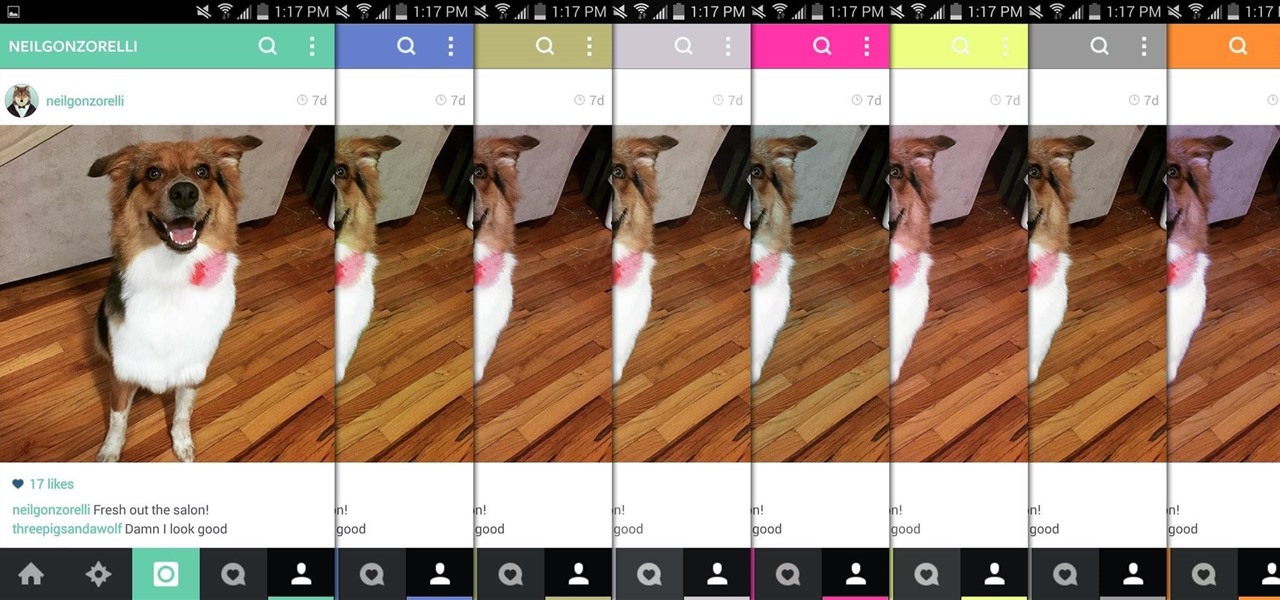
There aren't many complaints I can think of when it comes to the Instagram interface, and finding one would just be nitpicking. But like with most things in life, if given the opportunity, why not take advantage? "When in Rome," as they say.

With wearable tech becoming the latest trend in electronics, it's a shame that most smartwatches are locked down to one ecosystem. If you purchase a smartwatch, you can expect that it will not work with devices from competing manufacturers. That will be the case for the Apple Watch when the product finally hits shelves, and it has been the case for Android Wear devices like the Moto 360 for quite some time now.

Yes, they're called volume keys, but they can do much more than adjust your volume. With minimal effort, you can do some amazing things with these physical buttons, like secretly record videos, toggle on your flashlight, scroll through pages, control your music, and much more. And while using them to wake your screen is useful, let's take it a step further and show you how to use them to completely unlock your device, even if the screen is off.
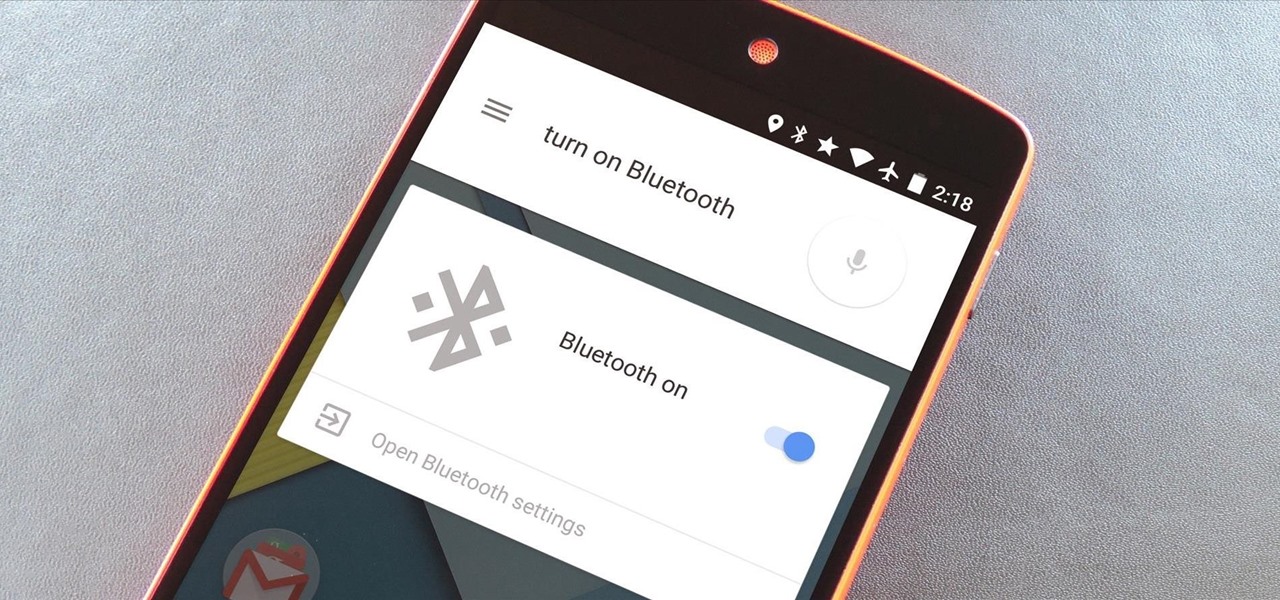
The biggest pet peeve of many Google Now users has always been the fact that you can't toggle basic system functions with voice commands. In fact, this was such an annoyance that folks even went so far as to apply root mods to get the functionality.

These days, using the power button to lock your Android seems a little old-fashioned. Thanks to third-party apps and mods, you could seamlessly lock your device using a double-tap, a swipe, and even gravity, or you could just throw it in your pocket, all of which help prevent additional wear and tear on your power button. Now, we've got another method for you—just shake.

Welcome back my fellow hackers. Today I'm going to teach you how to preform an Idle Scan. You may be asking what is an Idle Scan. Its a very stealthy scan because you don't use your own ip you use a zombie (in computer terms).

S Health is one of the biggest selling points for newer Samsung Galaxy devices. It offers a centralized place to view and manage data collected by all of the various sensors like the heart rate monitor.

Adjusting the brightness on your Android device is a simple but highly utilized action. For the most part, aside from the Sprint LG G3 variant, the brightness slider can be conveniently found nestled in your notification panel. And though it is easy to access, there is a small drawback to this feature.

While having a ton of friends on Snapchat does wonders to stroke my ego, sending content to all of them at once becomes a hassle when I have to go one by one, checking each contact individually.

While the Samsung Galaxy Note 3 is sure to get an Android 5.0 Lollipop update, there's no official confirmation on when exactly that will happen (rumors state January). In the meantime, there are a number of ways to get some of Lollipop's features on your KitKat device right now, but today I'll be focusing on the looks with a Lollipop-themed launcher.

While we wait for our chance to get our hands on Android Lollipop, Google has already released Material Design updates to most of their apps. I love the new direction of the updated UI, but something just seemed to be lacking in tying everything together.

Call it OCD if you will, but I make it a priority to have a clean Notification panel. Like a chalkboard that isn't wiped spotless, I get an unsettling feeling that something in the universe isn't complete when there's unnecessary clutter in the drop-down. For this reason, I loathe the fact that I can't remove the "Wi-Fi connected" tile from my "Notifications."

The OnePlus One comes with CyanogenMod 11S built in, but there are certainly some traditional CyanogenMod features missing from this version. One of the most obvious missing ingredients is the lack of a native SuperUser app, most likely to prevent inexperienced users from causing unintentional damage to their device's software.

As smartphones become increasingly integral parts of our lives, so does data throttling. Personally, I try to save data any way that I can, so to stave off unnecessary usage, I use the GoogleOfflineVoice to limit the amount of data consumed by voice typing.

Whenever a picture is sent via MMS, a certain amount of compression needs to be done in order for a carrier's network to send it. That compression is meant to ease strain on the network, but in the end it leads to heavy downsizing and increased graininess in pictures.

One of the easiest ways to adjust brightness on an Android device is to use the slider found in the notification shade. Unfortunately, for some odd reason, the Sprint variant of the LG G3 does not have this feature.

Contrary to what you may think, clearing or swiping away apps in the Recent Apps view on your Android device does not necessarily stop app activity or running tasks—and these running processes can actually be eating away at your battery life. Depending on the app or process, it may only be a small percentage, but every little bit helps these days.

Pie controls are navigation soft keys that can be displayed by swiping up or from the side of your screen, allowing you to navigate, search, call up the power menu, take screenshots, and a lot more. Not only are pie controls functional, they make using Immersive Mode a breeze since the regular nav bar was no longer required.

Everyone has that one friend who just can't help but send multiple texts in rapid-fire succession, when they just as easily could have been consolidated into one easy-to-read message. Alert after alert, this becomes extremely annoying as your phone shoots notification sounds and vibrations at you like it was possessed.

Watching a YouTube video while surfing the web is real multitasking, and easily achievable on the LG G3. Like the "Multi Window" feature on Samsung Galaxy devices, the G3 has the ability to run two separate apps simultaneously with its Dual Window feature.

While the legality of recording phone conversations varies from state to state, it's still a sought-after feature for most people. How else are we going to shame all of those bad Comcast customer service reps? Since it's a legal gray area, HTC and other smartphone manufacturers have omitted call recording capabilities from their devices.

Personality is something we're constantly attempting to inject into our lives, whether it be the car we drive or clothing we wear—and our mobile devices are no exception.

These days, phones are more like portable entertainment systems. It's a hybrid mobile device for gaming, texting, watching movies, and listening to music more than it is an actual "phone" that you talk on.

Much like the high volume warning, there are various minute features on Android that users either hate or just find annoying. Thankfully, there are developers out there that sympathize. It may seem frivolous, but one feature that a lot of people want eliminated is the screen waking whenever a charger is plugged in.

Even though there are over 1.3 million apps available for Android, we normally confine ourselves to a select few for day-to-day usage. With an average of 41 apps installed per user, most apps on our smartphones lay idle for the majority of the time we spend using them. Instead, we find ourselves constantly coming back to that small set of apps that meet almost all of our needs.

BoomSound has spoiled me when listening to music on my HTC One M8, but when someone comes into my room, it can be a hassle trying to quickly pause or mute my music.

My stock alarm clock does exactly what it's supposed to—it wakes me up. But for those really tough mornings when I just need to hit the snooze, getting my head out of the sheets is a no-go. This leads to trying to find my phone with an outstretched arm, which means knocked-over water glasses and my phone falling under my bed—even more out of reach. Ugh!

For any multitude of reasons, some apps require you to be connected to Wi-Fi in order to function properly. This could be because they would rather you have a stable connection to enjoy their content, or that they don't want users complaining about the amount of data being guzzled from carrier data plans.

If you want to try out some of the new features in Android L, but can't run the developer preview on your Nexus—or simply don't want to—there's still hope. You don't actually need to be running Android L to try out some of the new improvements.

When a big company (Google) concentrates on big things (Auto, TV, Wear), some of the smaller aspects of their design can be overlooked. Just as we saw in Android KitKat, battery percentage information is absent from the status bar. While we were able to enable a hidden setting to show that all-important number in KitKat, you could see why it was never enabled—the white text on the white battery icon made it nearly impossible to read.

If you're one of the lucky people who received the gift of terrible eyesight from your parents at a young age, chances are you ate an awful lot of carrots growing up. Though carrots are one of the top vision-boosting foods, they don't offer fast results.

Normally, your sound settings only let you change up a few of the sounds on your device—generally your ringtone and default notification sound. While some developers include the option to choose custom notification sounds within their app's settings, most of the time you are left with an ambiguous ringer for everything—not very helpful for identifying what app that alert just came from.

Twitter found a sweet spot with its 160-character limit, but Snapchat sports a social media low of 31 characters, forcing us to condense our ideas into a few short words when typing in picture captions because of their ephemeral nature. While this severely limited amount of words is Snapchat etiquette, I've got so much more to say than 31 characters!

HTC introduced their version of gesture controls to the masses when they launched the HTC One M8, and while the feature includes gestures to open the camera, start voice dialing, and unlock the device, it does not include one to lock it.

Over the weekend, rovo89 and the guys behind the wildly-popular Xposed Framework released a huge update. Leaving practically no UI element untouched, this new version brings a lot of polish and functionality to the revolutionary root softModding tool.

When I first used the Google Now Launcher, I appreciated the transparency that came with it, and how it made the real look larger than it did before. But now that I'm used to it, that transparent navigation bar is beginning to look a little stale.

Your shiny new HTC One M8 is a pretty stellar device. From controlling your entertainment center to lock screen gestures and camera shortcuts to being pretty damn indestructible, this device has a lot going for it.

The little black status bar at the top of your screen is great for at-a-glance info, but let's face it—it's pretty ugly. If you want to hide it completely, only showing it when you need it, check out our guide on using Immersive Mode in KitKat. However, if you want to keep the at-a-glance convenience and have it blend in with your apps, try out Tinted Status Bar.