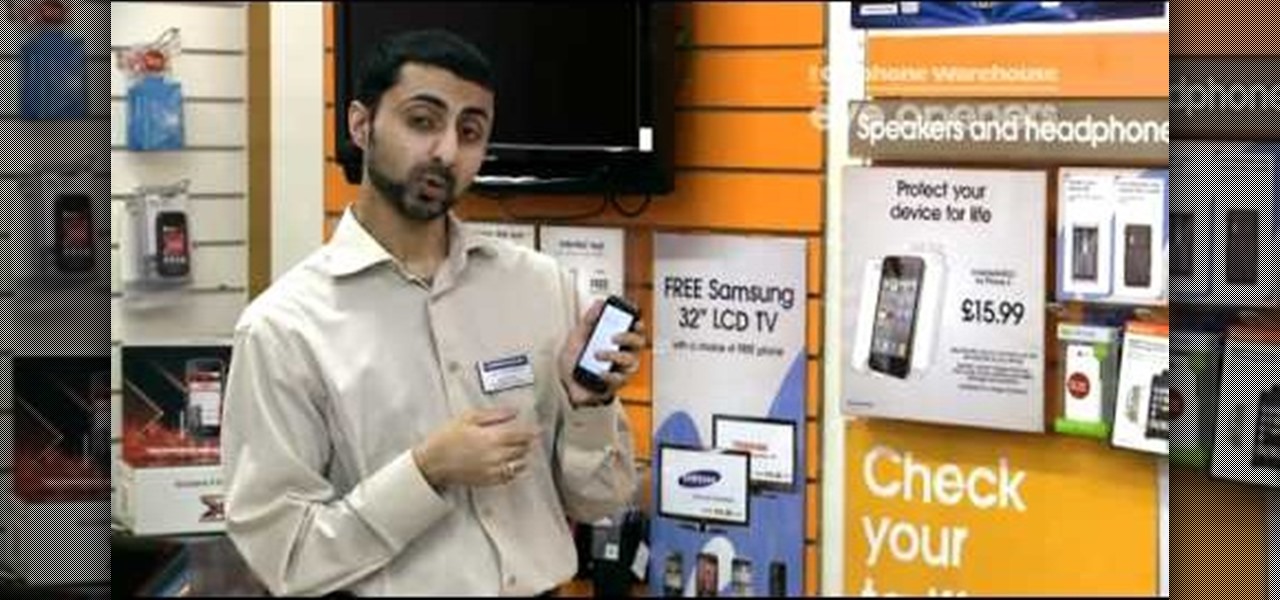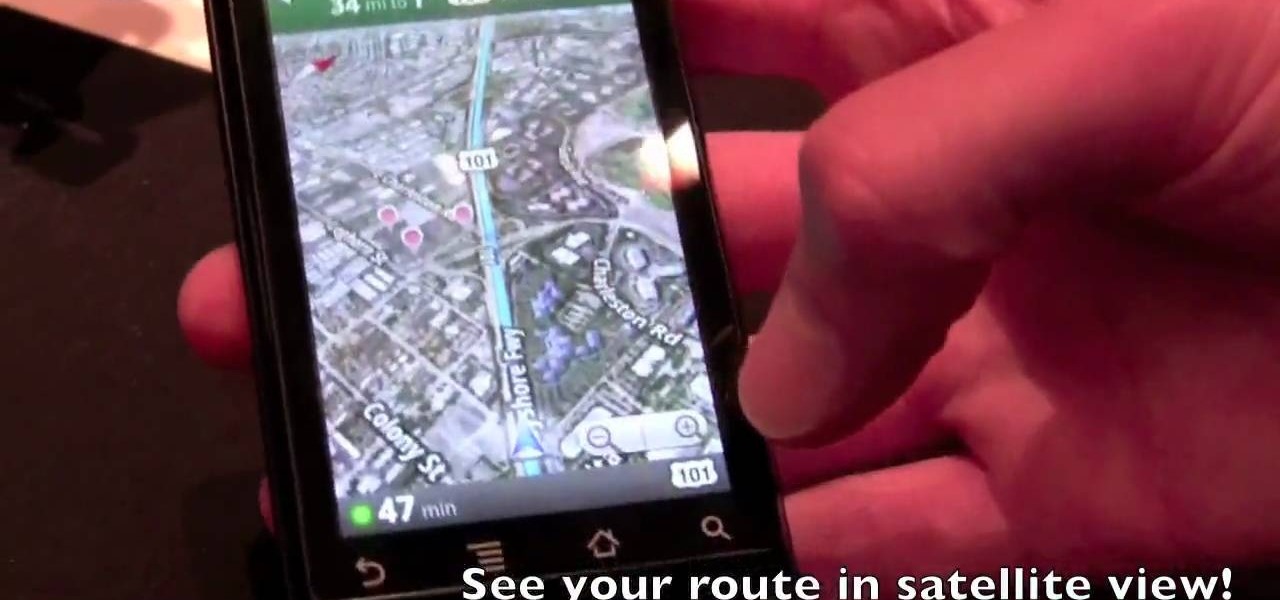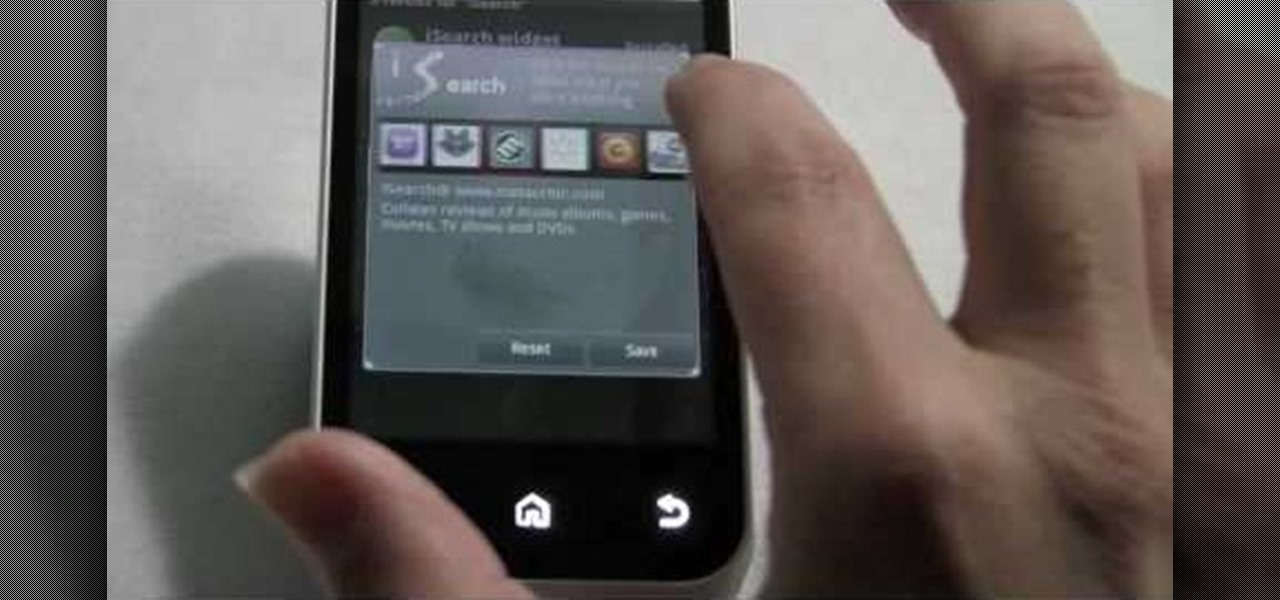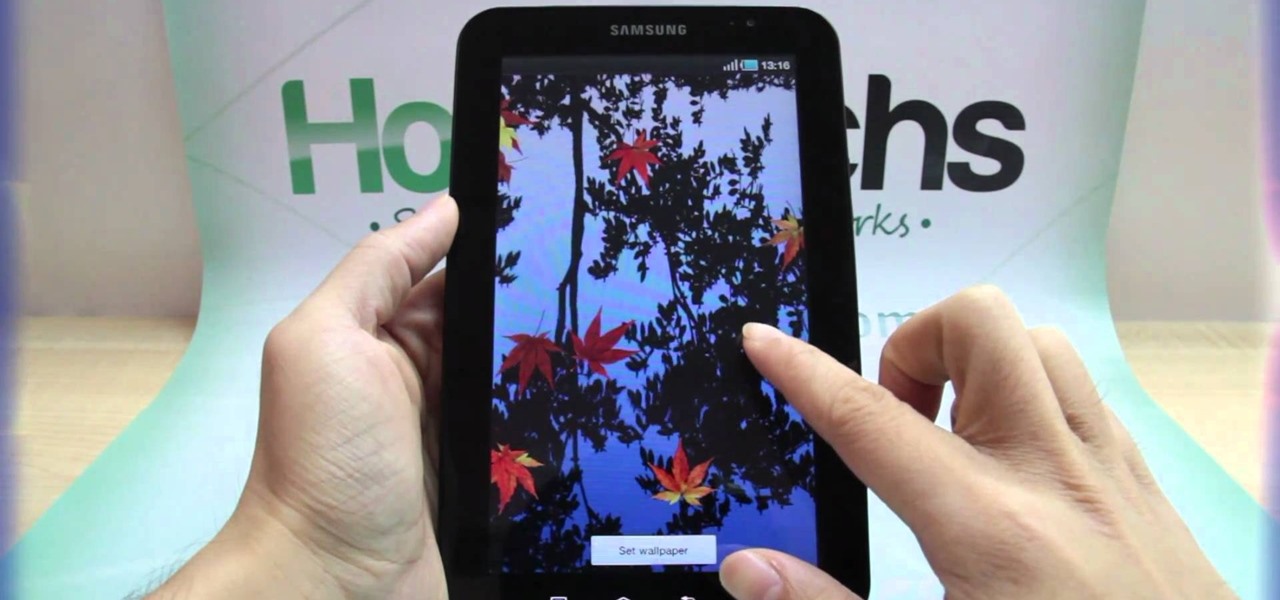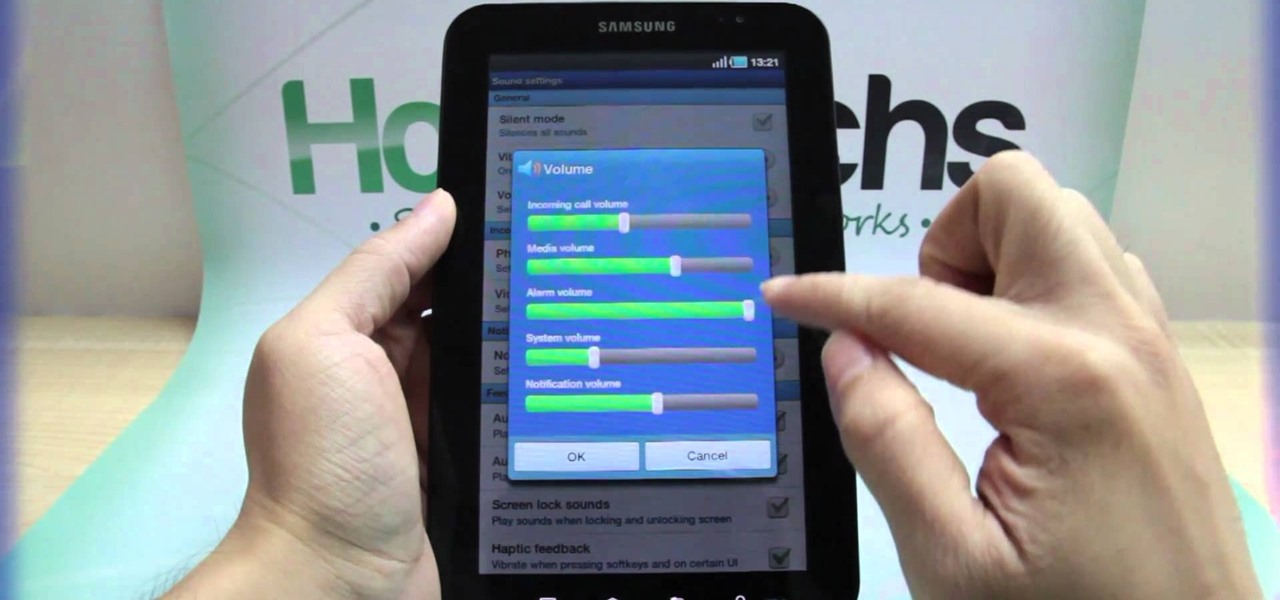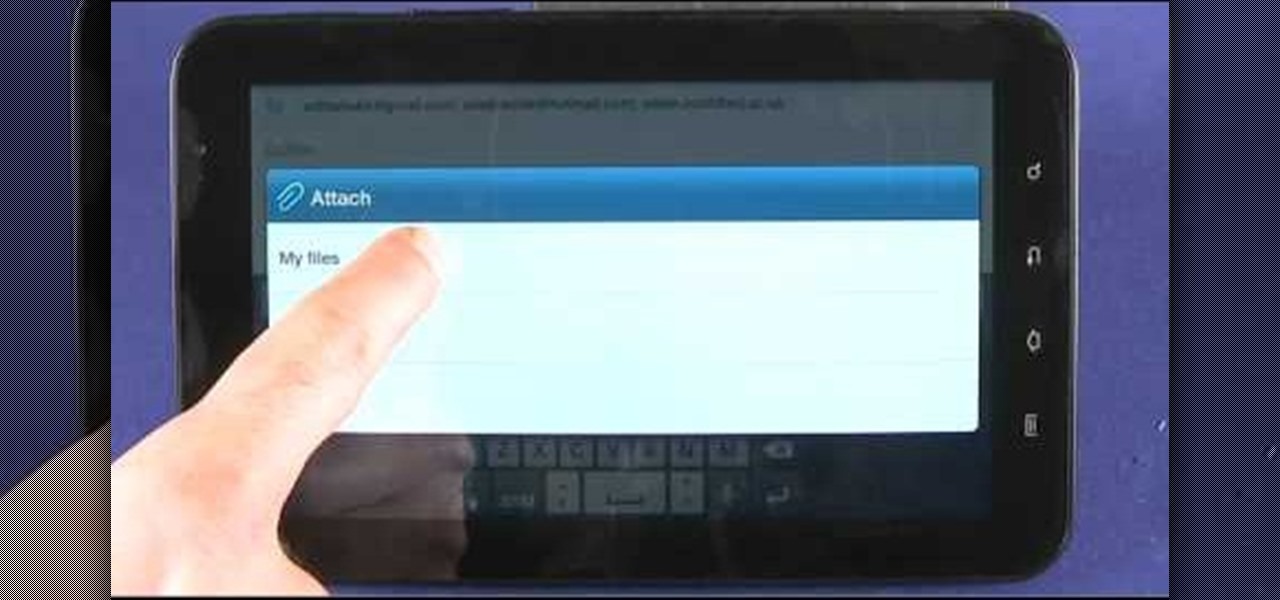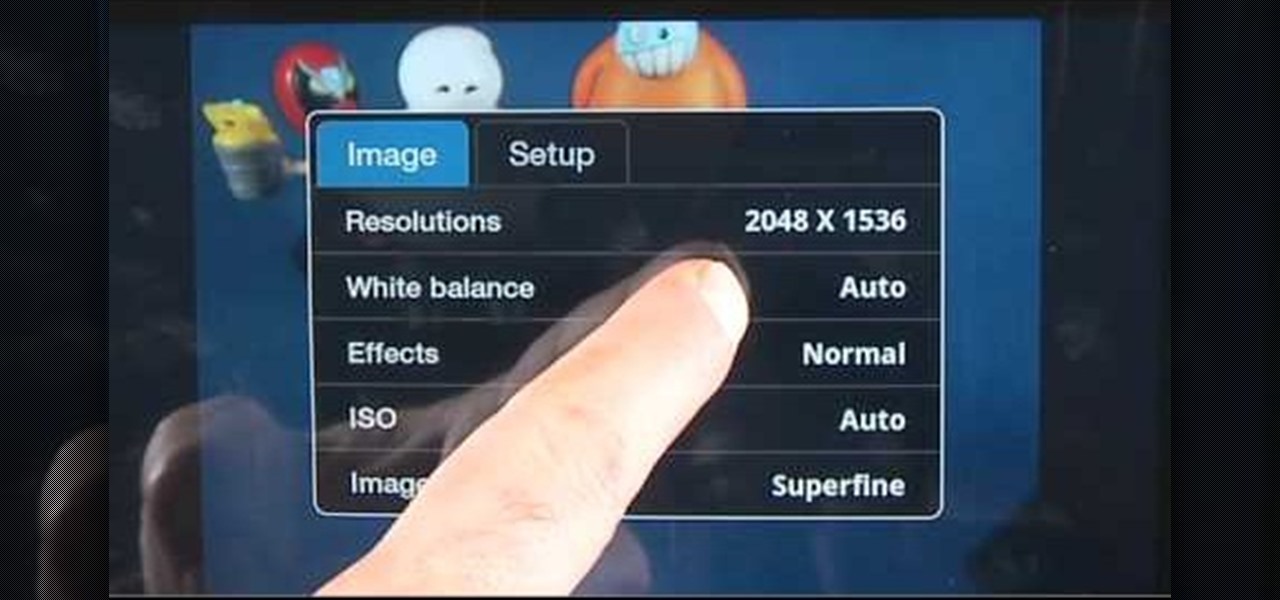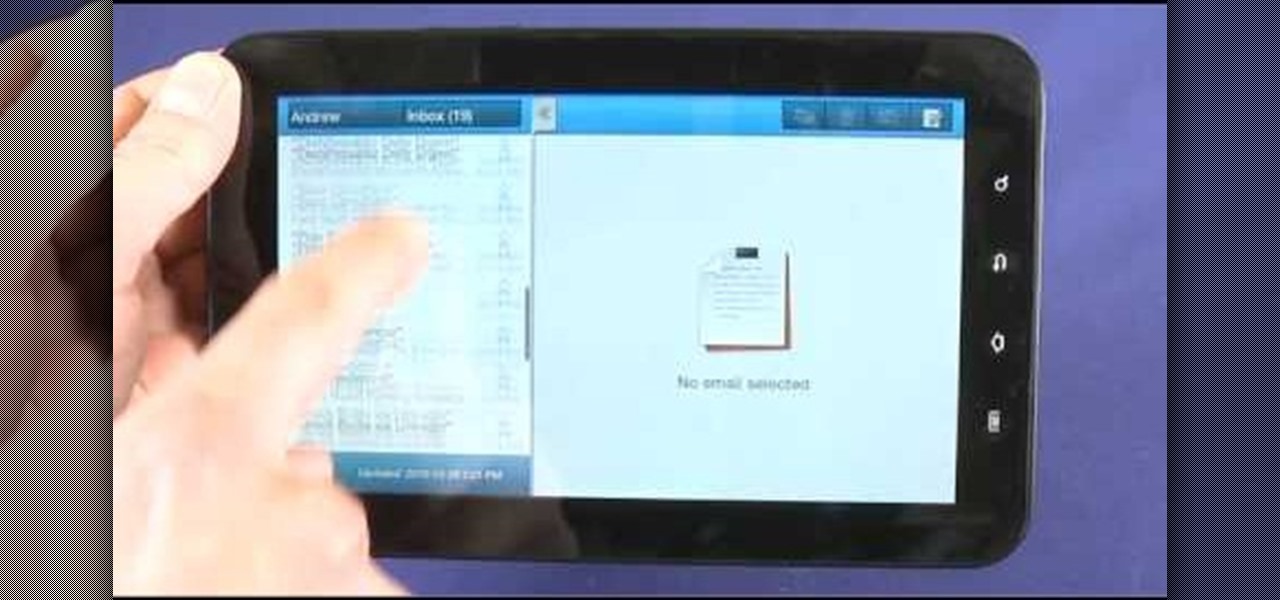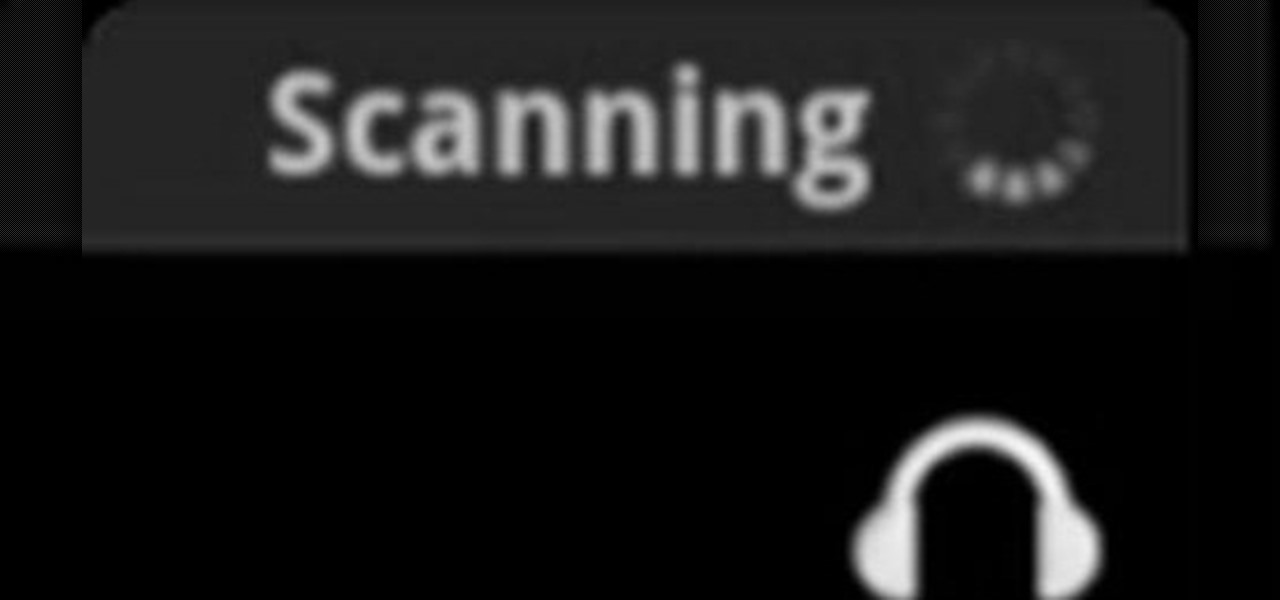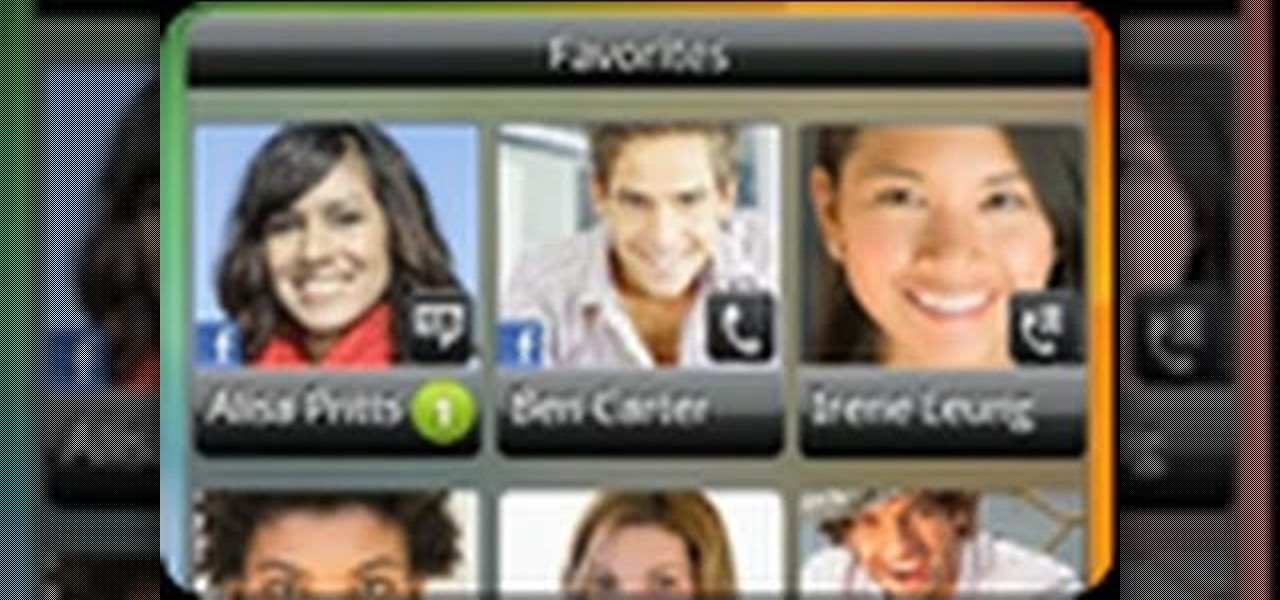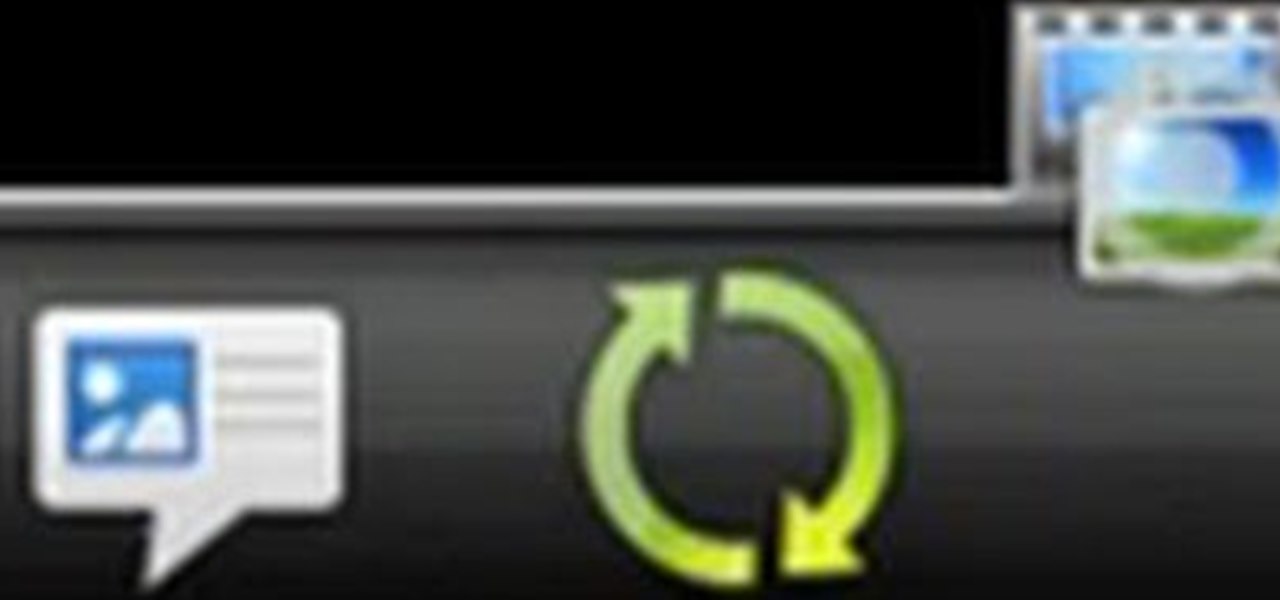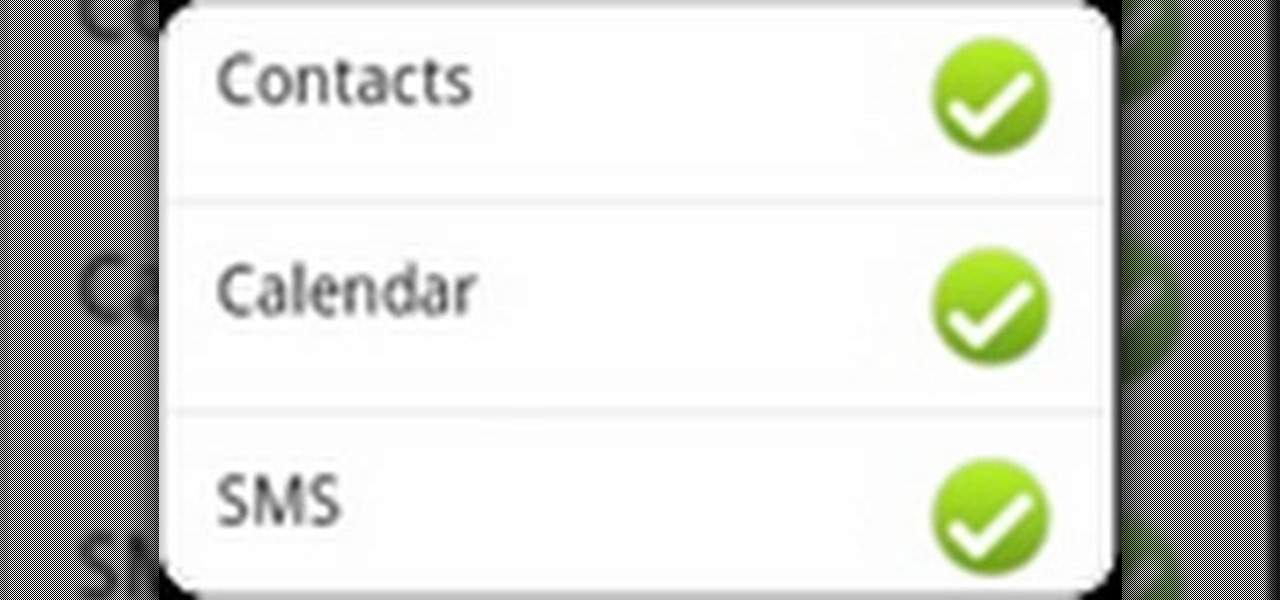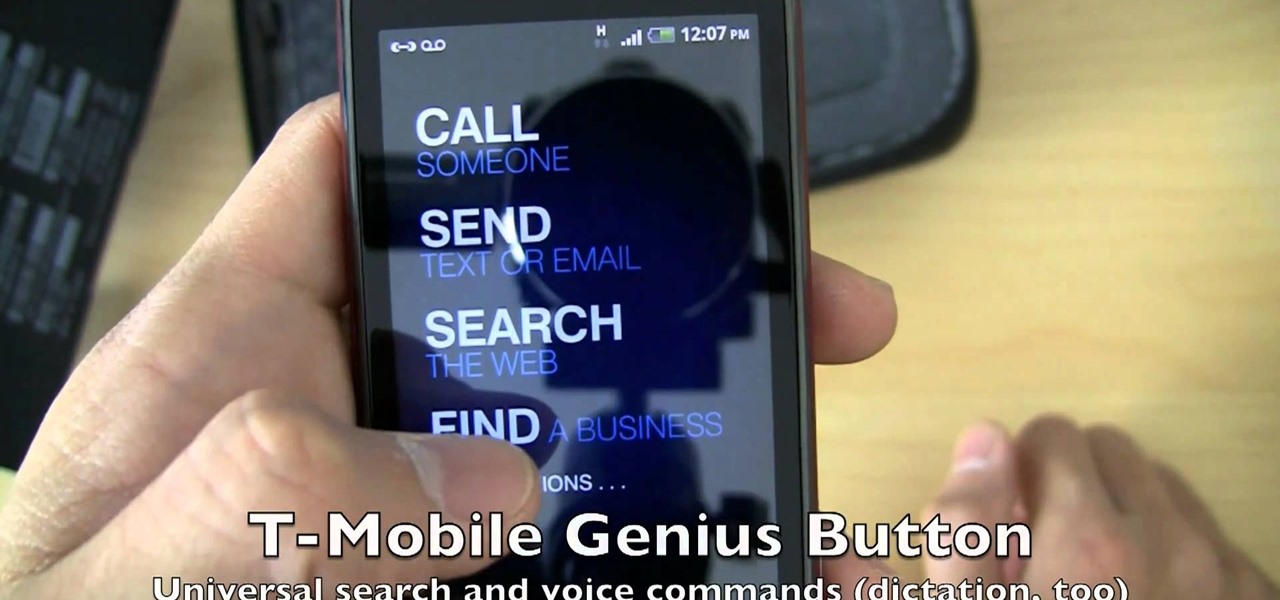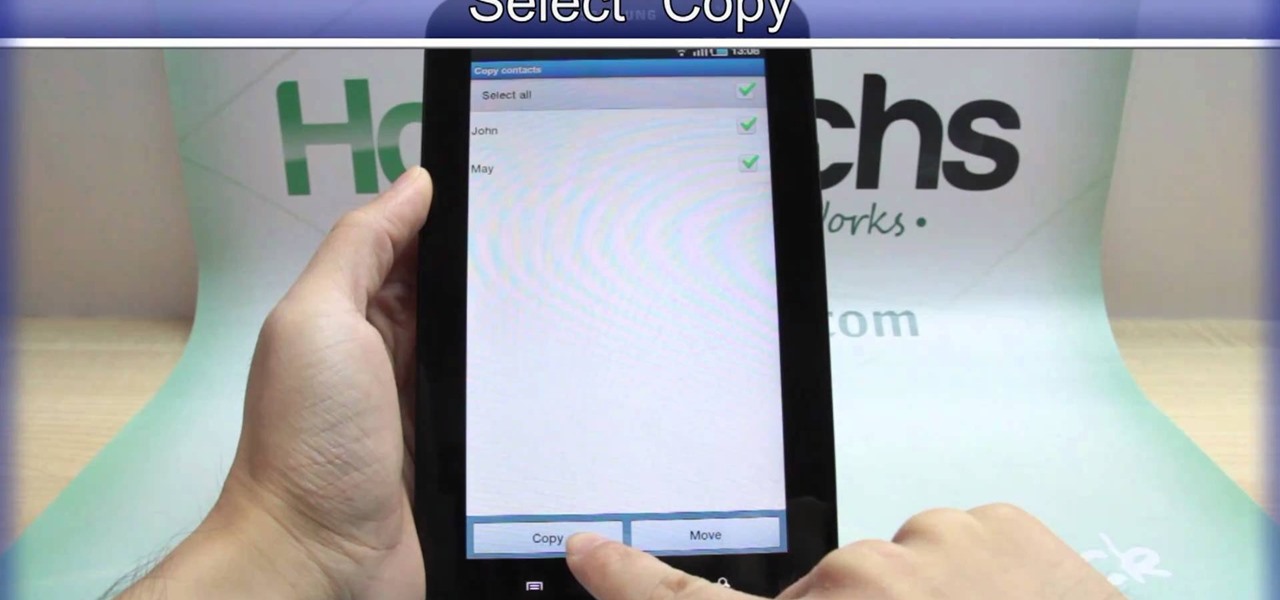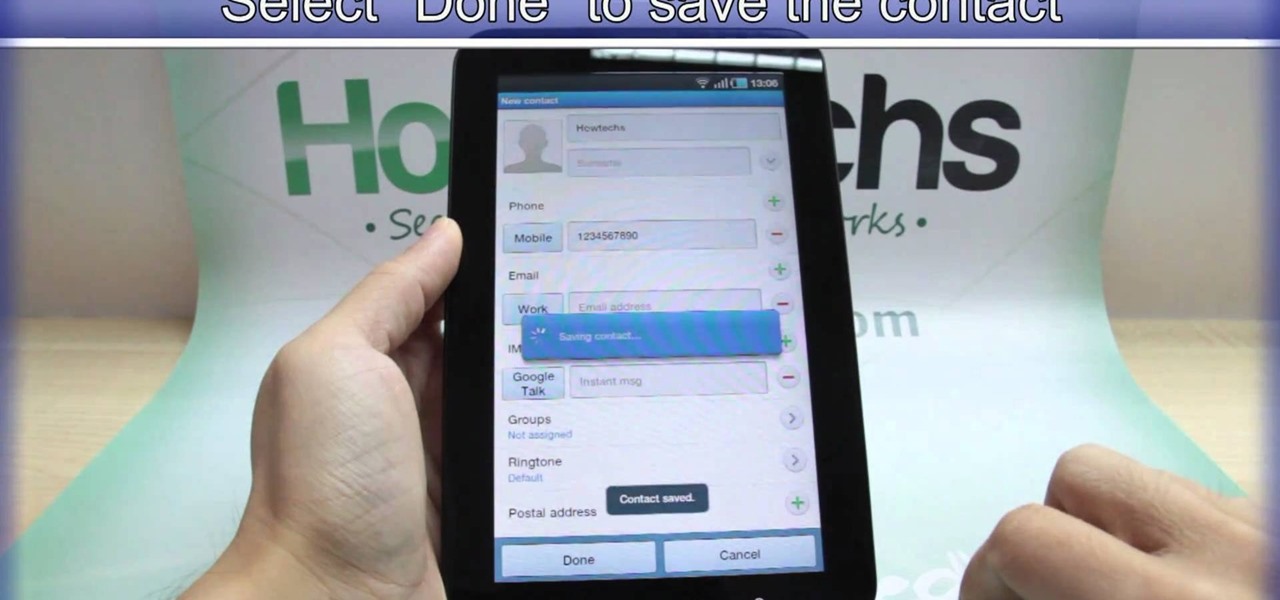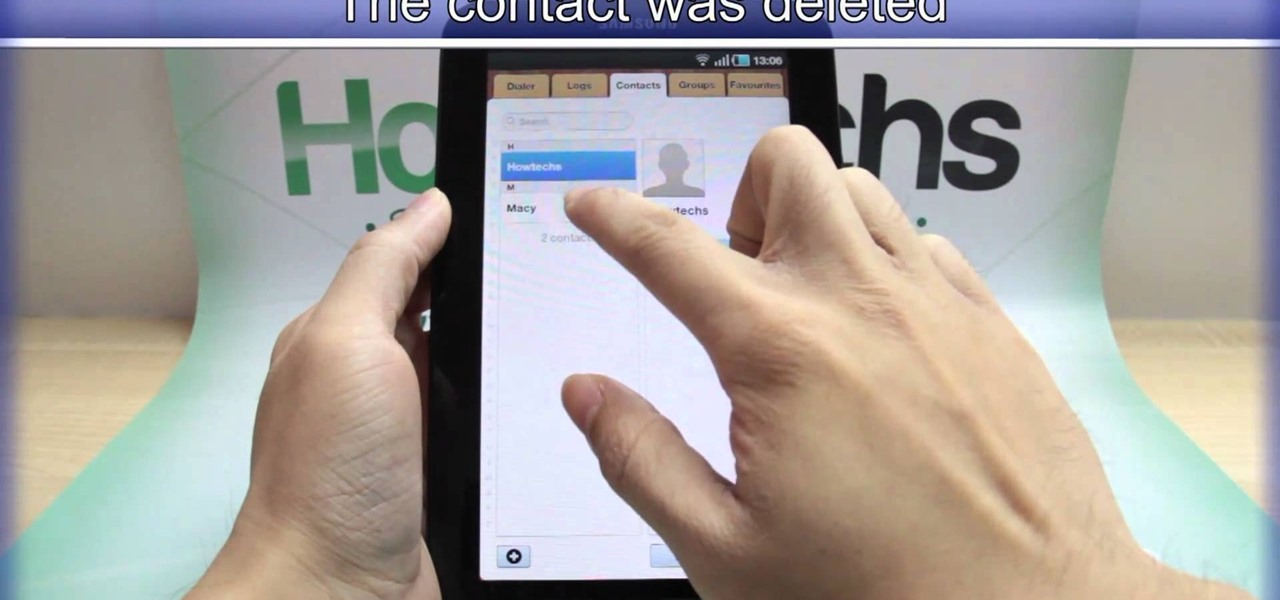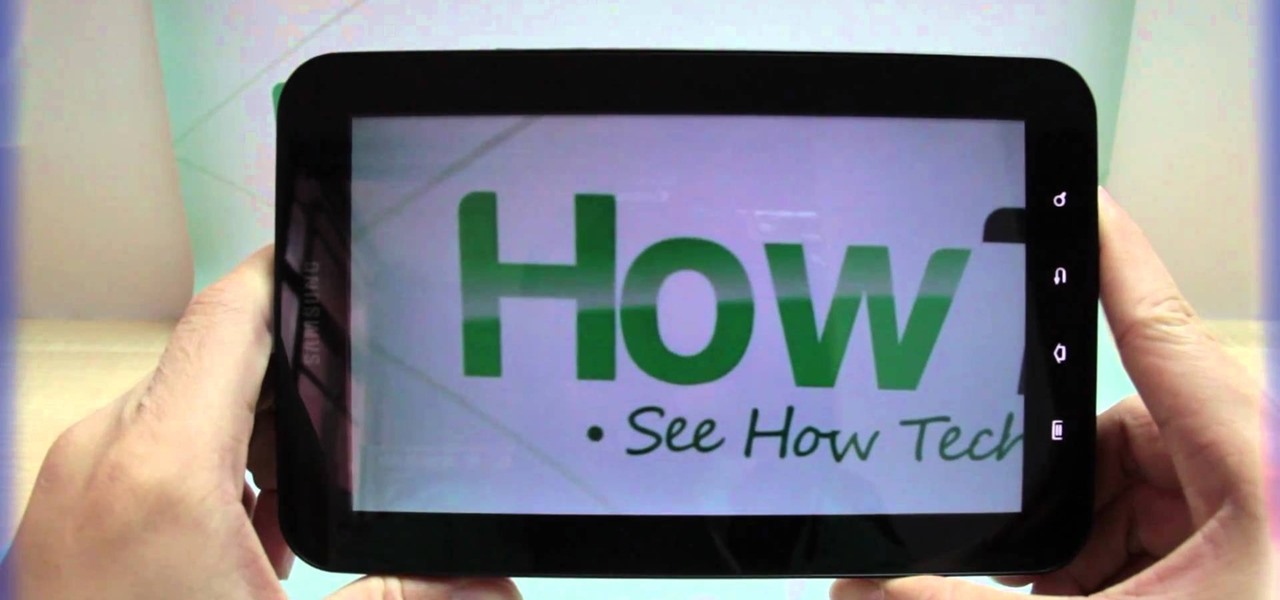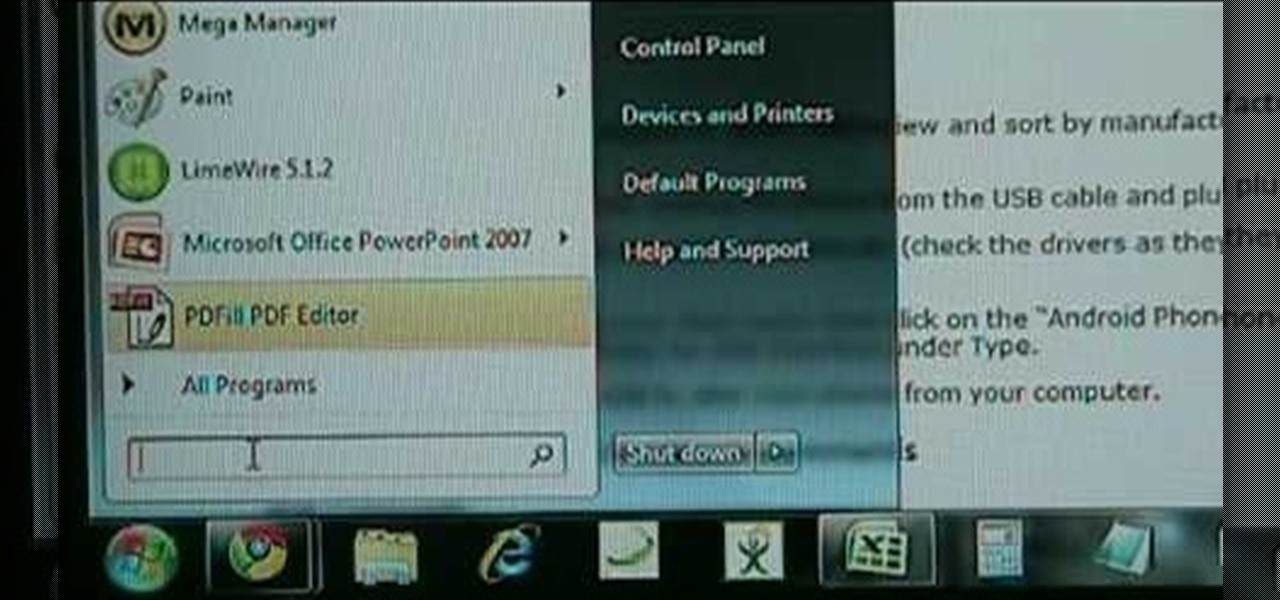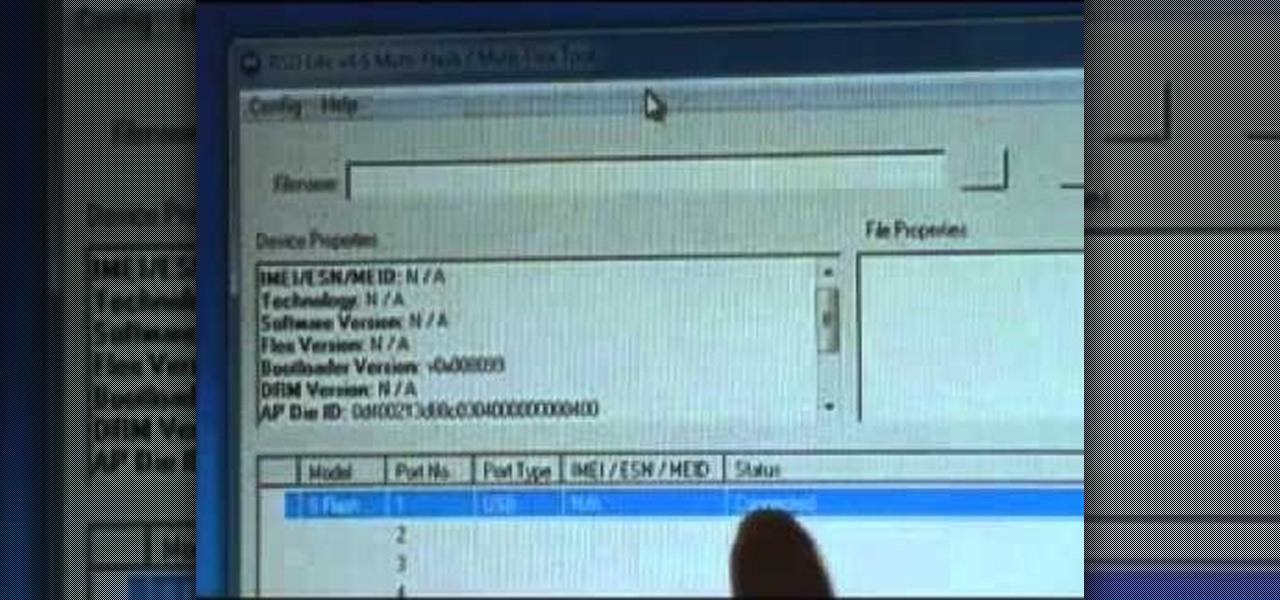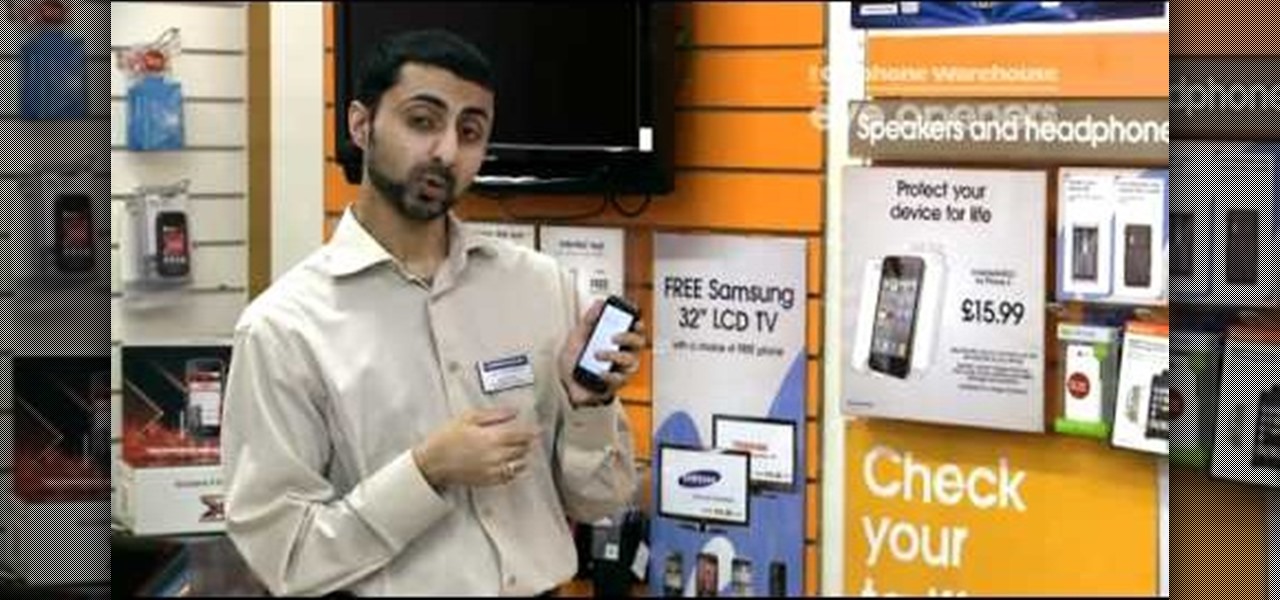
Like its Google-branded Android counterparts, the HTC 7 Trophy Windows Phone 7 smartphone supports voice searching and speech recognition. Interested in using voice searching on your own HTC WP7 smartphone? This HTC 7 Trophy owner's guide will walk you through the entire process.
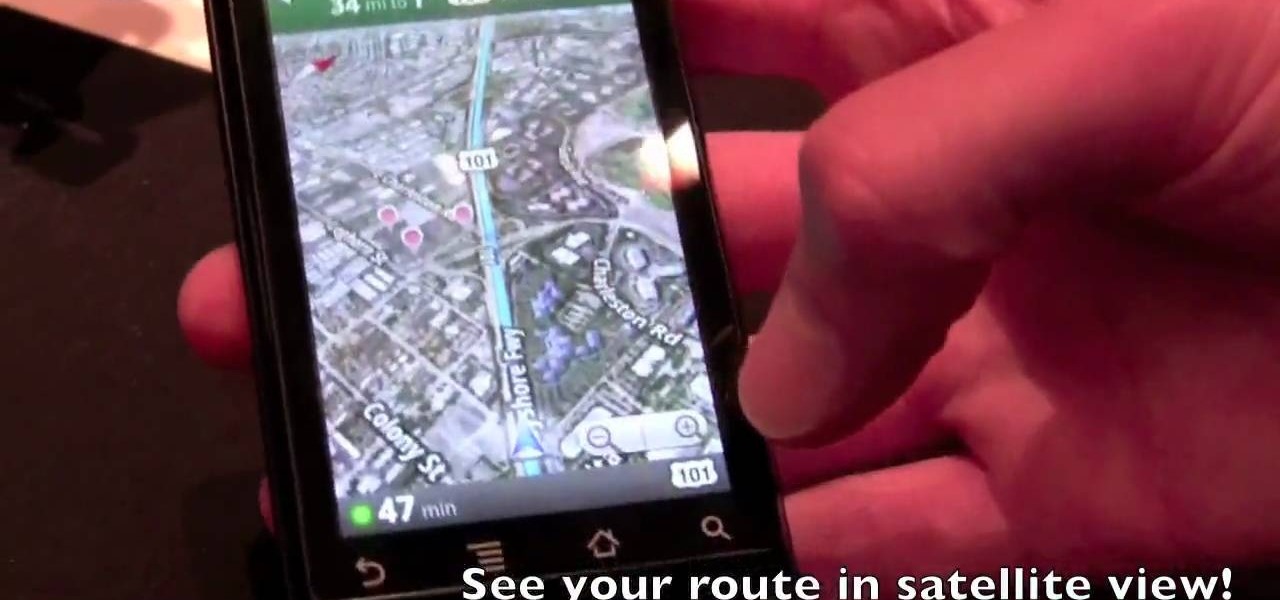
Learn how to use Google's official Google Maps app on your Motorola Droid Android smartphone with this video demo from the folks at IntoMobile. Get where you're going with GPS-style turn-by-turn directions. This clip will teach you everything you'll need to know.

Put your Desire HTC Desire Google Android smartphone back together after taking it apart. This video presents a step-by-step guide of the reassembly process. To follow along, you will need an air gun to reduce dust, an anti-static (ESD) wrist strap, a wedge, a pair of tweezers, and a small screwdriver.

Adding a SIM card to your Samsung Galaxy Tab is easy! If you have this new Android tablet and are looking to see how to install the SIM card, this video will clearly show you how it's done. Simply remove the slot's cover, insert the SIM card, making sure it's secure and snug, and then closing the cover. That's it!

If you want to expand your storage capacity in your new Samsung Galaxy Tab, it's easy thanks to the microSD slot on the side. Installing your microSD memory card is as easy as removing the slot's cover, inserting the microSD card in, pushing to make sure it locks, and recovering the slot. Adding storage makes your Android experience even better, plus you can transfer files and data easily!
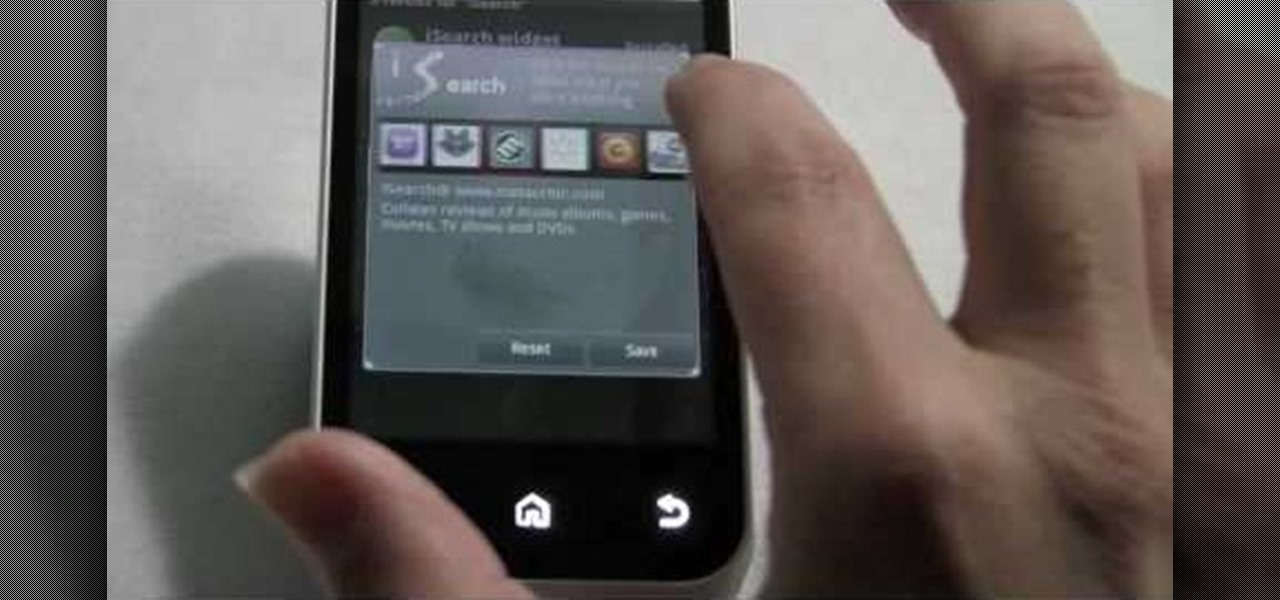
In this clip, we learn how to get rid of the Motorola Backflip's default Yahoo! search widget. It's easy! So easy, in fact, that this mobile phone owner's guide can present a complete overview of the process in about three minutes. For all of the details, and step-by-step instructions, take a look.

If you don't like the background image on your Samsung Galaxy Tab homescreen, it's easy to switch it out with another picture. To change the background wallpaper on this Android device, simply go to MENU < WALLPAPER < WALLPAPER GALLERY and find the one you want. Click SET WALLPAPER to save it.

Forget regular backgrounds. The new Samsung Galaxy Tab has live wallpapers, which are essentially backgrounds for your homescreen, but with a lively feel. It reacts to you. But if you want to change it, you can, and this is how you do on the Android OS. Press MENU < WALLPAPER < LIVE WALLPAPER and then browse and select the one you want. The click SET WALLPAPER to save it.

Learn everything you need to know to set up and get started using the apps on a Samsung Samsung Galaxy Tab Google Android tablet. This video guide presents a general overview of the phone's hardware. For all of the details, and to get started using your own Galaxy Tab, watch this video guide.

Is the screen on your Samsung Galaxy Tab a little too dim? A little too bright? Adjust the screen brightness is an easy task on the Android tablet. All you have to do is go to MENU < SETTINGS < DISPLAY SETTINGS < BRIGHTNESS and turn of the AUTOMATIC BRIGHTNESS. Then adjust the brightness and click OK to save.

If your alarm is too low or the music isn't loud enough on your Samsung Galaxy Tab, then you need to turn the volume up. Adjusting the volume is an easy task, thanks to the Android OS. All you need to do is hit MENU < SETTINGS < SOUND SETTINGS < VOLUME and make your adjustments.

New owner of a Samsung Galaxy Tab? Thinking of picking one up? In this Galaxy tablet owner's guide, you'll learn how to use the Tab's various messaging features. For all of the details, including step-by-step instructions, watch this Samsung Galaxy Tab Google Android smart tablet owner's guide.

New owner of a Samsung Galaxy Tab? Thinking of picking one up? In this Galaxy tablet owner's guide, you'll learn how to use the Tab's two cameras. For all of the details, including step-by-step instructions, watch this Samsung Galaxy Tab Google Android smart tablet owner's guide.

New owner of a Samsung Galaxy Tab? Thinking of picking one up? In this Galaxy tablet owner's guide, you'll learn how to use split-screen applications. For all of the details, including step-by-step instructions, watch this Samsung Galaxy Tab Google Android smart tablet owner's guide.

It's easy to pair an HTC Desire Z with a Bluetooth-enabled device like a headset or car kit. See how with this quick, official guide from HTC.

Focus in on what matters with the Desire 7's Face Detection feature! Learn how with this quick, official guide from HTC.

Spice up your digital photos with filters and effects. See how with this quick, official guide from HTC.

Manage and read your alerts with the Desire HD's Notification's panel. Learn how to use it with this quick, official tutorial from HTC.

The Desire Z's People widget gives you an easy-to-navigate visual index of all of your friends and contacts. Learn how to use it with this quick, official tutorial from HTC.

Share your HTC Desire Z's data connection with other WiFi internet-enabled devices like your laptop. See how with this quick, official guide from HTC.

Trim your favorite song into the perfect custom ringtone with the Desire HD's built-in editing tools! Learn how with this quick, official guide from HTC.

Focus in on what matters with the Desire HD's Face Detection feature! Learn how with this quick, official guide from HTC.

Want to transfer all of your data from an old phone to your new HTC Desire HD? Learn how with this quick, official guide from HTC.

Share your HTC Desire Z's data connection with other WiFi internet-enabled devices like your laptop. See how with this quick, official guide from HTC.

Learn everything you need to know about using a T-Mobile myTouch 4G Google Android smartphone. This video guide presents a general overview of the phone's hardware and software. For all of the details, and to get started using your own myTouch 4G, watch this video guide.

Re-entering contact information every time you upgrade to a newer mobile device is pain, but the Android software on the Samsung Galaxy Tab allows you to copy over your existing contact information from a SIM card. This video will show you the steps to importing that data. Go to APPLICATIONS < CONTACTS < MENU < IMPORT/EXPORT < IMPORT FROM SIM CARD < MENU < COPY TO PHONE. Choose SELECT ALL to copy all of you contacts and then DONE.

If you want to know how to get all of your contacts from your Samsung Galaxy Tab to your SIM card, this video will show you just how easy it is. Just break out your Android tablet and go to APPLICATIONS < CONTACTS < MENU < IMPORT/EXPORT < EXPORT TO SIM CARD. Select the contacts you want to copy over and select COPY, then YES. Done!

You've got yourself a new Samsung Galaxy Tab and you want to start filling up your contact book, but you don't know how— This video will breakdown the easy steps to adding those new contacts in the Android OS. Simply hit APPLICATIONS, then CONTACTS and select the ADD NEW CONTACT icon (looks like a +) in the bottom left. Fill in all the relevant information and click DONE to save the contact.

We've all deleted a contact on our mobile devices, whether we needed to or not, but Android makes it easy to delete those contacts you feel could be dumped in the new Samsung Galaxy Tab. Go to APPLICATIONS < CONTACTS and select the contact you want to junk. Select DELETE in the bottom right, then press OK to delete. That't it!

All mobile devices these days come equipped with a handy camera for picture and videos, and the Samsung Galaxy Tab is no different. This video will guide you through the process of making a video recording on the Android tablet. To make a video, go to APPLICATIONS < CAMERA and watch this video to see how to adjust the video mode and record.

For all of you who've snagged the brand new Samsung Galaxy Tab, this video will help you get started enjoying the full benefits of the Android tablet. See how to get started with the Galaxy Tab by inserting your SIM card and get a feel for the new features it comes equipped with.

Want to turn your G1 into a 3G wireless modem? This clip will teach you everything you need to know. It's easy! So easy, in fact, that this mobile phone hacker's guide can present a complete overview of the process in about three minutes. For more information, including detailed, step-by-step instructions, take a look!

Want to flash a new recovery image on your Google Android smartphone? With ADB, it's easy! So easy, in fact, that this rooter's guide can present a complete overview of the complete process in just over five minutes. For all of the details, including step-by-step instructions, take a look.

Want to install and set up ADB on your Windows PC? It's easy! So easy, in fact, that this rooter's guide can present a complete overview of the complete process in just over four minutes. For all of the details, including step-by-step instructions, take a look.

Learn how to install a custom ROM on a rooted HTC MyTouch Slide Google Android smartphone. Whether you want to learn how load a custom ROM on your own MyTouch Slide or just want to see how it's done, you're sure to be well-served by this three-minute hacker's how-to. For detailed, step-by-step instructions, take a look.

Learn how to load a custom ROM on a rooted HTC Droid Eris Google Android smartphone with unrEVOked. Whether you want to learn how load a custom ROM on your own HTC Droid Eris or just want to see how it's done, you're sure to be well-served by this seven-minute hacker's how-to. For detailed, step-by-step instructions, take a look.

Learn how to install a custom ROM on a rooted Moto XT701. Whether you want to learn how load a custom ROM on your own Motorola XT701 or just want to see how it's done, you're sure to be well-served by this seven-minute hacker's how-to. For detailed, step-by-step instructions, take a look.

Looking for the easiest way to root your HTC Magic or T-Mobile MyTouch 3G Google Android smartphone? You've found it. Rooting techniques don't come any easier than the one-click method demonstrated in this video guide. For all of the details, and to learn how to hack your own HTC Magic or MyTouch 3G, take a look.

Interested in taking pictures and shooting video on your Samsung Galaxy Tab Google Android tablet device? This clip will teach you everything you'll need to know. Whether you're the proud owner of a Tab tablet or are merely considering picking one up, you're sure to be well served by this video guide. For detailed information, including step-by-step instructions, take a look.

Set custom ringtones and alert sounds on a Motorola Citrus WX445 cell phone! This brief, unofficial guide from the folks at Wireless Zone will teach you how it's done. For all of the details, and to learn how to use custom ringtones (or, if you like, ring tones) on your own Google Android smartphone, take a look.