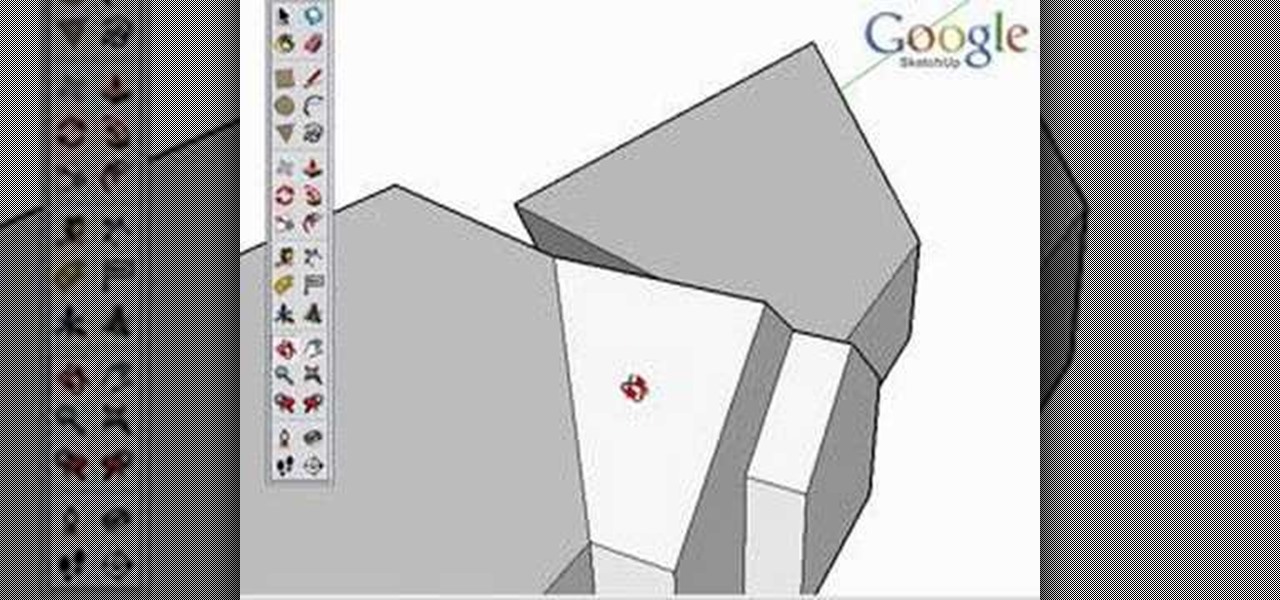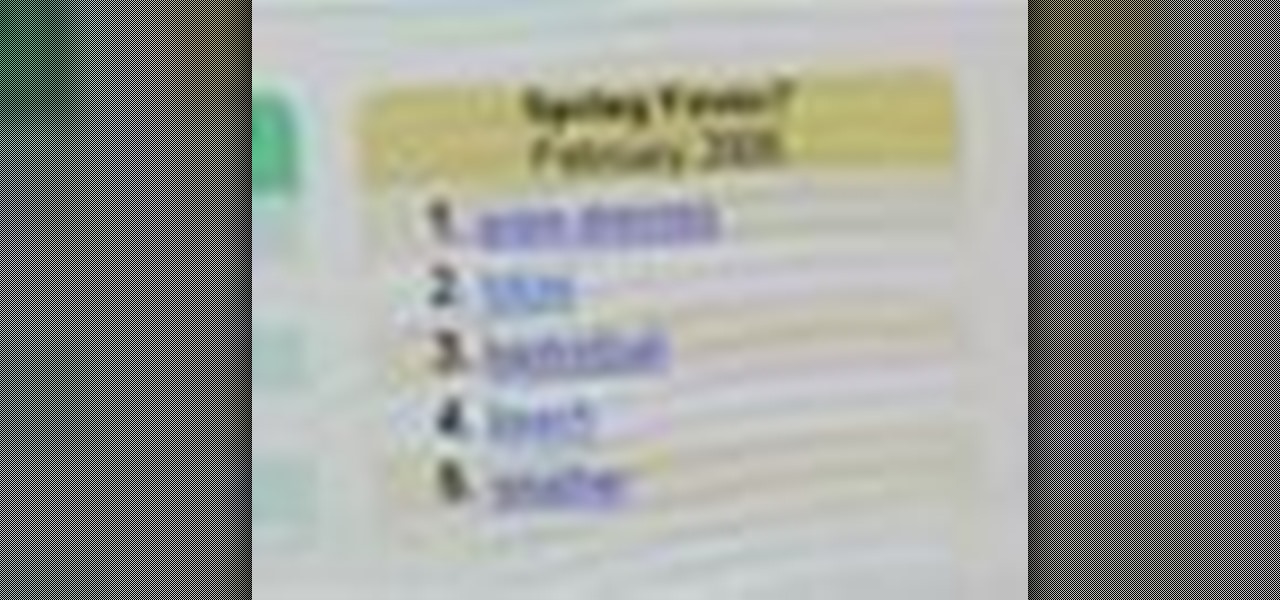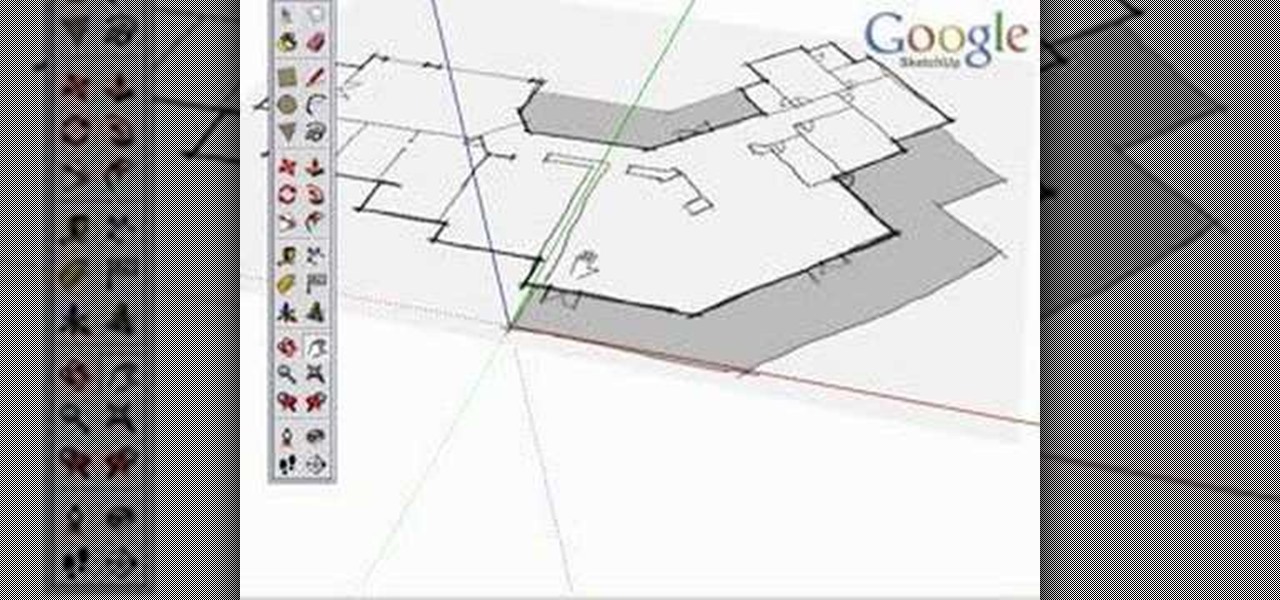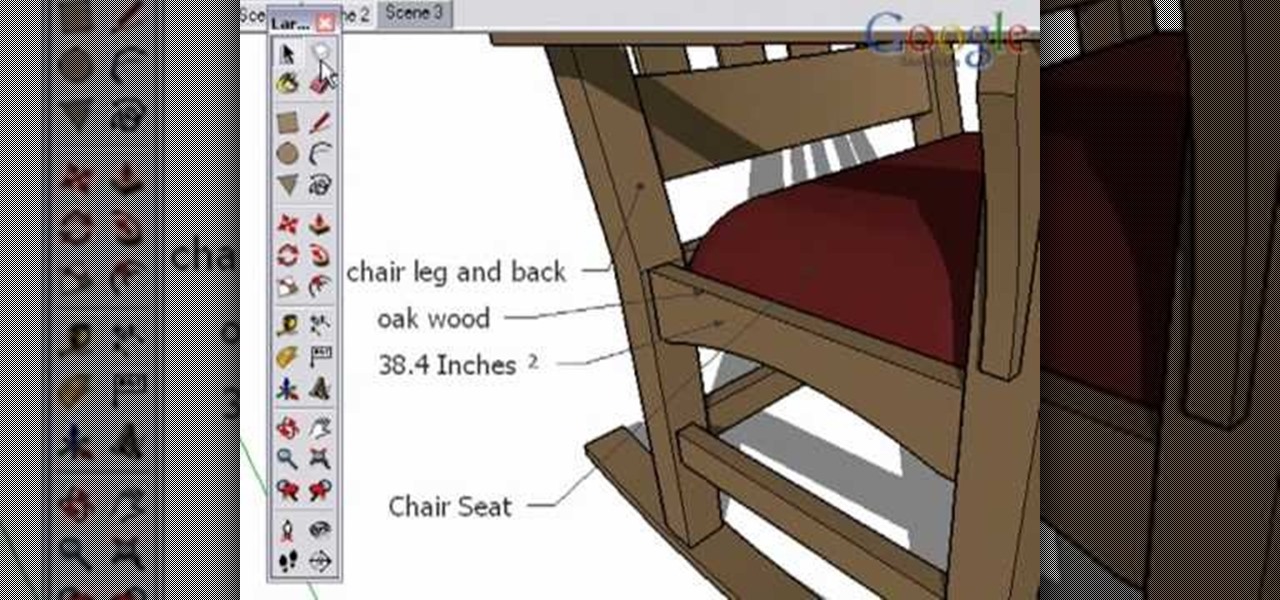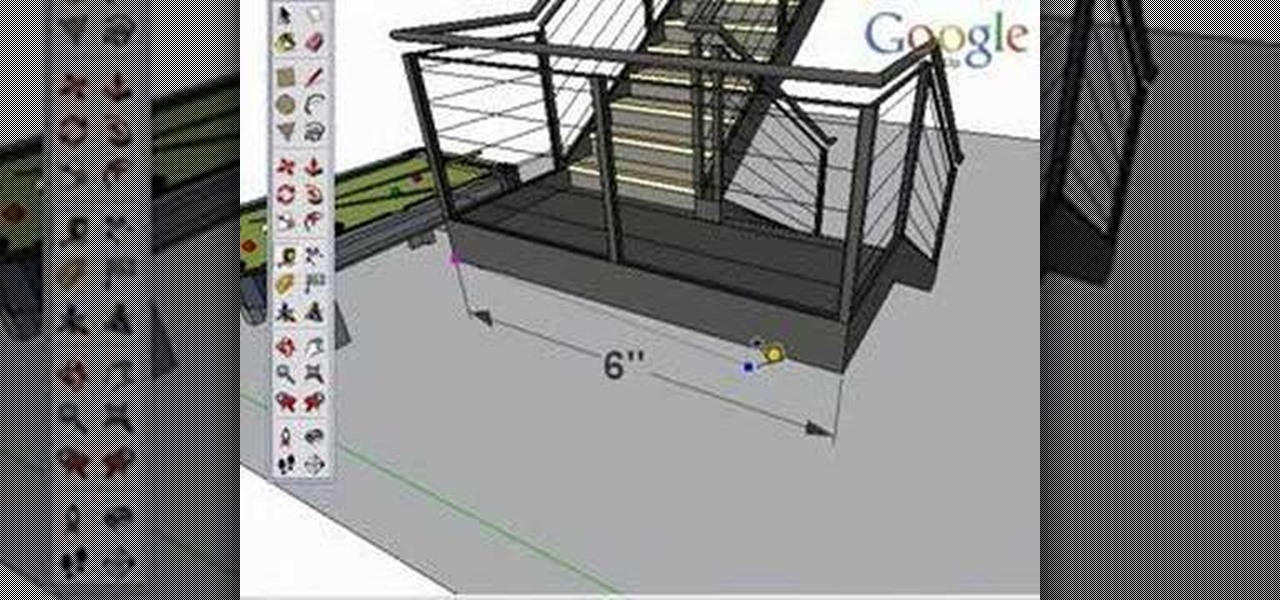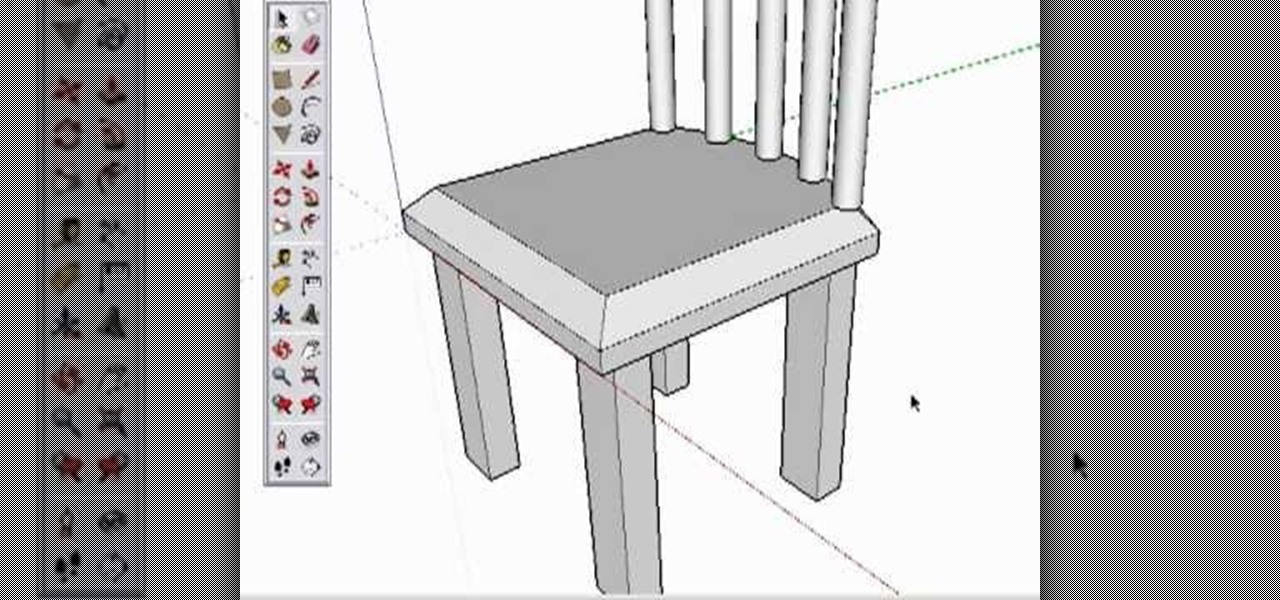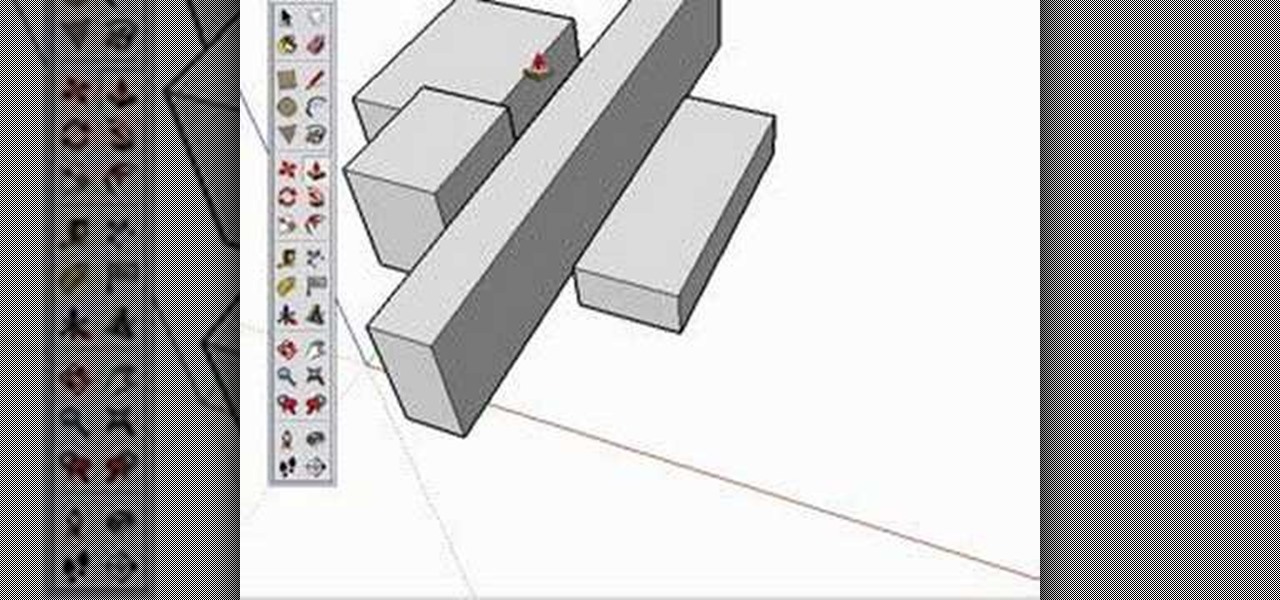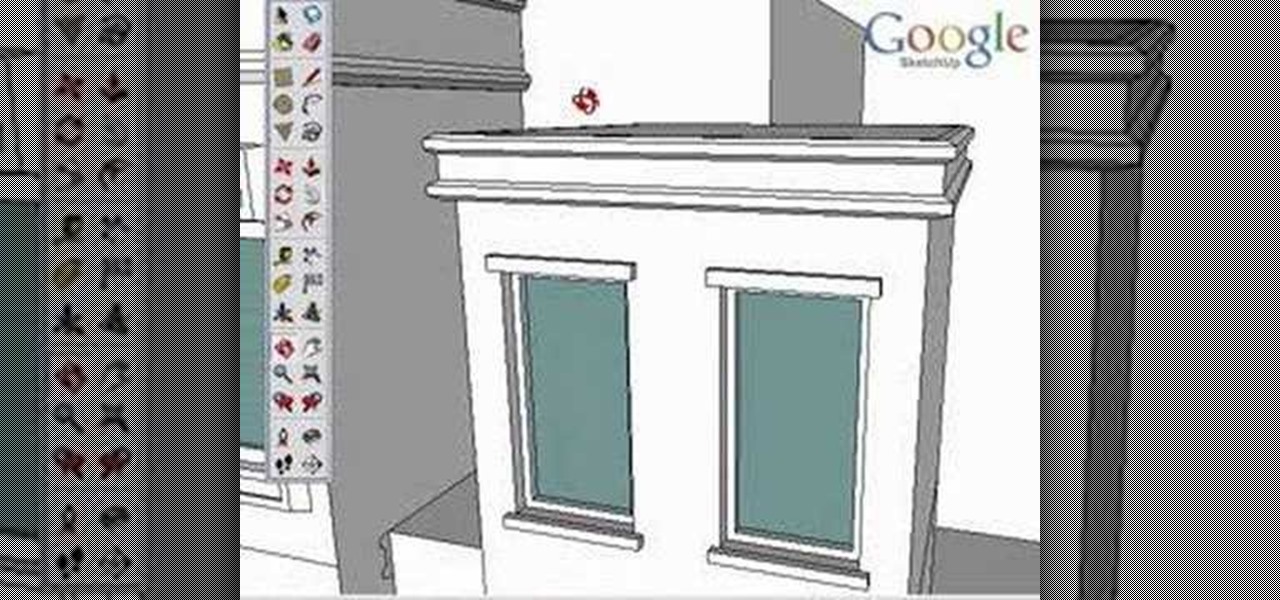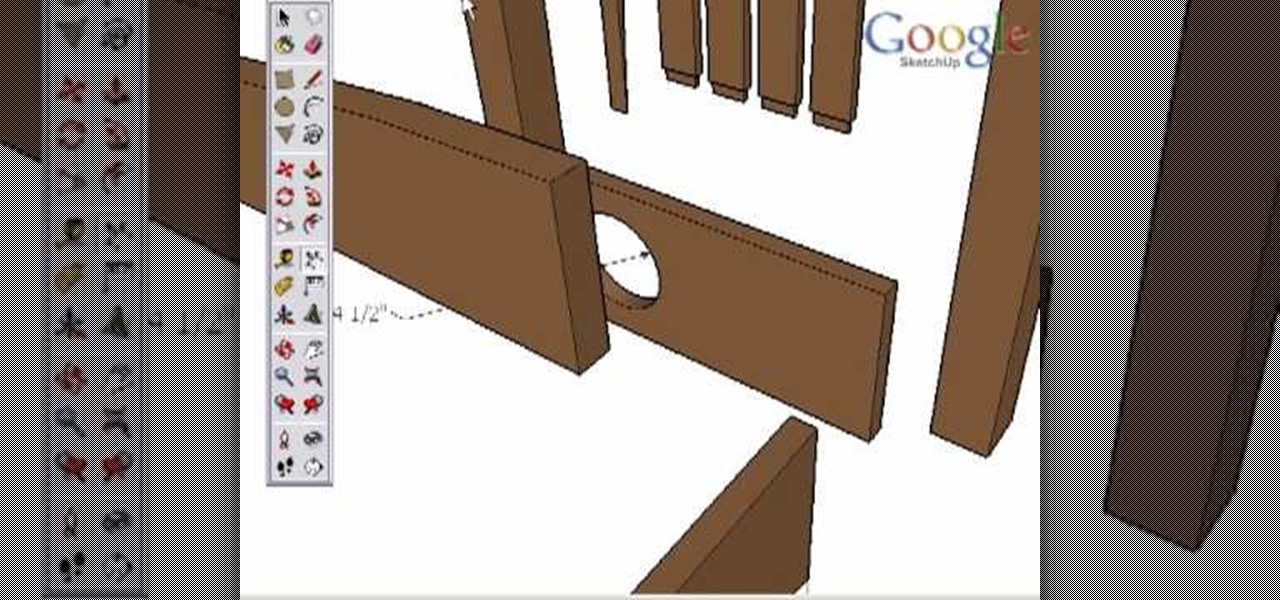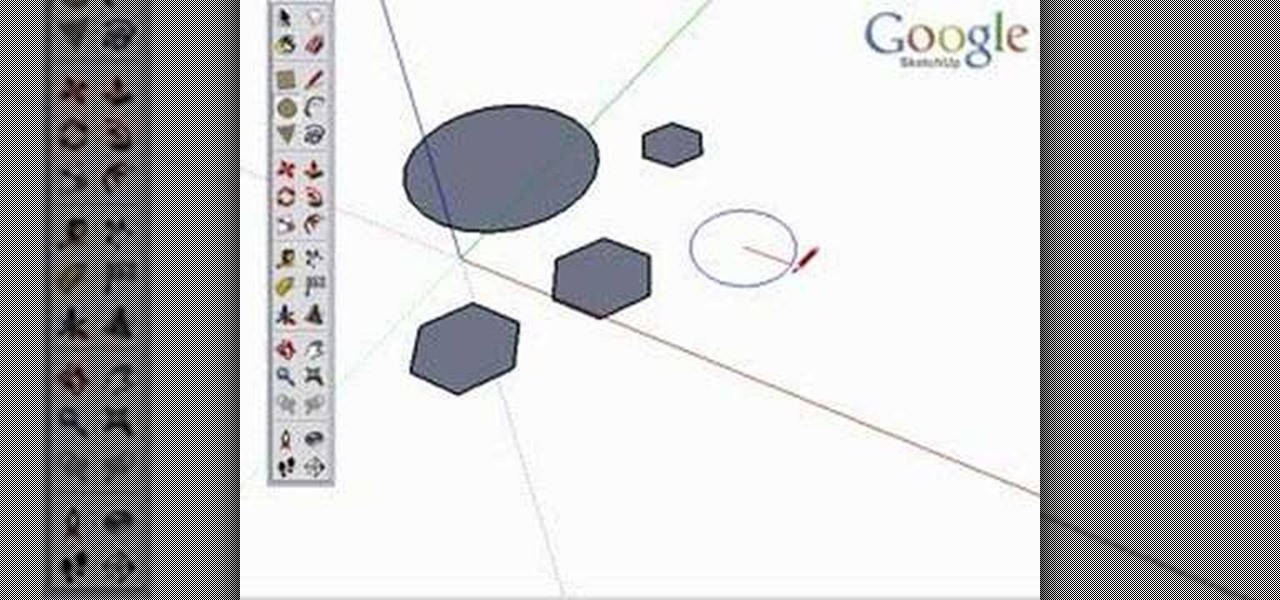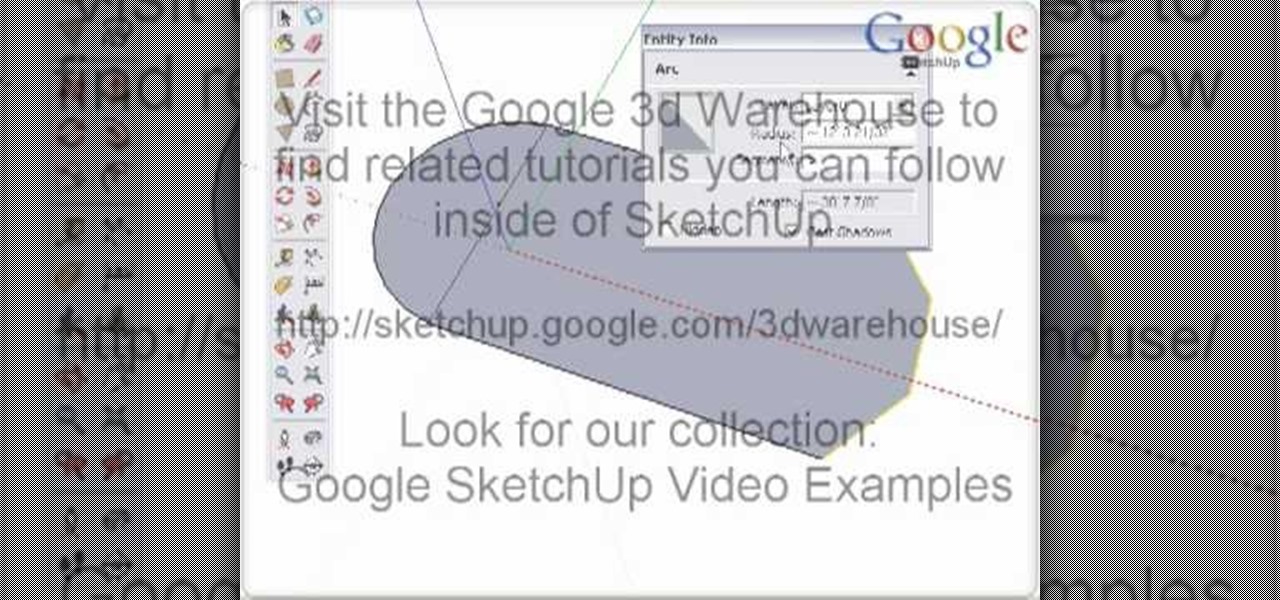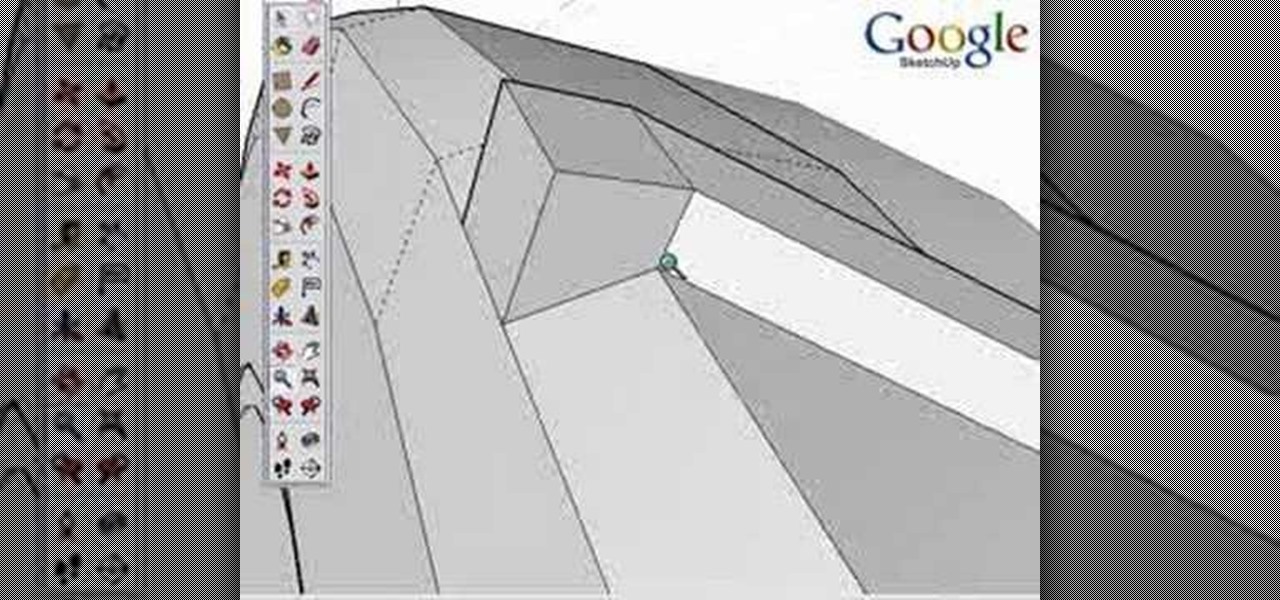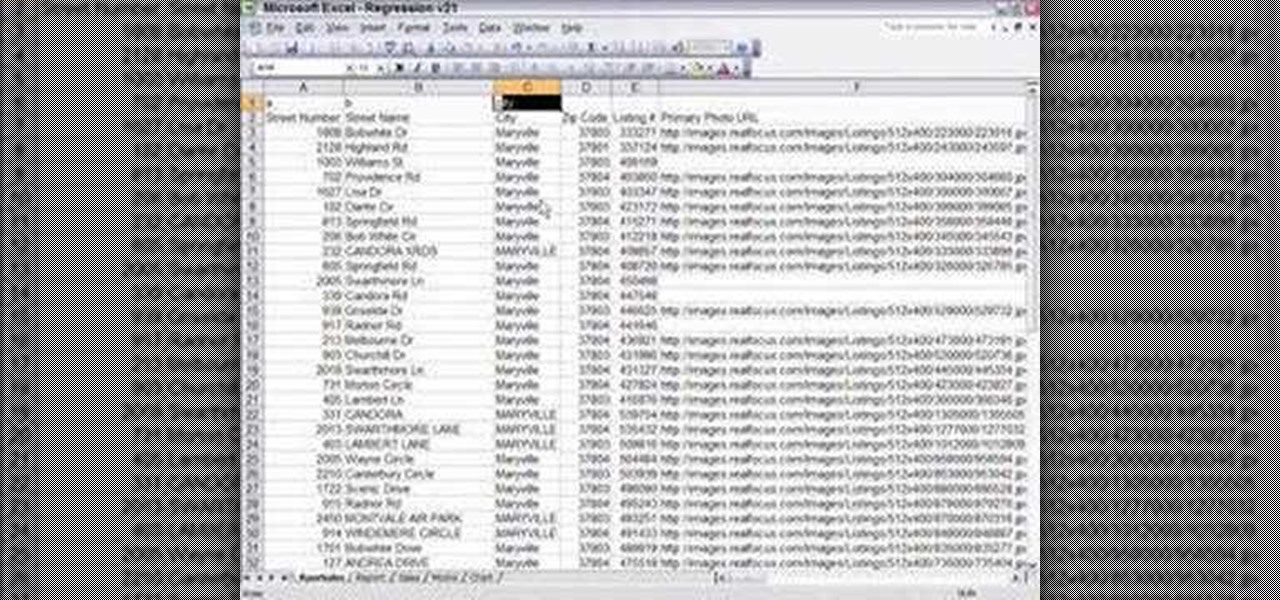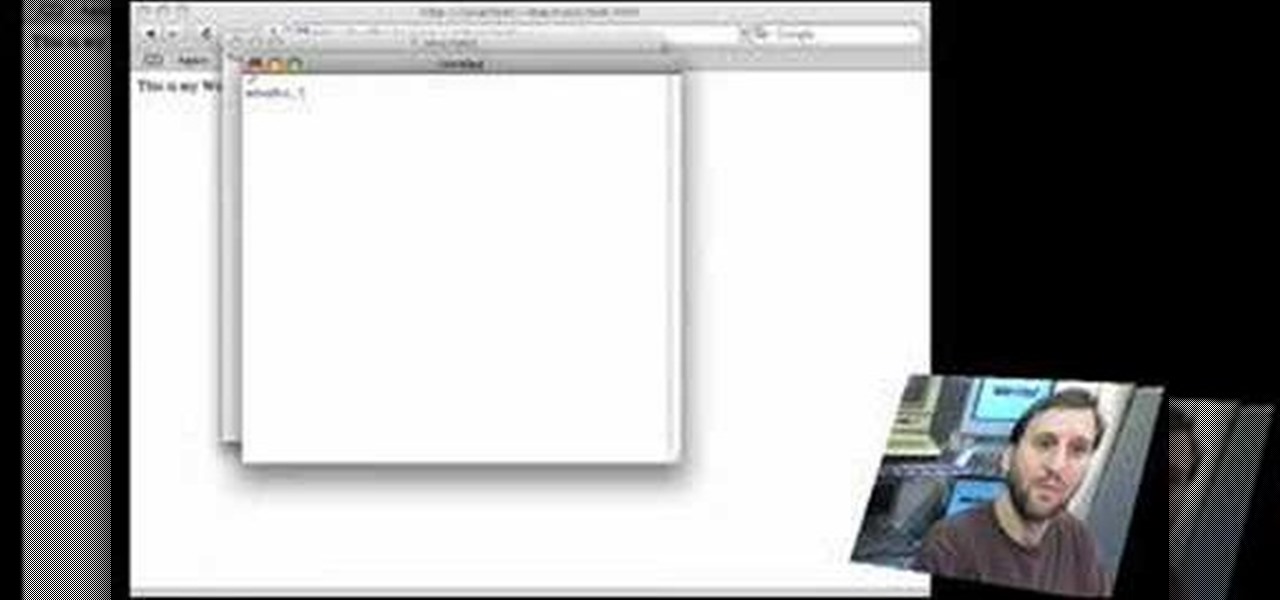Six-time Ironman Champion Dave Scott teaches proper biomechanics for endurance runners. Check out this instructional cross country video that demonstrates a few techniques that can improve your running form. Just follow these biomechanics tips: head looking straight forward, shoulders relaxed and low, elbow flexion of 80-90 degrees, hands come up to lower breastbone, pelvis tucked under hips, avoid heel strike, foot lands aligned with chest.
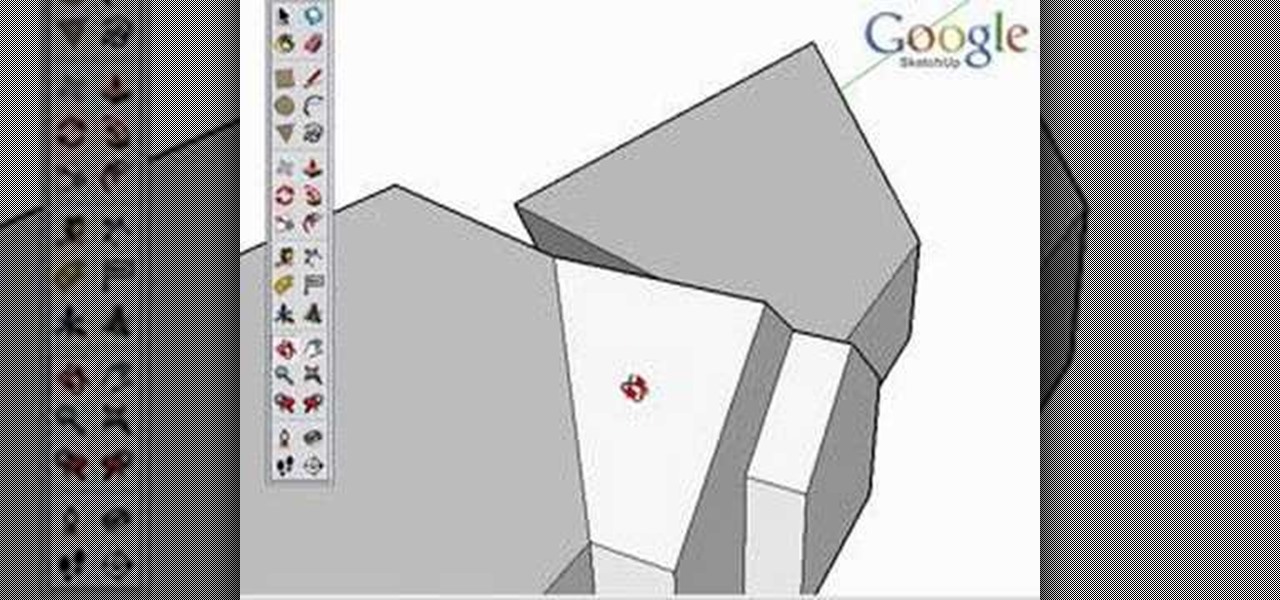
As a follow-up video to inference locking, this Google SketchUp tutorial shows how to combine a series of roof forms together using inference locking. You will also use arrays and copying to create dormers. Please keep in mind, this isn't a video on roofs, but an example of various inference locking techniques and how they work in Google SketchUp.

Did you know you can intersect models when working in Google SketchUp? If you didn't, that's because the intersection tool is only available from the contexts menu. This SketchUp tutorial will show you how to find the tool and use it to intersect SketchUp objects. These operations are similar to boolean operations you'll find in other 3D modeling softwares.

This 3D modeling software tutorial shows you how to use the Web Exporter tool in Google SketchUp. The SketchUp Web Exporter allows you to export your models for 3D interaction in a web browser. You will need to have the Web Exporter plug-in installed before watching the SketchUp tutorial.
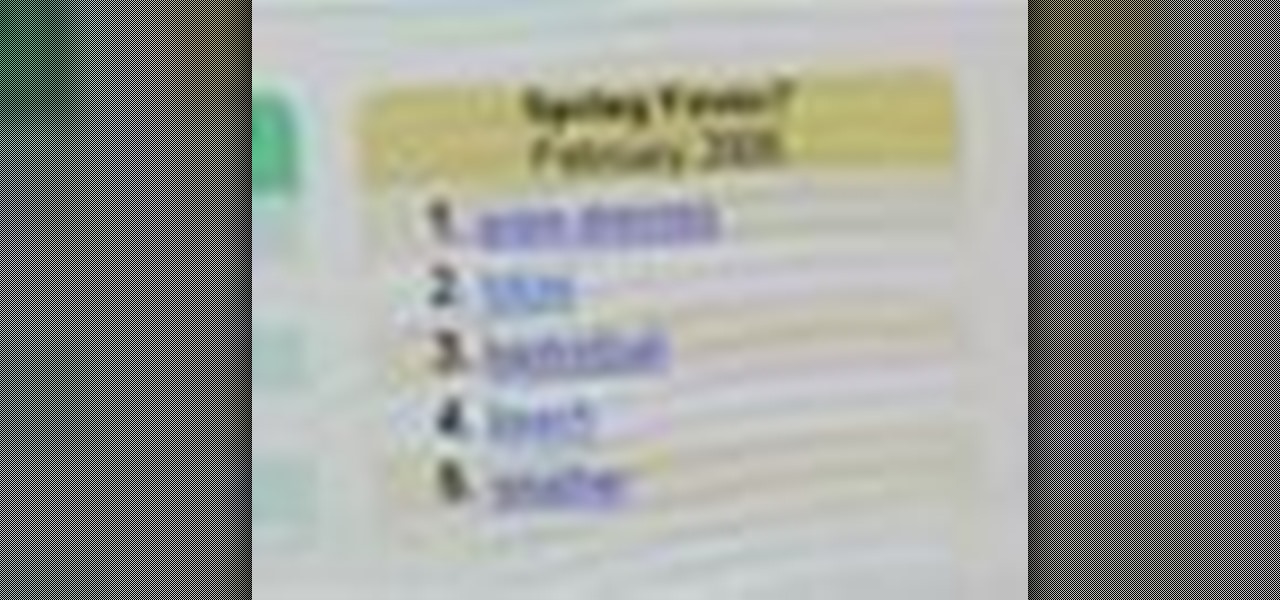
Zeitgeist is a German word that literally translates to something like "spirit of the times." In this video tutorial, you'll learn how to use Google Zeitgeist, which gives you a snapshot of what other people are searching for on the web. For a complete walkthrough, watch this friendly tutorial.

Check out this video to learn how to tie another version of the pegged bowline. In this case, the running end of the rope is run around behind the standing part as though it were going to be finished in the usual manner, but is instead pegged on the loop. Watch this video knot tying tutorial and learn how to tie a version of the pegged bowline knot.

Looking to wow your friends or teacher? If so, you're in luck: This keyboard tutorial demonstrates a number of simple, but impressive, jazz riffs and runs that anyone can play, given sufficient time and dedication. To get started playing these jazz passages, take a look!

Take a look at this instructional video and learn how to use the section tool in Google SketchUp. This tutorial covers how to create cut-away views of your model in any direction, the context options for the section plane, and how to move and rotate the section plane. You can lock the section orientation by holding the "Shift" key.

Take a look at this instructional video and learn how to use the navigation tools in Google SketchUp. This tutorial covers how to use the orbit, zoom, and pan tools; how to navigate using the scroll wheel on your mouse; tips for zooming; and the functions of zoom previous, next, and zoom extents.

Take a look at this instructional video and learn how to use the axes tool in Google SketchUp. The axes tool will be particularly helpful if you want to draw rectangles and lines in a different orientation. This tutorial covers how to reorient the default red, green and blue axes, and tips for quick axes orientation.

Take a look at this instructional video and learn how to use the text and 3d text tools in Google SketchUp. There are several ways to create text and annotations in SketchUp. This tutorial covers how to create on-screen text and annotations, how to change text settings, the differences between pixel and real world text siz, and how to create 3d text.

Take a look at this instructional video and learn how to use the protractor tool in Google SketchUp. To measure in any direction or orientation, the protractor will align itself to any surface that it touches. This tutorial covers how to measure angles, create construction guidelines, control the tool orientation, and how to establish roof slopes.

Take a look at this instructional video and learn how to use the tape measure tool in Google SketchUp. You can use this tool to measure edges and distance, create construction geometry or dashed guidelines, and resize individual groups or the entire model. This tutorial covers all three of these functions in a step by step guide.

Take a look at this instructional video and learn how to use the move tool in Google SketchUp. The move tool is actually several tools combined into one. The move tool functions as an auto fold and an array tool as well. This tutorial covers how move is an auto-selecting tool, how to pre-select objects for more control, moving objects with precision, and some common problems.

Take a look at this instructional video and learn how to use the scale tool in Google SketchUp. The key into using the scale tool correctly is in the scale grips. This tutorial covers how to scale in 2d and 3d, accuracy when scaling, how to use modifier keys for more options, and paying attention to the axis when scaling.

Take a look at this instructional video and learn how to use the walk tool in Google SketchUp. The walk tool allows you to explore model from eye height. When you click and drag, you'll see a plus sign appear. YOu'll be able to move slowly or rapidly accordingly. This tutorial covers how to walk around your model, collision detection, and how to use modifier keys for more options.

Take a look at this instructional video and learn how to use the offset tool in Google SketchUp. To click on any surface to offset its edges, in or out. The tool auto selects any surface if no particular surface is selected. You can select a number of different surfaces or an individual surface. This tutorial covers offsetting surfaces versus edges, inferring, and some speedy tips.

Take a look at this instructional video and learn about the basics and functions of components in Google SketchUp. The difference between components and groups being that groups have no relation to each other. Any of copy of a group is a completely separate entity. This tutorial covers components versus groups, how to edit components, and the component browser.

Take a look at this instructional video and learn how to draw a sphere in Google SketchUp. First you'll want to draw a circle, then orbit to a side view. Draw a second circle from the center and perpendicular to the first, then select the first circle. Pick the follow me tool and click on the second circle. Erase the first circle and you'll have your sphere!

Take a look at this instructional video and learn how to create a simple chair in Google SketchUp. This tutorial covers how to render this piece of furniture in two different ways, and then shows a third more advanced method to introduce some new tools in SketchUp.

Are you new to Google SketchUp? With the push pull tool, you'll be able to render any two dimensional shape into a three dimensional ojbect. Take a look at this instructional video and learn the basics on how to use the push pull tool in Google SketchUp. If you're concerned with the accuracy of your dimensions such as if you want an object to be approximately five feet in length or so, you can type in a value for it and it'll adjust accordingly.

New to Google SketchUp? Take a look at this instructional video and learn how to draw shapes in Google Sketchup. There are four fundamental rules to drawing edges.

Take a look at this instructional video and learn how to use the select tool in Google SketchUp. Making good selections in SketchUp is crucial in properly using the other tools available in this 3 Dimensional modeling program. This tutorial covers the basic selections, window selections, modifier keys to add to and subtract from your selection, and tips for accurate and quick selection sets.

Take a look at this tutorial and learn how to use the push pull tool in Google SketchUp. This tool is the core of SketchUp. It allows you to pull any flat shape into 3D. This instructional video covers how to pull any flat shape into 3D, tips for accuracy and efficiency, how to cut away geometry and infer to other geometry.

Take a look at this instructional video and learn how to use the eraser tool in Google SketchUp. Keep in mind that the eraser tool only works for edges in SketchUp, and you won't be able to erase surfaces with the eraser tool. This tutorial covers how to erase single or multiple edges easily and how to soften or hide edges with the eraser.

Take a look at this instructional video and learn how to use the freehand tool in Google SketchUp. This tutorial covers how to use freehand to draw free form edges. To do this, simply click and hold the mouse button to draw with the freehand tool. Like other drawing tools, be careful not to cross over edges while drawing, and draw to and from existing edges to properly break surfaces.

Take a look at this instructional video and learn how to use the "follow me" tool in Google SketchUp. Merging different shapes with different paths renders powerful combinations. This tutorial covers an introduction to follow-me capabilities, tips on how the shape and path work together, how to create instant follow-me results, and creating lathed objects.

Take a look at this instructional video and learn how to use the dimension tool in Google SketchUp. This tutorial covers how to add dimensions directly to your model and how to adjust dimension settings. To dimension a distance between two points, simply select the dimension tool and click between the two points your want to measure. Pull away and click to finish.

Take a look at this instructional video and learn how to use the circle and polygon tools in Google SketchUp. This tutorial covers drawing a circle or polygon, changing the number of sides of a circle or polygon, and viewing additional information through the entity info dialog box.

Take a look at this instructional video and learn how to use the arc tool in Google SketchUp. Using the arc tool is a three step process based on defining the two endpoints of the arc first and then pulling out the radius of the arc. This tutorial covers how to draw arcs, drawing tangent arcs, continuous smooth arcs, and defining the number of arc segments.

Google SketchUp is a powerful 3 dimensional modeling tool that boasts comprehensiveness and versatility for the average, everyday user. Unlike some of its contemporaries, this program is very user friendly. Check out this tutorial and learn how to go about modeling a Tractor from start to finish in Google SketchUp 6. It is sped up so it takes only 8 minutes to watch, though the original model took about 65 minutes to complete! Feel free to pause at any juncture during the tutorial in case you...

In this tutorial, you'll learn to play a well-known gospel run, one heard in many gospel churches. While this tutorial is geared towards intermediate players, even complete beginners will benefit from this tutorial, which presents a note-by-note breakdown of the lick. Can I get a witness?

Are you in real estate? Take a look at this instructional video and learn how to run your excel spreadsheet over a regression analysis module. An appraiser who's appraising a house decides to run a multiple regression analysis as an addition to the direct sales comparison approach. The spreadsheet used in this tutorial was written in excel, but could be rewritten in another format. The spreadsheet was exported from an MLS. Once the excel sheet is downloaded, the appraiser will open up the reg...

Provided you have the bandwidth, running your a own web server can be a good way to cut down on hosting costs. In this tutorial, Gary Rosenzweig looks at how you can use your Mac to develop Web pages using the built-in Apache Web server and PHP.

Need an easy, efficient and inexpensive way to layout your garden beds? This how to video shows you how to use regular old kitchen flour and paint string to mark layout lines. Drawing layout lines with flour comes in handy when you run out of chalk and don't have time to run to the store.

Need to get a ball down the rail in that pool game you're losing? Well, check out this cool billiards video tutorial to see how to do the running rail pool shot. This is a valuable trick to know, using a little English, so pay attention.

We walk on our feet all day, give them a break at the end of the day with a little yoga. This how to video shows you a few yoga stretches that will help your feet relax after a long day or a long run. Watch and learn how yoga can help you feet feel a whole lot better.

Bill Myers shows you how to get directions using Google Earth. The cool features of this is you can see exactly what the road will look like and what it would look like through the windshield of your car!

This video tutorial shows you how to keep a running bond in a retaining wall system. This video is a must-watch for everyone in the building and construction business.

Do a paw back running drill to improve your biomechanical form. This drill works your hip flexors and quadriceps.