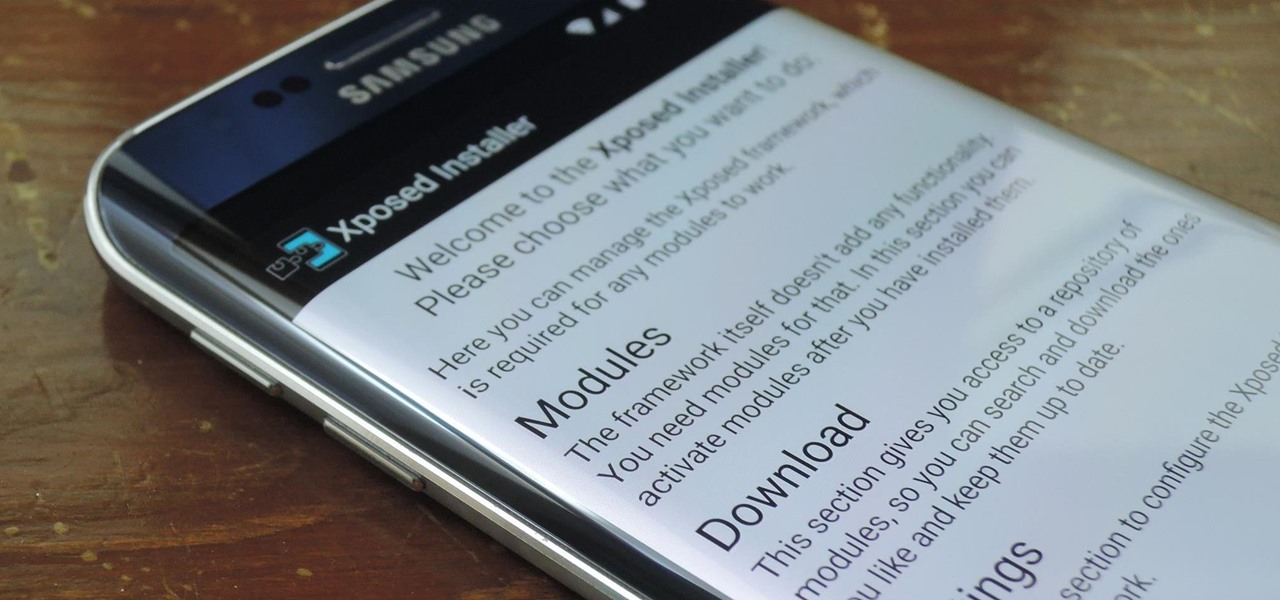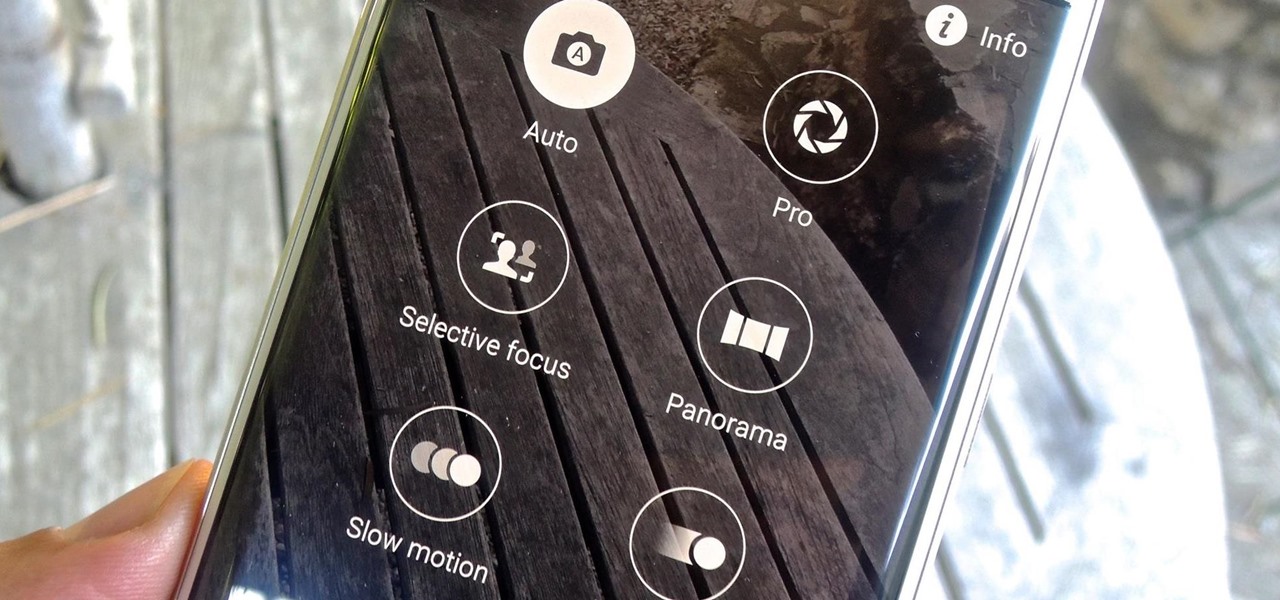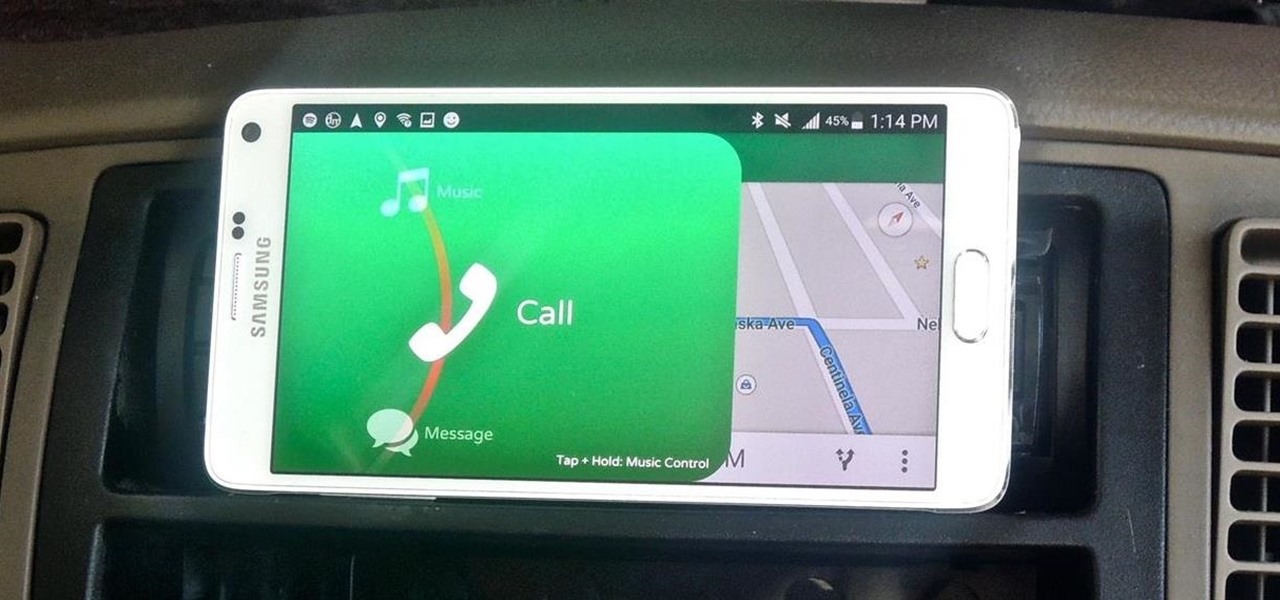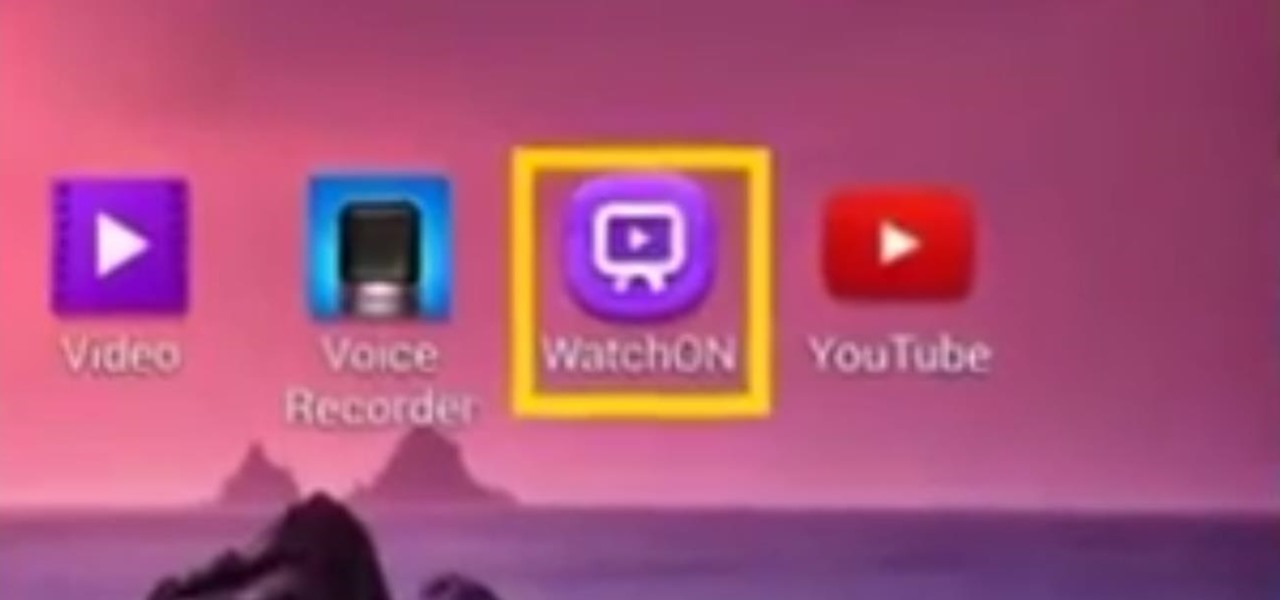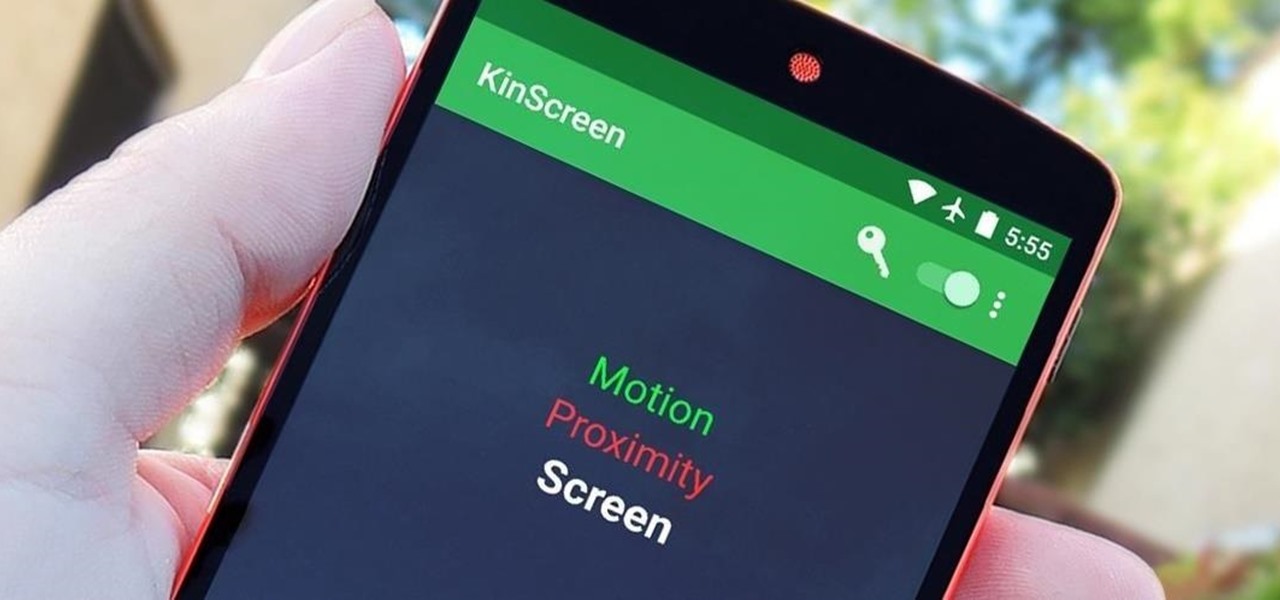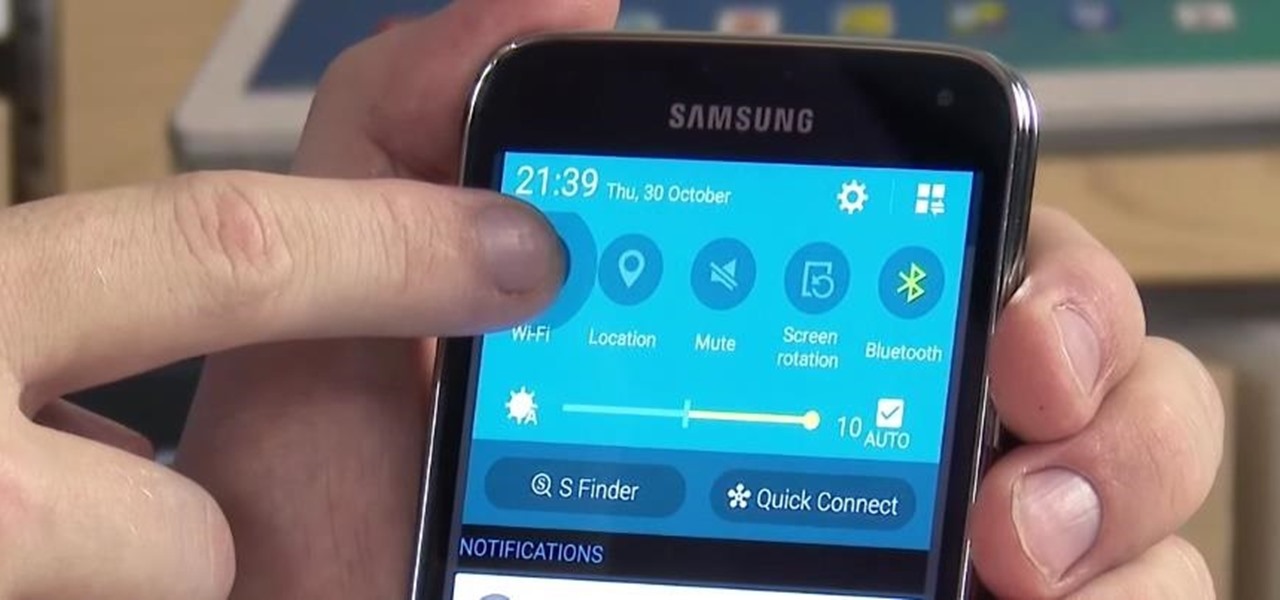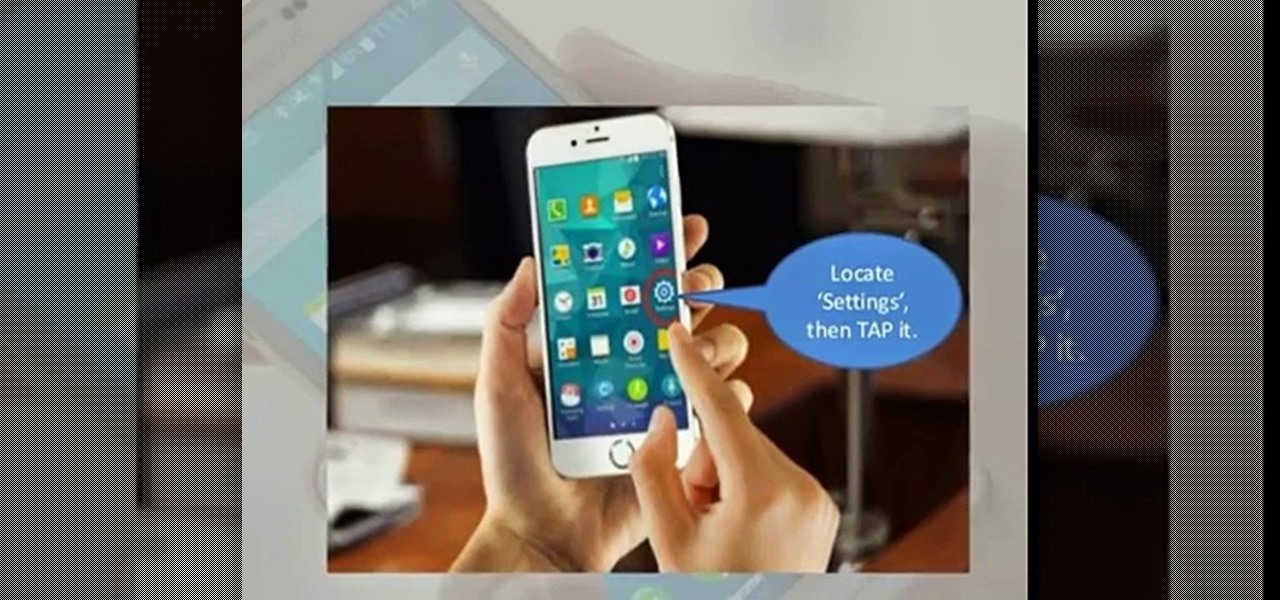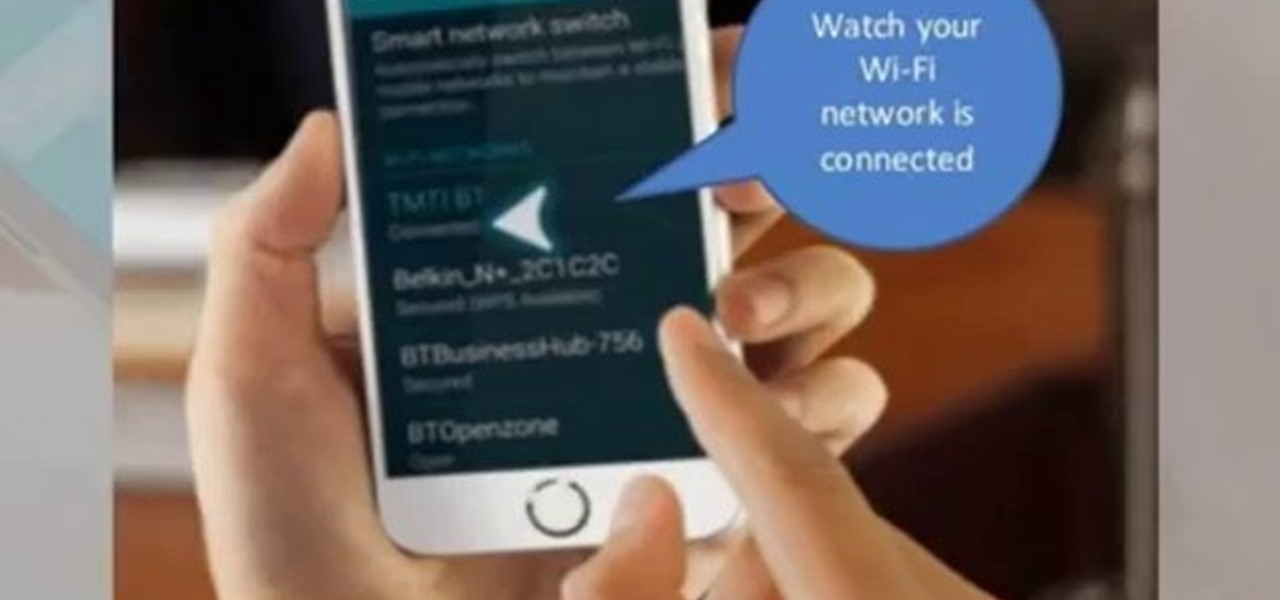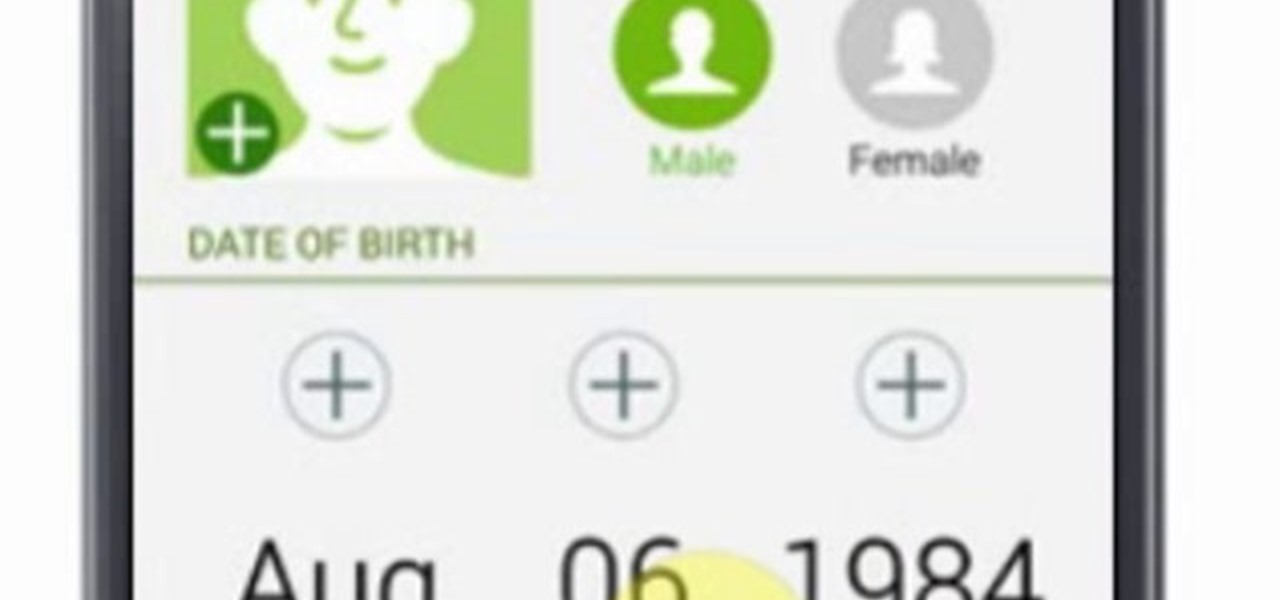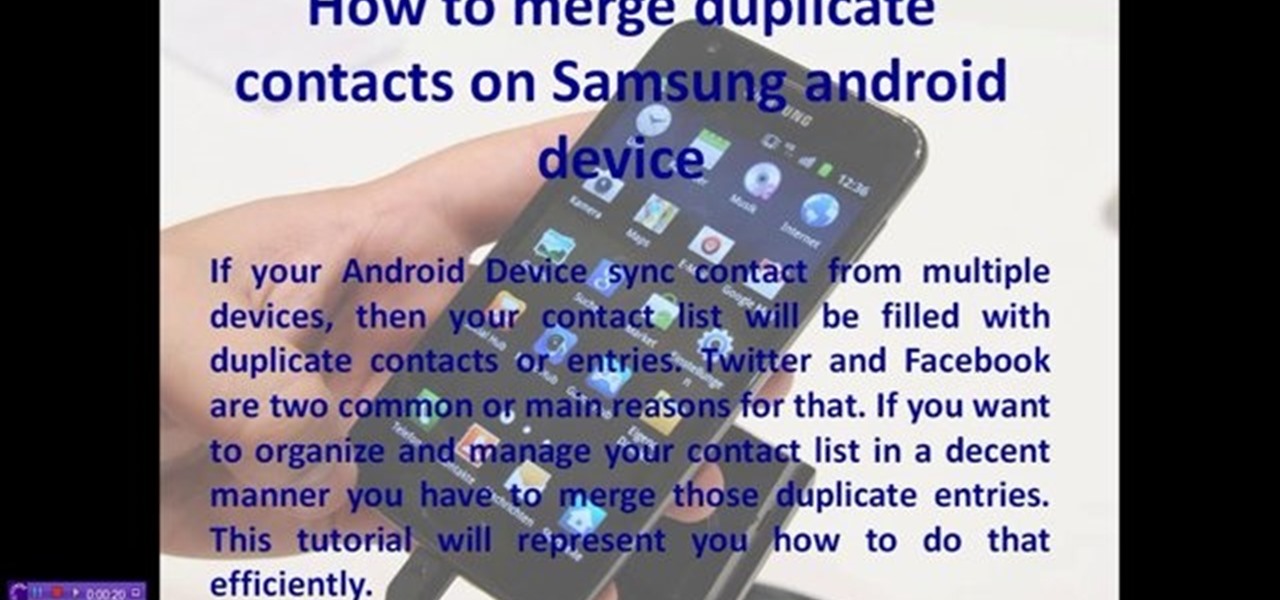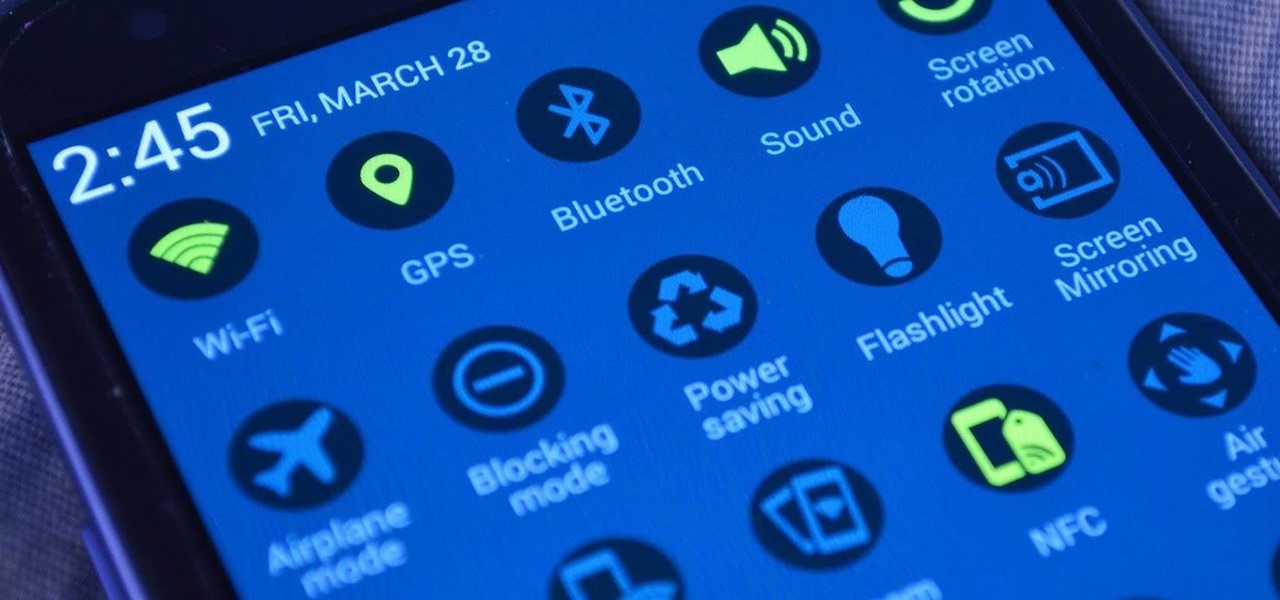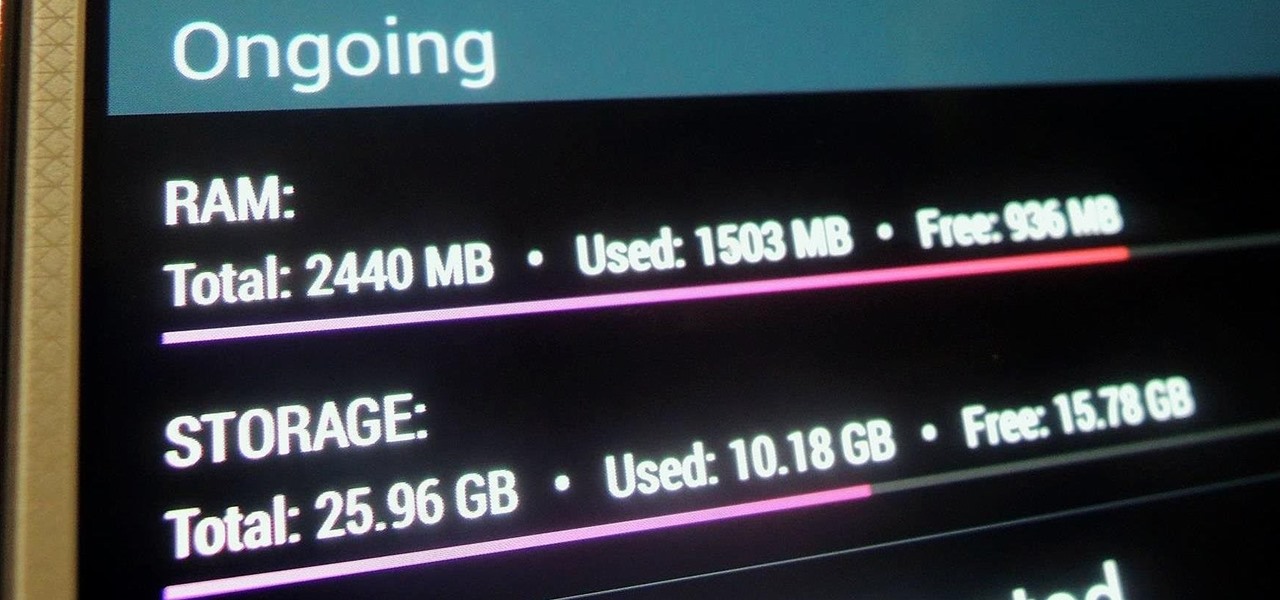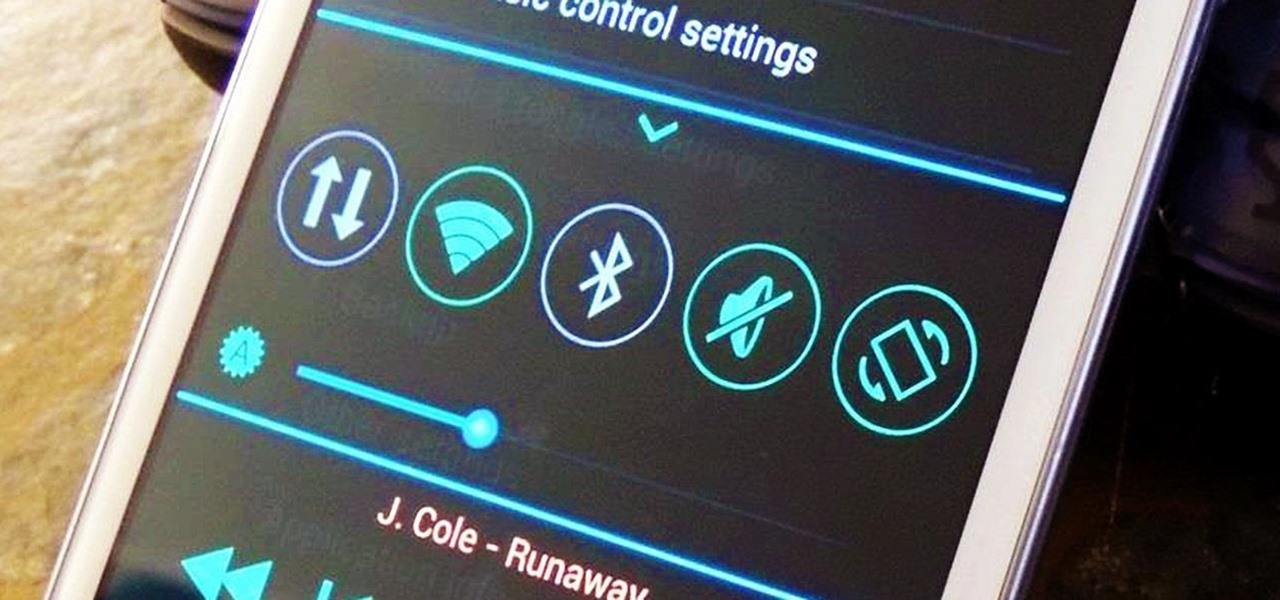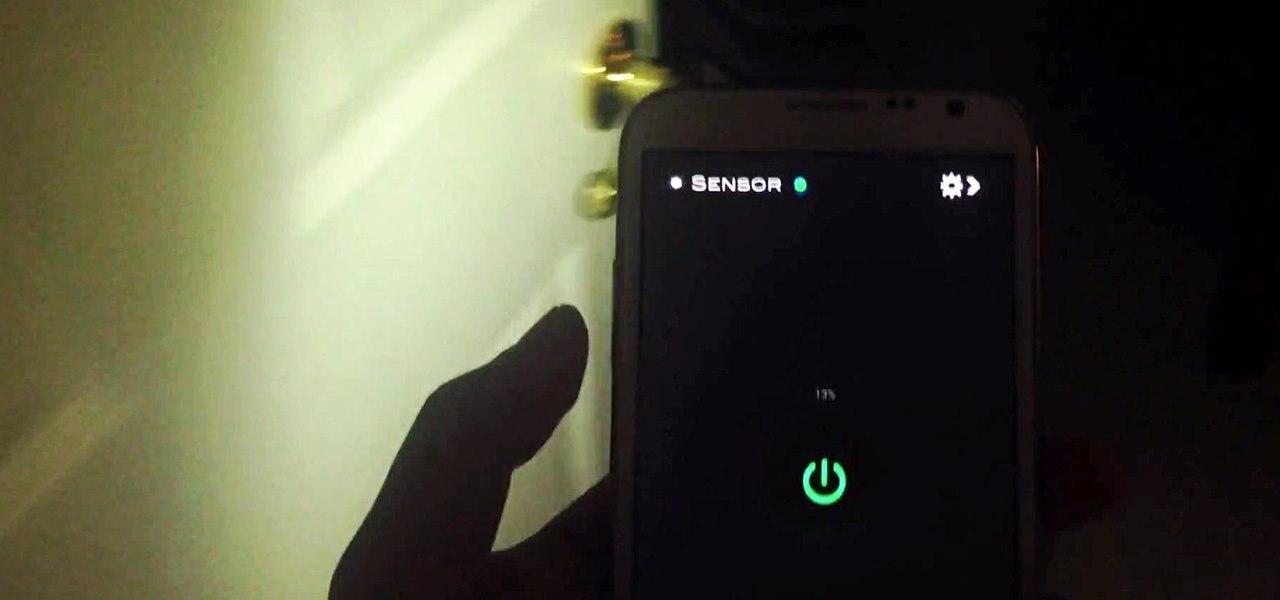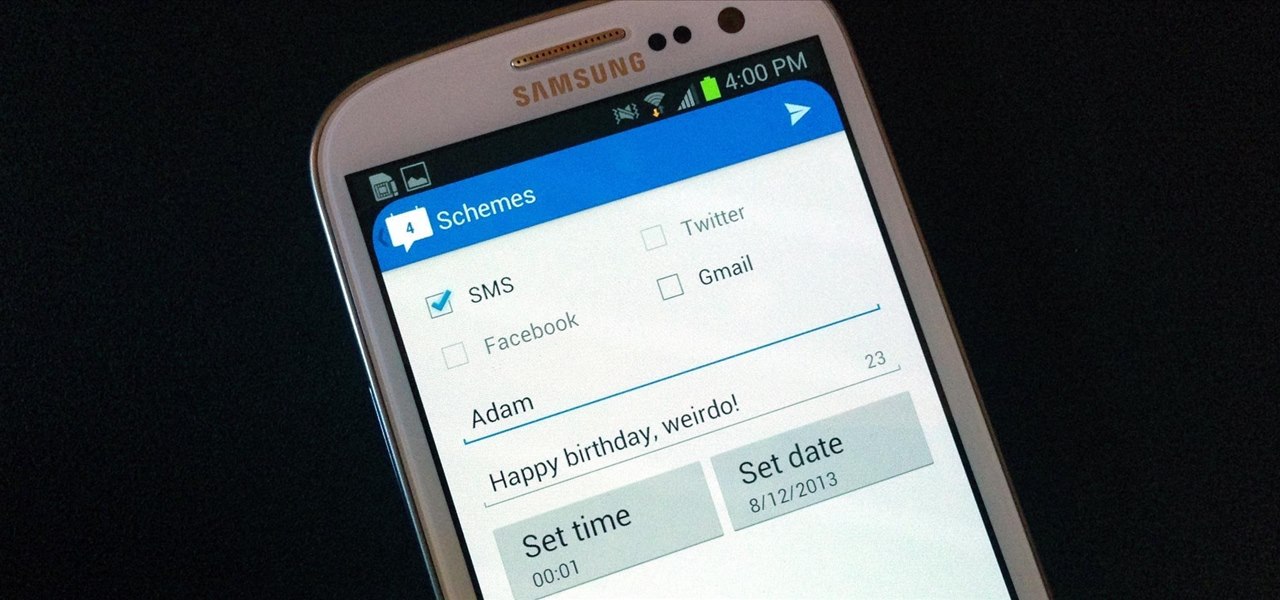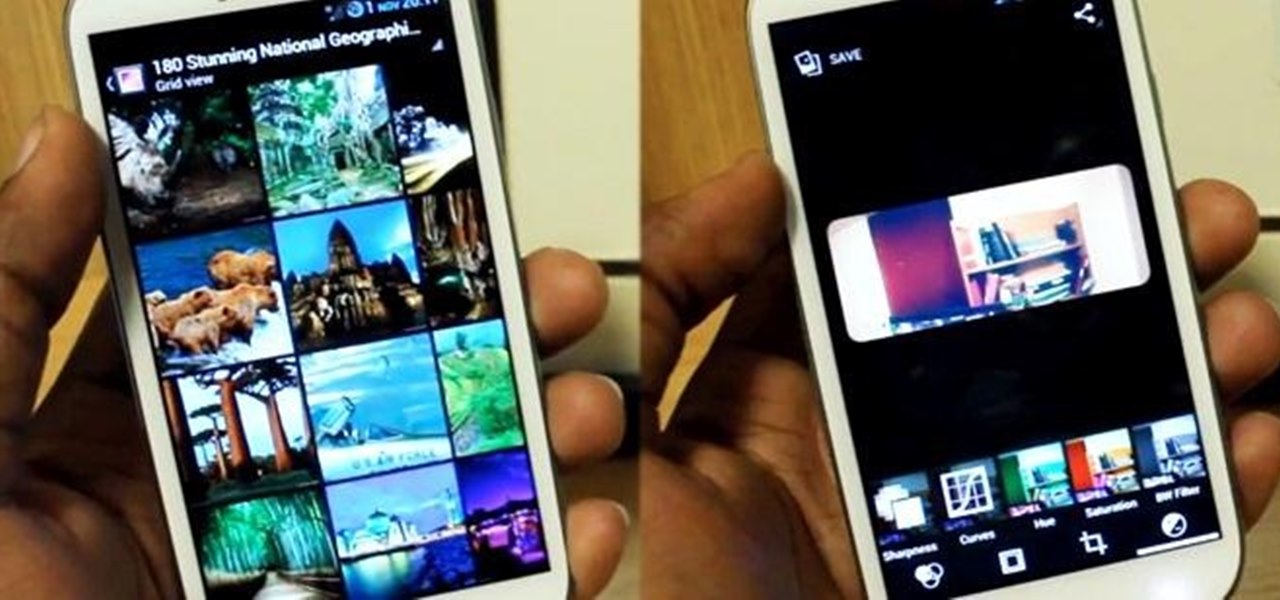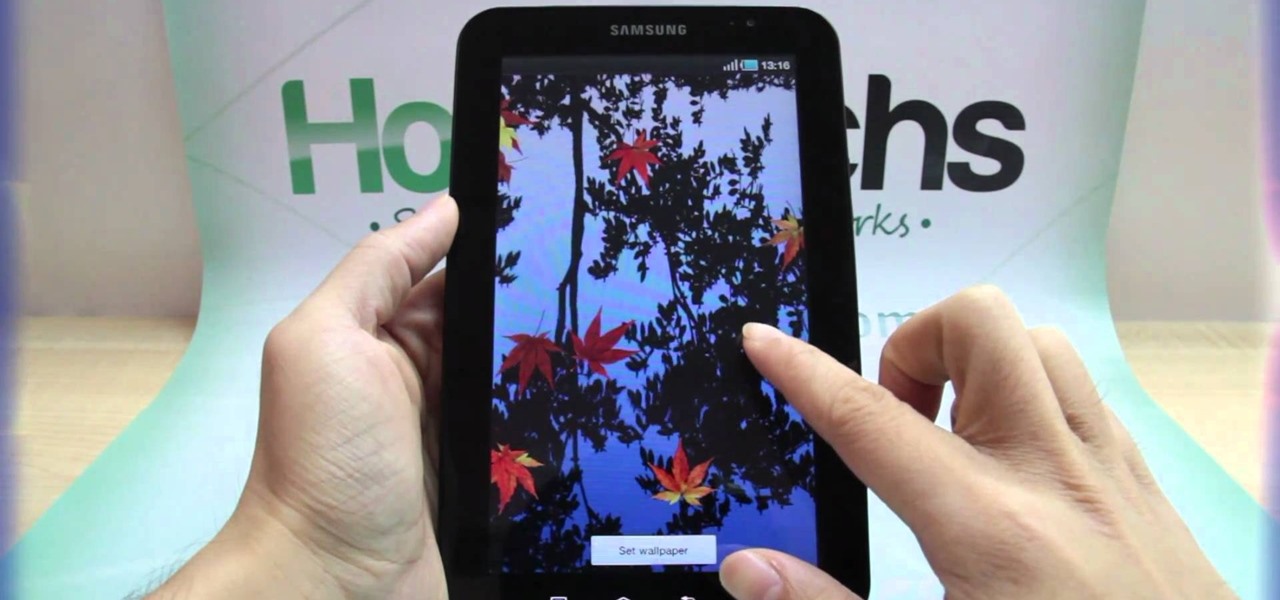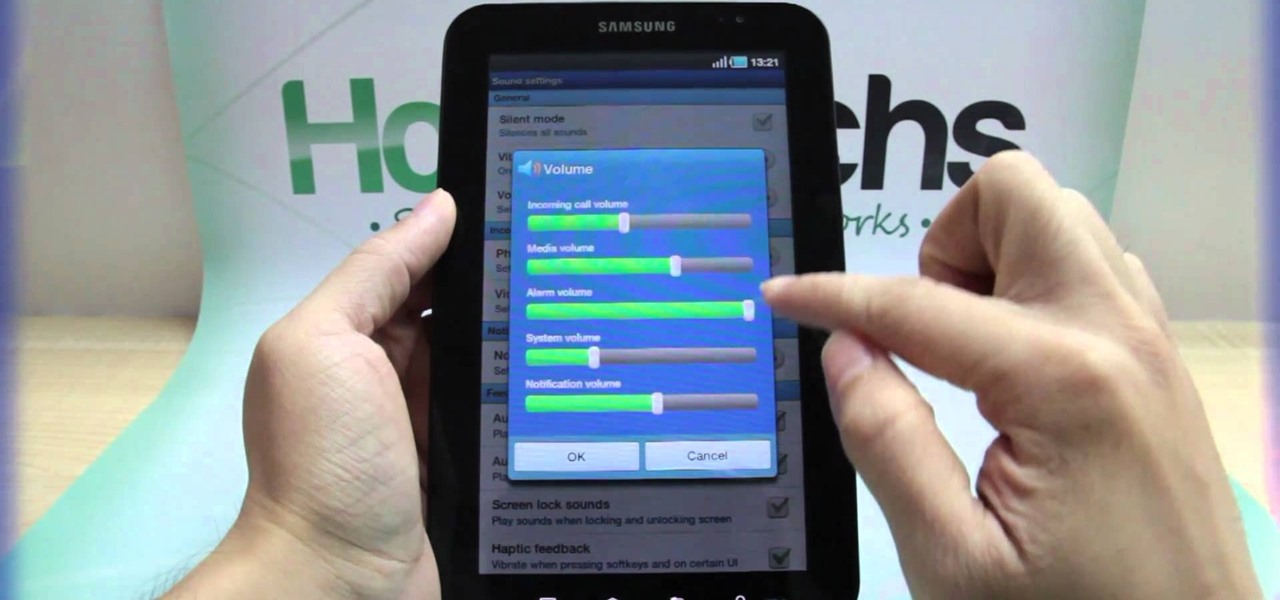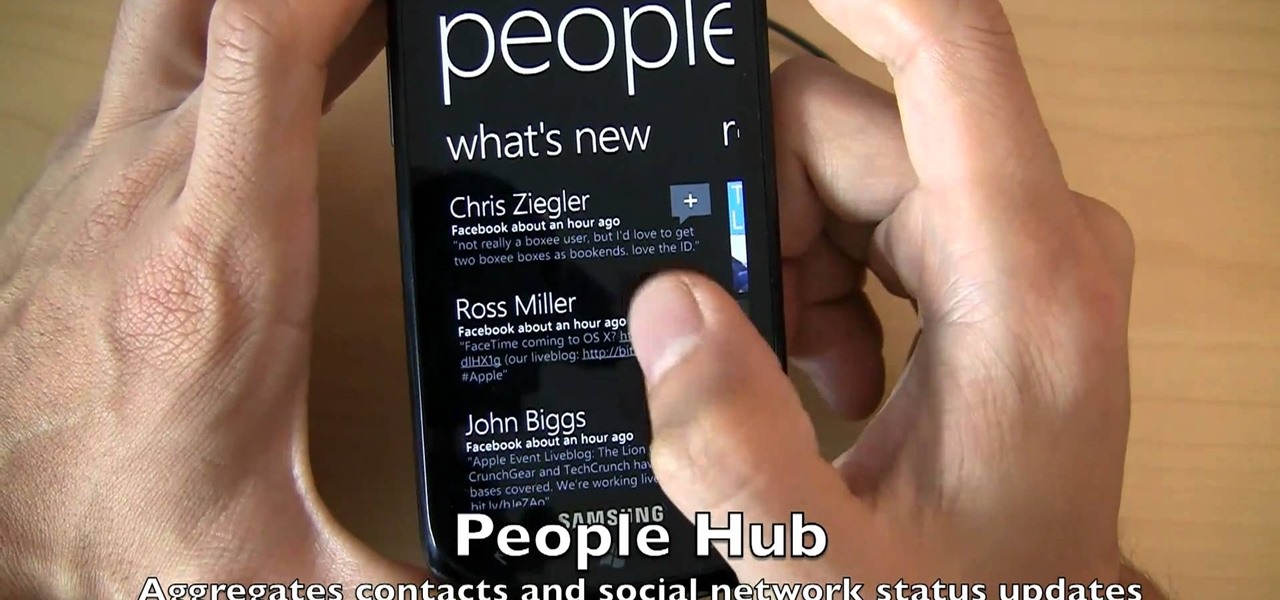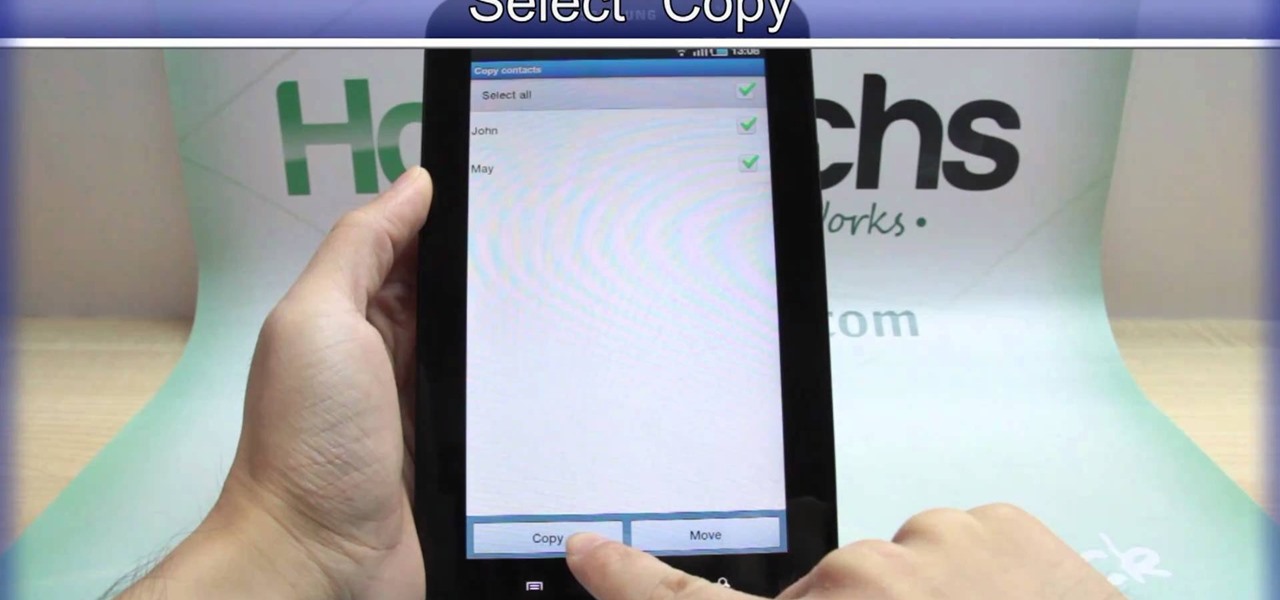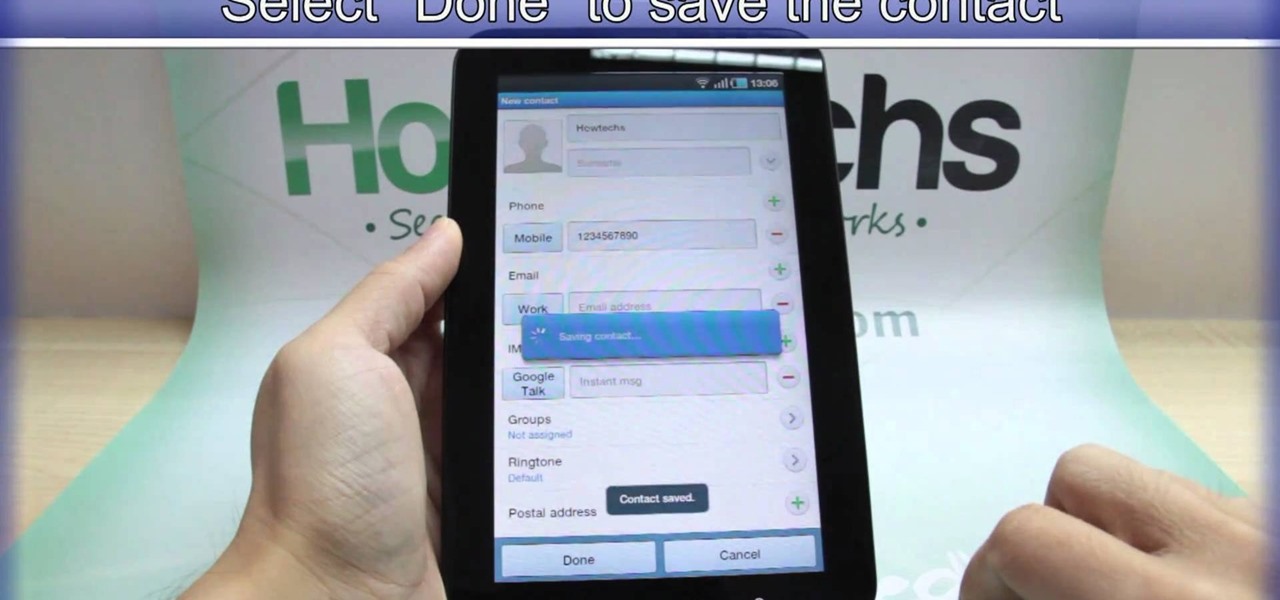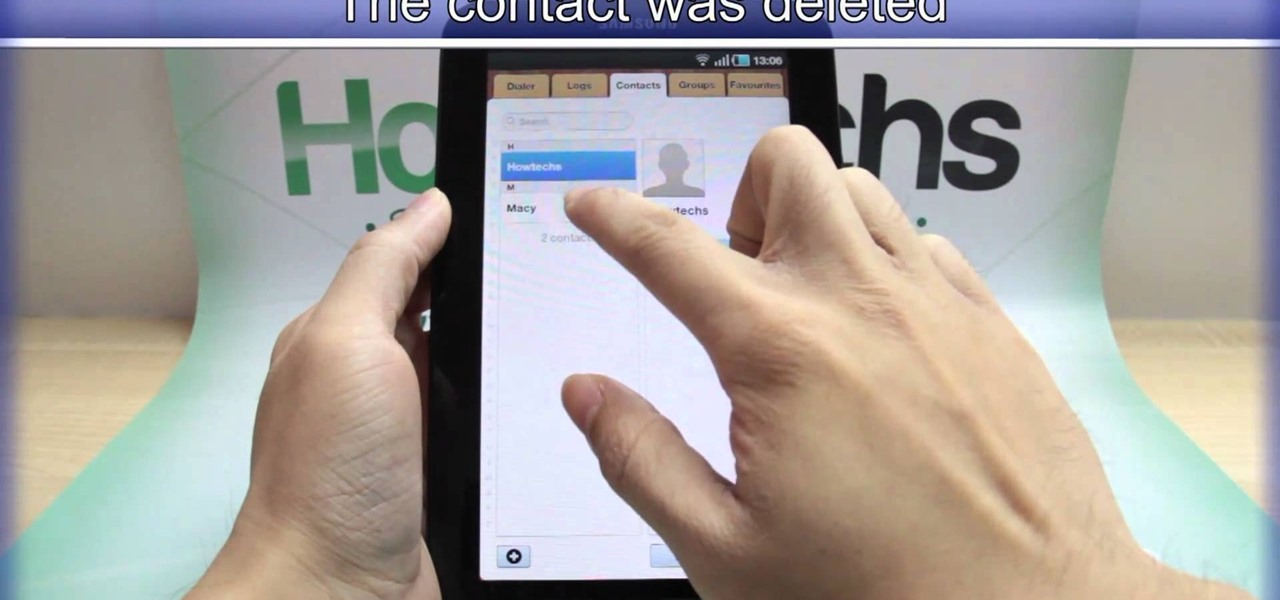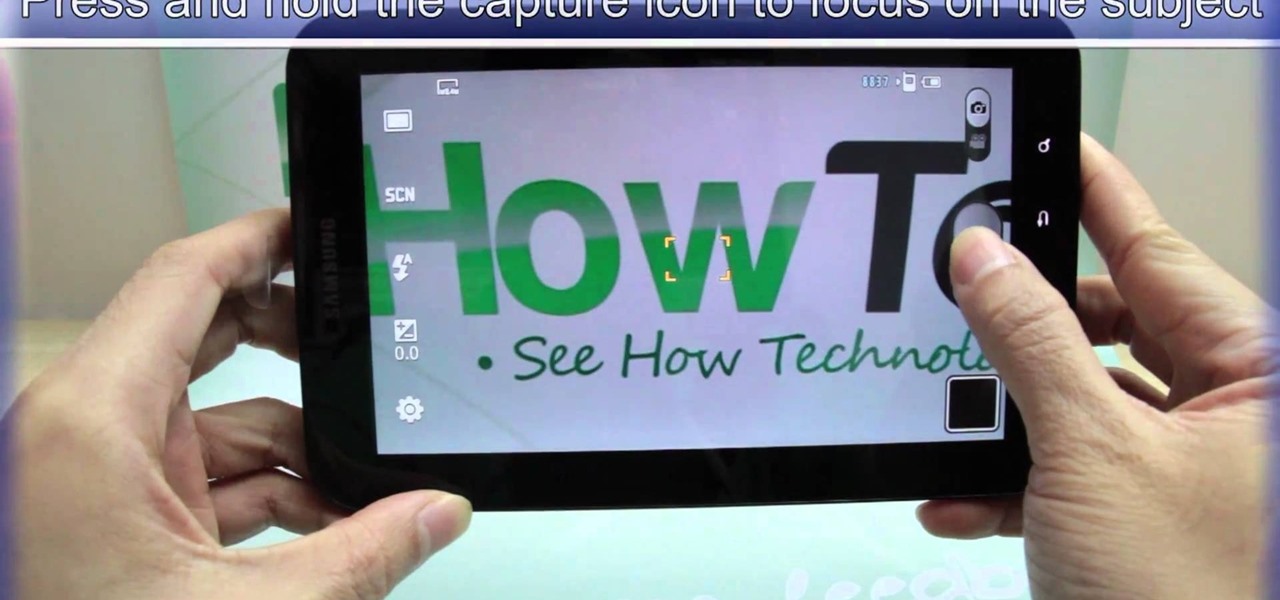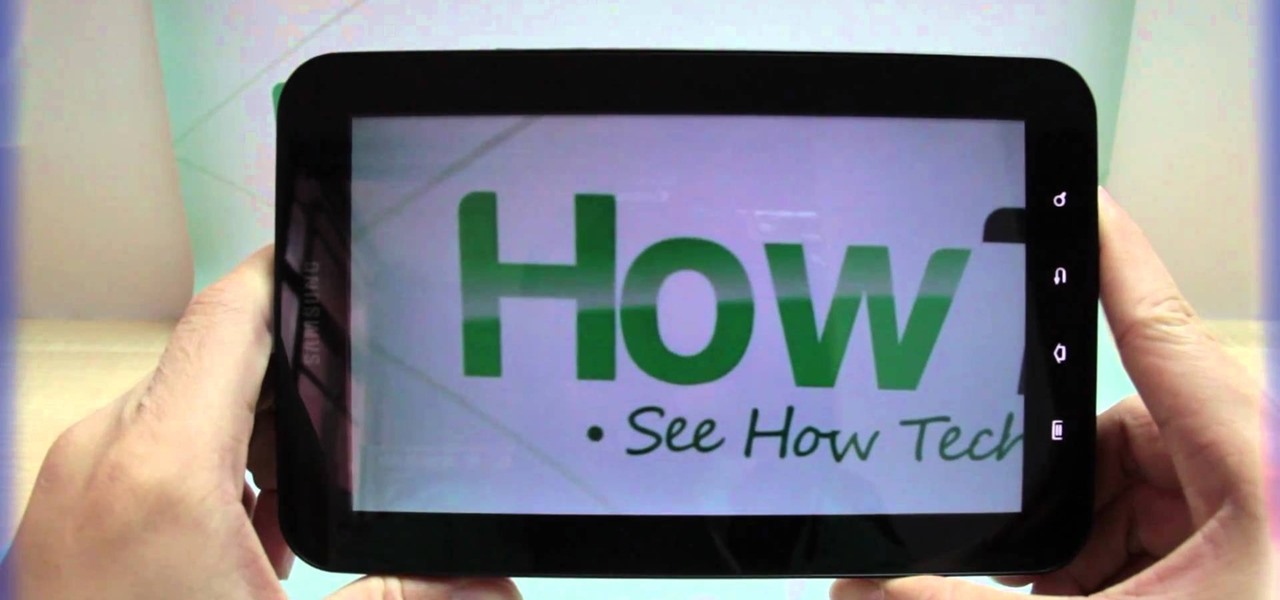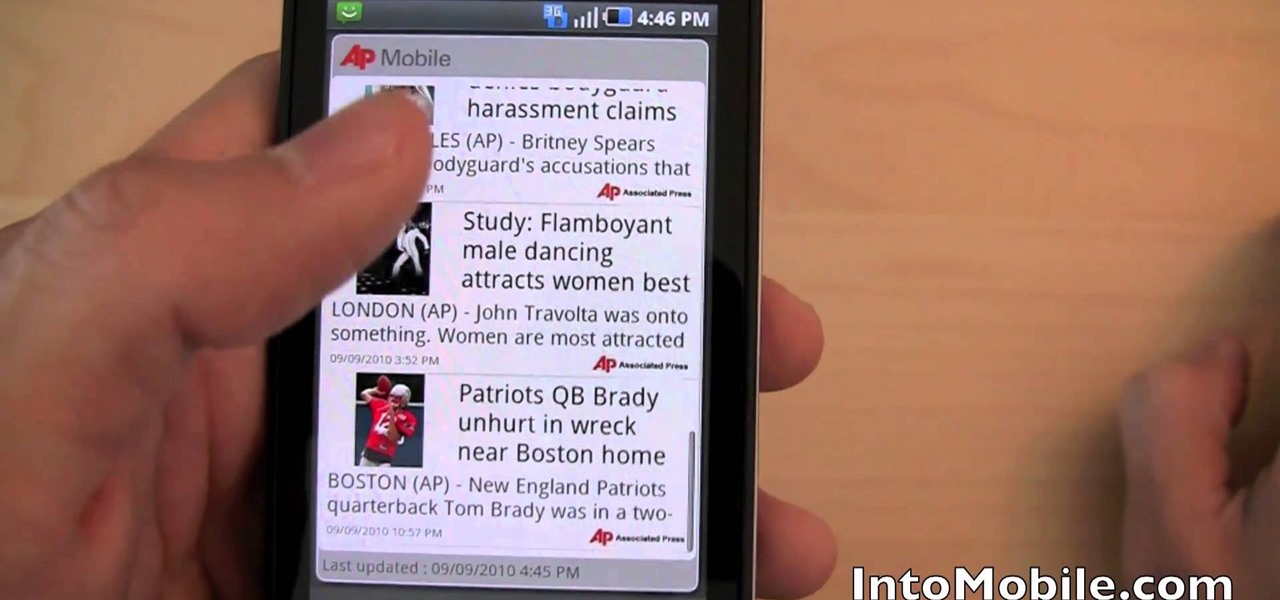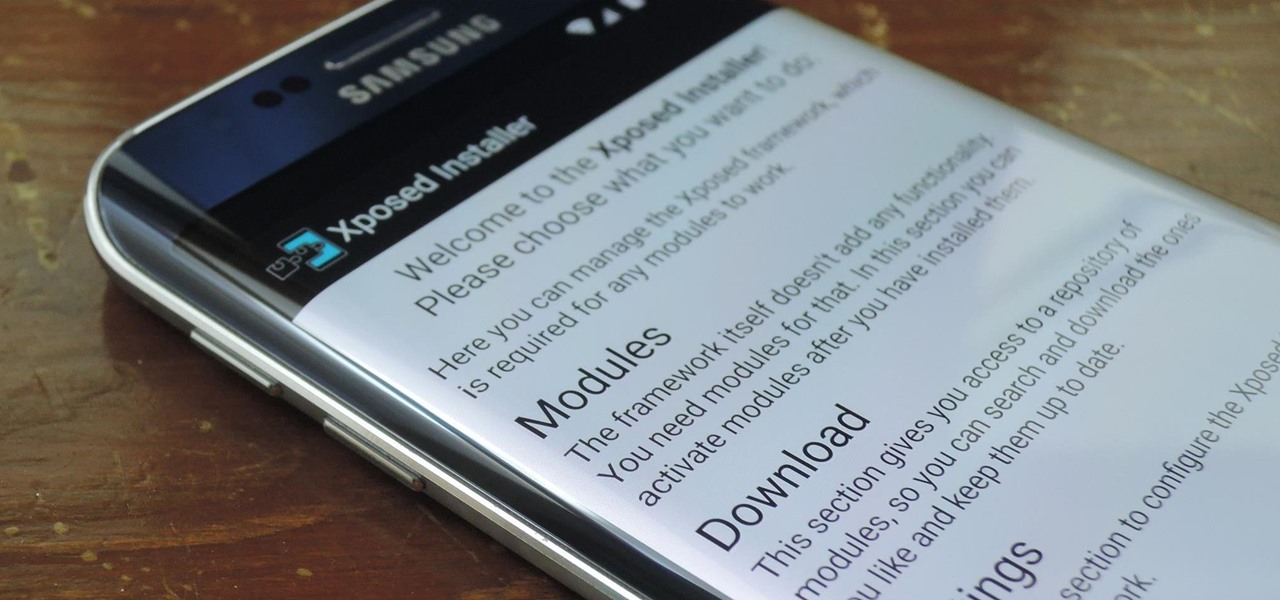
Everyone's favorite Android modding tool is finally available for the Galaxy S6 and S6 Edge. Thanks to some hard work by Wanam and a few other developers, we can now install the Xposed Framework on Samsung's latest mid-sized flagship phones.
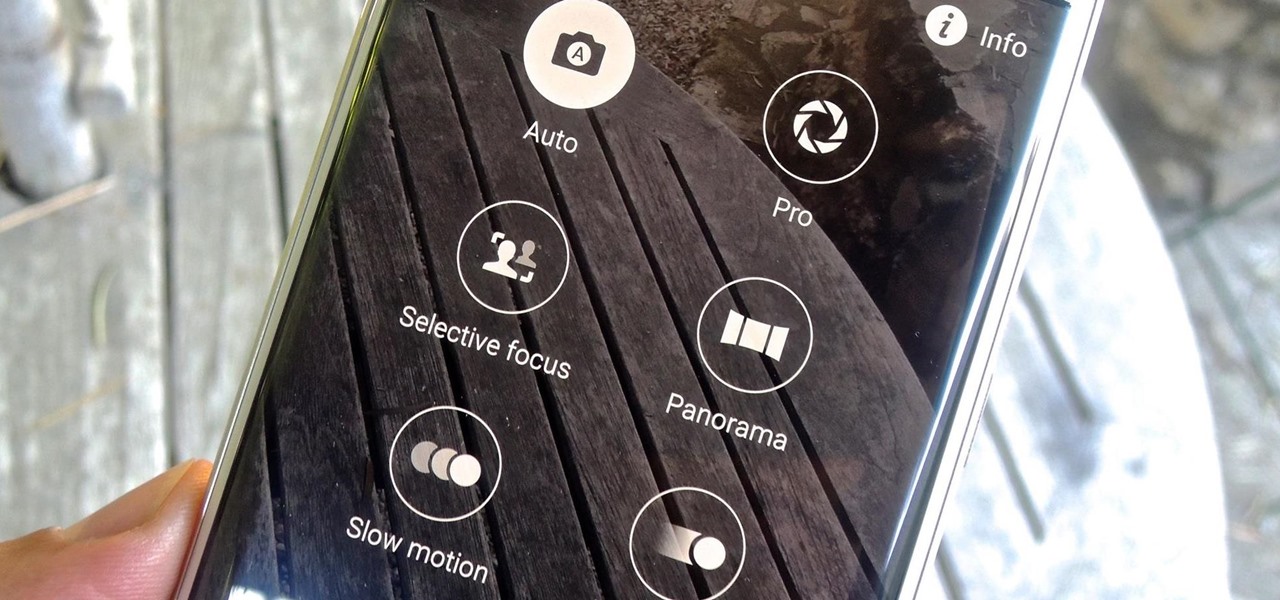
With 16 megapixels and optical image stabilization technology, it's safe to say that the Samsung Galaxy S6 is well-equipped to take badass pictures. Packed with additional camera modes, like Panorama, Selective focus, and Virtual shot, there's always a way to capture an image as intended.
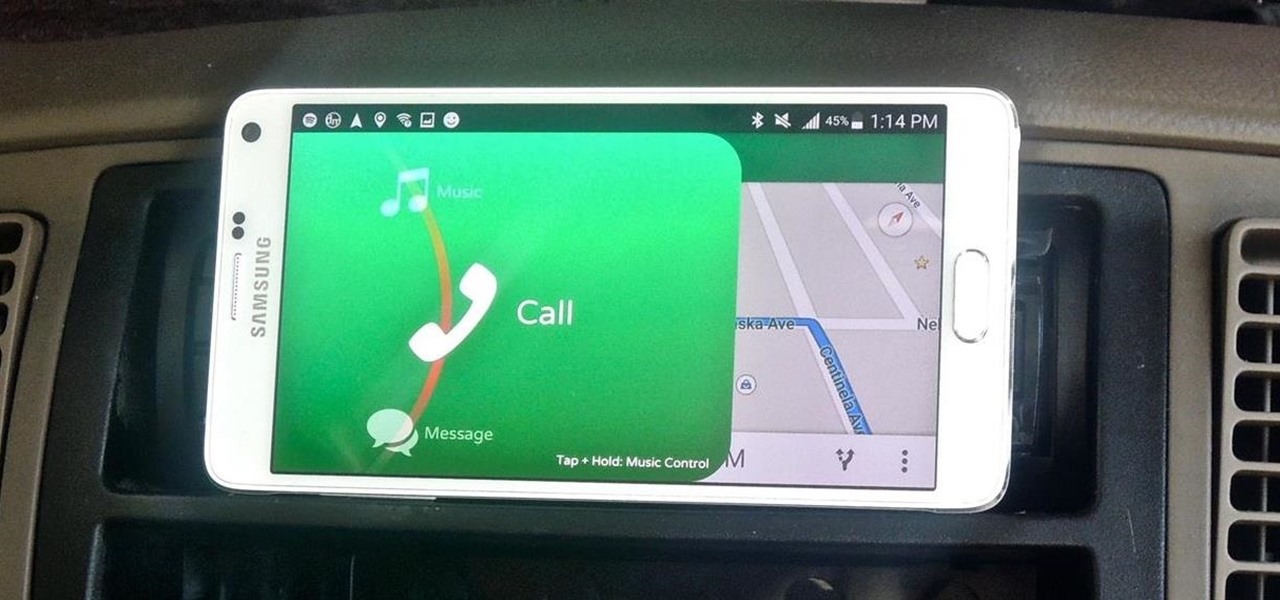
Most new Android devices come with at least one feature that helps control navigation, music, and more through voice-controlled, hands-free communication. While they usually don't end up being completely "hands-free," these apps do stop people from using both hands to perform tasks on their smartphones while driving, therefore distracting them less overall.
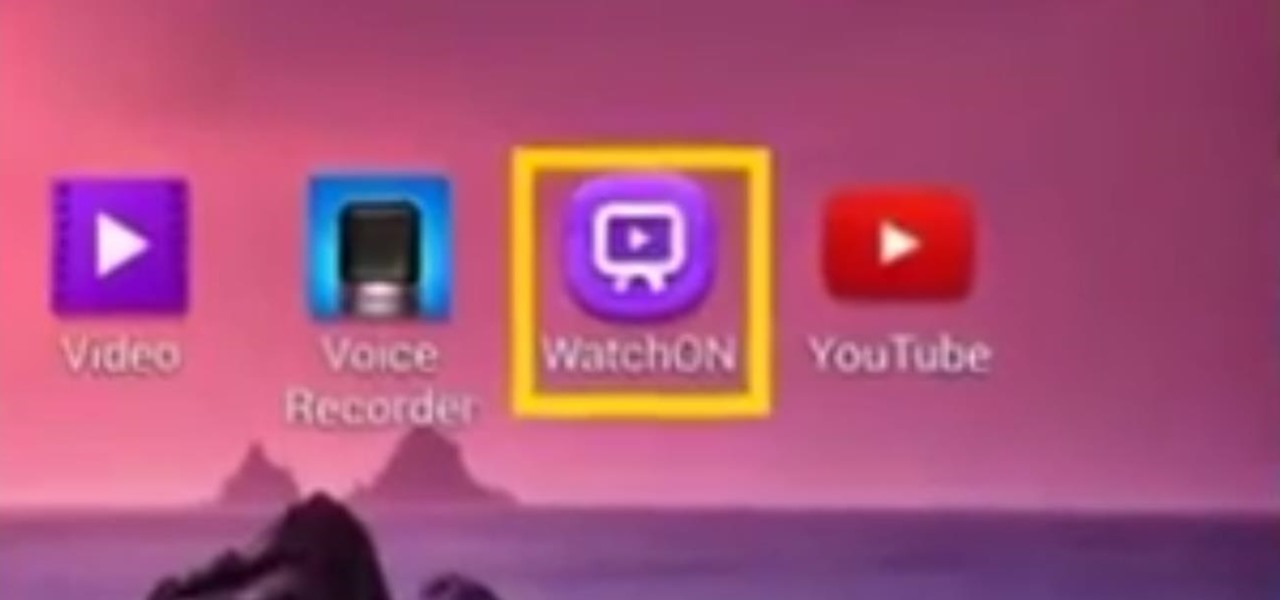
This video will show you how to use a Samsung Galaxy device as a TV remote control by using an application called WatchOn. First download WatchOn from the playstore then Samsung WatchOn will use the IR blasters of your Galaxy phone to convert it into a remote control. WatchOn gives you full control over your TV and movie-viewing experience. So please watch the tutorial video.
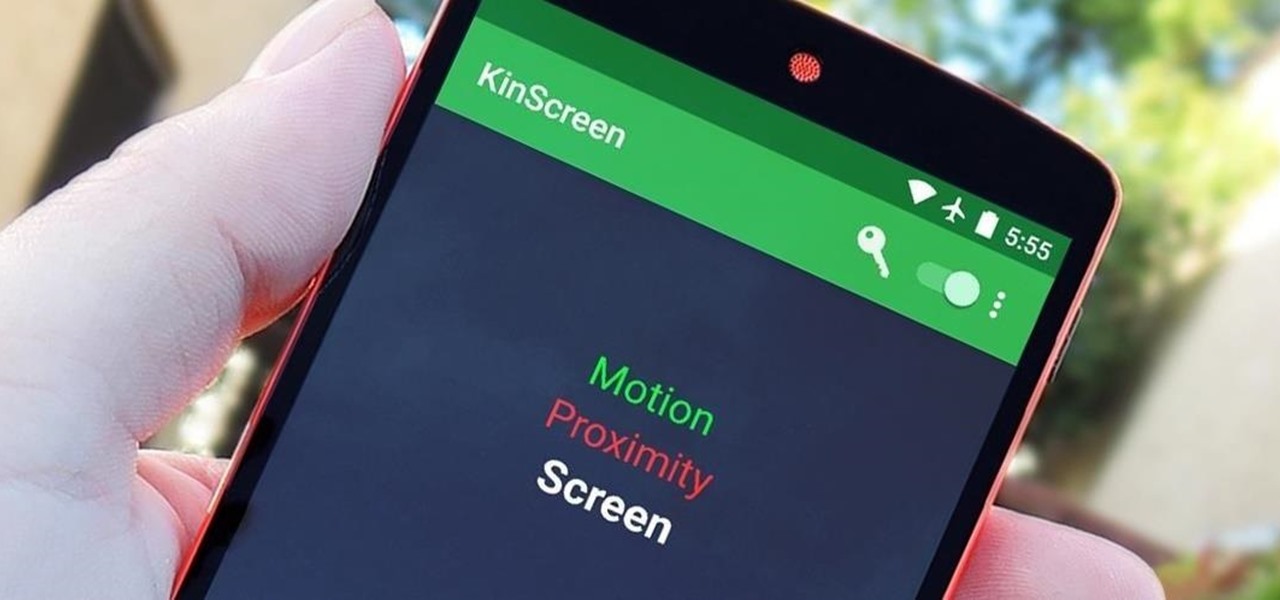
Samsung phones have a pretty nifty little feature called Smart Stay that will prevent your screen from turning off while you're actively using your device. Trouble with this is that it's exclusive to Galaxy devices and it uses a ton of battery since it monitors the front-facing camera to detect when you're facing the screen.
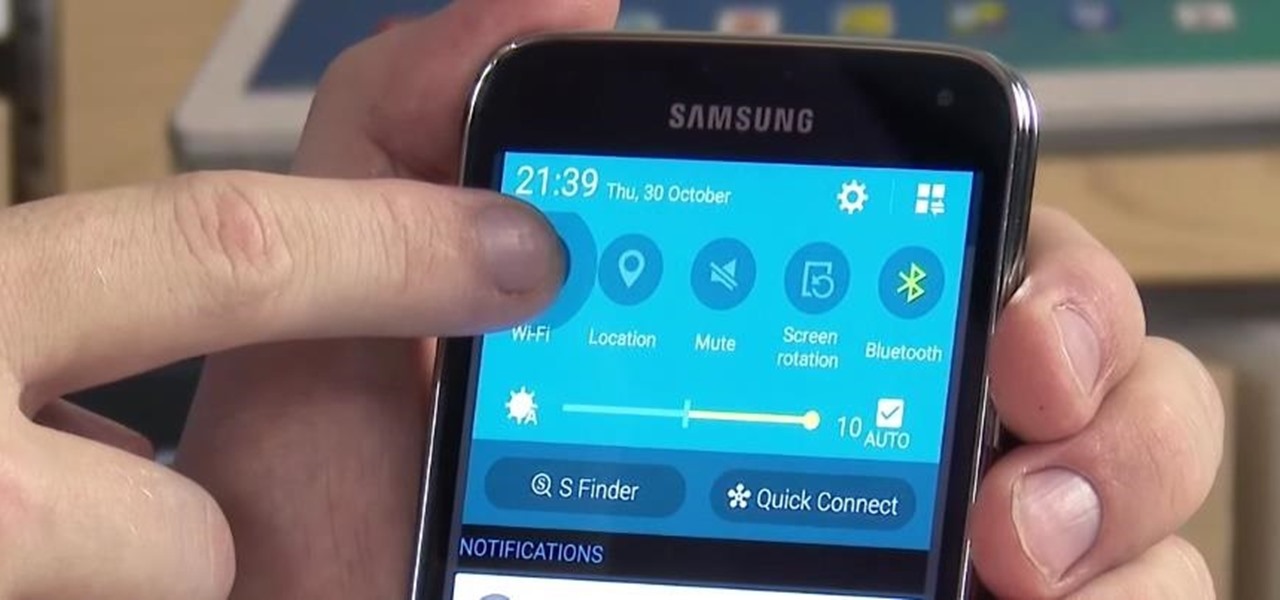
With Nexus devices already enjoying Android 5.0 Lollipop, most other manufacturers are scrambling to get their flagships updated to Google's latest operating system. While HTC has promised Lollipop by the end of 2015, OEMs such as Motorola and Sony have already issued updates to their latest models. Then there's Samsung.

This tutorial video will show you how to connect a wifi network in your Samsung Galaxy S5. This is very easy to employ. So please watch the video. Follow all the steps to do it yourself in your Samsung Galaxy S5 phone and enjoy a wifi environment.

This video will show you how to set up a connection with wifi network in your Samsung Galaxy S5. So please watch the video and follow all the steps carefully. Employ the technique in your Samsung Galaxy S5 phone and enjoy a wifi environment.

Samsung Galaxy S5 has an exciting feature through which you could measure your heart bit. So this video will show you how to measure your heart rate with Samsung Galaxy S5. Watch the video and follow all the steps carefully. Employ the technique in your Galaxy S5 phone.

This video will provide an idea how to merge duplicate contacts on Samsung android device. This tutorial would help you in merging duplicate contacts for a Samsung Android device. Watch the video and employ it yourself.

Samsung's TouchWiz skin gets a lot of flak for its appearance, namely the garish colors on the quick settings toggles. The bright green on dark blue scheme is definitely an eyesore compared to the ones in stock Android, and even other manufacturer skins like HTC's Sense.

Samsung released a teaser video today, touting its next flagship Galaxy device, presumably the Galaxy S5. With an official announcement expected on Monday at Mobile World Congress, this video should serve as a final teaser before the big day.

Modern smartphones can easily handle anything you throw at them, but it's always good to keep a tight grasp of what your phone is actually doing and how well it's doing it. System information can be viewed by looking through your Application Manager, but this process makes it difficult to keep an eye on usage in real time.

Update January 27, 2014: Samsung has released a statement to address the flip cover issue, claiming it as a bug with a "fix" coming soon:

Probably the most favorite custom ROM among softModders is CyanogenMod, a theme-friendly take on stock Android that not only makes it easier to customize your device, but also increases performance using a variety of system tweaks and enhancements.

Apple may have unabashedly lifted their upcoming "Control Center" from Android devices, but visually speaking, it's an awesome take on Quick Settings that would look pretty good on a Samsung Galaxy S3.

Uploading certain pictures to Instagram can be problematic, especially when the dimensions of your picture exceed the dimensions of the square crop that's forced upon you. Why should I be forced to hack up my awesome fisheye picture inside of a lame square? I get the whole square thing, and I love it, but there's just some times when you can't be bound by the rules.

There's absolutely no shortage of flashlight apps on Google Play, so when one comes around that sports uniquely different features than the rest—it should definitely be noted. That's why I bring to you Ambient LED Flashlight, a new app for your Samsung Galaxy Note 2 by Android developer Jie Huang.

I'm sorry your mom hates you now, but it's pretty hard to forgive someone who forgets to say "Happy Mother's Day." Your poor ole ma could've spent anywhere from 10 to 20 hours popping you out, so the least you could do is set aside two minutes every year to say thanks. If you live to be 90 years old, that's only 3 hours over your entire lifetime!

Google's newest Android system update should be arriving on Tuesday, November 13th, with the release of the Google Nexus 4 smartphone, and Nexus 7 and 10 tablets. All will come preloaded with the new Android 4.2 Jelly Bean OS, but what about the rest of you (especially those with the Samsung Galaxy S III) who just got Jelly Bean 4.1.1?!?

With Sprint already rolling out their Jelly Bean updates to Samsung Galaxy S III owners here in the United States, international users have already had a chance to check out Android's newest OS on their S3, but all is not gravy.

If you are interested in installing Gingerbread on your rooted Samsung Galaxy Tab, check out this video. You'll want to download Stock GB as well as Overcome and the ROM. You'll use Odin to install Gingerbread on the Android tablet.

If you want to flash the Continuum v5 ROM on your Samsung Captivate, make sure to watch this video first. You'll learn how to

Adding a SIM card to your Samsung Galaxy Tab is easy! If you have this new Android tablet and are looking to see how to install the SIM card, this video will clearly show you how it's done. Simply remove the slot's cover, insert the SIM card, making sure it's secure and snug, and then closing the cover. That's it!

If you want to expand your storage capacity in your new Samsung Galaxy Tab, it's easy thanks to the microSD slot on the side. Installing your microSD memory card is as easy as removing the slot's cover, inserting the microSD card in, pushing to make sure it locks, and recovering the slot. Adding storage makes your Android experience even better, plus you can transfer files and data easily!

If you don't like the background image on your Samsung Galaxy Tab homescreen, it's easy to switch it out with another picture. To change the background wallpaper on this Android device, simply go to MENU < WALLPAPER < WALLPAPER GALLERY and find the one you want. Click SET WALLPAPER to save it.

Forget regular backgrounds. The new Samsung Galaxy Tab has live wallpapers, which are essentially backgrounds for your homescreen, but with a lively feel. It reacts to you. But if you want to change it, you can, and this is how you do on the Android OS. Press MENU < WALLPAPER < LIVE WALLPAPER and then browse and select the one you want. The click SET WALLPAPER to save it.

Is the screen on your Samsung Galaxy Tab a little too dim? A little too bright? Adjust the screen brightness is an easy task on the Android tablet. All you have to do is go to MENU < SETTINGS < DISPLAY SETTINGS < BRIGHTNESS and turn of the AUTOMATIC BRIGHTNESS. Then adjust the brightness and click OK to save.

If your alarm is too low or the music isn't loud enough on your Samsung Galaxy Tab, then you need to turn the volume up. Adjusting the volume is an easy task, thanks to the Android OS. All you need to do is hit MENU < SETTINGS < SOUND SETTINGS < VOLUME and make your adjustments.

Learn everything you need to know about using a Samsung Focus Windows Phone 7 (WP7) smartphone. This video guide presents a general overview of the phone's hardware and software. For all of the details, and to get started using your own Focus, watch this video guide.

Learn everything you need to know to set up and get started using a Verizon Samsung Fascinate Galaxy S Google Android smartphone. This video guide presents a general overview of the phone's hardware and software. For all of the details, and to get started using your own Galaxy X, watch this video guide.

Re-entering contact information every time you upgrade to a newer mobile device is pain, but the Android software on the Samsung Galaxy Tab allows you to copy over your existing contact information from a SIM card. This video will show you the steps to importing that data. Go to APPLICATIONS < CONTACTS < MENU < IMPORT/EXPORT < IMPORT FROM SIM CARD < MENU < COPY TO PHONE. Choose SELECT ALL to copy all of you contacts and then DONE.

If you want to know how to get all of your contacts from your Samsung Galaxy Tab to your SIM card, this video will show you just how easy it is. Just break out your Android tablet and go to APPLICATIONS < CONTACTS < MENU < IMPORT/EXPORT < EXPORT TO SIM CARD. Select the contacts you want to copy over and select COPY, then YES. Done!

You've got yourself a new Samsung Galaxy Tab and you want to start filling up your contact book, but you don't know how— This video will breakdown the easy steps to adding those new contacts in the Android OS. Simply hit APPLICATIONS, then CONTACTS and select the ADD NEW CONTACT icon (looks like a +) in the bottom left. Fill in all the relevant information and click DONE to save the contact.

We've all deleted a contact on our mobile devices, whether we needed to or not, but Android makes it easy to delete those contacts you feel could be dumped in the new Samsung Galaxy Tab. Go to APPLICATIONS < CONTACTS and select the contact you want to junk. Select DELETE in the bottom right, then press OK to delete. That't it!

This video shows you how to use the camera on Samsung GALAXY Tab.

All mobile devices these days come equipped with a handy camera for picture and videos, and the Samsung Galaxy Tab is no different. This video will guide you through the process of making a video recording on the Android tablet. To make a video, go to APPLICATIONS < CAMERA and watch this video to see how to adjust the video mode and record.

Sometimes it's necessary to do a complete restore of a device, even an Android one like the Samsung Galaxy Tab. To reset the Galaxy Tab to its factory settings, hit MENU < SETTINGS < PRIVACY and click on FACTORY DATA RESET. Lastly, click on RESET PHONE (it's okay that it's not a phone) and then ERASE EVERYTHING.

For all of you who've snagged the brand new Samsung Galaxy Tab, this video will help you get started enjoying the full benefits of the Android tablet. See how to get started with the Galaxy Tab by inserting your SIM card and get a feel for the new features it comes equipped with.

New owner of a Samsung Galaxy? Thinking of picking one up? In this Galaxy owner's guide, you'll learn how to get around this Google Android phone's user interface (UI for short) to do things like send and read messages, make and receive calls and surf the web using the phone's web browser.