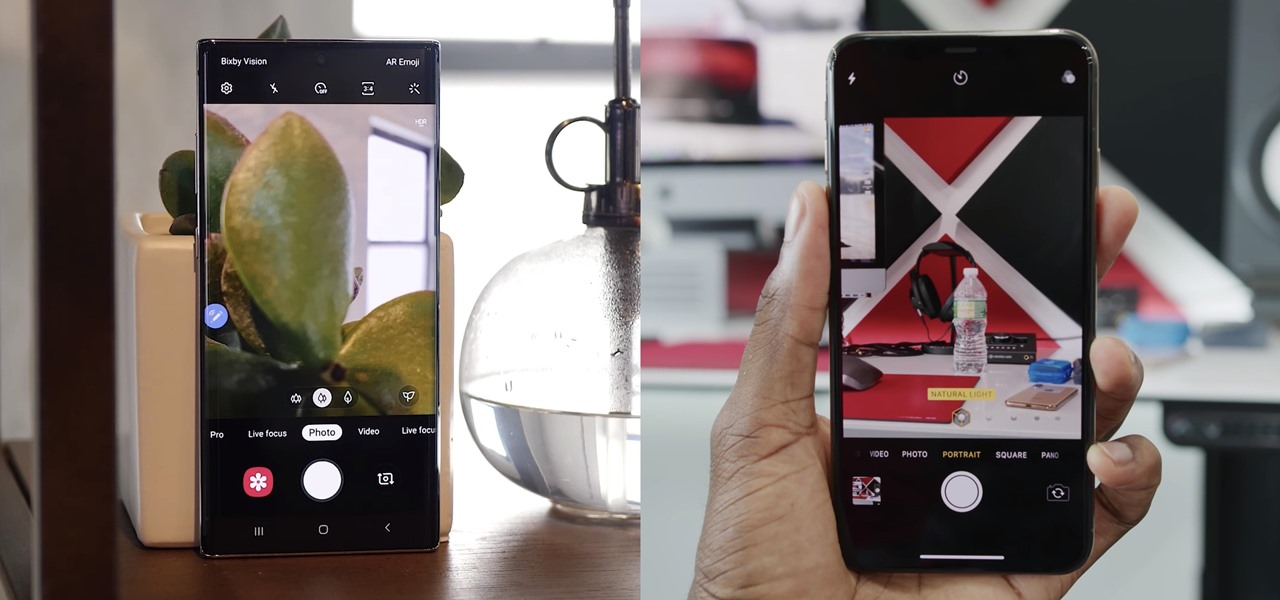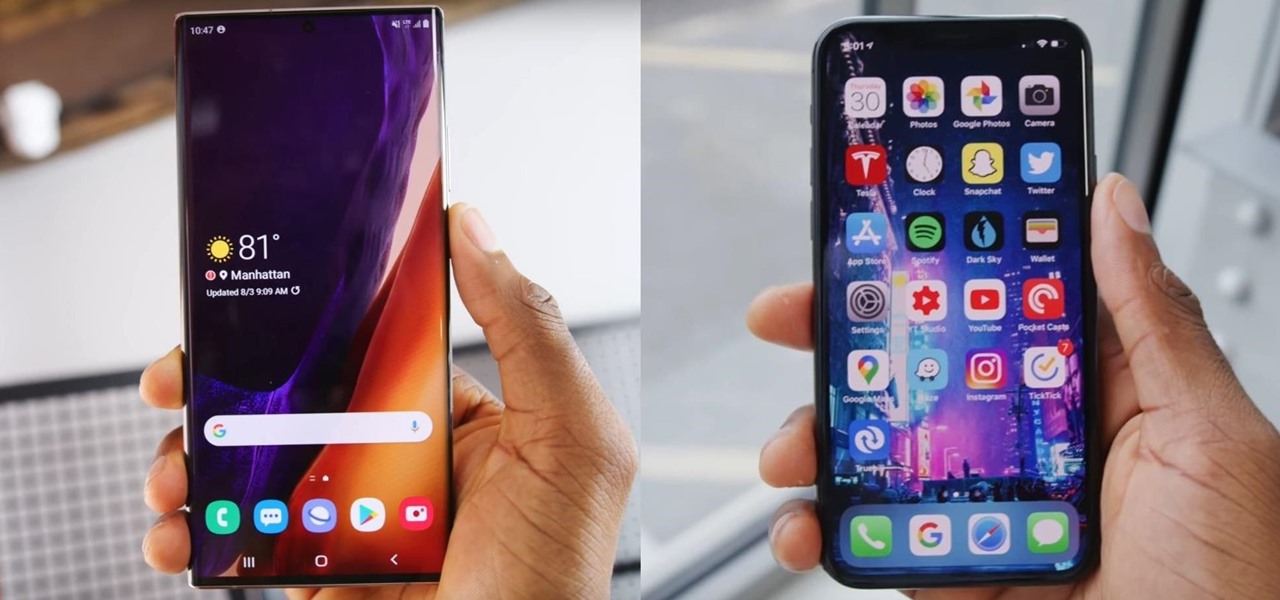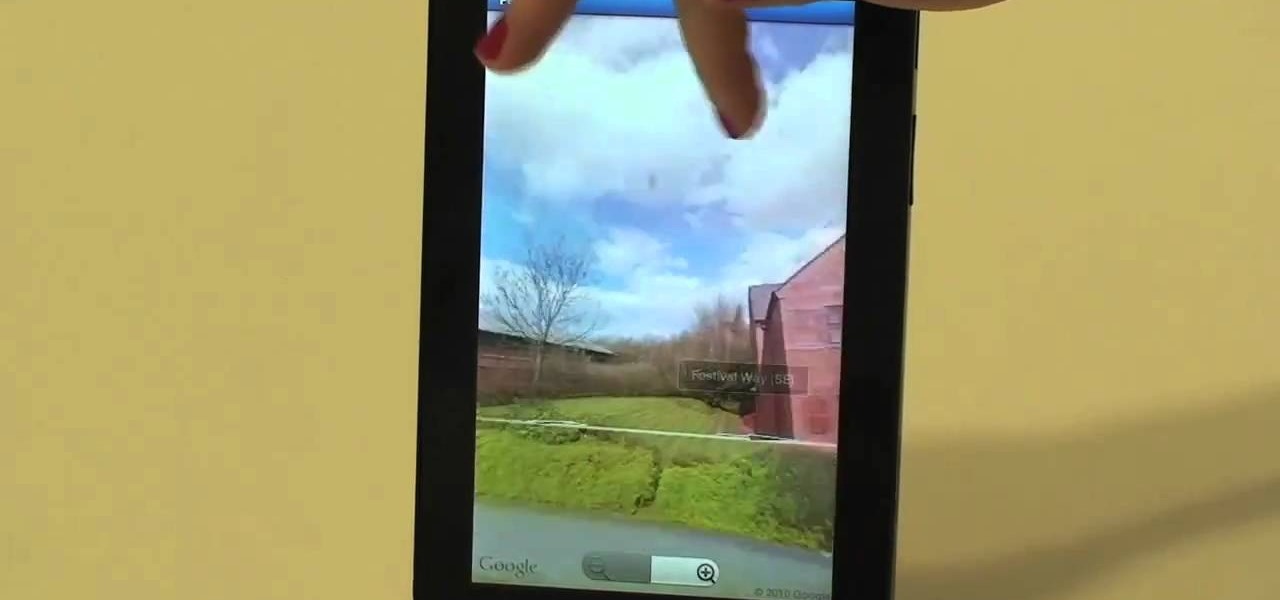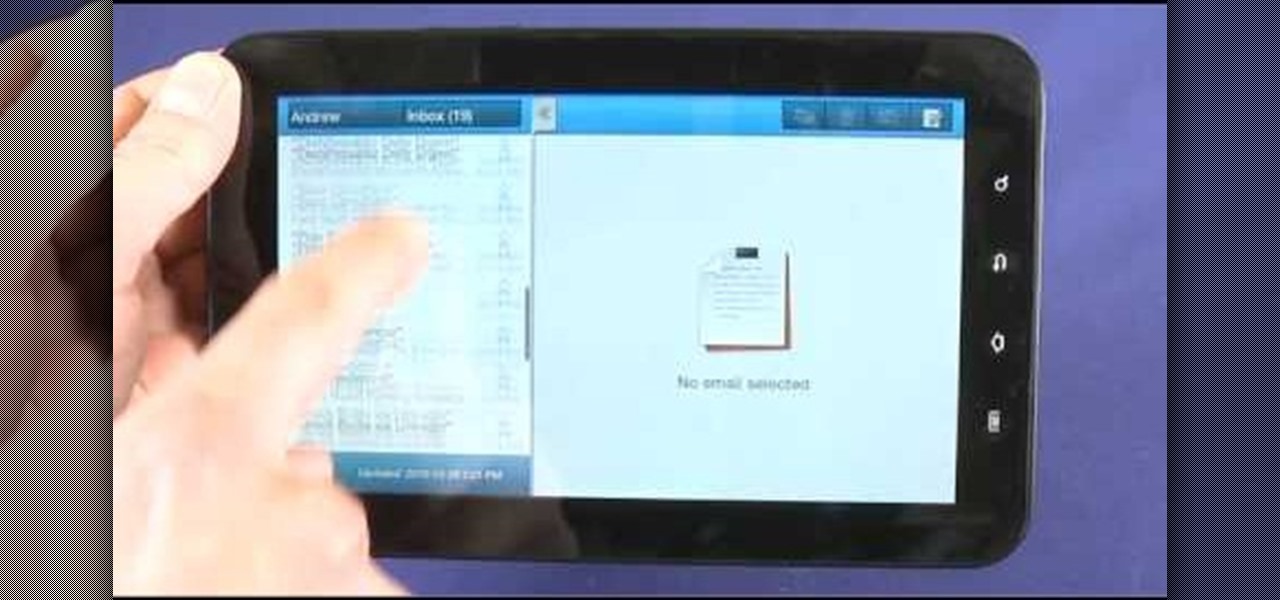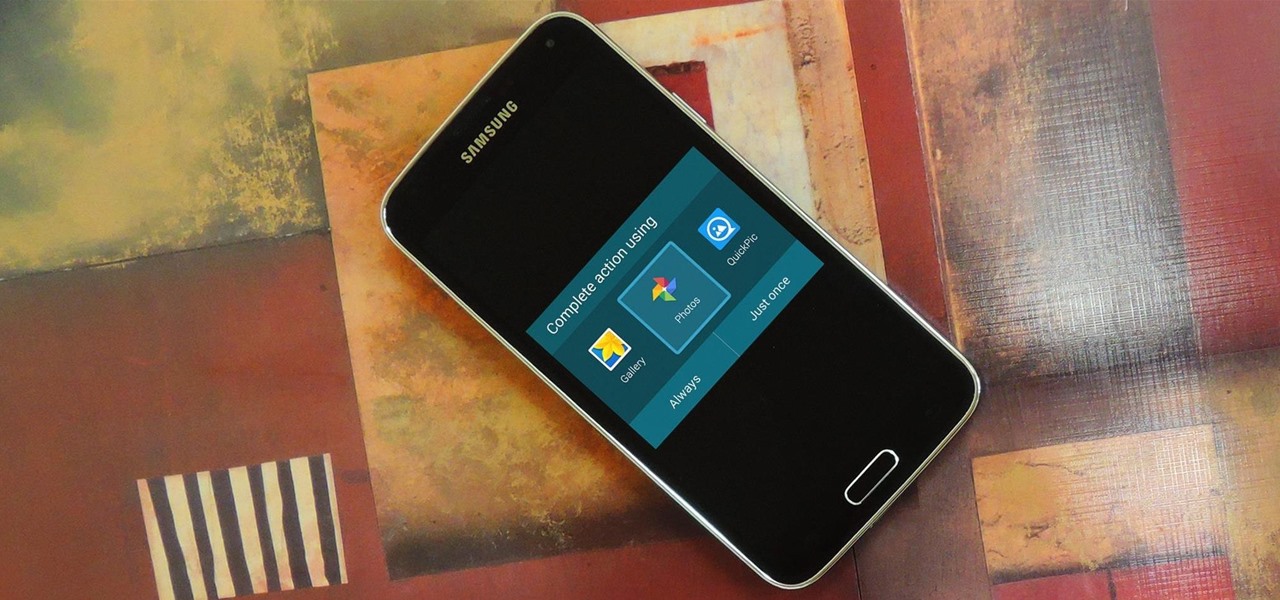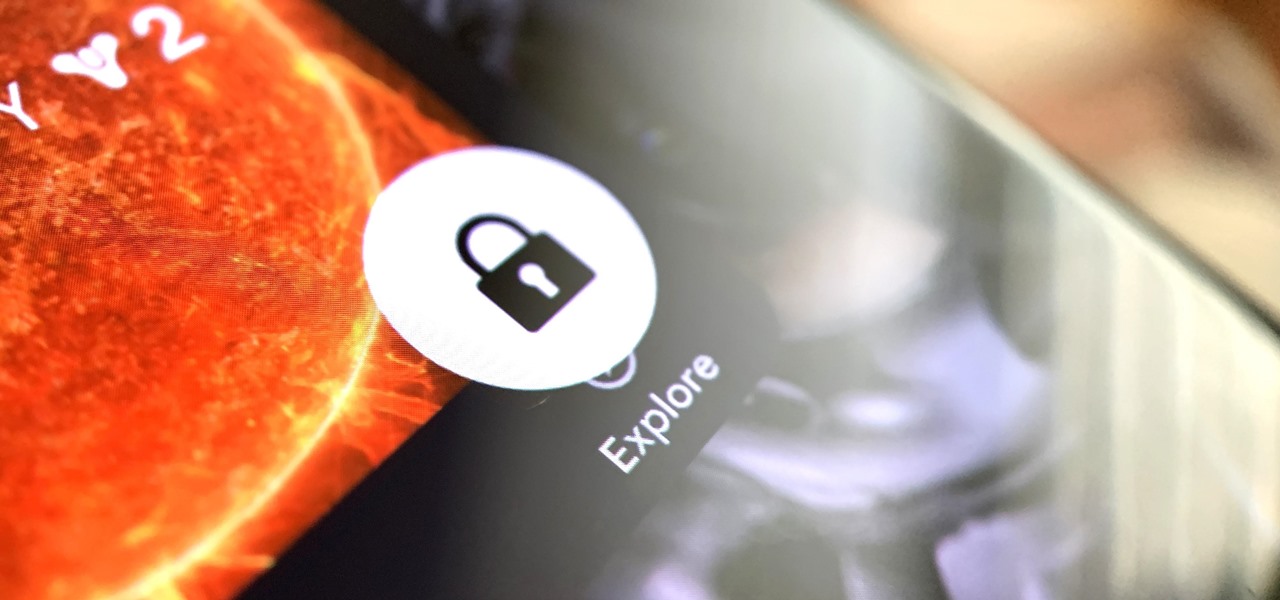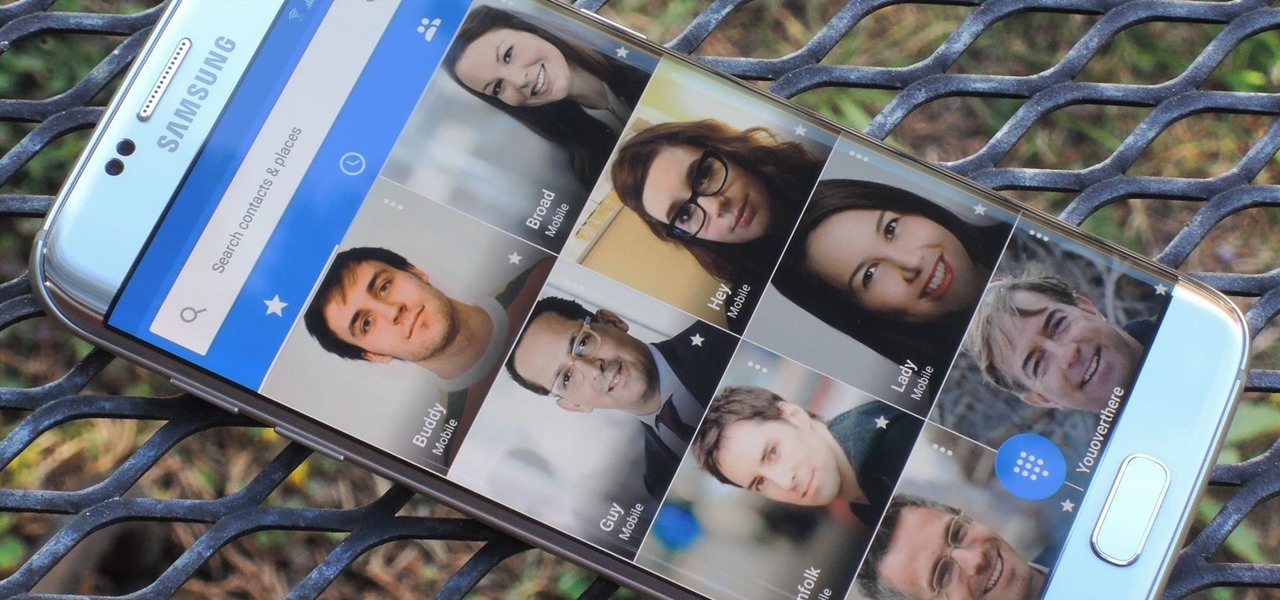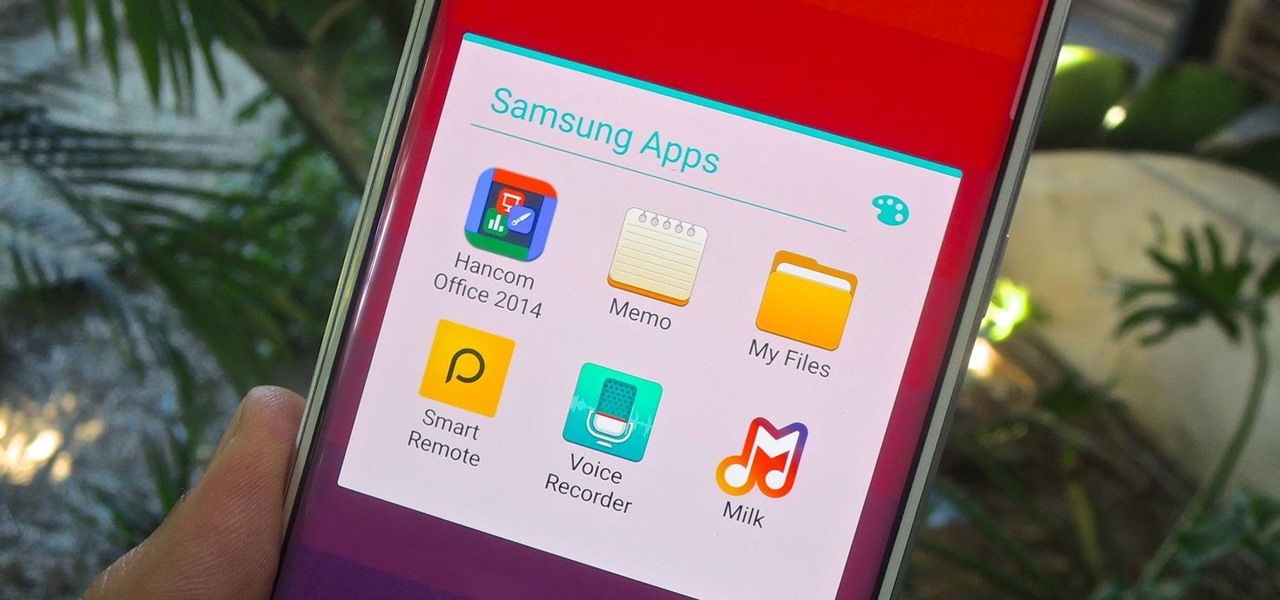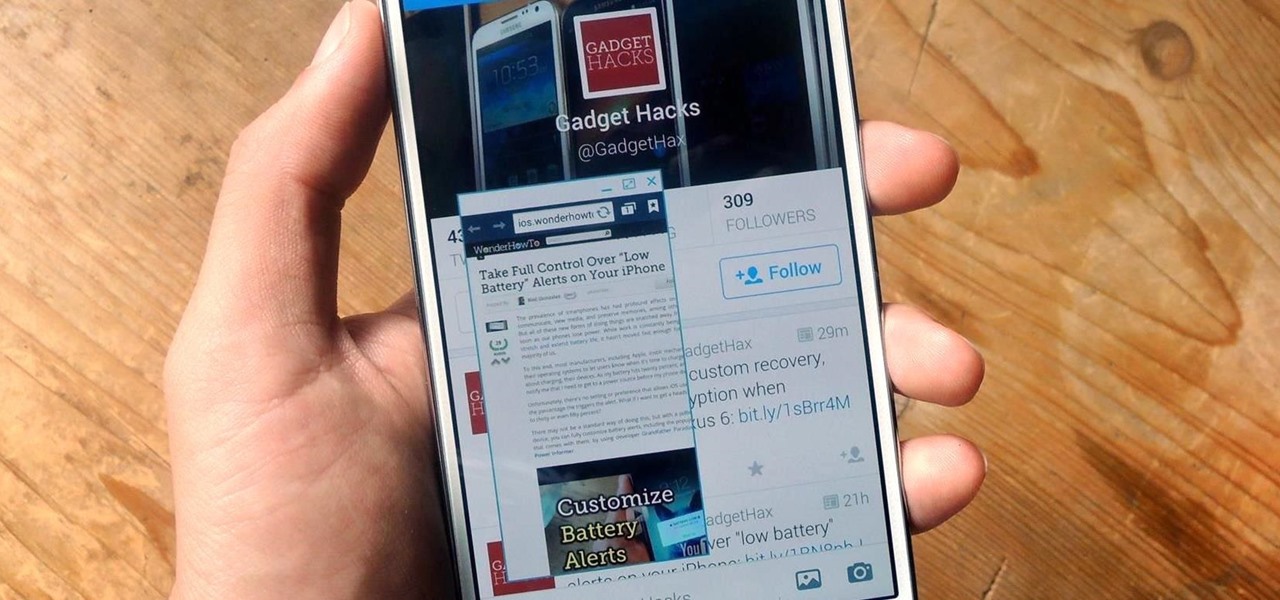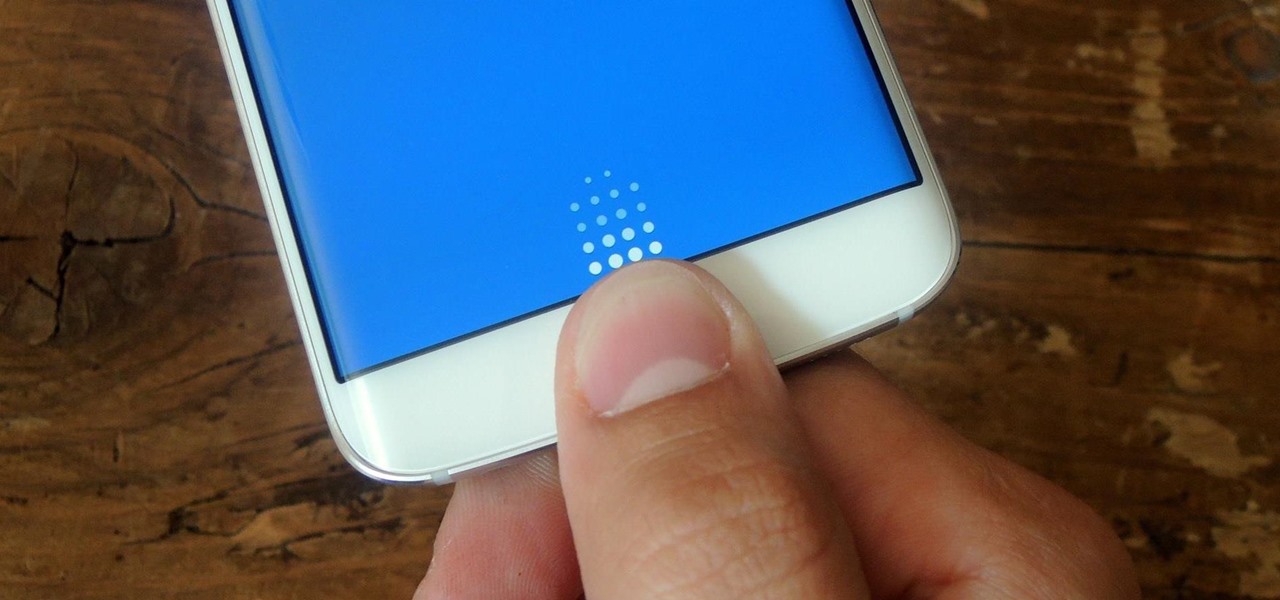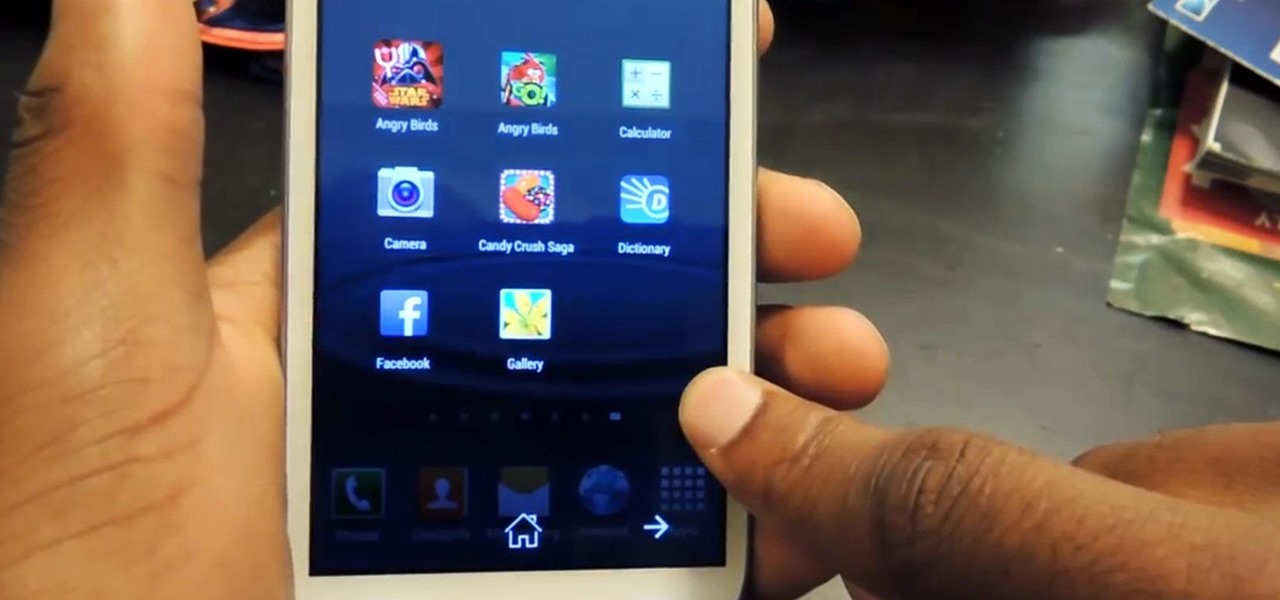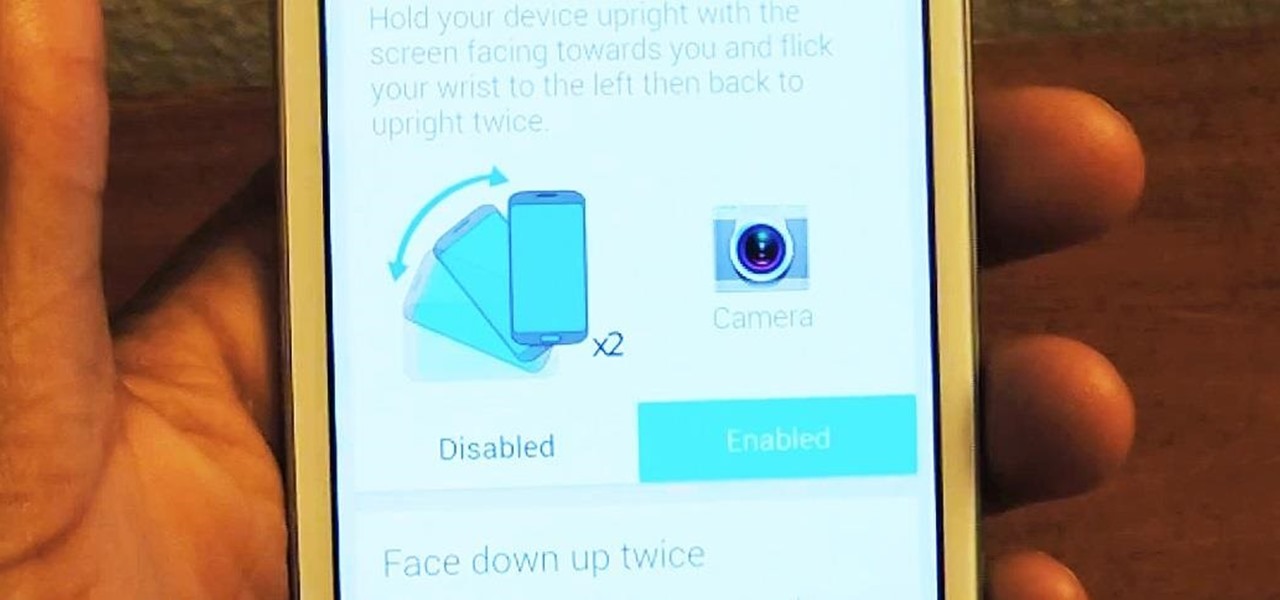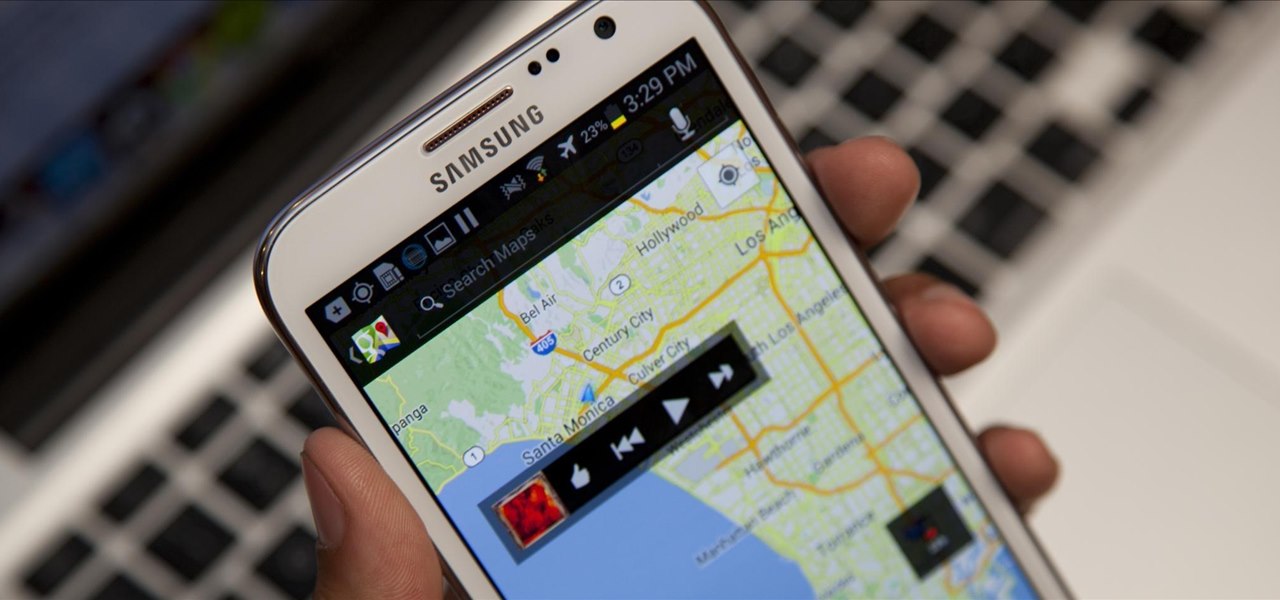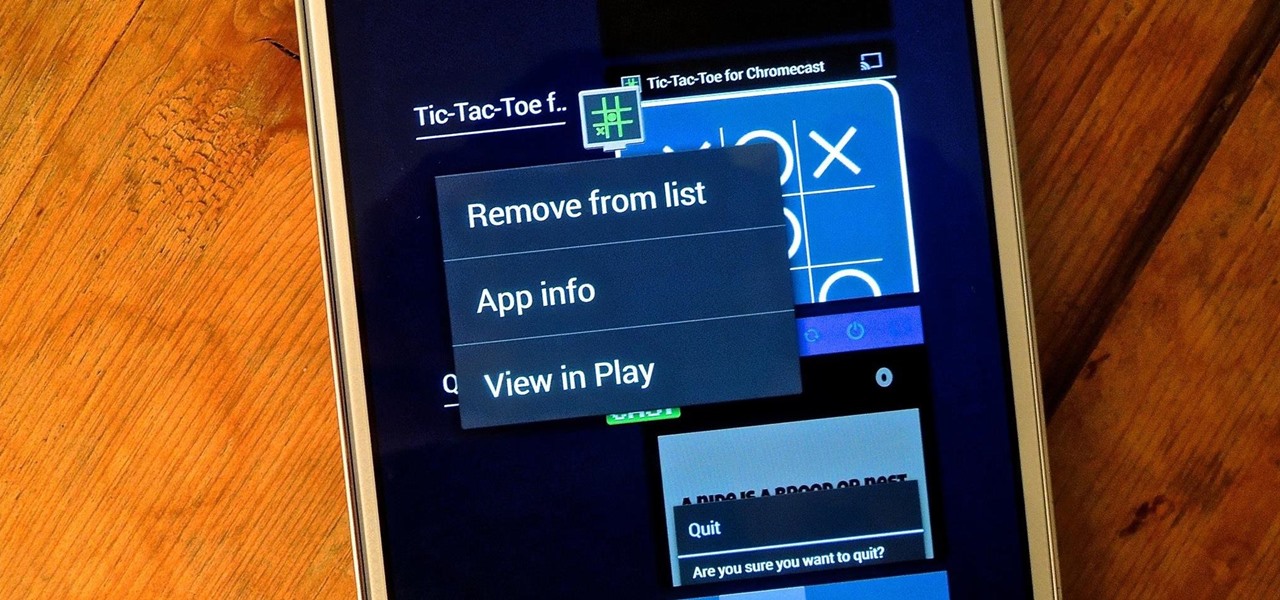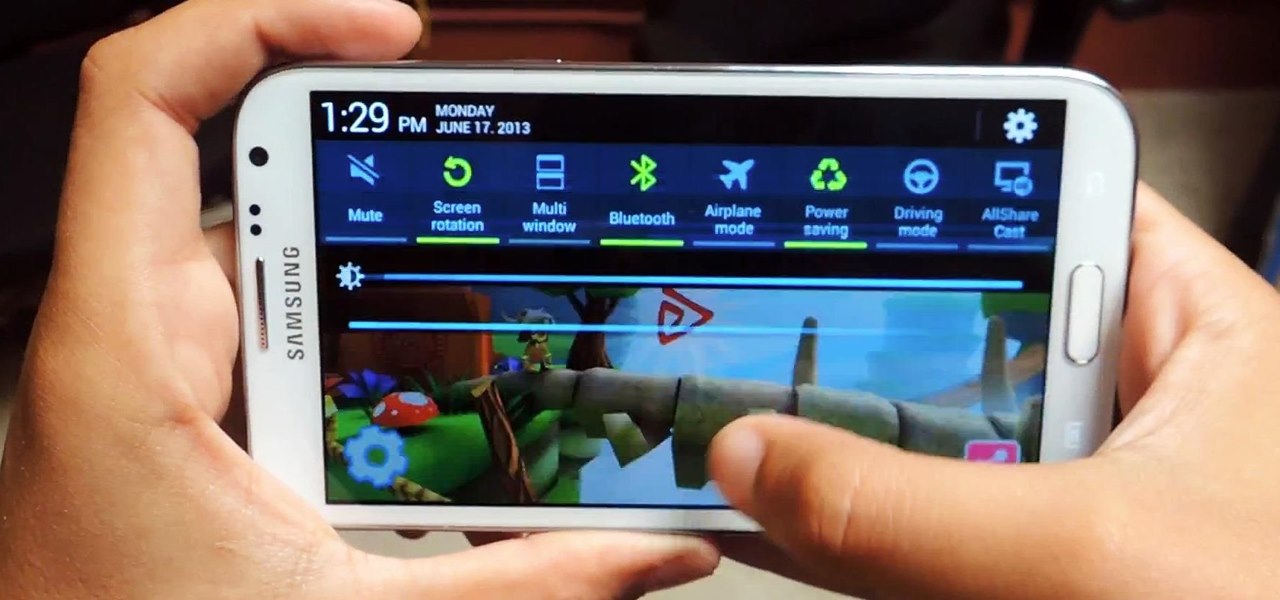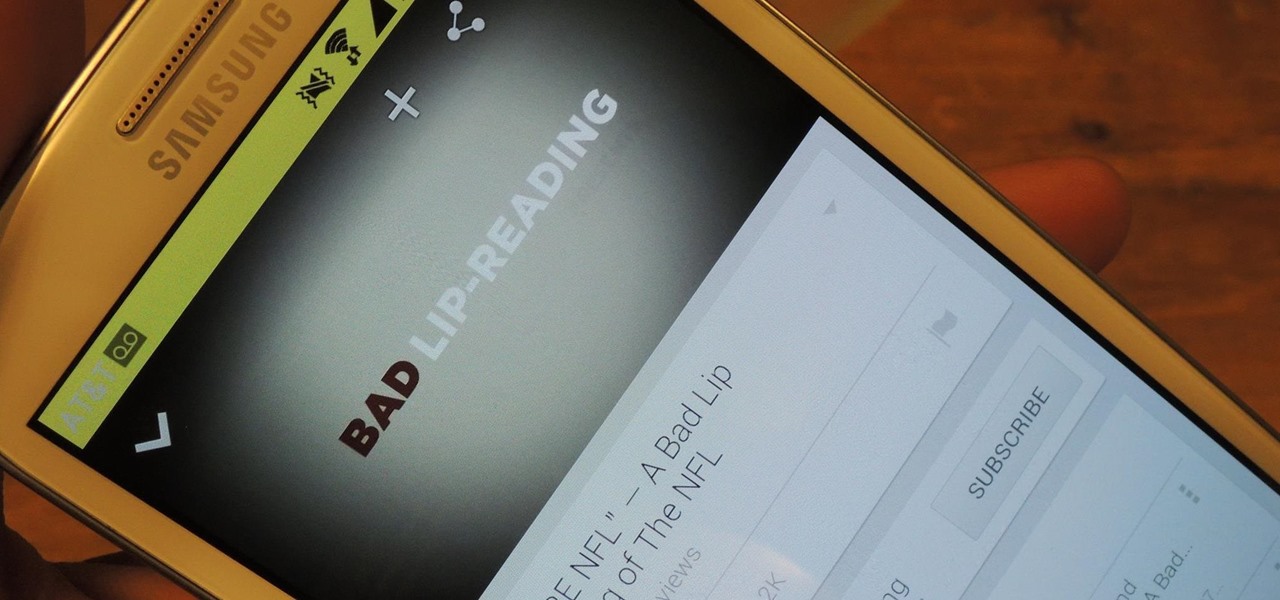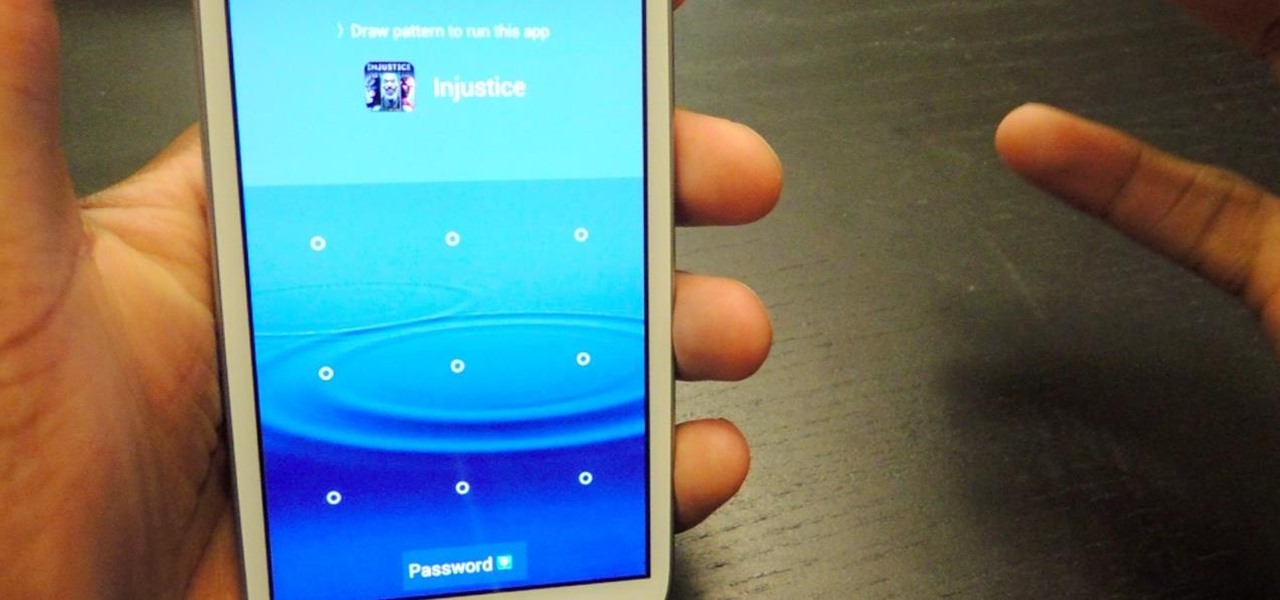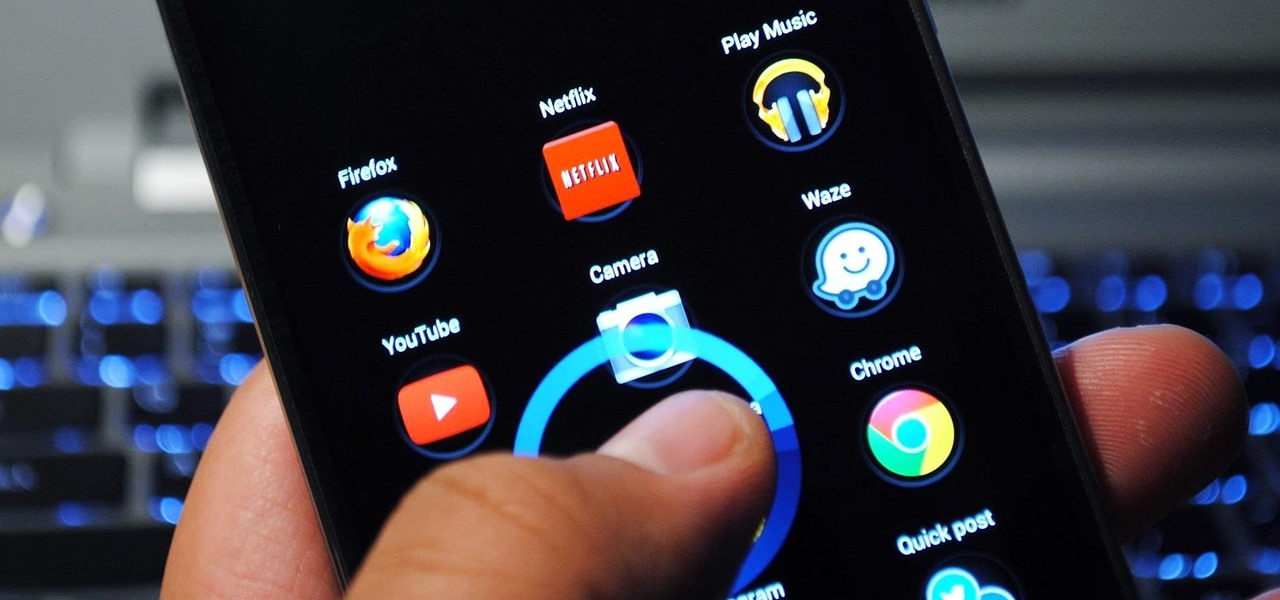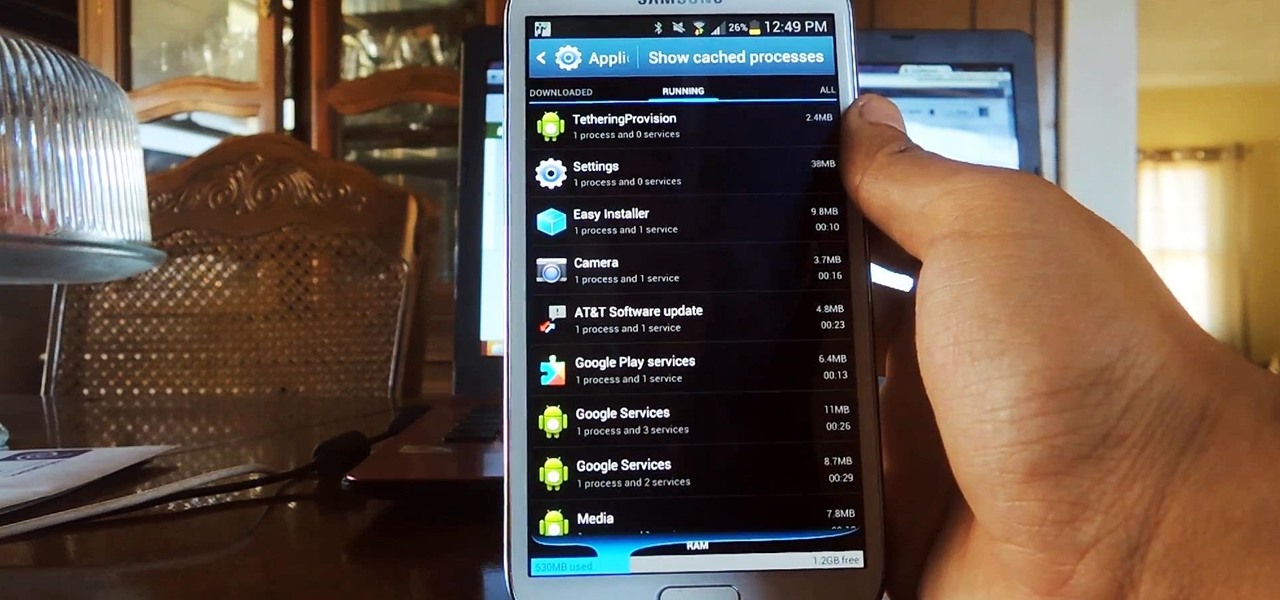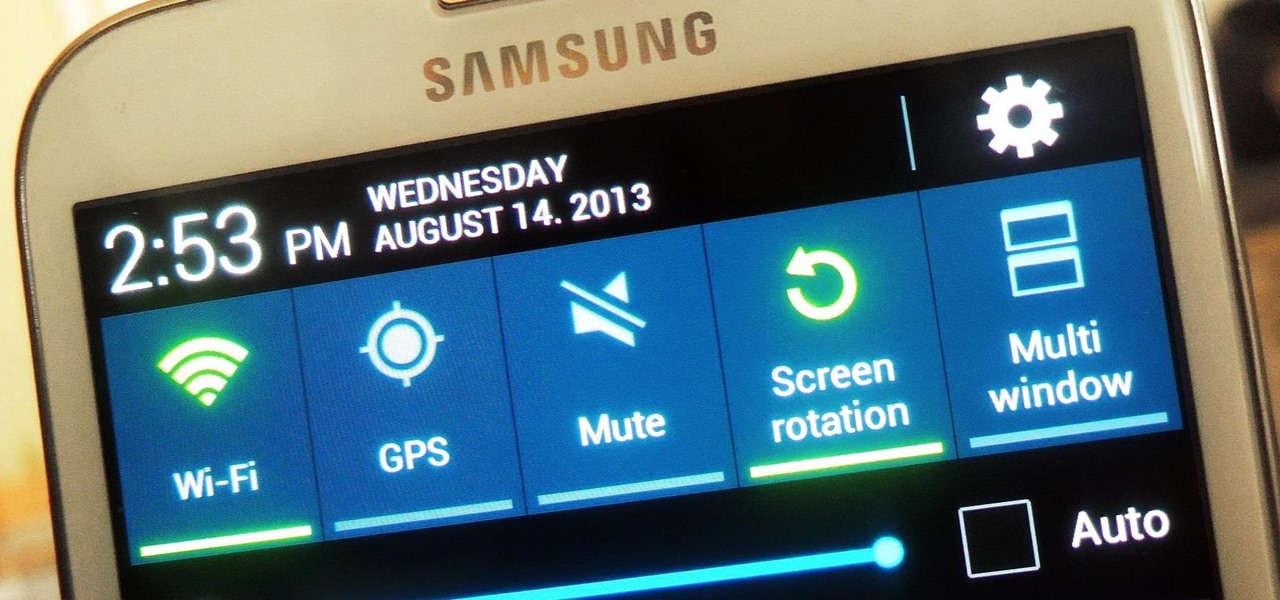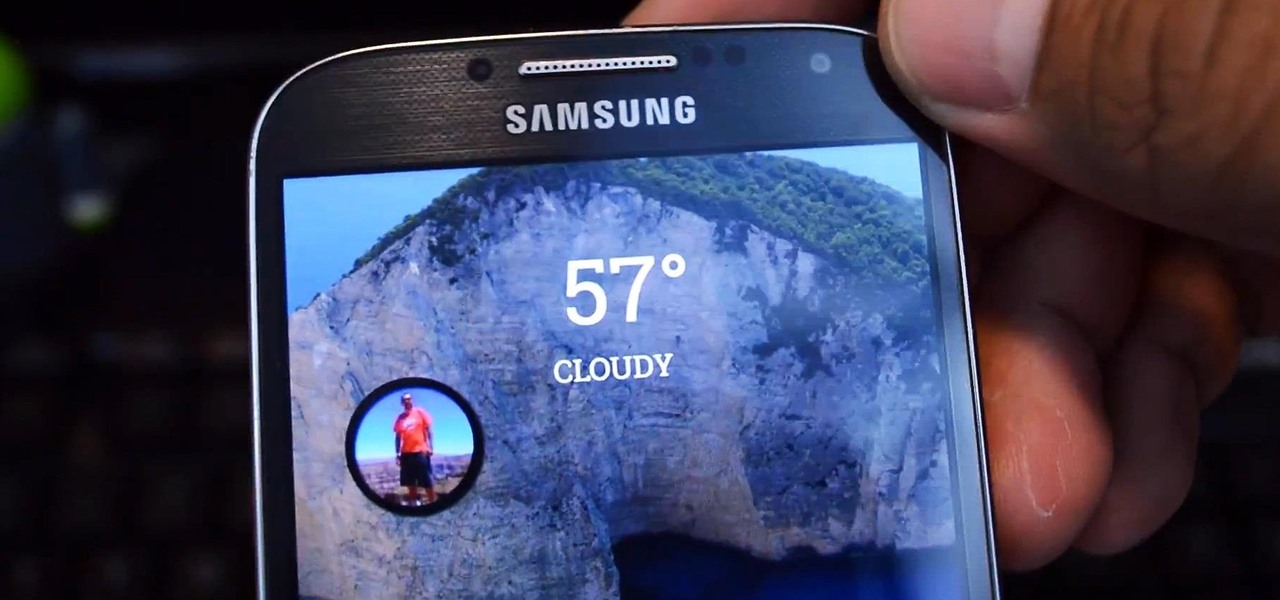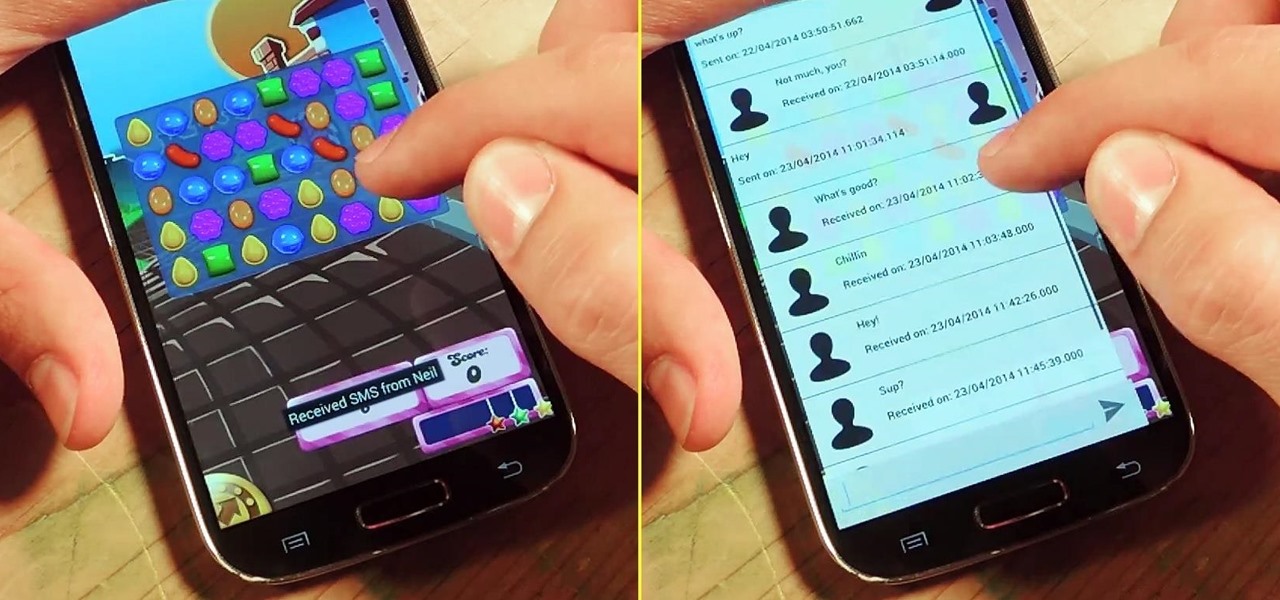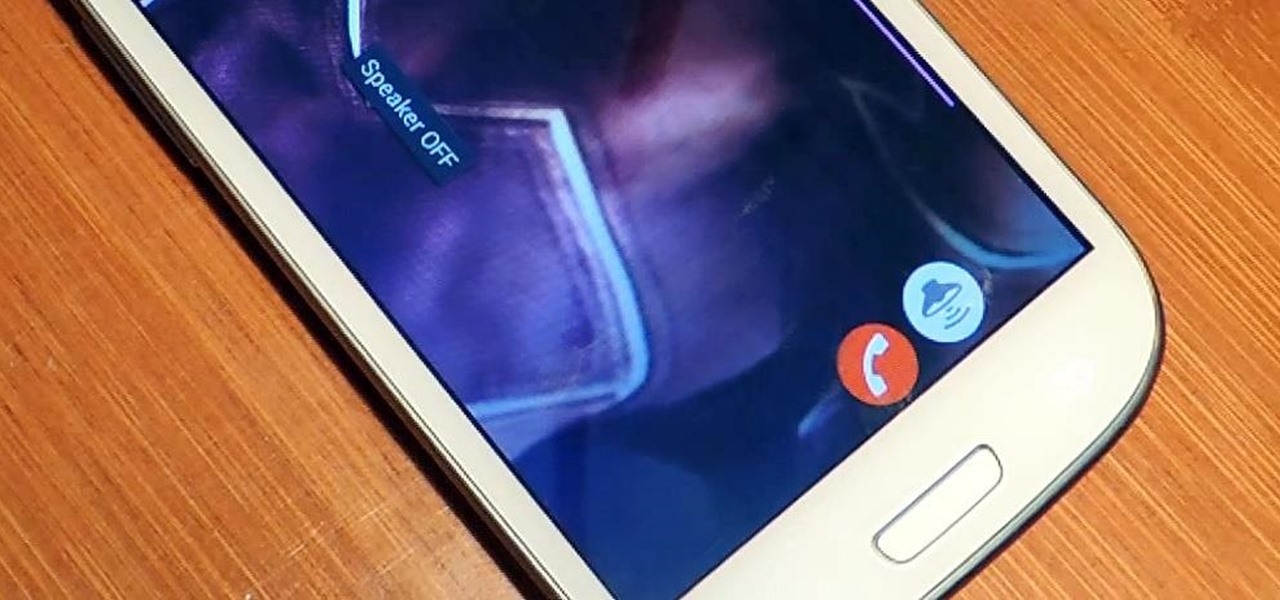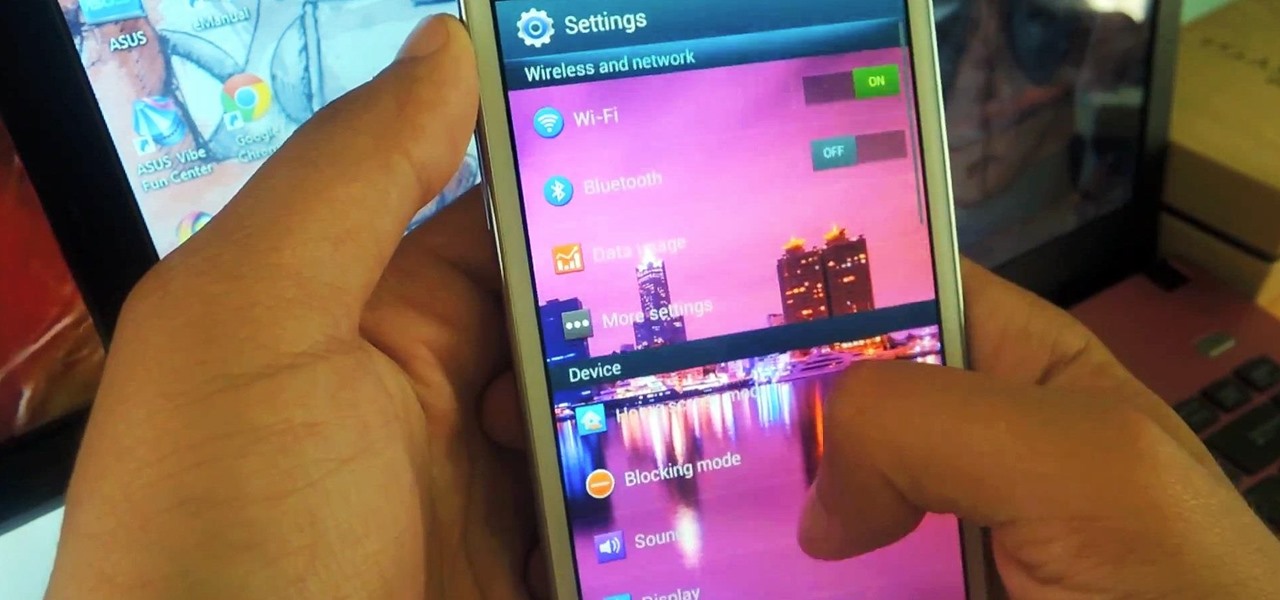The time to wait for an absolutely killer phone from Samsung is over. They've released a giant of a phone known as the S20 Ultra, and at least on paper, it's a grand slam. But only a few months ago, Apple released its first "Pro" iPhone, and it was giant in its own right. So which is better?

The new 007 film, Skyfall, comes out this Friday, and dreams of becoming a super-spy have taken over my mind. Only I can't afford any of James Bond's awesome gadgetry or amazing cars—and you probably can't either.
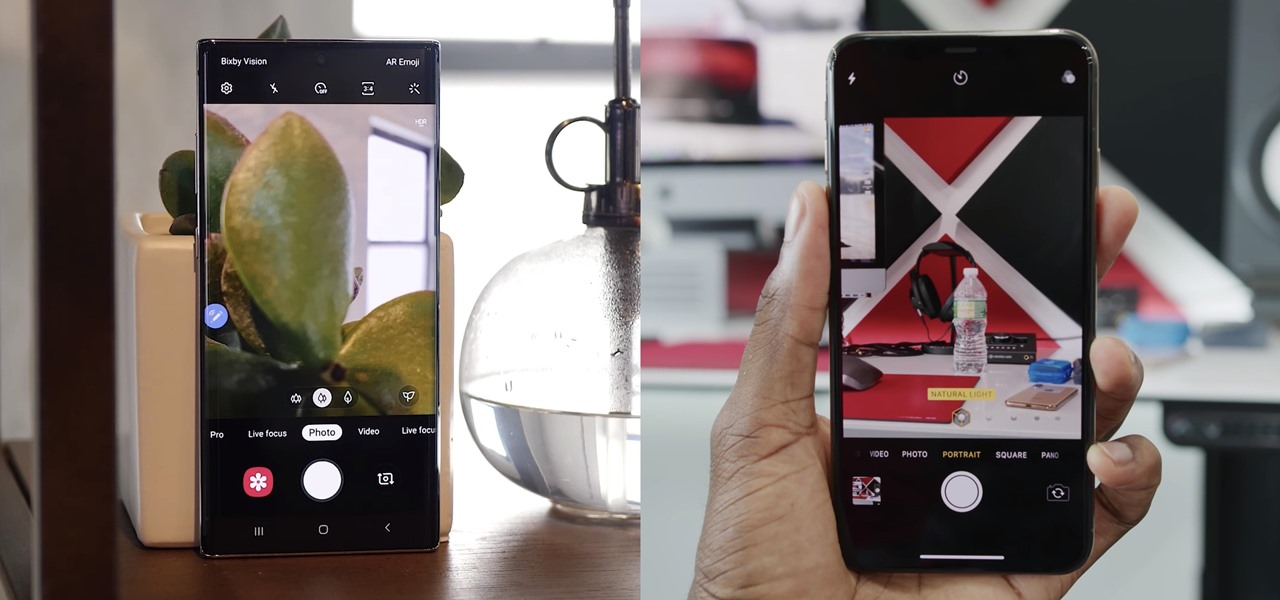
For the first time in a while, the battle between Samsung and Apple is really interesting. Unlike previous years where the choice for smaller hands was limited to the Galaxy S series, this year, there's an option for Galaxy Note users. Both sides of the aisle have their best options in years with minimal sacrifices.
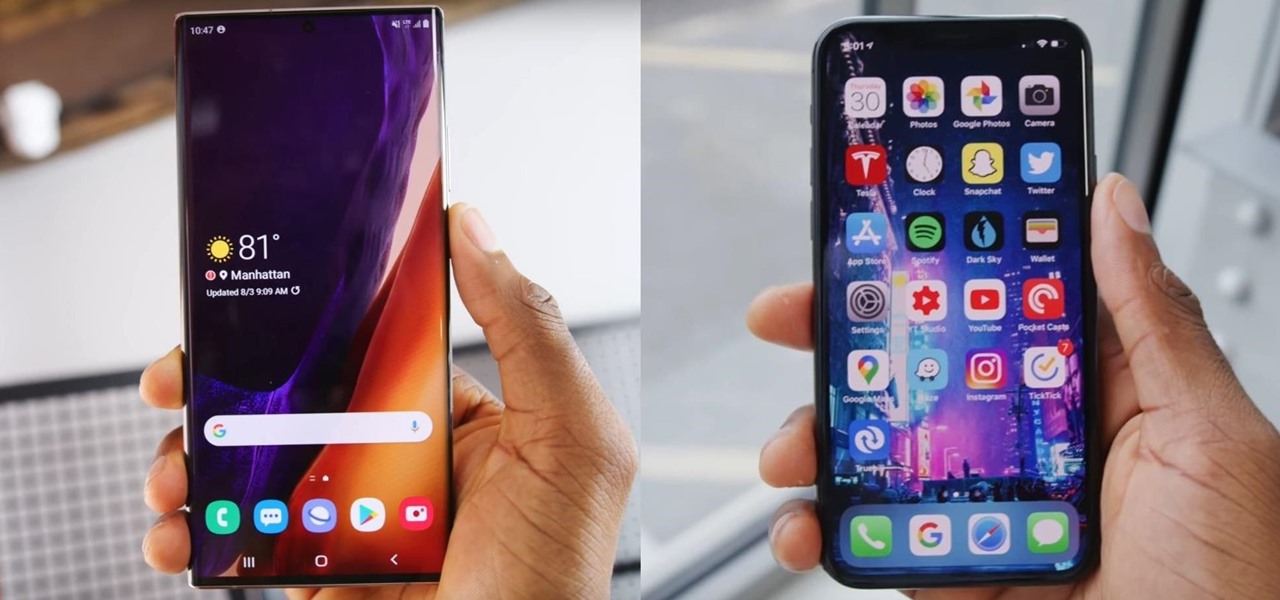
At the beginning of every year, Samsung drops a fantastic phone in the Galaxy S series, and then tries to top it with the Galaxy Note series in August. This year, Samsung had their work cut out for them. But they managed to improve on their predecessor and properly challenge Apple's best.
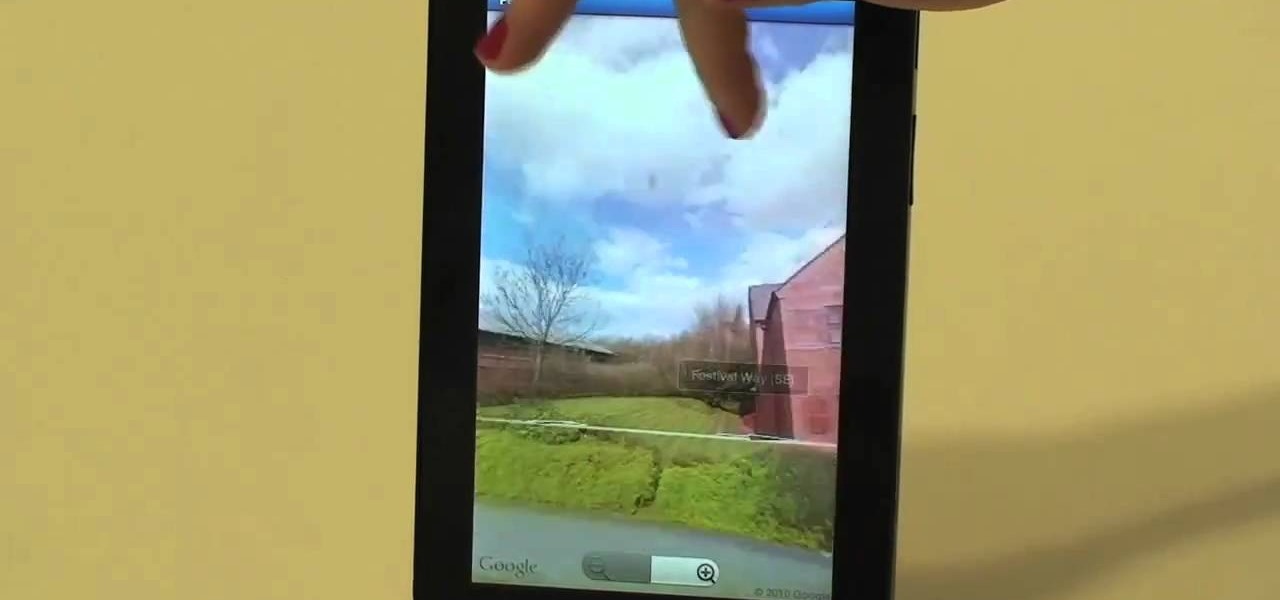
Google Maps never looked better on the Android mobile OS than on the new Samsung Galaxy Tab. Watch this video to see how to use the Maps application, including how to use Google Street View. Also, check out how to use the Places app for finding your way to nearby points of interest.
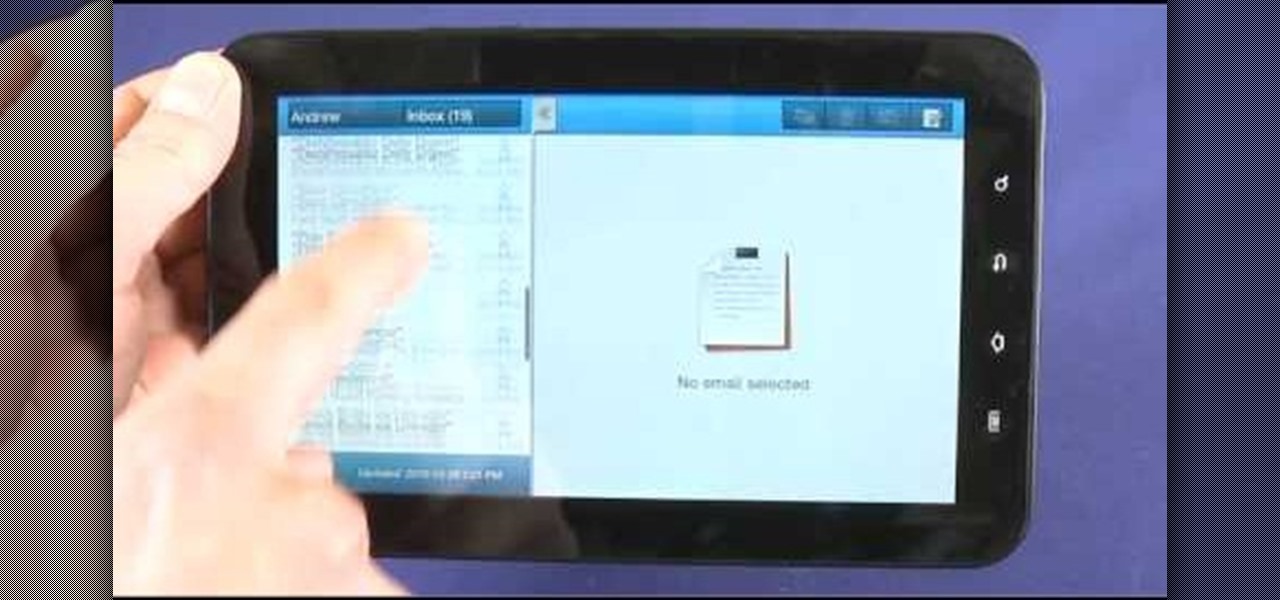
New owner of a Samsung Galaxy Tab? Thinking of picking one up? In this Galaxy tablet owner's guide, you'll learn how to use split-screen applications. For all of the details, including step-by-step instructions, watch this Samsung Galaxy Tab Google Android smart tablet owner's guide.

Whether you're the proud owner of a Samsung Reality smartphone or perhaps just considering picking one up, you're sure to benefit from this free video tutorial, which presents a complete overview of the phone's various features. Specifically, this video presents a look at the music player in the Reality's Media Center, discussing its Album views, equalizer, skins and homescreen player features.

Android's biggest selling point over alternatives like iOS or Windows Phone is the level of customization that it offers. If you don't like something about the UI, you can change it, whether it's as small as an icon set or as big as the entire home screen.

Every 5G model of the Galaxy S20 comes with 12 GB of memory. This amount of RAM is overkill, but Samsung's been putting similar amounts in its flagships for years. Since you have it, why not put it to use? With One UI 2, you can.

We all know we shouldn't be using our smartphones while driving. But we also know many people do it anyway. Soon, however, the addicts among us may not have a choice but to kick their habit. A new app announced today by Samsung will block all calls and texts while you drive, stopping those who text and drive right in their tracks.

Samsung has been on a tear with its flagship devices since the release of the Galaxy S6; The S6 edge, the Note 5, and this year's Galaxy S7 models have all been met with universal acclaim, and even the staunchest of critics have almost nothing negative to say. Almost.

Getting the task done as quickly as possible is usually the goal for most things in life. Well, most things. That's why efficiency is the first and main component of the McDonaldization of our society.

Upon getting the new Samsung Galaxy S6 Edge here at the office, there are countless things we wanted to do before actually diving in and using the device. One of those things is removing all of the unnecessary pre-installed applications we never asked for.

Quickness and efficiency should always be a fundamental aspect of the experience when using any Android device. Anything less, and we've got a problem. As app development continually progresses, these adjectives become much more refined and polished, making the use of a smartphone a flawless affair of swipes and gestures.

Android has plenty of features that provide multitasking support, which are especially useful on smartphones with larger screens. One such feature that I loved on the Samsung Galaxy Note 2 was the popup browser, which brought up a floating window whenever I opened a link inside of third-party apps like Facebook and Twitter.

Like its predecessor—and probably every device in the future—the Samsung Galaxy S6 comes with a fingerprint scanner that allows for a more secure lock screen, web sign-ins, and account verification. But unlike its brethren, the sensor on the S6 has been vastly improved. No longer does it require a clumsy swipe—all you have to do is place your finger on it for less than a second, much like Touch ID on iPhones.

Running multiple applications at the same time is one of the Samsung Galaxy S3's and S4's biggest advantages over Apple devices, and it's a fact that Samsung certainly harps on constantly in their well-targeted commercials.

To say that there are a lot of app switchers and launchers available is an understatement. We've covered a few ourselves, including Loopr and Switchr. But why not check out one more?

I like to hop between apps pretty often, and luckily my Samsung Galaxy S3 let's me do that fairly quickly. By simply holding the Home button for a few seconds, it will bring up my most recent apps, and I can switch between them with a simple tap. So if I am playing Injustice: Gods Among Us and want to switch the song currently playing on Pandora, I can bring up the recent apps menu to navigate there. While this default app switcher is more than adequate, it takes up the entire screen and coul...

We have all had buyer's remorse. It's an inevitable fact of life that we get things only to want another. For those of us with a Samsung Galaxy S3, some of those new Moto X features are probably looking pretty tempting.

One subtle change that Samsung made with the Galaxy S5 is their replacement of the Menu softkey with one for recent applications. Instead of holding down on the Home button, we now have the Recents button, which is used for easy access to multitasking.

When it comes to multitasking, the Samsung Galaxy Note 2 is the master of all smartphones, thanks to its huge screen size and many features. The phablet's display compliments its multi-window mode, which lets you run two apps simultaneously side by side Another cool feature is floating apps, which makes multitasking even better. So, with all of these cool features, what else could possibly be added to the Note 2's arsenal that it doesn't already have?

On more than one occasion, I've wanted to check out the Google Play page for an app I was currently using, whether it was to get contact information or read recent reviews to see if others were experiencing issues that I was.

Although the Samsung Galaxy Note 2 is a speedy device, one feature that feels a bit slow is swiping down from the Status bar to see the Notification tray when I'm using a full-screen app. When a full-screen app is open, I have to swipe down not once, but TWICE, on the upper portion of the screen in order to bring down the Notification tray.

I read, walk, and do lunges all at once. Time is money, and I'm all for multitasking whenever I can. Thankfully, my Samsung Galaxy S3 is extremely good at it, but extremely good could still be extremely better.

There is only one time every year where I will willingly watch advertisements—during the Super Bowl. Maybe a Victoria's Secret commercial every now and then, too, but that's about it.

There are many mods and tweaks you can do on your Samsung Galaxy S4 to make it feel more fresh, like using a more customizable keyboard and a better PIN unlock, but if you want to make your Galaxy S4 feel even fresher, add a little Galaxy S5 touch to it.

Keeping unwanted clowns off on my Samsung Galaxy S3 is priority number one. I've shown you how to snag a picture of people opening your apps and how to lock your screen for whenever you hand off your phone, allowing them to access only the page you left open.

Like many other smartphones these days, your Samsung Galaxy S4 is built to handle multitasking like a pro. With a 1.9 GHz processor and 2 GB of RAM (specs comparable to laptop computers just a few years ago), this powerhouse of a phone can switch between apps with supreme ease.

A wave of shock and anger swept across the country after Edward Snowden released private documents recounting the U.S. government's secretive mass surveillance programs. Although some of the fear was unwarranted (they don't read your emails or listen to your calls), many scrambled to find privacy of new heights for protection from the all-watchful eye. While the government may not be tracking you down, there are a myriad of other candidates that fill that Big Brother role—and I'm not talking ...

A certain selection of applications on your Android device (both system and downloaded) start running as soon as your Samsung Galaxy Note 2 turns on, laboriously hammering away at whatever tasks they have to do.

Controlling the screen rotation on your Samsung Galaxy Note 2 is one of the easiest things you can do. Just slide down the Notification tray and you have instant access to the Screen Rotation toggle in the Quick Settings menu. If you want your screen orientation to automatically rotate when you move from vertical to horizontal positions, just make sure it's turned on. To lock the current orientation, turn it off.

It starts innocently enough, with a nosy friend hovering over your shoulder to see what you're texting. Somehow, that doesn't satiate their inexplicable thirst for curiosity, so the first chance they get, they're rummaging through all of your super private photos—even though you told them not to.

Midway through 2013, a popular custom ROM called Paranoid Android introduced their multitasking feature "Halo." Bubble-style notifications inspired by Facebook chat heads pop up near the top of the screen, and you simply tap on them to bring up the app in a floating window.

I'm a textaholic, as I've said many times before, but even textaholics forget to respond sometimes. When I'm watching a YouTube clip or devouring delicious snacks in Candy Crush Saga, I'll often ignore incoming texts and forget to respond later.

Slide to left, slide to the right, one hop this time. Okay, so maybe those are some of the dance instructions for the "Cha Cha Slide", but sliding and swiping on your Samsung Galaxy S3 can become so much more than just a simple gesture.

I don't mean to offend anyone, but some phone calls are just plain boring, and being put on hold is shittier than eating three-day old sushi.

While there are many customization options available for the Samsung Galaxy Note 2, they aren't always easy. The large selection of custom ROMs and difficulty implementing certain hacks and mods can be a nightmare for anyone not well versed in all things Android. But the good news is, it doesn't always have to be complicated.

The Galaxy S6 won't hit shelves until later this spring, but that didn't stop the Android community from working its magic and pulling a handful of apps from the device's stock firmware. Several of these apps rely on framework elements that aren't present on current-generation Samsung Galaxy devices, but the new version of the Smart Remote app can be installed without much difficulty.

Changing an app's name on your home screen is not something you can do on stock Android or TouchWiz, but it should be. If you think of it merely from a customization angle, sure, it's not a big deal, but having the ability to alter an app shortcut's name can do wonders for cleanliness and being able to distinguish from similar icons.