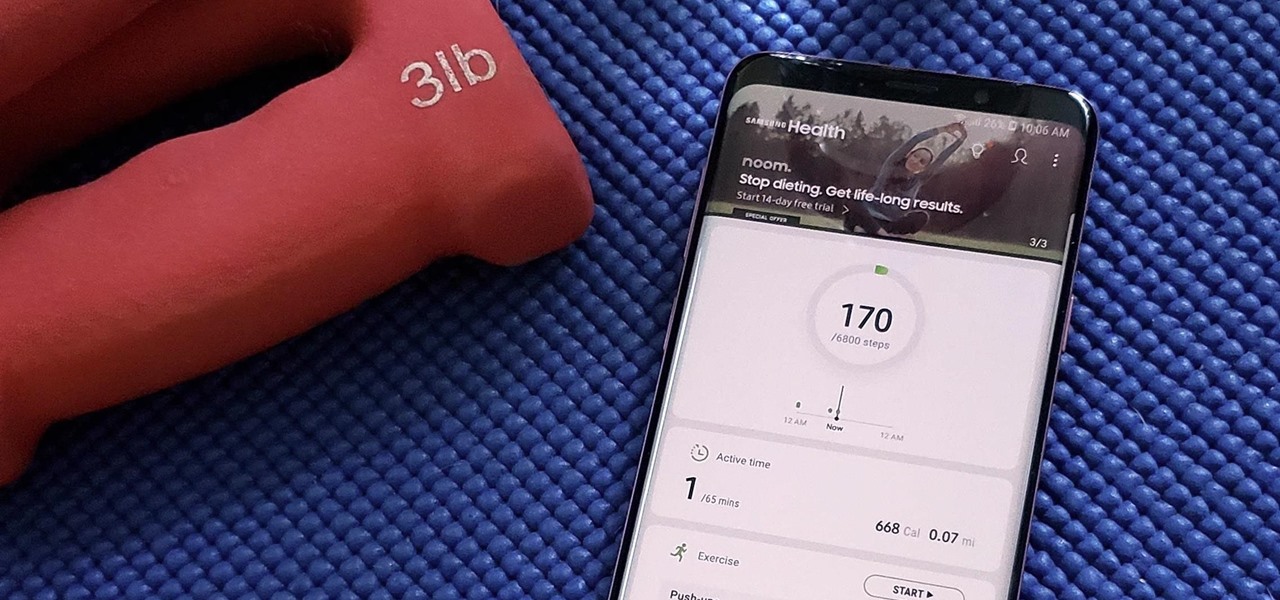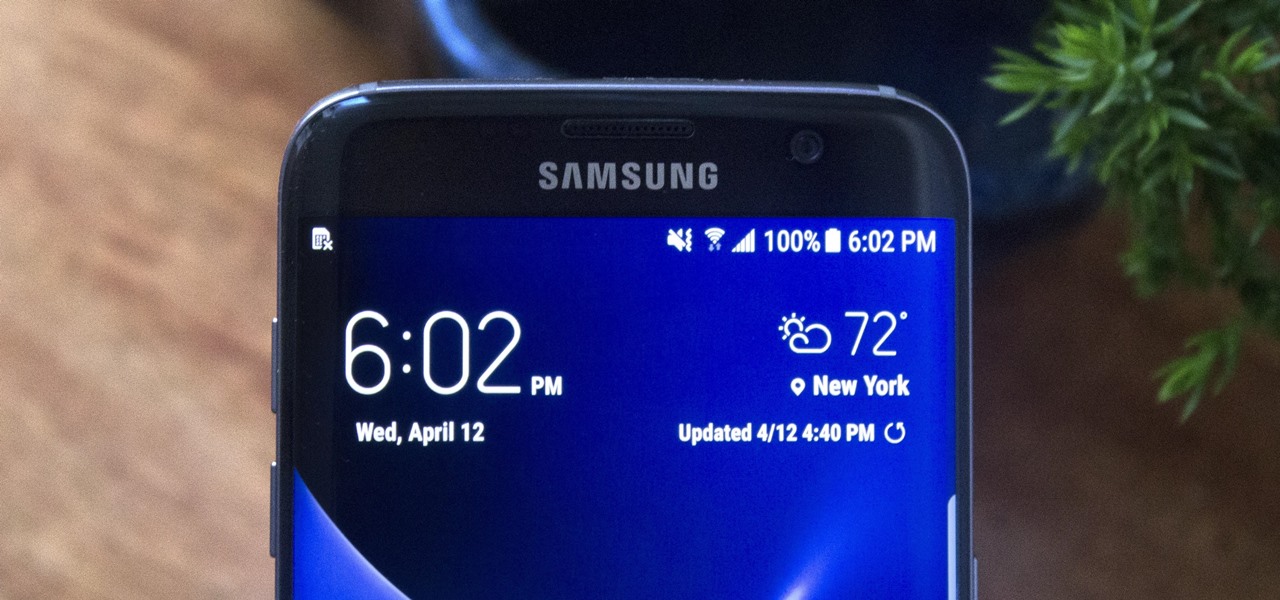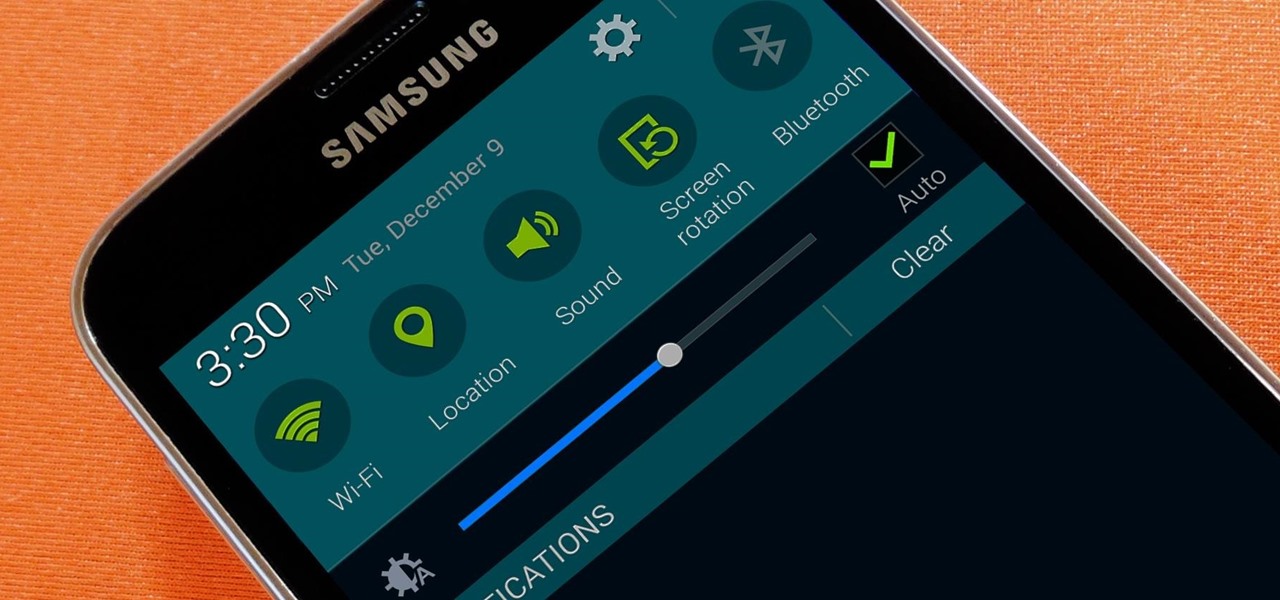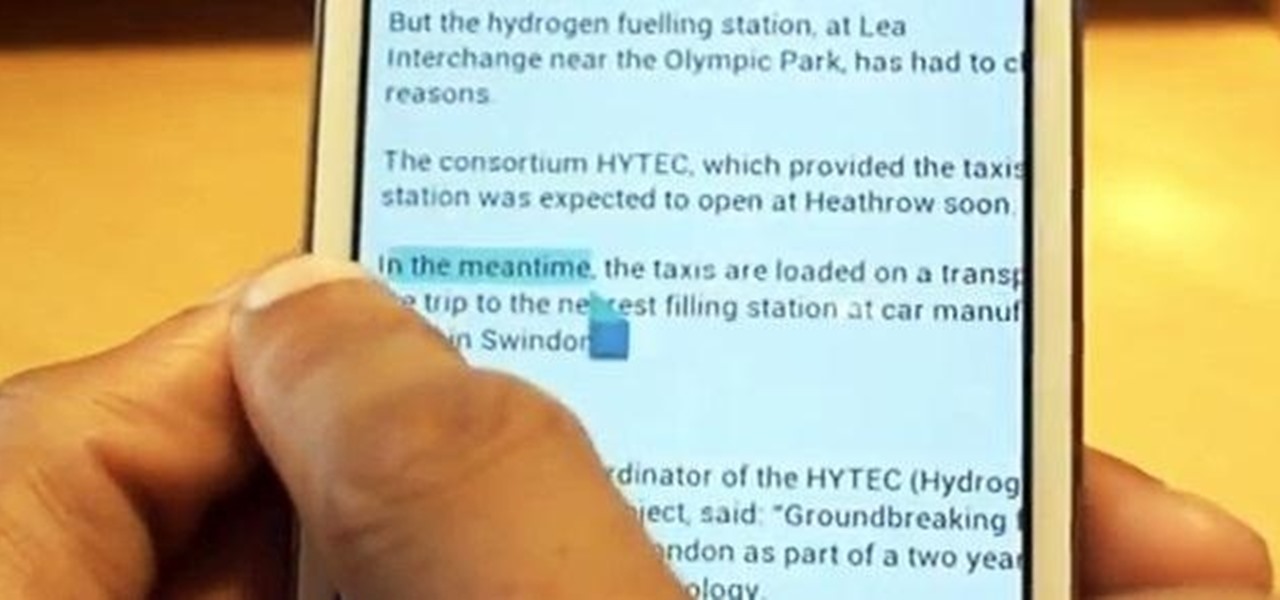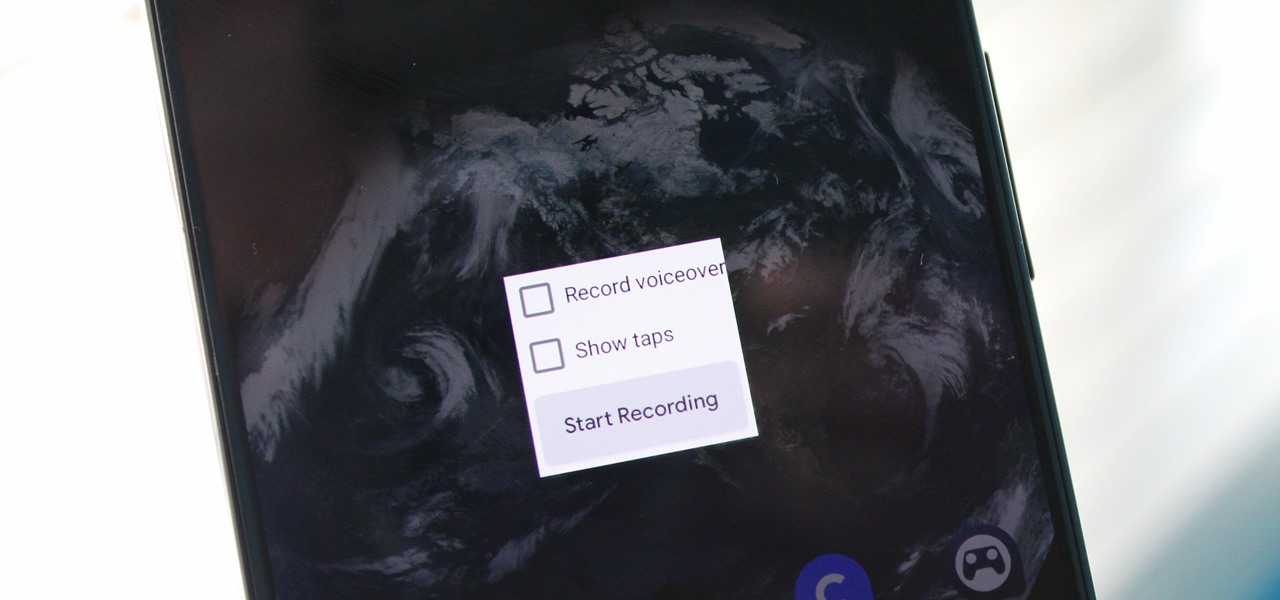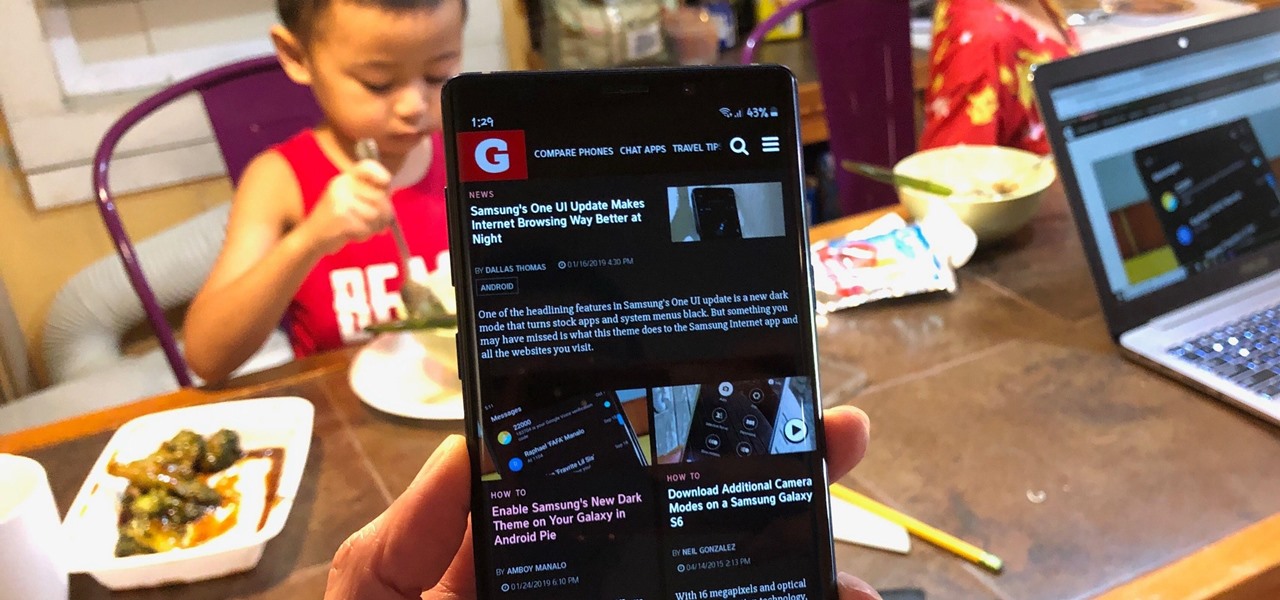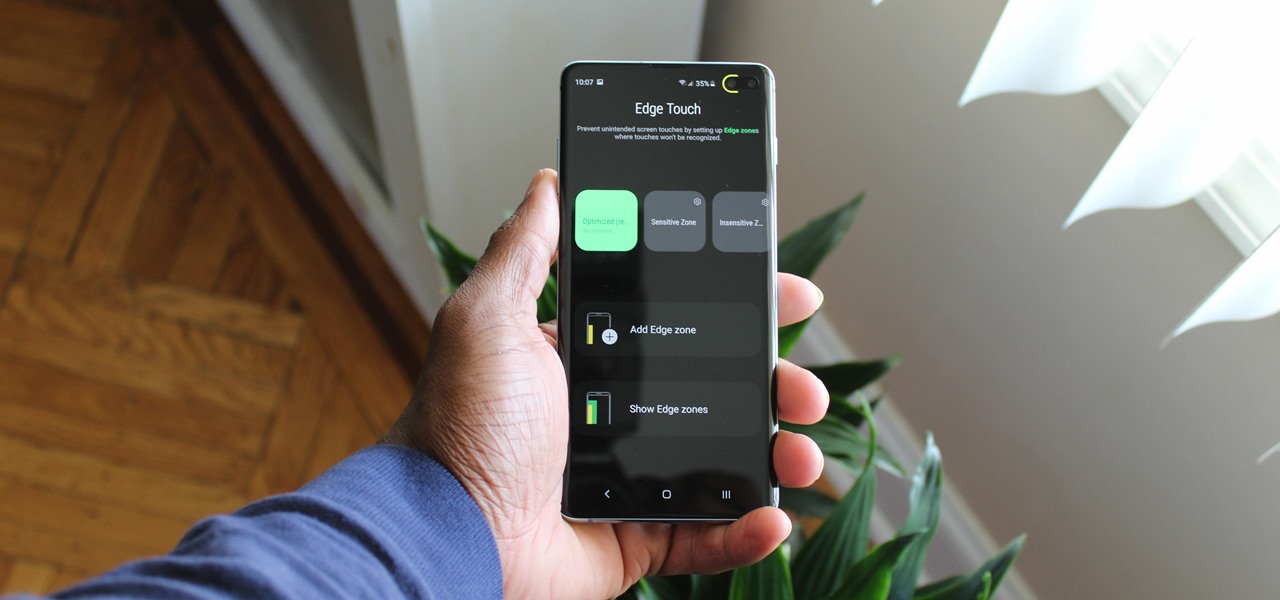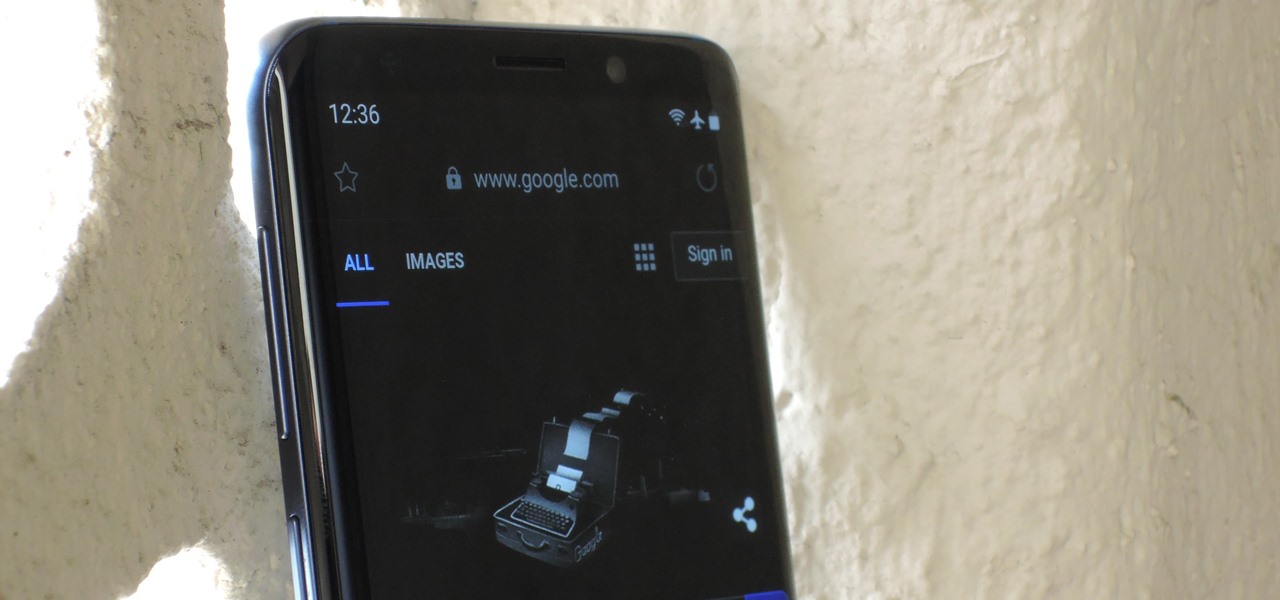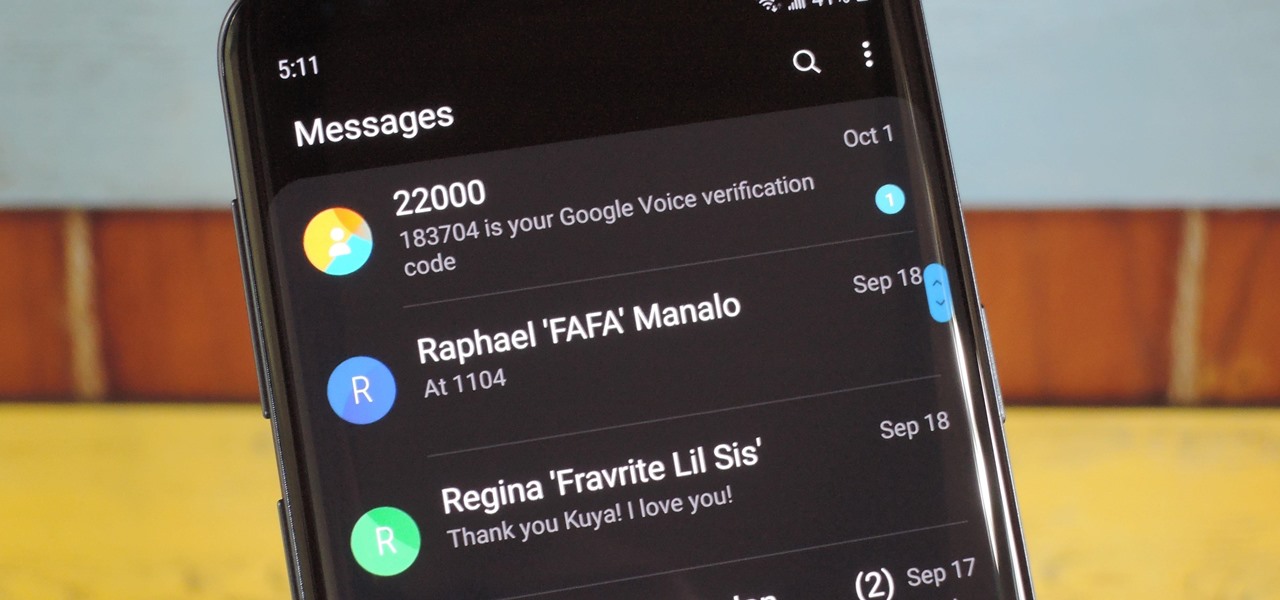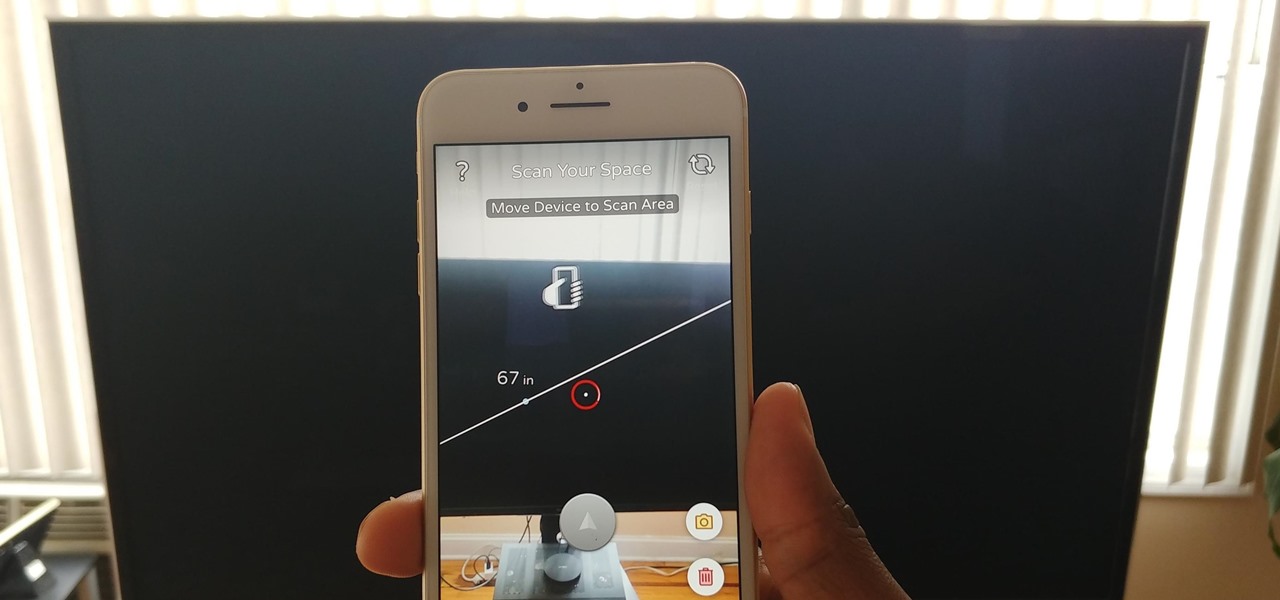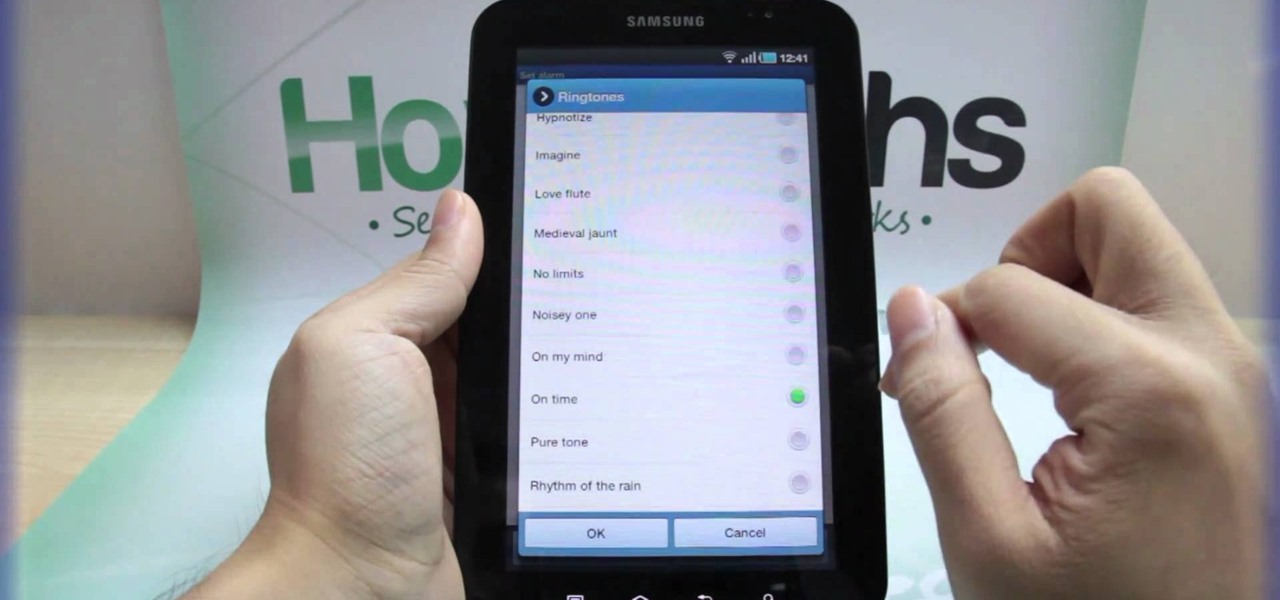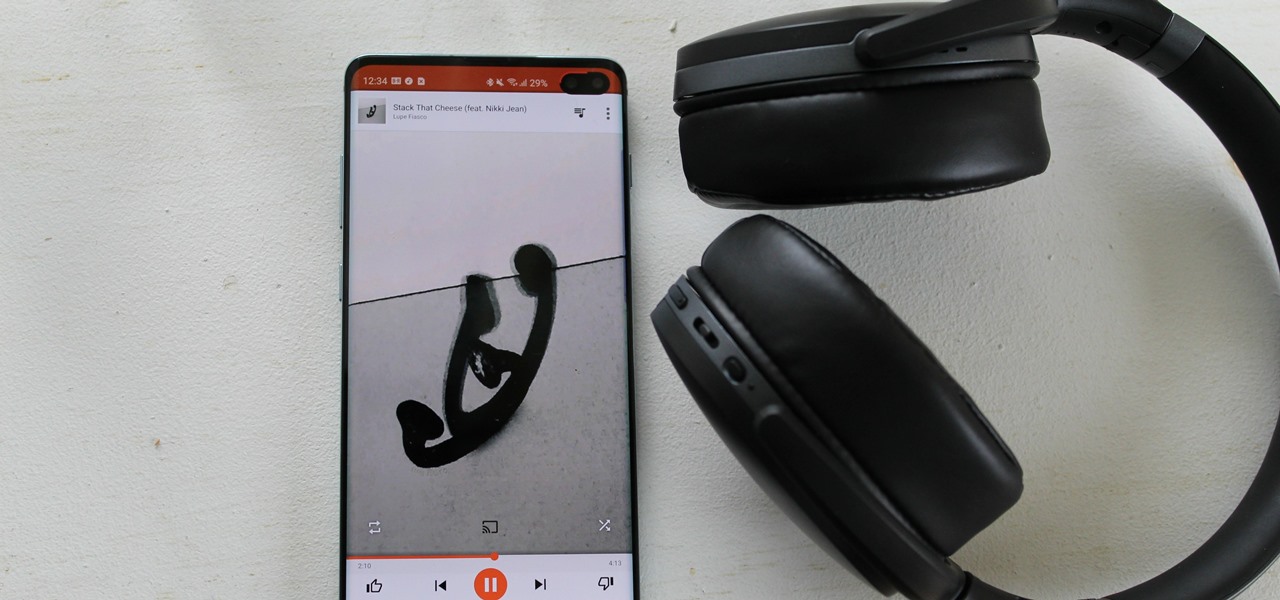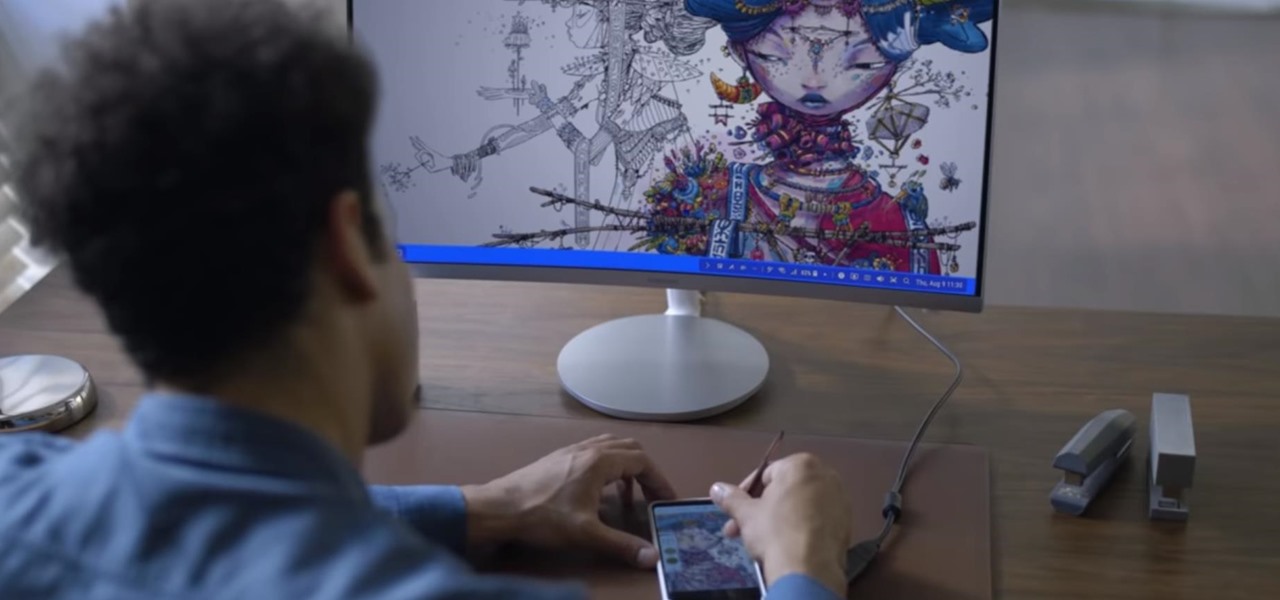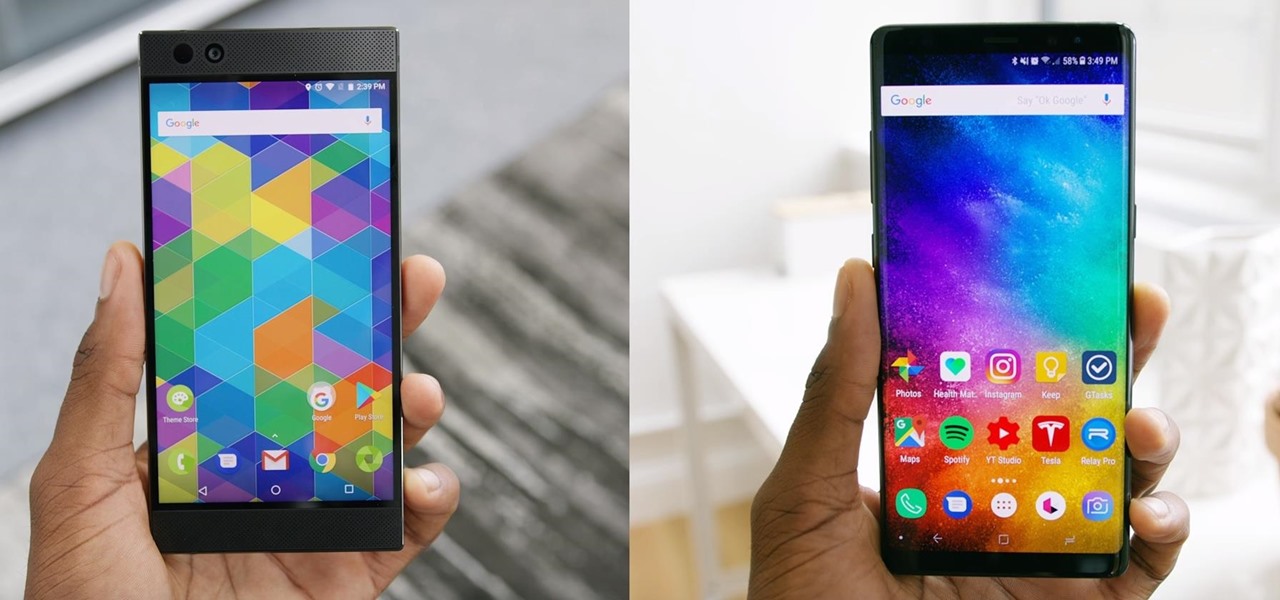With the new Samsung Galaxy Note II, there's a new Multi Window mode that allows users to run two different apps simultaneously on the tablet's screen. This feature works with Samsung and Google apps like Gmail, YouTube, Chrome and Talk.

In this video, we learn how to use the web browser on the Samsung Galaxy I7500. Start on the main menu of the phone, then use the Google search option to type in the website you wish to find. When you do this a keyboard will come up on the screen, so you can type. Then, press the search key and the website that you wanted to go on will come up. You can also access your web browsing from the home screen. Tap the browser icon and then the last page you were on will show up, you can enter in a n...

Sorry, Galaxys S11–19, Samsung's jumping straight to Galaxy S20 this year. They're also going with essentially three base models before accounting for niche variants. Of these three models, it's clear which one's the best: the Galaxy S20 Ultra.

Samsung just announced the Galaxy S10 lineup, but we already knew each device's every nook and cranny. Thanks to leaks and hands-on demos, we know the OEM kept the coveted headphone jack, but omitted one treasured feature in its place — the notification LED. Why did Samsung strip the S10 of this light, and can users expect something to replace it?
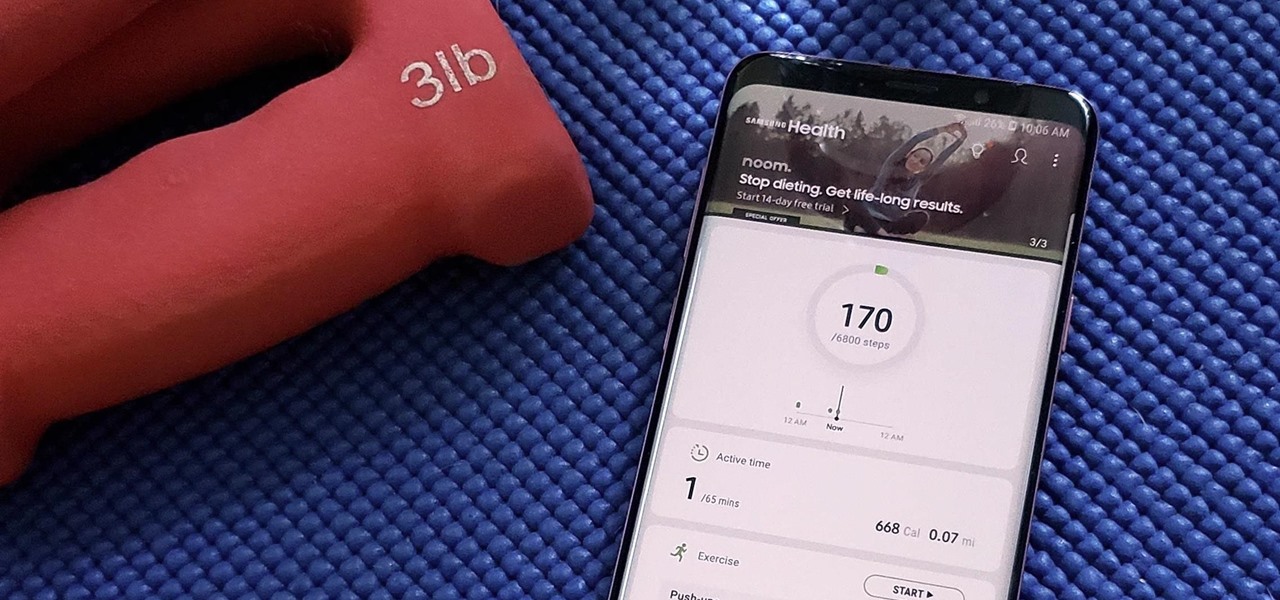
Samsung Health has become one of the most comprehensive wellness apps thanks to features that cover everything from step counting to nutrition logging and symptom diagnosis. But because the app has so much to offer, it can be easy to overlook some smaller, but useful features.

The ongoing war between Apple and Samsung fans will rage on once again. With the release of the iPhone XS Max, Apple has presented a stronger adversary for the Samsung Galaxy Note 9, released earlier. Both stack up well against each other, providing two of the best experiences on their respective operating systems.

In just a few days, all the Galaxy S9 and S9+ leaks will come to an end, as Samsung will officially unveil its latest top-tier smartphone. But before that happens, we're all getting another leaked image of the handset thanks to a bit of snooping and the magic of augmented reality.

As the Samsung world anxiously awaits an official Android Oreo update, some Galaxy Note 8 users are waking up to find their devices have jumped the line. Are you one of them?

There are a lot of Android phones out there, and chances are that someone in your life is looking for one this holiday season. Well, there also happens to be a lot of Black Friday deals on Android phones this year. So we've rounded up the best deals taking place on Black Friday weekend to help you save big.

Sad news for fans of Google's fantastic Pixel line. Google confirmed today that the Pixel and Pixel XL won't be getting any software or security updates past October 2019. What does that mean for you? Well, your Pixel might start acting a little ... weird soon. Should we run to Georgia and join the ricktatorship before that happens? Get the Pixel 2 when it's ready for launch? Or maybe ... we wait things out and grab the next Pixel after that?

A great many S8 and S8+ users have undoubtedly spent quite a bit of time figuring out ways to unlock their new Galaxy in as few steps as possible. One of the most endearing features of previous Galaxy models was the ability to unlock the phone by pressing the home button and momentarily leaving your finger there for the sensor to do its job, almost instantaneously opening the device — all without having to pick up the phone.

Even though the Galaxy S8 and S8+ are only just now being released to the public, the software leaks have been rolling in for a while. Everyone seems to have gone crazy for the new look Samsung is pushing out with Samsung Experience, the successor to TouchWiz. As a result, there have been quite a few applications ported over from the Galaxy S8 to older Samsung phones.

Android lovers out there might be sad to hear that a high-end version of the Samsung Galaxy S8+ with 6 GB of RAM and 128 GB of internal storage won't be released in the US, but rather, in China.

There are already a few ways to use your home computer on the go, but none of them feel very natural when you're out and about, and are clunky options at best. Samsung wants to change that with Monitorless, their upcoming augmented reality smartglasses, which offer remote desktop viewing capabilities as well as the ability to switch between augmented and virtual reality modes using electrochromic glass.

The new Samsung Galaxy S8 and Galaxy S8+ phones were announced on March 29 at the Samsung UNPACKED 2017 event. Preorders start on March 30 for the Korean tech giant's latest flagships, and sales officially begin in the US on April 21. Samsung will need a smooth release to win back consumer trust after the Note7 mess, and it's already looking like the S8 won't disappoint.

Samsung's Note series is directly responsible for some of the biggest innovations in smartphones. As the first "phablet," it sparked the current craze for bigger screens, and the S Pen stylus has been mimicked numerous times. Even the curved display made famous by the Galaxy S6 edge made its debut on the Note 4, so this is the one smartphone line you want to keep track of if you like to stay on the bleeding edge.

Picture this scenario—you're using your phone in a dimly-lit room, then you move to an area with a lot more ambient light, and Auto Brightness kicks in within a few seconds to ramp up the backlight. That's the way it should be, right? But then you move back to the darker area, and your phone takes 30 seconds before it decides to dim back out. Pretty annoying, isn't it?

If you have a Samsung Galaxy S3 or Galaxy Note 2, you might not have noticed it yet, but there's an annoying little bug that centers around your clipboard. If you tend to do a lot of copy/pasting on your device, you've probably seen it happen—your phone crashes.

If you're using a VPN app to block ads or secure your Galaxy's internet connection, Samsung has decided you need yet another non-dismissible notification from One UI to tell you about it. Not just a status bar indicator like Bluetooth or Wi-Fi, but a full-size alert that can't be dismissed. The entire time your always-on VPN is running.

Downloading third-party screen recording apps can be dangerous. The primary function of these apps is being able to record everything on one's display, so it's easy to see how a malicious developer could exploit this for their own gain. That's why the addition of Android 10's built-in screen recording is so impactful.

Samsung may have beaten Apple to the punch in introducing a system-wide dark theme with One UI, but they left out the ability to schedule night mode to kick in automatically. It's nothing that a little update can't fix, however, and that's exactly what Samsung just did to remedy this issue.

While the Galaxy S10+ is a fantastic device, the biggest gripe I have with it is the curved display. Yes, it adds to the aesthetics of the phone, but it makes the phone prone to accidental touches. Thanks to a recent update, however, this is a problem of the past.

One of the headlining features in Samsung's One UI update is a new dark mode that turns stock apps and system menus black. But something you may have missed is what this theme does to the Samsung Internet app and all the websites you visit.

Thanks to Samsung's One UI, we can now experience firsthand what Android 9.0 Pie has to offer flagship Galaxy devices like the Note 9, S9, and S8. Perhaps one of the best features is something we've all been clamoring for: a system-wide dark theme that gives numerous apps and UI elements a custom look without having to resort to using a third-party theme.

If you haven't heard, another big OEM has decided to drop the headphone jack. OnePlus, the hero of the people, has just announced that the OnePlus 6T will not have the popular port. With this decision, audiophiles and others are limited to just three big-name options.

Our phones have evolved past a simple pocket computer. They have become more like Swiss Army Knives, opening up possibilities that were previously considered Sci-Fi material. Thanks to the recent push into augmented reality, a new world of tools is becoming available to mobile users.

With the Galaxy S9 finally making its debut, flagship season is officially underway. But even though Samsung's latest offerings are the newest phones out there, they already face some stiff competition — namely, the LG V30.

Samsung has kept us busy with their Android 8.0 Oreo beta testing program for the Galaxy S8, and most recently, the Galaxy Note 8. As the beta continues to receive new updates, stability has improved continuously, and new features keep on creeping in for both devices.

The Galaxy S8 and S8+ are the first Samsung flagships to use virtual buttons, which means this is the first time we're seeing Samsung's design style applied to Android's software navigation bar. Even though the on-screen keys look fairly different from what other OEMs have put in place, they're not anything revolutionary. Still, different is usually good since it separates you from the herd, and like Android's slogan says, we should be together, not the same.

The rumors have been confirmed by Samsung themselves: Samsung has developed a virtual assistant of their own, named Bixby.

Lenovo is teaming up with Google to debut the first Project Tango smartphone, which uses 3D sensors to map the world around it. The Tango phone will be able to give directions without the need for GPS, and it can augment reality to bring things like dinosaurs and cars into your environment.

With the invention of mobile phones, alarms clocks are nearly extinct. Who wants a bulky tabletop alarm when you can use your mobile device to wake you up? Well, even tablets can make sure you get your coffee on time, and in the Samsung Galaxy Tab, there's the Android Alarm Clock application. Simply select APPLICATIONS < ALARM CLOCK and press the ADD ALARM icon in the top right. Press TIME to set the desire alarm time. Press RINGTONE to select the desire alarm sound.

In this video, we earn how to make a call on the Samsung Galaxy I7500. From the home screen, tap on the dialer screen, then tap on the dialer tab. From here, enter in the phone number you want to call. Then, press the dial key after the number has been entered. To end the call, press the menu key and then press the end call button. If you wish to call a contact, tap the dialer key and then tap on contacts on the top menu. Tap on your contact that you want to call, then tap on call mobile to c...

I don't know about you, but I like to listen to music throughout the day. As I am writing articles or doing some cardio at the gym, I go through my playlist, only stopping the music in situations where I have to. And ever since I switched to the Samsung Galaxy S10+, this has gotten even easier to do.

The Galaxy S10 has finally been revealed to the masses, and it certainly doesn't disappoint. As the flagship to herald the tenth anniversary of the venerable Galaxy S line, the S10 has kept popular and familiar design elements like the immersive Infinity Display while employing new features like more advanced cameras to set a new standard for other OEMs to follow.

Samsung emphasized its goal of streamlined user experience with the unveiling of the Galaxy Note 9, highlighting the flagship's capabilities of seamlessly connecting with other devices. The Note 9's DeX mode makes it easier than ever to interface with a wide array of displays and monitors.

The Oreo Beta for Samsung's Galaxy S8 and S8+ is official and available to download on your device. Now that we have the update in hand, we've started detailing several of the changes and features. We've already looked at the new Notification Channels functionality, so in this post, we'll take a look at several improvements to Samsung's stock keyboard. While some Android users prefer to install third-party keyboards on their device, Samsung's default keyboard has a loyal following among Galax...

Samsung has finally rolled out the Android Oreo update for the Galaxy S8 and S8+. If you're just now getting the update, you'll be happy to know that your Galaxy just got upgraded with plenty of cool new features. Like previous updates, Samsung has improved upon its software by including a new look and new functionality.

Razer just made a big step into the mobile industry by releasing an absolute beast of a smartphone. The gaming-centric Razer Phone tries to provide the best experience for its target audience: Gamers. With that in mind, they created a top-tier device with some of the best specs available on Android. But how does it compare to the current spec champion, the Samsung Galaxy Note 8?

Huawei is making a fresh attempt at launching into the US market to challenge Apple and Samsung's monopoly on premium smartphones. In its latest attempt to break into America, Huawei is trying to get its Chinese mobile chipset accredited by AT&T.