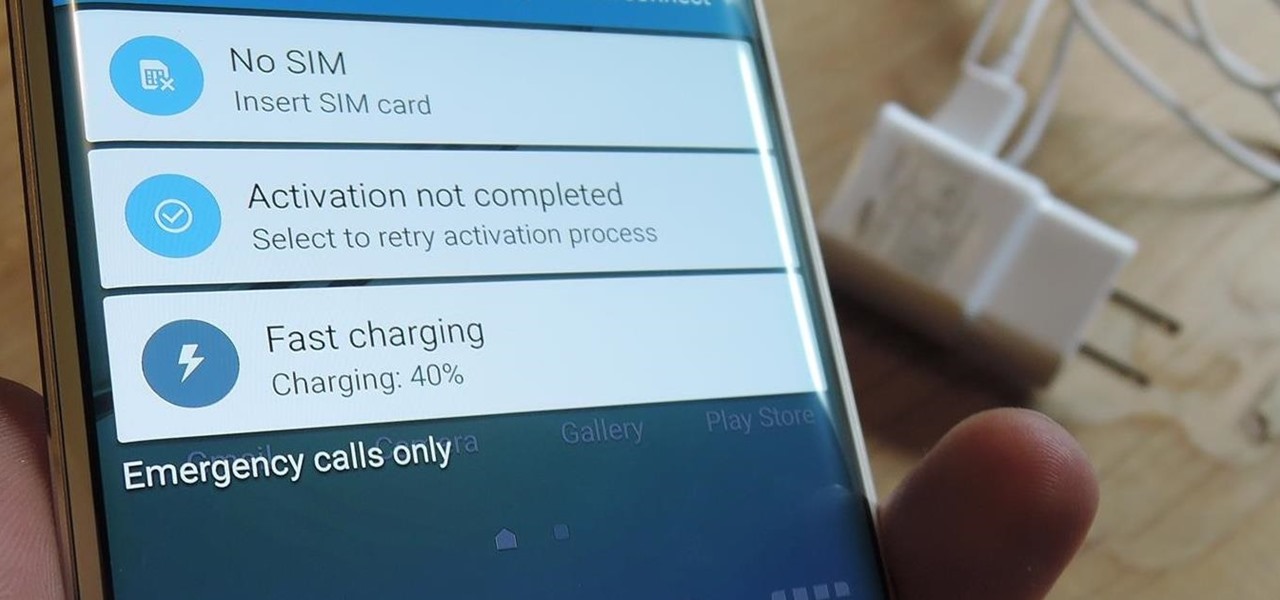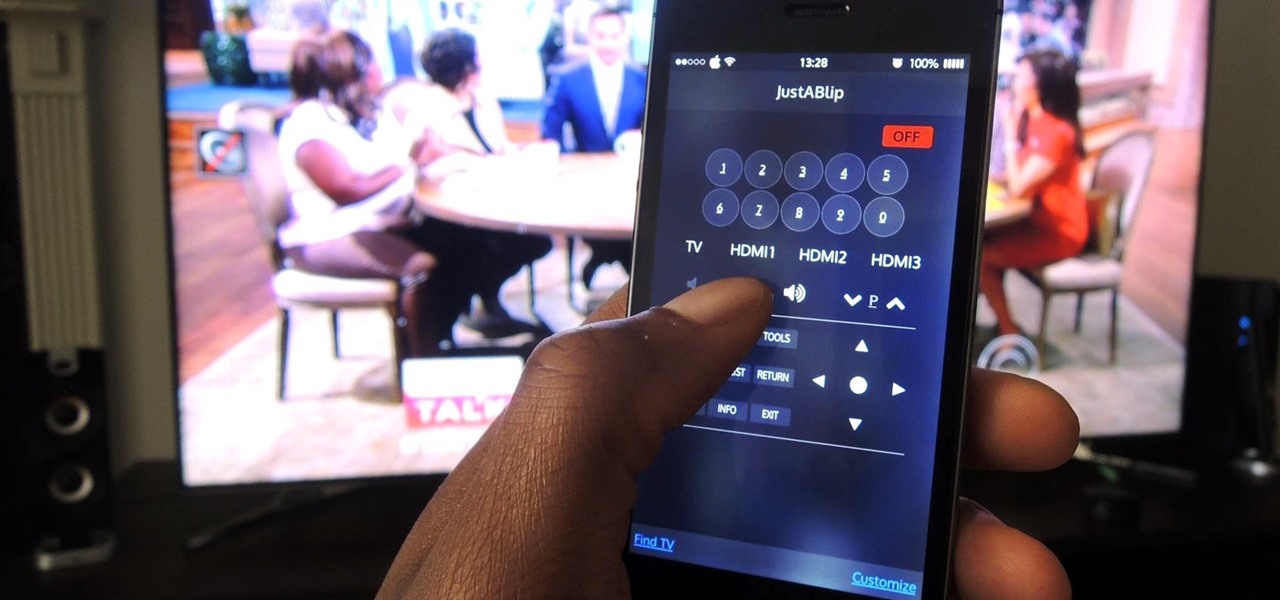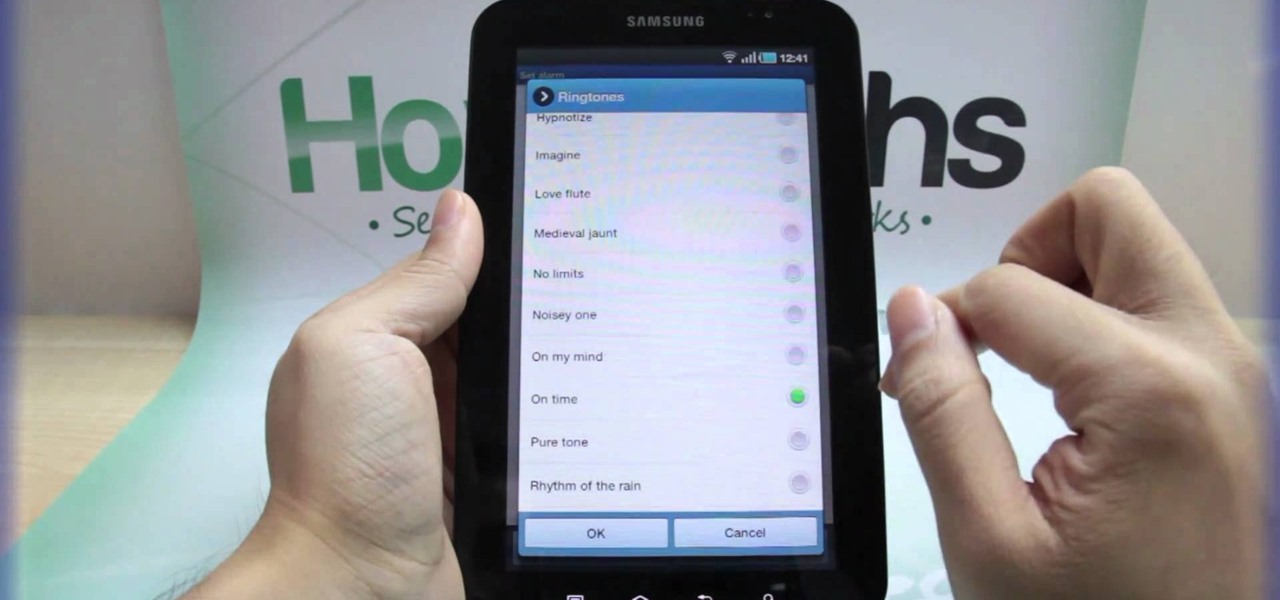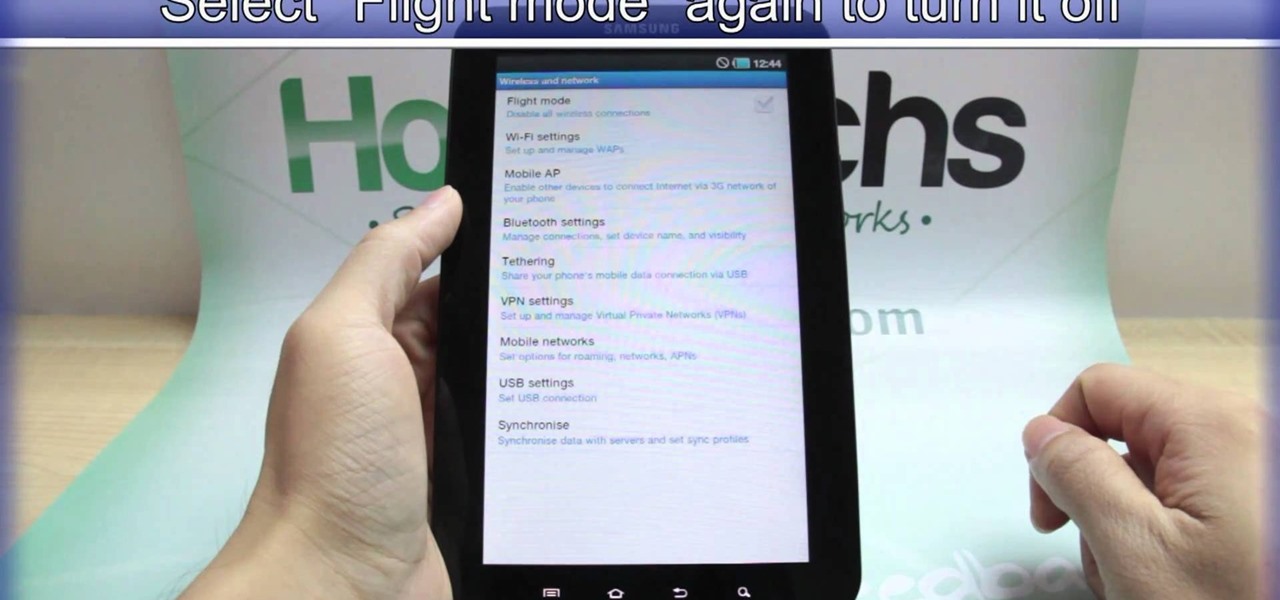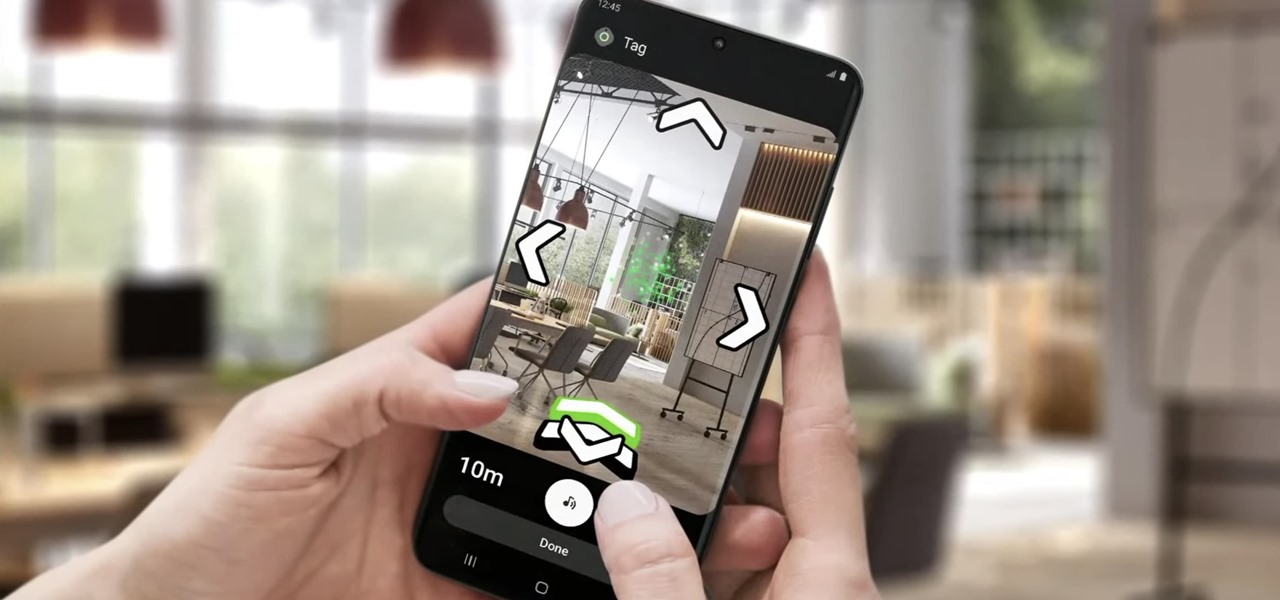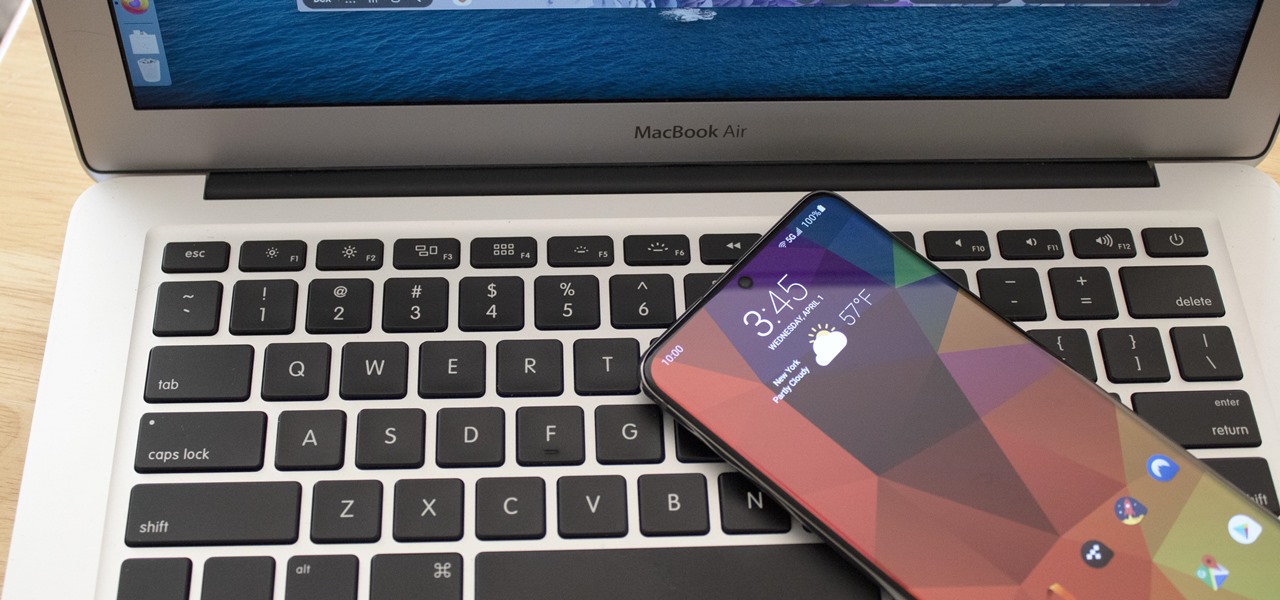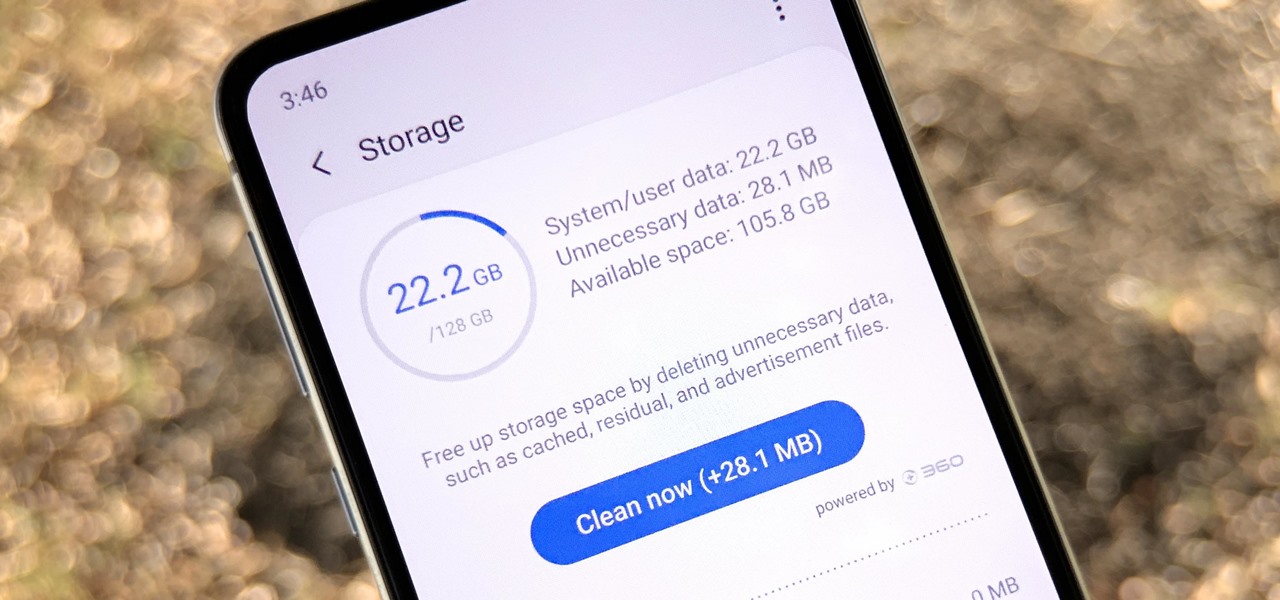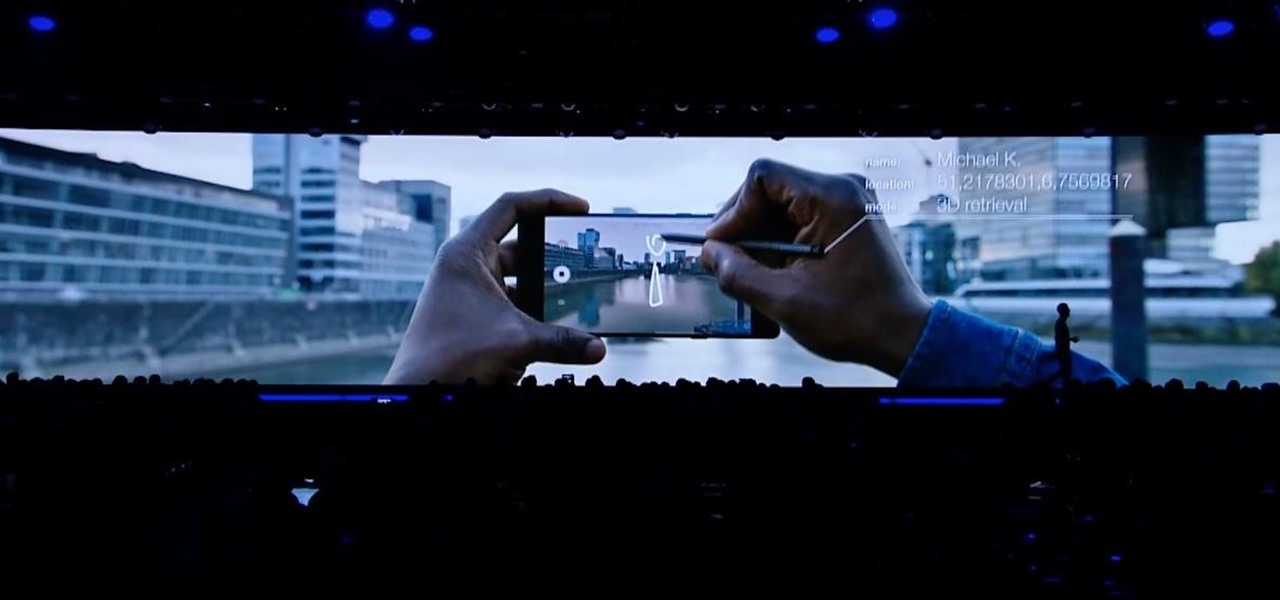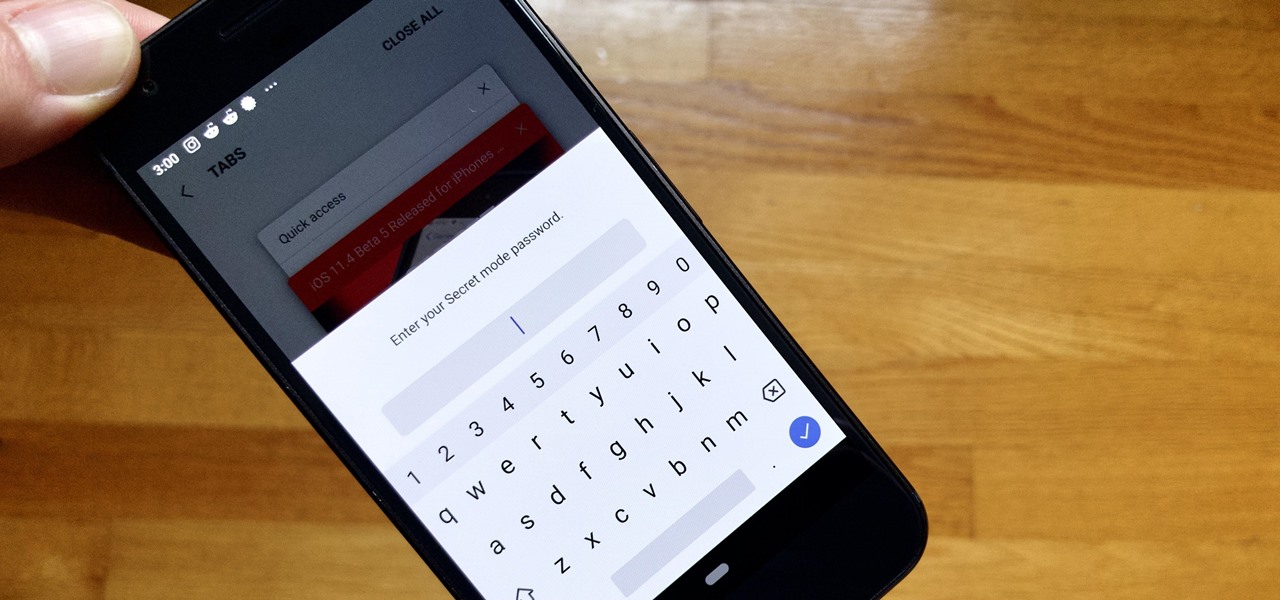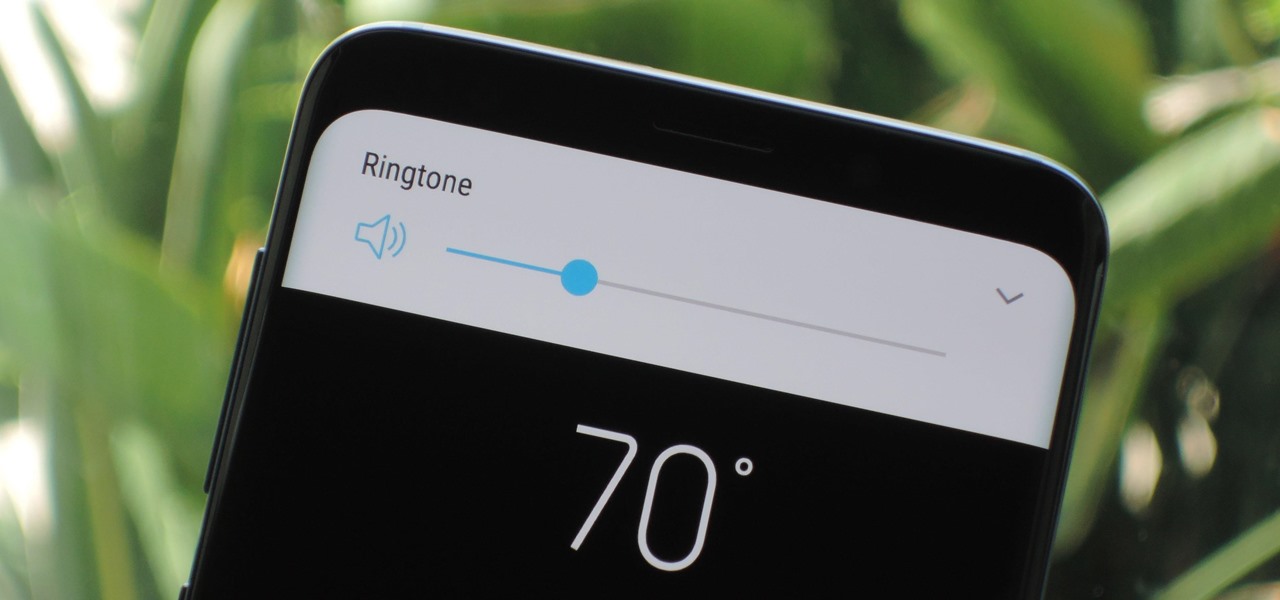Last week, the internet was ablaze with talk about the Galaxy S8's home button, because it subtly changes positions without the phone alerting you. This feature was included to stop burn-in issues with the screen, and the general consensus from tech sites was the screens would not experience any burn-in at all.
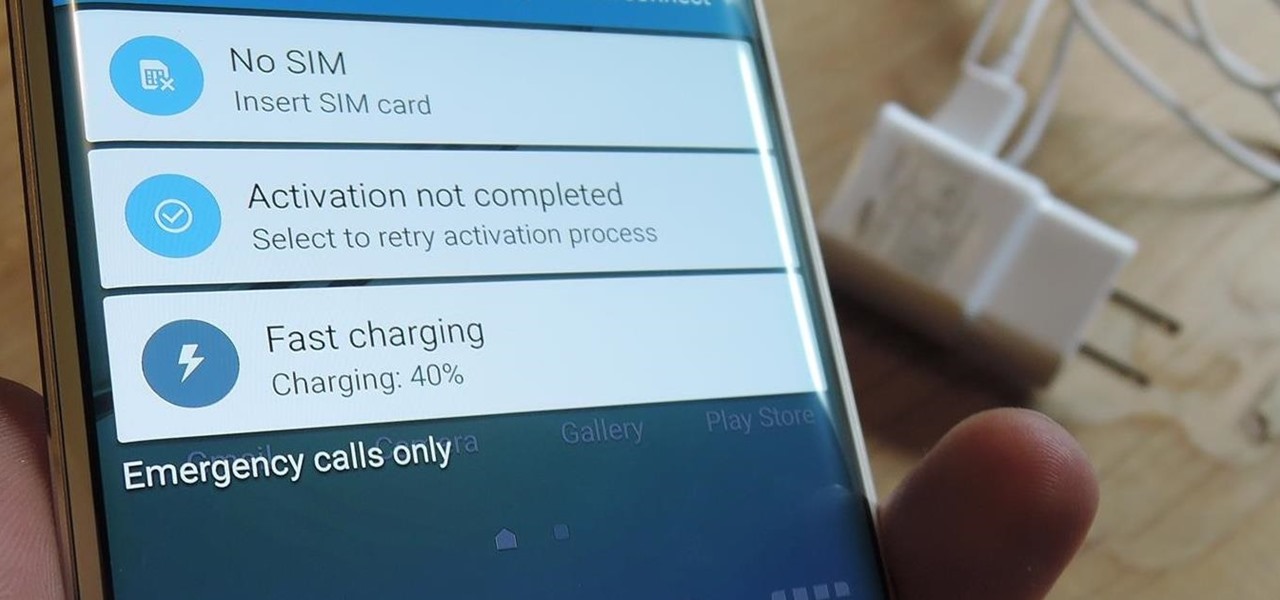
I picked up my Galaxy S6 Edge on release day and have loved it ever since. Did I spend an extra hundred bucks for the mostly-aesthetic Edge display? Yup! Did I have buyer's remorse about my frivolous spending? Not even a little.

With Mobile World Congress right around the corner, we're all left to patiently await the unveiling of two Android flagship smartphones—HTC's One M9 and Samsung's Galaxy S6.
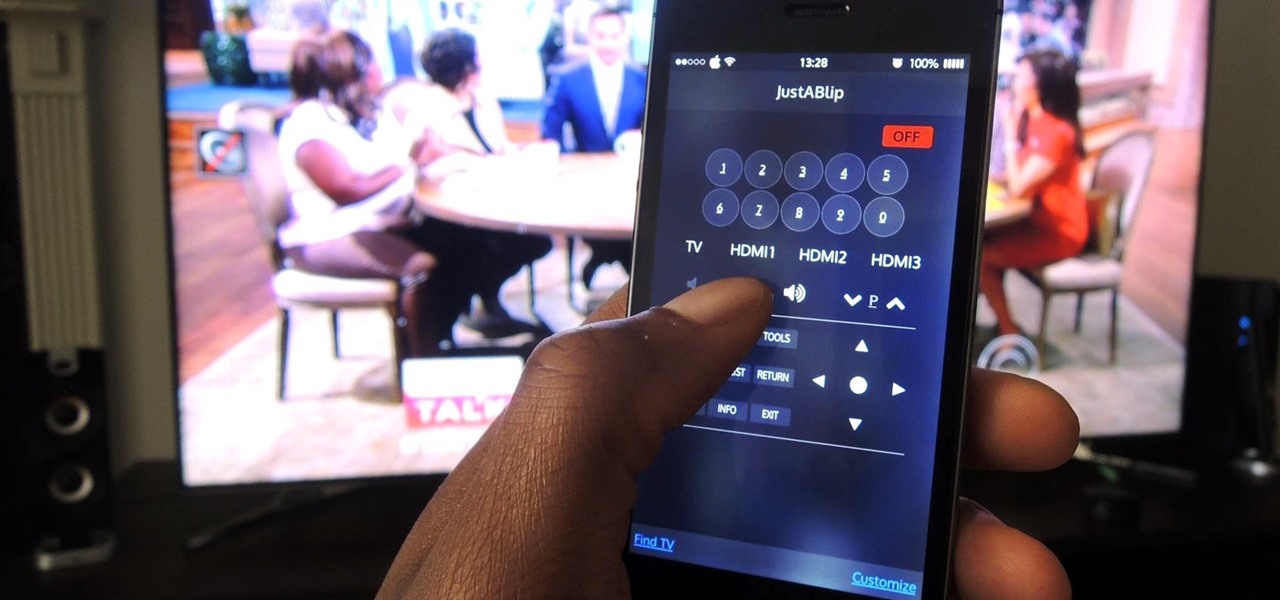
After I traded in my Samsung Galaxy S5 for an iPhone 5S, the one feature I truly missed was the Smart Remote app. My television remote was broken and the S5 saved me from, you know, actually having to get up and change the channel.

The Galaxy S5's camera is amongst the most capable smartphone shooters on the market. With a 16-megapixel sensor that is capable of recording 1080p video at 120 frames per second, the stat sheet was officially stuffed when Samsung brought this device to market.
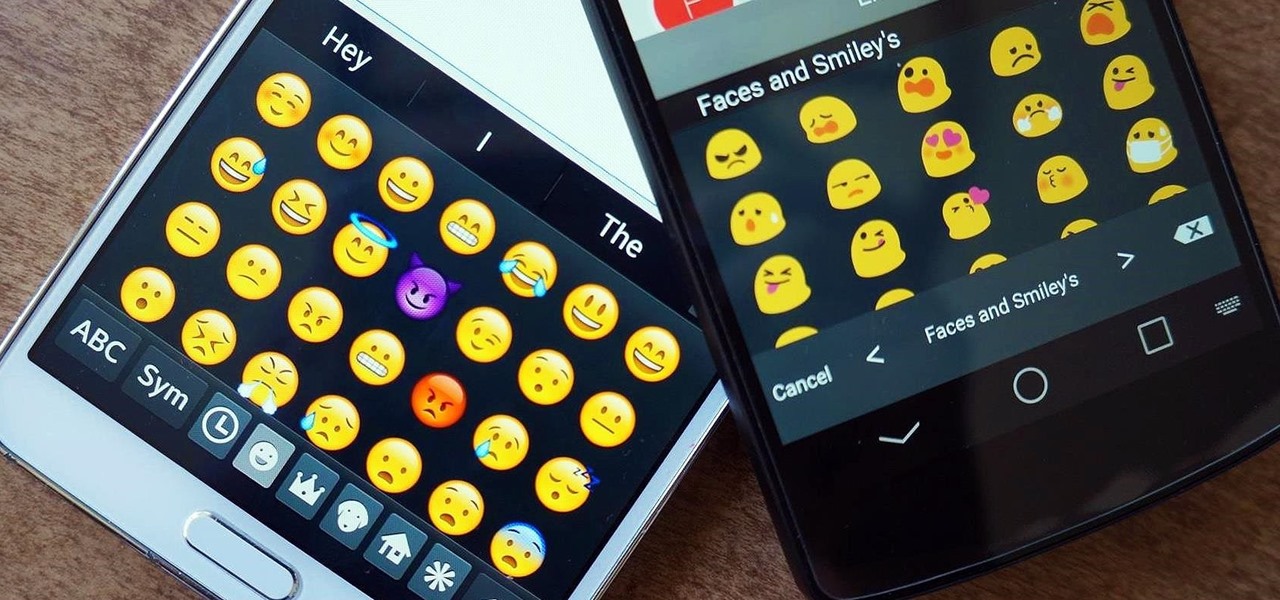
Emoji icons can vary greatly from manufacturer to manufacturer. Normally, this isn't be a problem, unless all of your friends use iPhones and you're the only one that receives a different icon than the rest of your group. And for the record, they don't all correspond to each other, which only makes using them that much more difficult.

Touchscreens are all the rage these days, and it seems that the stylus has become a relic of the past thanks to newer and better fingertip responsive smartphone displays. But when it comes to phablets like Samsung's Galaxy Note line, the added S-Pen is definitely helpful for more accurate and precise actions (and a less greasy screen). Of course, there are disadvantages of using an S-Pen too, one being hardware issues. Unlike your finger, the S-Pen can malfunction and become a huge problem, n...

There is no better example of a risk-versus-reward scenario than jailbreaking your iPhone or rooting your Android phone. While both jailbreaking and rooting undoubtedly has its advantages, this possibility of something going wrong and you ending up with a 500-dollar doorstop is never too far out of mind.

Every device has ringtones these days, even tablets like the Samsung Galaxy Tab. Maybe it's because you can actually make phone calls from this Android tablet, or maybe it's just because of the alarm clock. But either way, you're going to want to change them every now and then. Go to MENU < SETTINGS < SOUND SETTINGS < PHONE RINGTONE and select the ringtone of your choice. Press OK to save. You can also change the VIDEO CALL RINGTONE.

If you're not connected to the internet or don't have a data plan on your Android-powered Samsung Galaxy Tab, then chances are you don't have the right time and date. But don't worry, it's an easy fix! Simply go to MENU < SETTINGS < DATE & TIME and uncheck the AUTOMATIC to set the date and time manually. Choose SELECT DATE to change the date, SELECT TIME ZONE to change your area of the world, and SELECT TIME to adjust the hours and minutes of the day. Easy as can be.

With the invention of mobile phones, alarms clocks are nearly extinct. Who wants a bulky tabletop alarm when you can use your mobile device to wake you up? Well, even tablets can make sure you get your coffee on time, and in the Samsung Galaxy Tab, there's the Android Alarm Clock application. Simply select APPLICATIONS < ALARM CLOCK and press the ADD ALARM icon in the top right. Press TIME to set the desire alarm time. Press RINGTONE to select the desire alarm sound.

Taking a trip soon? Well, make sure you can still enjoy your Samsung Galaxy Tab up in the air. Turning on the Airplane Mode allows you to use your device safely mid-flight. This video shows you exactly how to active it on your Android tablet. Hit MENU < SETTINGS < WIRELESS & NETWORKS and then select FLIGHT MODE at the top. This will activate it. You can press it again to deactivate it. You can also turn on or off FLIGHT MODE by pressing the power button on the side.

Need to browse the web on your new Samsung Galaxy Tab? Well, first you're going to have to set up Wi-Fi on the Android device. This video shows you the complete steps to getting connected! Press MENU < SETTINGS < WIRELESS & NETWORKS < WI-FI SETTINGS and then select WI-FI to turn in on. Next, choose your network, enter the password and press CONNECT. It's that easy.

The new Samsung Galaxy Tab isn't a cell phone, but that doesn't stop you from making phone calls! With this Android tablet, it's a breeze to make phone calls. Just hit the PHONE icon on the homescreen and dial your number. Press CALL and wait for the connection. You can MUTE the mic, use a HEADSET or MINIMIZE the dial pad. See how!

When you're searching for a contact to message, sometimes it's a little better to see a face than a name. But it's even better to have both! With the Android OS on the new Samsung Galaxy Tab, adding photos to your contacts is a breeze. Select APPLICATIONS < CONTACTS and select your preferred contact. Choose EDIT and tap the blank photo space in the upper left corner. Press TAKE PHOTO or ALBUM to add the picture. See how in this video.

Surf the web and set custom ringtones (or, if you like, "ring tones") on your Samsung Continuum Google Android smartphone! This clip will teach you everything you need to know. Whether you're the proud owner of a Google Nexus One Google Android smartphone or are merely toying with the idea of picking one up, you're sure to find to take away from this six-minute guide. For all of the details, and step-by-step instructions, take a look.

Unlock your Samsung Behold 2's hidden potential by running a custom ROM on it! Loading custom ROMs lets you do fun things with your Behold 2 like overclocking it, and even turning it into a wireless hotspot with WiFI tethering. For all of the details, and to learn how to put a custom ROM on your own Behold 2, take a look.

Unlock your Galaxy's hidden potential by rooting it! Rooting your phone will enable you to do fun, against-the-rules things like running custom ROMs. Want to turn your Galaxy into a wireless hotspot with free WiFi tethering? You can do that too.

This video is basically a detailed round-up of the Samsung Omnia II i920 camera. All its features as well as the overall picture quality of the camera is shown in the video.

In this tutorial, we learn how to use the camera on the Samsung Galaxy I7500. First, press and hold the camera key on the side of your phone. Next, you will see the camera appear on your screen. To take a picture, press and hold the camera icon. You can review your picture by tapping the gallery icon on the top left. Here you can zoom in and zoom out, view other photos, set it, share it, and delete it. When you are finished, simply go back to your menu and then you are done, enjoy using your ...

In this video, we earn how to make a call on the Samsung Galaxy I7500. From the home screen, tap on the dialer screen, then tap on the dialer tab. From here, enter in the phone number you want to call. Then, press the dial key after the number has been entered. To end the call, press the menu key and then press the end call button. If you wish to call a contact, tap the dialer key and then tap on contacts on the top menu. Tap on your contact that you want to call, then tap on call mobile to c...

In this clip, you'll learn how to navigate and use the basic features and functions of a Samsung Epic 4G mobile phone. Whether you're the proud owner of a Sprint Epic 4G Google Android smartphone or are merely considering picking one up, you're sure to be well served by this video tutorial. For more information, including a complete demonstration of the rooting process and detailed, step-by-step instructions, and to get started using your own new Epic 4G phone, watch this helpful how-to.

Over the past two product cycles, Apple has been rumored to be preparing to reveal its Apple AirTags tracking devices that can help iPhone owners find their possessions with augmented reality.

With Avatar, Facebook's personalized stickers for use on its social and messaging platforms, those who aren't on Facebook or have otherwise dumped the social network may feel left out.

For those not used to it, working from home can be a difficult transition. Everything around you can be a distraction, and distance from your boss and coworkers means less pressure and incentive to get things done. So it's not surprising to see a major drop in productivity during a period of self-quarantine, but your phone can help you stay on track instead of sidetracking you.

Samsung, like other OEMs, partners with third-party companies to include their apps on Galaxy devices. For example, Microsoft pays Samsung millions to pre-install certain Office apps. But one of these partners might not be on the up and up.

This week, at its developer's conference, Samsung took the wraps off a new tool from Wacom that bestows the S-Pen with AR powers, as well as its own entry to the AR cloud market called Project Whare.

Samsung Experience isn't for everyone. While it's a far cry from the TouchWiz days, it is still too heavy of a skin for Android purists. But you shouldn't let that dissuade you from a powerful device that checks nearly all other boxes — there are ways to make the Galaxy Note 9's software look and feel almost exactly like stock.

Whichever web browser you use, each comes with a way to surf the net "secretly." While nothing on the internet is truly anonymous, private browsing modes can help keep your movements hidden from those who might have access to your data. The "secret mode" for the Samsung Internet app goes a step further on Android, by locking your private browsing behind a unique password.

By default, the Galaxy S9 and S9+ only have 15 media volume steps — in other words, there are only 15 increments between silent and full volume. That's usually fine if you're using your phone's speakers, but if you're wearing headphones, more fine-tuned controls would be helpful.

The S9 and S9+ are both fantastic phones. However, there's no getting around the fact that the S9+ has its advantages. In fact, it's an objectively better smartphone than its smaller counterpart — Samsung has given the S9+ features not found in the S9, meaning you'll be missing out if you choose the 5.8" Galaxy over the 6.2".

|UPDATE: The event is now over and we've learned all there is to know about the new Galaxy S9 and S9+. But if you're still interested in watching Samsung's presentation, we've left the replay video embedded below.

The Pixel 2's camera is one of the best you'll find on an Android phone. Among its standout features is the incredible Portrait Mode, which Google accomplished with some impressive software processing. Thanks to a few clever developers, you can now enjoy the Pixel 2's Portrait Mode on your Galaxy S8 or Galaxy Note 8.

With the recent launch of the LG V30 and the Pixel 2 XL, LG has reintroduced the world to POLED. This display tech was showcased at CES 2015 and billed as a rival to Samsung's AMOLED displays, then promptly disappeared from the market for two years. But now that two of the biggest flagship phones this year are using the technology, many folks will be wondering what makes POLED different.

A great many S8 and S8+ users have undoubtedly spent quite a bit of time figuring out ways to unlock their new Galaxy in as few steps as possible. One of the most endearing features of previous Galaxy models was the ability to unlock the phone by pressing the home button and momentarily leaving your finger there for the sensor to do its job, almost instantaneously opening the device — all without having to pick up the phone.

The Pixel is now rumored to be the next phone up in line to be getting a curved display. ET News just reported that Google is in talks to invest $875 million (KRW 1 trillion) in LG Display to give their next-generation Pixel 2 smartphone some curves around the edges.

Before the iPhone 7 models were released, there were many rumors pointing to the inclusion of wireless charging, which obviously didn't happen. Now the rumor mill is back at it again for Apple's next smartphone, most likely being called the iPhone 8, and the possibility of wireless charging is more certain this time.

Whether you made the switch from iOS, or you came from a different Android device, there's a lot to learn about your new Galaxy device. Samsung does things a bit differently, and thanks to their TouchWiz interface, there are tons of added features to take advantage of—though some folks might find these extras to be a bit too much.

Samsung is rolling out the Android 6.0 Marshmallow update for Galaxy S6 and S6 edge today, February 15th, and with it come some good improvements to how S6 edge users can utilize the handset's curved screen.

Watch this video to learn how to unlock your Samsung phone. Power up the phone. It shows the boot logo. Take the battery out and insert T-Mobile SIM card. Turn phone on. Shows welcome. Confirm T-Mobile by dialing 611. To unlock phone: Take out the battery and SIM card. Put in an AT&T SIM card. Put the battery back into the phone. Turn on the phone. It says," wrong card". Dial *2767*3855#. The phone will reboot after 15 seconds. Screen says, "Welcome to T-Mobile". To keep service dial *7465625...