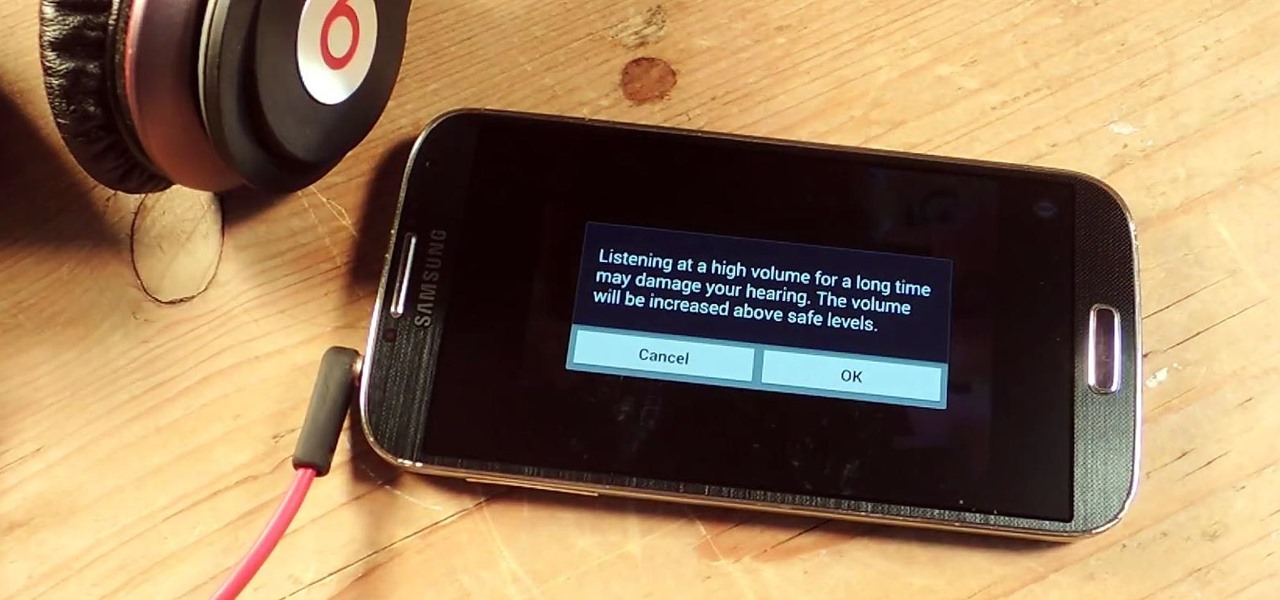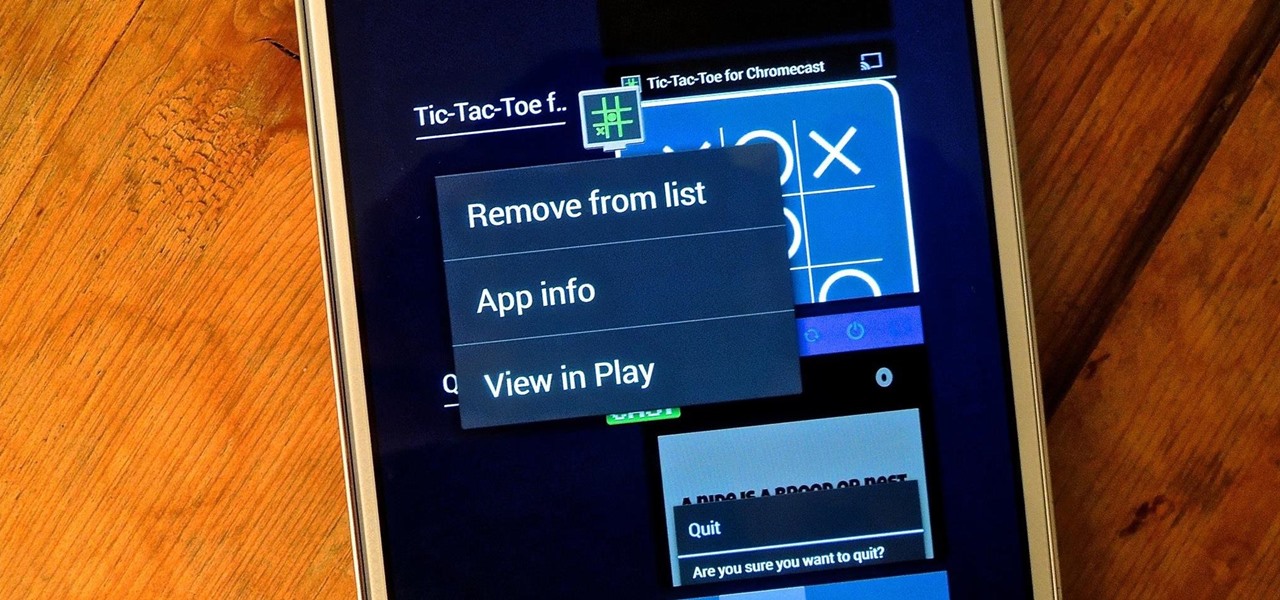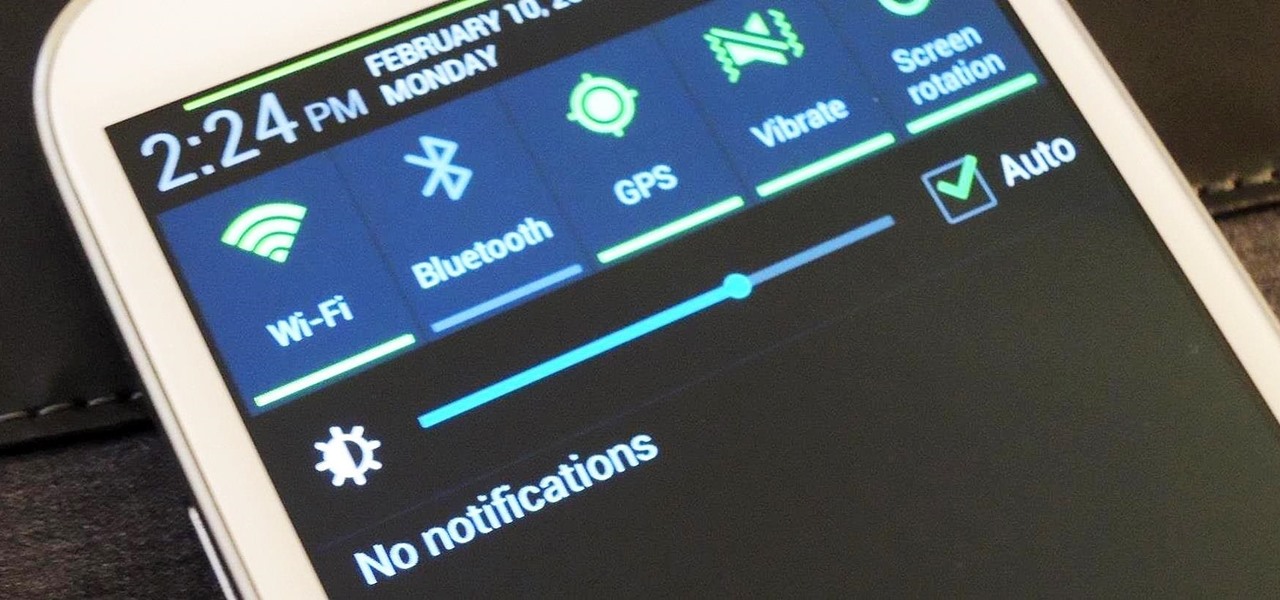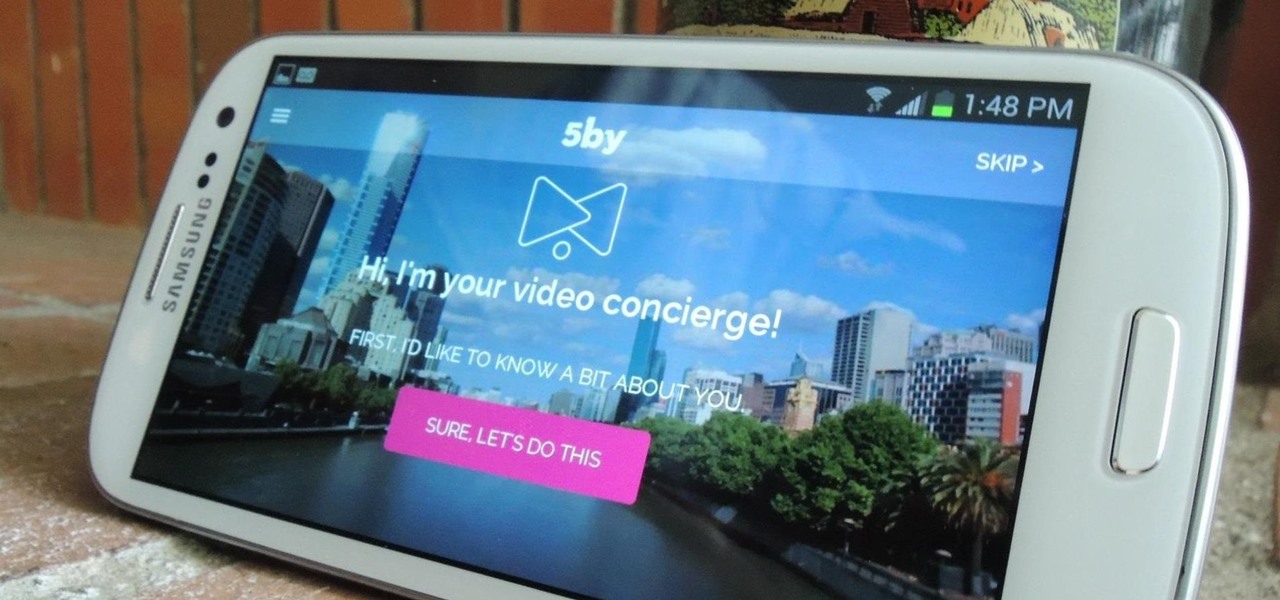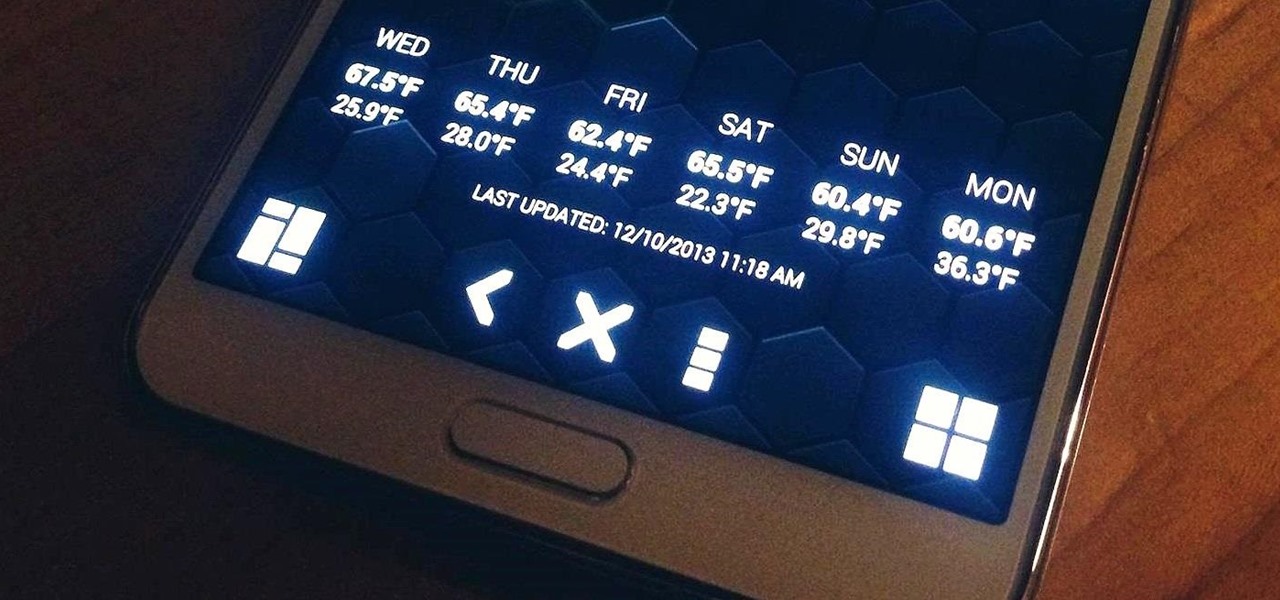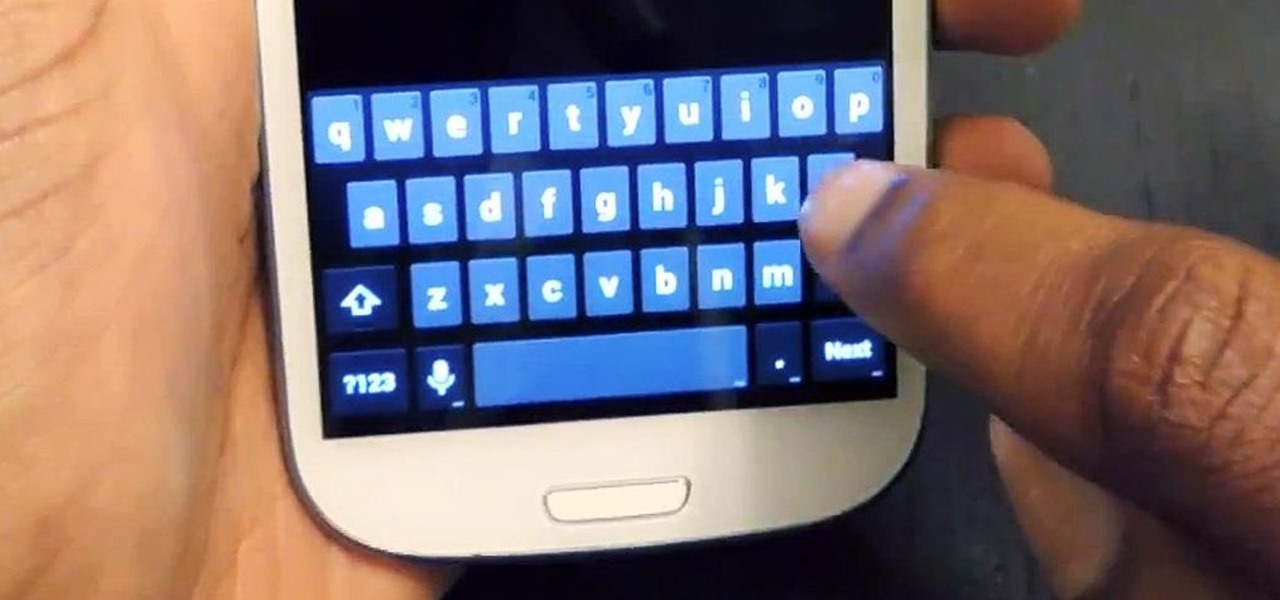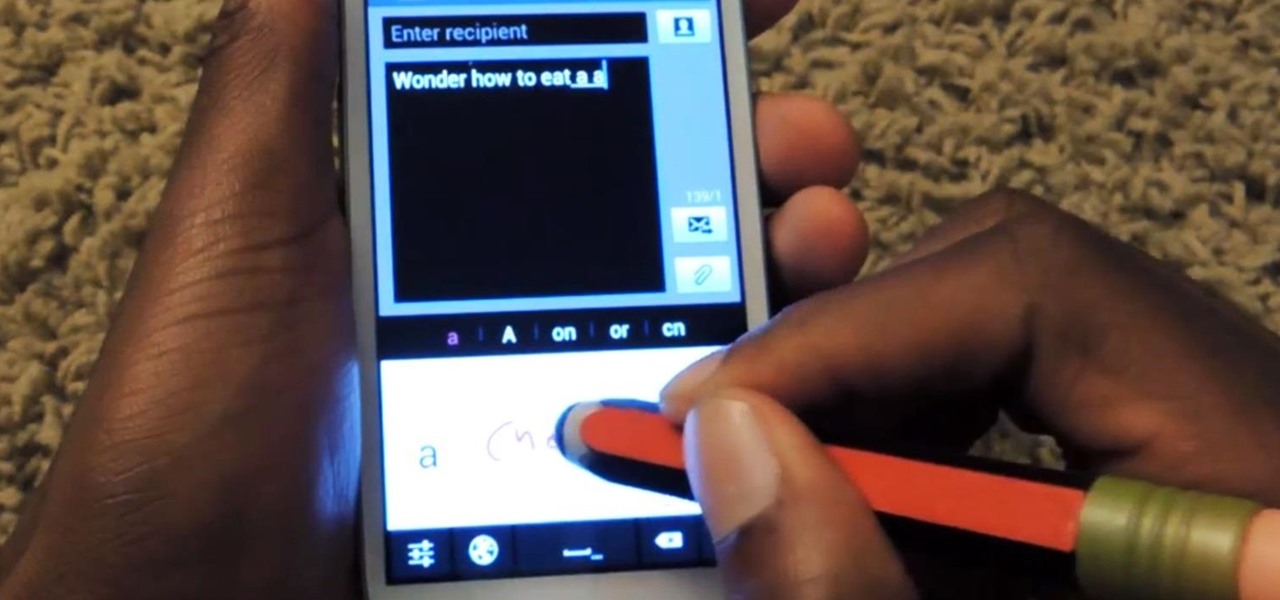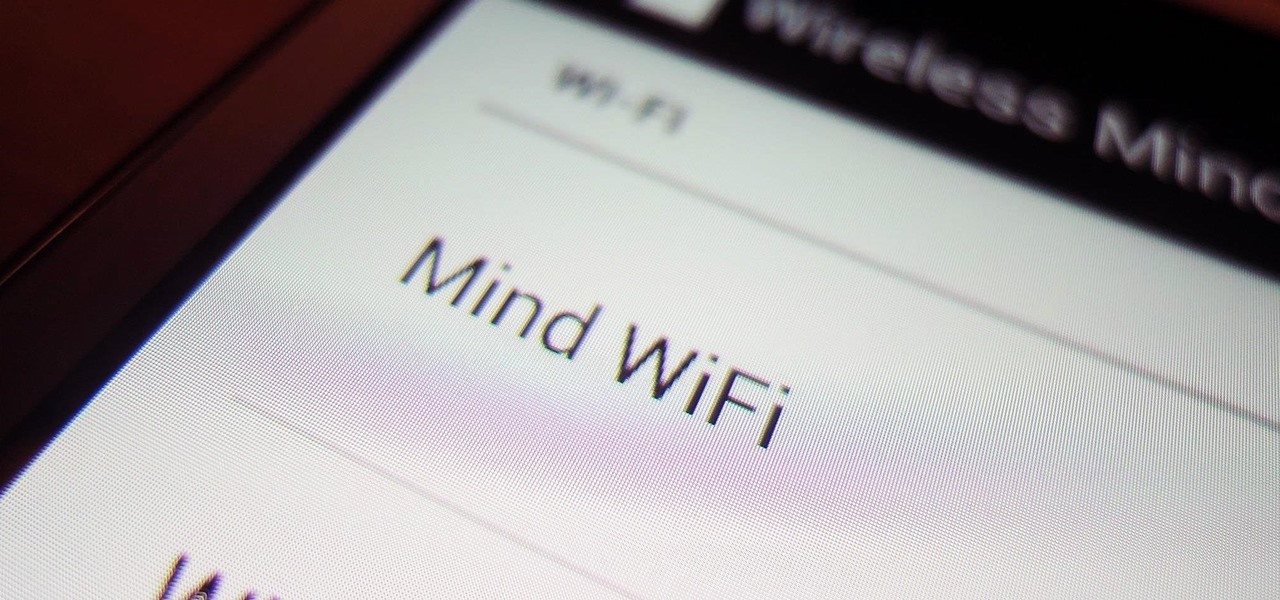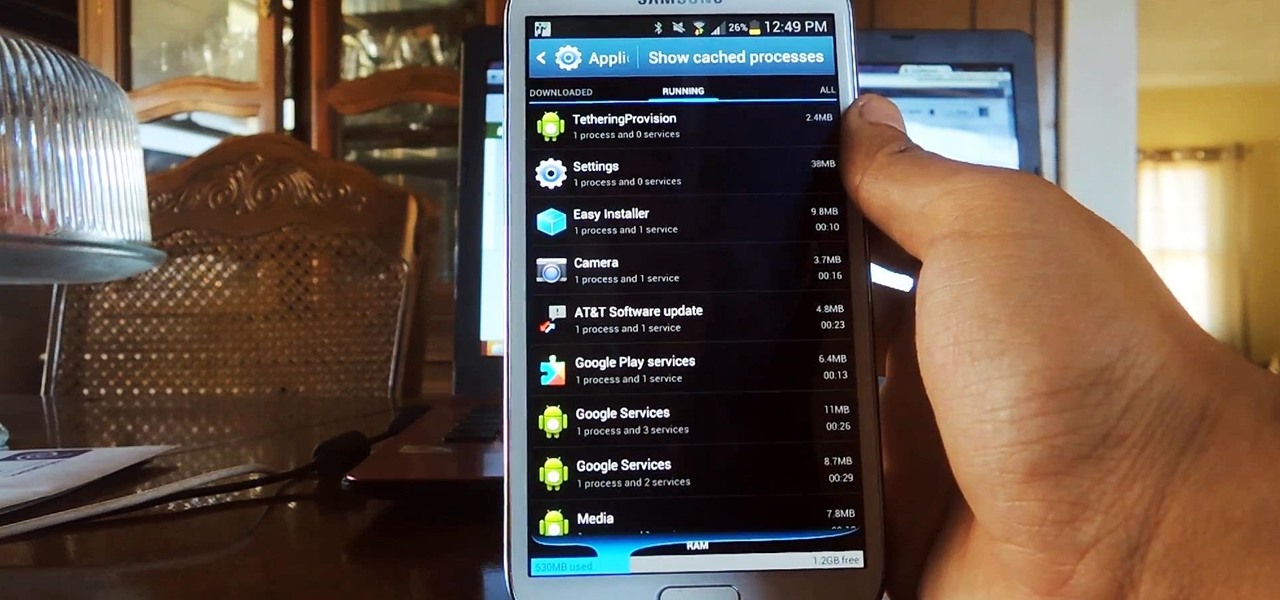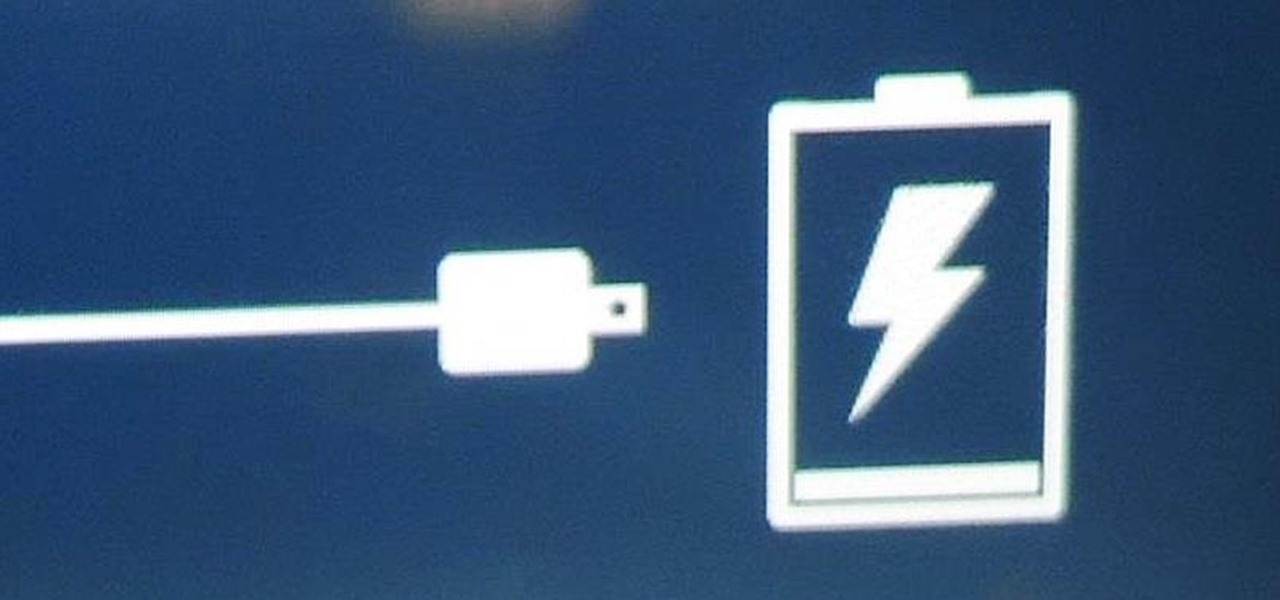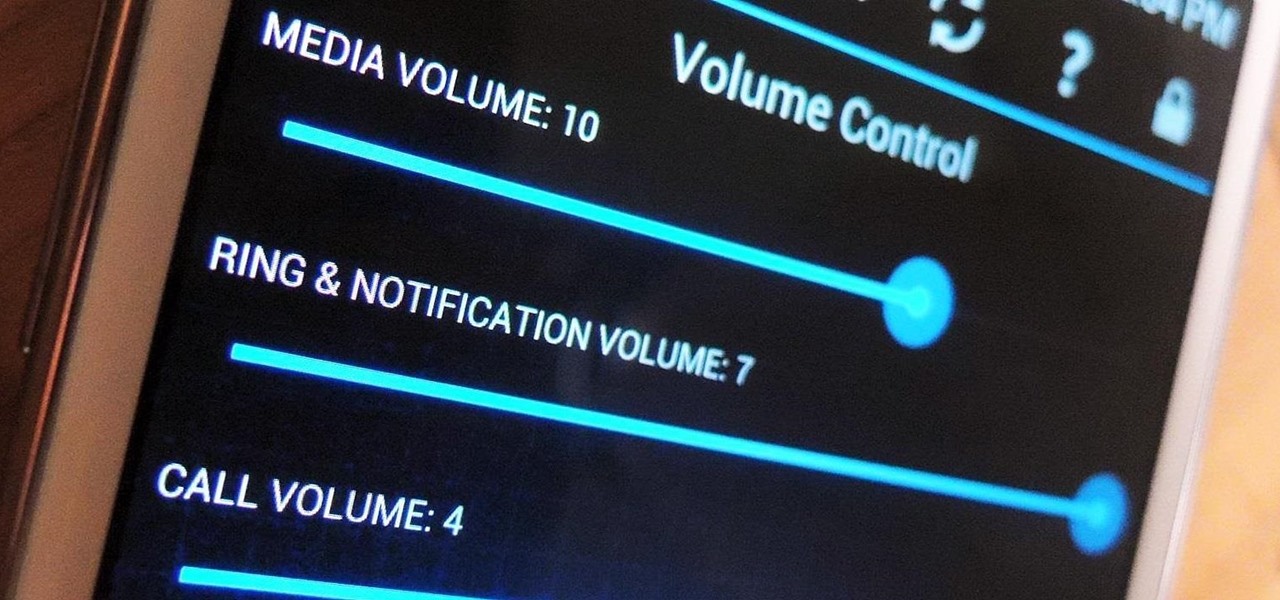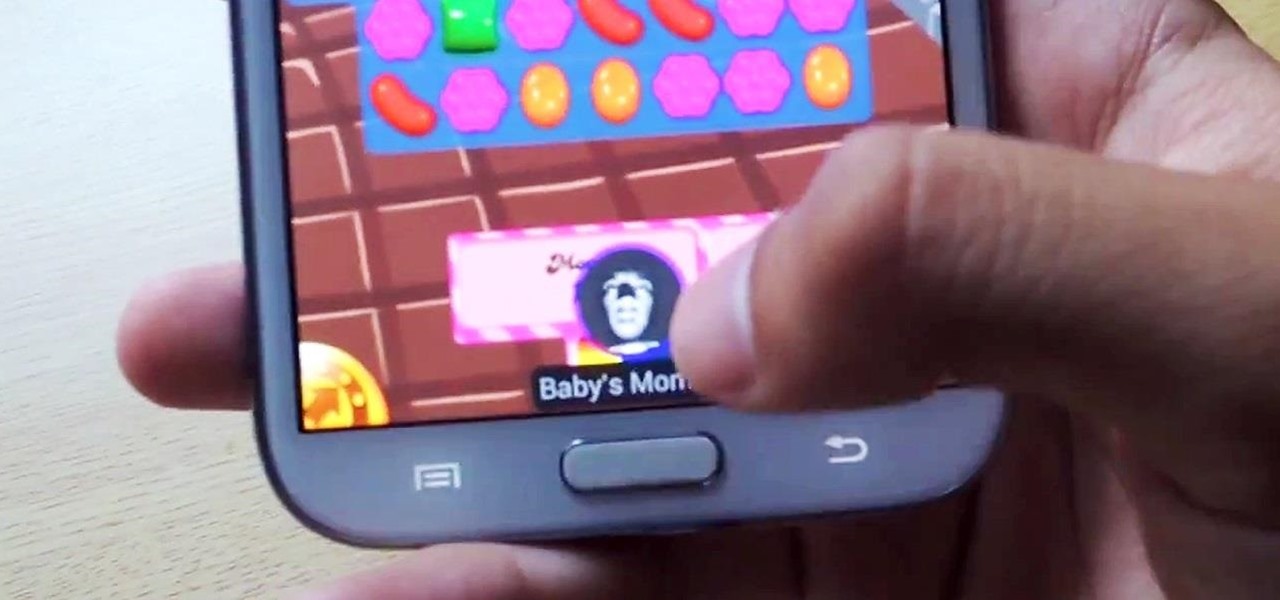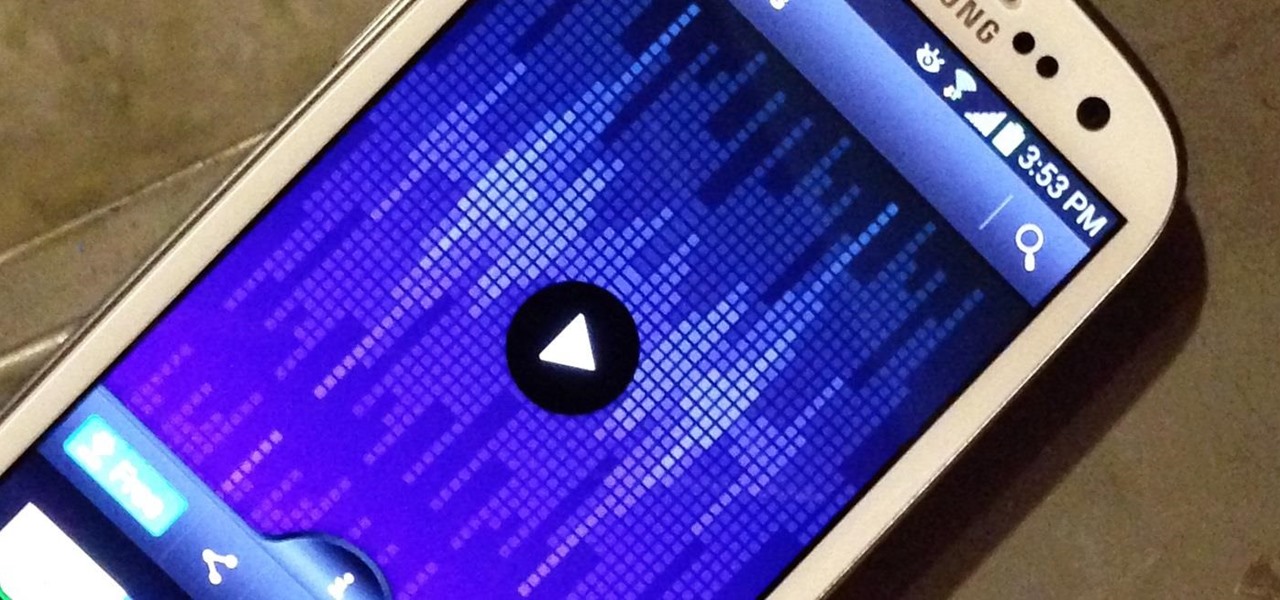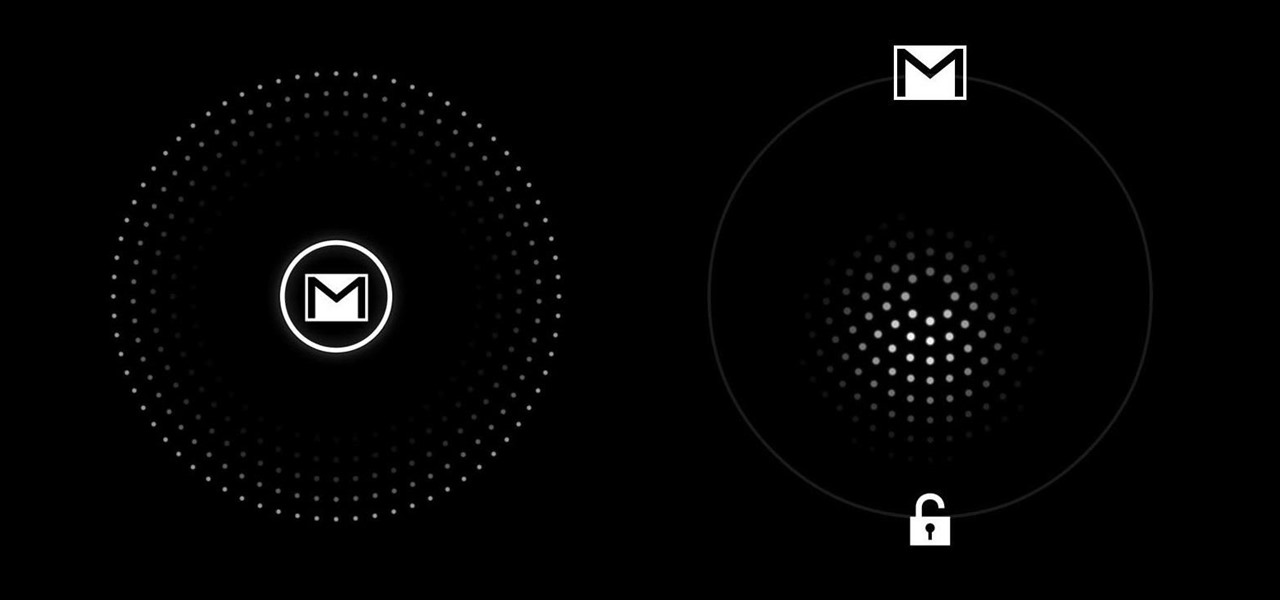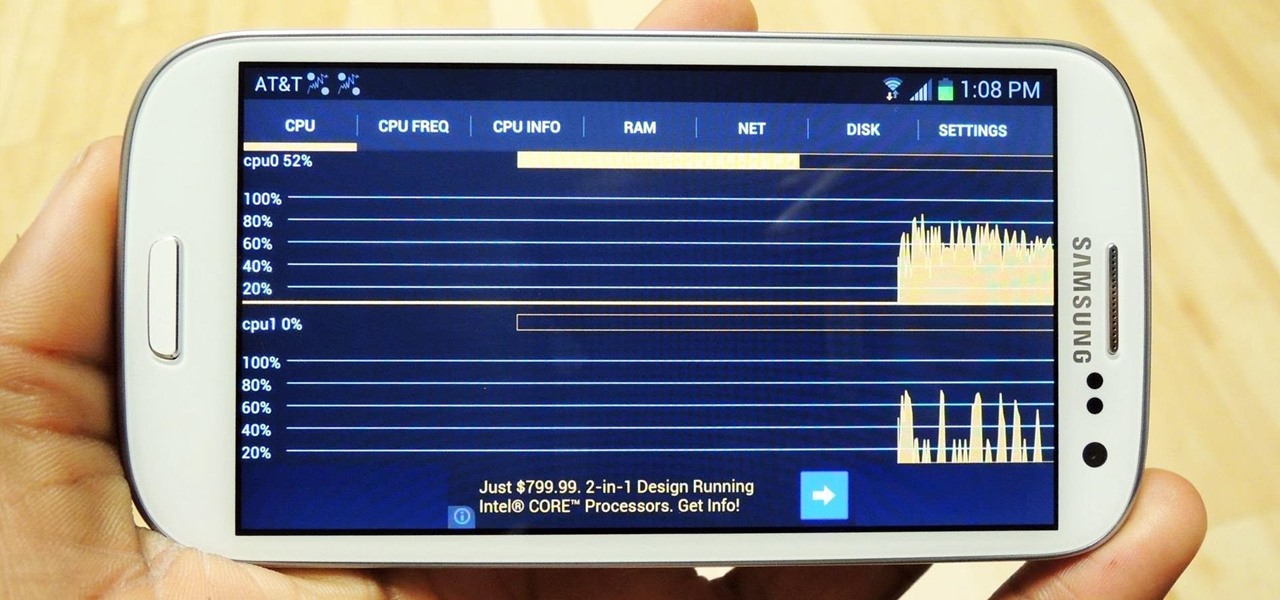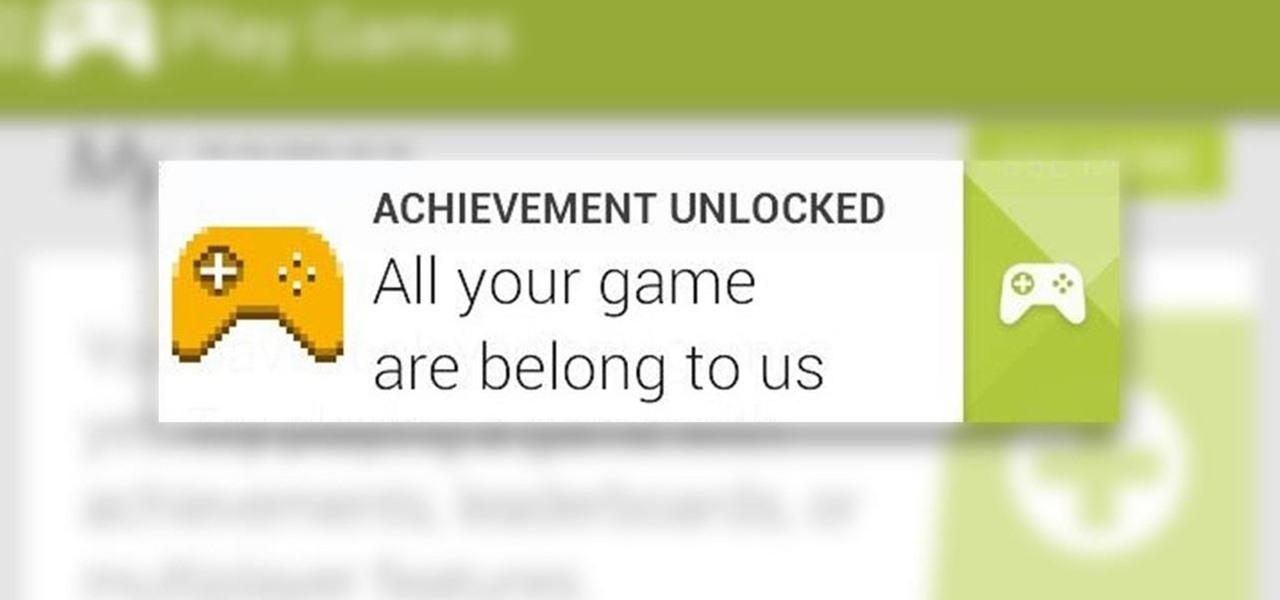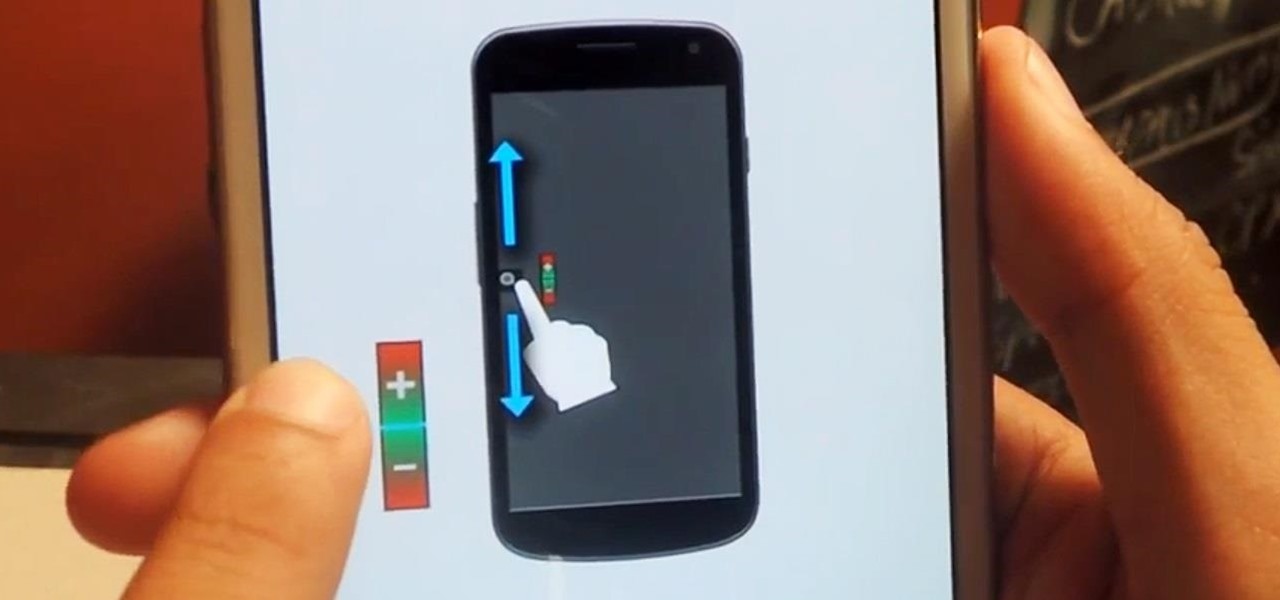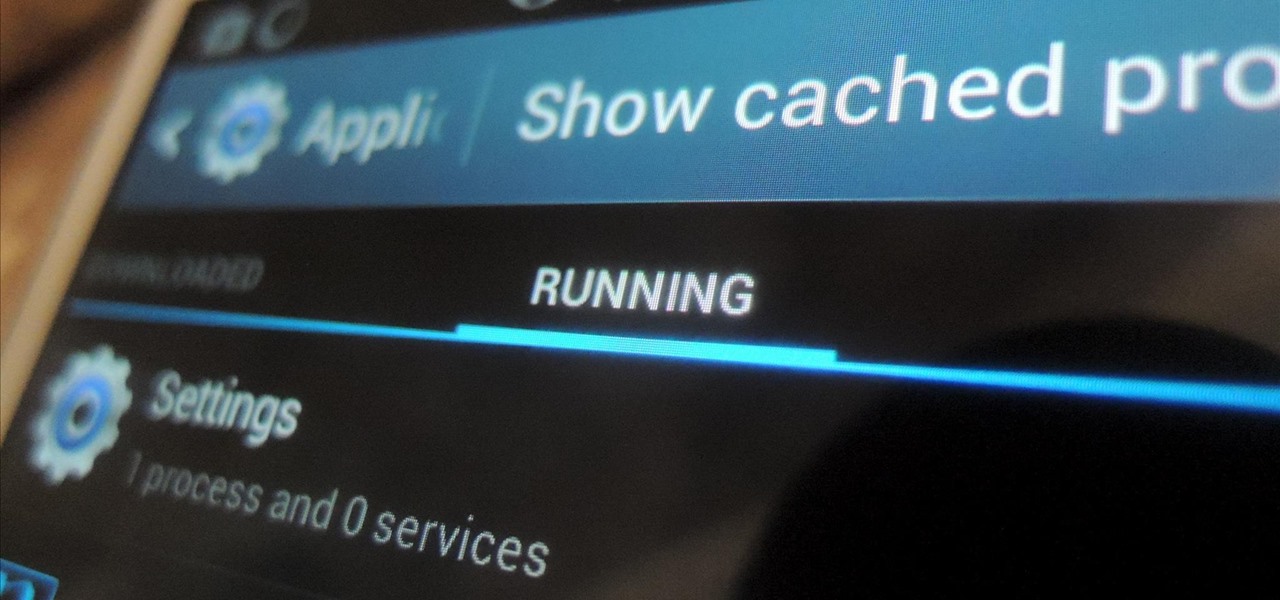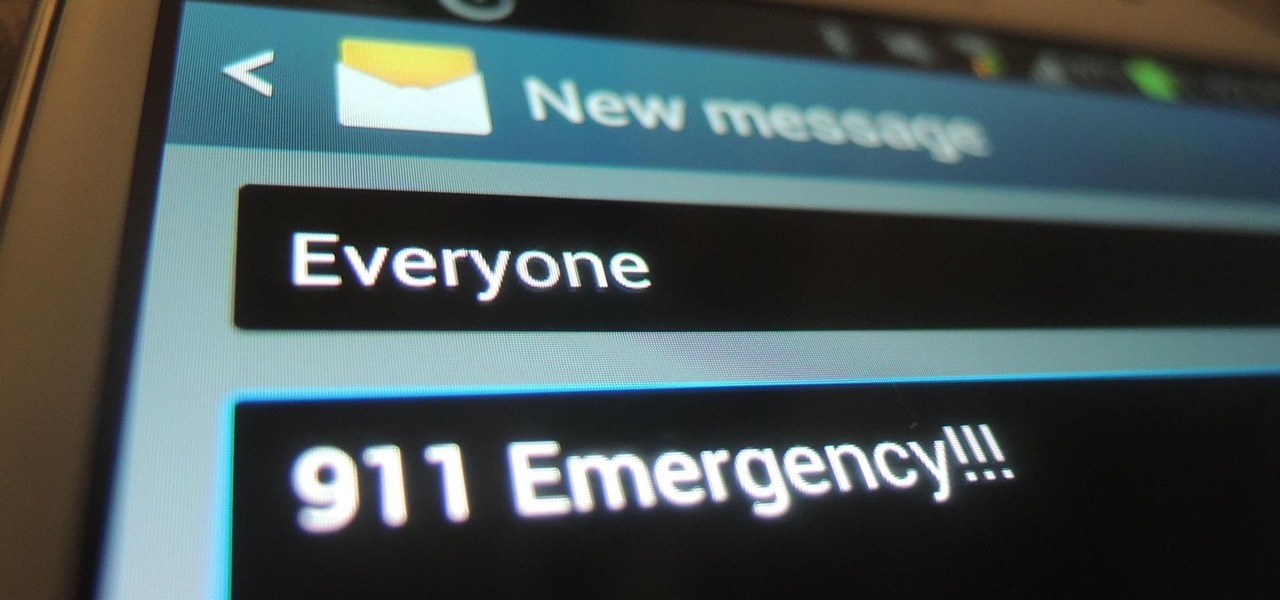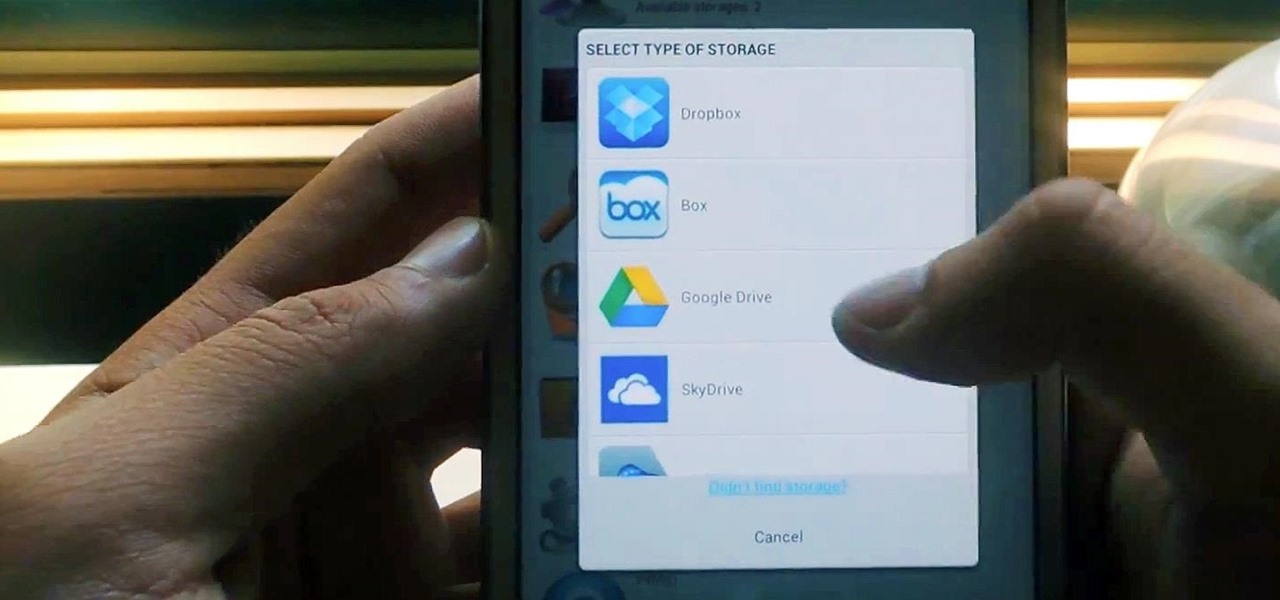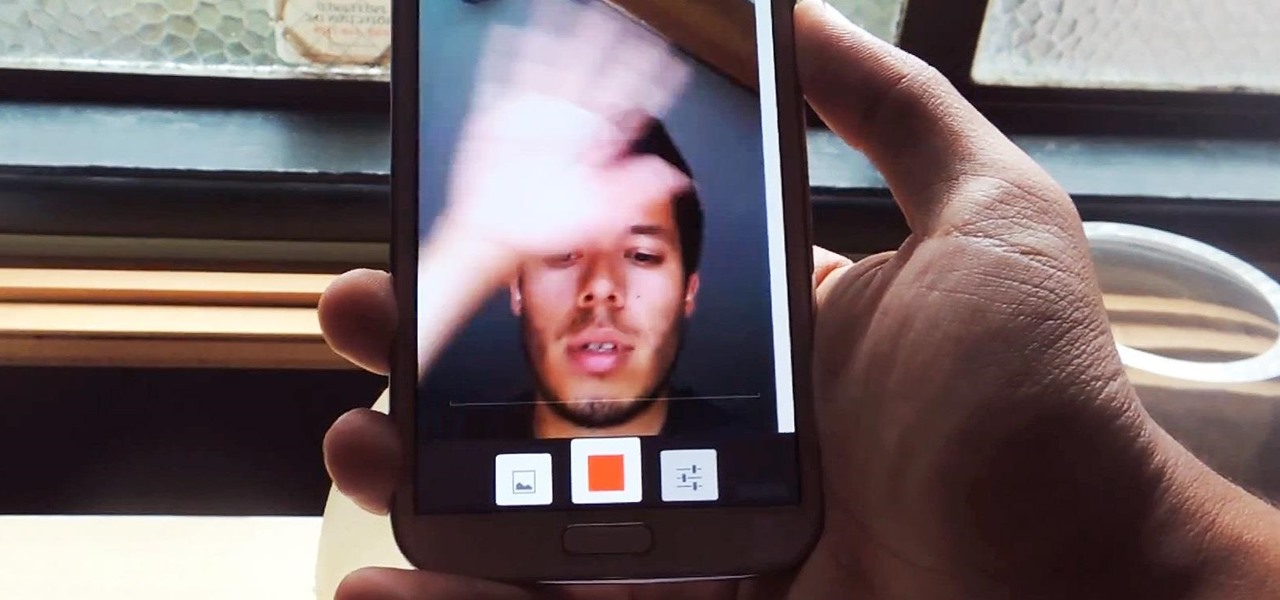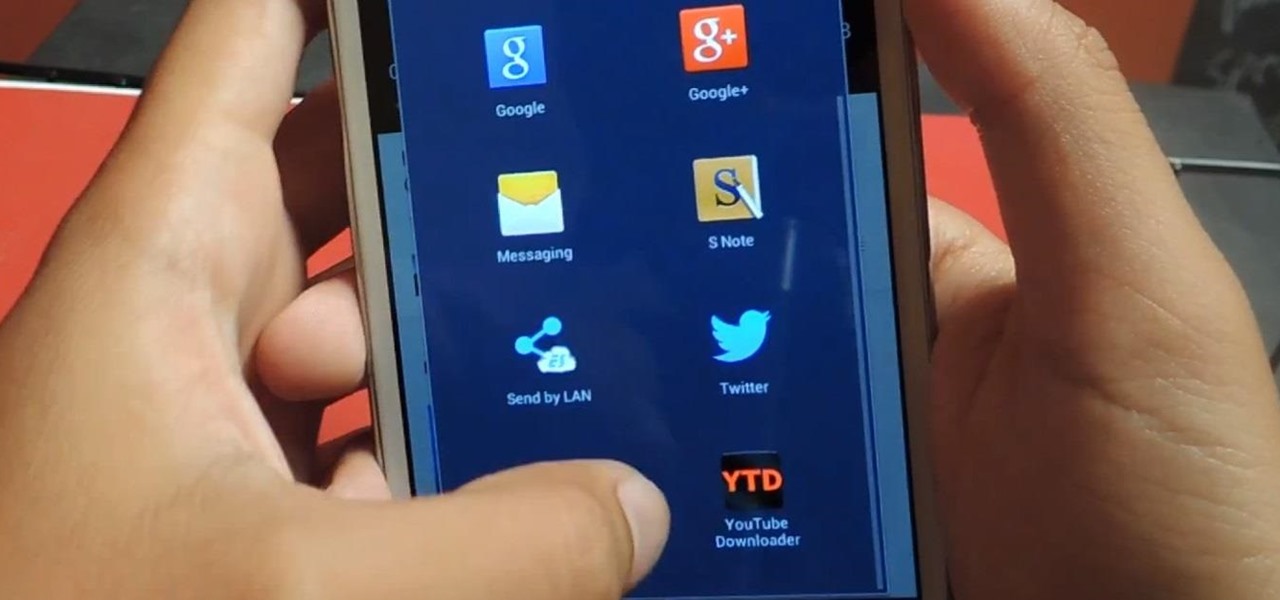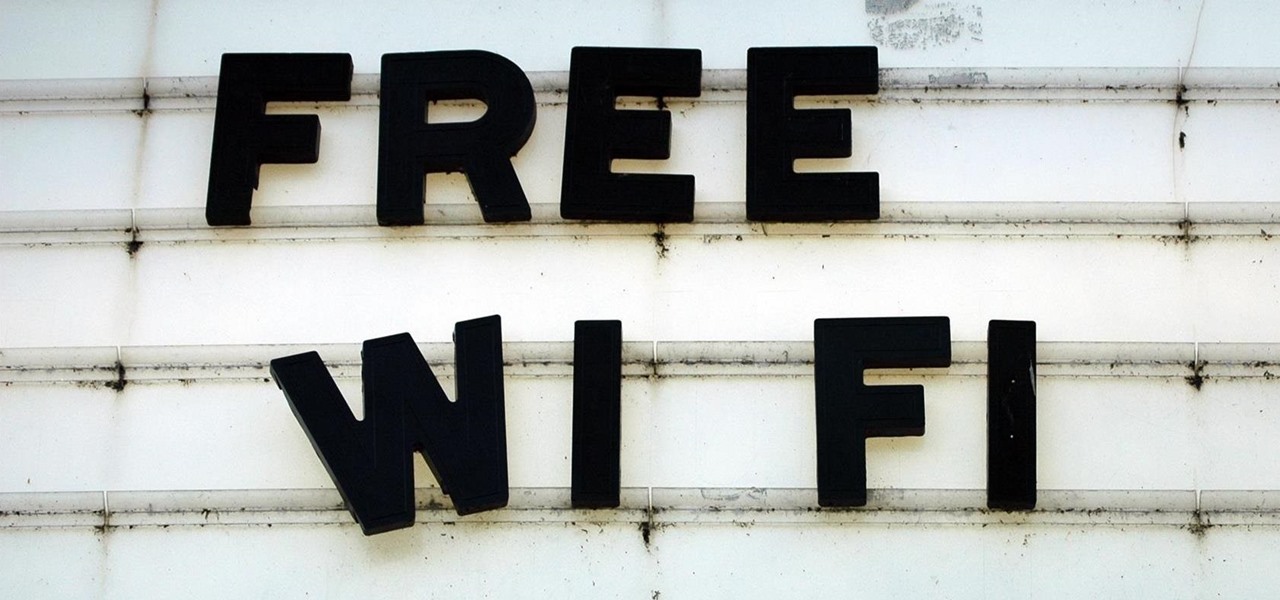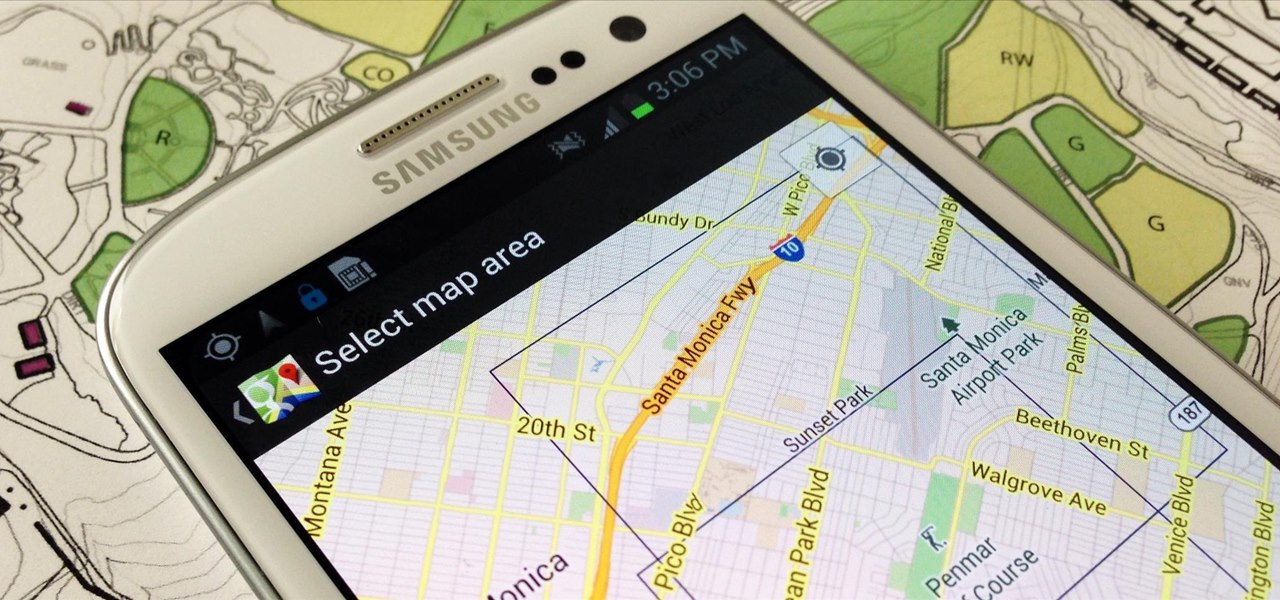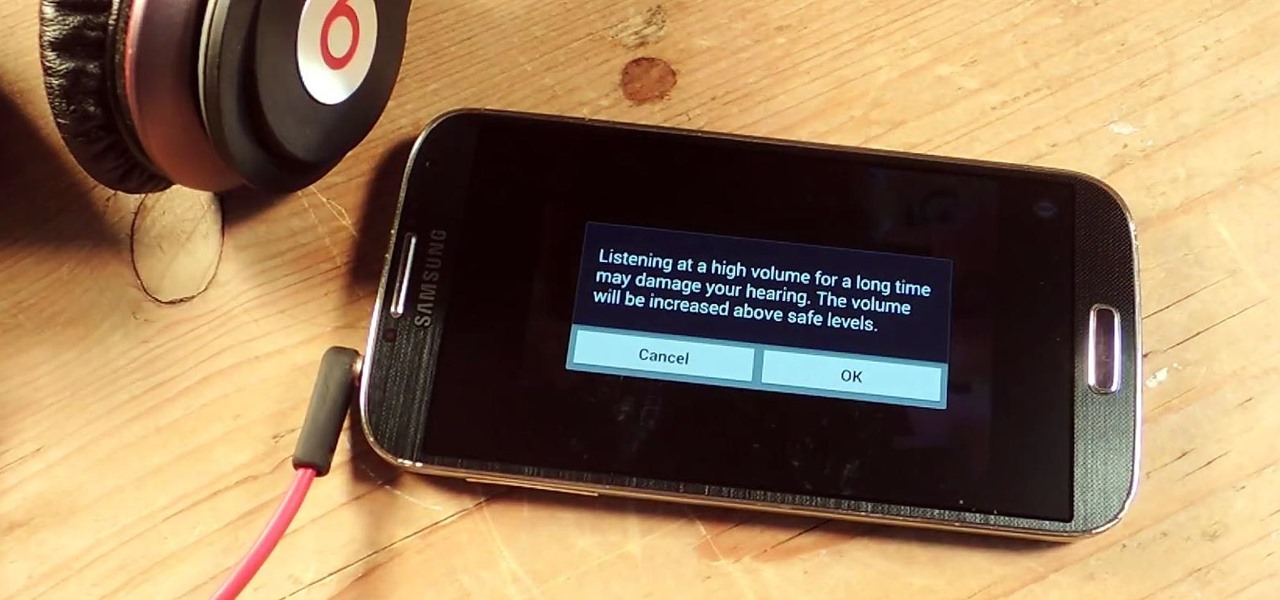
I've been told numerous times that I listen to music way too loud, to the point of potential hearing damage, especially when I have my headphones plugged in. Not only do my friends tell me this, but my Samsung Galaxy S4 likes to nag me as well. Once I pass a certain volume threshold (nine steps) with my headphones, I get that annoying high volume alert. Sorry, my hearing isn't as good as it once was, so let me jam in peace!

I love my status bar. Not only does it tell what time it is and how much battery juice is left, but it gives me cellular connection info, text alerts, and app update notifications. However, one thing is does not give me is customization. Since you're looking at it all the damn time, why not personalize it?

You've seen the Samsung Fingers and the Emoji Translator, and I know you spent a good part of the day catching Pokémon, but now that April Fool's Day is officially upon us, the flood of gags has reached a tipping point. Here's the best of what we've seen today.
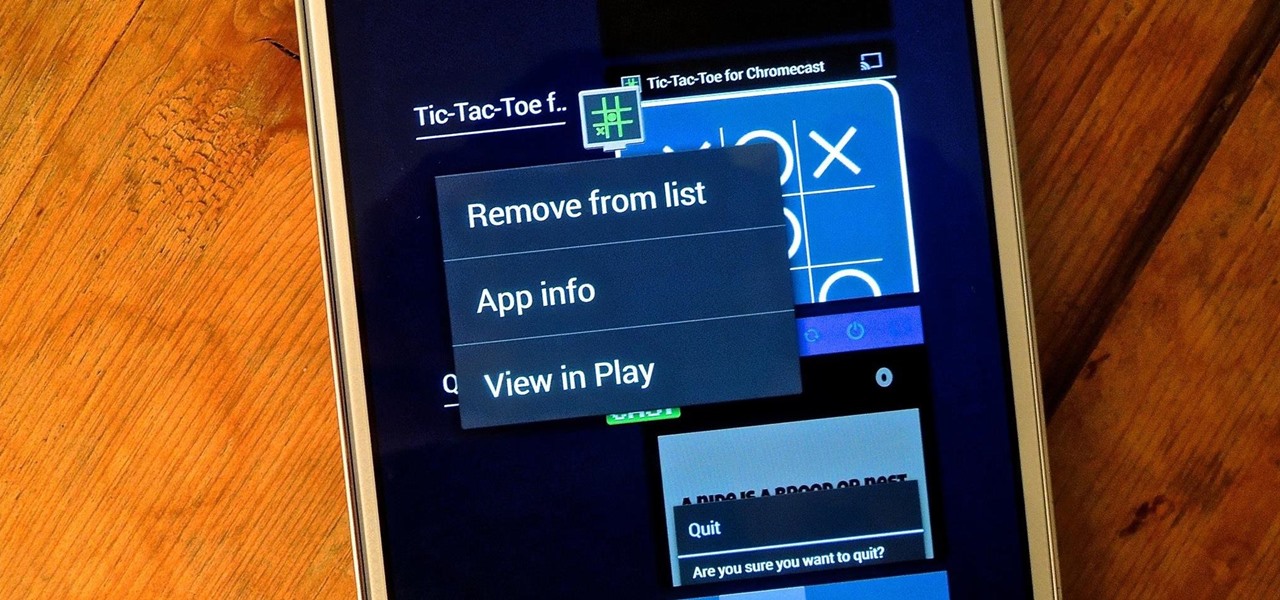
On more than one occasion, I've wanted to check out the Google Play page for an app I was currently using, whether it was to get contact information or read recent reviews to see if others were experiencing issues that I was.
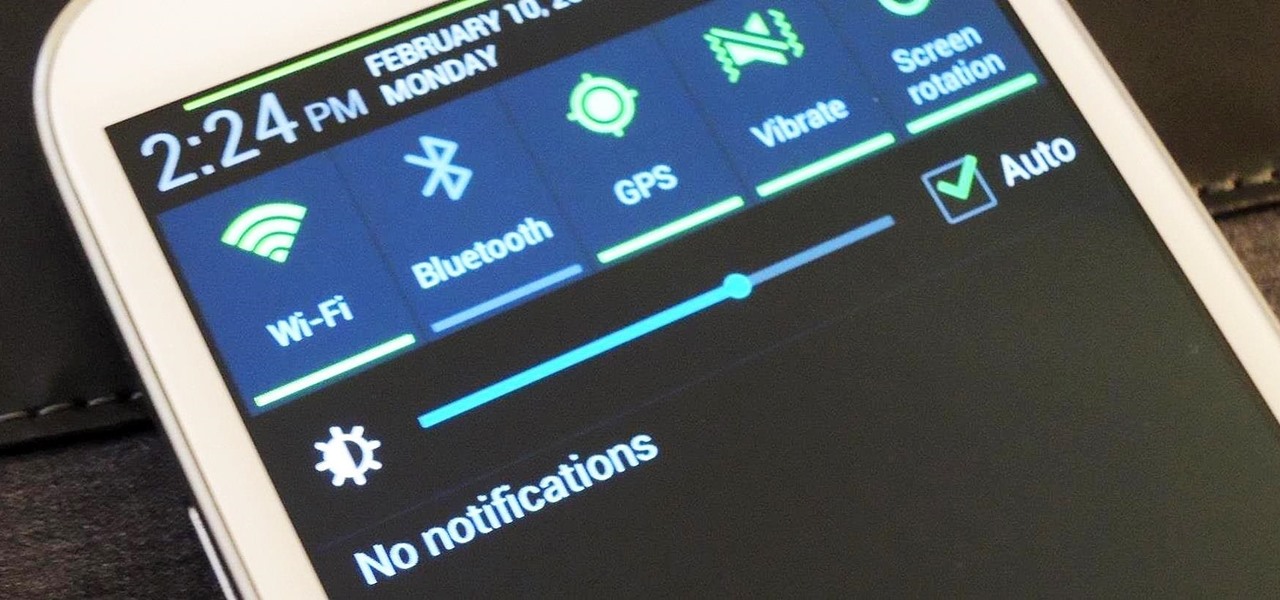
I love getting notifications for every email received on my Samsung Galaxy S3 and whenever a download finishes, but there are some alerts I could definitely do without.

There wasn't really anything too special about the S Pen on the Samsung Galaxy Note 2, with its limited capabilities and finicky sensitivity. Luckily, the S Pen was greatly improved on the Note 3, the biggest enhancement being Air Command, a floating menu that appears when the S Pen is removed that gives quick access to all the new features.

Whether you're on the john or sitting quietly on the bus to work, there's always time for a little video. And thanks to my favorite high school procrastination site, I'm going to be turning that little into a lot.

I miss the days where my hardest assignment was drawing a Thanksgiving turkey using the outline of my hand and trying to stay in between the lines. It seems that there is some unwritten rule that adults shouldn't feel the need to draw. Well, not anymore.

In a world where more features are king, sometimes it's a good thing to breathe, take a step backwards and keep it simple. With home launchers, this isn't often the case, as developers add a galore of features to their apps in order to be at the top of the game.

Snapchat was created for the sole purpose of removing evidence from your mobile that a photo or video ever existed. That way, snoopers can't find any of these questionable selfies in your photo gallery. Of course, there are plenty of ways around this safeguard, but it's still more private than the standard social networking app.

"Enter your email address. Confirm your email address." I absolutely hate seeing those two sentences when I'm signing up for something online, especially on my Samsung Galaxy S3. The less keyboard work I have to do on my mobile the better. Luckily, there is a way to enter your email address without having to type it all out, and I'm going to show you how it's done.

Change is something everyone needs every now and then. President Obama used it as his campaign slogan and adult movie stars use it to hide their real identifies. Change is in itself versatile. You never want to have the same thing day in and day out, and that's why us Android users appreciate the massive amount of customization available.

I can't say that my handwriting skills are the best, and my cursive is even worse. I mean, I still don't know how to write a capital L in cursive, but who really cares when I do all my everyday writing with a keyboard now. I've gotten pretty fast at typing on my computer, but those tiny buttons on the Samsung Galaxy S3's keyboard is a totally different thing.

Keeping your Samsung Galaxy Note 2 clean and neat can become a hassle, especially if you're an app whore. As the amount of applications on your device goes up, so do your notifications, which will clog up your Status bar with icons alerting of recent news and tasks.

Applications, features, and software running in the background of your Samsung Galaxy Note 2 can drain a significant amount of battery power, even when your smartphone isn't being used. For this reason, smartphone carriers and developers suggest that you turn off Bluetooth, Wi-Fi, and other battery hogging features when they're not being used.

A certain selection of applications on your Android device (both system and downloaded) start running as soon as your Samsung Galaxy Note 2 turns on, laboriously hammering away at whatever tasks they have to do.

If you use your Samsung Galaxy Note 2 consistently throughout the day, you're more than likely to encounter the low battery warning on occasion—anytime you dip below 15 percent remaining. While the low battery warning may be a convenience for some, it can also be a nuisance for others (like me), as it continues to appear intermittently after dropping from that 15 percent. In this softModder tutorial, I'm going to show you how to get rid of that annoying low battery alert for good.

Rooting your Samsung Galaxy Note 2 grants you access to system files, giving you the ability to change things on the device that you normally wouldn't be able to. Sounds great, right? There's just one problem. How in the hell do you manually change those system files?

Phone interruptions are commonplace, as is evident by my historically epic missed phone call list, ranging from annoying sales people to my mom checking in every five minutes to see if I'm still alive.

With over 8 million active users, CyanogenMod is definitely the most popular ROM for Android devices, which explains why venture capitalists invested $7 million last month for future development.

I read, walk, and do lunges all at once. Time is money, and I'm all for multitasking whenever I can. Thankfully, my Samsung Galaxy S3 is extremely good at it, but extremely good could still be extremely better.

For most of us regular folk, the only opportunity to relish in the conveniences of a maid is during hotel stays. Personally, I would love to have a maid around to help fold my clothes and sweep up those crumbs that accumulate in the corners of my kitchen, but sadly, I currently live in reality and can't afford that luxury just yet. In real life, I'm on my own.

Ringing and vibrating alerts on your smartphone can be a bit distracting when you're at work or school, but silent alerts can be a little too subtle if you want to know when you get a notification. Even the tiny LED alerts can be easily missed. So, is there's something in-between loud and almost-not-there alerts? In today's softModder tutorial, I'm going to show you how to get flash alerts on your Samsung Galaxy Note 2 and other Android devices. That way, whenever you receive a call or text m...

Android gets a lot of love for its immeasurable amount of customization, and for the most part, you don't even have to do any heinous hacking to swag out your Samsung Galaxy S3 or other Android device.

The new Moto X may not have a lot going for it when it comes to hardware, but there are some pretty cool software features that makes it a tempting device. One of these cool features is its Active Display notifications that appear on the lock screen.

Anyone who uses a computer on a regular basis probably knows how to access the task manager to check system resources and usage stats. However, on a Samsung Galaxy S3 or other Android device, it may not be so obvious. There's no equivalent to Control-Alt-Delete, but it's still fairly easy to monitor running processes and battery usage.

I know what you're thinking. Why spend time talking about another flashlight application when there are literally thousands of them scattered throughout Google Play? As it turns out, there is a void in the realm of flashlight Android apps. Flashing lights, strobe lights, cop lights, warning lights—they're all available, but the one feature that's missing is adjustable brightness.

I never really get tired of staring at the beautiful Halle Berry wallpaper on my Samsung Galaxy S3, but occasionally she needs a break. There are literally thousands of different wallpapers to choose from, but since the new Moto X just came out, its stock wallpapers are ripe for the picking. Step 1: Download the Moto X Default Wallapers

In old-school Konami fashion, there's an Easter egg lurking inside your Samsung Galaxy S3, and I'm not talking about gingerbread men, robots, or jelly beans. In fact, it's actually an achievement, like those you would unlock in Black Ops on your Xbox 360, and it's pretty easy to find.

Due to its enormously awesome size, the Samsung Galaxy Note 2 usually takes two hands to maneuver through photos and texts, write emails, and get directions on the map.

Usain Bolt ran 100 meters in 9.58 seconds, an insane record-breaking time that might not ever get beat. As fast as that is, wouldn't it feel like a travesty if your Samsung Galaxy S3 took that long to open up Wikipedia?

If your Samsung Galaxy Note 2 has been feeling sluggish lately, or you've noticed the battery not lasting as long as usual, the problem could be that you have too many applications running in the background.

Just because your Samsung Galaxy Note 2 is on silent doesn't mean that the world stops spinning. Emergencies can pop up at any time, even when your phone is put away during a lecture in class, in the library, or at an important business meeting.

Cloud storage looks pretty good compared to the heavy restrictions that hard drives and other types of external memory carry. The cloud is not only limitless in what it can hold, but it can also easily be accessed from any device that has Internet—your smartphone, work computer, personal laptop, tablet, and more. While accessing a specific cloud storage system like Dropbox or Google Drive may be easy on your Samsung Galaxy Note 2, managing all of them individually can not only get confusing, ...

Selfies are on there way out. Not because I said so, but just because I want them to. They're both aberrant and curious. They carefully hobble between the lines of self-exploration and crippling insecurities terribly masked as blatant narcissism.

With over a billion videos uploaded to YouTube, passing your time browsing through the immense library can be an emotional roller coaster ride. One second you're bawling your eyes out over this devastatingly sad clip of Oden the dog's last minutes with his owner, and the next you're laughing hysterically at Spider-Man falling on his face.

A free Wi-Fi hotspot can be a lifesaver. Whether it's because you have shitty reception, need faster connectivity, or just don't want to go over your monthly data plan, free Wi-Fi in public areas is greatly appreciated. While connecting to these free hotspots is fairly easy, finding them can become a whole nother issue. I've been in plenty of situations where I wasted my data plan instead of taking a few steps to the right, where free Wi-Fi would have been waiting for me and my Samsung Galaxy...

Have a load of games you want to play, but don't want to be seen in public playing on your old school Nintendo DS system? Play them on your Samsung Galaxy Note 2!

If you're constantly going from dark to brightly lit areas, you've probably noticed that the stock auto brightness feature on your Samsung Galaxy Note 2 doesn't work that well. Either the screen is really dim and unreadable, or it's just way too damn bright. Sure, you can disable auto brightness, but then you have to manually adjust the brightness all of the time for that perfect comfort level. This isn't really all that bad of an option, but don't be surprised when you see this: However, the...

When you have to take four different freeways to go twelve miles, Google Maps becomes a very close and dear friend—especially in Los Angeles. Without my trusty Samsung Galaxy S3, I seriously don't know if I could make it back home half of the time. Of course, you'd probably get better directions using a Garmin, TomTom, or other GPS device, but when you already have a smartphone like the GS3, dedicated GPS units become nothing more than a luxury item.