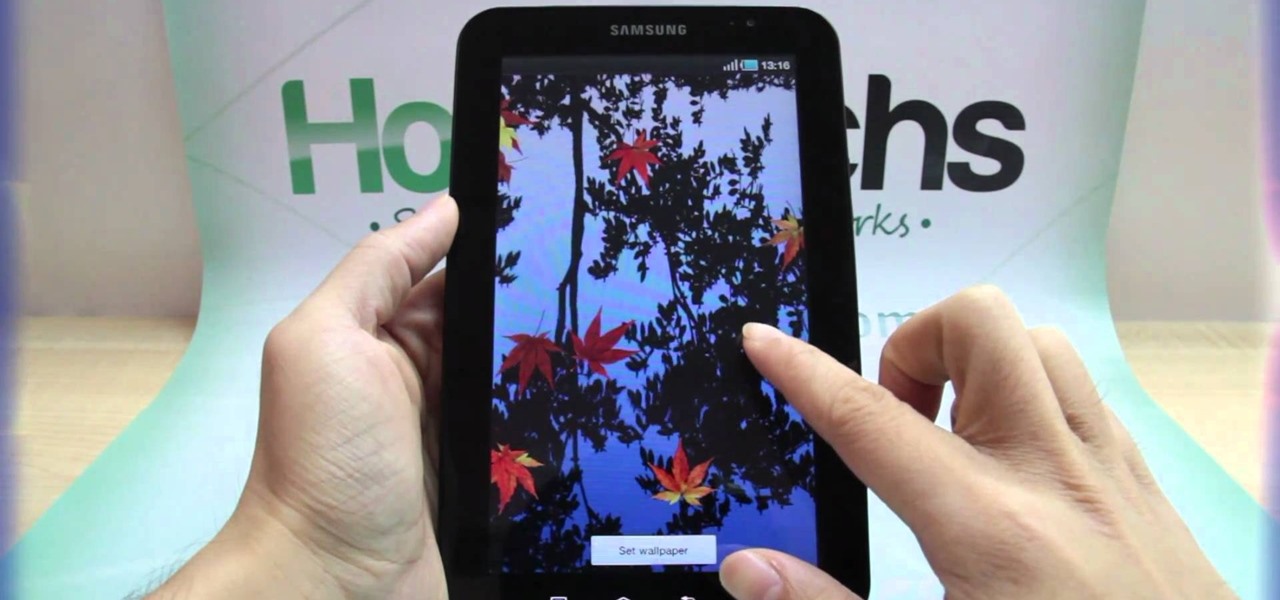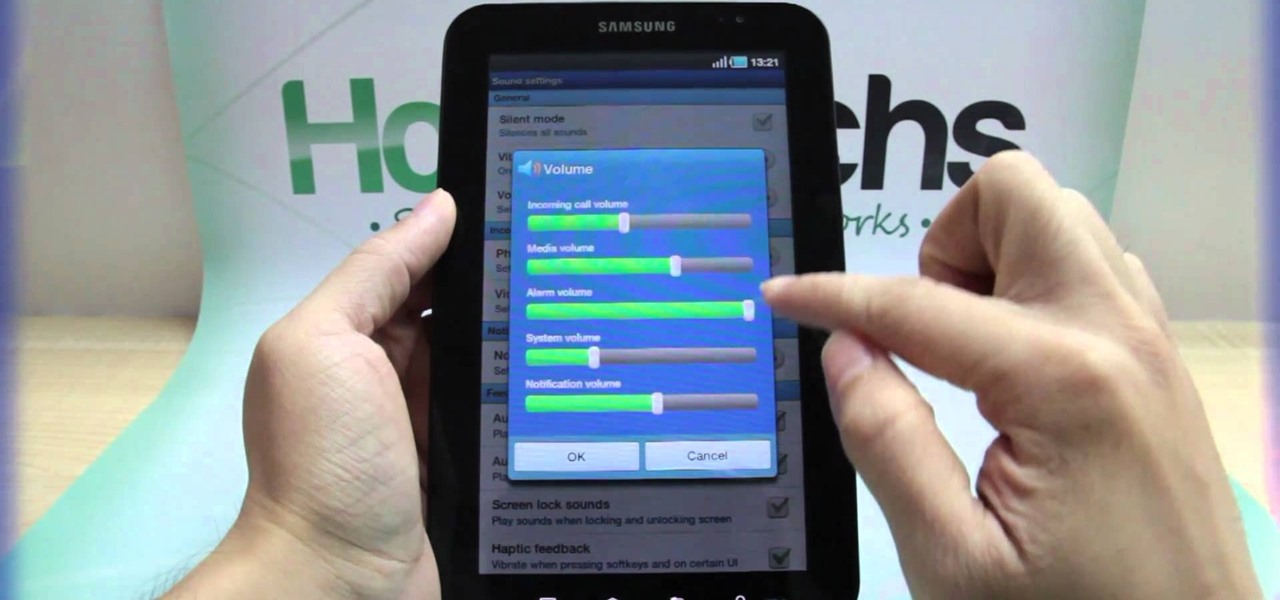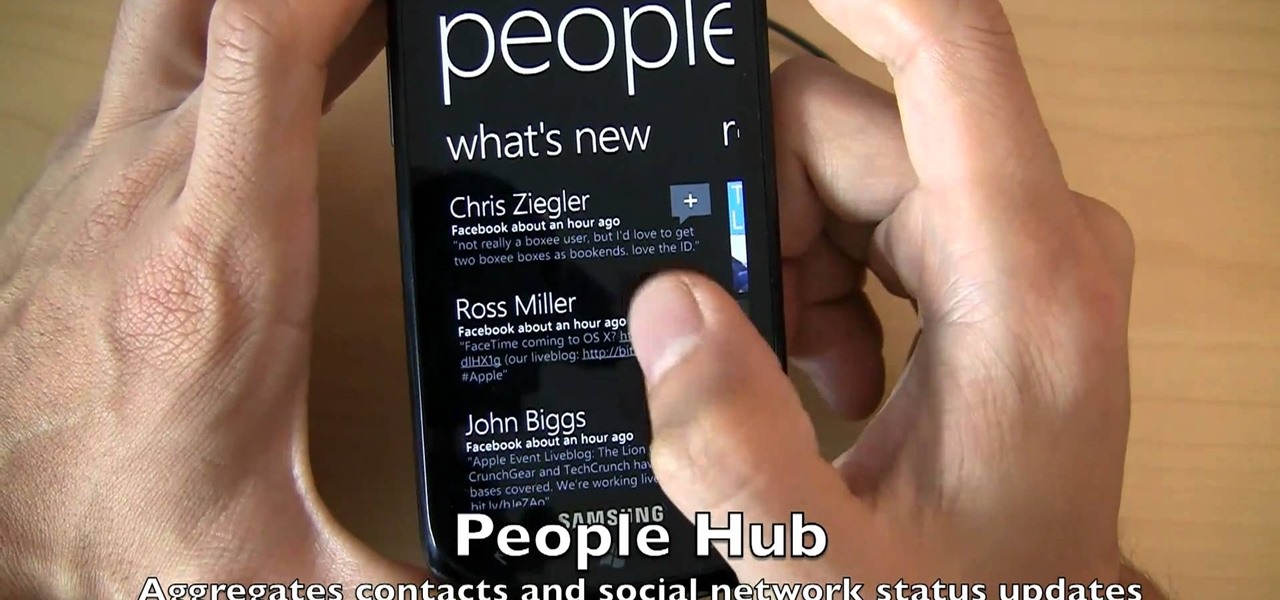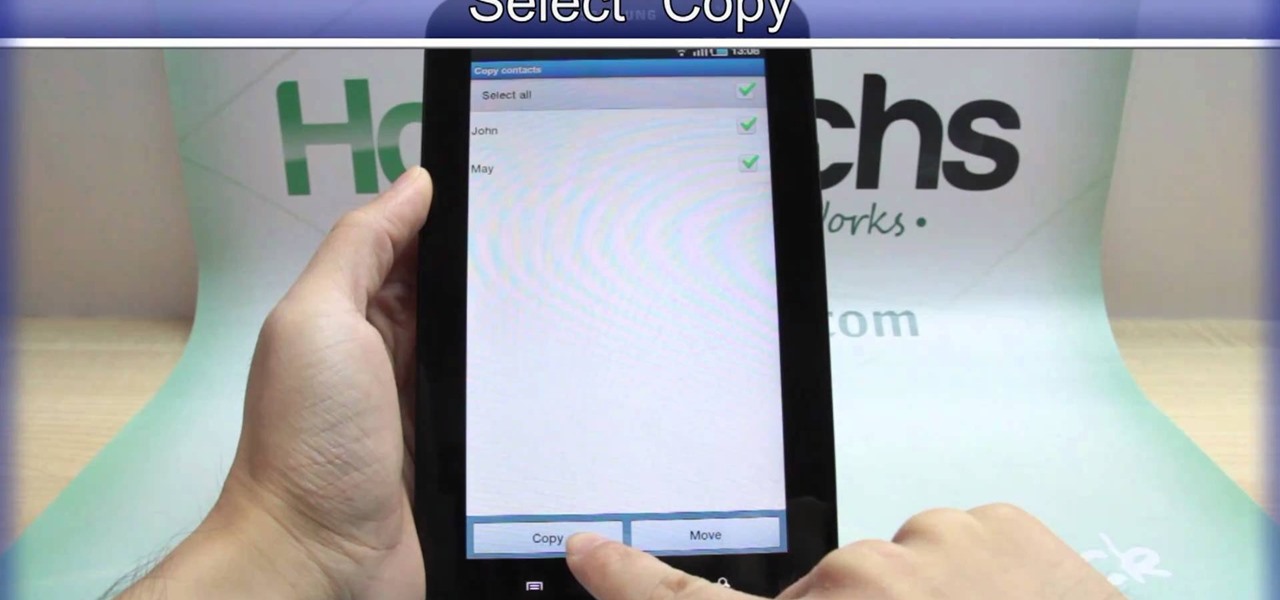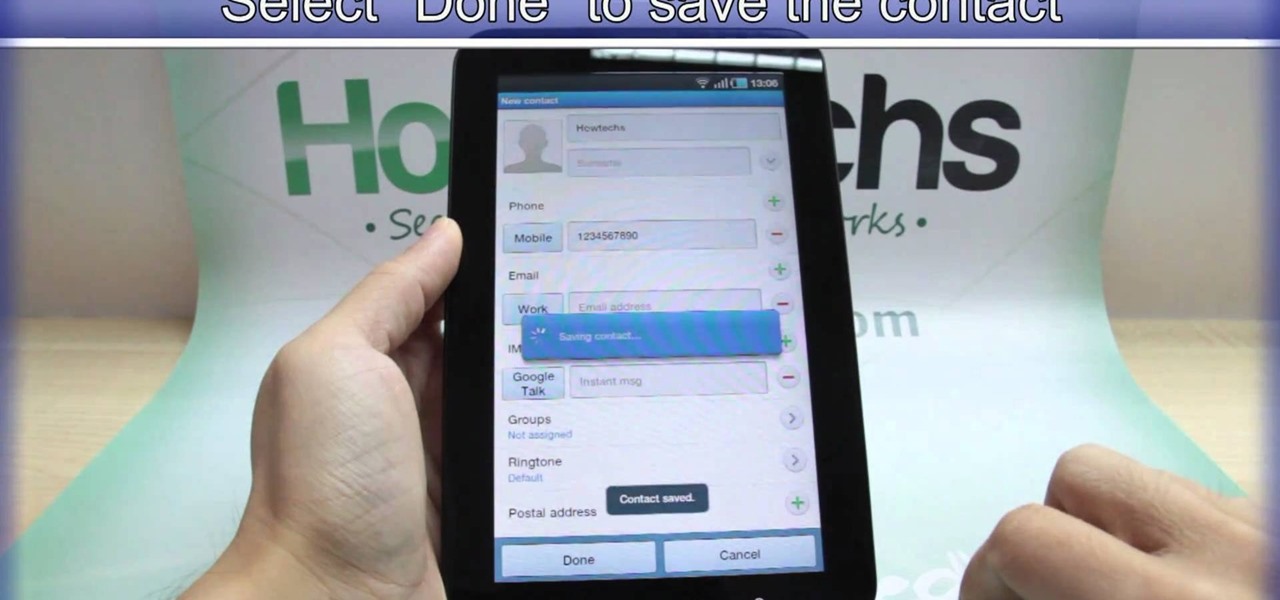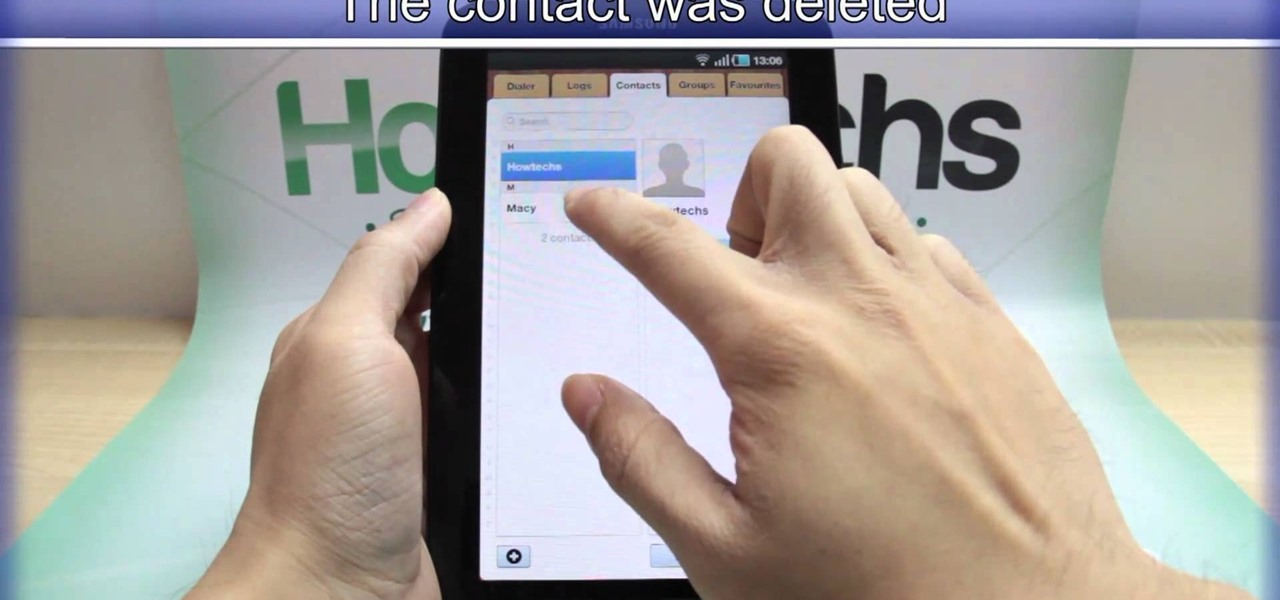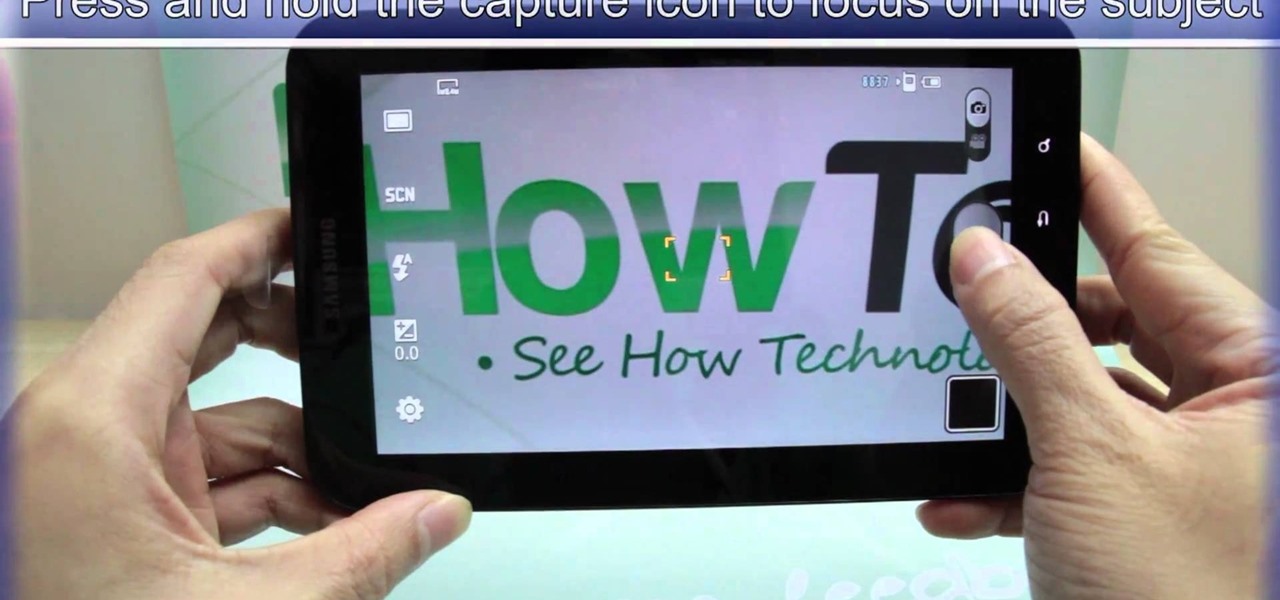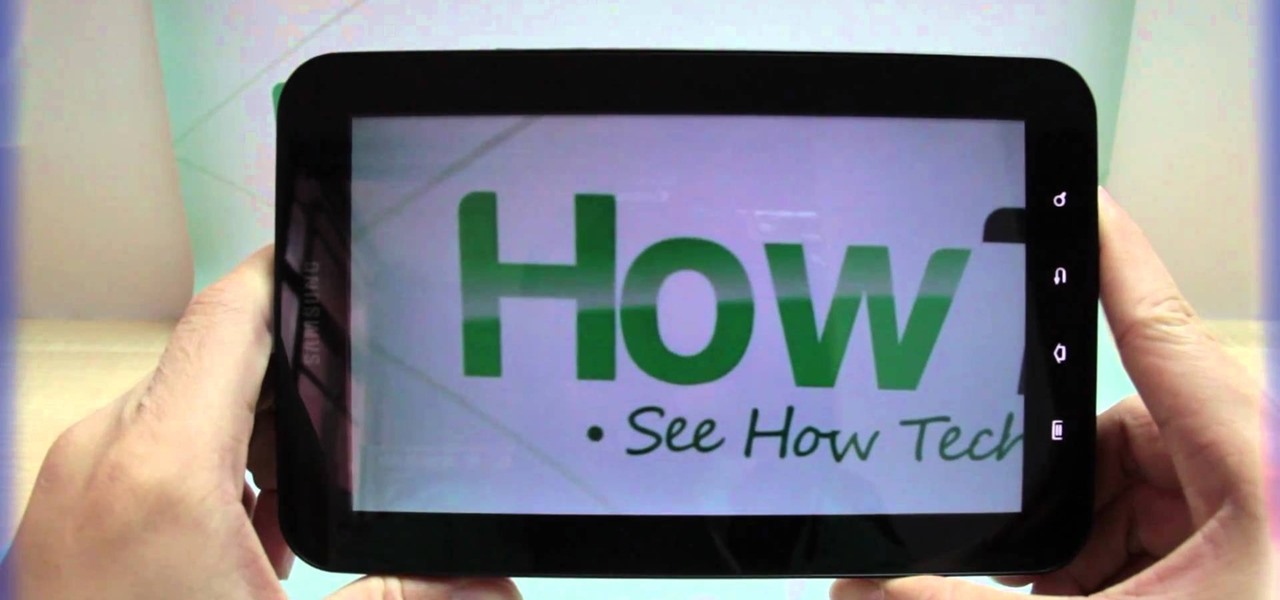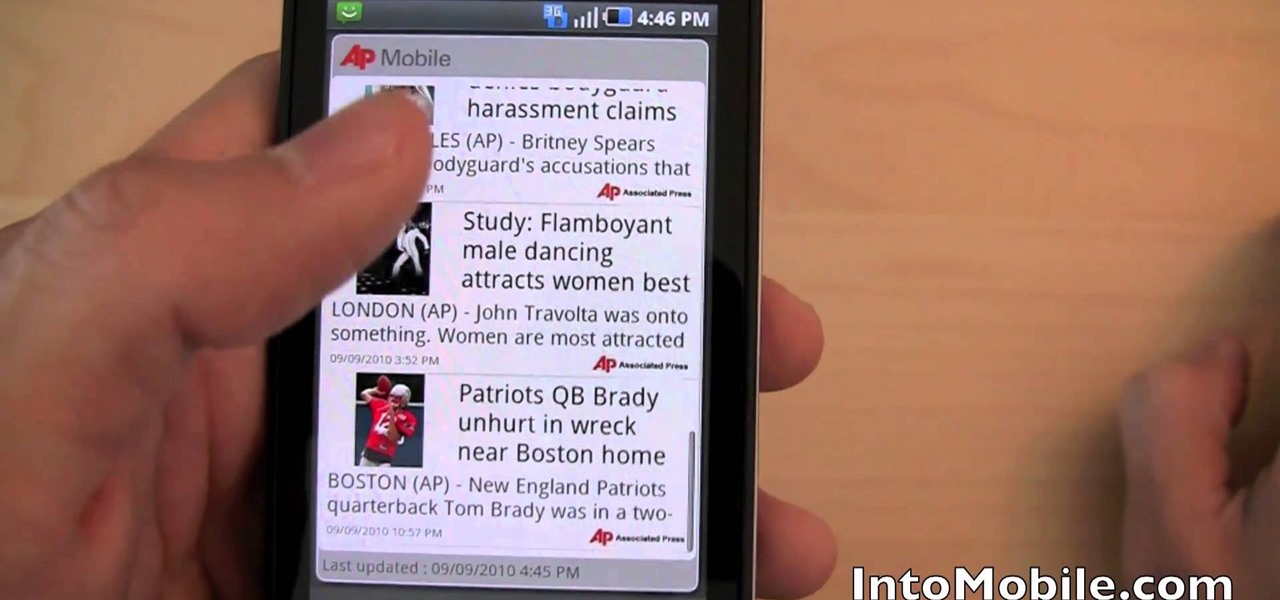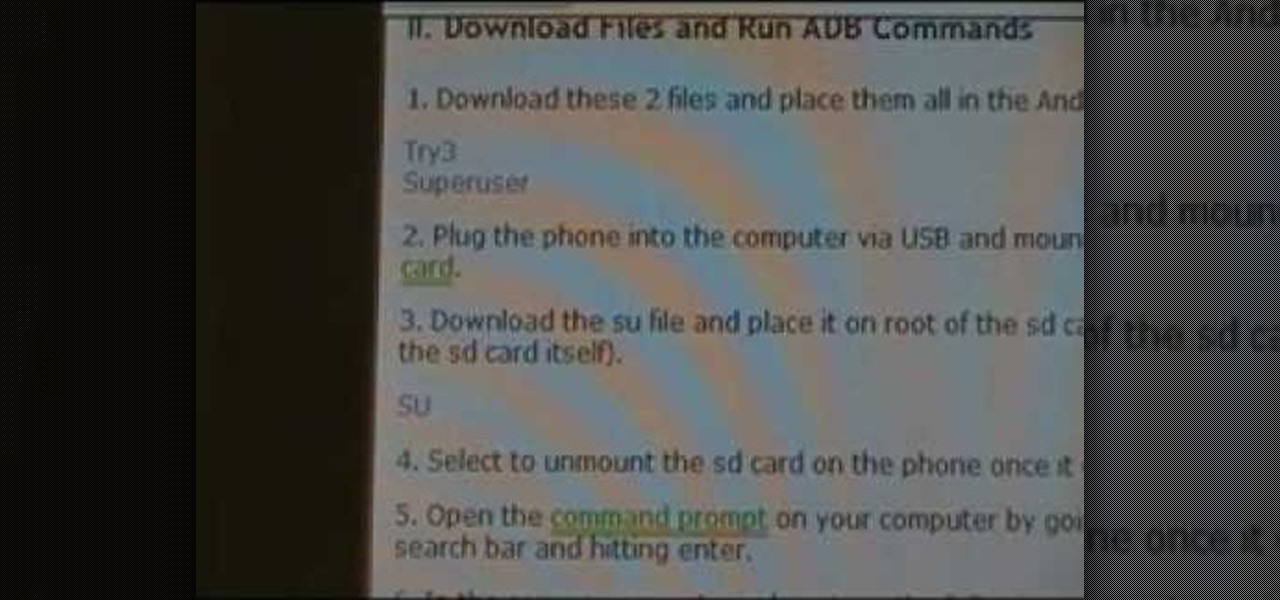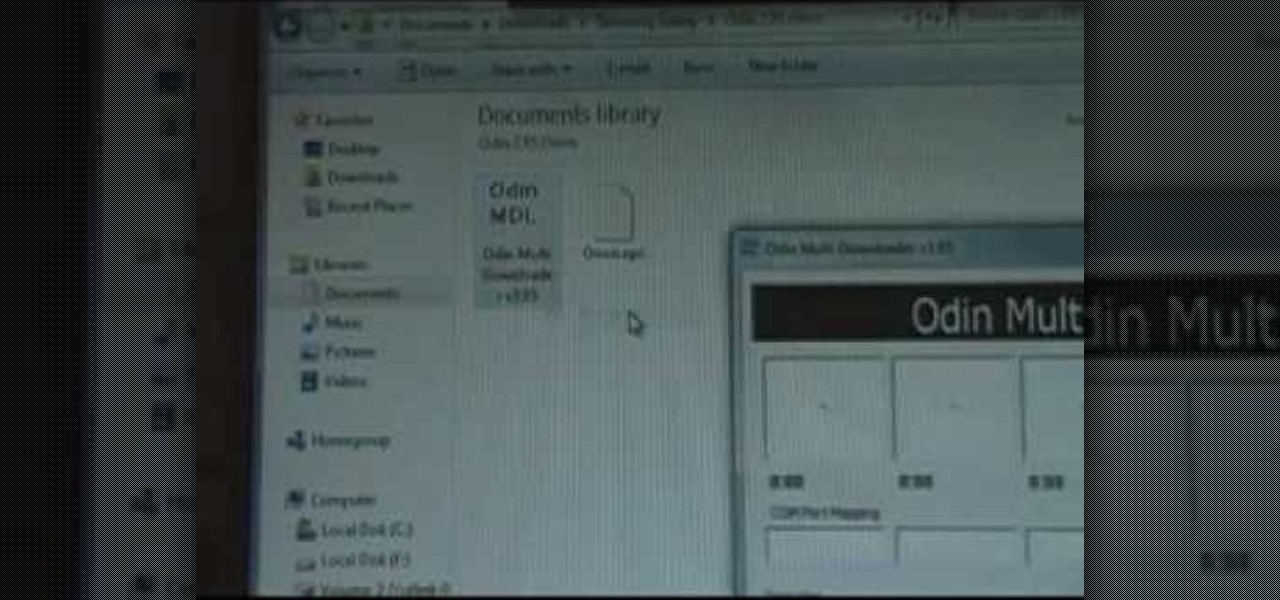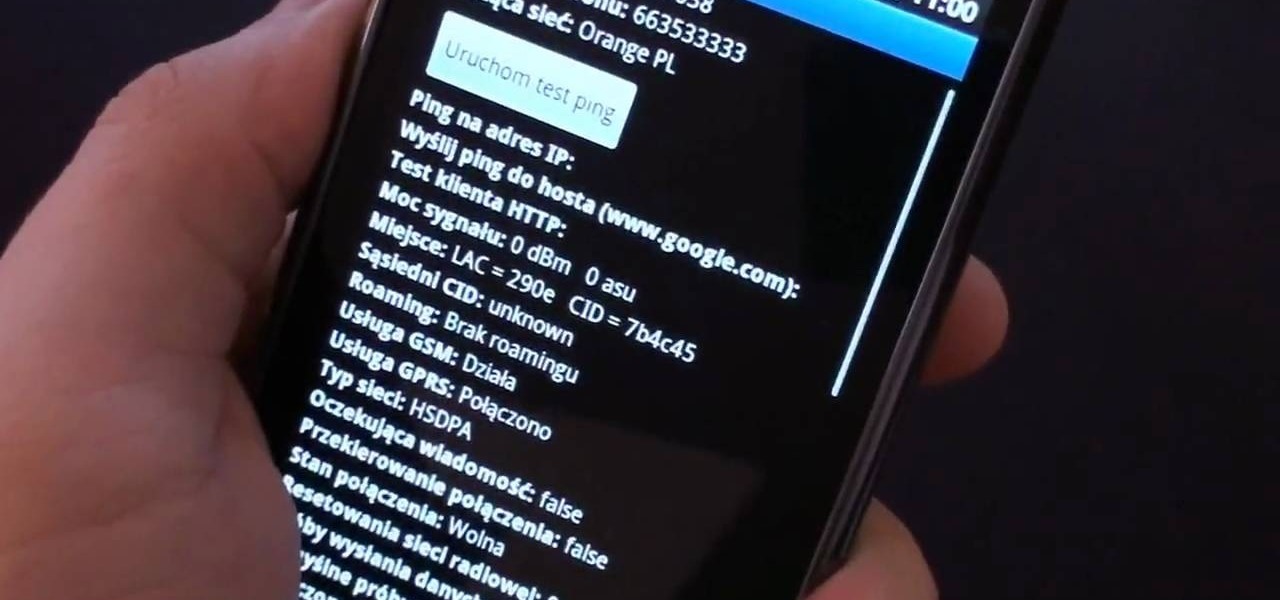If you watched Samsung's Unpacked 2013 live last month, where they announced the new Galaxy S4, you probably sat through this awkward skit: This was Samsung's way of introducing their new translation software, dubbed S Translator. In the skit, the backbacking American traveler in Shanghai typed his question in English, and the phone spoke it aloud in Chinese. The other man replied in Chinese, and the app translated the message back into English. Live conversation translation aside, the app ca...

Okay, you're Nexus 7 is awesome, but ever wish you could explore those nifty TouchWiz features that make the Samsung Galaxy Tab and Samsung Galaxy Note 2 so interesting?

Check out this helpful video to learn how to configure the settings on your Samsung Epic so that you can enjoy Netflix streaming. The Netflix app won't work with just any Android device, unless you follow the instructions in this video.

If you are interested in installing Gingerbread on your rooted Samsung Galaxy Tab, check out this video. You'll want to download Stock GB as well as Overcome and the ROM. You'll use Odin to install Gingerbread on the Android tablet.

If you want to flash the Continuum v5 ROM on your Samsung Captivate, make sure to watch this video first. You'll learn how to

Adding a SIM card to your Samsung Galaxy Tab is easy! If you have this new Android tablet and are looking to see how to install the SIM card, this video will clearly show you how it's done. Simply remove the slot's cover, insert the SIM card, making sure it's secure and snug, and then closing the cover. That's it!

If you want to expand your storage capacity in your new Samsung Galaxy Tab, it's easy thanks to the microSD slot on the side. Installing your microSD memory card is as easy as removing the slot's cover, inserting the microSD card in, pushing to make sure it locks, and recovering the slot. Adding storage makes your Android experience even better, plus you can transfer files and data easily!

If you don't like the background image on your Samsung Galaxy Tab homescreen, it's easy to switch it out with another picture. To change the background wallpaper on this Android device, simply go to MENU < WALLPAPER < WALLPAPER GALLERY and find the one you want. Click SET WALLPAPER to save it.

Forget regular backgrounds. The new Samsung Galaxy Tab has live wallpapers, which are essentially backgrounds for your homescreen, but with a lively feel. It reacts to you. But if you want to change it, you can, and this is how you do on the Android OS. Press MENU < WALLPAPER < LIVE WALLPAPER and then browse and select the one you want. The click SET WALLPAPER to save it.

Learn everything you need to know to set up and get started using the apps on a Samsung Samsung Galaxy Tab Google Android tablet. This video guide presents a general overview of the phone's hardware. For all of the details, and to get started using your own Galaxy Tab, watch this video guide.

Everyone in the world uses tablets these days, so it's no wonder that the Samsung Galaxy Tab has different languages built right in. To change your language on the Android tablet, all you need to do is navigate to the Settings menu.

Is the screen on your Samsung Galaxy Tab a little too dim? A little too bright? Adjust the screen brightness is an easy task on the Android tablet. All you have to do is go to MENU < SETTINGS < DISPLAY SETTINGS < BRIGHTNESS and turn of the AUTOMATIC BRIGHTNESS. Then adjust the brightness and click OK to save.

If your alarm is too low or the music isn't loud enough on your Samsung Galaxy Tab, then you need to turn the volume up. Adjusting the volume is an easy task, thanks to the Android OS. All you need to do is hit MENU < SETTINGS < SOUND SETTINGS < VOLUME and make your adjustments.

Learn everything you need to know about using a Samsung Focus Windows Phone 7 (WP7) smartphone. This video guide presents a general overview of the phone's hardware and software. For all of the details, and to get started using your own Focus, watch this video guide.

Learn everything you need to know to set up and get started using a Verizon Samsung Fascinate Galaxy S Google Android smartphone. This video guide presents a general overview of the phone's hardware and software. For all of the details, and to get started using your own Galaxy X, watch this video guide.

Re-entering contact information every time you upgrade to a newer mobile device is pain, but the Android software on the Samsung Galaxy Tab allows you to copy over your existing contact information from a SIM card. This video will show you the steps to importing that data. Go to APPLICATIONS < CONTACTS < MENU < IMPORT/EXPORT < IMPORT FROM SIM CARD < MENU < COPY TO PHONE. Choose SELECT ALL to copy all of you contacts and then DONE.

If you want to know how to get all of your contacts from your Samsung Galaxy Tab to your SIM card, this video will show you just how easy it is. Just break out your Android tablet and go to APPLICATIONS < CONTACTS < MENU < IMPORT/EXPORT < EXPORT TO SIM CARD. Select the contacts you want to copy over and select COPY, then YES. Done!

You've got yourself a new Samsung Galaxy Tab and you want to start filling up your contact book, but you don't know how— This video will breakdown the easy steps to adding those new contacts in the Android OS. Simply hit APPLICATIONS, then CONTACTS and select the ADD NEW CONTACT icon (looks like a +) in the bottom left. Fill in all the relevant information and click DONE to save the contact.

We've all deleted a contact on our mobile devices, whether we needed to or not, but Android makes it easy to delete those contacts you feel could be dumped in the new Samsung Galaxy Tab. Go to APPLICATIONS < CONTACTS and select the contact you want to junk. Select DELETE in the bottom right, then press OK to delete. That't it!

This video shows you how to use the camera on Samsung GALAXY Tab.

All mobile devices these days come equipped with a handy camera for picture and videos, and the Samsung Galaxy Tab is no different. This video will guide you through the process of making a video recording on the Android tablet. To make a video, go to APPLICATIONS < CAMERA and watch this video to see how to adjust the video mode and record.

Sometimes it's necessary to do a complete restore of a device, even an Android one like the Samsung Galaxy Tab. To reset the Galaxy Tab to its factory settings, hit MENU < SETTINGS < PRIVACY and click on FACTORY DATA RESET. Lastly, click on RESET PHONE (it's okay that it's not a phone) and then ERASE EVERYTHING.

For all of you who've snagged the brand new Samsung Galaxy Tab, this video will help you get started enjoying the full benefits of the Android tablet. See how to get started with the Galaxy Tab by inserting your SIM card and get a feel for the new features it comes equipped with.

New owner of a Samsung Galaxy? Thinking of picking one up? In this Galaxy owner's guide, you'll learn how to get around this Google Android phone's user interface (UI for short) to do things like send and read messages, make and receive calls and surf the web using the phone's web browser.

Need a quick primer on how to use widgets and change the wallpaper on your Samsung Continuum Google Android smartphone? This clip will teach you everything you need to know. Whether you're the proud owner of a Samsung Continuum Google Android smartphone or are merely toying with the idea of picking one up, you're sure to find to take away from this two-minute guide. For all of the details, and step-by-step instructions, take a look.

Root your Behold 2 the easy way with this video tutorial, which presents a complete, step-by-step overview of the process! Unlock your Behold 2's hidden potential by running custom ROMs, overclocking it, and even turning it into a wireless hotspot with WiFI tethering! For all of the details, and to get started rooting your own Samsung Behold 2, take a look!

Rooter's remorse! It's a common affliction. So what do you do when you want to restore your Samsung Galaxy's factory firmware and put your mobile phone back as it was? This video's got the goods.

Interested in taking pictures and shooting video on your Samsung Galaxy Tab Google Android tablet device? This clip will teach you everything you'll need to know. Whether you're the proud owner of a Tab tablet or are merely considering picking one up, you're sure to be well served by this video guide. For detailed information, including step-by-step instructions, take a look.

Want to know how to get around a Samsung Galaxy Google Android tablet? This clip will teach you everything you'll need to know. Whether you're the proud owner of a Tab tablet device or are merely considering picking one up, you're sure to be well served by this video guide. For detailed information, including step-by-step instructions, take a look.

In this video tutorial, we learn how to use the multi-tasking feature on a Samsung Intensity II mobile phone. Whether you own an Intensity II or are merely curious to see how they work, you're sure to enjoy this brief clip. For detailed, step-by-step instructions, take a look.

In this clip, you'll learn how to use the Fascinate's built-in camera to take pictures and video. Whether you're a proud owner of the Samsung Fascinate Google Android smartphone or are merely considering picking one up, you're sure to benefit from this video tutorial. For more information, including detailed, step-by-step instructions, take a look.

Whether you're a proud owner of the Samsung Fascinate Google Android smartphone or are merely considering picking one up, you're sure to benefit from this video tutorial, which presents a brief overview of the device's myriad messaging features. For more information, including detailed, step-by-step instructions on how to send and receive SMS, MMS and email messages, take a look.

Whether you're a proud owner of the Samsung Fascinate Google Android smartphone or are merely considering picking one up, you're sure to benefit from this video tutorial, which presents a reasonably thorough overview of the device's various features and functions. For more information, including detailed, step-by-step instructions on how to perform a number of basic tasks, take a look.

If you have just bought a Samsung Galaxy S phone and noticed that it drops in signal reception just like the iPhone 4, watch this video to find out the best way to hold your Samsung Galaxy S cellphone.

If you're feeling extra adventurous with your new Android-based Samsung Galaxy S phone, aka Vibrantor Captivate, watch this video tutorial to learn how to root it in a few quick steps. Rooting your Android phone may give you a few benefits over a regular version, such as easy wi-fi tethering, better keyboard and even multi-touch browsing.

In this video tutorial, viewers learn how to replace a key on a Samsung notebook keyboard. This task is very fast, easy and simple to do. Begin by placing the small retainer clip into the small areas of the key. Make sure the retainer clip is aligned on top of the keyboard and is securely placed on. Then simply place the key over the retainer clip and press on it. Hold the bottom of the key with one finger and press down the key with another finger. to secure it in place. This video will bene...

Whether you're the proud owner of a Samsung Reality smartphone or perhaps just considering picking one up, you're sure to benefit from this free video tutorial, which presents a complete overview of the phone's various features. Specifically, this video presents a look at the music player in the Reality's Media Center, discussing its Album views, equalizer, skins and homescreen player features.

Looking for instructions on how to adjust the various customizable display parameters available on your Samsung Reality mobile smartphone? You're in luck. This free video tutorial will see that you need everything you need to know to set wall papers and tweak display settings. For thorough instructions, watch this cell phone guide.

Take, edit and send pictures on your Samsung Reality smartphone. This free video tutorial will see that you need everything you need to know to take, share and edit digital photos on your Reality. For thorough instructions on how to use your Reality's camera and picture editing software, watch this cell phone guide.

Looking for instructions on how to use the various messaging features available on your Samsung Reality mobile smartphone? You're in luck. This free video tutorial will see that you need everything you need to know to send and receive email and SMS text messages. For thorough instructions, watch this cell phone guide.