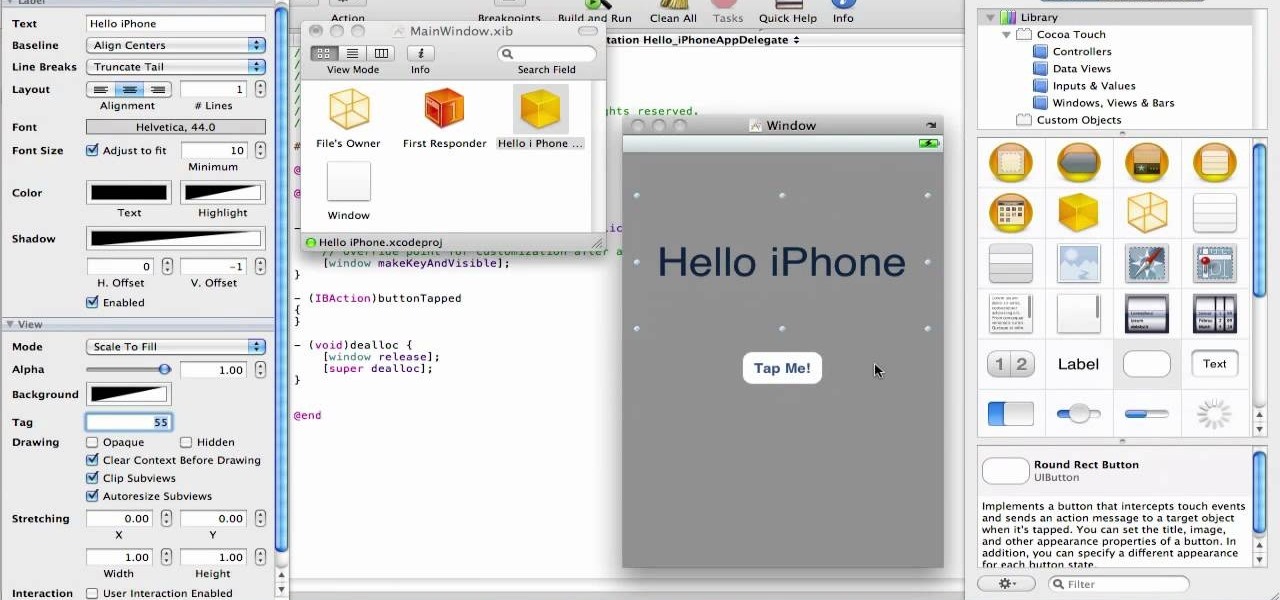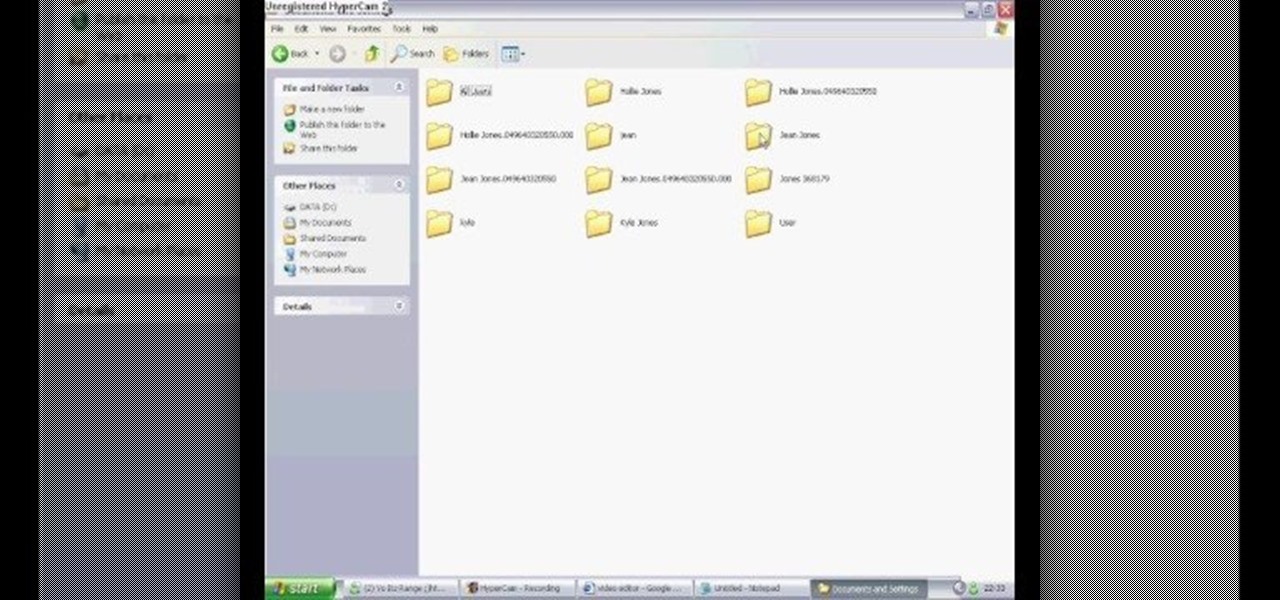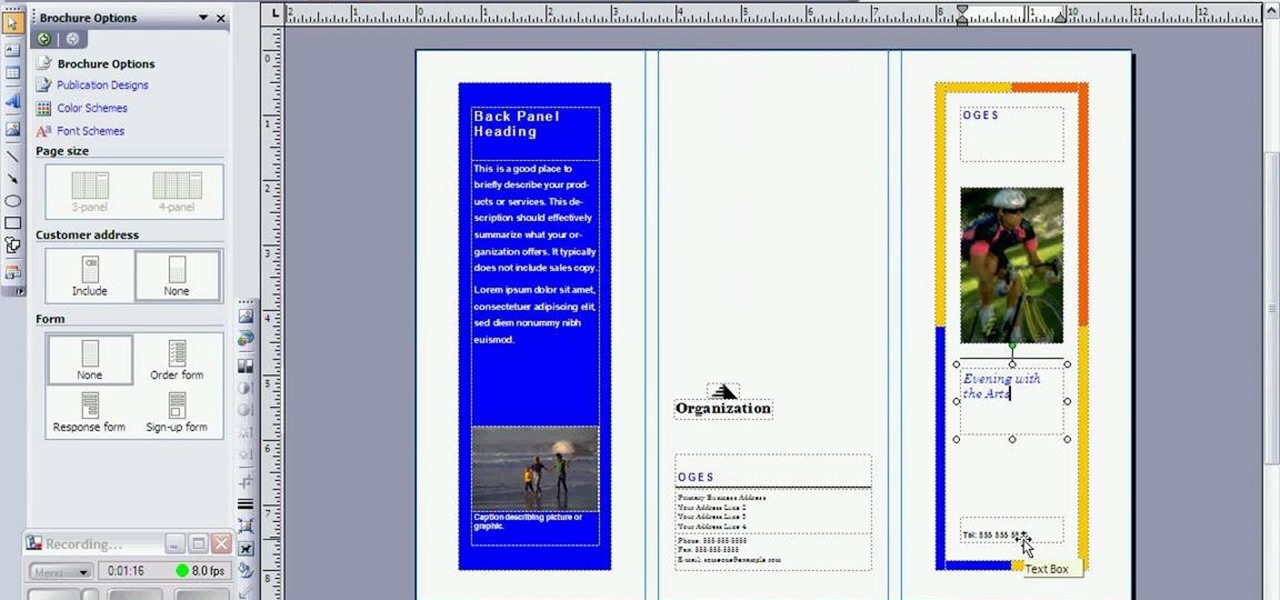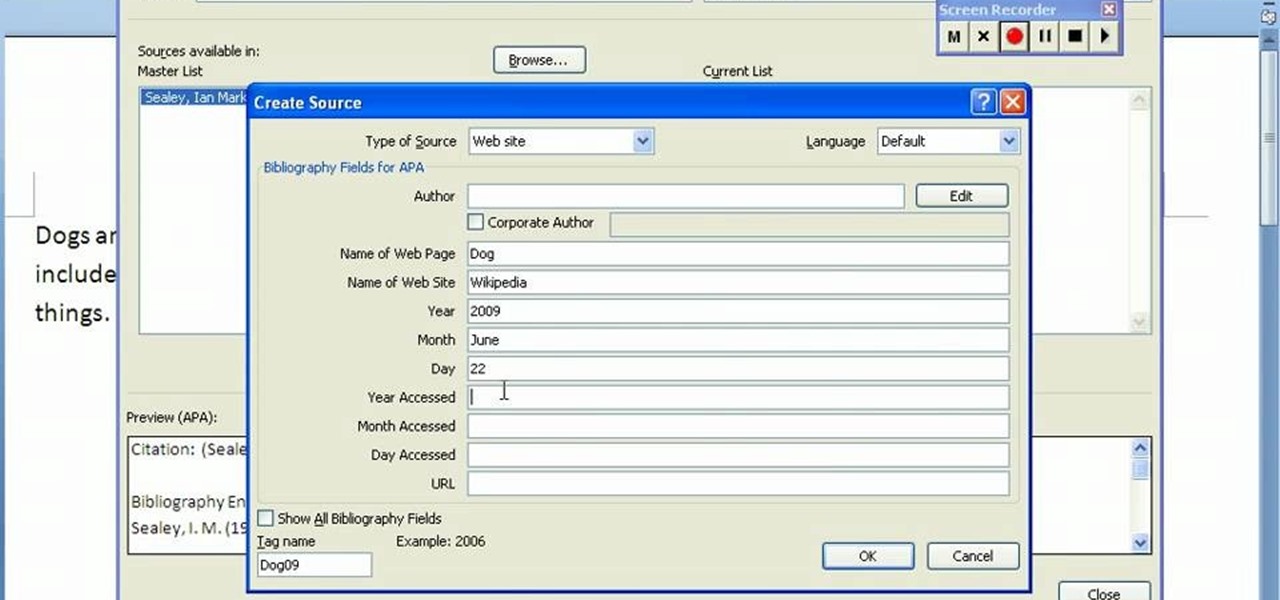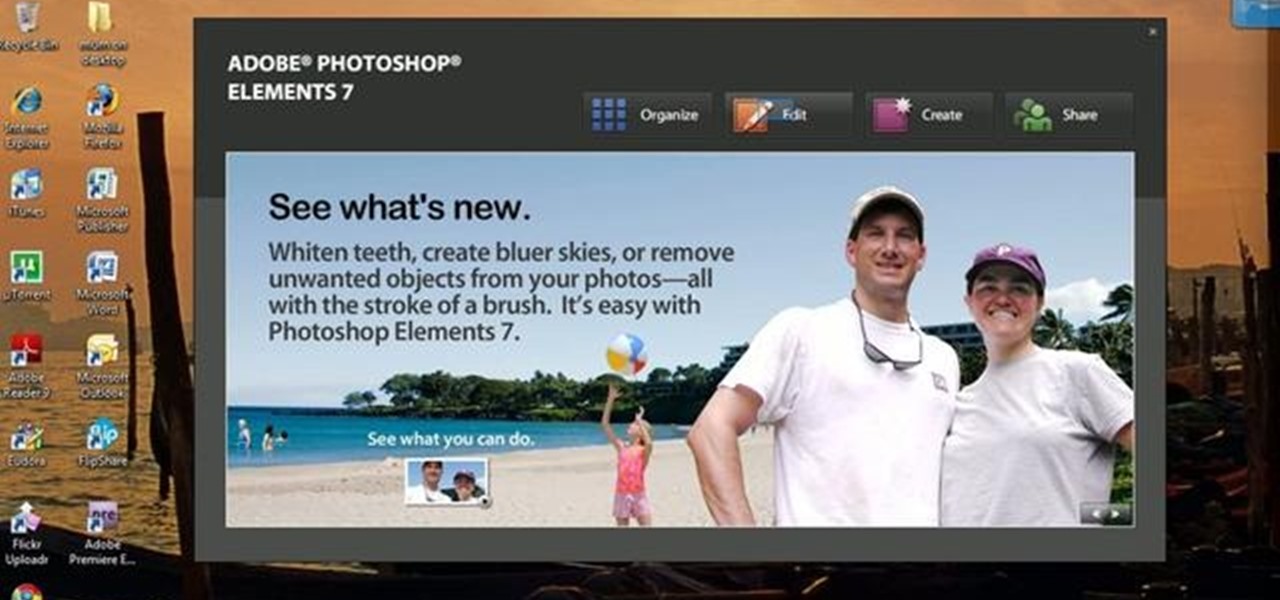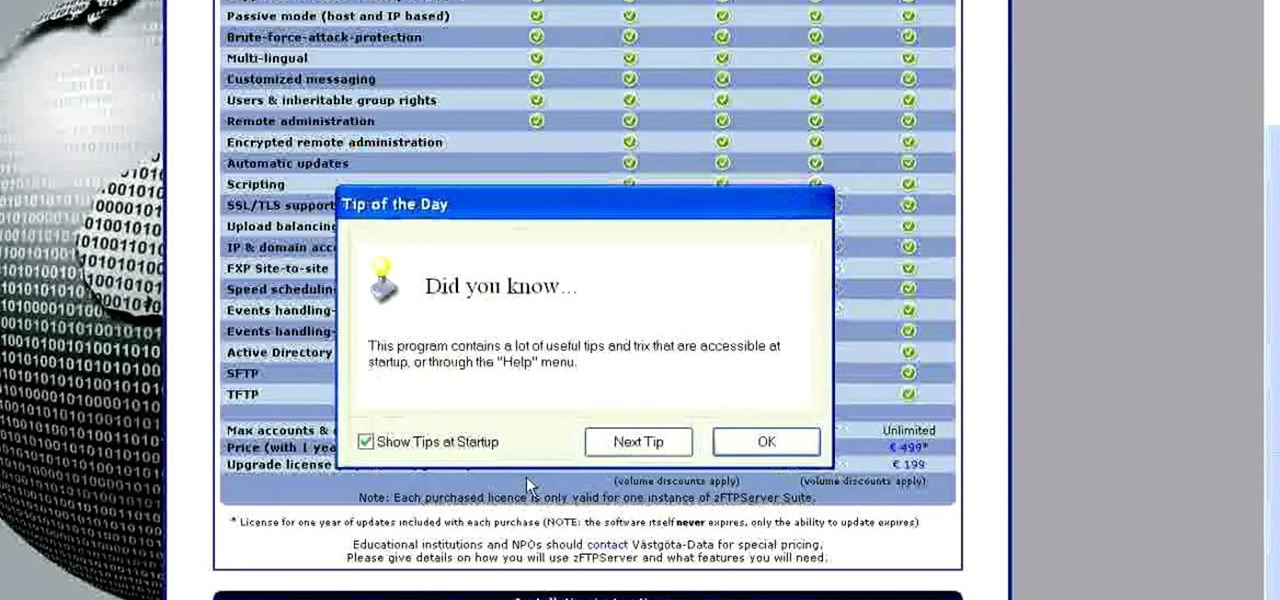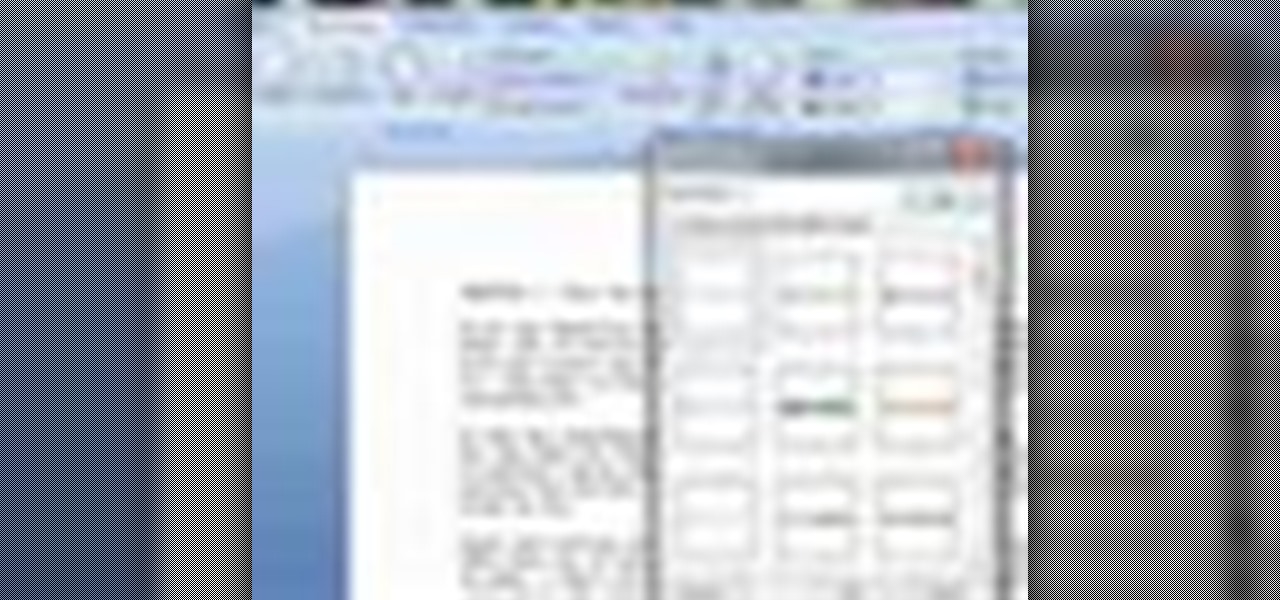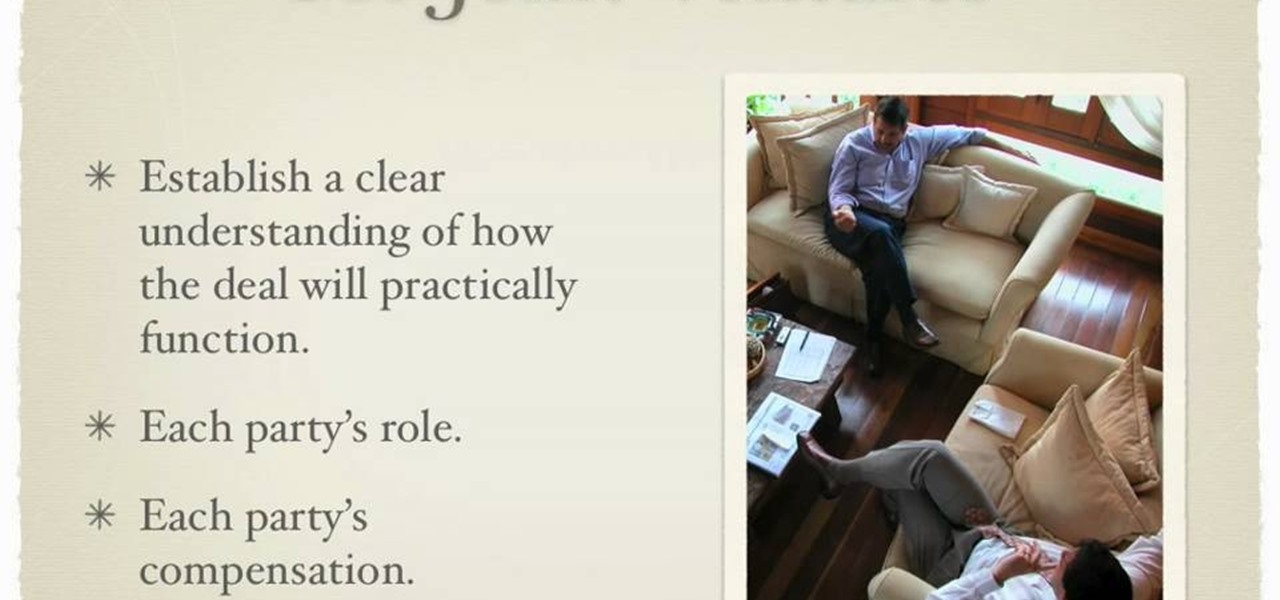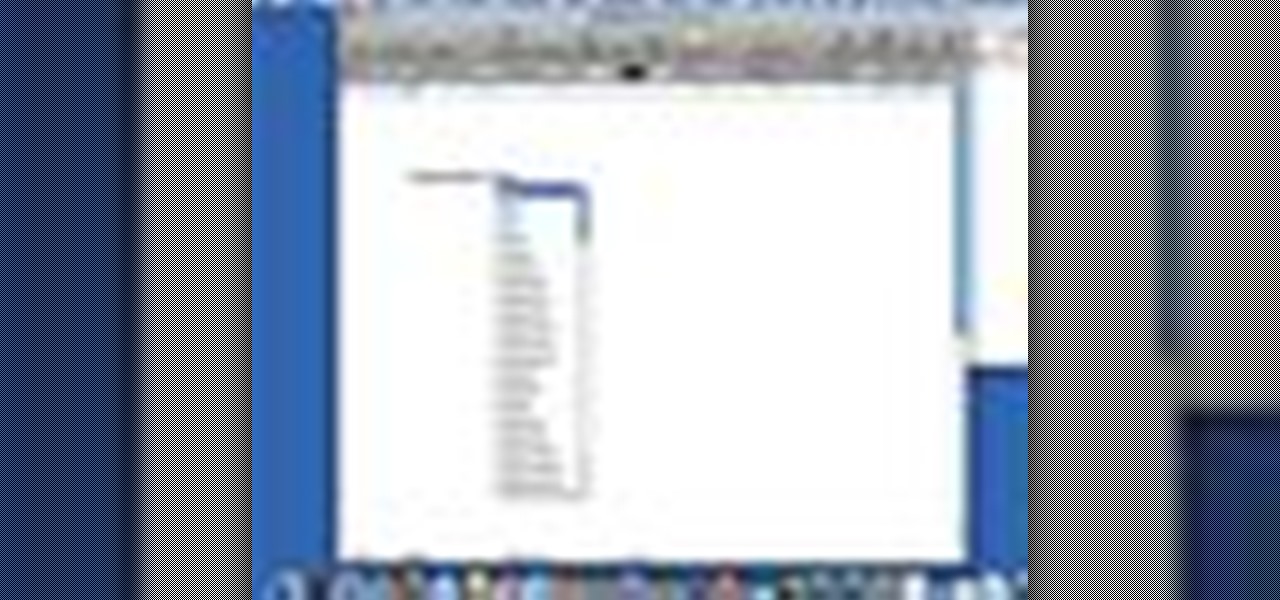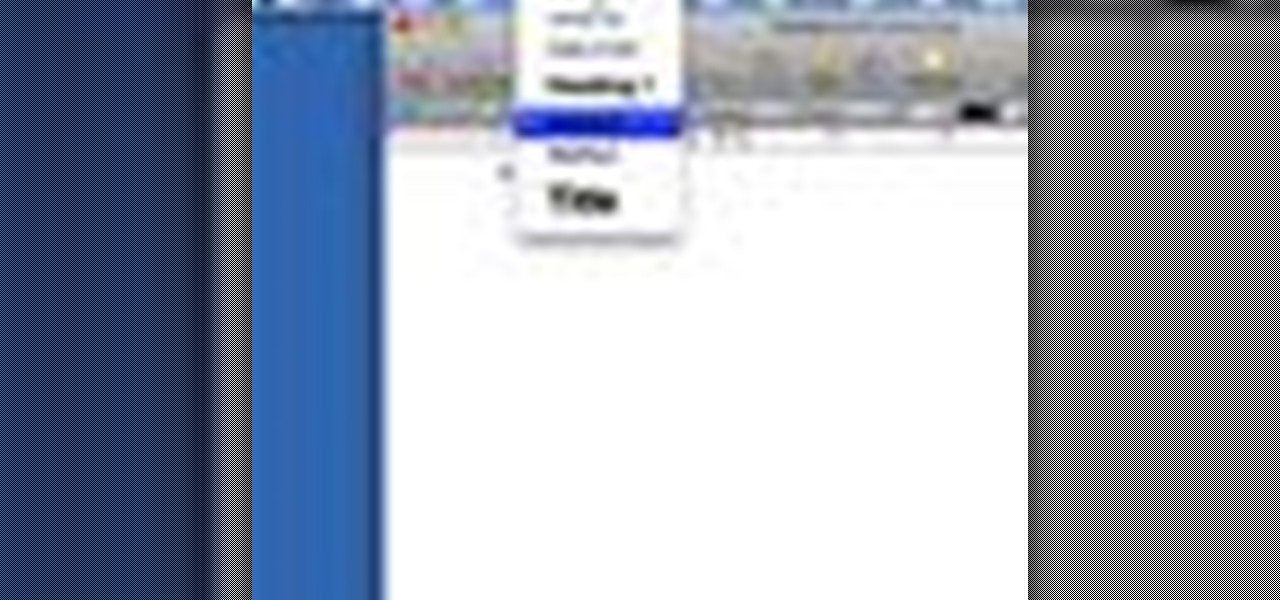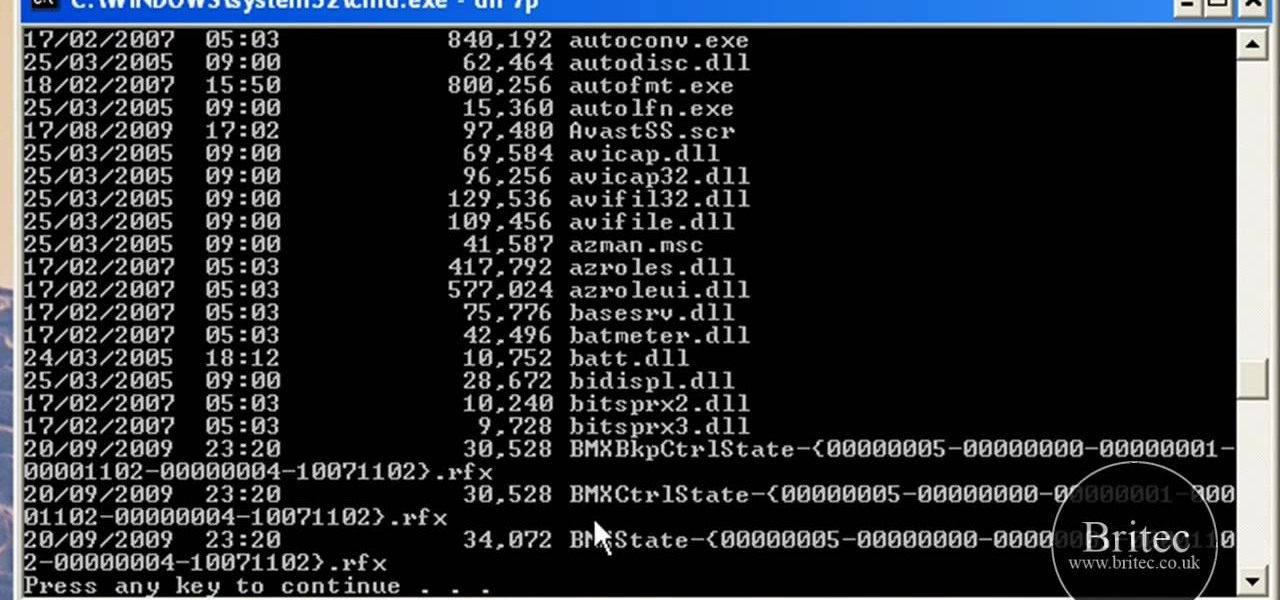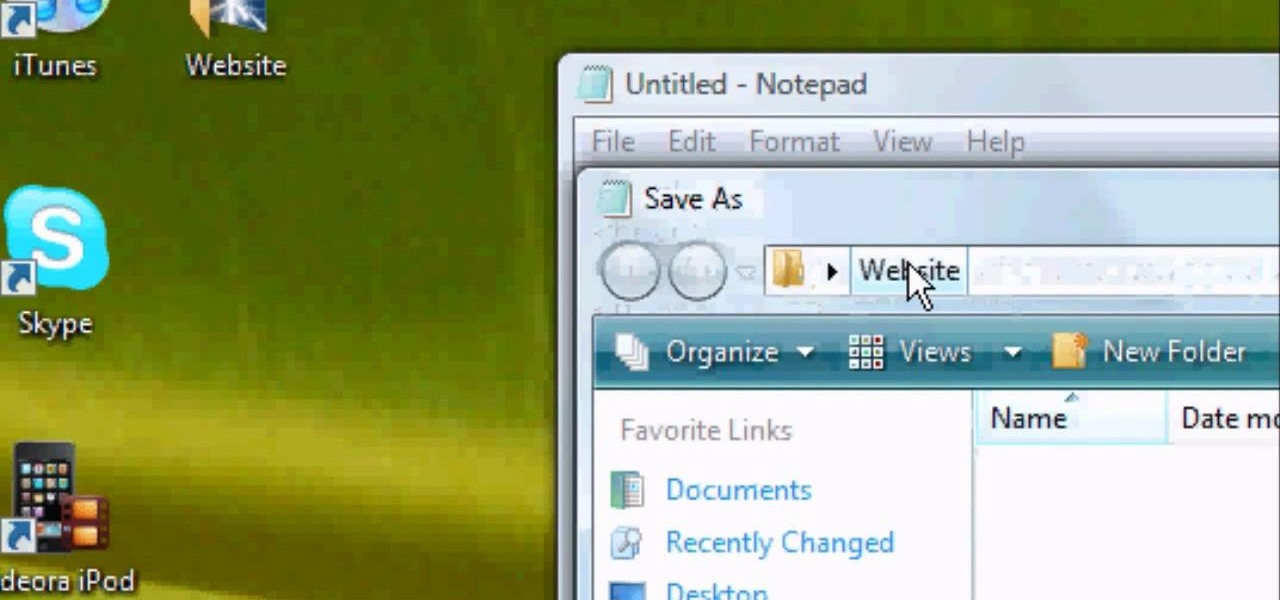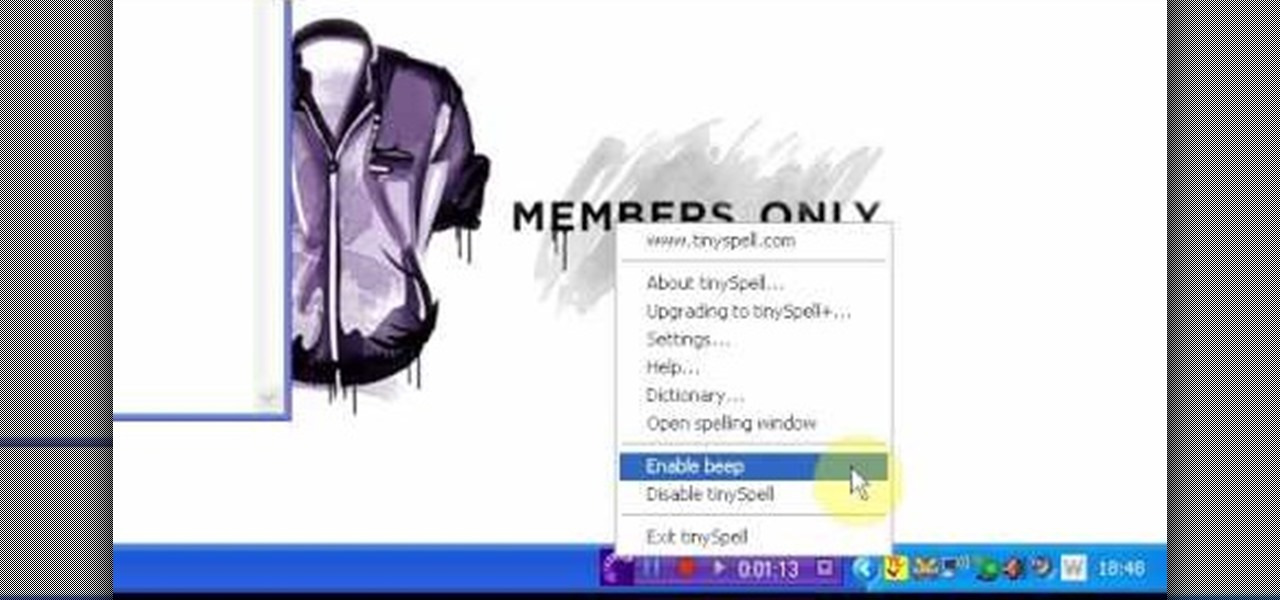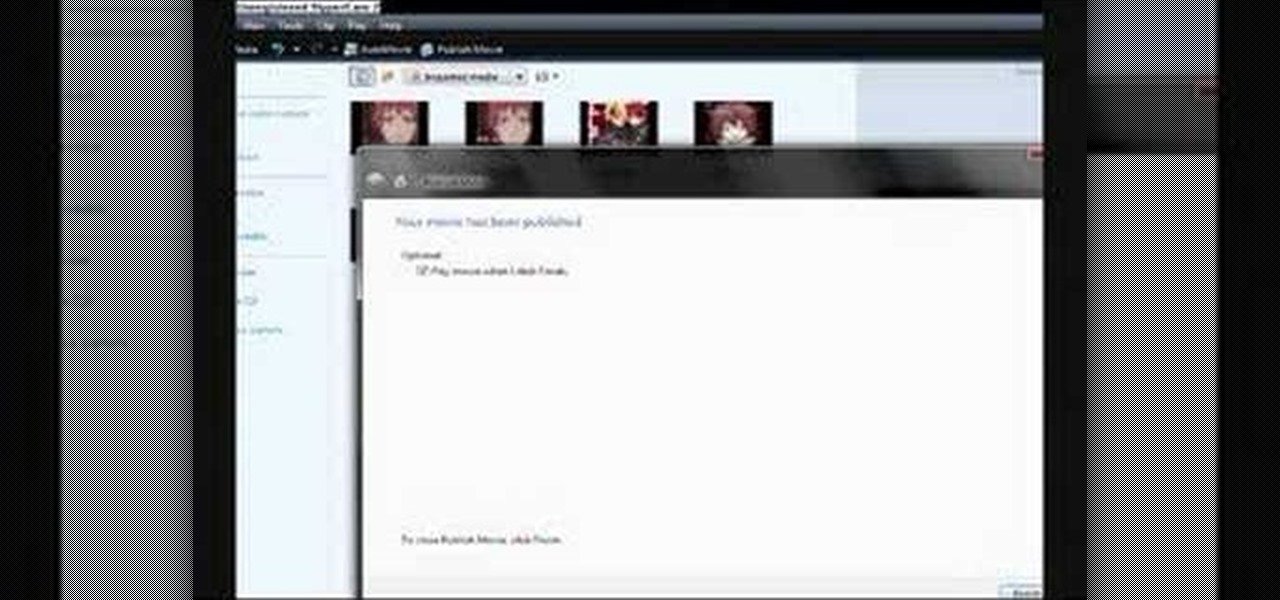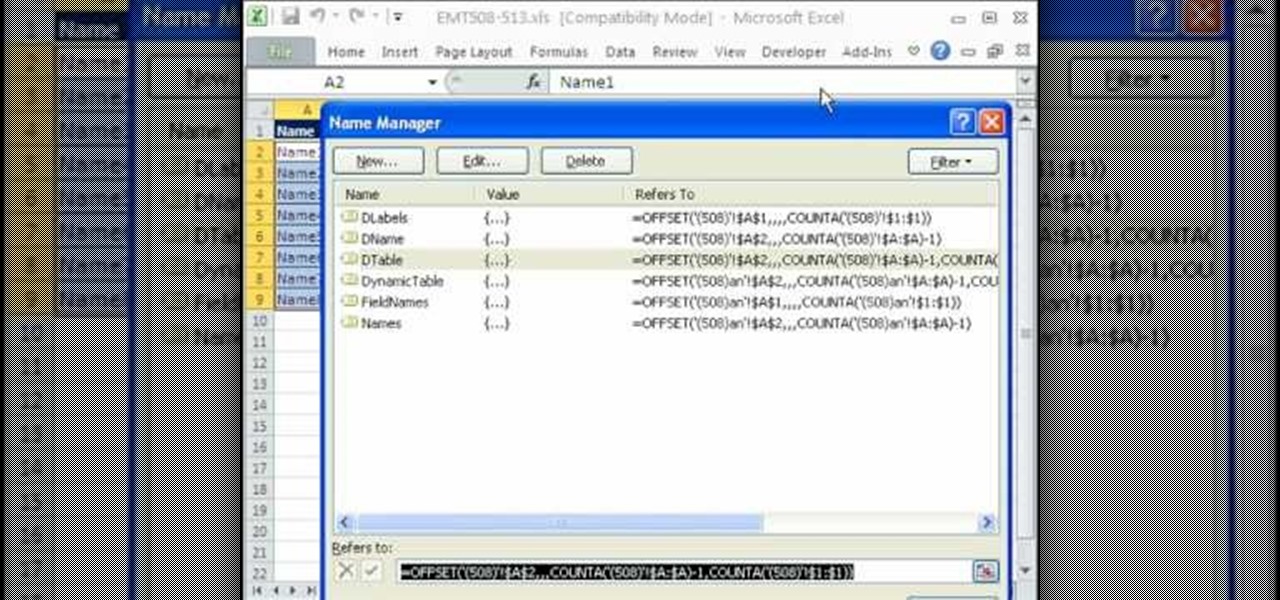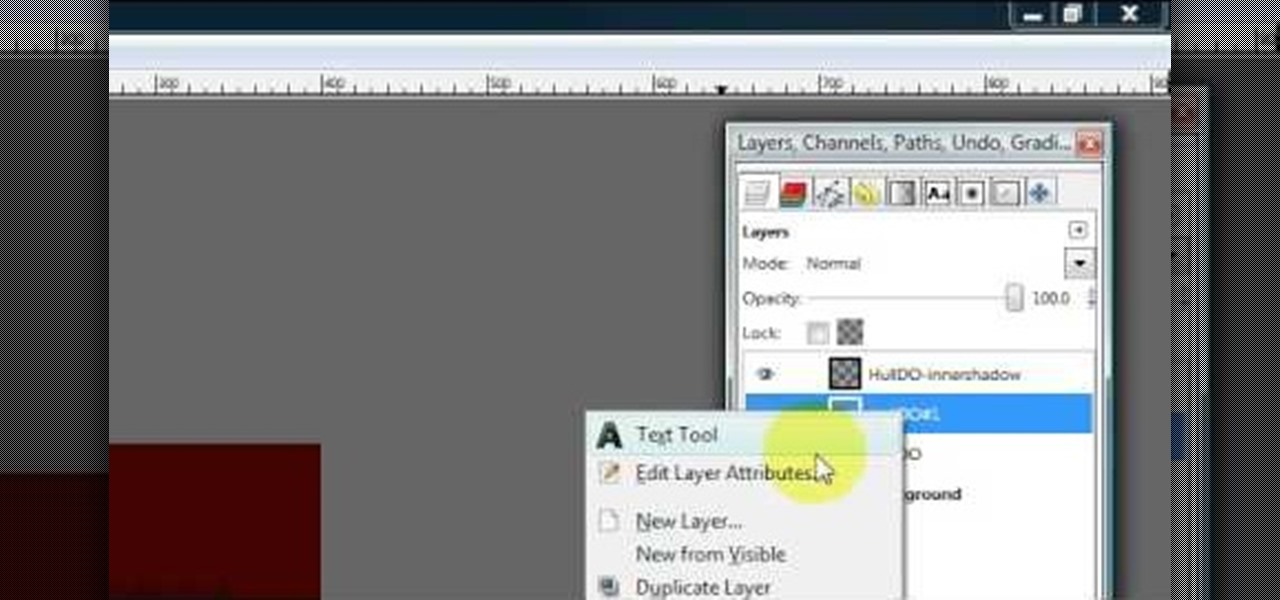Do you own an HP printer? If so, it may be vulnerable to malware attacks. Researchers at Columbia University discovered that 25% of Hewlett-Packard printers have significant vulnerabilities that put your printer in danger from hackers—even your home. With a budget of just $2,000, researchers Salvatore Stolfo and Ang Cui were able to hack into the printers using remote firmware to install malware, and in some cases even cause the printer to catch on fire. The main issue is with the printer's c...

Have you accidentally been locked out of your mailbox, or lost the key for a cabinet holding all your important documents? For being such small locks, the ones on mailboxes and cabinets can be deceptively difficult. This tutorial shows you how to pick a four cylinder lock easily. You'll need some basic lock picking tools, scaled down to match the small size of the pick. Once you have the right tools and technique down, it's just a matter of being able to get past all the pins.

Unlock the "Closer Analysis: Hidden Intel" trophy in Call of Duty: Black Ops! This achievement is won by finding the hidden intelligence documents in Missions 11, 12 & 13.

Unlock the third "Closer Analysis: Hidden Intel" trophy in Call of Duty: Black Ops! This achievement is won by finding the hidden intelligence documents in Missions 14 & 15.
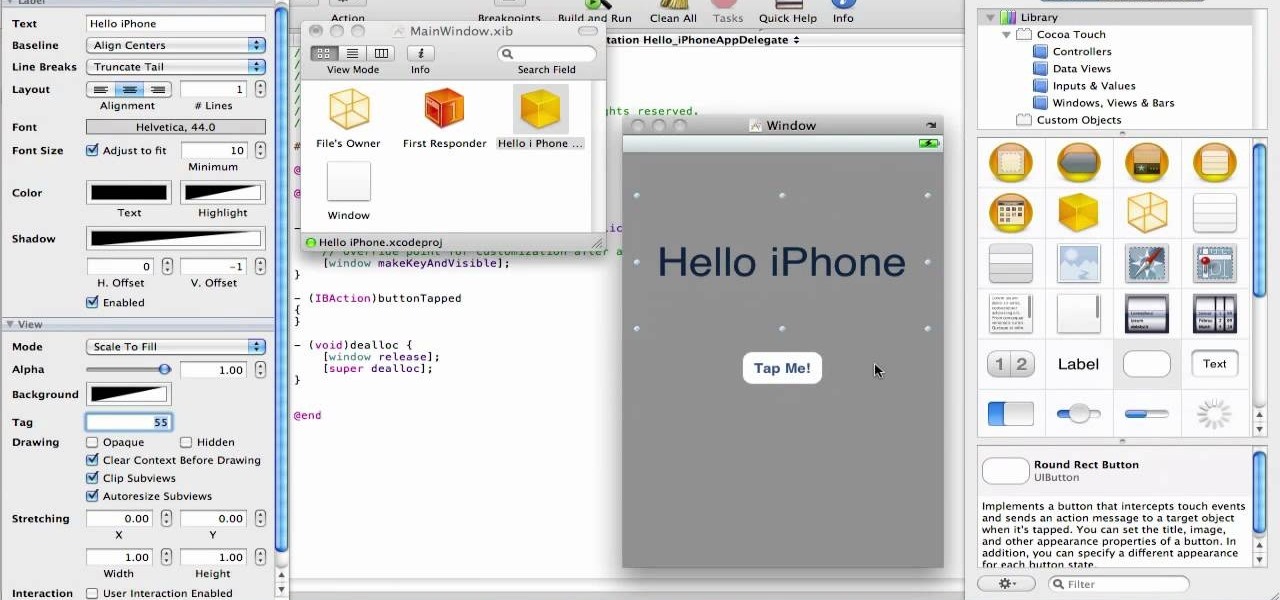
In this video from XcodeMod we learn how to make an iPhone app with Xcode. Open up XCode and go to File...New Project. Pick what kind of app you'd like to save it as and come up with a name to save it as and save it to your desktop. Open the Classes folder and go into the AppDelegate.H. In the space above @end, type - (IBAction) buttonTapped to create a button. Save that, copy that line and paste it where you want the button in your appdelegate.M. Now in Resources folder open the Mainwindow.x...

Want to know how to add a video to a slide in a PowerPoint for Mac 2011 document? This video will show you how it's done. Whether you're new to Microsoft's popular word digital slideshow application, new to MS PowerPoint 2011 or even an expert merely looking to brush up on the fundamentals, you're sure to be well served by this quality video tutorial from the folks at Lynda. For detailed, step-by-step instructions, watch the video.

In this video we learn how to delete cookies from your hard drive. First, go to your start menu and then your computer. Next, open up your D drive and click on documents and settings. From here, click on what user you are and then click on the cookies box. Once this opens up you will see all the cookies that are listed on your computer. Hold down control + A at the same time and then hit the delete button. Wait for the computer to finish deleting all of these from the hard drive, then you wil...

Forget fumbling around in Microsoft Office for help. When you really need to solve a problem, you can never find any answers, even when it comes to performing menial tasks, such as adding hyperlinks. Seems easy, right? With Leo it is. This video demo will show you how to add hyperlinks in PowerPoint using the Leo help application from Kryon Systems. Learn. Evolve. Operate. That's what Leo stands for, and in PowerPoint, getting things done is no longer a chore. Leo can do it for you! It's a ne...

Learn. Evolve. Operate. That's the basis of Leo from Kryon Systems. It's a new application that runs on top of any program you have open (web and desktop applications), providing you with instant help. Leo can actually perform your duties for you! Like in Microsoft Word 2007. In this video demo, you'll learn how you can use Leo to help you insert a picture into Word 2007, making Office a whole lot easier. See it in action!

A simple tutorial video that demonstrates the procedure for creating a brochure quickly and easily using the Microsoft Publisher program, which is shipped as a part of the Microsoft Office Suite.

In this video, we learn how to make your resume stand out. If you can't hire a professional, use these secrets to stand out of the crowd. Emphasize your unique value and play up keywords that make you stand out. Create a document that will get you interviews. Before you begin, make sure you have your information from school and work ready, so you can reference it in your resume. Also print out target job descriptions to help you write down notes and outlines. Using these tips will help you wr...

In order to create a bibliography with Microsoft Word 2007, you will need to access the reference tool bar, at the top of your screen. Click on references. Open your document. Put your cursor where you want to make the entry. Then, click on Manage sources. Fill in the pop-up that comes up. This will ask you for all of the information needed for the type of citation you are using. Click OK.

Have you ever tried to erase the background on an image so you can use the object image to layer with another document? You can do it in Adobe Photoshop, but if you don't know what you're doing, it could take hours… days to extract that image you want. But with Photoshop Elements, there's a handy tool called Magic Extractor that helps you get some of the dirty work out of the way, so you can concentrate on the finer details. Watch this video to see how it's done.

In this tutorial, we learn how to install an FTP server on any Windows computer. First, go to the website zftp server. Now, download this and install it on your computer, downloading the free version. When you install it, choose a password and enter your information, then continue to open up the program. Now open up the program and click on "run freeware". When it opens up, click on the users icon, then you can make accounts including an admin account. Create a new user for another computer, ...

In this video tutorial, viewers learn how to a horizontal line in Microsoft Office 2007. Begin by clicking on the Page Layout tab and select Page Borders. Then click on Horizontal Line. Scroll through the list and select a type of horizontal line. When finished, click on OK. Users are able to drag the horizontal line around by holding down the left button on the mouse and moving it. When users highlight the line, right-click on it and select Format Horizontal Line. There users will be able to...

In this video tutorial, viewers learn how to type in special characters. Begin by opening System Preferences and select International under Personal. Then click on the Input Menu tab and check Character Palette and Keyboard Viewer. Now check "Show input menu in menu bar" and click OK. Then click on the flag icon on the top of the screen and select Show Keyboard Viewer. This will allow users to type or mimic the actions of the keyboard. Users are also able to change the character by selecting ...

In this video tutorial, viewers learn how to restore the desktop icons in Windows XP. Begin by right-clicking on the desktop and select Properties. Then click on the Desktop tab and click on the Customize Desktop button. In the General tab, under Desktop Icons, users are able to check the 3 desktop icons to place onto the desktop. These 3 desktop icons are: My Documents, My Computer and My Network Places. Users are also able to change the icon or restore to default. When finished, click on OK...

A memorandum of understanding, or letter of intent, is used as a document that shows an understanding between parties. Although it can be used as a sort of contract, it needs to meet certain standards and wording. This MoU, as it's also referred to, is used amongst businesses and governments agencies. So if you need to figure out how to use a memorandum of understanding, this tutorial will tell you more about it. Good luck, pay attention, and enjoy!

In this video tutorial, viewers learn how to make a shiny glass ball in Adobe Photo-shop. Begin by creating a new document with the default size and a transparent background. Then paint the entire background in black. Now select the marquee tool and create a circle anywhere in the background. Now go to filter, click on Render and select Len Flare. Make the lens flare 105 mm prime with 141% brightness. Then go to Filter, click on Distort and select Spherize. Use normal mode and set the amount ...

In this software video tutorial you will learn how to use Form Tracker in Adobe Acrobat 9 Pro. The forms tracker window can be opened by clicking on the 'forms' on the toolbar, or 'forms' in the menu bar or, if Acrobat is not open, by double clicking on the notification button in the tray. Here you are taken to the latest update category. On the left hand side, you will find the response file location. Check its status; whether it is active or not by clicking on 'view responses'. This will gi...

In this video tutorial, viewers learn how to create a carbon fiber desktop wallpaper using Adobe Photo-shop. Begin by creating a 20x20 pattern with the rectangle marquee and gradient tool. Then go to Edit, select Define Pattern and name the image. Now create a document with the dimensions of your monitor screen. Then go to Edit, select Fill and select the pattern that you have created. Then go to Filter, select Render, click on lighting effects and configure the image's lighting. This video w...

There are a few ways to bring pictures into a Flash file. This tutorial shows one simple way to do that. You can work with the photos in many ways, which will be discuss in later tutorials. Importing a .psd directly into Flash can be very useful because it maintains the layers in CS3, making it easy to animate or apply action script later to the layer. Whether you're new to Adobe's popular Flash-development platform or a seasoned web developer looking to better acquaint yourself with Flash CS...

This video illustrate us how to use automatic word completion in pages'09.Here are the following steps:

This video shows how to create a menu with rollover images in Dreamweaver. Open a new document and create a table with one row and one column. To add your rollover images, go to the "Image" tab and select “Rollover Image”. In the “Insert Rollover Image” box, give the image a name, then click “Browse” under “Original Image” to find your images. You can select your rollover images in the same window. Then enter your alternate text and click OK.

In this video tutorial, viewers learn how to use the Outline View in Pages '09 from a Mac computer. Begin by opening a new document and then click on Outline from the toolbar. The first level will automatically be set as a heading when you type your text. Each time your press the Return key, another heading will be created. Using the buttons on the toolbar, users are able to demote and promote headings at different levels. In the pull-down menu, users are able to select the type of text level...

In this Software video tutorial you will learn how to make a copyright brush using Photoshop. Open up Photoshop and open a new document by clicking ctrl+N. Create a new text layer on the right side and type in your text. Right click on the text layer > rasterize type. On the left side select the ‘rectangular marqee tool’ and draw a rectangle around the text. Go to edit > define brush preset. In the next box, give it a name and click OK. Then go to file > open and select a picture on which...

In this Software video tutorial you will learn how to create a cool color blast effect using Photoshop CS4. Open a new document of 700 x 700 pixels. Press ‘D’ on the keyboard and set the color palette to black on top and white at the bottom. Go to filter > render > clouds. Then go to filter > render > difference clouds. Press ‘F’ a few times to change how the color looks and select the one you like. Then go to filter > pixelate > color halftone. Here you set radius to ‘ pixels and c...

In this Computers & Programming video tutorial you will learn how to remove ntde1ect.com & autorun.inf virus & trojan files. Go to my documents > tools > folder options > view and unhide the files and click OK. Open up the task manager. Under properties, click on explorer and end that process. Then look for wscript.exe, select it and minimize the task manager. Now open up command prompt and type in ‘dir’ against C drive. This will not list the hidden files. So, you type in ‘attrib –r ...

First of all you have to open the 'notepad'. Now you have to type in "<html>" in first line. Write "<head> in second line. Write "<title>this website contains text wrapped around images</title>". In the fourth line you have to type '<body bgcolor="#999999">'. This shall add a light orange color. Now find out the name of the image. Here the name of the file is 'image.png'. Then in the next line you have to type in "<img src="image.png">this text should hopefully wrap around the outside of the ...

This video demonstrates how to turn your favorite songs into ringtones for your Blackberry Curve. You will need a USB cable to connect your Blackberry to your computer. After connecting your Blackberry, a message will ask you if you would like to turn on "Mass Storage Mode". Select yes. On your computer, open the Blackberry in a window, and then open "music". Then click-and-drag songs from your computer onto your Blackberry. You can transfer files to either music or ringtones (as long as its ...

TinySpell is a handy program to correct your spelling automatically. Download and install TinySpell. TinySpell is a little handy program for your typing. Just open notepad for example. Then make a mistake like: Hello theree. When you look in the bottom right corner of your screen, you'll see the TinySpell icon. Right click on it and click on Open spelling window, it will tell you what you've done wrong. In the window you'll see theree turned red. Click on the button next to "theree" and selec...

SchizoFilms brings the viewers instructions on how to make an animated GIF in Windows Movie Maker. First open up Movie Maker. You will need to import pictures. To do this, click the button on the top left of the screen that reads 'Import Media'. Find your files here and import them into Movie Maker. Now, you will want to order the pictures in the sequence you want them to show up in. To do this simply drag and arrange them. Now, you can make adjustments for how long you want each to run by dr...

This video describes how to access websites that may be blocked by your school. To begin, on the desktop go to the Start menu and select Run. Type in "cmd" and hit okay to open the command prompt. If that doesn't work go to Start, My Computer, C drive, Documents and Settings, Default User (or the name of the user), Start Menu, Programs, Accessories, and finally click Command Prompt. From the command prompt enter "ping" and then a space followed by the website. The website entered will display...

This is an Electronics video tutorial where you will learn how to manually adjust the zoom position on the Nikon SB-900 with the diffuse dome attached. This is called the dome trick. It is not documented in the SB-900 user’s manual. The manual states when the diffuse dome is attached to the flash head, it gives a fixed zoom position of 14mm. However, if you attach the diffuse dome upside down, you can adjust the zoom position manually. The video then demonstrates changing of zoom position aft...

In this Software video you will see how to extract and apply color correction in Photoshop CS4. First select the object and extract it. The tool that you use to extract will depend on the type of image. For example, for oranges, select the Magnetic Lasso Tool from the left hand panel. Take the cursor, click on the outer line of an orange and drag the cursor along the outline of the orange. The tool automatically creates anchor points. You don’t have to click. But, if you want to create an anc...

You can use the vlookup function in MS Excel to create a dynamic table in your document. Creating a new dynamic table and a new dynamic lookup area enaables you to add new data or new columns to the lookup table. You can also create dynamic named ranges by using offset, vlookup table and the match table. This function is very useful to businesses working on Excel. This video will show you to create a dynamic table for vlookup in Excel.

Dan shows us how to pack a suitcase perfectly as to not take up much space but still include everything you need. Start with a list of what you need. Make sure you have all of your documents i.e. itinerary, passport, drivers license, etc. Use the 3-1-1 technique for flying. 3 oz. bottles, 1 oz. bag, and 1 carry on. The store sells packet bags that promote more organized packing. It allows you to store shirts in an orderly way without getting wrinkled. They come in all shapes and sizes so that...

Hulldo teaches you how to create indented text in GIMP. First, create a new document of any size. Then use the text tool to write some words. Next, select that text and go to Script fu-layer effects-inner shadow. Once you've done this, duplicate the layer. You will now want to filter-blur-Gaussian blur. Apply that to your second layer. Now you can either merge the layers or leave them as they are. You can also play with the text settings, if you want a larger shadow, a bolder text and so on. ...

HelpVids user mel_bone teaches you how to cut, copy and paste to the clipboard in Microsoft Word 2007. Select the first paragraph by either triple clicking on it or selecting it with your mouse. Click "Copy" in the top ribbon or press "ctrl + c". Then use "Paste" or "ctrl + v". To cut a paragraph, select it and click "Cut" or press "ctrl + x". Using the paste options, you can only paste the text, without its formatting. By clicking the small icon next to the Clipboard tab, you will open the p...

In this video the instructor shows how to use the drag-and-drop feature in Microsoft Word 2007. You can use drag-and-drop to copy and move information within the Word document. This is particularly useful when you want to move and copy information within one page. However, if you want to move information between different pages, use the normal copy-paste feature. If you want to move any information, first highlight and select the data. Now click and hold down the mouse button in the middle of...