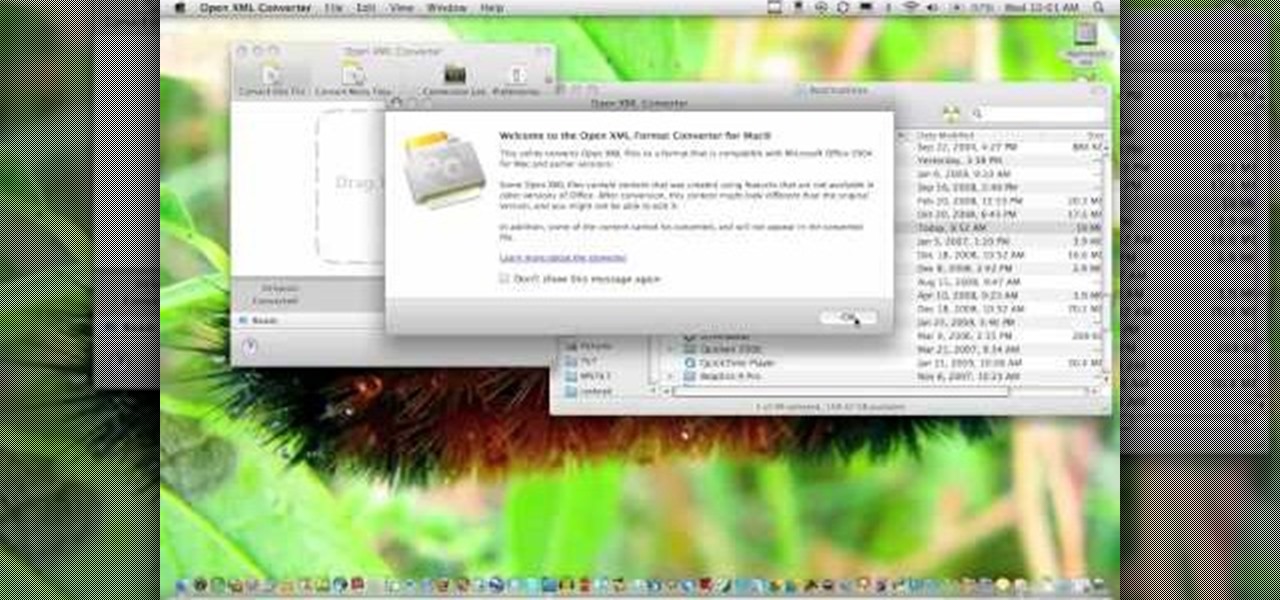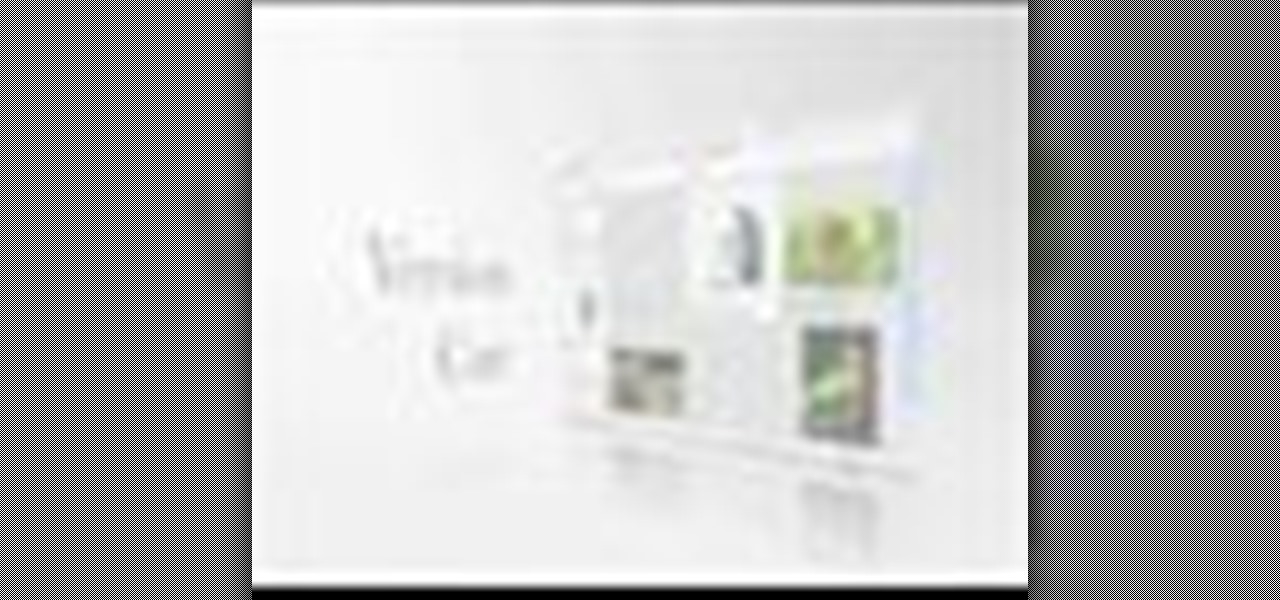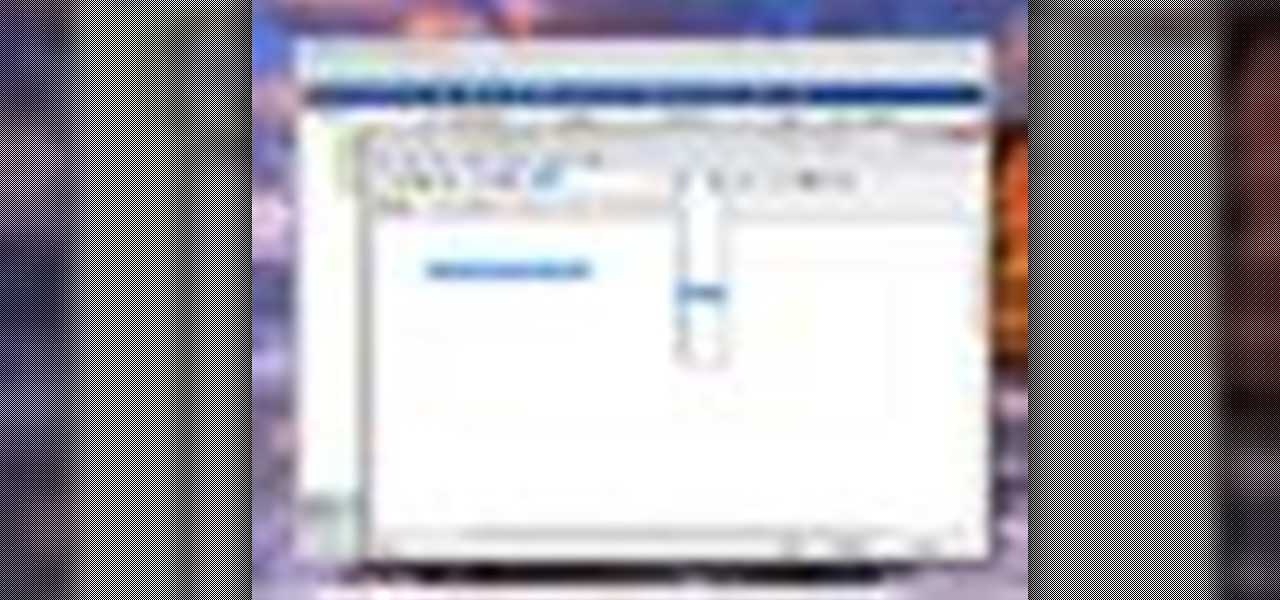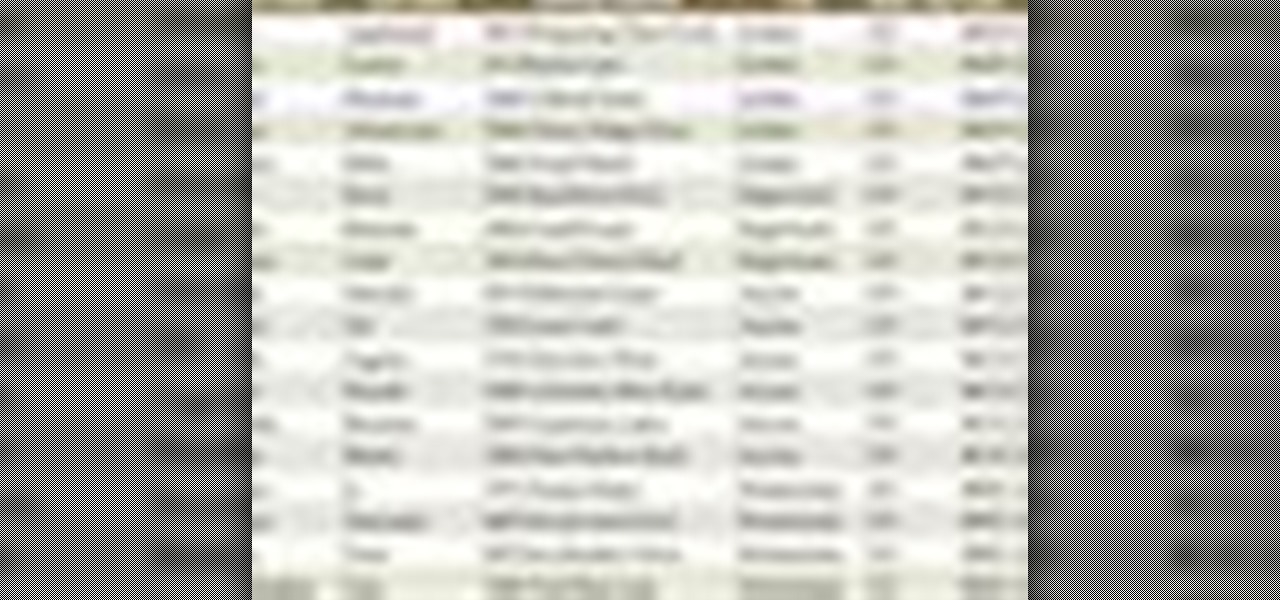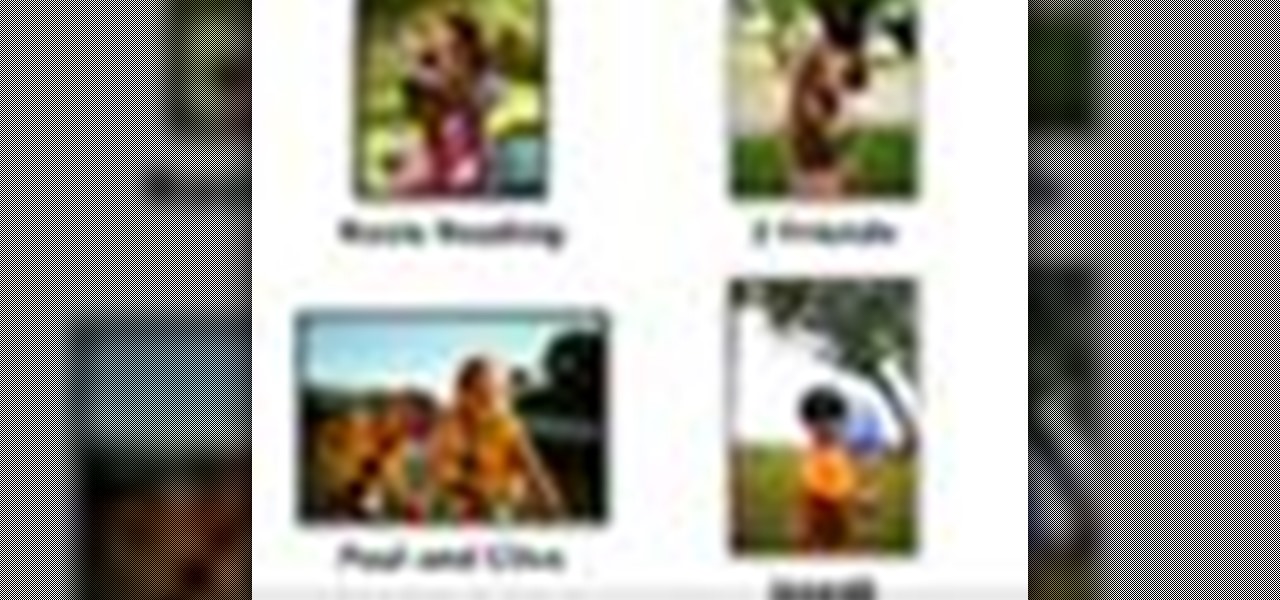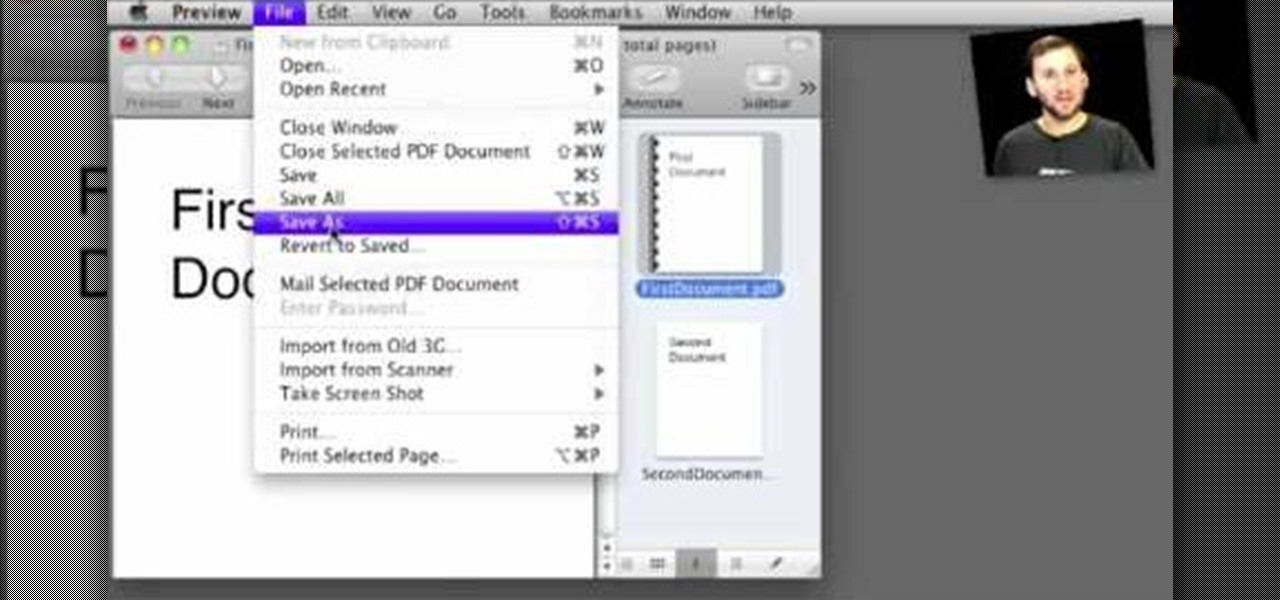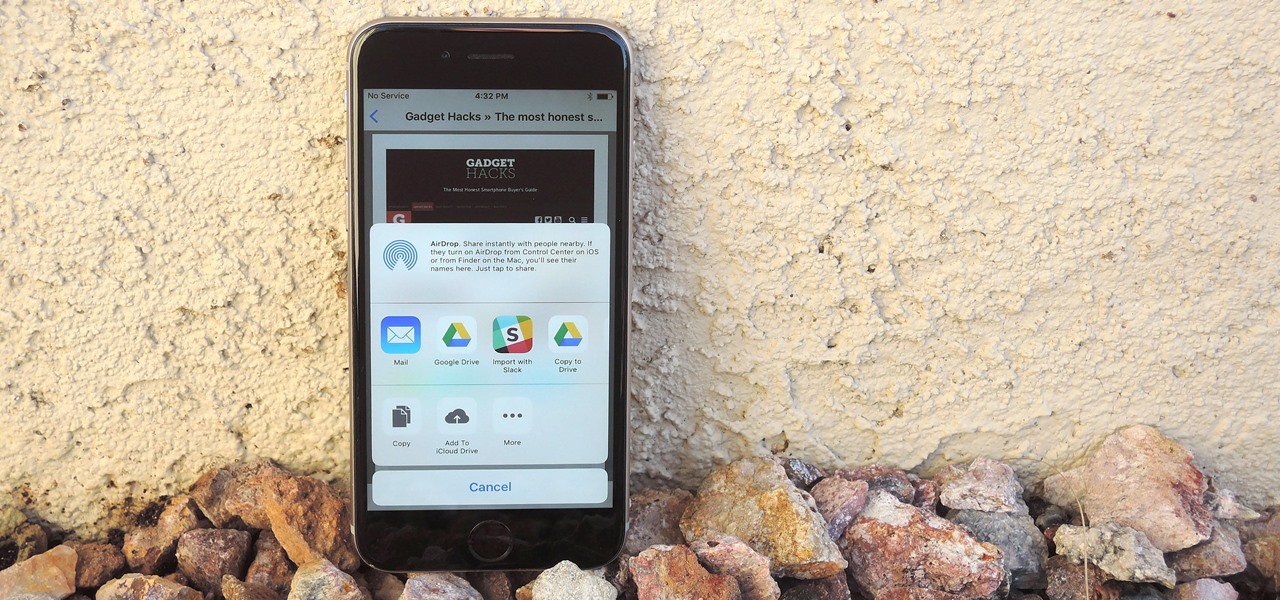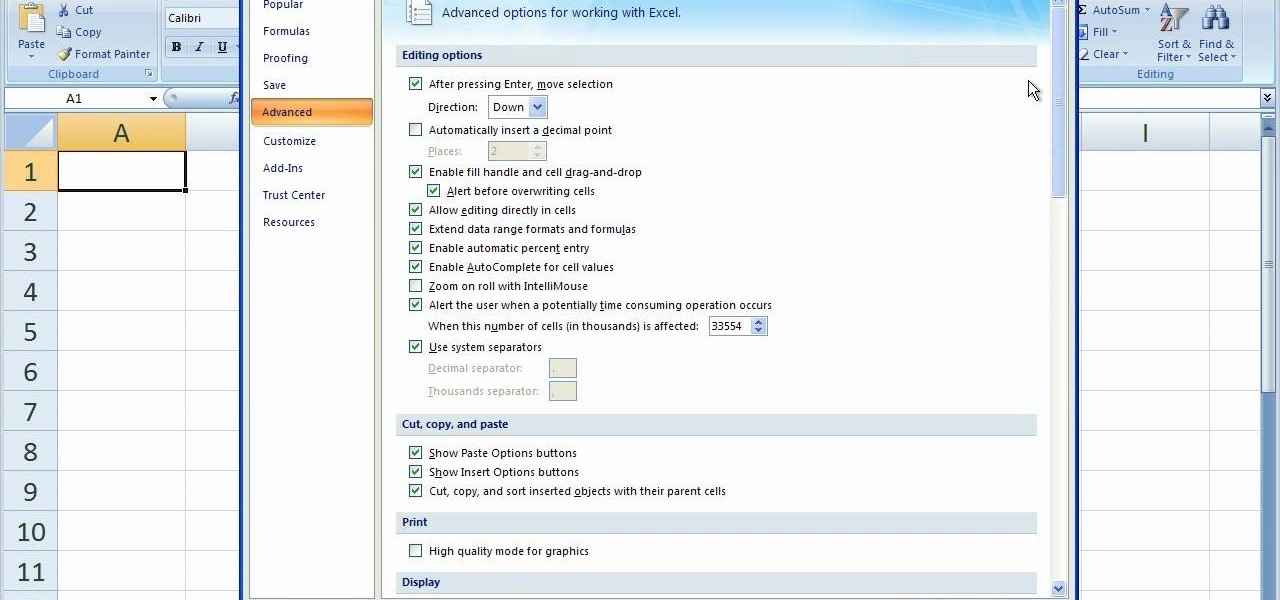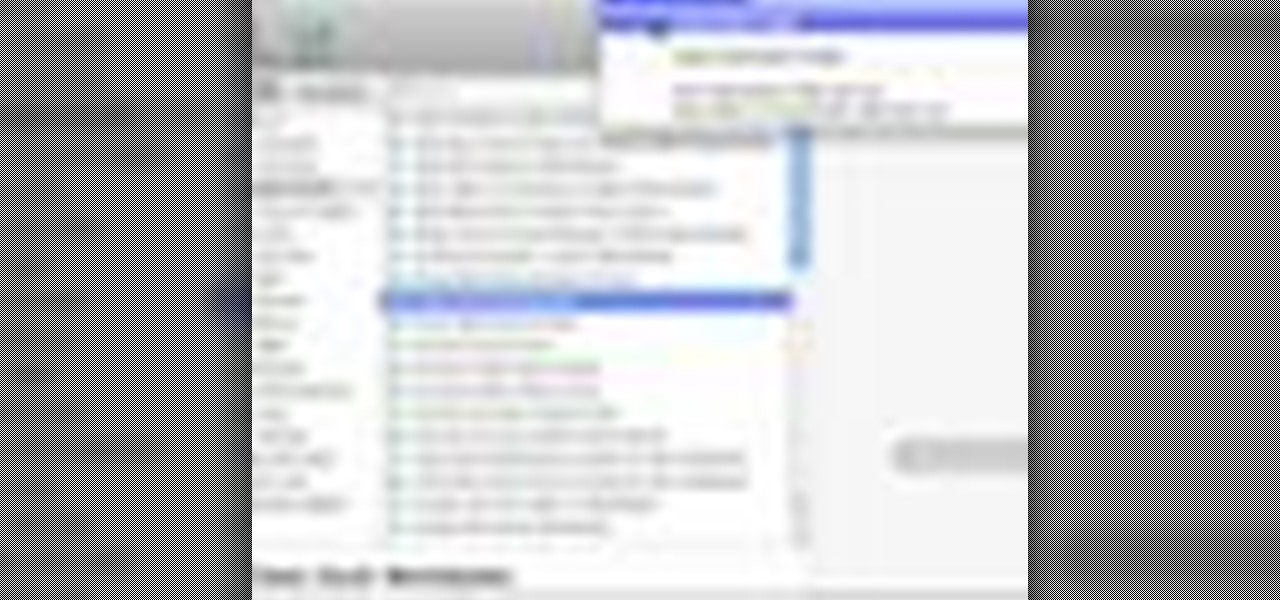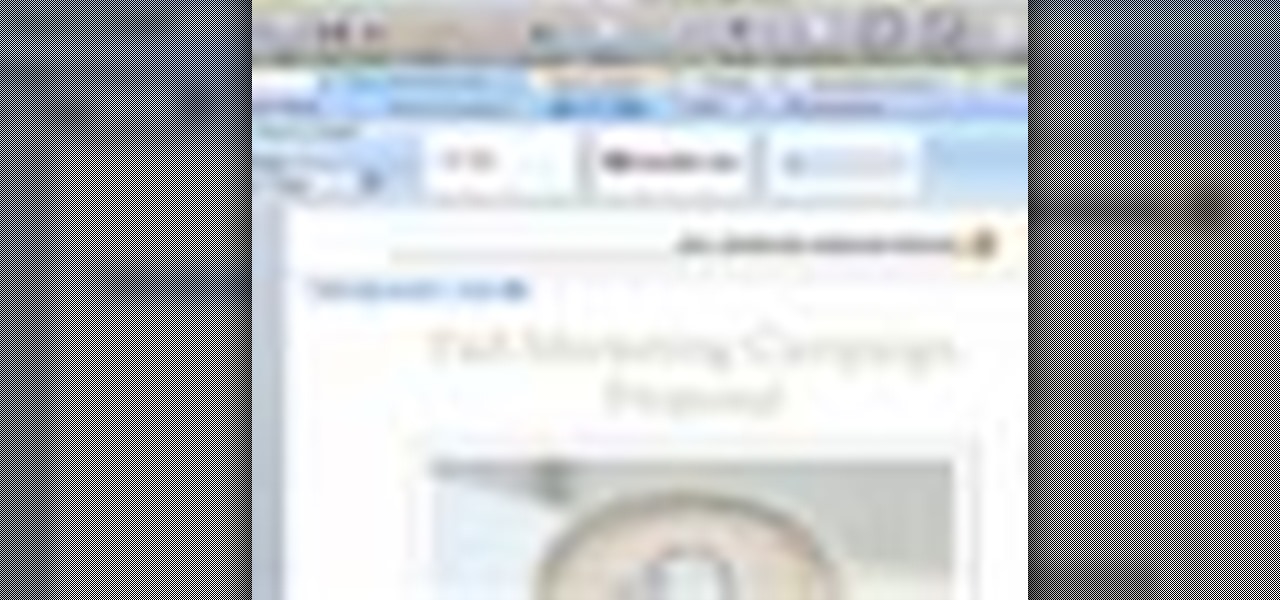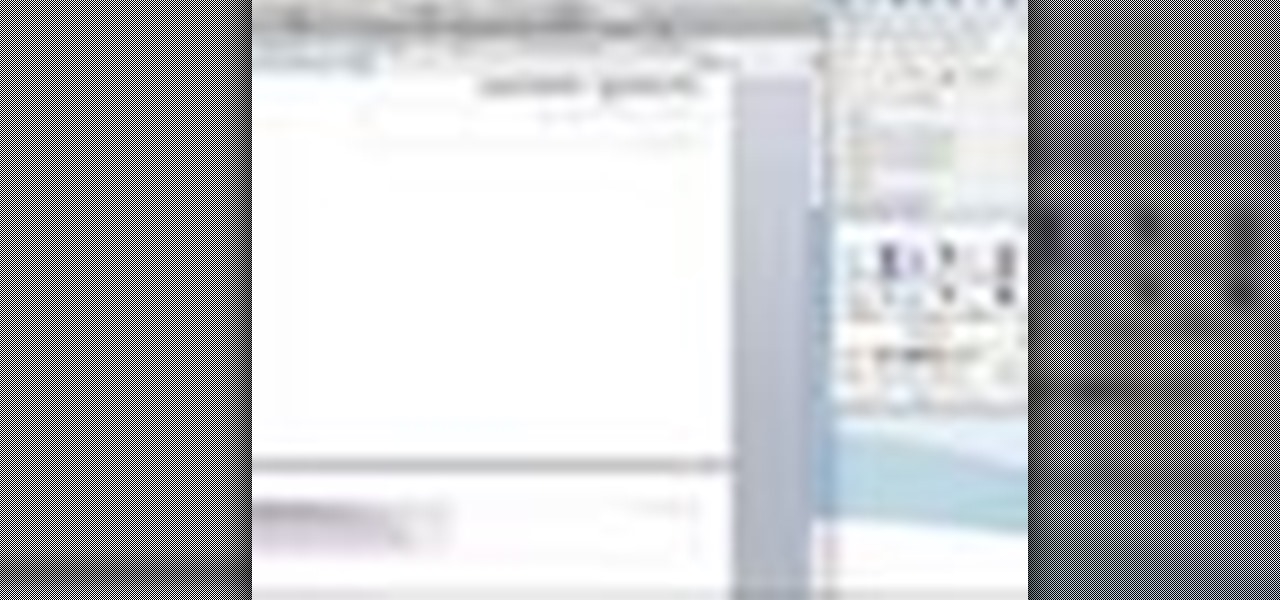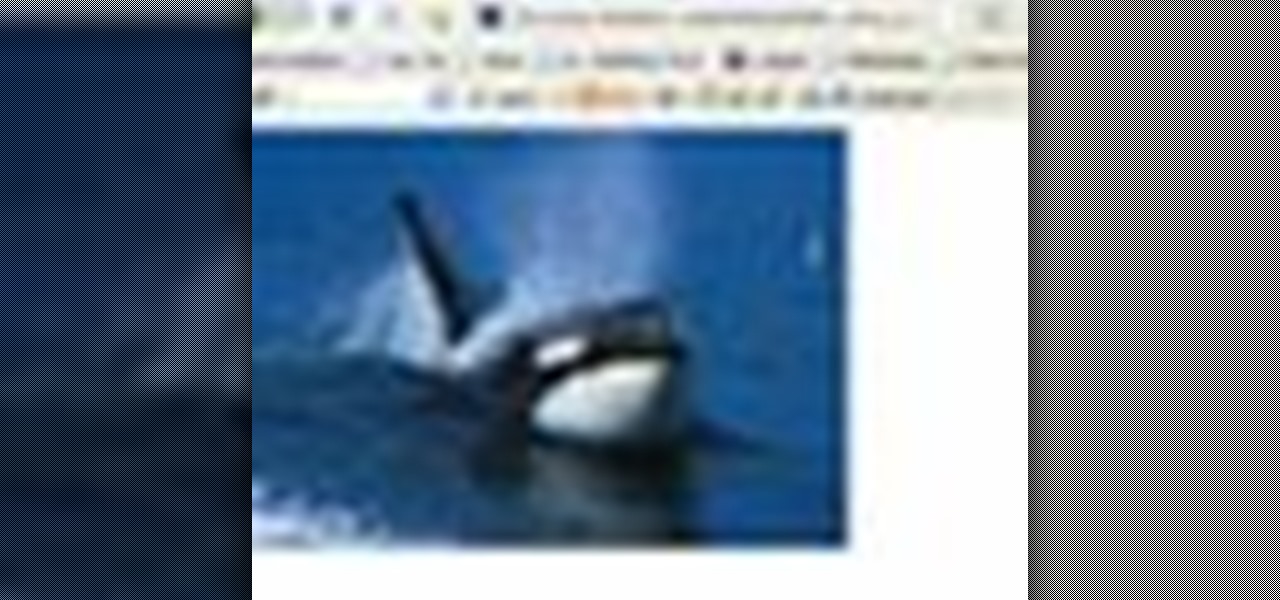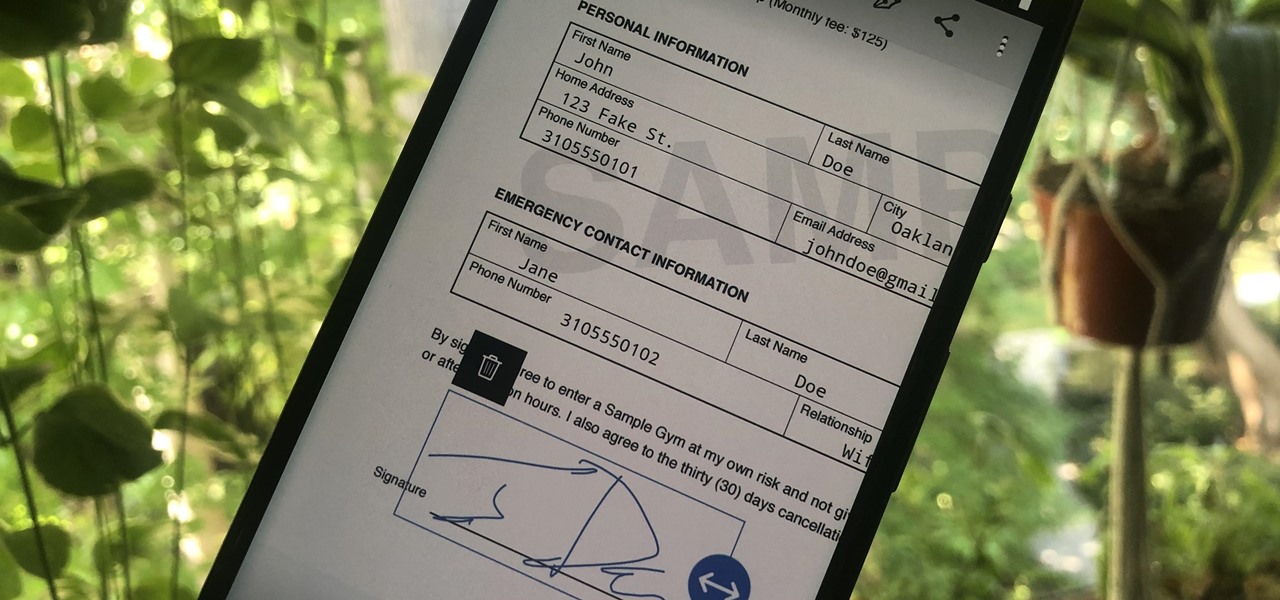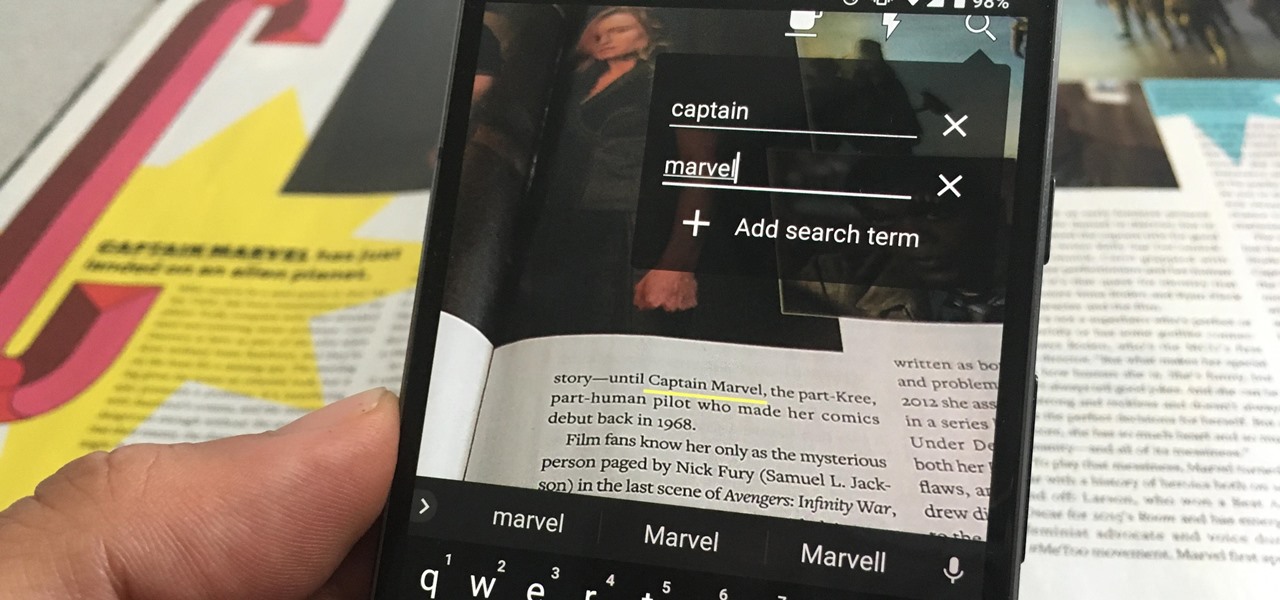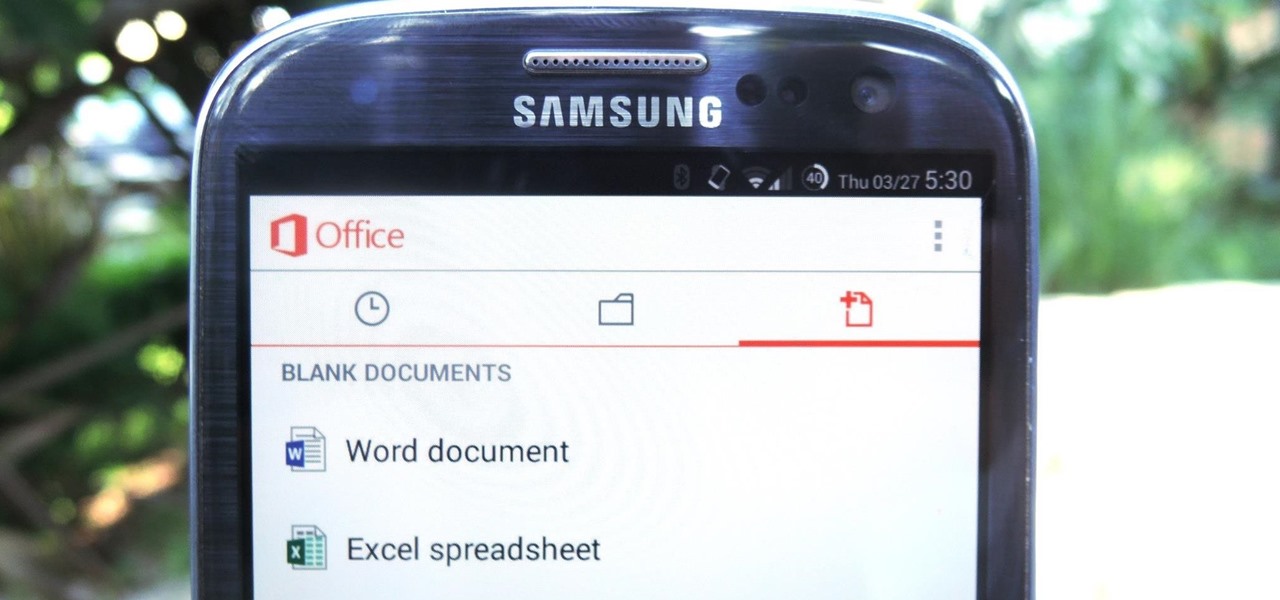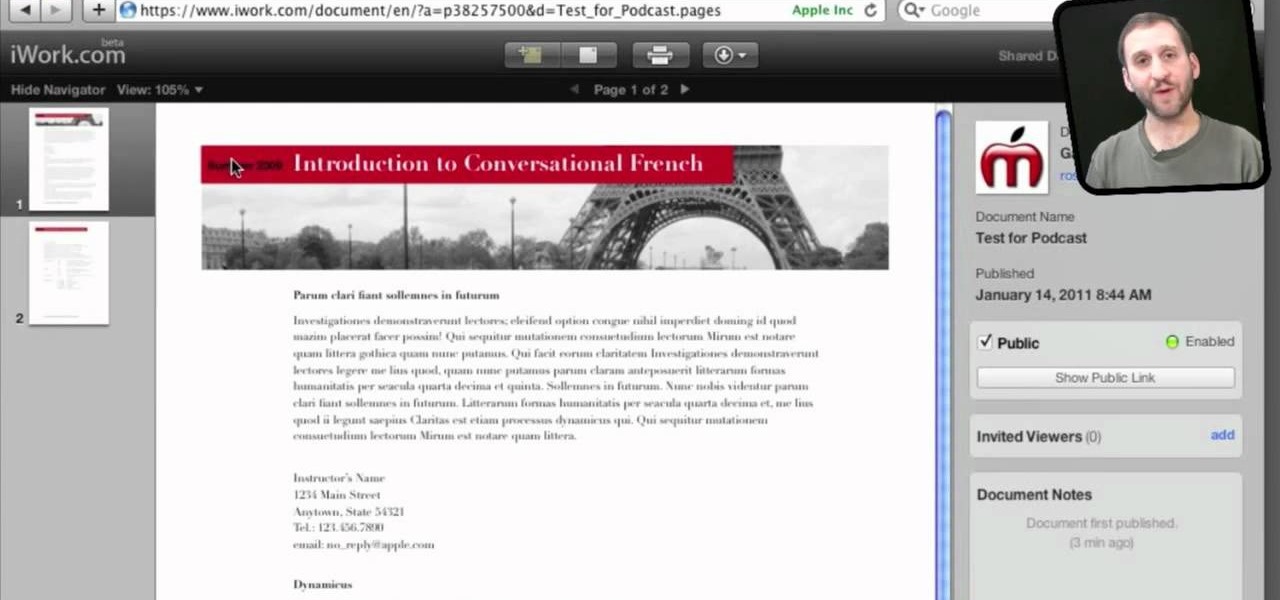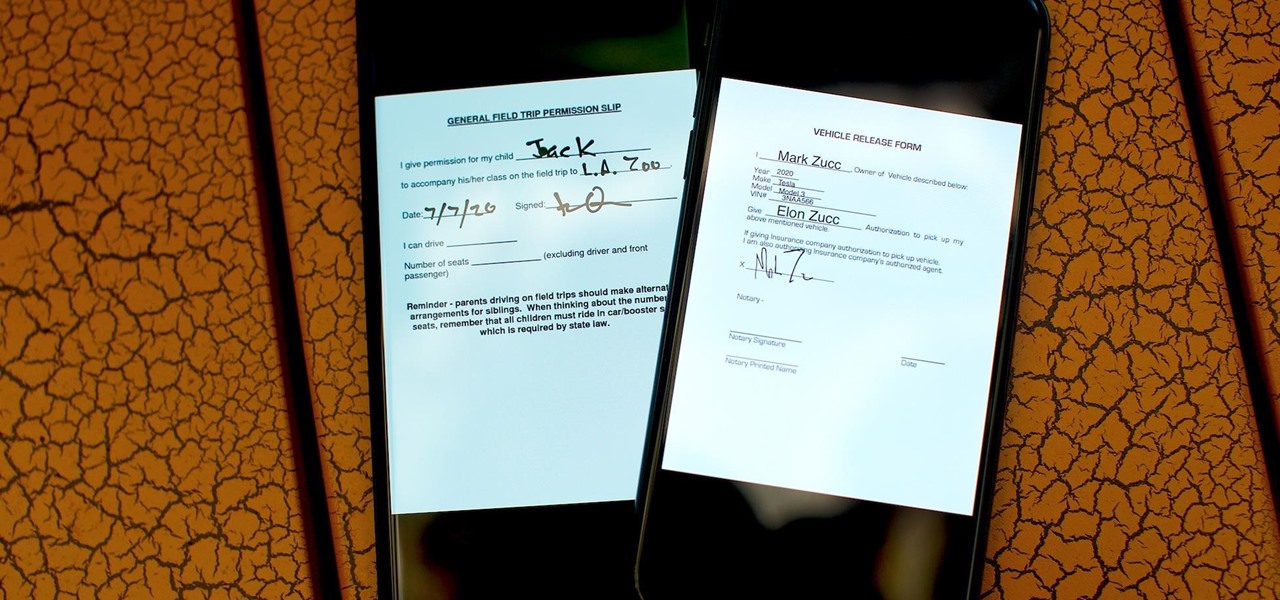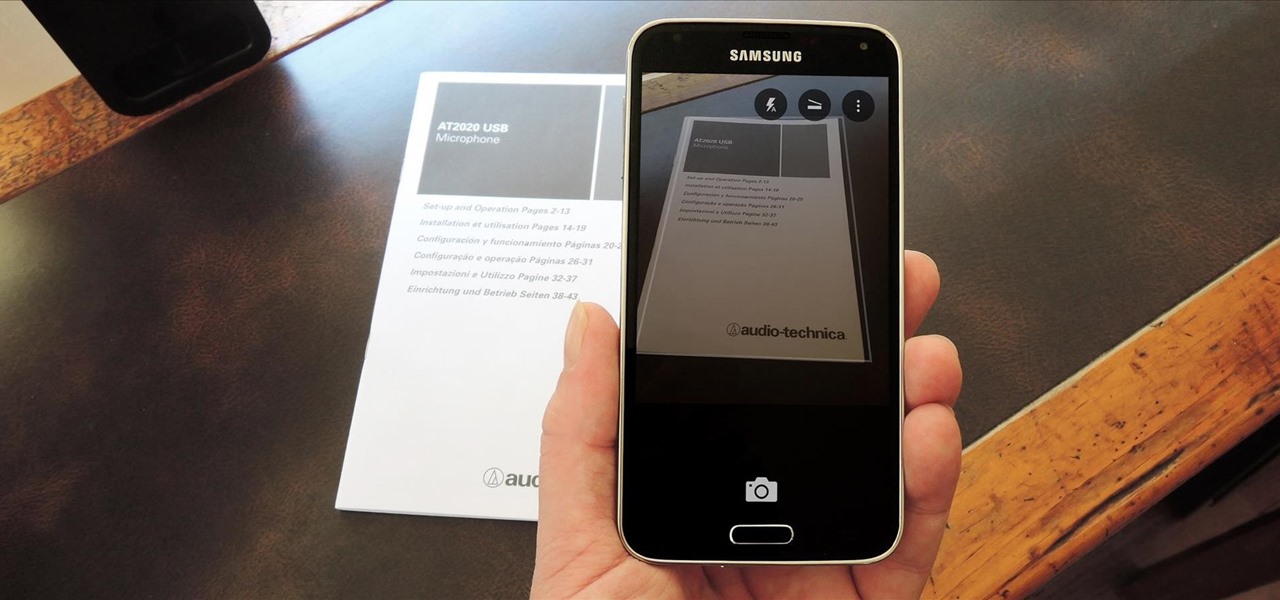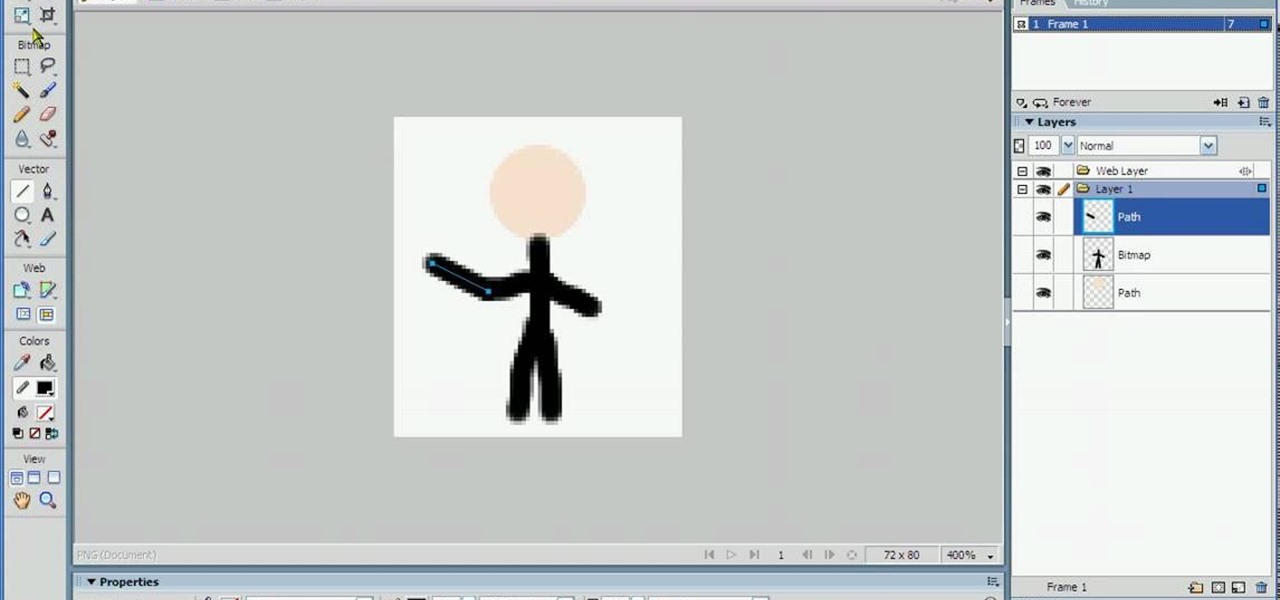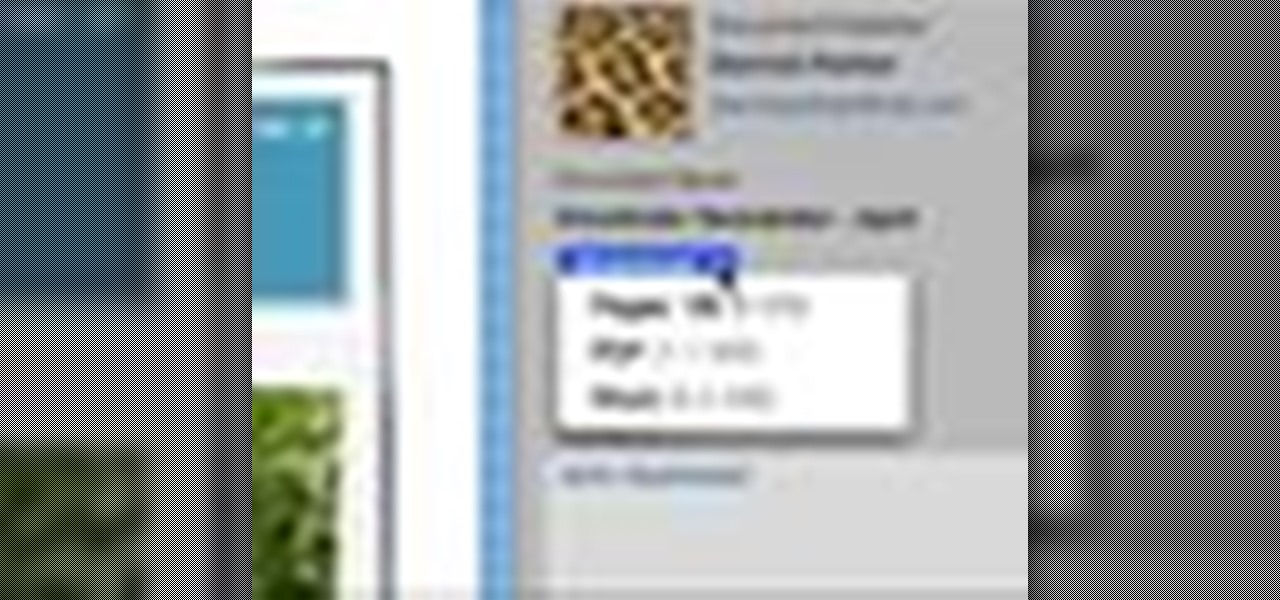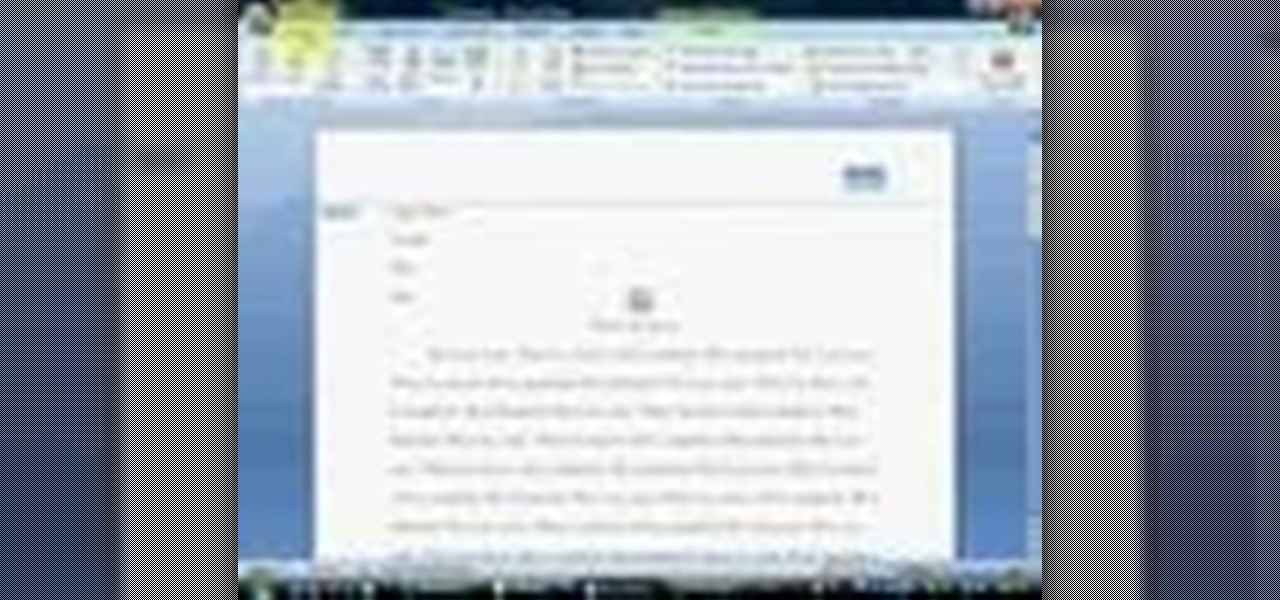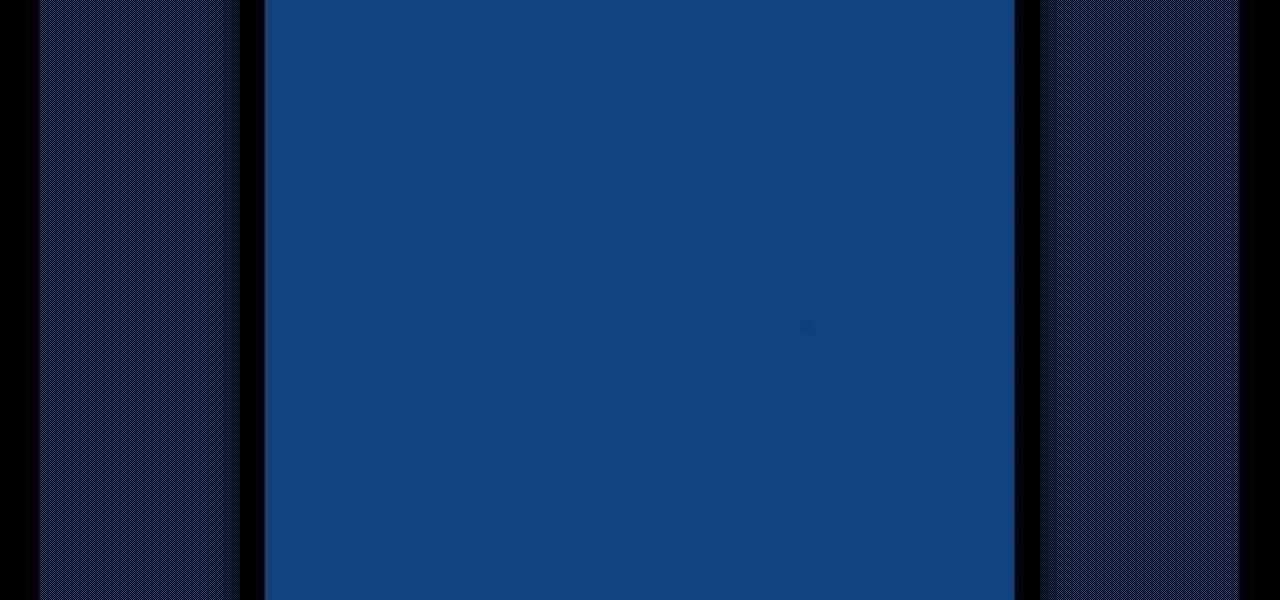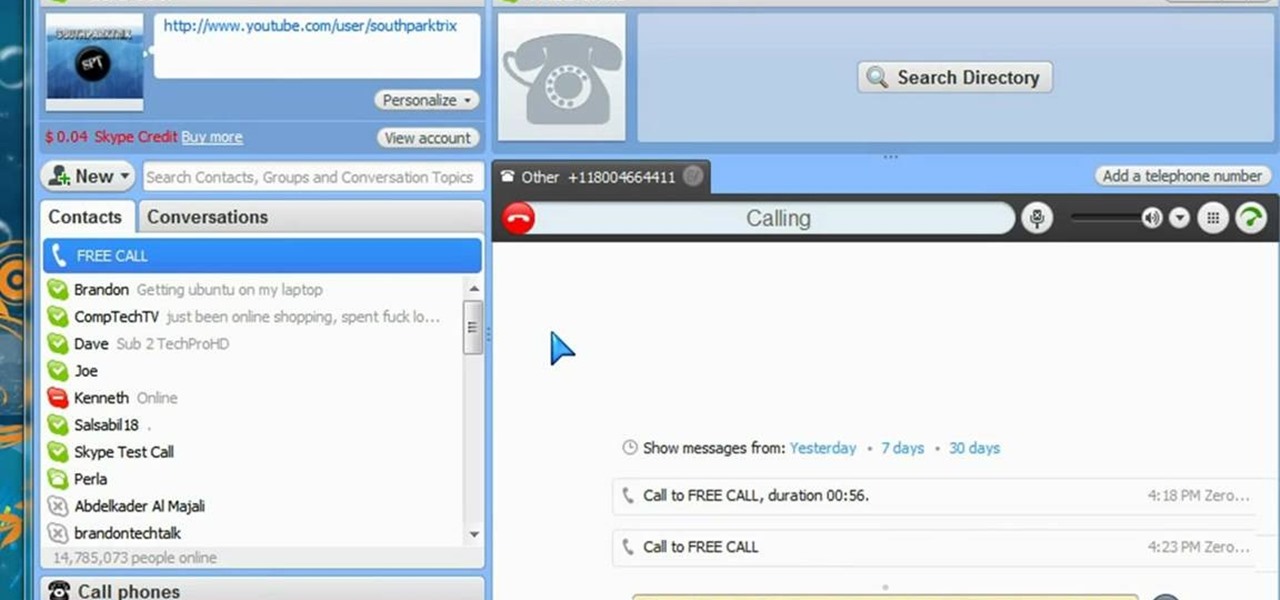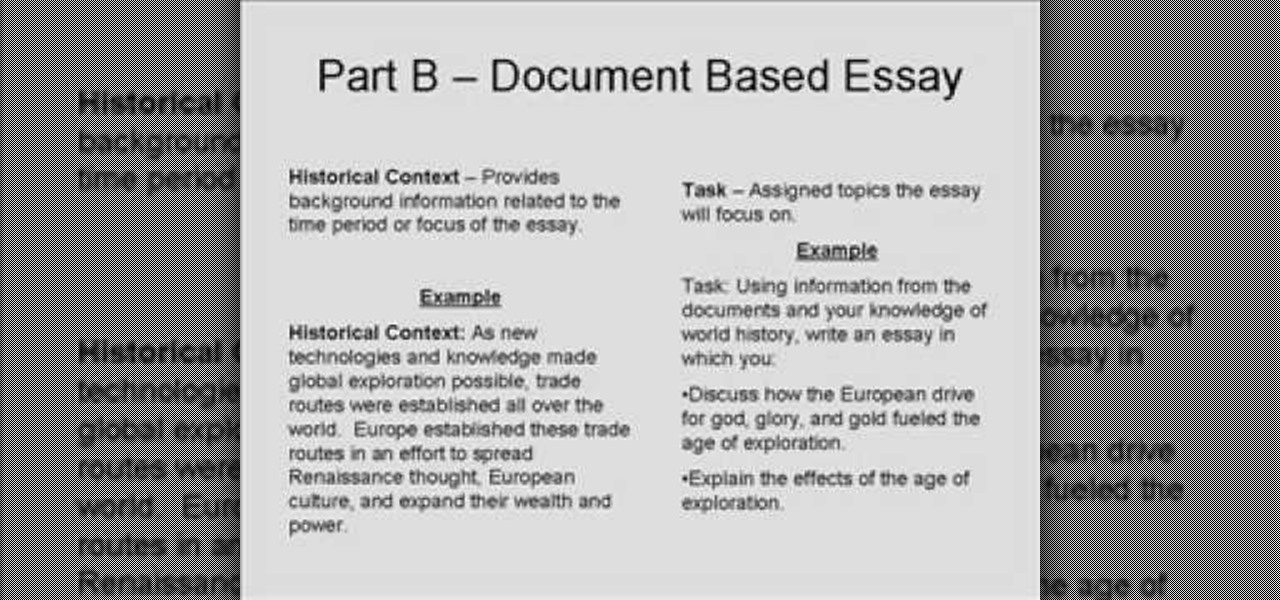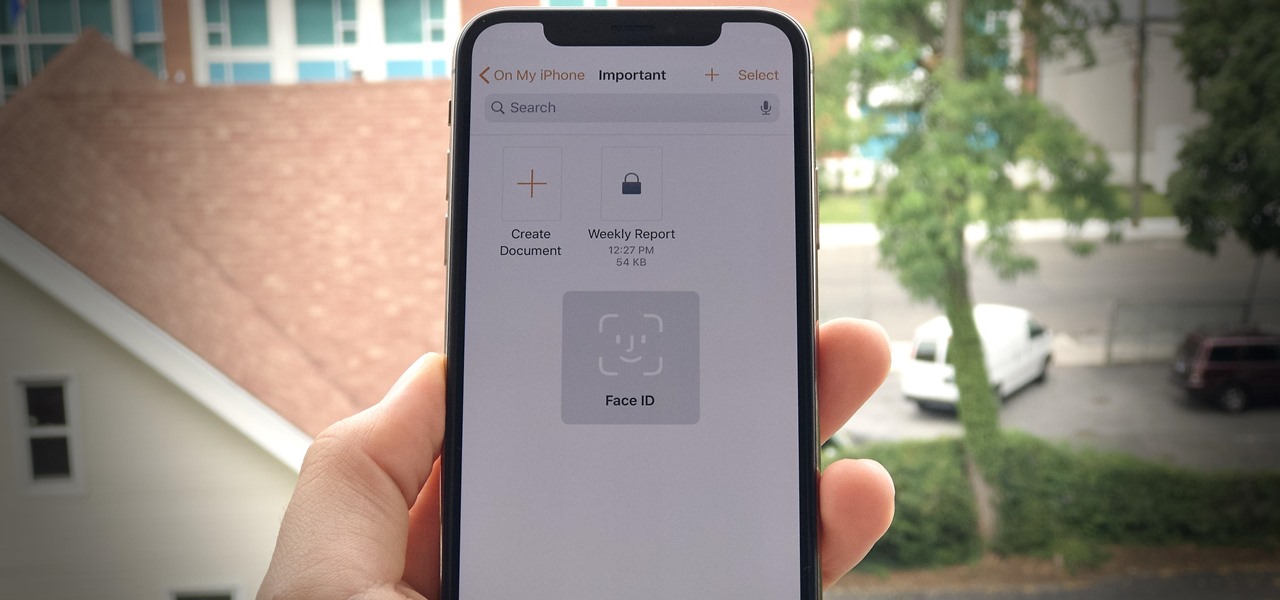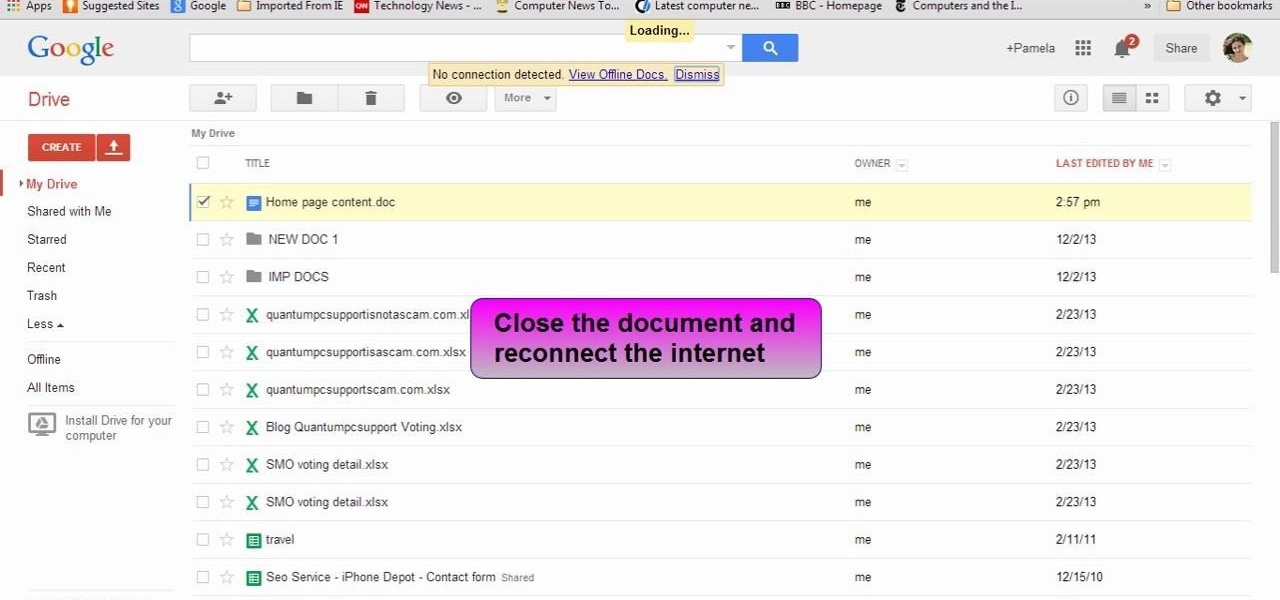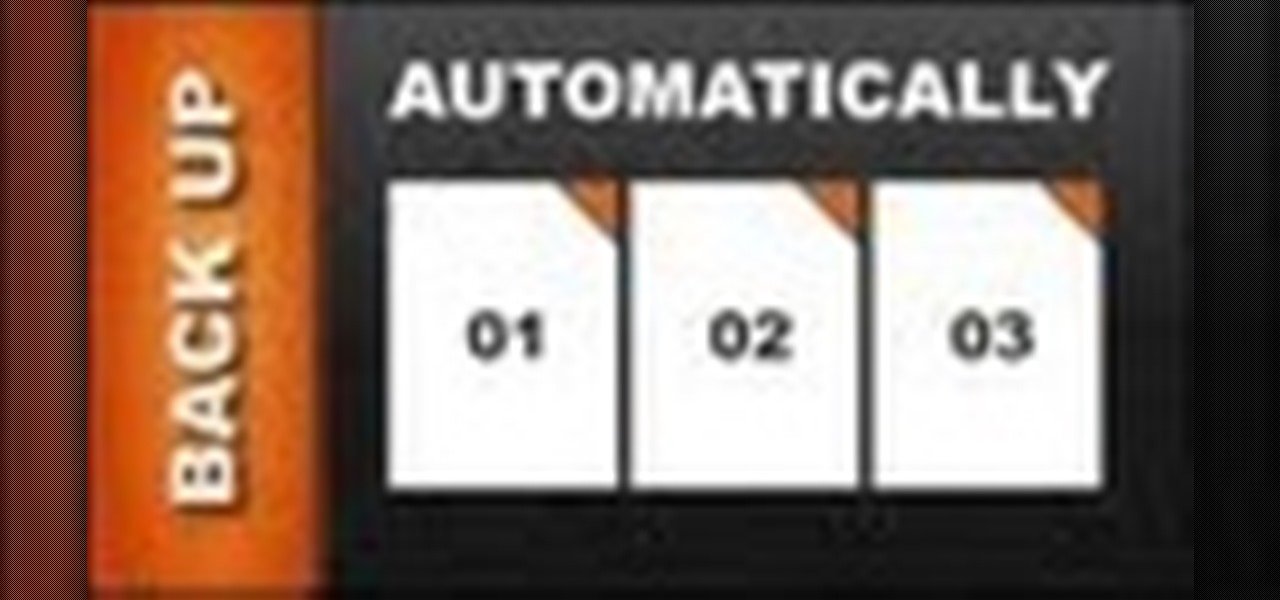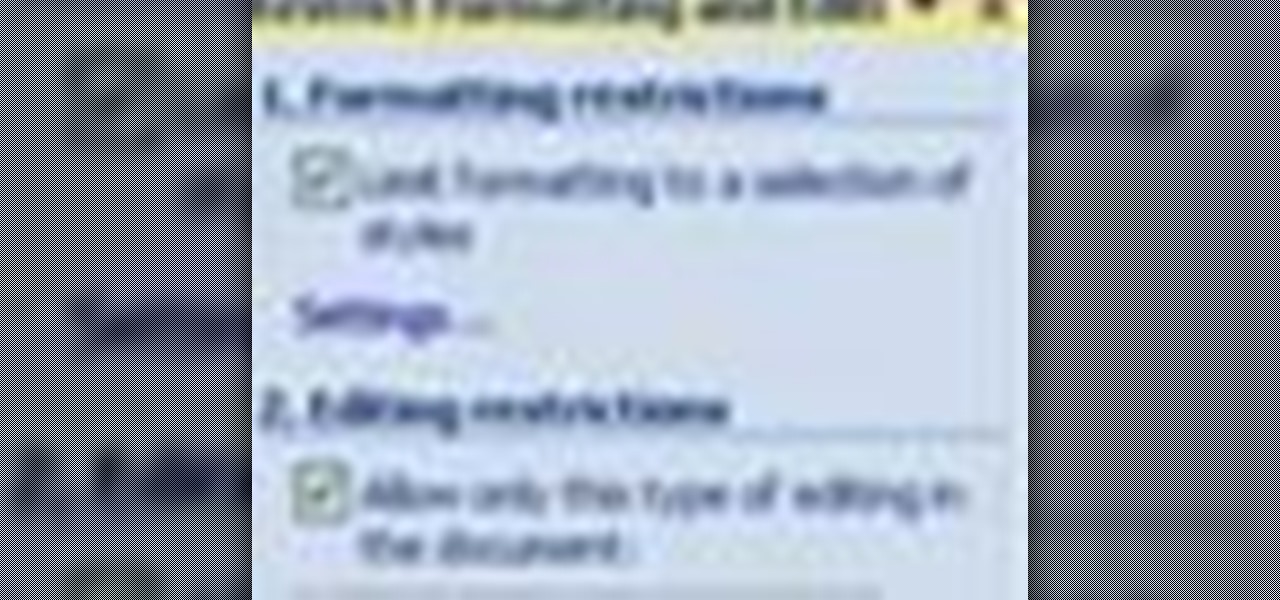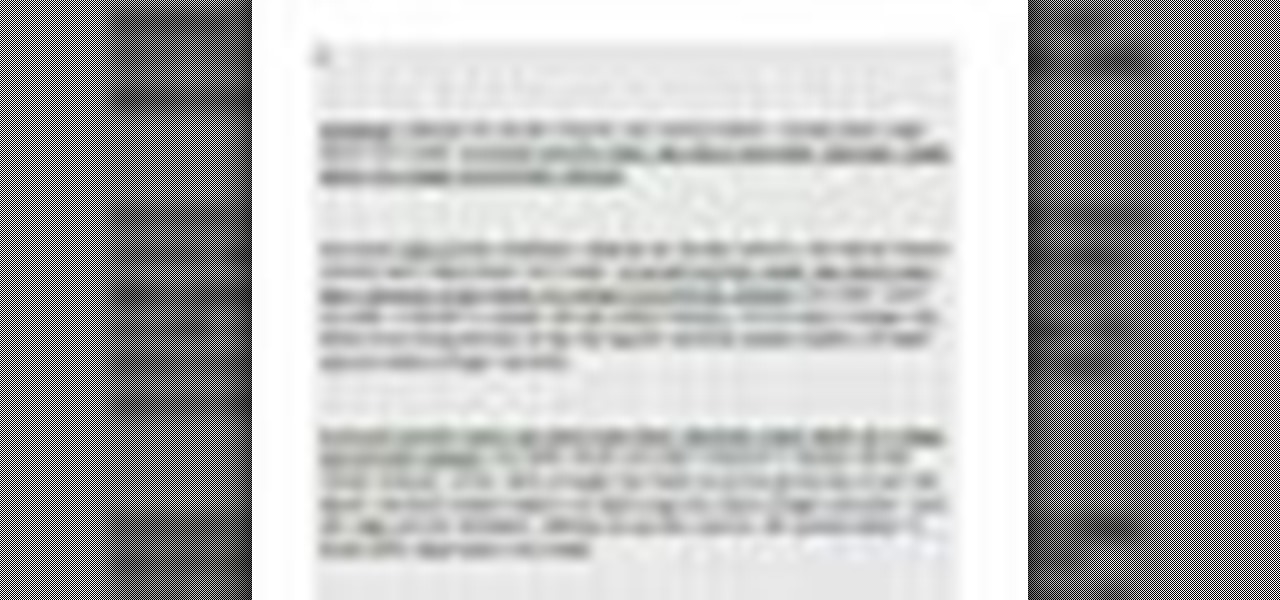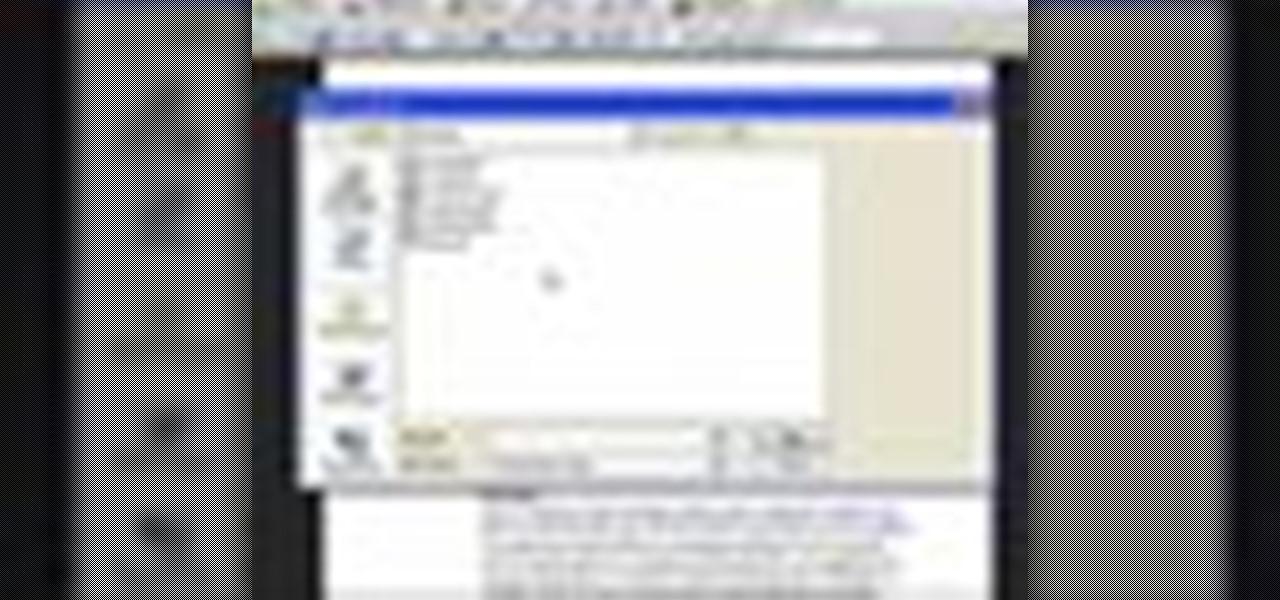In this tutorial, we learn how to use the main menu functions in Photoshop CS3. All of your main menus are up on the top toolbar. There will be a drop down list for each different tab you select. When you create a new document, you will be prompted with a dialogue box that asks you how you want your page to be set up. Change the preferences to fit how you want your page to look. When you have changed all of your different settings, click on "ok" and you will be brought to your new document cr...
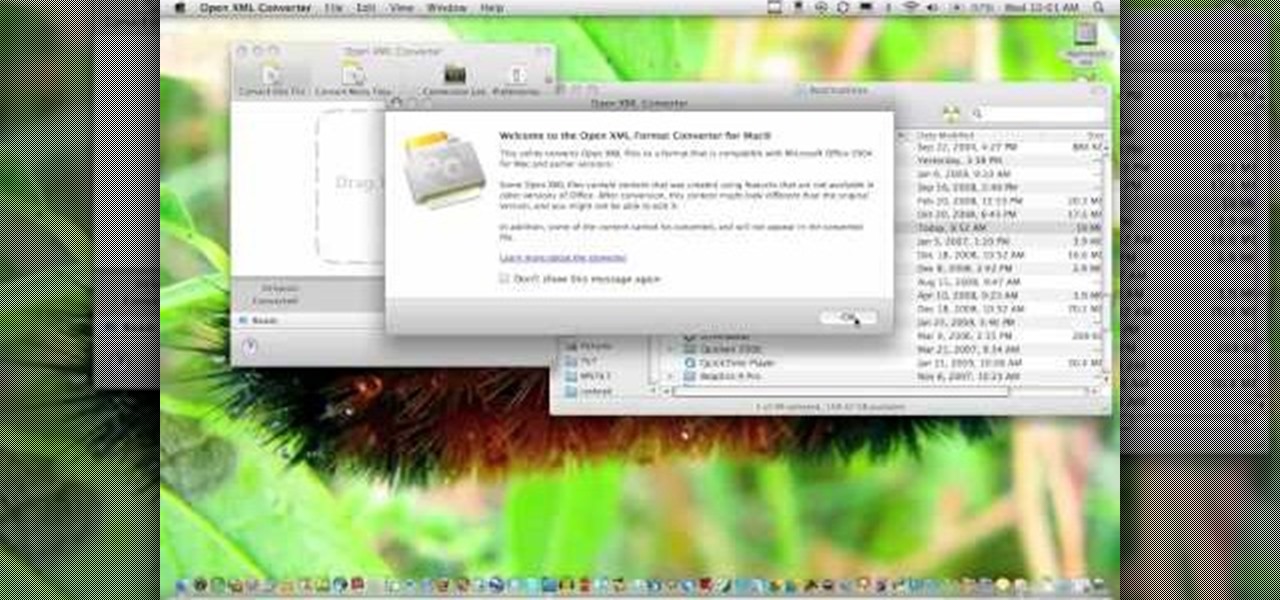
In this how-to video, you will learn how to convert a file from .docx to .doc. First, go to the Microsoft Office website and install the Open XML Converter program. Open the program. Navigate to the file you want to convert. Drag the file into the program. The program will convert the file to a .rtf file. Microsoft Word will open the document. The file will be saved in the same folder as the original document. You will be able to use files created in the latest version of Office in older vers...

Want to be really lazy? Customize the autotext feature in Microsoft Word! Watch this tutorial and learn how to create autotext in Word. You can save as much or as little text as you like, name it, and every time you type that name, the text will automatically appear in your Microsoft Word document.
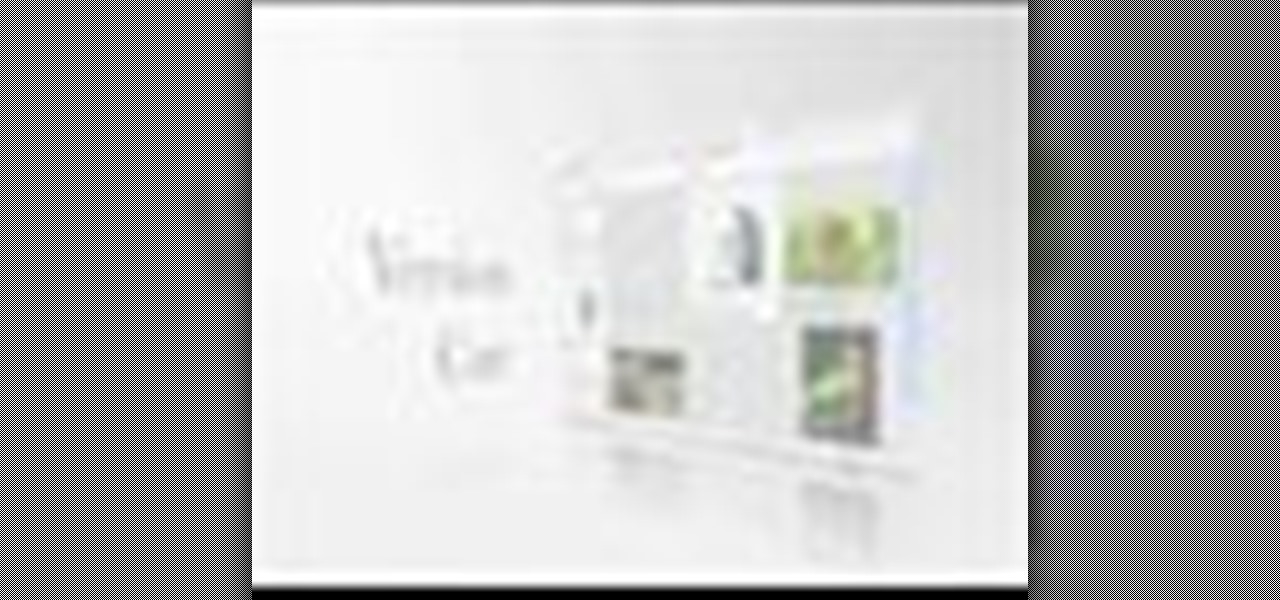
Version Cue is tightly integrated into the Adobe Bridge and the CS2 Applications. In this video you will see how to set up a Version Cue project and how to save multiple versions of a Photoshop document into your project. Then you'll see how to revert back to a previous version.
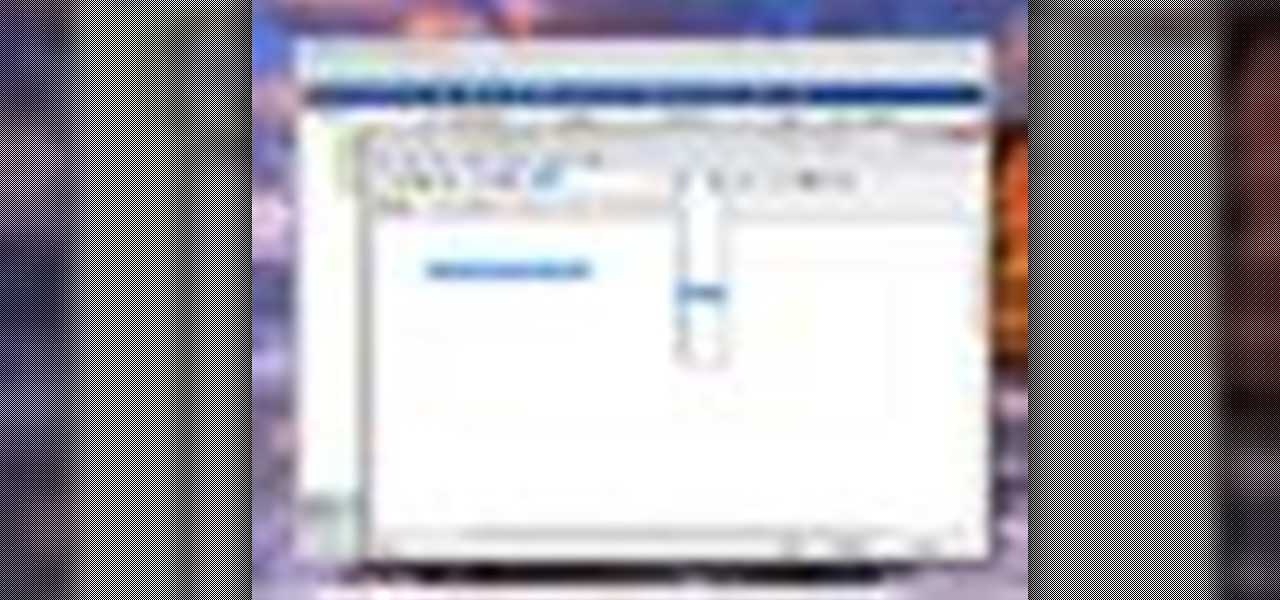
No more do you have to buy additional equipment just to send a quick fax out. And no more going to the local copy store to pay for faxes. Windows 7 has a great feature built right in called Windows Fax and Scan. See how it works.
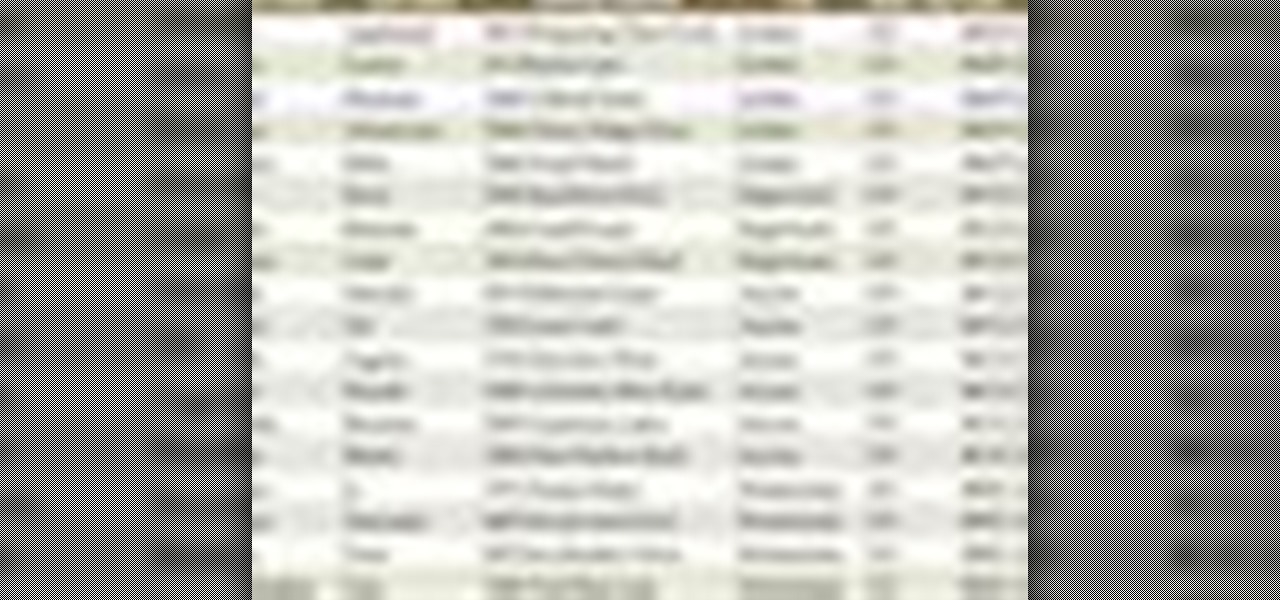
Check out this informative video tutorial from Apple on how to use Mail Merge with a Numbers document in Pages '09.

Check out this informative video tutorial from Apple on how to add images to documents in Pages '09.

PDF is a Portable Document Format, which is a popular format to represent documents and pass it over the internet. You can merge different PDF documents to obtain a single document. You can do this on your Mac, using the preview option. Preview does a lot more than the name suggests. You can actually merge PDF's and also rearrange pages inside the documents. There are some changes in the functionality in preview feature between the leopard and snow leopard versions. To use this first you will...

Code execution in Microsoft Word is easier than ever, thanks to recent research done by Etienne Stalmans and Saif El-Sherei. Executing code in MS Word can be complicated, in some cases requiring the use of Macros or memory corruption. Fortunately, Microsoft has a built in a feature that we can abuse to have the same effect. The best part, it does so without raising any User Account Control security warnings. Let's look at how it's done.

Apple lets you save webpages as PDF files in iOS 10, but the only obvious way to do this is by using iBooks. The thing is, most people would probably rather save their PDFs to a service like Google Drive or Dropbox to make sharing a bit easier. Plus, iBooks isn't officially available for Windows or Android, so there are some cross-platform problems there, too.

This video helps you to Pin Recent Documents in Excel to the Start Menu or Office Button Menu in Excel 2007. When you click the office button on the left corner, your recent documents will appear by default. If you open a new document, it will push the other documents down and it will appear on the top. So, if you want a particular document to open whenever you open the excel, you have to click that particular document by clicking the pin that appears in the right side of it. This will turn t...

In this video from middiablo we learn how to combine multiple PDF files into one document on a Mac. Navigate to where the PDF files are in the finder and command click on them and then open with preview. Make sure the thumbnails button is checked at the bottom right. In order to select them all, click on one page, hold down shift and then click on the last page. It will select every page. Now click and drag and you can put the pages anywhere you want. Now go to File and Save. An even easier w...

If you use Office 2008 for Mac and all its applications (Word, PowerPoint, Entourage, Excel), than you need to know about the predefined workflows available using the Script menu that uses Automator to help perform mind-numbing tasks. The Microsoft Office for Mac team shows you just how to save time by using predefined workflows in this how-to video.

Did you know that headers and footers are a great way to make your documents easier to read? Not to mention more professional— and if you have Word 2008 for Mac, creating those headers and footers is a cinch. The Microsoft Office for Mac team shows you just how to create headers and footers for documents in this how-to video.

Word 2008 for Mac is jam-packed with tons of cool and useful features and tools that you can use to make a great looking document. Starting with the pre-made templates is the best way to go, and from there, customize it the best you can, anyway you can. The Microsoft Office for Mac team shows you all the great features in this how-to video.

Watch this video to learn how to download images from Yahoo using Firefox. 1. Click to open Firefox. 2. Surf or open the Yahoo main website by typing www.yahoo.com. 3. Click the Images tab. 4. Click the Search Box and type the word of the image that you are searching for. 5. Click Image Search tab. 6. Thumbnails of images will appear. 7. Note the name of the file, dimensions, file size and URL. 8. Choose a picture that you like and click on it. 9. The picture will become a bit bigger and will...

In this 3-part series, you learn how to use headers and footers in Microsoft Word 2007. Part 1 shows you how to add page numbers to multiple-page documents, customize your document from a gallery of predesigned headers and footers, and even change the theme.

The Windows XP My Documents folder is a great way to organize and view folders and files on a computer running Microsoft Windows XP. Learn how to organize the My Documents folder with tips from a computer programmer in this free computer video on Windows XP.

Adobe is best known for its photo and video editing software, but they also have a number of lesser-known apps that you may be interested in. Adobe Fill & Sign, available on iPhone and Android, is the best way to electronically fill out important documents on your smartphone with a third-party app.

One of the neatest tricks available in Google Lens, an app that can identify and interpret real world information, is the ability to copy text from the app's camera view and paste it into a digital document.

In a flurry of moves today, Microsoft has not only released their suite of Office apps for the iPad, but they also updated their Android and iOS Office Mobile apps to allow for creating and editing documents without requiring an Office 365 account (so long as it's for "home" use). Microsoft Office Mobile for Android & iOS

If you're looking for another way to share documents, iWork.com provides an easy, cloud based way to share your thoughts and words. You can share your Pages, Numbers and Keynote documents using Apple's iWork.com service. Others can view your documents right in their browser, and make comments and notes if they are using Safari. You can even upload Keynote presentations and present right from the Safari.

As paper forms become a thing of the past, it's becoming commonplace to fill out contracts, rental agreements, waiver release forms, and non-disclosure agreements online. You can easily fill out forms on your laptop, but how can you best do this using your iPhone or Android device?

In the era of smartphones and cloud-based computing, it almost seems irresponsible to keep a stash of paper documents. Not only is a physical paper printout environmentally impractical, it's also a lot harder to organize and keep track of than a digital file stored on a hard drive.

You can easily lock any folder on your Windows computer with a simple Notepad hack. By creating a batch file, you can hide a folder and require a password be entered before it becomes visible and accessible. This is a great tool for locking sensitive information, like pictures, financial statements, and a lot more.

In this tutorial, we learn how to animate pictures using Fireworks 8. First, open up Fireworks 8, then open up your picture and zoom in to make it a full screen. You can also draw your picture inside of a blank document on the page. After you have drawn your image onto the screen, go to the frames panel. From here, go to options, then duplicate the pictures. After this, change your picture in the second frame to make the arm in a different position. Now, move from the different frames and it ...

Check out this informative video tutorial from Apple on how to use iWork.com to share documents and spreadsheets.

In this tutorial, we learn how to block a website. First, you will start by going to the start menu then go to "run". After this, type in "c://windows/system32.drivers/etc". After this, a new window will pop up on your screen. With this, you will drag the host into a text document. Then, type in the website that you want to block inside of this document. Once you are finished, type in the IP address of your computer next to that and save it. This will finish up the blocking of the website and...

In order to apply MLA format in MS Word 2007, you will need to change the lines and spacings. Press Control + A. This will highlight all of your typing. Then, click on No Spacing. Scroll to Times New Roman, in the font style drop down menu. Change the font size to 12. Change the line spacing to 2.0. You will need to re-center anything that was centered before. Your headers and footers will still be in the default font style. So, you will need to change them as well. Double click on the header...

In this video tutorial, viewers learn how to convert word documents to PDF format. This task is very easy, simple and fast to do. Users will need to download a program from this site: DoPDF. Once downloaded and installed, open the program and open the file that you want to convert. Then click on File and select Print. Choose the printer name as "doPDF" and click OK. When a window pops up, select the location where you want to save the file. This video will benefit those viewers who have a tex...

Brizdo shows you how to download free music from MySpace using the Real player in this walk through video. This video shows how to first select download and install the real player that is most suitable for free use. Next by doing a MySpace search for the artist and visiting the MySpace page of that artist the music track that are on the artist's page can be downloaded by a few clicks. The downloaded tracks can be found in the Real players download directory usually in 'My Documents'.

Learn how to record calls by using Skype in this video tutorial. 1. Open Skype and go to Tools.

If you use Microsoft Word quite a bit and have never used the Format Painter tool, it's a technique you need to learn, and learn today, because it's a technique that will save you a lot of time and a lot of grief in the future. To learn how to use the Format Tool in Microsoft Office Word documents to streamline the formatting process, watch this how-to.

In this video tutorial, viewers learn how to write a document-based question essay. Data base question essays evaluates student ability to formulate and support an answer of documentary evidence. Each document based question is broken into 2 parts: short answer and essay. The short answer assess student ability to analyze student documents individually. The essay assess the student ability to synthesize and create an essay based on an assortment of documents. The essay should contain an intro...

Your writing is just that — yours — so the work you do in Apple Pages should remain private until you choose to share it. Apple seems to share this sentiment. As another symbol of its dedication to user privacy and security, the company includes a feature in its word-processing app for iOS that allows you to lock documents behind a password, as well as with Face ID or Touch ID.

This video will show you how to view and edit Google drive documents offline. You could do this only in Google Chrome browser. If you are editing or viewing a Google drive file and suddenly internet connection is gone, you can still view and edit. You should only download an app for it. It will save your changes offline and will automatically update when you will reconnect with internet. Follow the video and do it in your Google Chrome browser.

In this web design tutorial we will show you how to protect yourself from losing your work just in case the program malfunctions, computer crashes or you accidentally forget to save document and so on. I highly recommend you utilize this Web Design Tutorial especially if you are working on large websites for clients.

In this tutorial, we learn how to prevent edits or changed in documents in MS Word 2007. Start by going to the review tab, then click on protect documents. Then, click restrict formatting and adjust the different settings. Click on the check marks to choose what types of settings you want to restrict from being changed. This can make it impossible for anyone else to edit the pages except for the original author. You can also make an enforcing protection password so only the document creator c...

In this video the instructor shows how to change views in Microsoft word 2007 and navigate around the documents. In Microsoft word 2007 in the ribbon there is a view tab to the extreme right. Open the tab. Now in that bar the default layout selected is the Print Layout which is 'What you see is what you get' layout. Next to it the full screen reading option and clicking on it, the documents opens up as a two page book with all the other tool bars hidden. The next is web layout which is ideal ...

In this Adobe Acrobat series of video the instructor shows how to combine comments in a PDF. When we receive comments as a part of a review of a document there is no need to view the comments is a separate document but you can view the comments in the same document. To do this go to the comments menu and select the option of import comments. Now from there you can select one or more PDF documents that contain the comments and integrate it to the current document. This video shows how to combi...