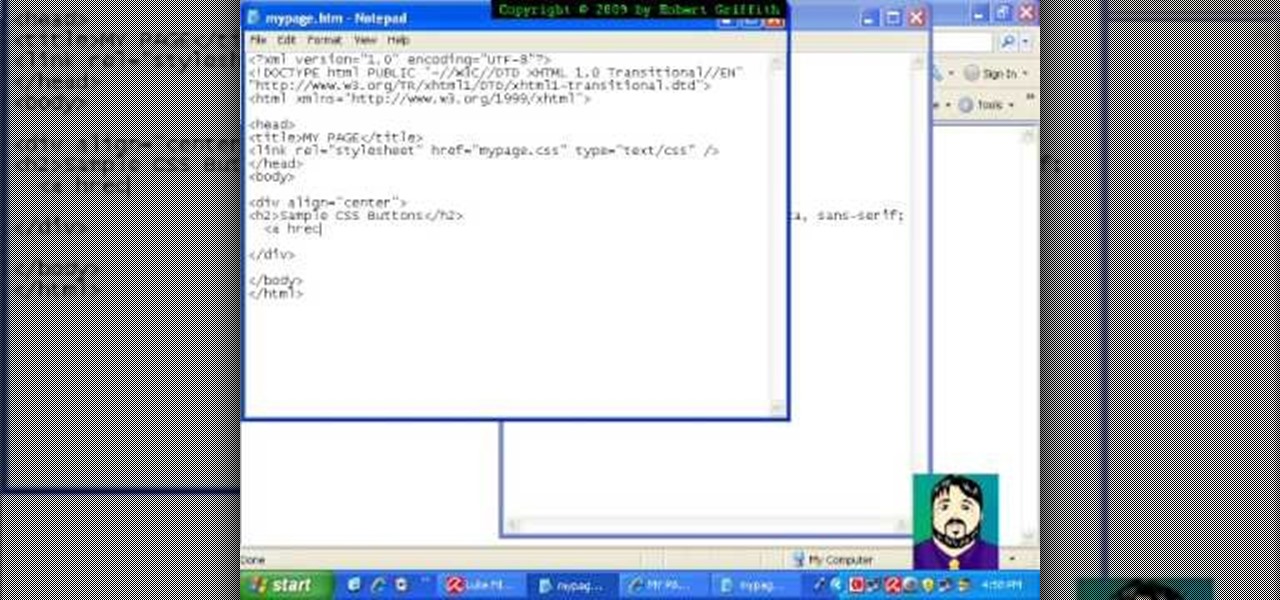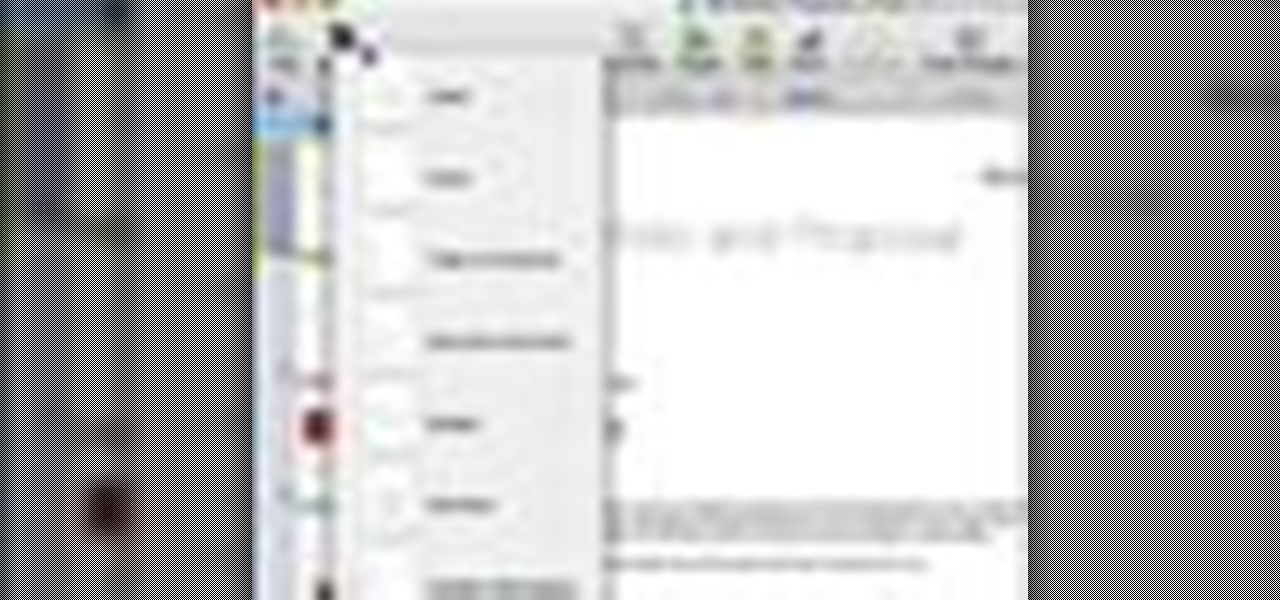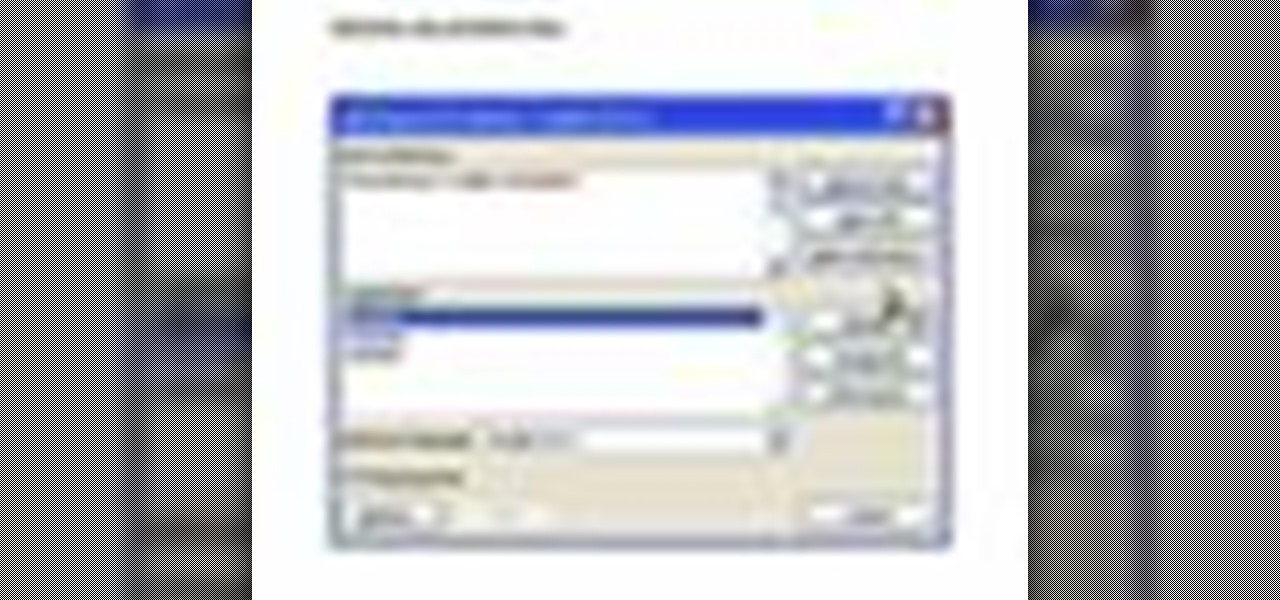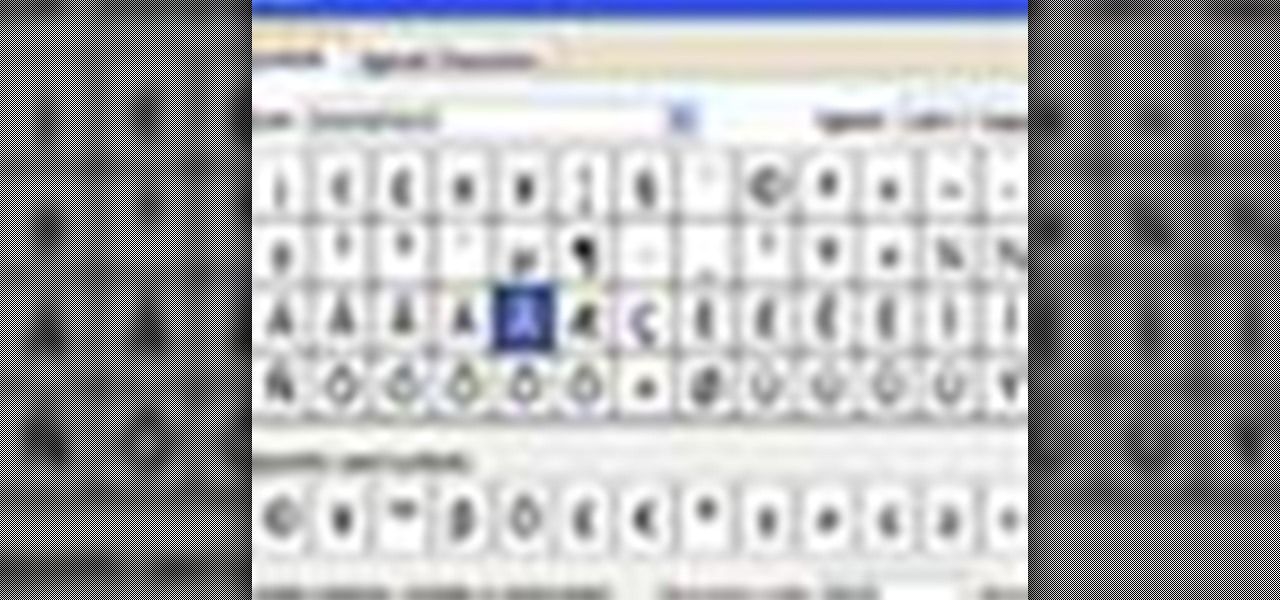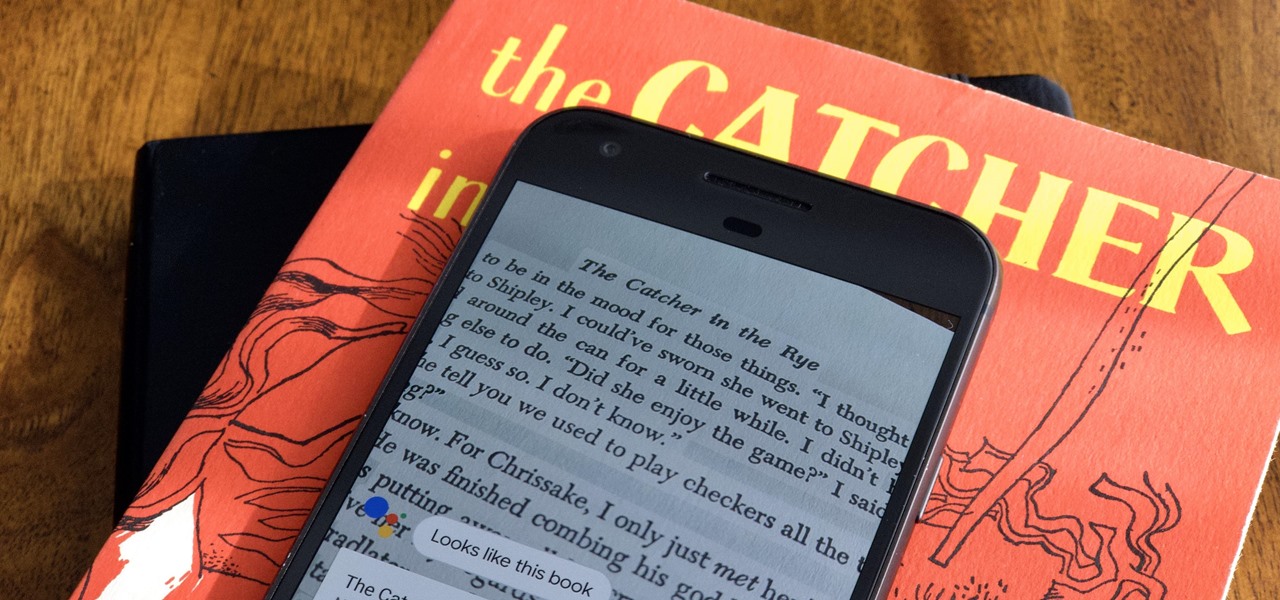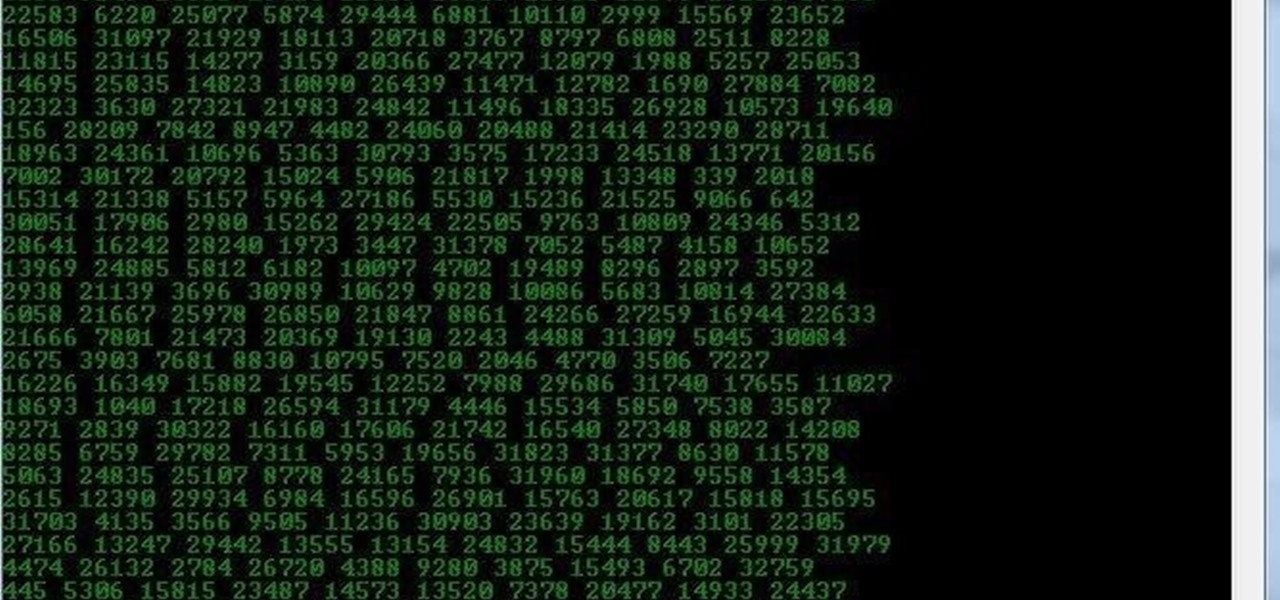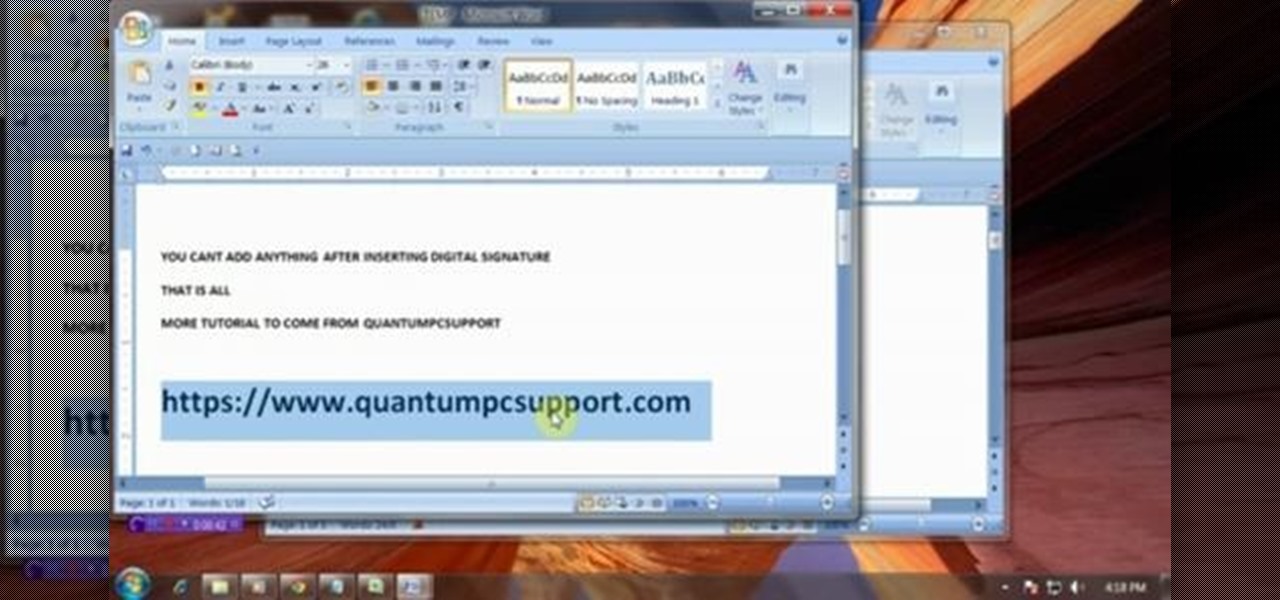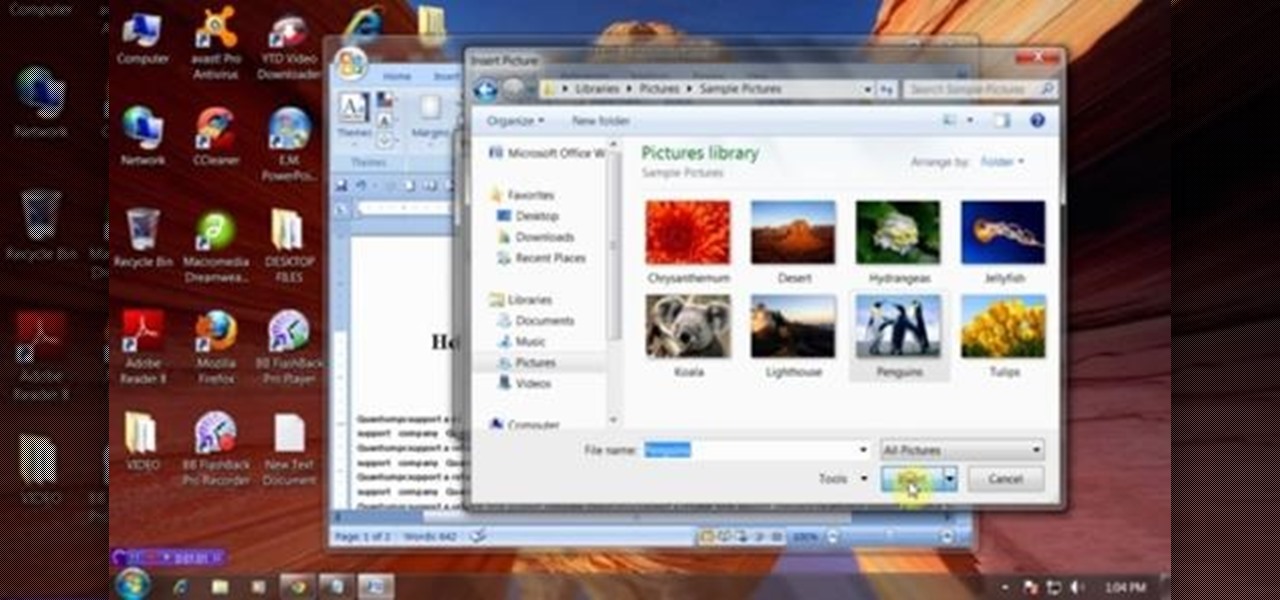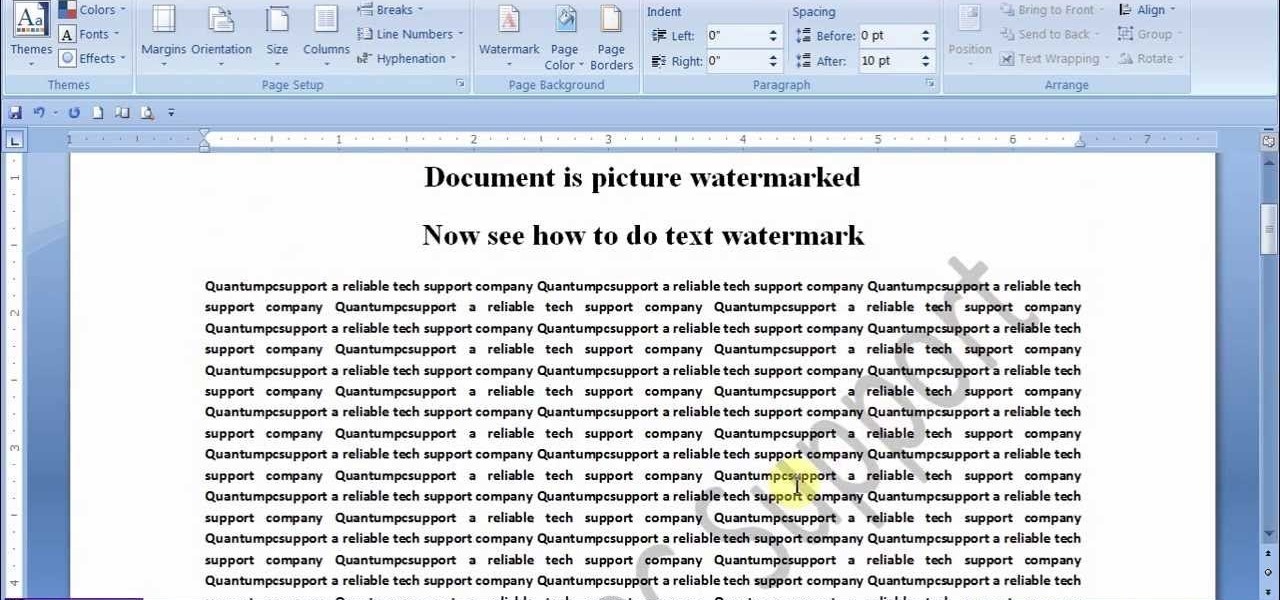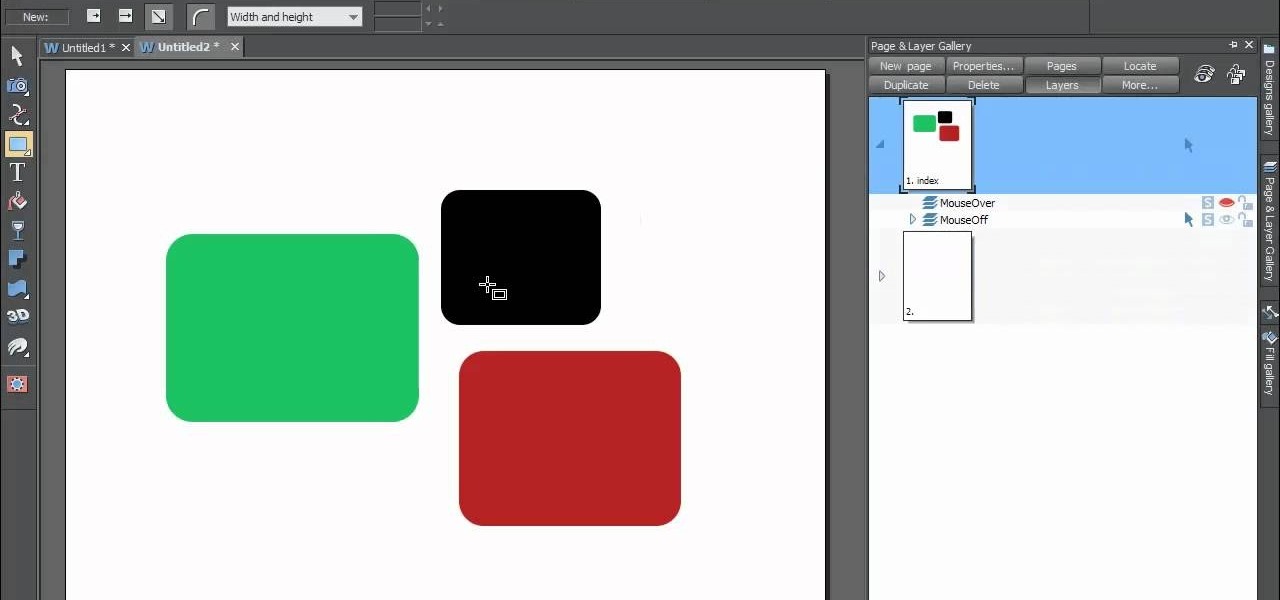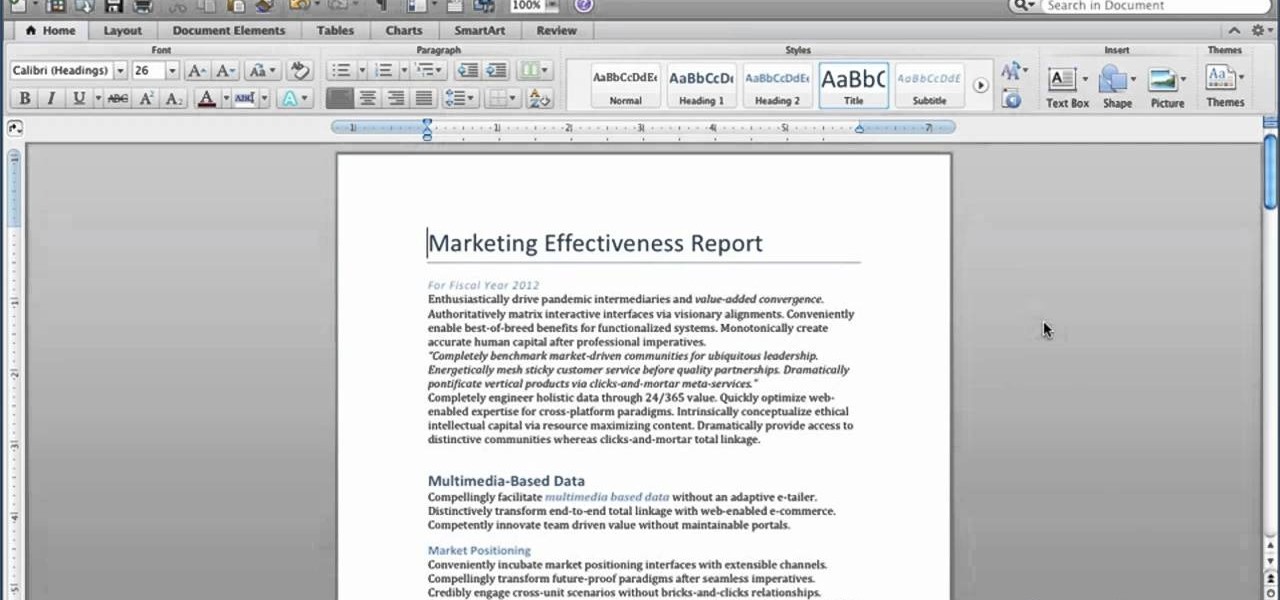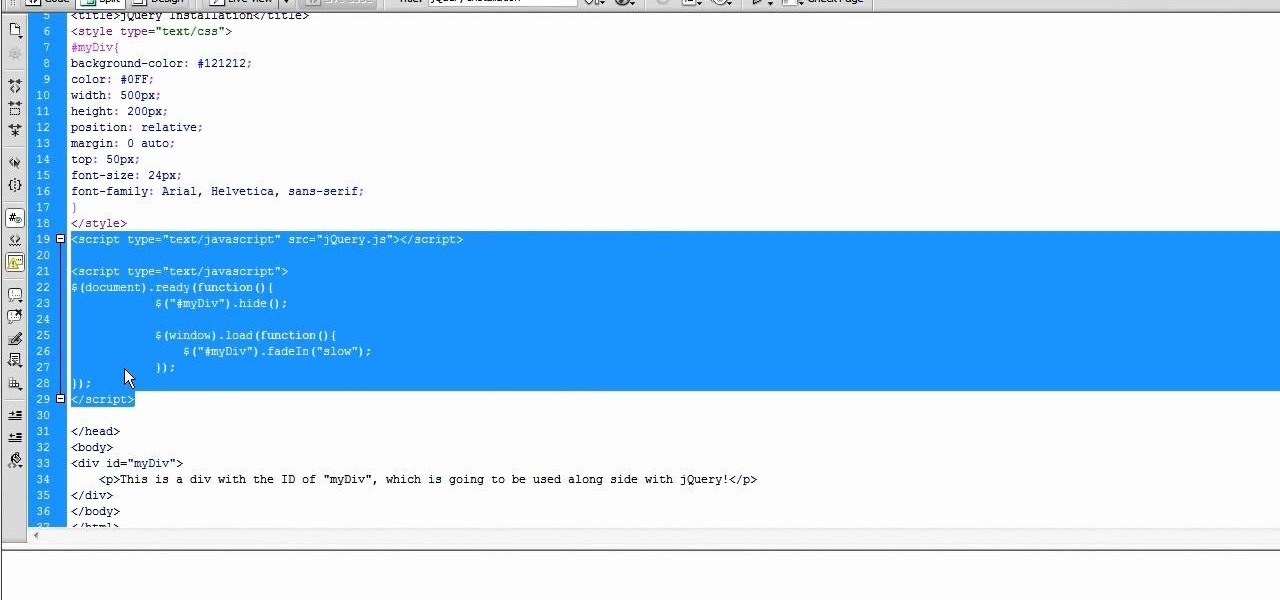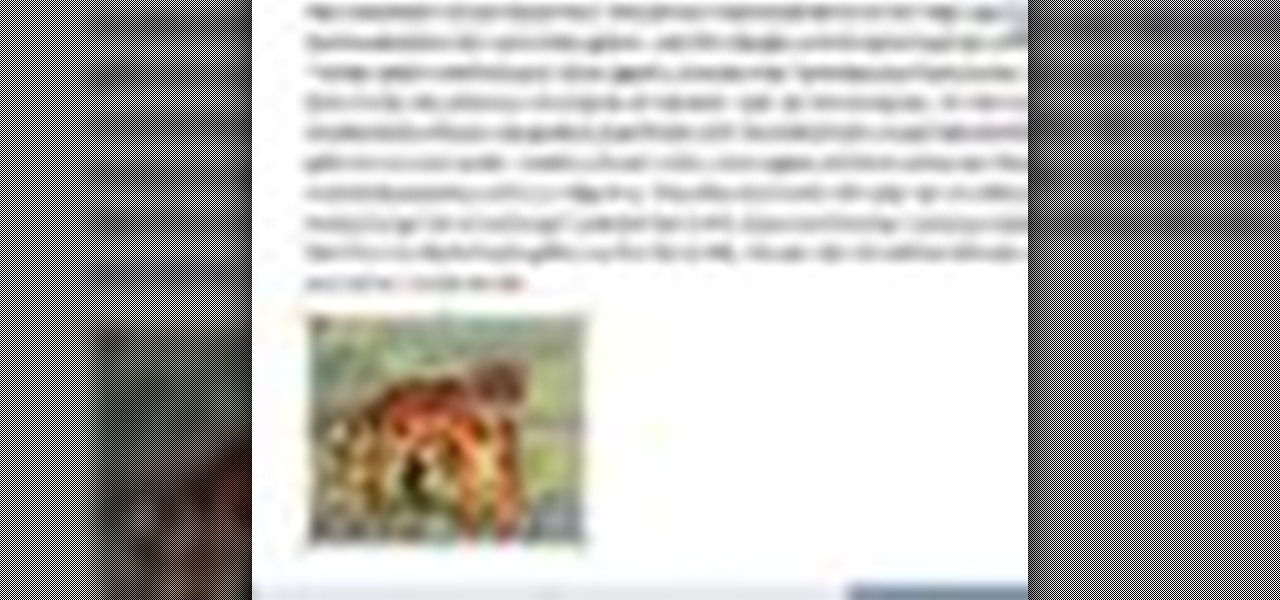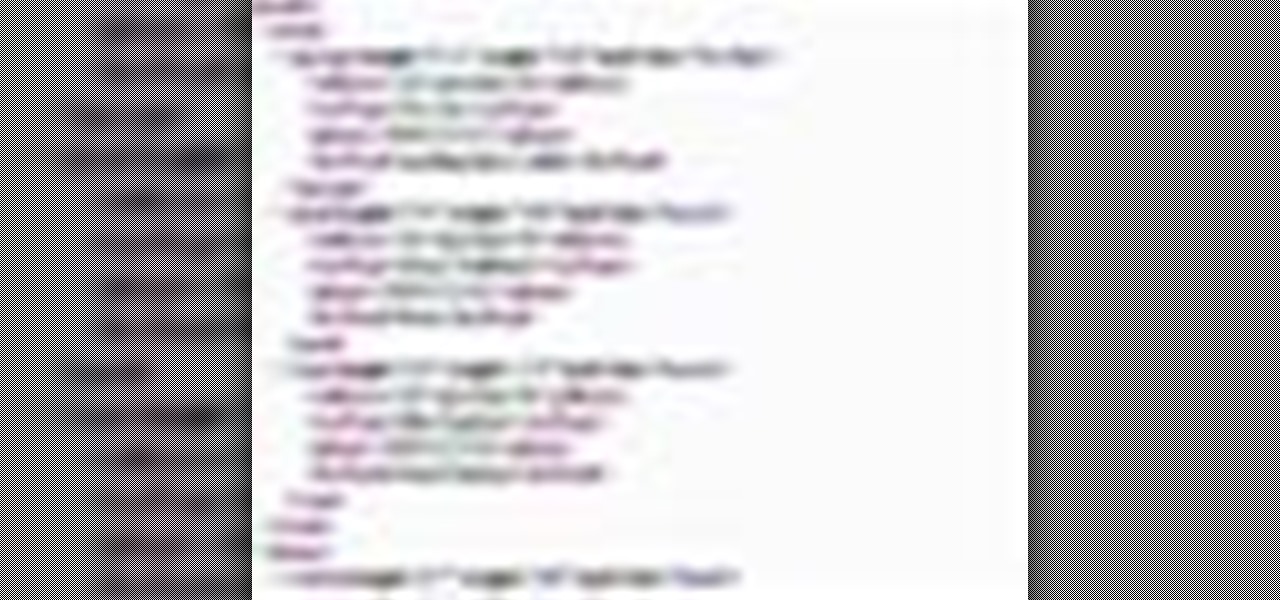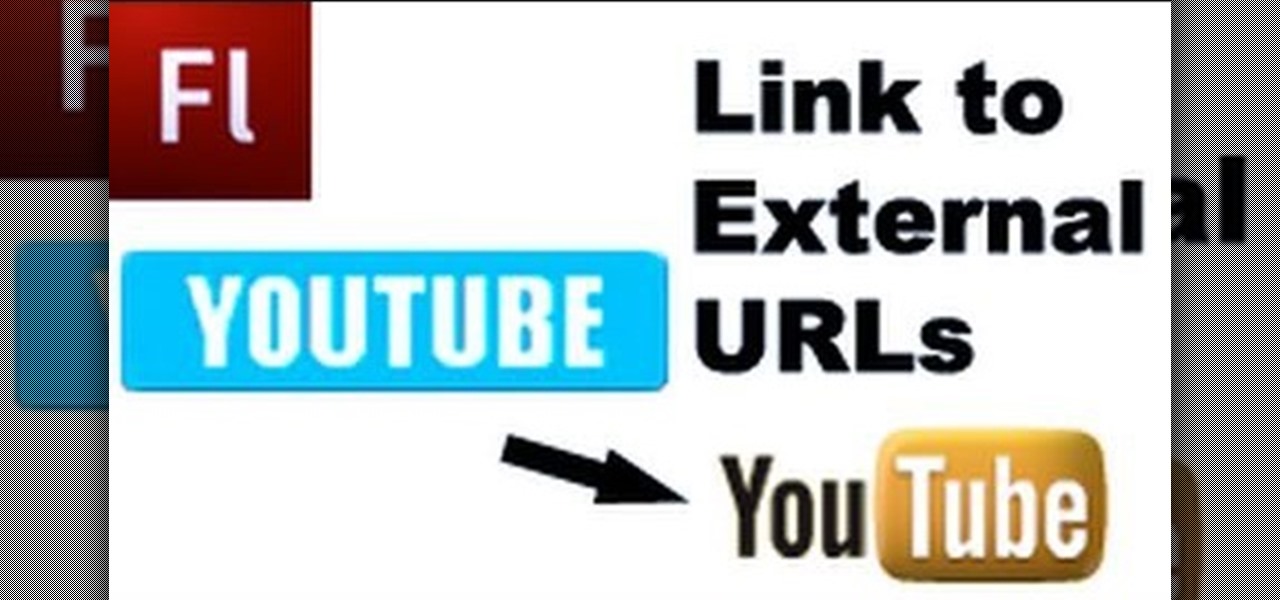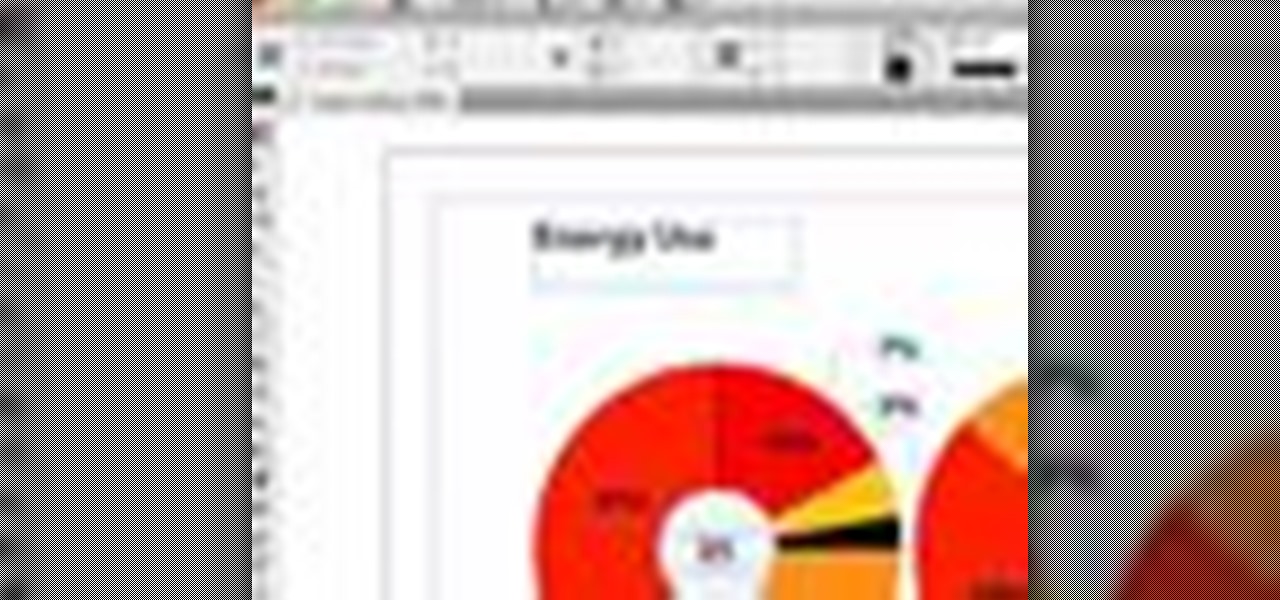A wiki is a very powerful tool, and allows multiple people to contribute their knowledge to the same area of information. The more a wiki is updated, the stronger the information is. In this tutorial, Cindy walks you through uploading a PowerPoint document to a wiki page. She also shows you how to edit a wiki page to make your changes properly.

It's easy to find yourself drowning in a pile of papers and nick-nacks if you're not armed with a good organization system. By taking the time to set up a system where everything is condensed and has a place you'll find it much easier to keep it that way.
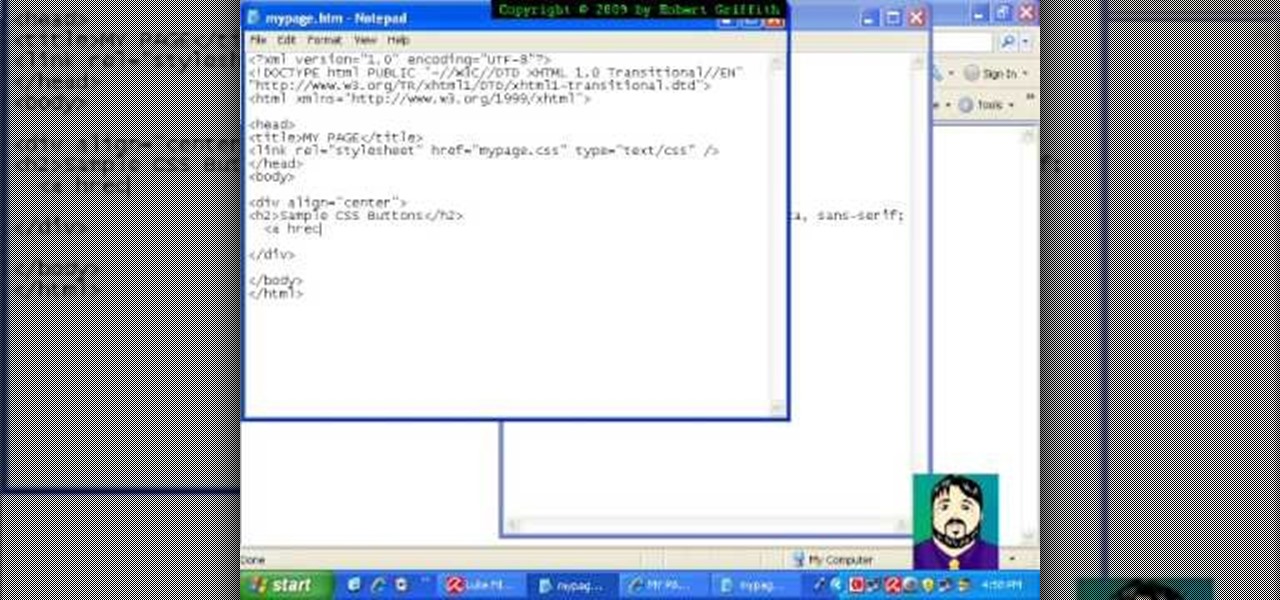
In this tutorial freetutorials teaches you how to create navigation style buttons using cascading style sheets, or CSS, in this the first in his series of "HTML Tips & Tricks". As you follow along, you will be shown how to setup and link your cascading style sheet to your HTML document, and where to place it in the document. Once you have done that, he will show you how to create a CSS, add a body and code the buttons in the CSS using notepad.

Planning your vacation? Going on a trip? You definitely do not want to be caught without all your necessary documents. In this video, the viewers will be exposed to the basic list of documents that the viewers should bring with them on their trips. In addition, this video will describe some of the common problems that people encounter while traveling and offer basic solutions for these problems. Therefore, this video is highly recommended for any individual who may go on a trip at some point ...

When creating word processed documents, there are often times when it is important that you know exactly how many words you have written - for example, student writing their dissertation, and journalists writing articles.

This tutorial goes over how to edit the text document that controls the hot key (shortcut key) commands. It doesn't go into the advanced commands or even begin to describe the various commands that you can invoke by changing the text document, but most of the users who will be editing this are ADVANCED USERS. NEVER. NEVER change the shortcut settings on a machine that is not yours and ALWAYS. ALWAYS make a backup copy of the document before you start to work on it.

Pages '08 gives you precise control over the layout of your text in a document. This iWork tutorial goes over how to create sections, layouts and page breaks to create the look you desire for your documents.

The next time you find yourself in need of the same element in multiple places on your page, it’s probably time to check out Adobe Illustrator CS2’s Symbols. Symbols are more efficient than just duplicating elements in your document, and they also allow your Illustrator documents to print faster. Lastly if you ever need to update all those elements it’s much faster to update the master symbol.

This video tutorial is in the Software category which will show you how to insert or delete a comment in MS Word 2007. This video shows how to insert both text and audio comments in to your word document. Click on the 'review' tab on top, highlight a part of the text that you want add comment to and click on 'new comment' tab. Then you can insert the comment in the comment box. You can continue adding comments throughout the document in the same way. You can view the comments by selecting 'ne...

Before you can work in Word 2010, you'll need to learn how to work with it. See how to locate and open documents the easy when using Microsoft Word 2010 with this free video software tutorial. Whether you're new to Microsoft's popular word processor or just wish to get to know Word 2010 a little better, you're sure to find much of value in this video lesson. For more and better information, and to get started using this tip yourself, take a look.

The first thing to do is open a new document with Adobe Illustrator. Inside the document, make a box, width 200 pt, height 20 pt. Click the bottom right corner with your mouse and hit delete. Then hold down the top right with shift, and tap the down arrow once. Then, click bottom left point, hold shift, join the objects by half. Go to brushes pallet and create a new brush. Click the spiral tool. Use the up and down with the mouse to select range you would like. Select the art brush, and click...

As you type in Microsoft Word, take care to notice when the computer puts a red squiggly line underneath a word you typed. If you see a red squiggly line, the word is spelled incorrectly. If you right-click on the word, MS Word will show you a list of correctly spelled words that it guesses you were trying to spell. If you wish to check the entire document, you can click the Tools tab at the top of the page and then spell check. This will go through the document and point out every misspelled...

A video from Helpvids.com that shows how to insert special characters in MS Word 2007. A seldom used function in MS Word is the Insert Symbol function. Symbols like the copyright, infinity, registered trademark, Yen, Pound, Euro etc can be of use in some documents. Word provides an easy way to insert these and many other such symbols into your documents without much hassle (For example, using the Character Map utility provided with Windows).

This video shows you how to change the background color and watermark in your Word 2007 document. Both settings are found on the Page Layout tab. The background color can be chosen from a wide palette. The most frequently used colors are immediately applied to the current page as a preview. You can also choose to add a fill effect, like a color gradient, by clicking the Fill Effects item in the Page Color list. The watermark feature allows you to add either a predefined notice, an image or a ...

In this video the instructor shows how to create charts and graphs in Microsoft Word. First, open the Word document and select an area to insert the charts. Now go to the Insert tab in the ribbon and select the Chart icon. The Insert Chart window opens up with various chart templates. There are various categories of charts like Line, Pie, Bar in the left hand side. In the right hand side you can see the sample charts available and you can select any of them that you want. Now it transfers you...

While certainly faster than writing by hand, manually typing passages from a book or document can be slow and frustrating. But thanks to Google Assistant, this is no longer the case. Whether you need to quote text for an essay or need to win an online argument, all you need to do is point your phone's camera at the paper and tap a few times.

While augmented reality is a means for presenting news to their audiences to some media outlets, Bloomberg is interested in how the technology can improve the way journalists work.

Anyone who paid attention to the Lavabit shutdown had a feeling it was connected to Edward Snowden, the high-profile NSA whistleblower. Ever since the government's case against Lavabit went public in late-2013, people have put two and two together.

Hello Hackers/Viewers, It is a new day, and you might be thinking, It is so boring, why not try to be cool with computers in front of my friends? That is why, I have made this tutorial to make fake viruses using notepad to look cool!

While some mobile sites have built-in text-resizing tools, many do not. A lot of those that don't won't even let you pinch-to-zoom. That makes it difficult for people with low vision to read small fonts on their iPhones. In some cases, like with photo captions, even those with perfect eyesight suffer.

Windows XP will always have a special place in my heart—it's the operating system I grew up on. It guided me through the glory days of AIM, Napster, and MySpace, but now it's dead. The OS that had been supported by Microsoft for twelve years officially lost its support on April 8th, 2014. Just like that, Microsoft has killed the beast, but for those of you who stubbornly refuse to cooperate, you can resurrect the dead. If you have Windows XP, this little known hack will get you further suppor...

This video will guide you how to make digital signature in MS Word. The digital signature will allow to secure your document from tampering. When you set digital signature in your word text then you can't insert anything in the document anymore. You could add your image of signature with text.

This video will provide an idea about the watermark which is a background effect of either text or graphics that prints in a lighter shade behind the content of your MS Word 2007 document. Watch the tutorial video and employ it yourself.

This video will guide you how to disable or delete recent document list in MS Word 2007. The same procedure is also applicable for MS excel also. Follow the steps and employ the technique in your PC.

In this web design tutorial Learn how to create a multi-page document, duplicate and create new pages and edit page file names. This Web Design Tutorial for Xara Web Designer is really important because it also covers why you should never change the "index.htm" file name for your homepage.

Microsoft's first venture into the tablet market, the Surface RT, combines many of the capabilities of a normal Windows 8 laptop into a super compact tablet, whose super-thin touch cover and kickstand can transform it into a functional mini-laptop, small and light enough to go anywhere you want. But like most tablets, the Surface comes with a rather limited amount of storage space. The tablet comes in either 32 GB or 64 GB, but we all know that's not the actual amount of storage space you can...

Motorola's Droid Bionic has several Android apps built into the device that allow you to speed up your workflow. For example, with the MotoPrint app you can print from the Verizon Wireless smartphone to a printer. With it, you can print everything from photos, PDF's, documents, or emails directly from your Bionic.

This half-hour episode of Hak5 covers several topics: Using a DSLR camera to create HD footage, building your own Google TV, unlocking & copying locked files with Lock Hunter, using PicPick for screen capture, using WinDirStat for analyzing & cleaning your hard drive, setting up a secure FTP server with Ubuntu Server, and secretly copying data from USB drives with USB Dumper.

With Quick Style Sets, it's easy to quickly reformat a Word 2011 document. This video will show you how it's done. Whether you're new to Microsoft's popular word processing application, new to MS Word 2011 or even an expert merely looking to brush up on the fundamentals, you're sure to be well served by this quality video tutorial from the folks at Lynda. For all of the details, and to get started using Quick Style Sets in your own Office for Mac 2011 projects, watch the video.

In this tutorial, we learn how to optimize a PDF document in Adobe Acrobat 9 Pro. This will adjust the size of the PDF to better adjust your need and work flow. Fire, go to file and then go to properties, then you will be able to see what size the file is. If you would like to change this, go to the PDF Optimizer, which has an "audit space usage" button. From here, you can change the compatibility level and also change the compression and the color bitmap resolution. After you are done editin...

Create your own version of the logo for your favorite RTS game! Starting from a new, blank document, this tutorial walks you through the processes and techniques which go into replicating the logo for the fastest selling strategy game in the world!

In this software video tutorial you will learn how to add hyperlinks to PowerPoint presentation for Dummies. With hyperlinks you can link part of your presentation to another slide within the same presentation, a separate presentation, a website, an e-mail address or to a file like a word document. Say, for example, you want to create a hyperlink to a picture in your presentation. Click on the picture to highlight it, click on the 'insert' tab, and select the 'hyperlink' option. Choose the de...

jQuery is a very powerful Javascript framework that makes making cool website interfaces much easier. This video will introduce you to the basics of using jQuery from installing it on your computer to creating your first simple element. You'll also learn the function methods that jQuery uses and how to inset jQuery into an HTML document.

This video tutorial is in the Software category which will show you how to insert clip art with Microsoft Office Word 2007. Open a word document and click on 'insert' tab on the navigation bar and then click on 'clip art'. The task pane will show up on the right side of the page. Here you type in the subject of the clip art you are looking for in the 'search for' box. For example, type in 'tiger' and then click 'Go'. A list of images is displayed. Click on the one you like and it will be disp...

In order to insert Word Art, into your document, using Microsoft Word 2007, you will need to begin by opening your document. Next, find "Insert", at the top of your screen. Click on it. This will take you to the Insert Tool Bar. Find Word Art. Choose the style that you would like to use, from any of the styles in the style gallery. When the window opens, you can choose your font style at the top, if you want to change from the default setting. You can also change the font size. Write the word...

See how to work with XML when using Adobe Dreamweaver CS4. Whether you're new to Adobe's popular WISYWIG HTML editor or a seasoned web development professional just looking to better acquaint yourself with the CS4 workflow, you're sure to be well served by this video tutorial. For more information, and to get started using templates in Adobe CS4 yourself, watch this free video guide.

This is a video tutorial showing its audience how to link a button to external urls in Flash CS3. First create a exoscript 3 document with a rectangle textbox that says youtube. Next select your rectangular box and convert it to a button. Next name your button and click okay. Next give your new button an instance name, remember this name. Now click on actions and create your actions. Start with a stop action and then put the name of the button as an action. Next name your function that you wa...

This video tutorial from pctechbytes presents how to quickly set up Homegroups in Microsoft Windows 7.This feature allows to easily share files between computers with Windows 7 operating system.Press Start button, select My Computer option. In the newly opened window select Homegroup from the list to the left. Select View Homegroup Settings link.In this window you can choose what types of documents you want to share with other Windows 7 operating system users.You can share pictures, documents...

Whether you're new to Adobe InDesign or a seasoned graphic arts professional after a general overview of CS5's most vital new features, you're sure to be well served by this official video tutorial from the folks at Adobe TV. In it, you'll see how the all-new Layers panel lets you manage objects in complex documents with more control in InDesign CS5.