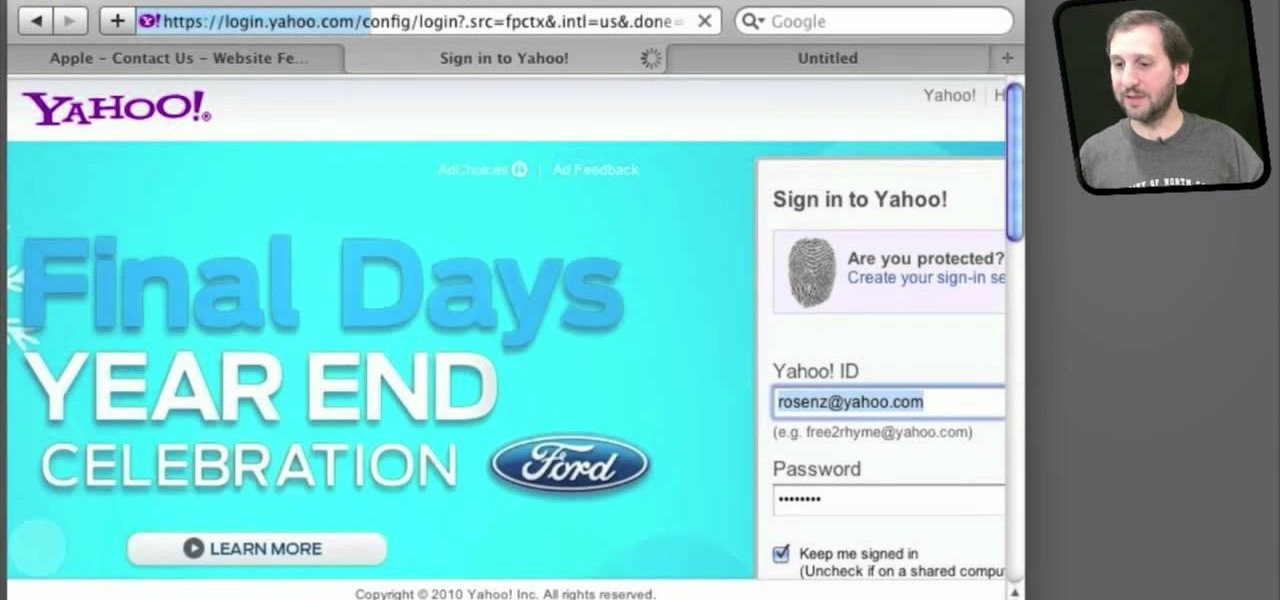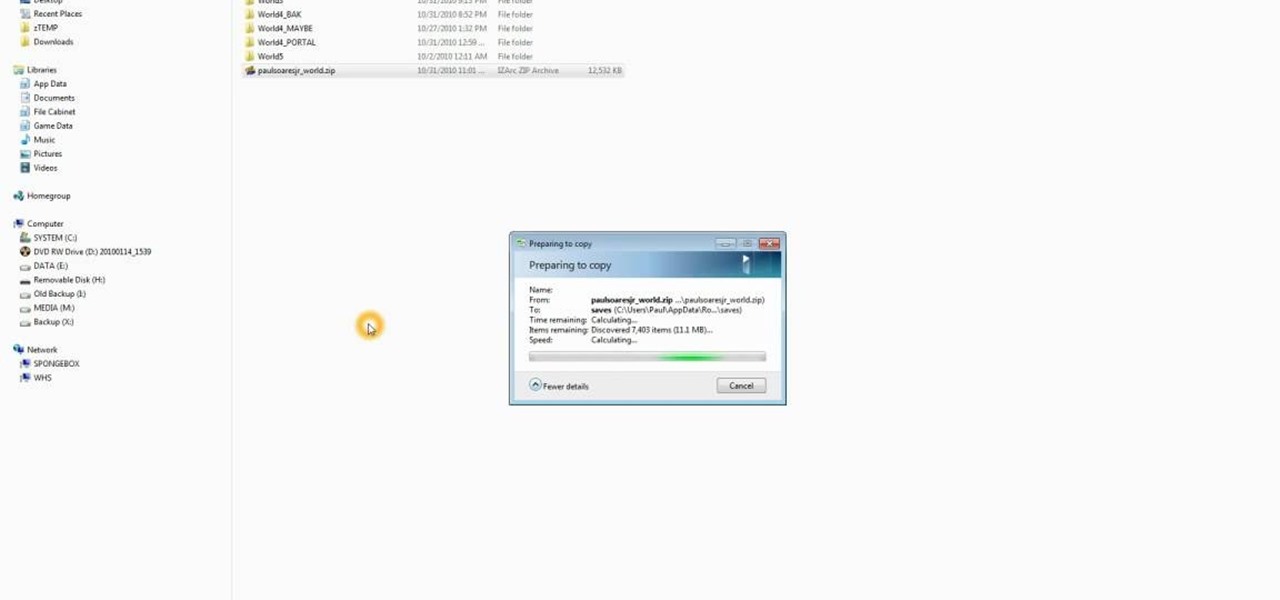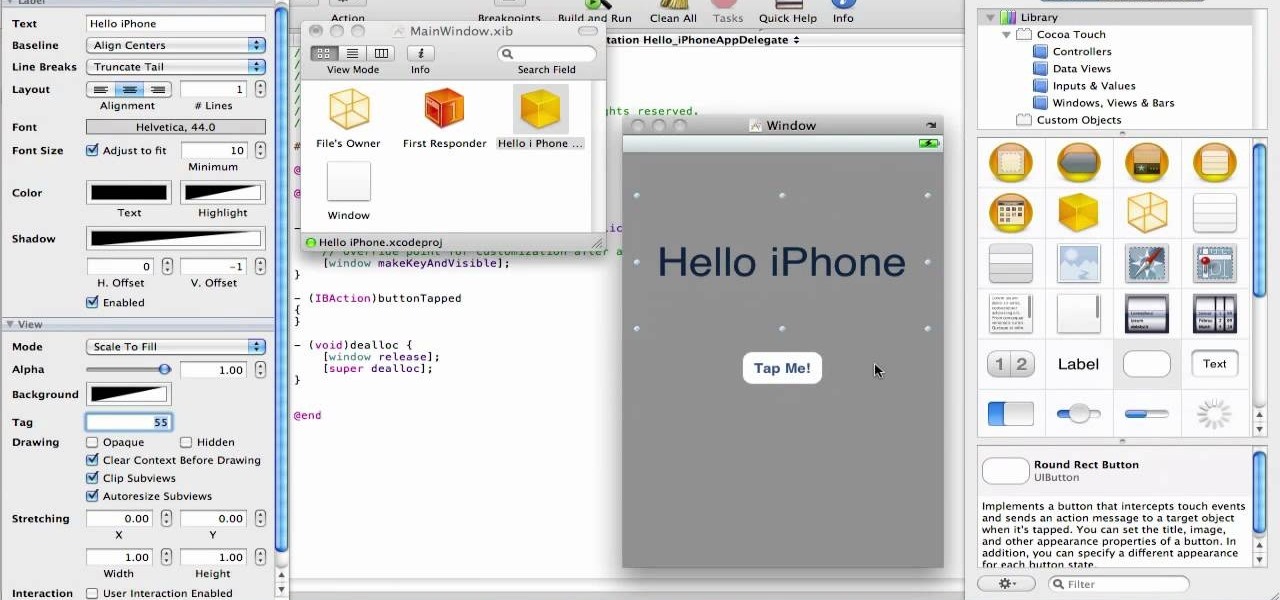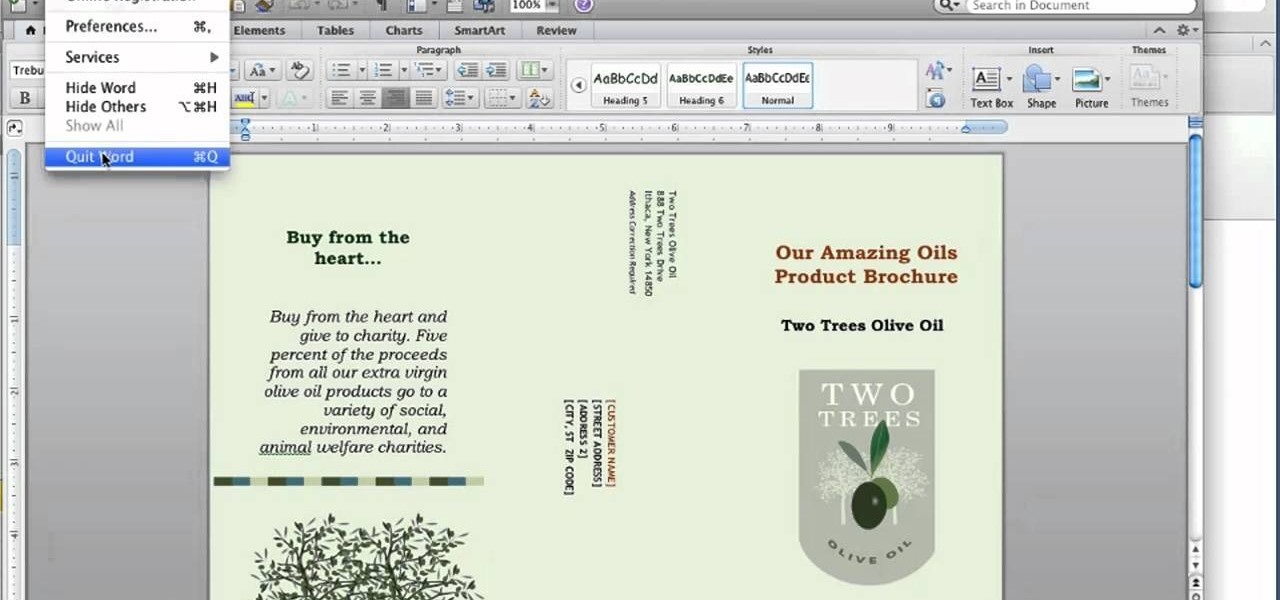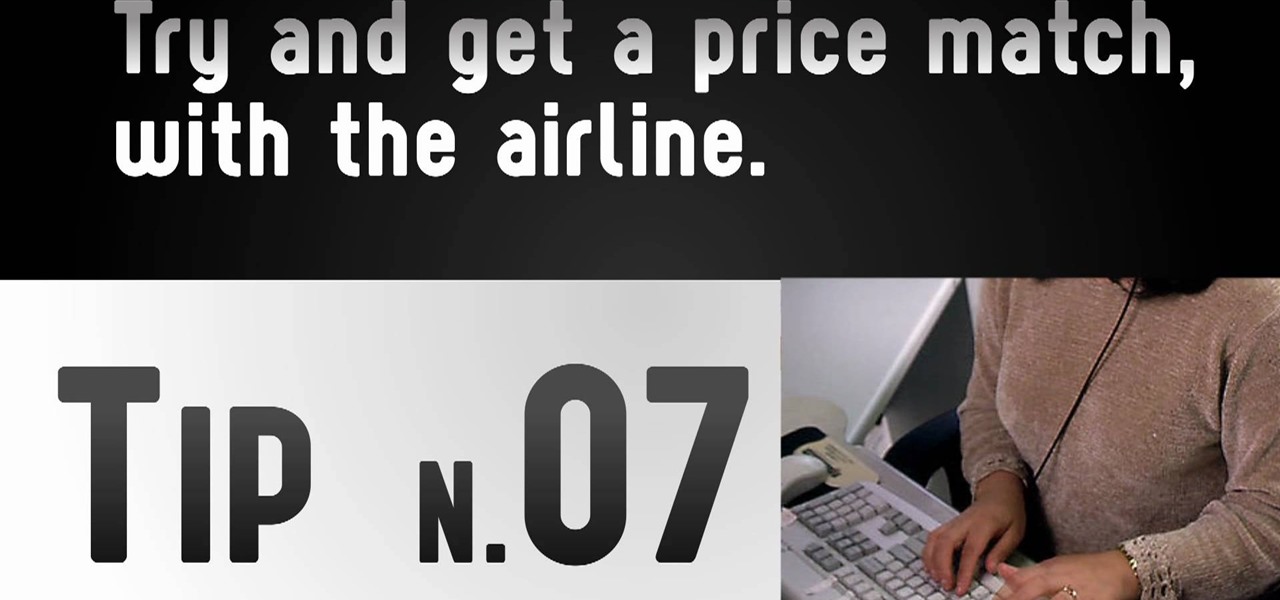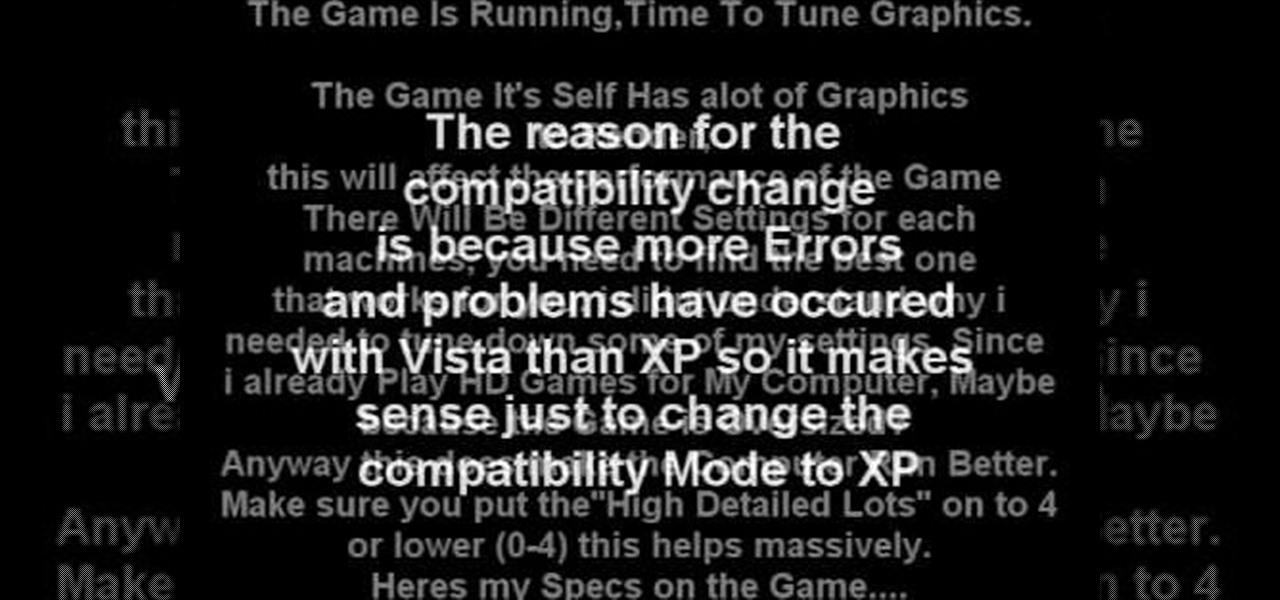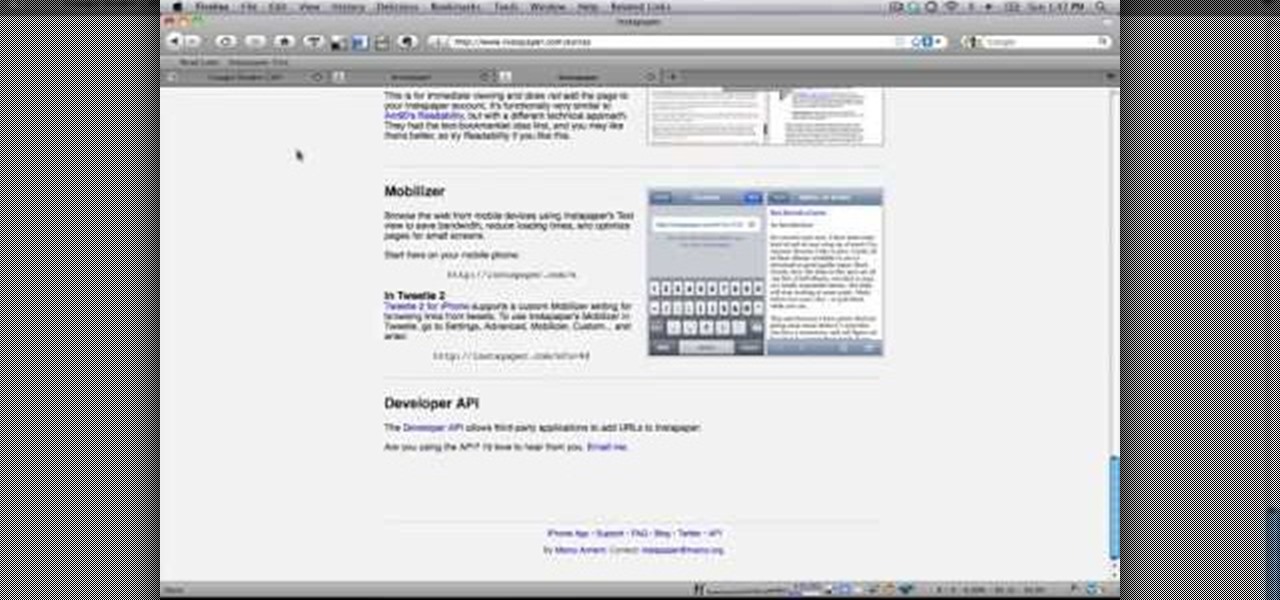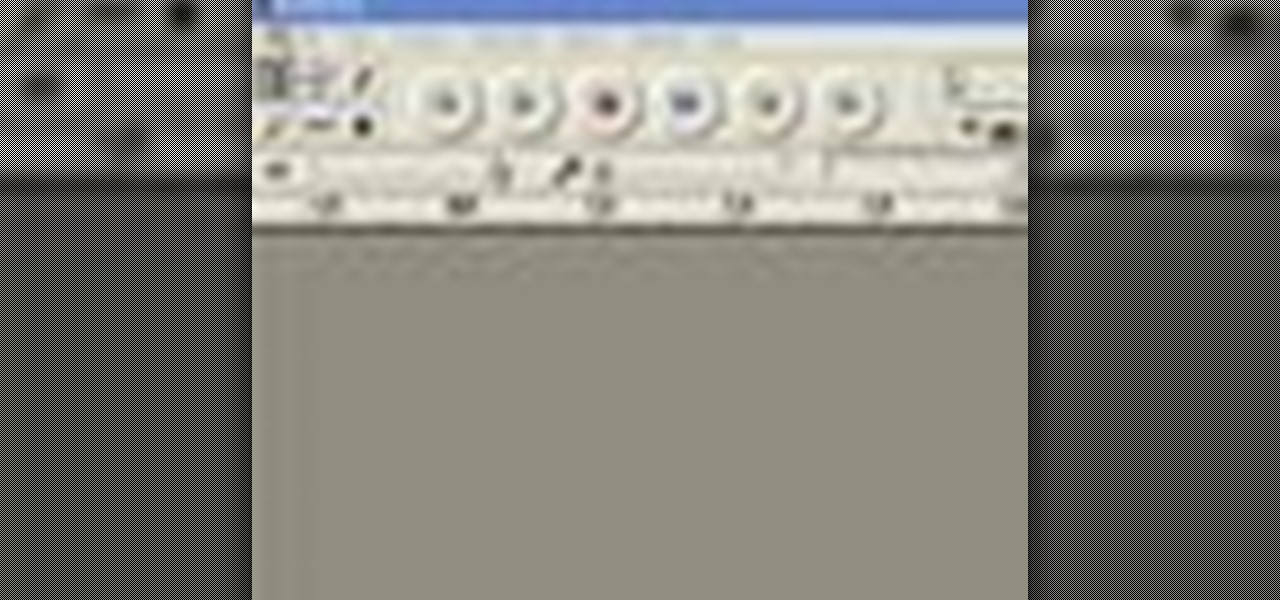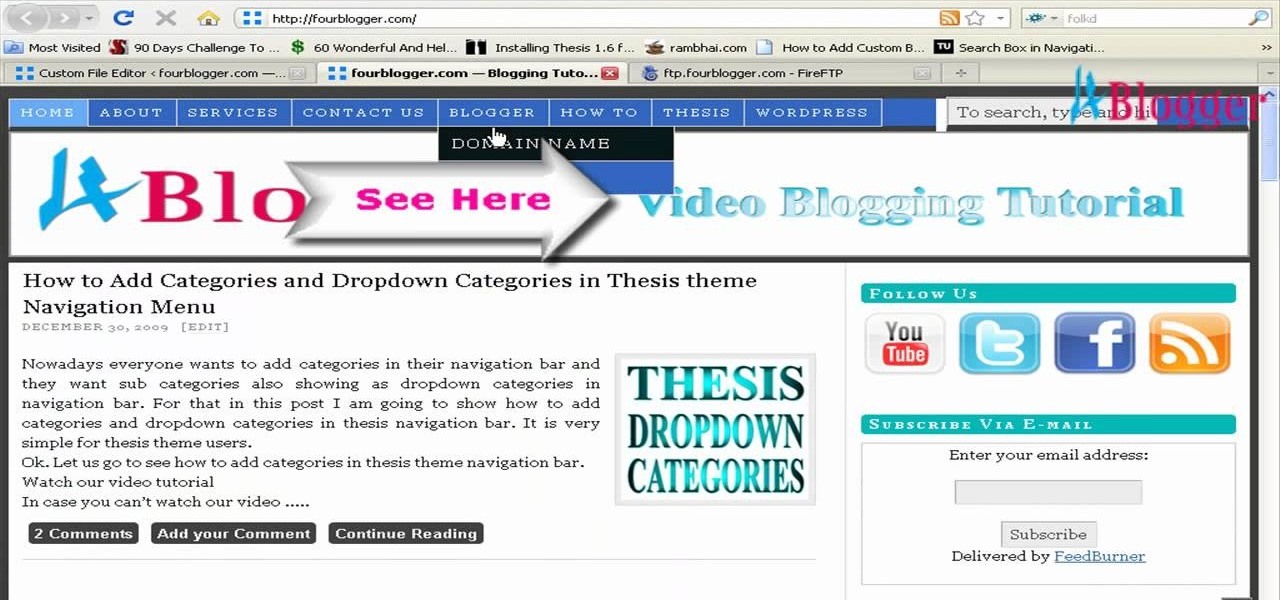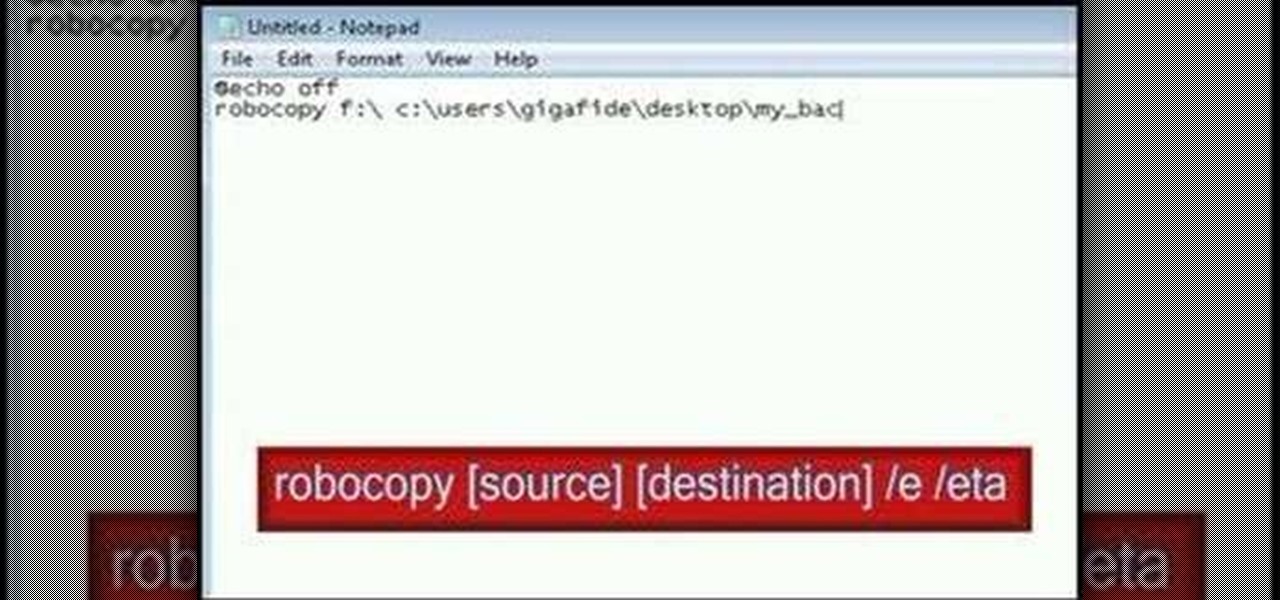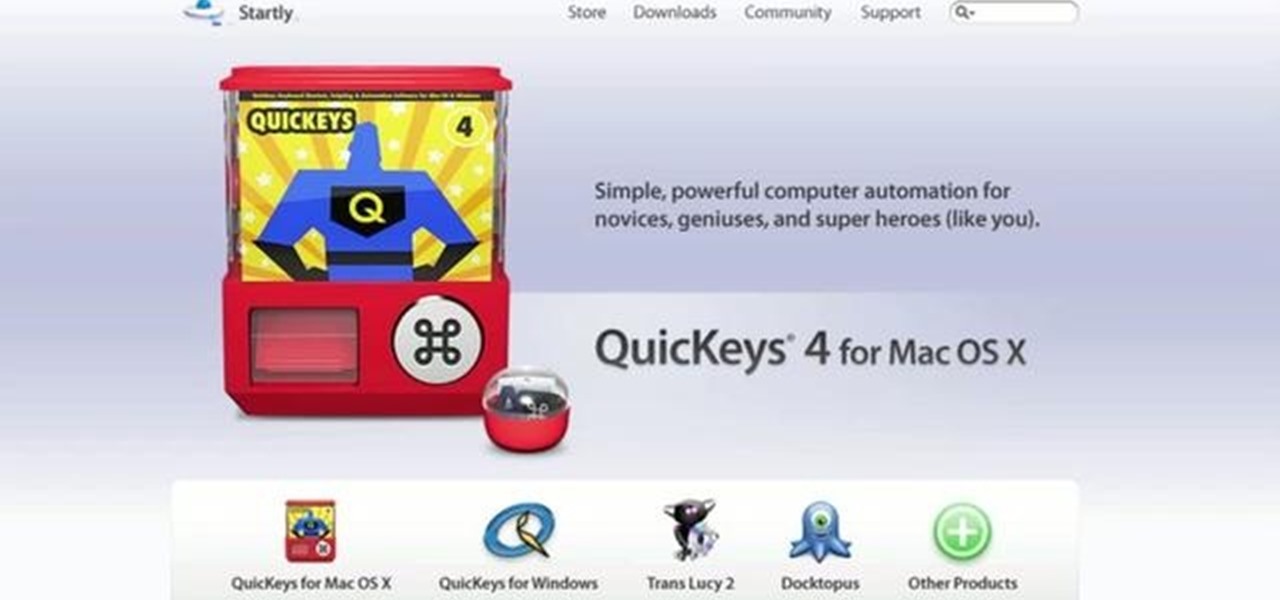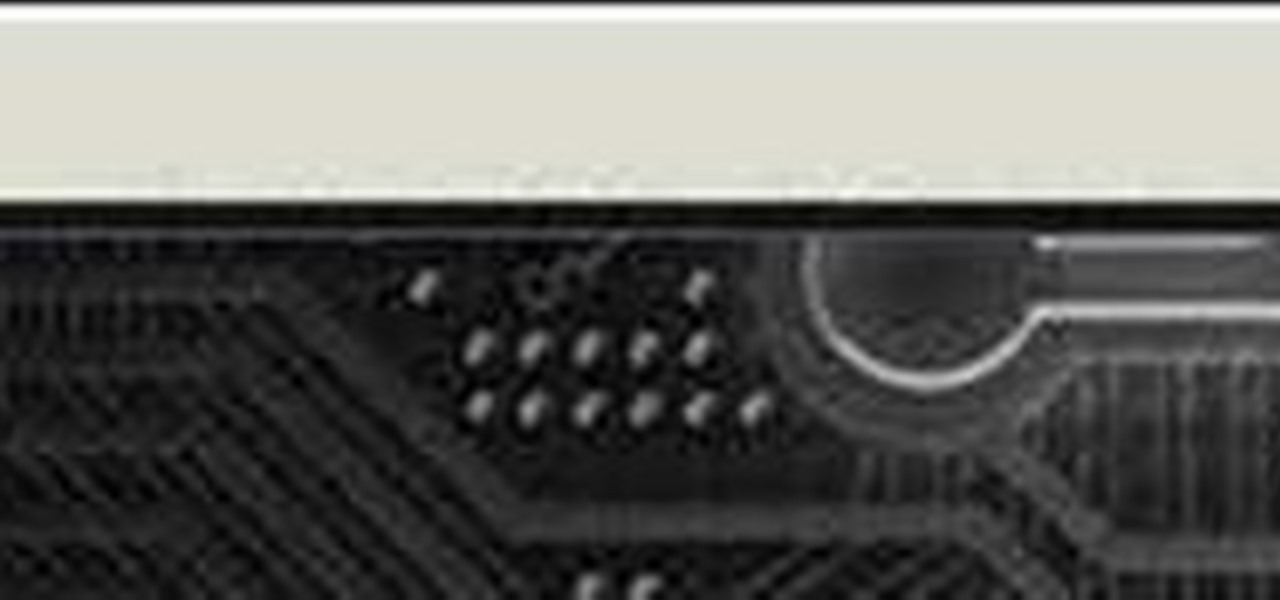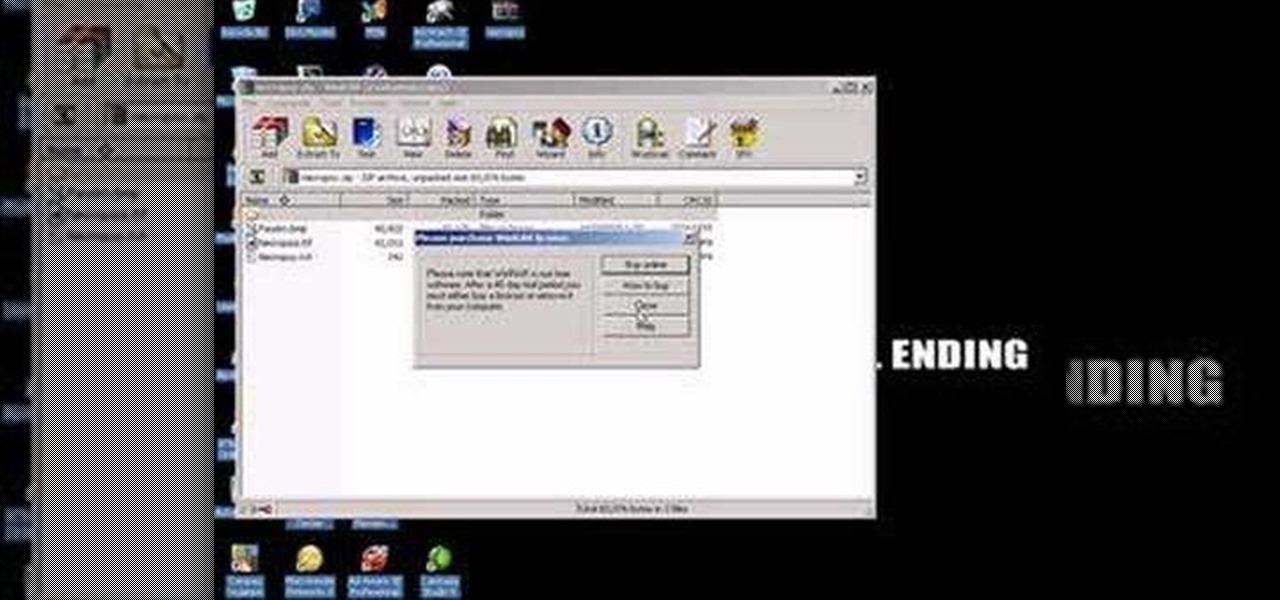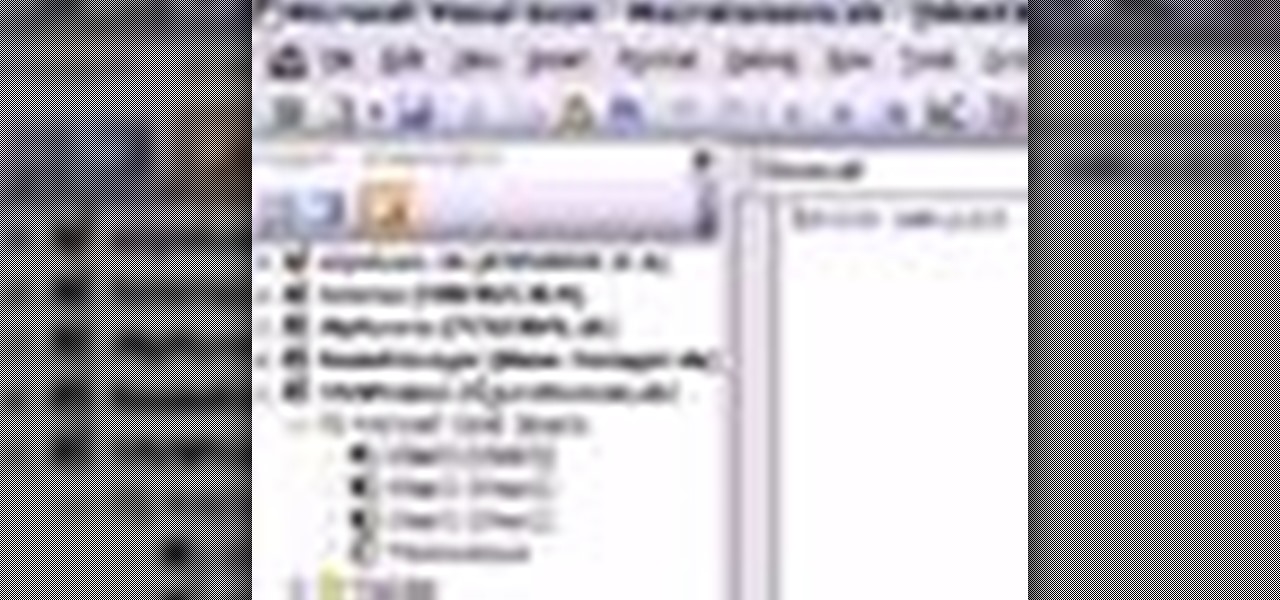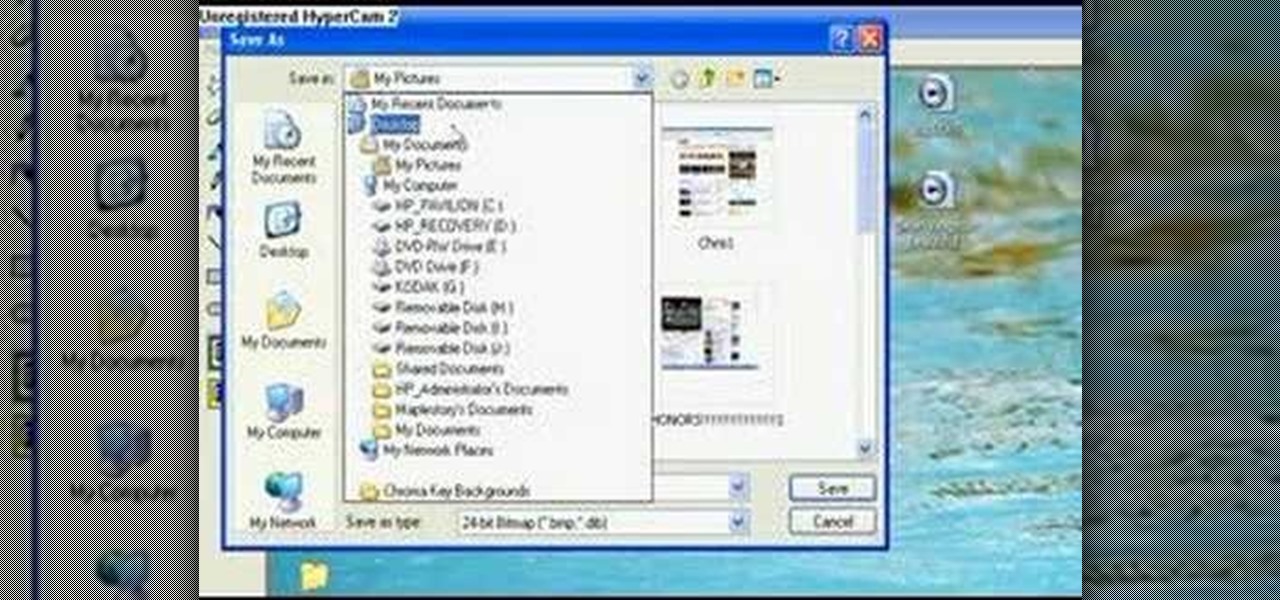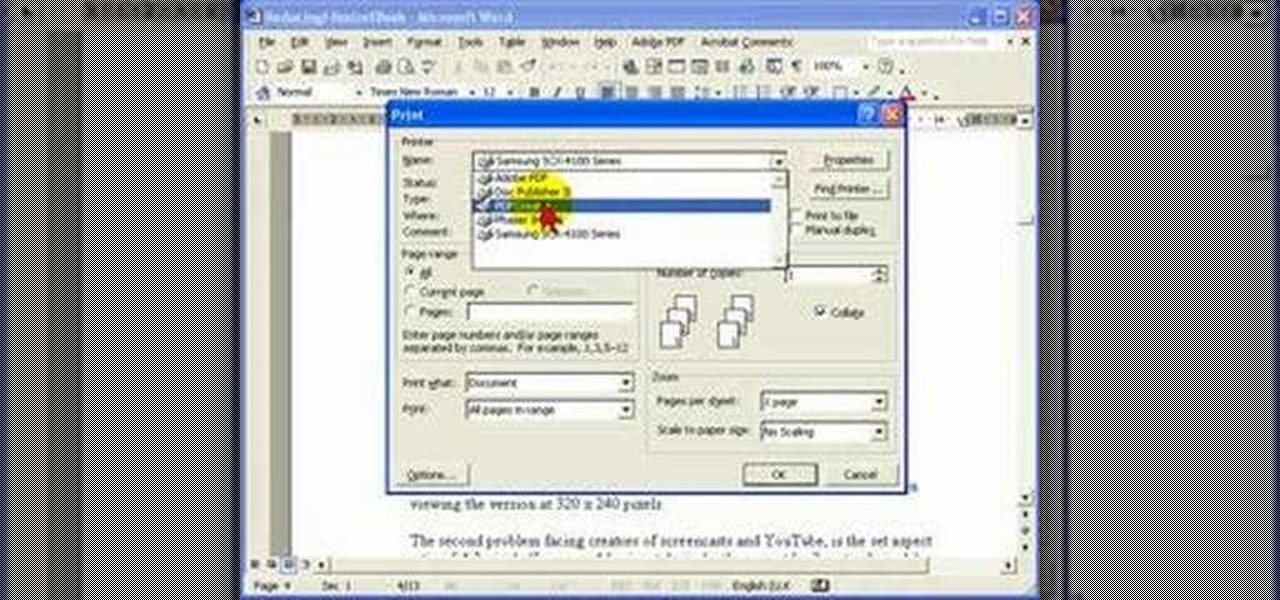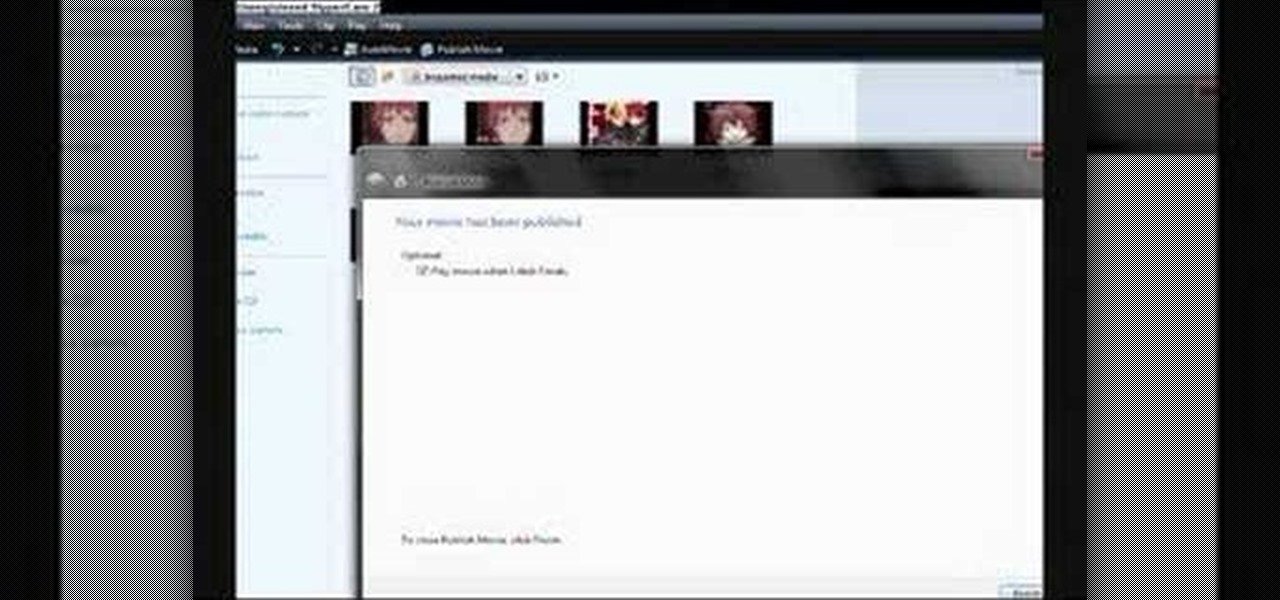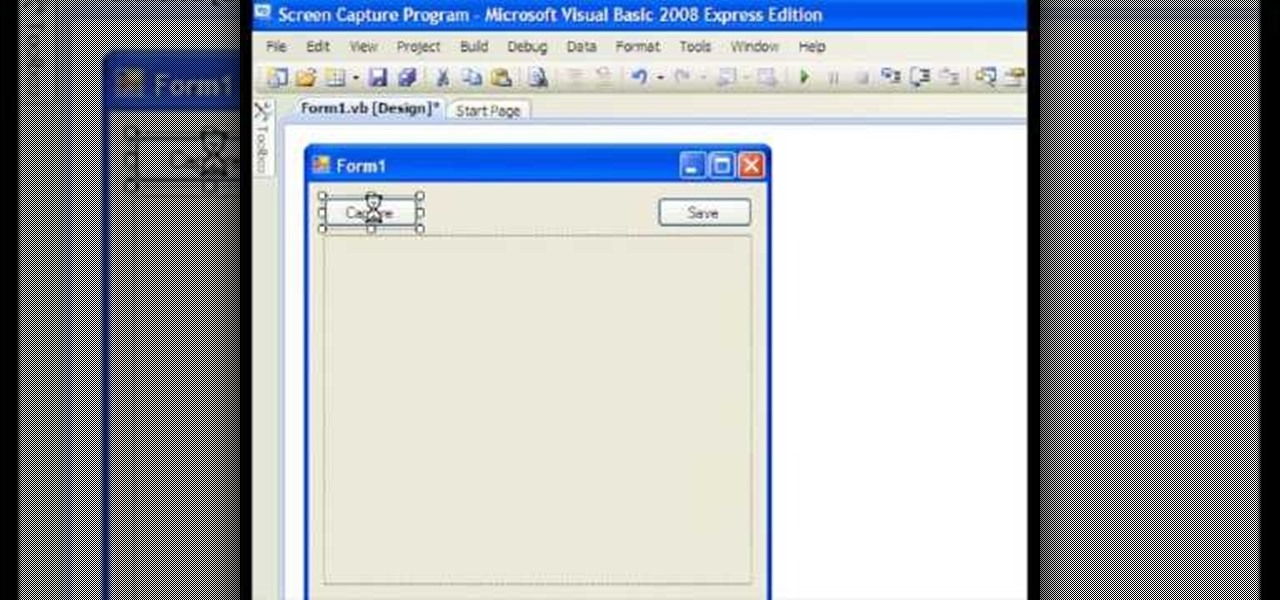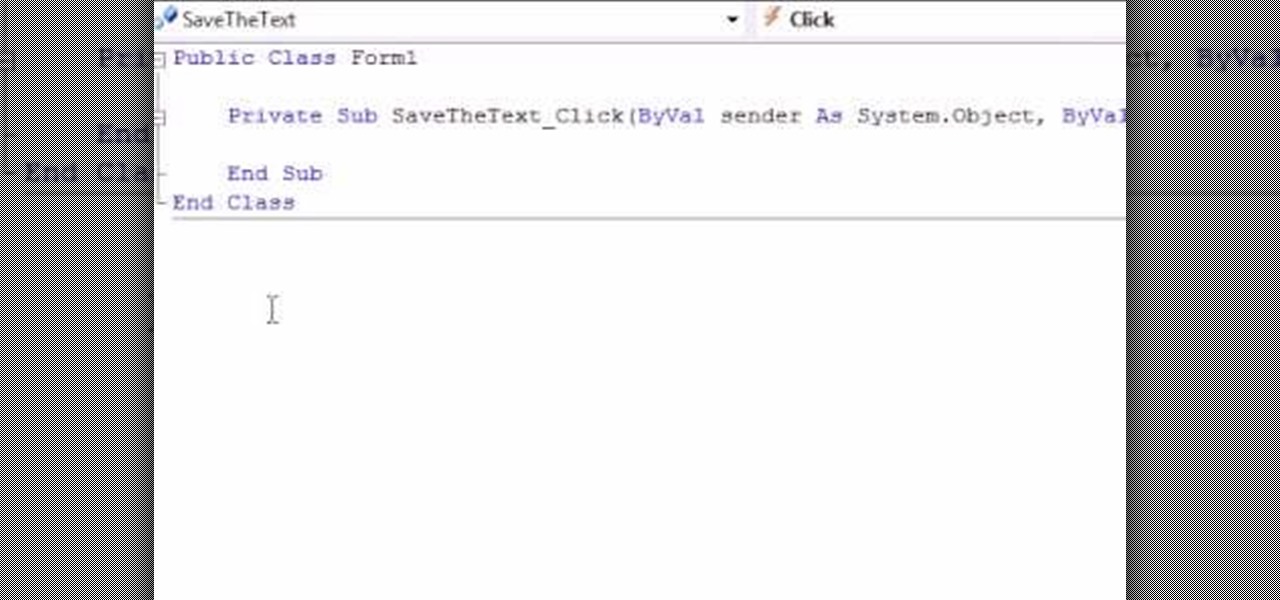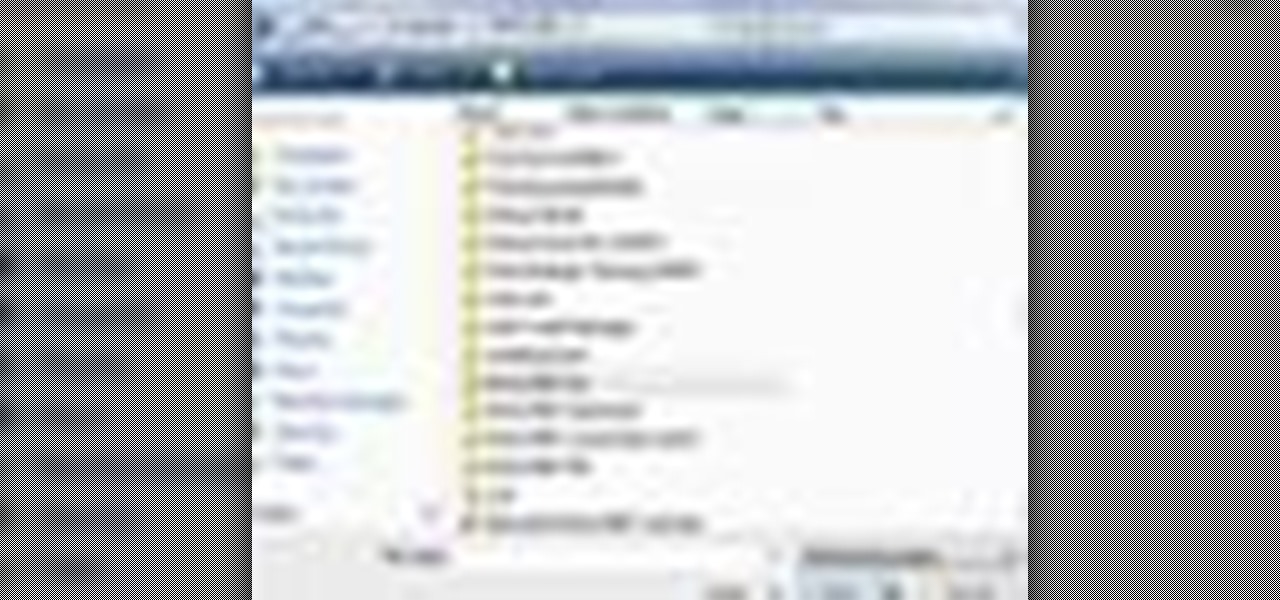Learn how to find different places with Ovi Maps and save your favourite ones. It's easy and this clip will teach you everything you need to know. For all of the details, including complete, step-by-step instructions, watch this brief, official C6-01 owner's guide from the folks at Nokia!

Learn how to find different places with Ovi Maps and save your favourite places. The C5 is the first offering in Nokia's new "C" series of mobile phones. It runs on Nokia's Symbian OS and features a 2.2-inch screen and 3.2-megapixel camera. Want more? Search WonderHowTo's sizable collection of C5 video tutorials.
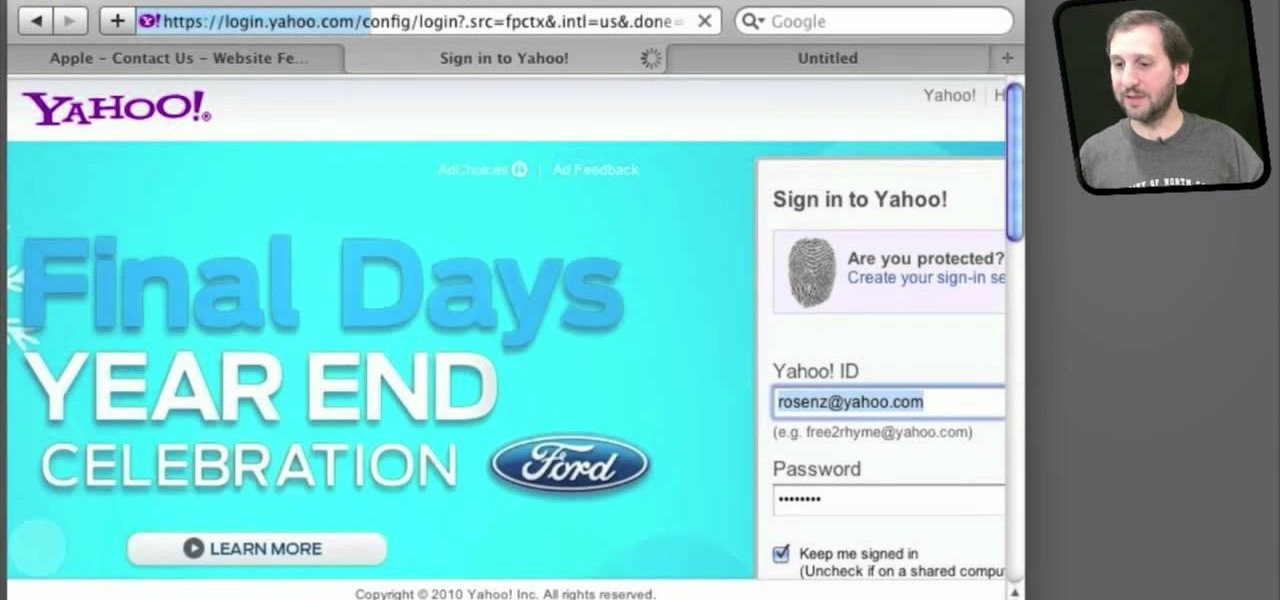
Use the AutoFill feature in Safari to quickly fill in web forms for sites that you visit again and again and save time when logging in. Form entry data is stored in your address book contacts, and from information you have filled out in web forms before. You can see the passwords used by AutoFill in the OS X keychain, and you can also specify and limit general access to those passwords.

With this, you can trade worlds with your friends, or bring a save game from one machine onto another. All you need is to make sure that both computers have Minecraft installed, then find your save game file and move it around!
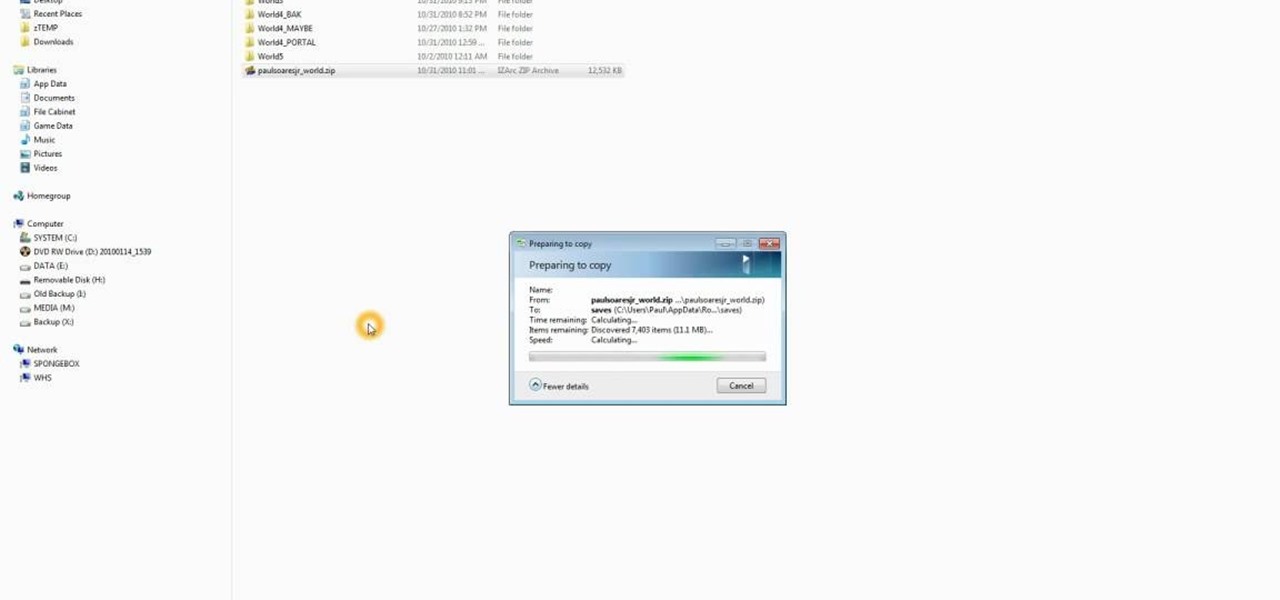
If you want to port mods or other items into your games, you need to know first where Minecraft stores the save files. It's in a hidden folder, and here's how you can uncover it in either Windows XP or Vista.
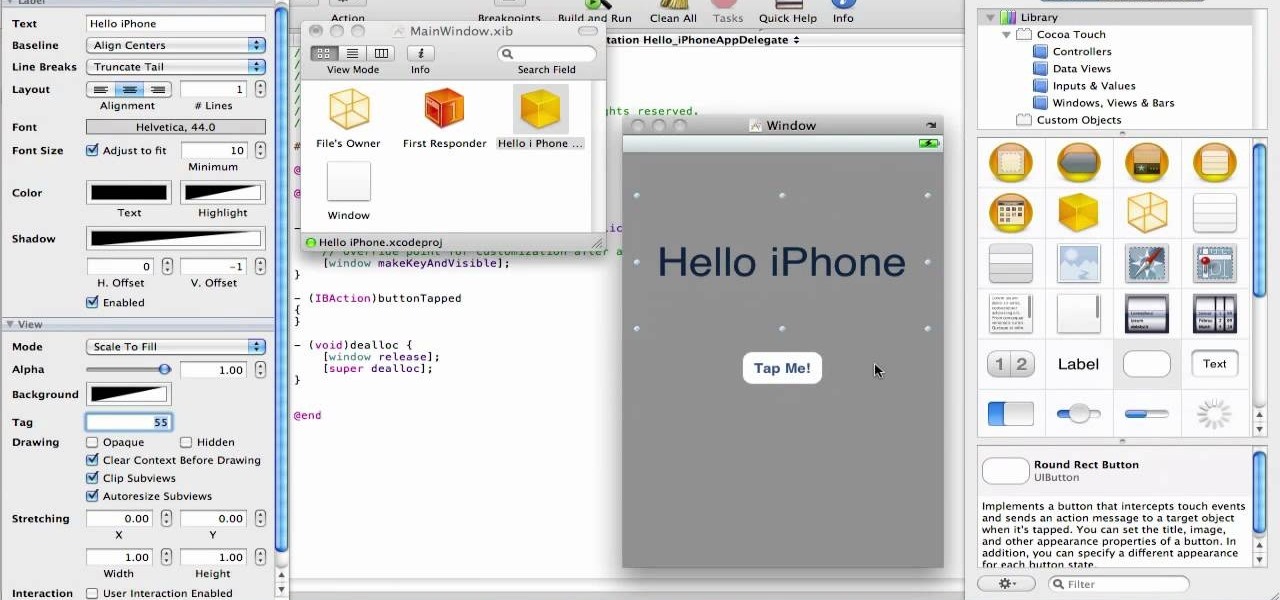
In this video from XcodeMod we learn how to make an iPhone app with Xcode. Open up XCode and go to File...New Project. Pick what kind of app you'd like to save it as and come up with a name to save it as and save it to your desktop. Open the Classes folder and go into the AppDelegate.H. In the space above @end, type - (IBAction) buttonTapped to create a button. Save that, copy that line and paste it where you want the button in your appdelegate.M. Now in Resources folder open the Mainwindow.x...

Like having a clean home but wish there were a faster way to tidy it up? This clip from Good Housekeeping will teach you a number of useful, time-saving shortcuts certain to help. For all of the details, and to get started incorporating these tips into your own cleaning routines, take a look.

Want to know how to preview and save your emails in MS Outlook for Mac 2011? This video will show you how it's done. Whether you're new to Microsoft's popular word processing application, new to MS Outlook 2011 or even an expert merely looking to brush up on the fundamentals, you're sure to be well served by this quality video tutorial from the folks at Lynda. For detailed, step-by-step instructions, watch the video.

Looking for some advice on how to book a flight on the cheap? Let this video be your guide. Finding cheap airfare can be easy! So easy, in fact, that this clip can present a complete overview in about two minutes' time. For all of the details, and to get started saving money on airline tickets yourself, watch this video guide.

Some people who are running Windows Vista are experiencing problems with their Sims 3 game crashing every time they try to save the game. Needless to say, this can be annoying. However, there is a way to fix it

In this clip, you'll learn how to use the Instapaper web app to save an Internet article for later (with the option to have it delivered to your mobile phone, tablet computer or Kindle). For more information, including a complete demonstration, and detailed, step-by-step instructions, as well as to get started using Instapaper.com yourself, take a look.

In this clip, you'll learn how to save your project file within Audacity. Whether you're new to the Audacity DAW (digital audio workstation) or are simply looking to pick up a few new and useful tips and tricks, you're sure to be well served by this video tutorial. For more information, including step-by-step instructions, take a look.

You can add banner ads in thesis header. To do this, first go to your word press admin and click on custom file editor in thesis option. Now select custom_function.php in edit selected file option and click edit selected file. You will get a warning so to do this you need to use FTP. Go to the path in FTP which is showing in the video and then click on Launch.php and now copy the code which is showing in the video and paste it in the launch.php. But you have to change your header image path i...

In this video tutorial, viewers learn how to cut a bolt and save the threads. The materials required for this task are: a hacksaw, steel bristle brush, bolt cutters, wrench, oil and a filer. Begin by putting some oil onto the threads of the bolt. Then place the saw on the desired groove and cut across through the thread. Now brush it with the steel bristle brush to remove the debris. Finish by removing the excess metal with the filer and unscrew the bolt(s). This video will benefit those view...

If you're looking for a way to save some money, the best area to start may be your own bedroom. A ceiling fan is a great and smart chouce for helping save energy and money. It's not too difficult to put together and can be a great addition to your home.

In this video, we learn how to save & backup your Outlook email to an archive file. First, go into Outlook and then open "file", "import/export", and "export to a file". Click next, then click "personal folder file" and click next. Now you will see your inbox, highlight "personal folders", then click next and browse to select a location where you want to save them, and click next. Next you will be asked to make a name for your folder and make a password if you want to, then click "ok". The fi...

In this video tutorial, viewers learn how to make their own backup program. Begin by clicking on the Start menu and open the Notepad program. Then type:

This tutorial shows you how to use QuicKeys to create an autmation that saves web pages as PDFs. This action saves you three or four clicks in the normal process. Whether you're new to Startly Software's popular macro and automation application or are merely looking to pick up a few new tips and tricks, you're certain to be well served by this free video software tutorial. For more information, including detailed, step-by-step instructions, watch this video guide.

Switching stages during a triathlon can be a hectic and time-wasting experience for many racers. It need not be so. This video will teach you a couple of easy ways to save time during your transition from swim to bike, the first of the two in the race. By storing your equipment properly you can save yourself a lot of time and worry and have a more enjoyable, successful race.

If you're looking for a quick and simple way to conserve water in your home, this next tutorial is one of the easiest and simplest ways. Changing the faucet aerator can take just only a few minutes and can save you money on your water bill. This tutorial will show you a quick look into how this works and what it can do for you and your home. So good luck and enjoy!

You can make a screensaver with a MPG you get from the web and use "CamStudio" as one idea. You can use Infanview40, and install it the way you want it to open mpegs and add plug-ins that you get from the homepage.Open Infanview40, right click your .exe file to install in the program. Click "open" and Slide Show on INF.,scroll down to MPG that you want to add for your screensaver. Now the MPG is in the INFanview program,add to the screensaver.Click on "Play in full screen mode. Current Monito...

This is a video about how to use the printscreen button. You can take screenshots with the printscreen button on the keyboard. First you have to a pick an image whatever you want to save in your PC. In this video he is explaining about how to save the a picture about the animal description. Next press the printscreen button when you get the image. Next go to start button and next Accessories and next paint and open the new page on paint. Then go for paste in the edit. Then you will see the pi...

Removing tint from a car can be complicatedly sticky and leave a really bad result on your windows. If you feel like a change, or if you got a ticket for too dark tint, follow the steps in this tutorial and learn how to remove the tint yourself. This will save you money and save your windows in the process. Check it out!

In this video tutorial, viewers learn how to save tomato seeds. Begin by selecting the type of tomato that you would like to grow again next year. Once selected, simply cut the tomato in half and scoop or squeeze out the seeds into a jar. Pour a bit of water and close the jar. Put the jar away for 2 days, as it will smell. The seeds will be undergoing a fermentation process as this time. Then take the tomatoes and drain the through a sift. Now wash the tomato seeds with some water and let the...

In this video, the instructor shows us how to take a screen shot off of Windows XP. First, you will want to pull up the screen that you want to take a screen shot of. After you have this up, you will hit the "Alt" and "Prnt Scrn" button at the same time. Nothing will show up on your computer, but it will have saved the image. Next, open up the program "Paint" and click "edit" on the top toolbar, then click "paste". The image will then show up on your screen. To save, click "File -> Save As", ...

This video is about how to install custom fonts on XP. The first thing to do is to open your browser and type "fonts" in the search bar. Several sites will appear and just simply click on any of the websites. Once you have found the site that suits you best, just start looking for fonts that you may like. And if you already have found a font, just simply press download then save it in your computer. Once you have saved it, other files need to be extracted so just simply extract it. After extr...

In this video tutorial, viewers learn how to remove the macro warning in Microsoft Excel. When you see the warning, click Enable Macros. Then right-click on of the sheet tabs and select View Code. Open the Modules folder menu. Now right-click on the module and select Remove Module. Click No to prevent the Module from exporting as a saved text. To go back to Excel, click on File and click on Close and Return to Microsoft Excel. Click on Save to save your workbook. This video will benefit those...

Make stick figure animations using Magix softwareFirst, record yourself with a webcam using Magix music maker. This software is used to record, save and edit the entire video. A trial can be downloaded or it can be purchased. Second, edit the video. Third, save the edited video as and AVI file. Open the AVI file with Adobe image ready. This is only available in older versions of Adobe Photoshop. Next, draw stick figures into frames. Add blood. Export each frame as a gif file into a new folder...

In this how-to video, you will learn how to make a .gif animation from video footage. First, open Photoshop, click file and select import video frames to layers. Next, select the video you want to use and open it. Once this is done, you will see the amount of frames in the videos as layers in the video. Go to window and animation to open a new display for the animation. If you want to shrink the .gif image size, go to edit and image. Change the size to your liking. Now, just go to file and se...

You don't need a camera to take a screen shot of your computer. In fact, a camera would probably give you an extremely blurry picture! There is a special button on your keyboard called Prnt Scrn. All you need to do is press that button. The screen shot of your desktop is then stored onto your clipboard. To get it off the clipboard, you need to paste it in paint. Open it up, go to edit and click paste. Then go to file and click save as to save your file. Choose where you want it to be saved, n...

Steve Hicks from Screen Cast Central demonstrates how to convert your Microsoft Word files into PDF files using the Easy PDF Creator. First, download and install the PDF Creator. Then, open Microsoft Word and open the file that you would like to convert. Choose the file option from the top tool bar. Next, click the print option from the drop down menu. The print menu will now open. Under the printer name field select the PDF Creator option. Click the OK button. The PDF Creator summary window ...

SchizoFilms brings the viewers instructions on how to make an animated GIF in Windows Movie Maker. First open up Movie Maker. You will need to import pictures. To do this, click the button on the top left of the screen that reads 'Import Media'. Find your files here and import them into Movie Maker. Now, you will want to order the pictures in the sequence you want them to show up in. To do this simply drag and arrange them. Now, you can make adjustments for how long you want each to run by dr...

In this video tutorial, viewers learn how to save money on beauty products. In-store cards and frequent buyer programs can save a lot of money. When you scan the CVS Extra Care card at checkout or in-store kiosk, coupons based on your purchase will be printed automatically. It will give good discounts. Web only offers are becoming popular. Private sale sites have also become popular. You simply sign up on the site and take offers that the site has. This video will benefit those viewers who ar...

This video shows how to make a screen capture program in Visual basic. The first step to create a screen capture is to open a new project and open a new form window. The second step is to create to temples for either saving or capturing the picture you choose to select. The third step involves following the code structure given by the instructor to enable the correct function for the save or capture button options. The final step is to open the project as a finished work with the correct codi...

This video takes us through the process of using the Stream Writer and the Save File Dialog Step 1

In this video from DontPokeMeSoHard he shows how to take a picture of your iPod Touch's screen. If you hold the home button and press the power button, it will take a picture of whatever is on your screen at that moment. It will save the picture in your photos under Saved Pictures. If you're trying to remember a page on the Internet, it's a great tool for that. Just take a picture of it and it will save on your photos forever. You can view web pages now without being connected to the internet...

Eric Rochow of Real World Green gives us advice on making our computers more environmentally friendly. This video first explains that screensavers are not green. Screensavers require a computer to use its processor. Ideally, when you're not using your computer it should be in sleep mode and your monitor should be in sleep mode as well. This saves a lot of energy. Also, at the end of the day, turn off your computer and monitor. Don't let them run all night. An interesting fact from the Departm...

In this beginners video, the instructor shows how to use Word 2007 by opening, closing, and saving documents. When you open the Microsoft Word software with out any documents, the window looks gray indicating the same. There is an office button present in the top left corner of the window through which you can access various options. Click on it, and select the open button which brings up the open dialog box. Now, you can browse through your computer and select any Word document to be opened....

Firefox is the web browser which has many features and the Firefox Download Folder is one of those features. The following steps will tell you how to change the location of the Firefox Download Folder.

Interested in animation? Let's animate some photos with Adobe ImageReady. First, put all pictures in a single folder. Open ImageReady and import the folder with the pictures. The photos will be arranged in the timeline but they play too fast. You can adjust the timing of each picture which has an icon under it. To save it as a gift file, click Internet Explorer on the toolbar. Then right-click it to "save picture as" and save it. It will help you in making slideshows/presentations.