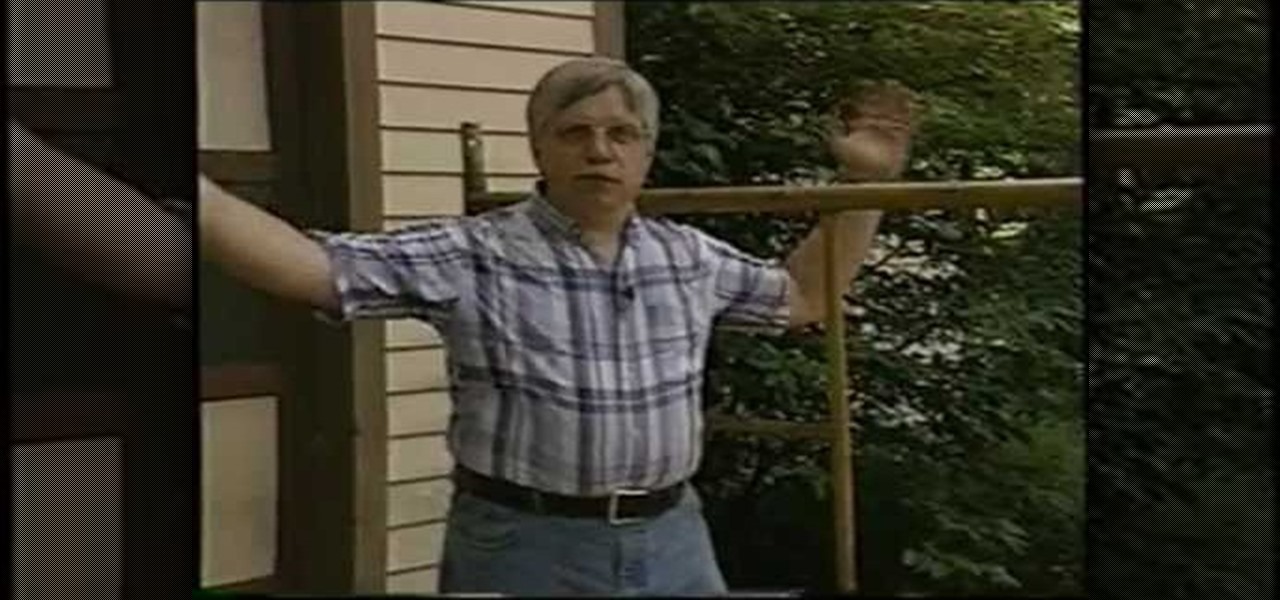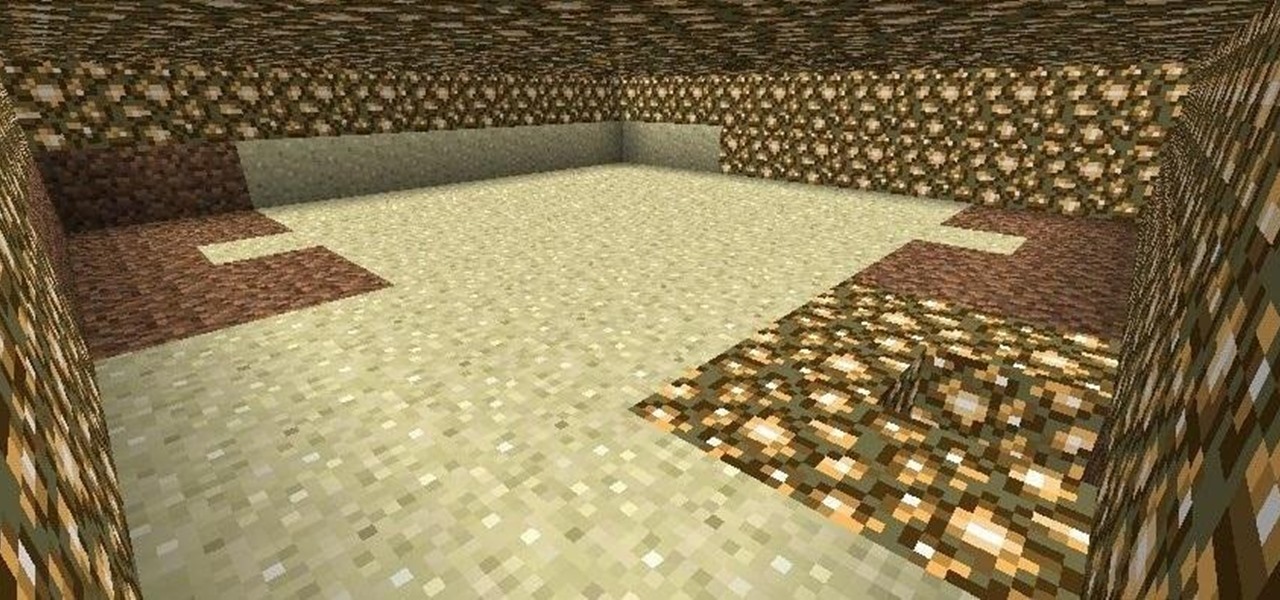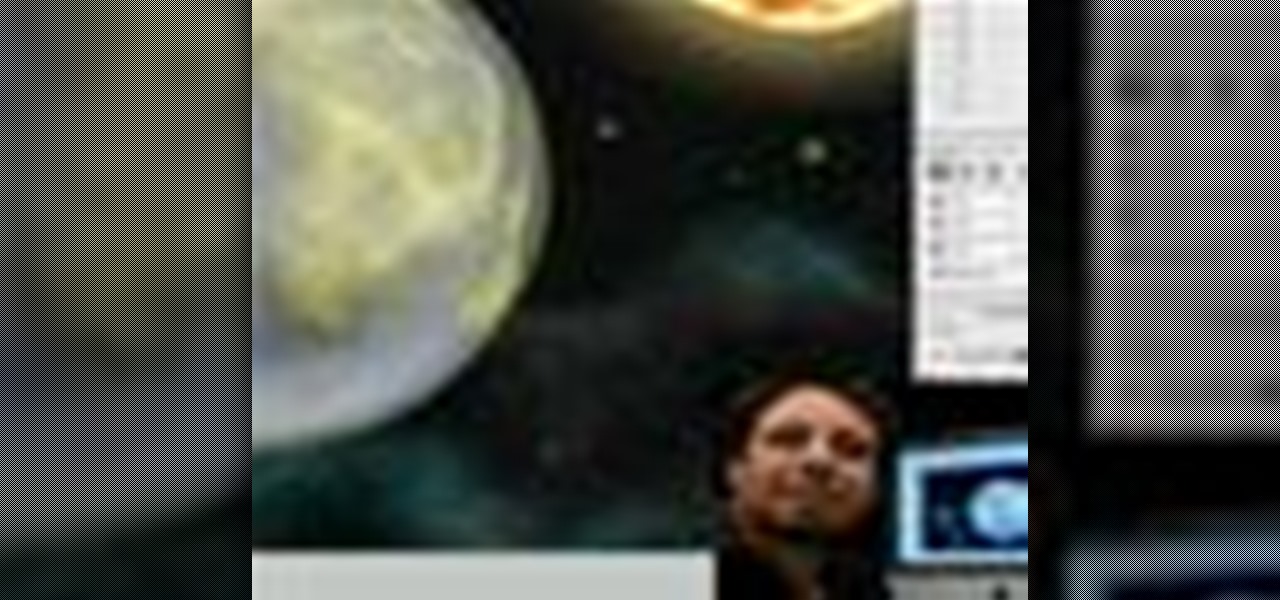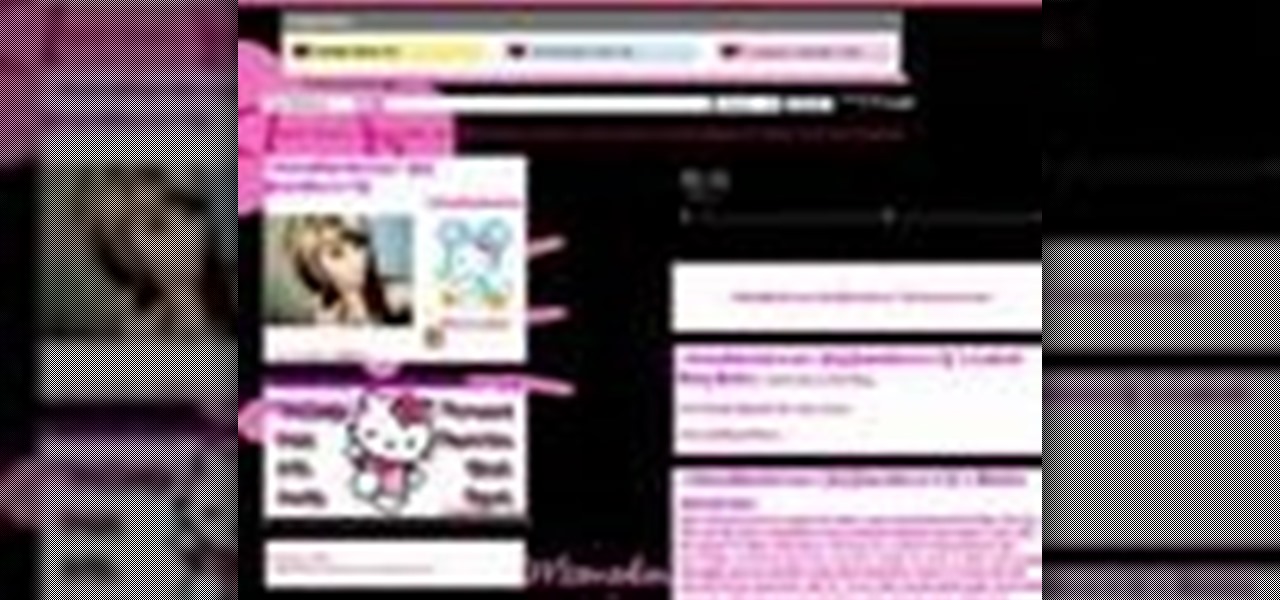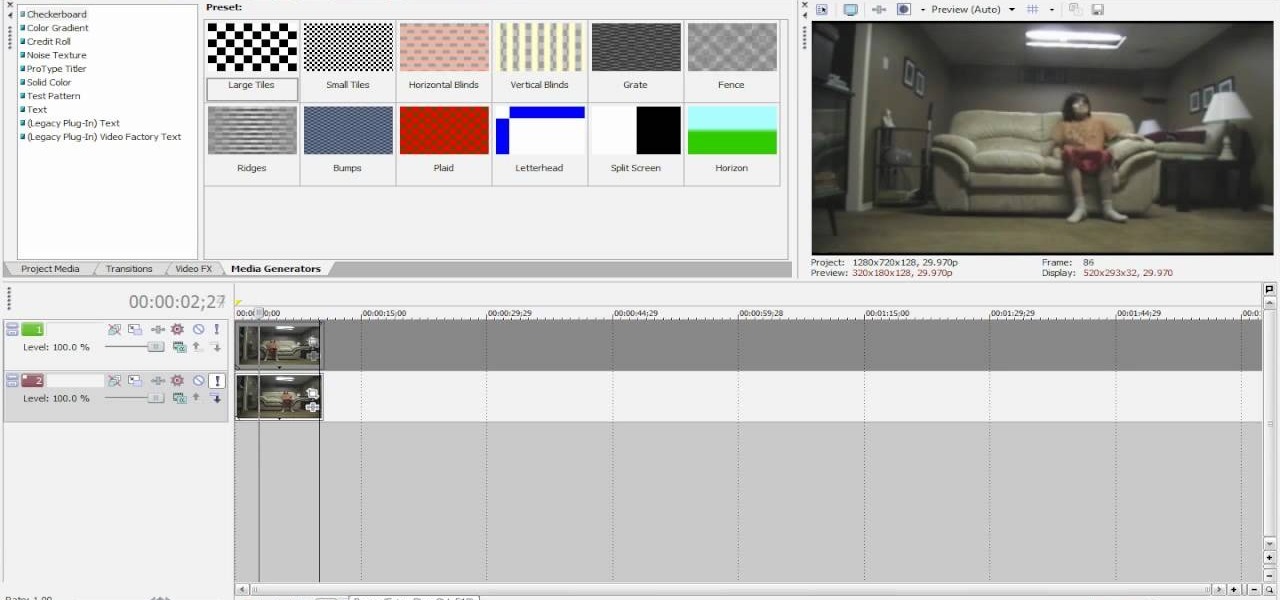Know your knots! With this free video tutorial, you'll learn how to tie a multiple scaffold knot. The multiple scaffold knot has a couple more loops in it to make it stronger and more secure than the regular scaffold knot. The knot is easy to tie provided, of course, you know how to go about making it. For an easy-to-follow, step-by-step overview of how to tie this useful fisherman's knot in a minute's time or less, watch this free video knot tyer's guide.

In this two part video, learn how to build a scaffold or a bridge between two glasses that is strong enough to support another glass on top of it.

This video will show you how to perform a great bar trick/puzzle/proposition bet called the "Three Knife Scaffold". This trick is super easy, it just takes a bit of know-how. In this tutorial, learn how to place your knives in order to fool your friends and win any bets they might make.

Tim Carter demonstrates why simple pipe scaffolding is an excellent tool to use for outdoor painting projects.
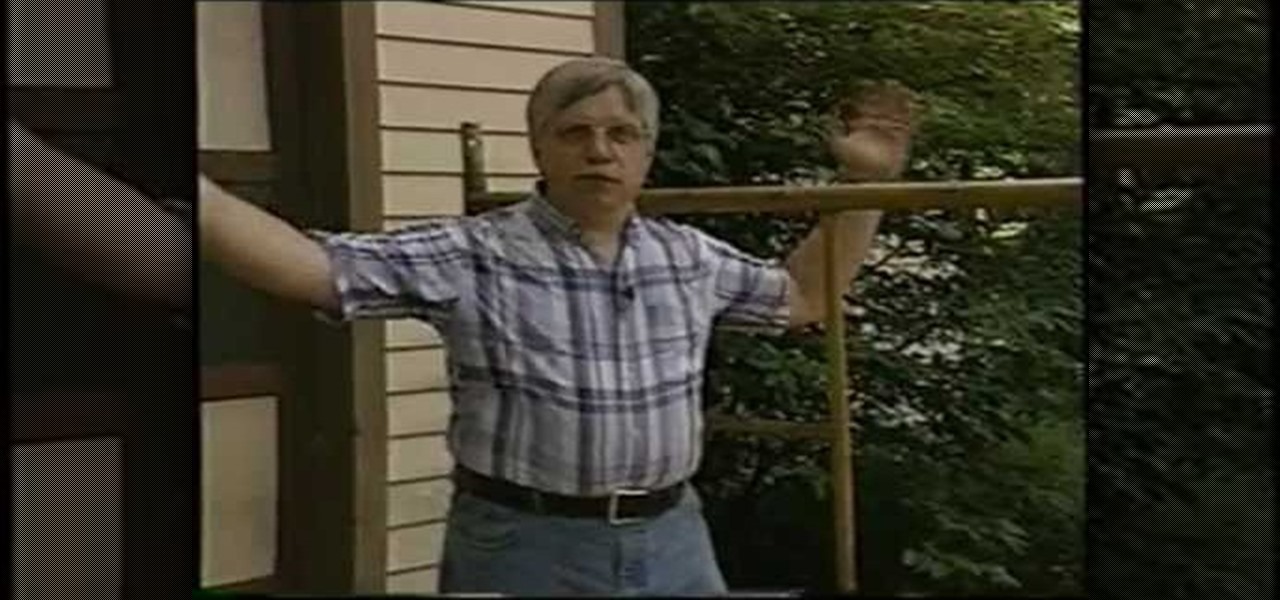
Tim Carter, of Ask the Builder, demonstrates how to easily erect scaffolding at your own home, for whatever repair project you may need it for.

Sputnik was the very first man-made object to be sent into space. Though it was a truly epic accomplishment, all this Soviet sky surfer actually did was transmit a constant beeping noise back to the surface.

There are a number of different techniques for building underwater in Minecraft. The easiest is to fill a room with wood or leaves, then set them on fire. It'll burn down, leaving a pocket of air for you.

The quick and easy game of hangman is a great way to have fun with a friend. You Will Need

The city of London is getting a holiday gift this season, but it's not the kind you unwrap, since it's completely delivered in augmented reality.

This video is dedicated to the residential construction workforce and focuses on how to safely install siding. It's intent is to help provide employees and employers with the tools to make the residential workplace productive and safe. It outlines a number of code requirements and will show how to work safely and how to meet all of the safety requirements during the siding phase of residential construction. The areas discussed in this safety video are job preparation, walk-around safety inspe...

This is an intensive one-day overview video tutorial of the fundamental concepts of the Ruby on Rails Web programming framework, presented by the UC Berkeley RAD Lab. The overview consists of six sections of approximately one hour each. Click through the video chapters to go through the Ruby on Rails programming course.

Here, you'll see how to properly teach children some vocabulary words by use of a scaffolding method. You'll learn about modeling, prompting, monitoring understanding, coaching and much more.

So you're into Emo music and are looking to dress the part? Look no further! EmoWorldTV shows you a few simple steps to make yourself totally Scene. Scene girls are unique, cute and always check their MySpace pages. So, get out your makeup, your digital camera and some scissors and start styling yourself Scene.

Scene hair is a big part of the style. In this tutorial, learn how to style any hair type like a Scene girl in just a few minutes. All you need it to tease and grab some hairspray and you will be rockin' the Scene soon enough!

Design a universe on your computer screen! Learn how to create a space scene in Adobe Photoshop in this free computer software tutorial from a computer design professional.

Fan of anime? Illustrate a epic anime fight scene with help from this three-part drawing tutorial. Hosted by artist minicustom, learn the ins and outs of drawing a battling anime duo.

Proper Scene style requires the right clothing and accessories. You can't look totally Scene without the right finishing touches. Check out this video and accessorize yourself Scene.

There are different types of Scene girl hairstyles, and in this video you will learn how to make your's extreme. Extreme Scene style is usually made up of crazy colours, and funky spikes and layers. You will be the hit of every party with your new, totally awesome Scene style.

Tells you how to make a fighting scene by using three steps which are -continuity

In this video series, our expert John Carstarphen will show you how to create boolean scripts, create the first light, streetlights, mood, and depth. He will also show you how to edit colors, do a graduated background, add illumination, and how to use volumetric light and shadows.

This After Effects tutorial will show you a nice underwater scene, complete with light rays, rising bubbles and cloudy ocean mist. You don't have to be a professional AE user to recreate this great animated scene, either! Laurence Grayson demonstrates all the techniques for this subtle ocean-like underwater look using the standard toolkit in Adobe After Effects (CS3, CS4 & CS5). Using Fractal Noise, CC Snow and a Lens Blur with Depth Map, Laurence will have you chilling out in no time!

You can't be a proper Scene chick without a MySpace - they're the perfect place for Emo style. Who needs boring Facebook with its white and blue dullness? MySpace lets you design your own world of sweet Scene style. Check out this tutorial and get advice on how to rock MySpace in a truly Emo way.

Looking to change your look into something more... uh, scene? This video might inspire a new do with step by step instructions on how to get "scene" or "emo" volumized hair with a bit if teased height. Steal this look with help from this three-part hair styling tutorial.

One way to make your own custom T-shirt is by airbrushing them. Learn how to airbrush a desert scene on a T-shirt in this free hobby video series.

This video shows the artist as he demonstrates under painting the backround in a snowy winter landcsape. The series does take you through all the steps from start to finish needed to complete an oil painting of a winter scene.

In this tutorial, learn how to turn an ordinary sunny day into a snowy scene in using Blender. You will get a step by step on adding white snow to your photo or drawing, as well as other realistic aspects like tire tracks and footprints. Follow along and get started. Even if you live in the middle of the dessert, you will be able to see what your neighborhood would look like under a blanket of winter.

See how to prepare your renders in Cinema 4D for export into After Effects. This tutorial also delves into the process of importing your render into After Effects and adding materials to your 3D scene. For more (and better) information, including step-by-step instructions, and to get started transfering your own work from Cinema 4D to After Effects, watch this free video software lesson.

In this week's episode of Backyard FX, Erik visits the Indy Kung Fu Masters of West Haven Brook to learn some awesome tips for movie fight scenes. They talk about the counting, sound effects, pull backs and camera movement necessary for orchestrating a great fight scene.

Different hair lengths can achieve different Scene styles. In this edition of Emo World TV, learn how to style your medium length hair into the perfect Scene 'do and impress all your friends.

In this great, albeit long, tutorial Nick from Greyscale Gorilla shows you how to create a car racing scene from a series of photographs in After Effects. It's very kinetic and looks great.

Part 1 of a three part video showing how to paint a tranquil harbourside scene in acrylics. Part 1 deals with the composition and tonal values. Part 2 continues by adding the base colours and developing aerial perspective. Part 3 concludes with the details and highlights.

"Scene" bangs is just a fancy way of saying cool-looking, hipster bangs. You can't rock the hipster trend the way it was meant to be rocked if you only have the skinny jeans, loose organic cotton top, and bangles, right?

If you're interested in architectural drawing, or are in fact practicing to eventually become an architect, then this is a great tutorial for honing your draftsmanship.

Prepare two video clips which are on entirely the same scene or spot. Shoot the first video clip so that the actor enters and leaves the scene from the left. Then, shoot the second video clip so that the actor enters and leaves the scene from the right. On your Sony Vegas Pro application, layer both video clips together. Create a rectangular mask on the first video to indicate which part of the scene should only be shown. Add a little bit of feather effect so that the first video will blend i...

Being Scene is all about the look. You need to get it perfect so that you blend in with all of your other Emo friends. Check out this video and learn how to style yourself Scene and rock your new punk style.

In this keyboard tutorial, you'll learn how to play Joe's "The Love Scene" on the piano. While this tutorial is best suited for intermediate or advanced piano players, players of all skill levels can play along. Watch this lesson to get started playing "The Love Scene"!

So, you've got super short hair and you don't think it's Scene enough? Not to worry, you don't have to reach for the hair extensions just yet. This video from EmoWorld TV will teach you how style your short 'do into a cool, punky Scene style. Rock on!

Take a look at this 3ds Max video tutorial on how to add shadows. Shadows show details in your scene and anchor objects in the scene. Learn what options you have as 3D modelers/animators/sculptors.

Using Zbrush Jason makes very high resolution textures then adds them to objects in a scene in Maya. You'll also learn how to create lighting to add realism to the scene.

This video shows you how to turn a scene or composition into a 3D scene in After Effects.