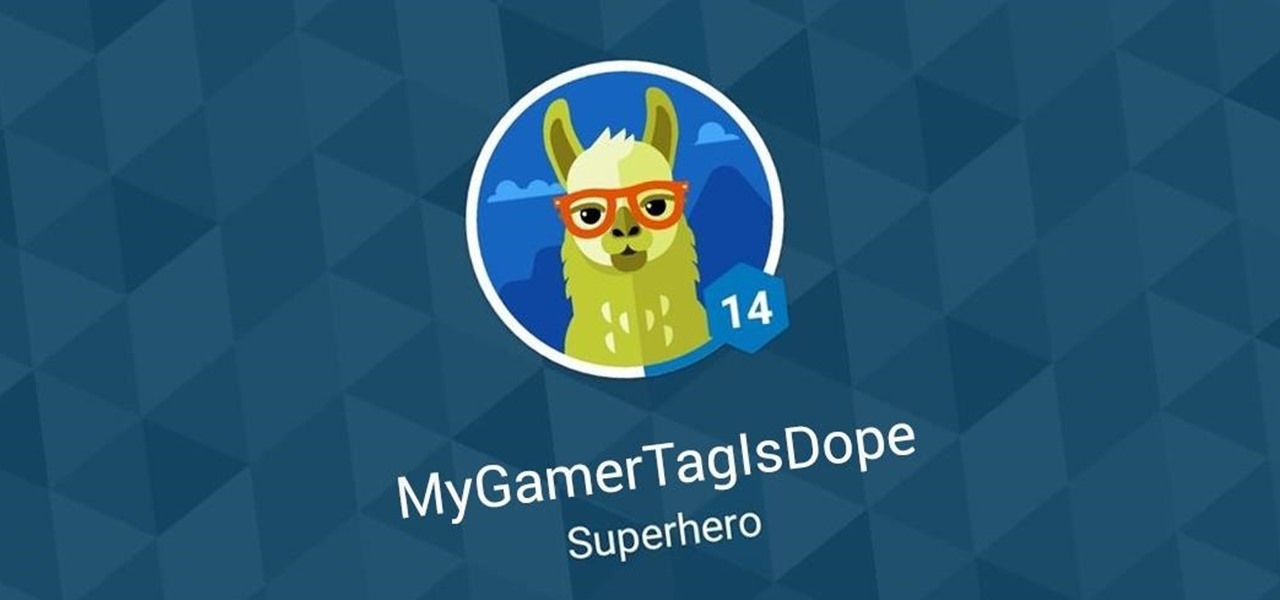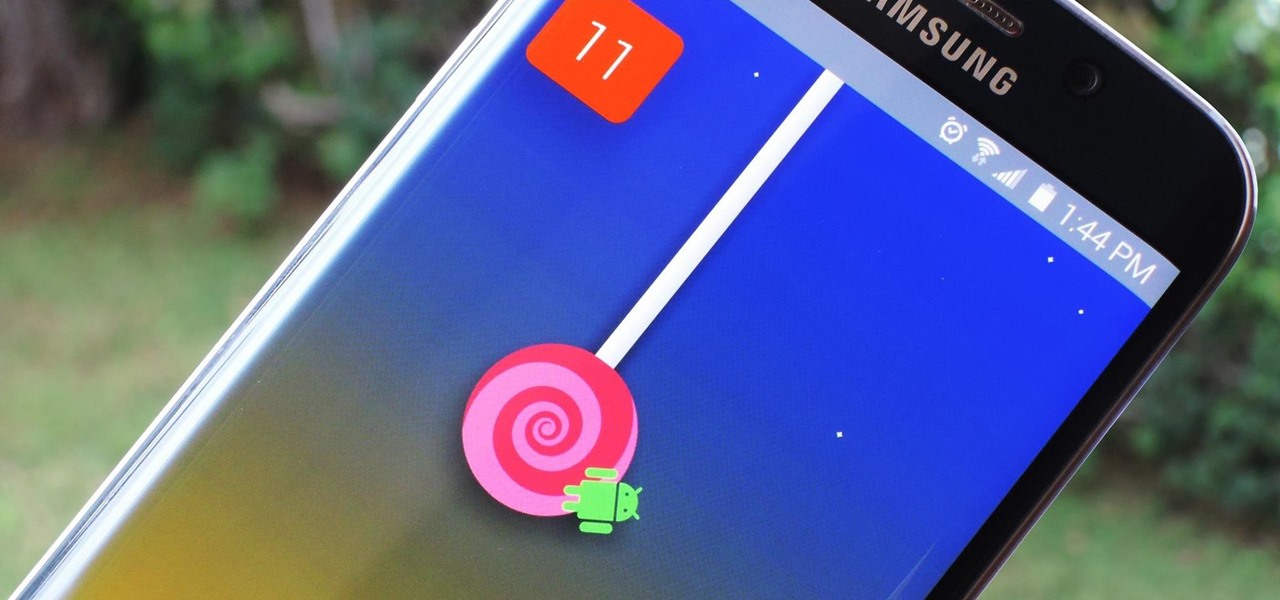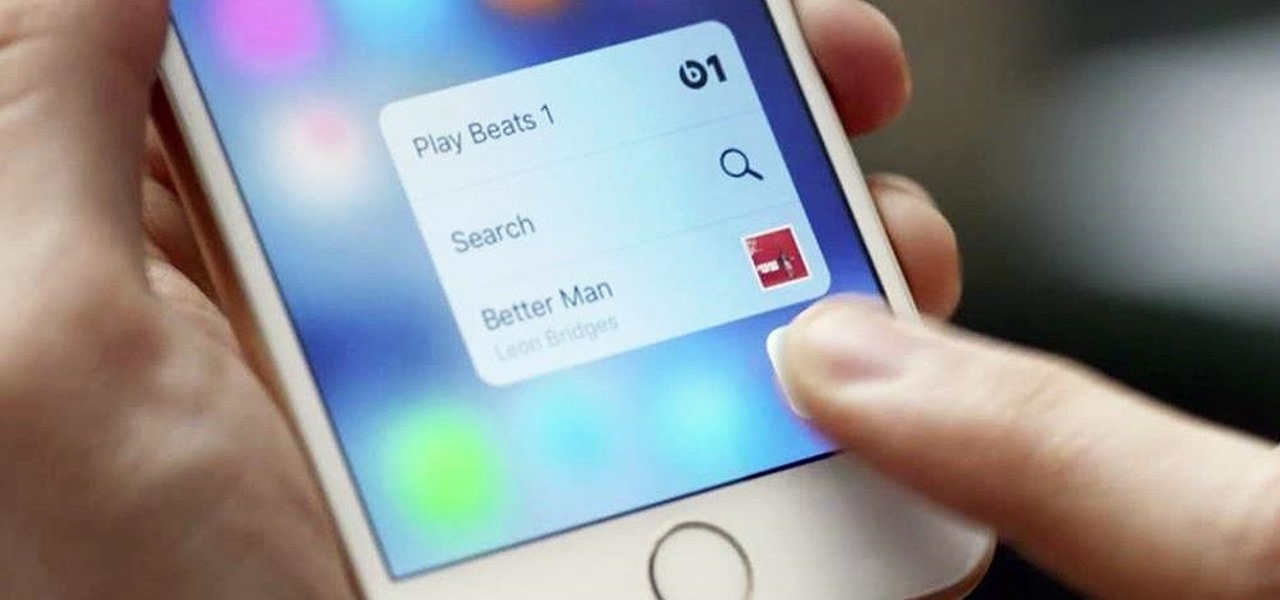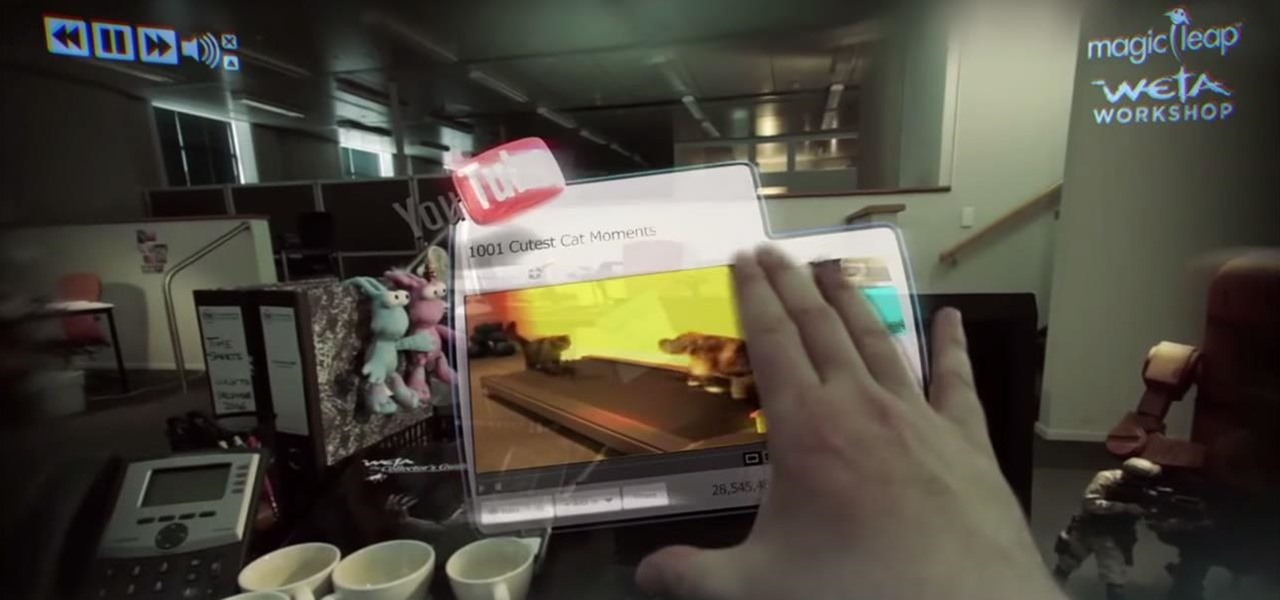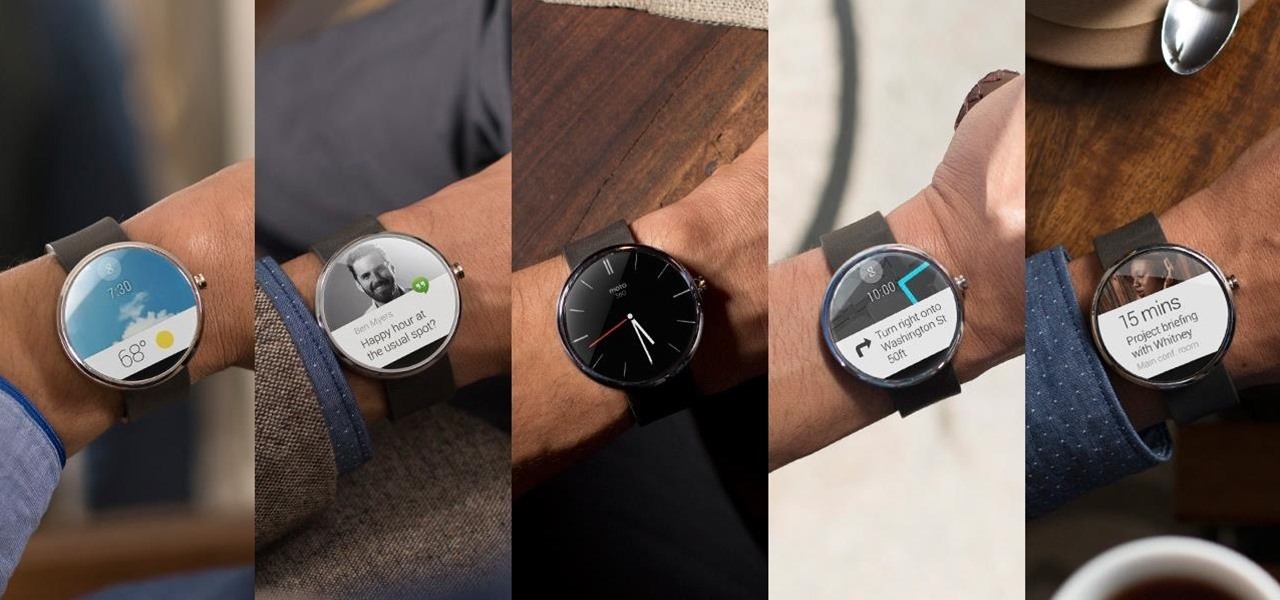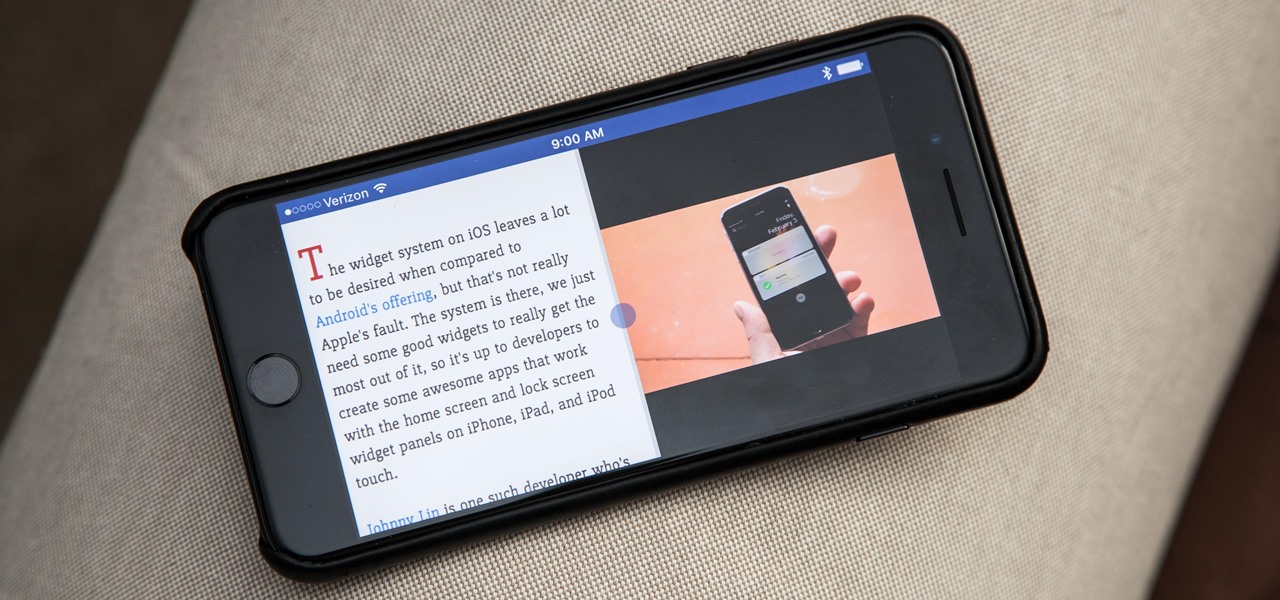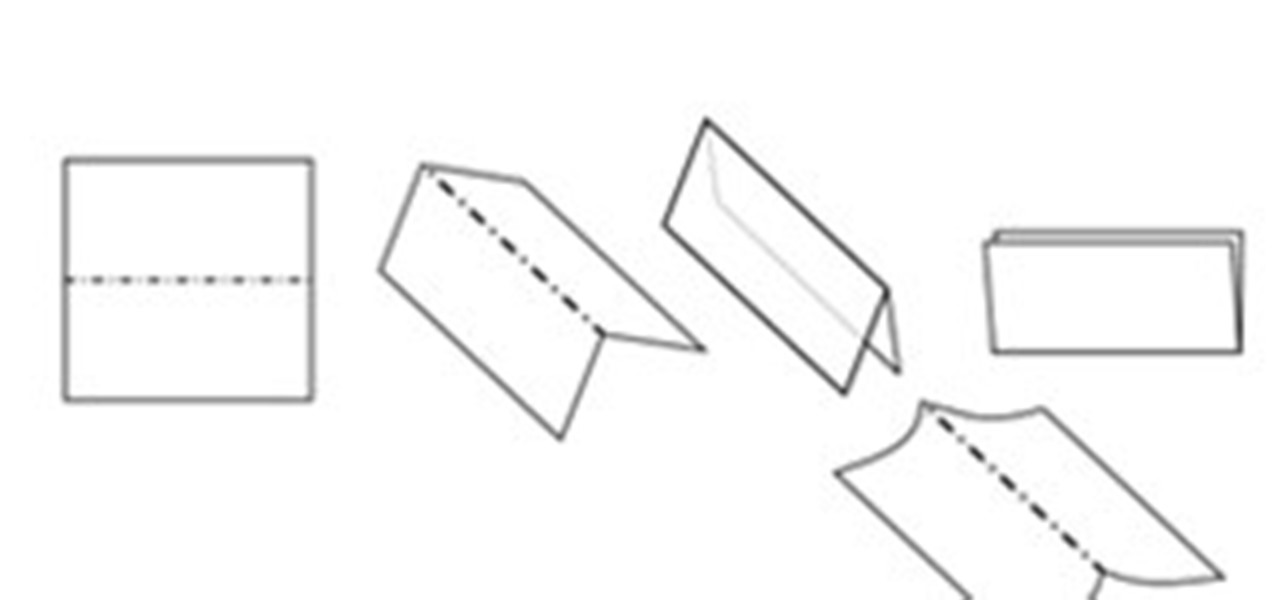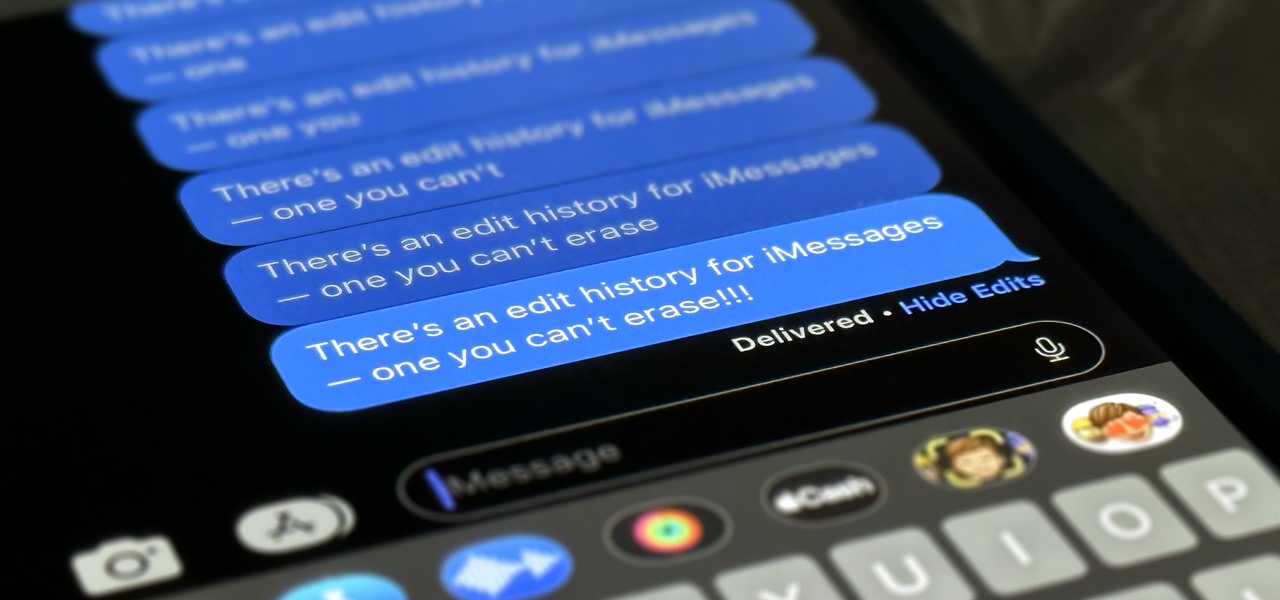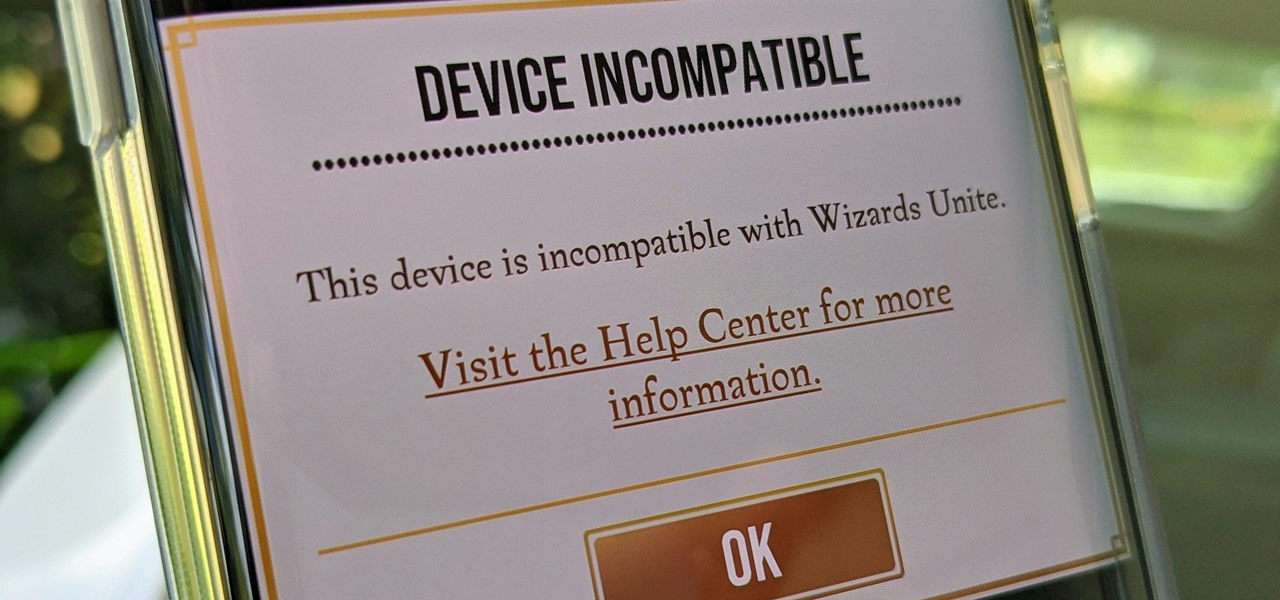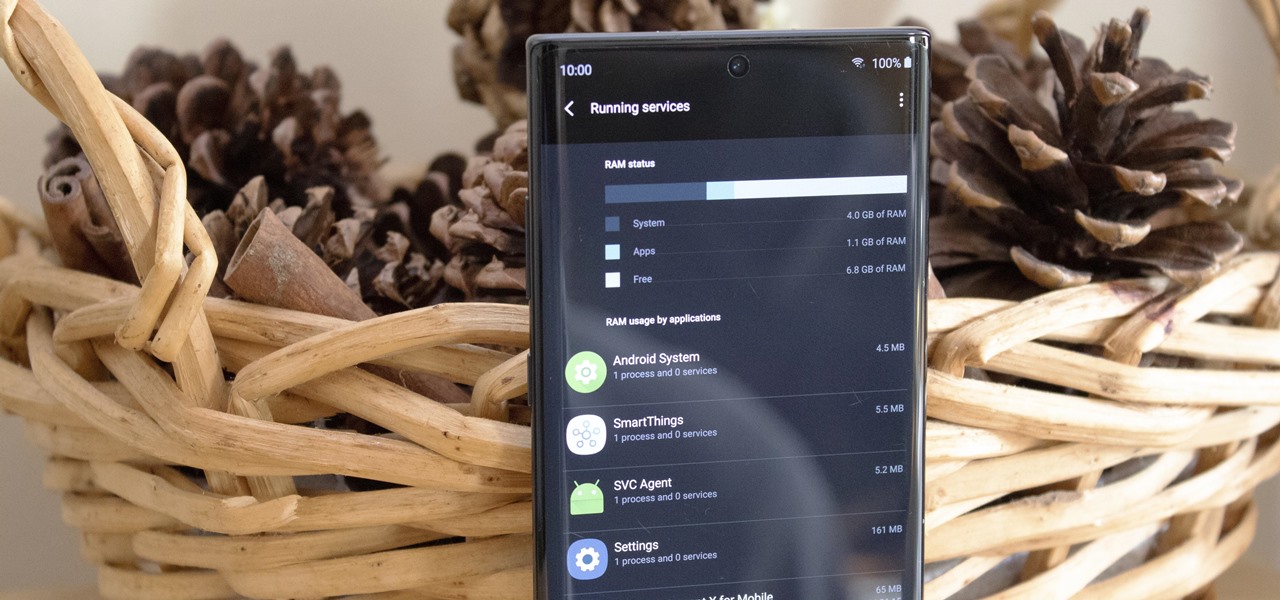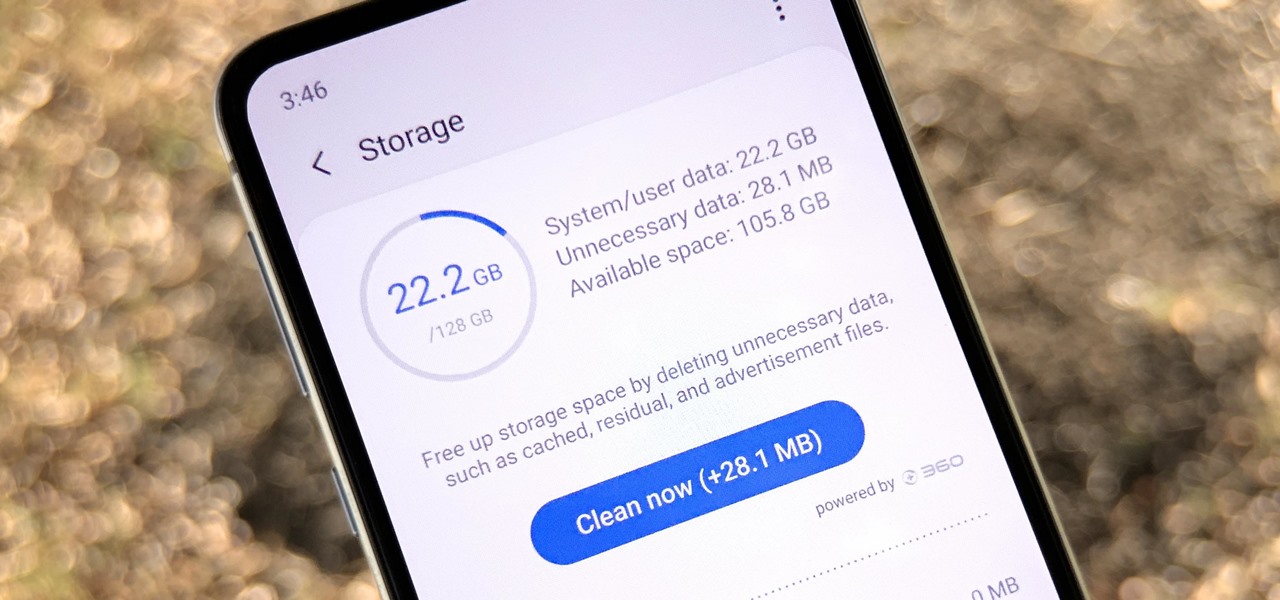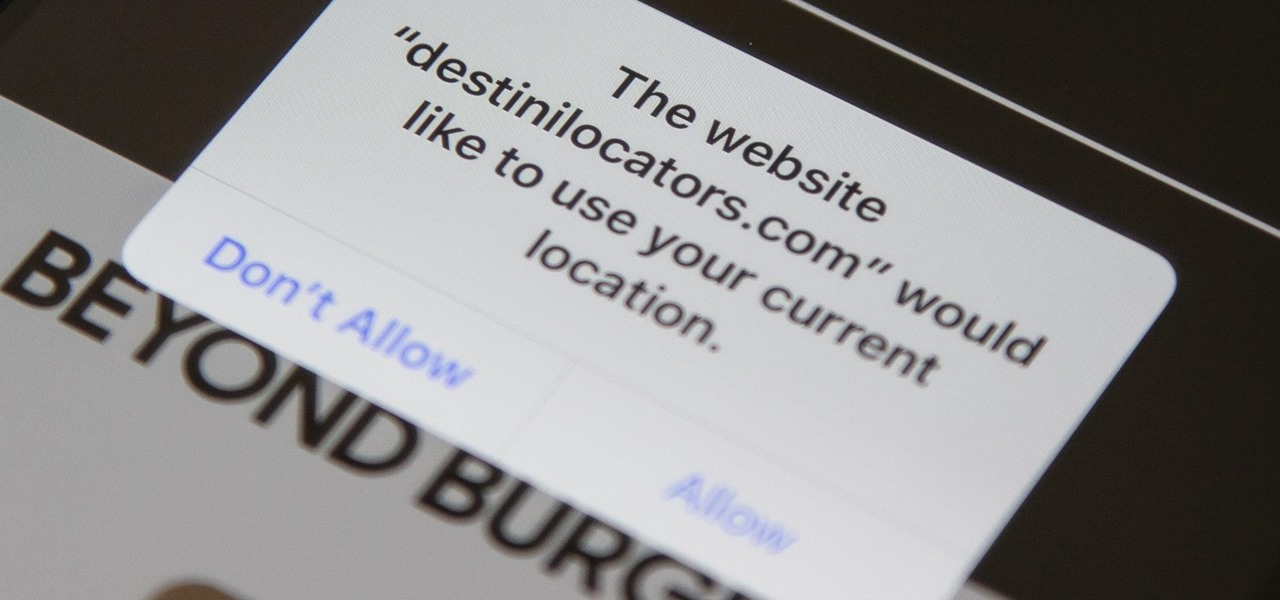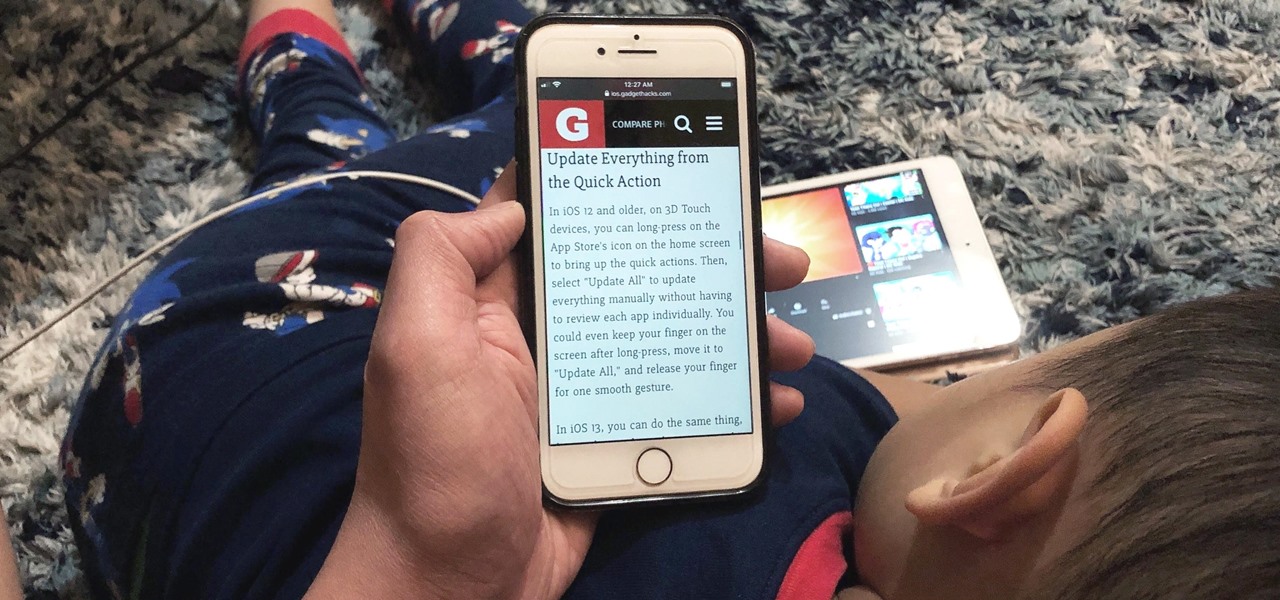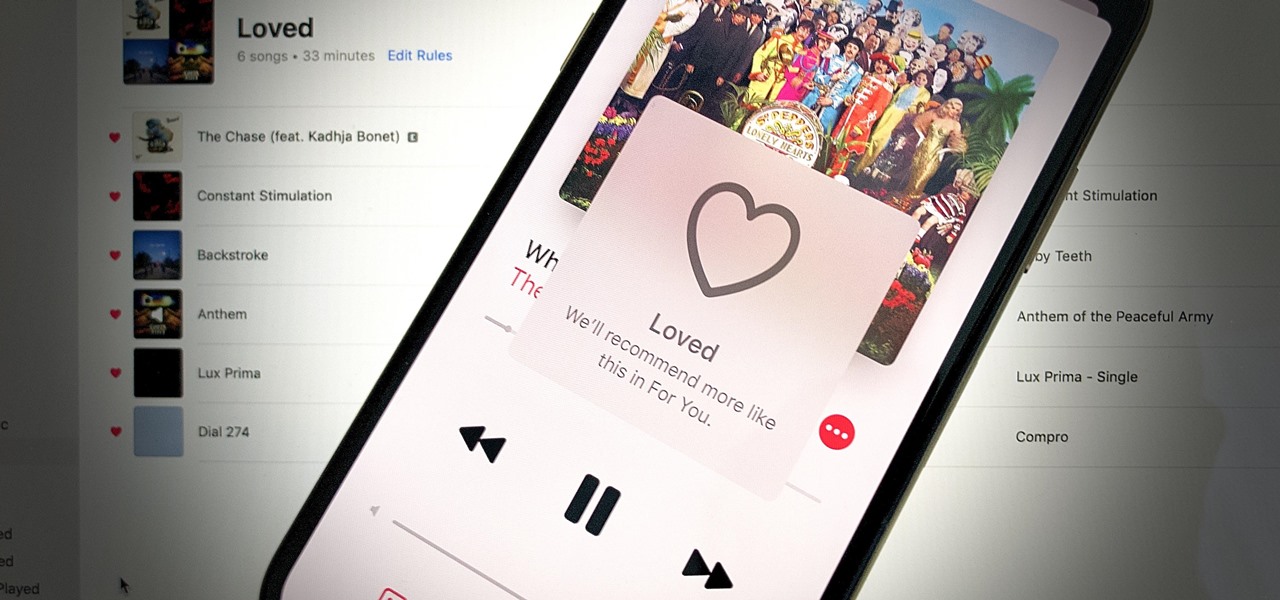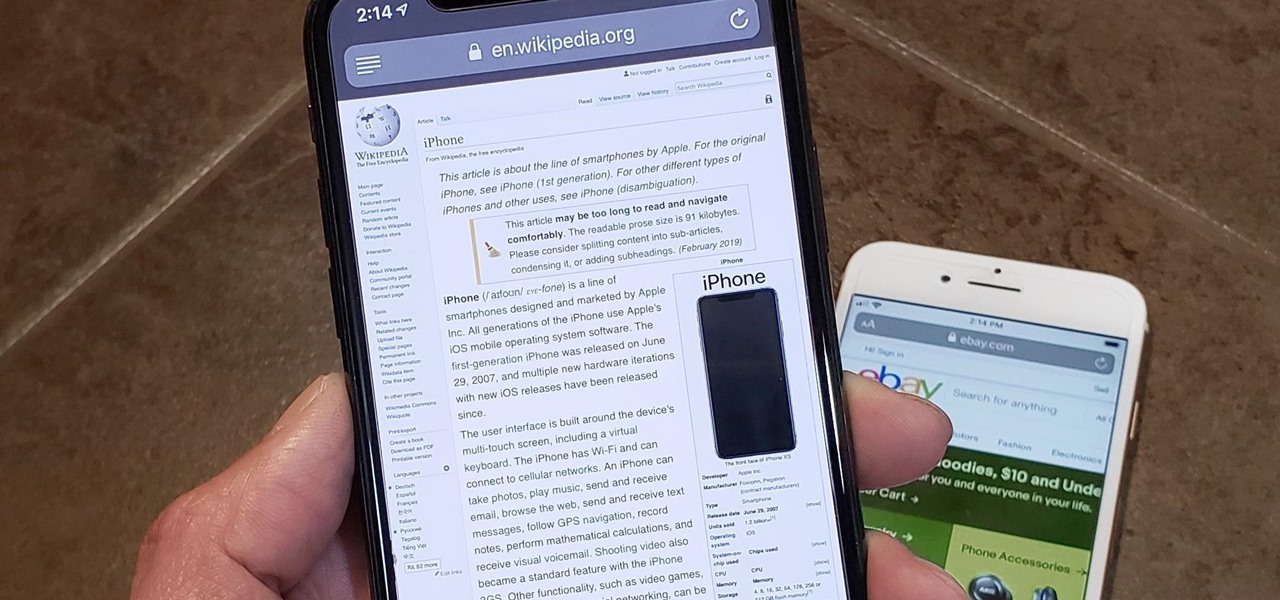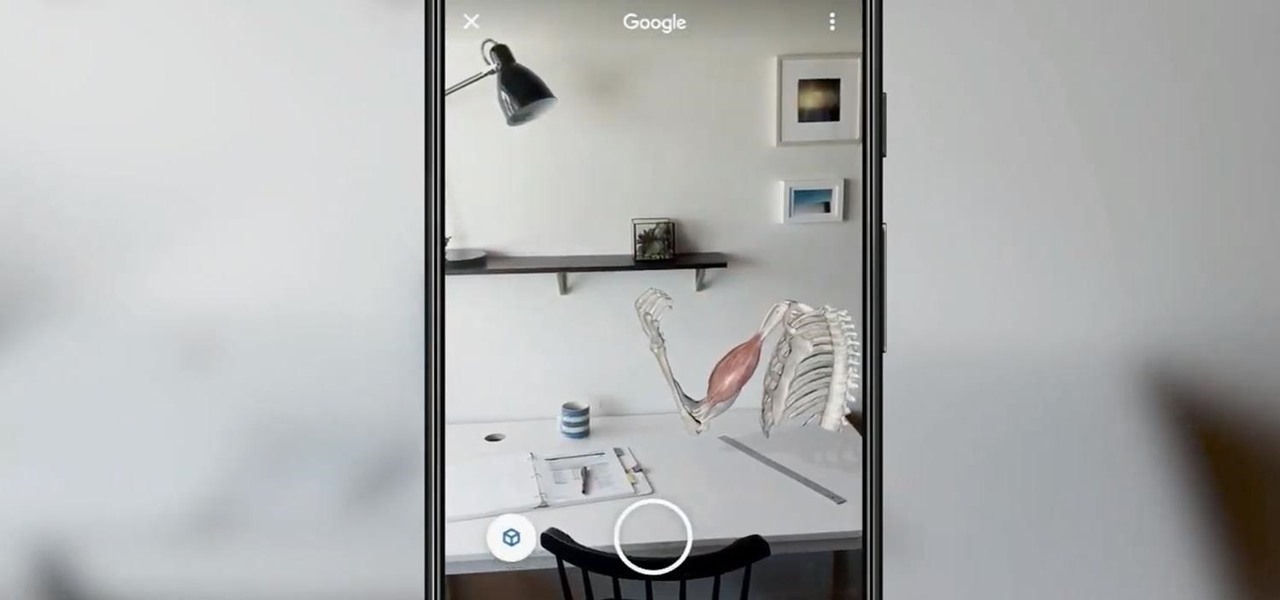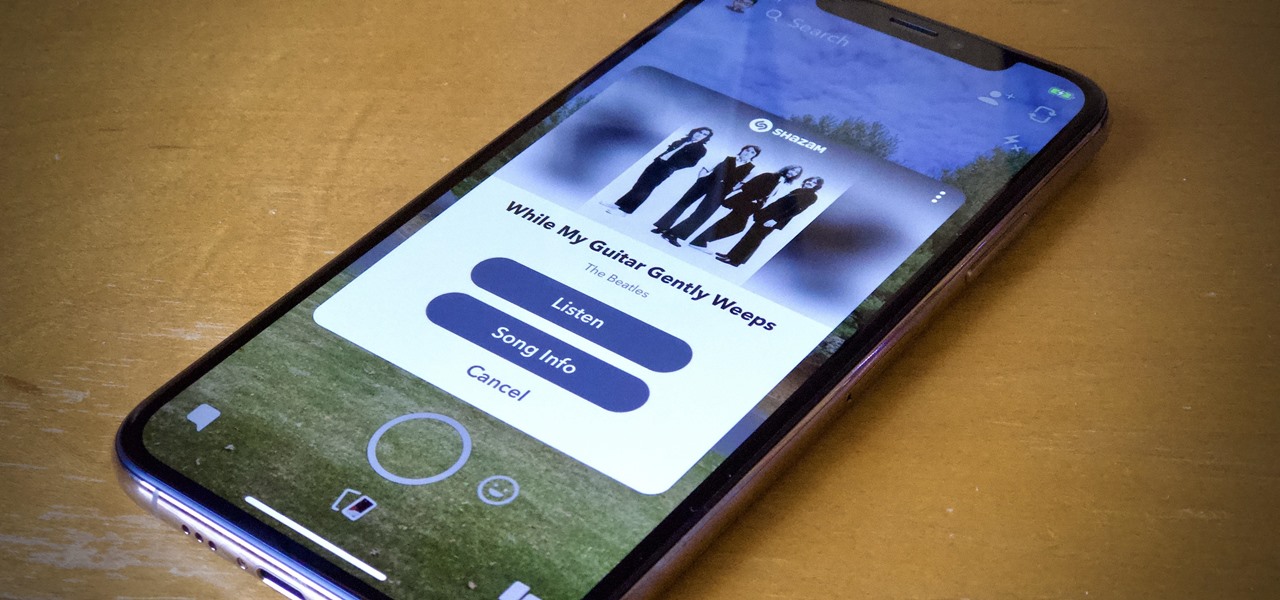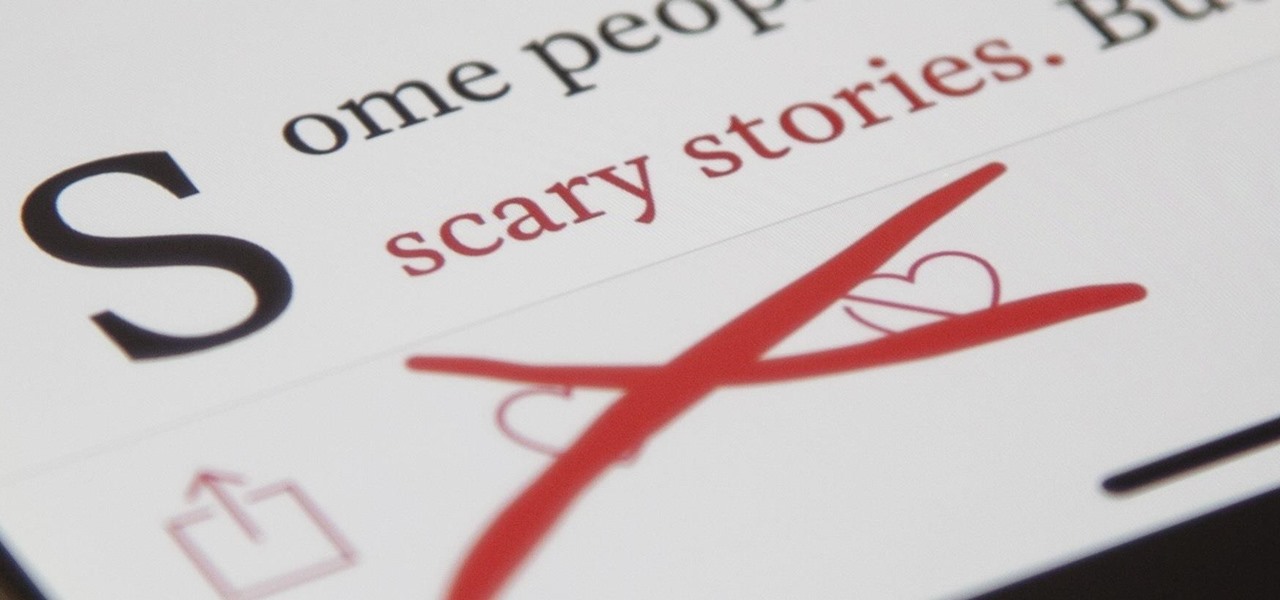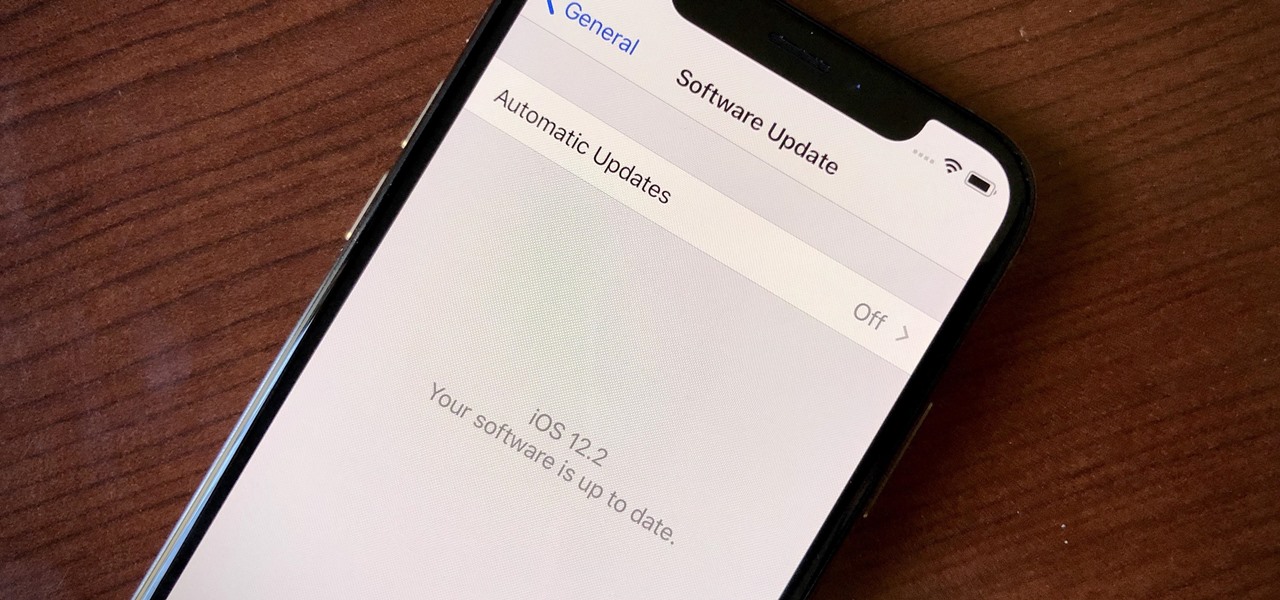If you're sick of playing chess in Facebook Messenger, there's another little-known game you can play with your friends directly in the app—basketball. This hidden game was originally added to Messenger before March Madness 2016, and still works perfectly to this day.
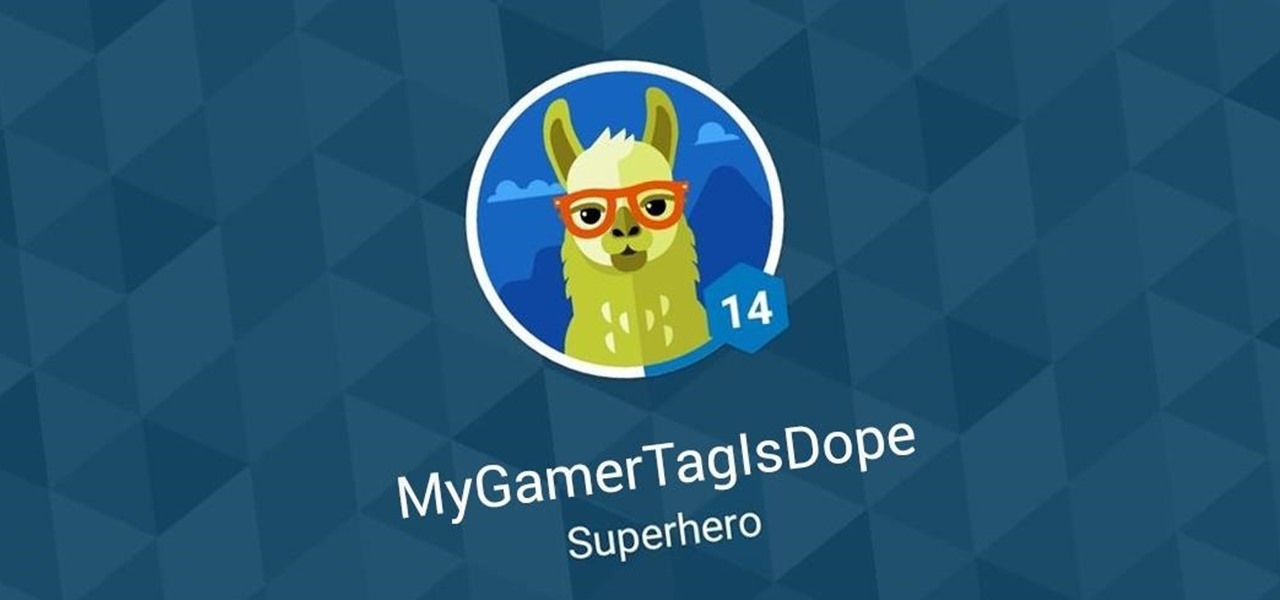
Android's Google Play Games app has let you track your feats and accomplishments in the games you play for quite a while now, but for some, the immersion experience might be broken after you finish dominating a game only to see your regular-ass name from your Google account on the leaderboard.
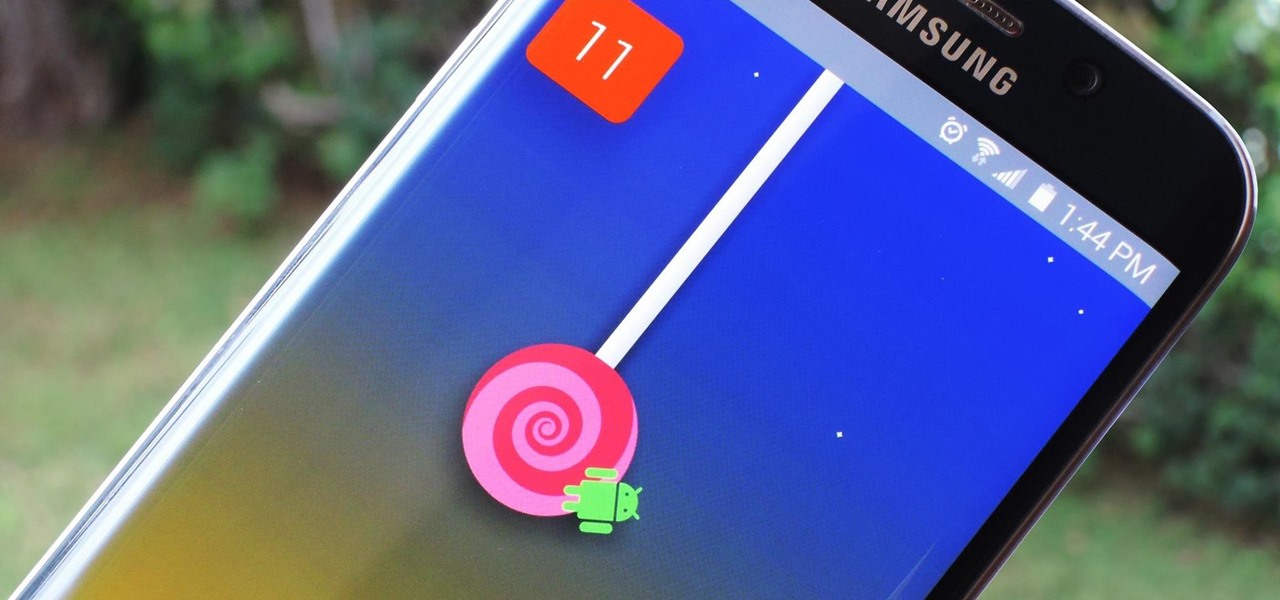
With every version bump, Android gets a new Easter egg that can be accessed by tapping the "Android version" entry in Settings. For the most part, these have generally been little animations or live wallpapers that depict the Android code name, but starting with version 5.0 Lollipop, things got a bit more interesting.

T-Mobile's credit-checking system was recently hacked, and this one is about as bad as it gets. The names of 15 million customers, their date of birth and social security number, as well as driver's license numbers and additional information was illegally accessed, meaning the potential for identity theft here is huge.
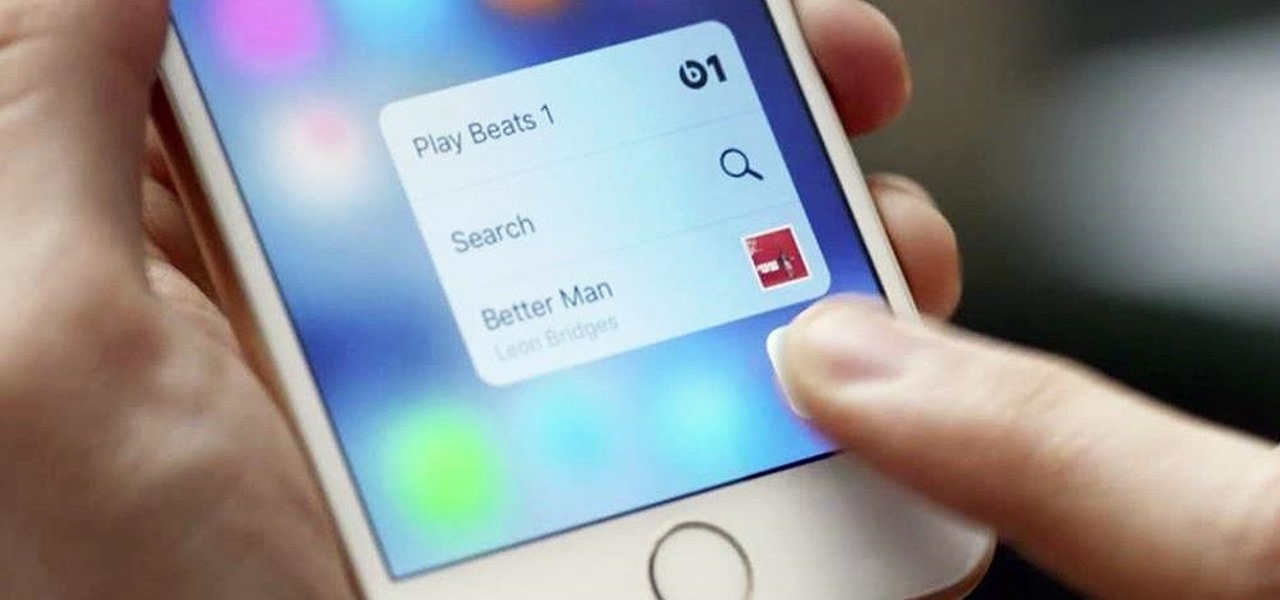
Apple's special September event just wrapped up with the company unveiling several new products, including the iPhone 6S, iPhone 6S Plus, iPad Pro, and the new Apple TV set-top box. In addition to hardware, Apple also discussed a couple of its latest software platforms, iOS 9 and watchOS 2. Check out everything that Apple unveiled below.
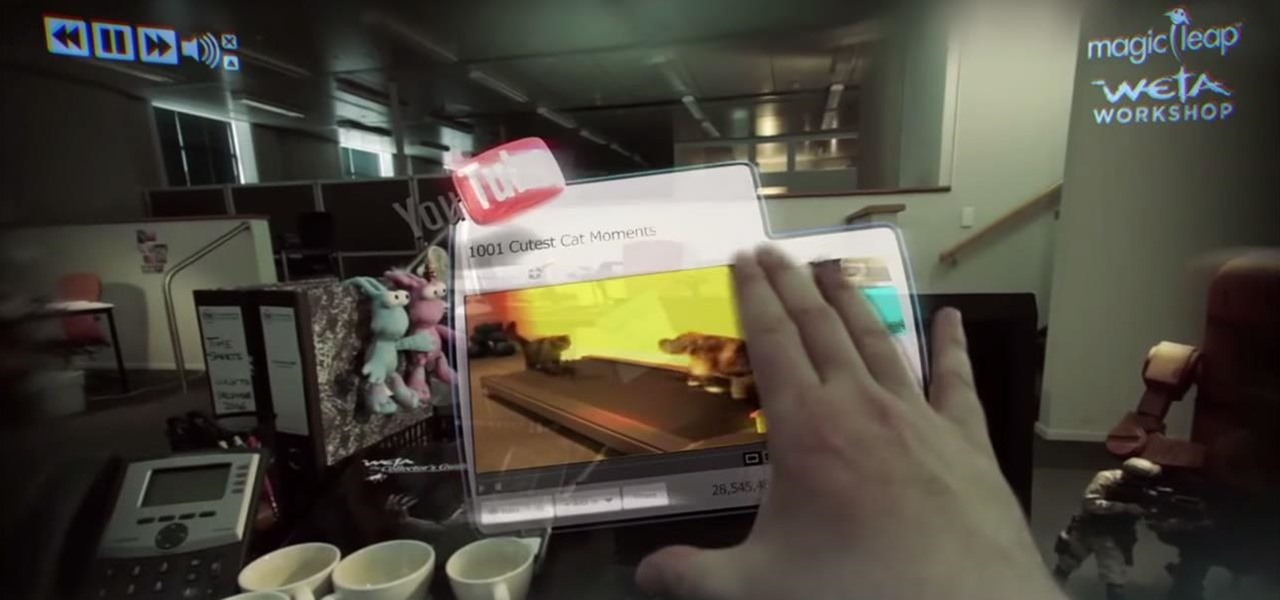
Magic Leap, the virtual-reality software group backed by Google, just released a teaser video on their YouTube channel. In a word, it's amazing.

We're living through the technological revolution, and while devices like the iPhone 6 or Galaxy S5 have made life easier and more entertaining, it's possible that sometimes our smartphone usage can become uncomfortably excessive. In your own experience, think about how anxious and off you feel when you leave your phone at home—Cell Phone Separation Anxiety or Phantom Phone Vibrations shouldn't be a real thing that we deal with.

Google released its long-awaited Google Now launcher a couple months ago, allowing users to access Google Now with the simple command of the voice. As great as the feature is, it requires that our screens be on, unlike the Moto X's "active listening" service that operates with Google Now, activating through a screen-off state.

Watch out Samsung (and you too, Pebble, Sony and the still unrealized Apple), your hold on the smartwatch market is about to get a lot less firm. Announced today, Google has released Android Wear, their platform for developing smartwatches, along with a preview of the Moto 360 smartwatch from Motorola.

The iPhone has come a long way in its ten-year lifespan, but one thing still missing from the core user experience is native split-screen support. Sure, the displays on iPhones aren't nearly as large as an iPad's screen — which does offer "Split View" mode out of the box — but the iPhone 6 Plus, 6s Plus, and 7 Plus are definitely big enough to use two apps at the same time.

Plastic red cups are synonymous with college parties, beer pong, and generally a good time. The reason these cups are so rampant in the party scene is because they're cheap, easily disposable, and, well... who wants to drink out of a blue cup?!? Oh, to be young and in debt.

It's finally here. After months of amazing games and one of the best playoffs I've seen in years, two teams have finally made it to the top of the mountain. The Baltimore Ravens and the San Fransisco 49ers are set to square off February 3rd at the Mercedes Benz Superdome in New Orleans, Louisiana for Super Bowl 47. Historically, the most watched event on television is the Super Bowl, but that's exactly where the problem lies—television.

The stereotypical geek is not good at sports. Think about it, we’re known for spending time in dark basements doing weird stuff that has nothing to do with running around and being active. So we’re known for our inability to play sports, but I wouldn't call it an inability so much as a creative way of passing these challenges by the skin of our teeth. Examples:

Gymnastics are impressive and exciting to watch. You’ll need strength, agility, flexibility and some definite practice to get to the point where you’re ready to try a front handspring but all the work will be worth it when you stick your landing.

If your looking for a break from monopoly and checkers, try your hand at the ancient Chinese board game Go. Go is a strategic board game in which you must try to surround a vacant point on the board with your stones and avoid getting your stones tied up by your opponent.

Sputnik was the very first man-made object to be sent into space. Though it was a truly epic accomplishment, all this Soviet sky surfer actually did was transmit a constant beeping noise back to the surface.

At first, it seemed like a clever art installation housed on the web, but now we're not so sure... the Newstweek hack may indeed be legit.

In this article you will learn how to understand written origami instructions, called diagrams. You can follow the video below or read the entire article

In this tutorial, we learn how to play the Dungeons and Dragons role playing game. To get started, you will most likely join an existing group, which is the easiest way to get started. You will be part of a story and have different adventures, depending on how your group is ran. You will need to have a full set of dice to play this, then go through the different adventures on the game. You will also need a character sheet to play and your player's handbook. Make your character, and pick all o...

This video shows the viewer how to take part in a ‘scramble’ golf tournament. This type of event is typically for amateurs and is essentially played as a team sport, this is unusual for golf. The general principal is that everyone plays the first drive. The team then decides which drive was the best. They then move all the balls to this point and all play as if they hit that shot. They repeat the same procedure until one of the balls has been putted. This method allows amateurs to get a reaso...

Apple lets you edit iMessages in the Messages app on iOS 16 and later, but everyone in the chat can see all the edits between the final and original text. Thankfully, there's an easy workaround to stop that from happening when you only want them to see the last message and nothing else.

This was a busy week in the tech space. After everyone got over the major announcements of Apple's latest, we examined the metaverse through the lens of Hollywood, and then took a closer look at Facebook's first smartglasses.

In recent years, the tech innovation space has been dominated by the US and Asia, with Europe weighing in, but still being mostly lauded for its art history and architecture.

Apple always finds a way to sneak in tiny, inconspicuous features that improve the iPhone experience. And with iOS 14, there's a hidden, unannounced gesture that makes it possible to navigate apps and menus faster than ever before.

Post-exploitation is often not quite as exciting as popping the initial shell, but it's a crucial phase for gathering data and further privilege escalation. Once a target is compromised, there's a lot of information to find and sift through. Luckily, there are tools available that can make the process easy. One such tool is Postenum.

Harry Potter: Wizards Unite has gained quite the fan base since its launch, but not without a few bumps along the way. Niantic, the game's developer, has a long-running history with trying to block all root users on Android. The methods will vary for each game, but this time around with Wizards Unite, they appear to have a new detection feature at play from the recent 2.9.0 update. Let's find out what's going on.

There are phones nowadays with 12 gigs of RAM, but they'll cost you well over a grand. The majority of Android devices have much less memory — I'd wager most have less than 4 GB. And with the system taking up around 2 GB, that leaves user-installed apps little room to breathe.

Samsung, like other OEMs, partners with third-party companies to include their apps on Galaxy devices. For example, Microsoft pays Samsung millions to pre-install certain Office apps. But one of these partners might not be on the up and up.

After hosting an augmented reality experience using its Snapchat Landmarker technology at the Statue of Liberty, Snap is now giving creators the opportunity to create their own Lenses with Lady Liberty.

In iOS 13, Safari has become even more powerful, especially when it comes to privacy. The browser will warn you when you create a weak password for a new account. Your history and synced tabs in iCloud are end-to-end encrypted now. And there are per-site settings that let you choose which domains can and can't have permission to use particular device hardware or sensors.

Viewing and reading content on websites is inherently harder to do on an iPhone due to the relatively small display. Even if you have an iPhone XS Max or 11 Pro Max, you'll probably struggle sometimes to read through tiny text while browsing online. Thanks to a feature found within Safari's view menu in iOS 13, your eyes can rest a little easier.

While the eyes and ears of the iPhone world are singularly fixated on iOS 13 and its suite of over 200 new features, Apple was actively piloting iOS 12.4 in tandem with the big iPhone update, in preparation for the release Apple Card. Today, Apple has finally seeded iOS 12.4 stable, 116 days after its first beta version, and there's still no concrete evidence that Apple Card itself will show its face.

In Apple Music, loving and disliking songs is a great way to teach Apple's subscription service what type of tunes you like and which you don't. While it also seems like it should be an excellent way to keep track of songs you enjoy in the wild, there's no clear way to view all of your loved tracks in one convenient list. There is a way, however, but easy it is not.

In Safari for iPhone, as far back as iOS 7, you can request the full desktop version of websites. The process was streamlined starting in iOS 9, but the process remains relatively hidden and easily missed. Now, iOS 13 shines a light on it, as well as adds functionality to set the desktop view for individual websites indefinitely.

If Google hasn't already demonstrated that it is serious about augmented reality, then it made it abundantly clear at the Google I/O keynote on Tuesday.

The year in augmented reality 2019 started with the kind of doom and gloom that usually signals the end of something. Driven in large part by the story we broke in January about the fall of Meta, along with similar flameouts by ODG and Blippar, the virtual shrapnel of AR ventures that took a wrong turn has already marred the landscape of 2019.

Say you're sending a snap to a friend at a restaurant, bar, store, what have you, but you're curious about the song that's playing in the background. You could leave the app to Shazam it, or you could ask screen-hogging Siri or Google Assistant what the track is, but why not just have Snapchat do the work for you? With its built-in scanner, you can discover a song without ever leaving the app.

The long guarded veil of mystery surrounding Magic Leap for years was finally lifted last year when the company revealed its Magic Leap One device.

If you updated your iPhone to iOS 12.2, you'll notice in the Apple News app that there are no longer "Love" and "Dislike" buttons inside stories. Why did Apple remove them? And will they make a comeback?

Apple just released the sixth beta release for iOS 12.2 today, Monday, March 18. Just as expected, the update to the developer version dropped just past 1 p.m. EDT (10 a.m. PDT), and comes with new changes and features from iOS 12.2 beta 5 and beyond, including a new warranty status in the "About" page in Settings.