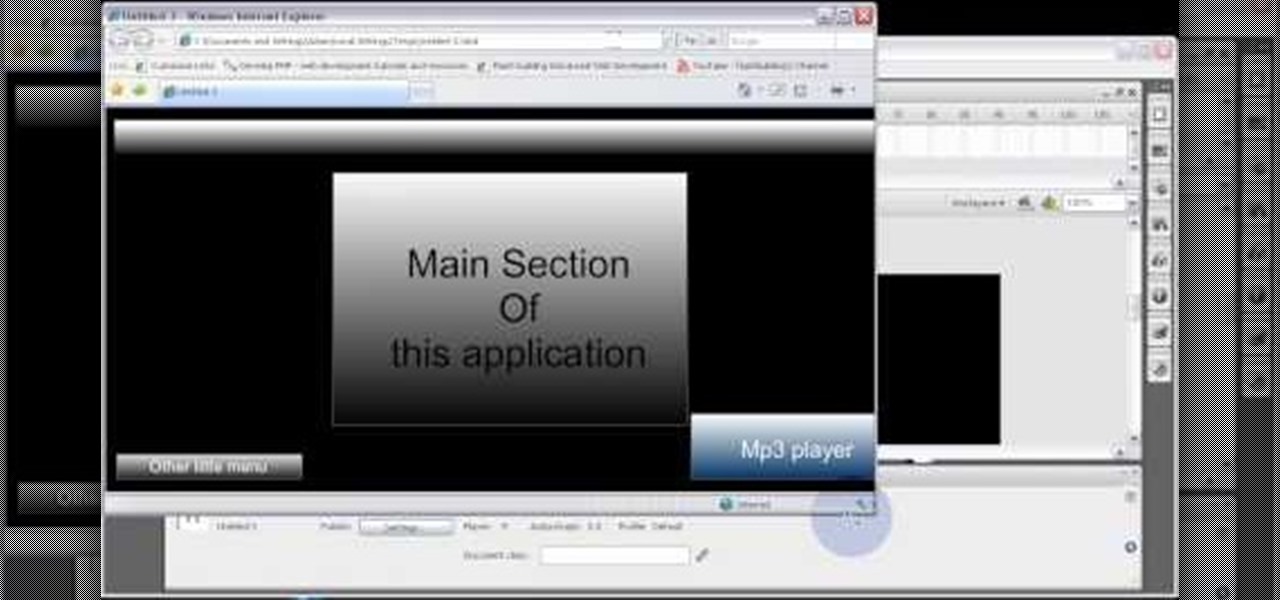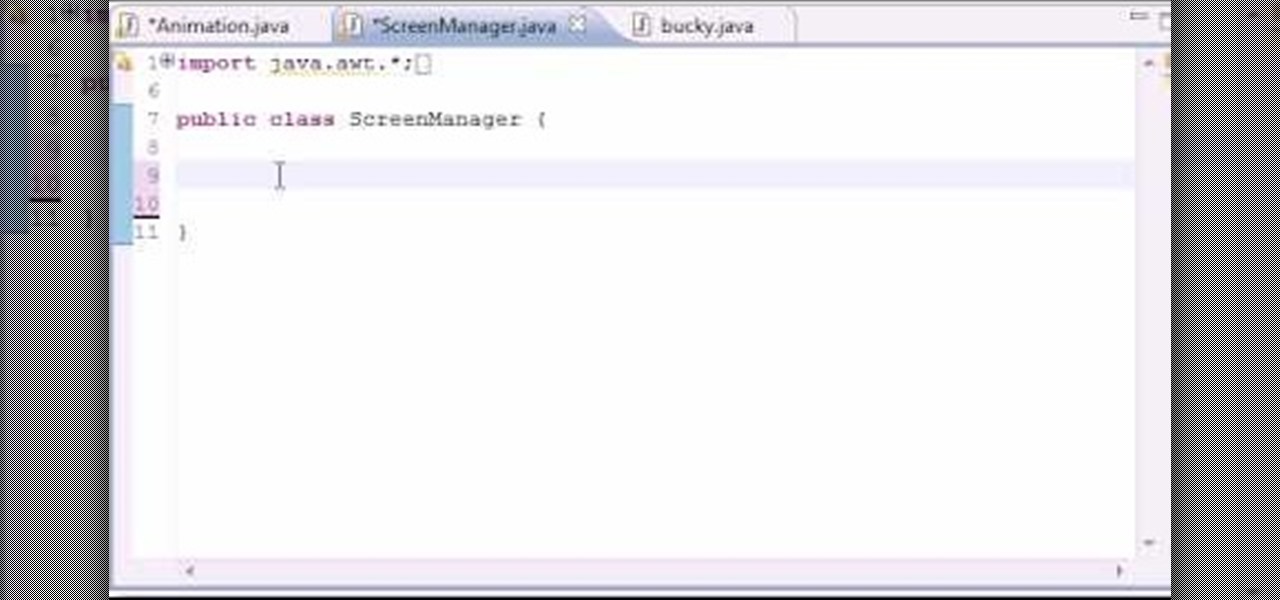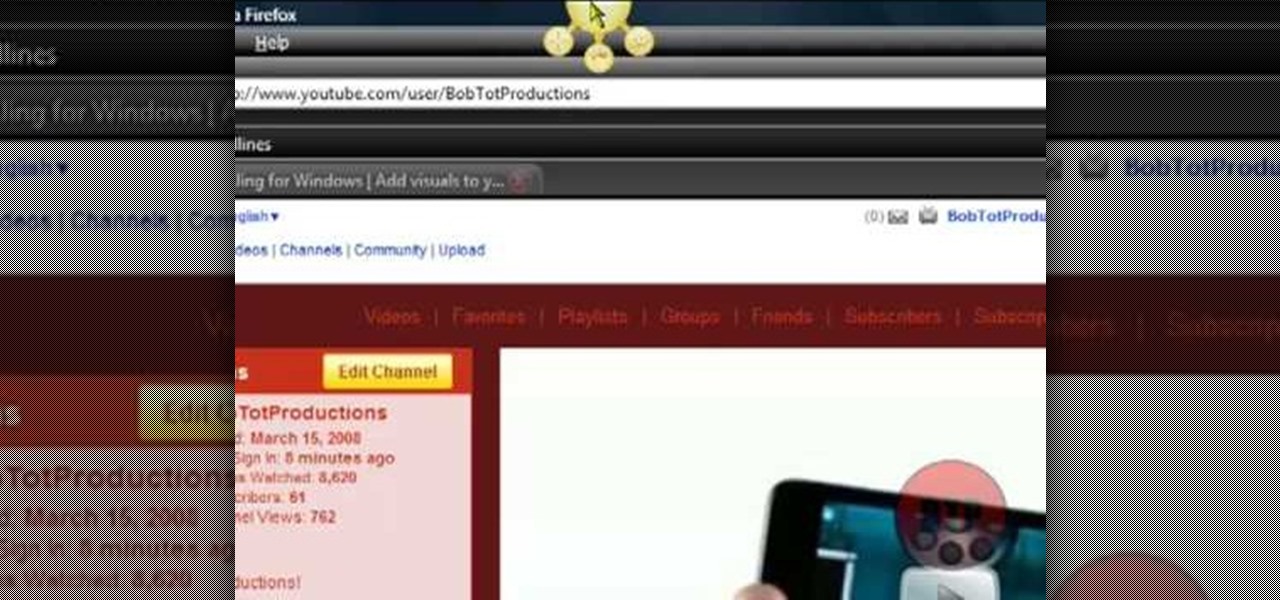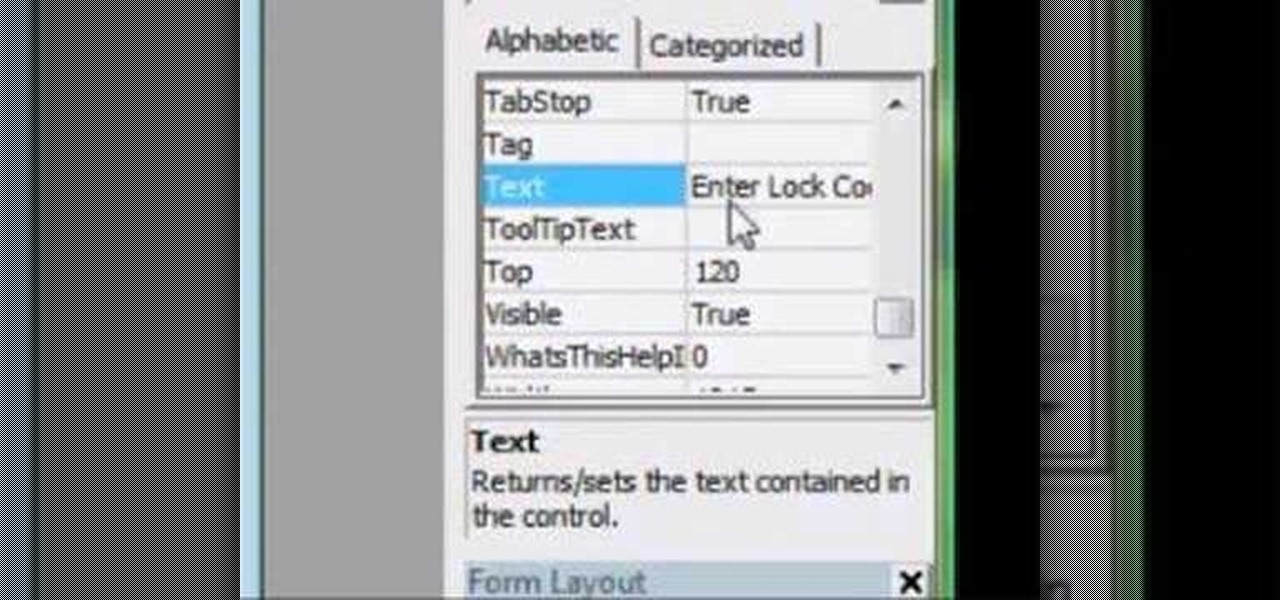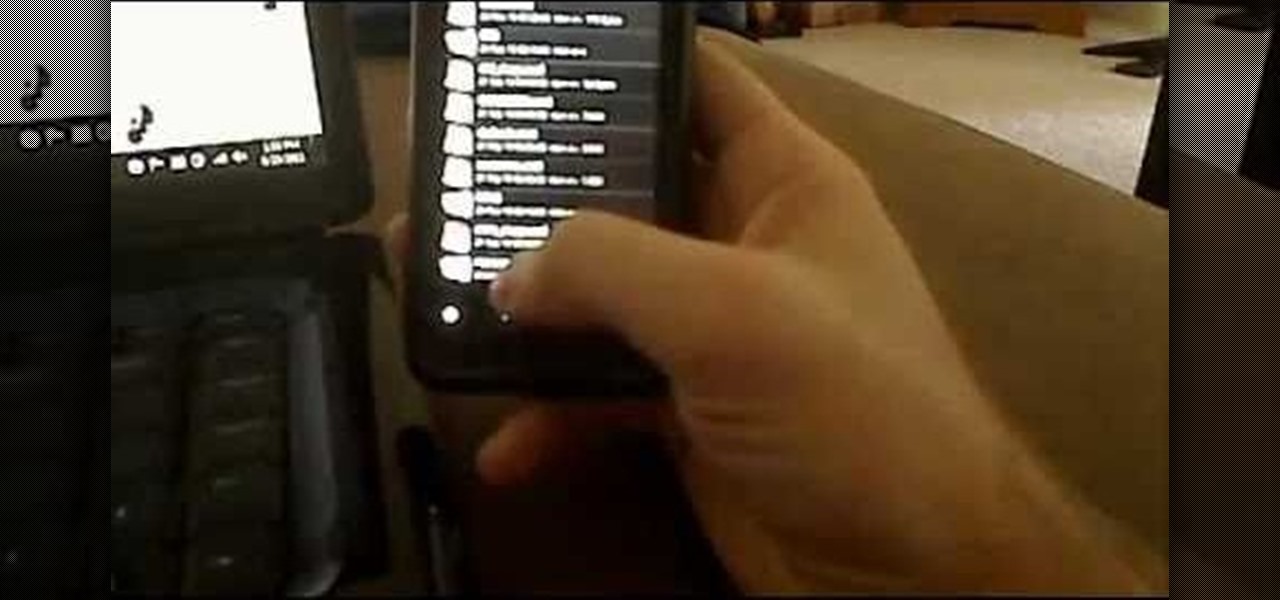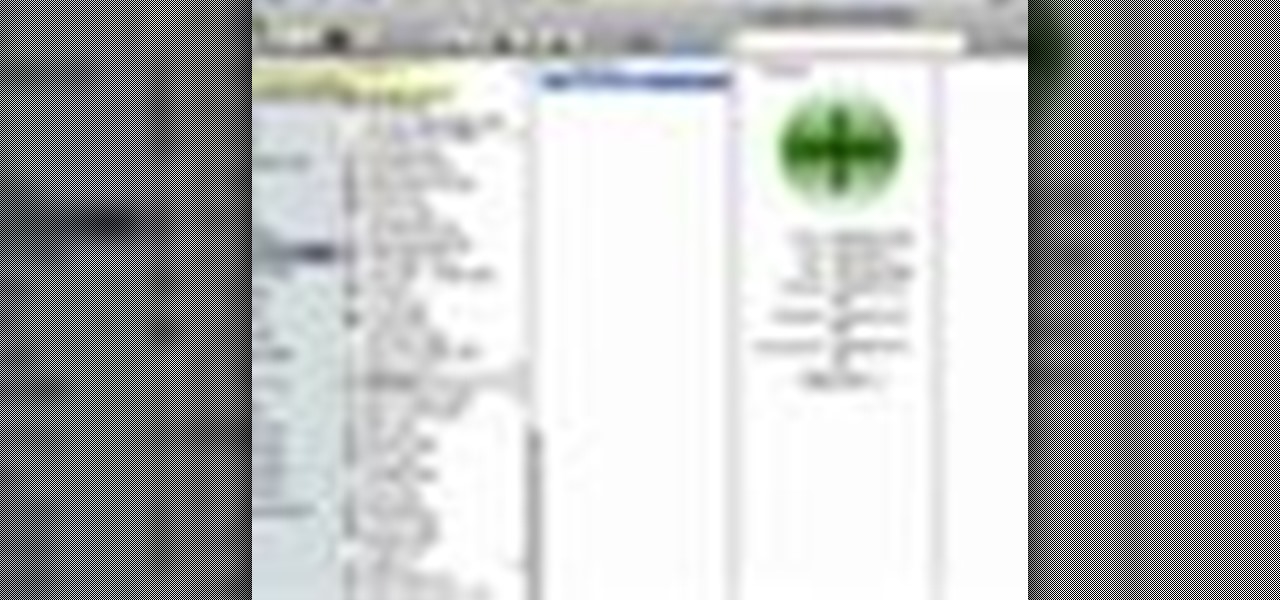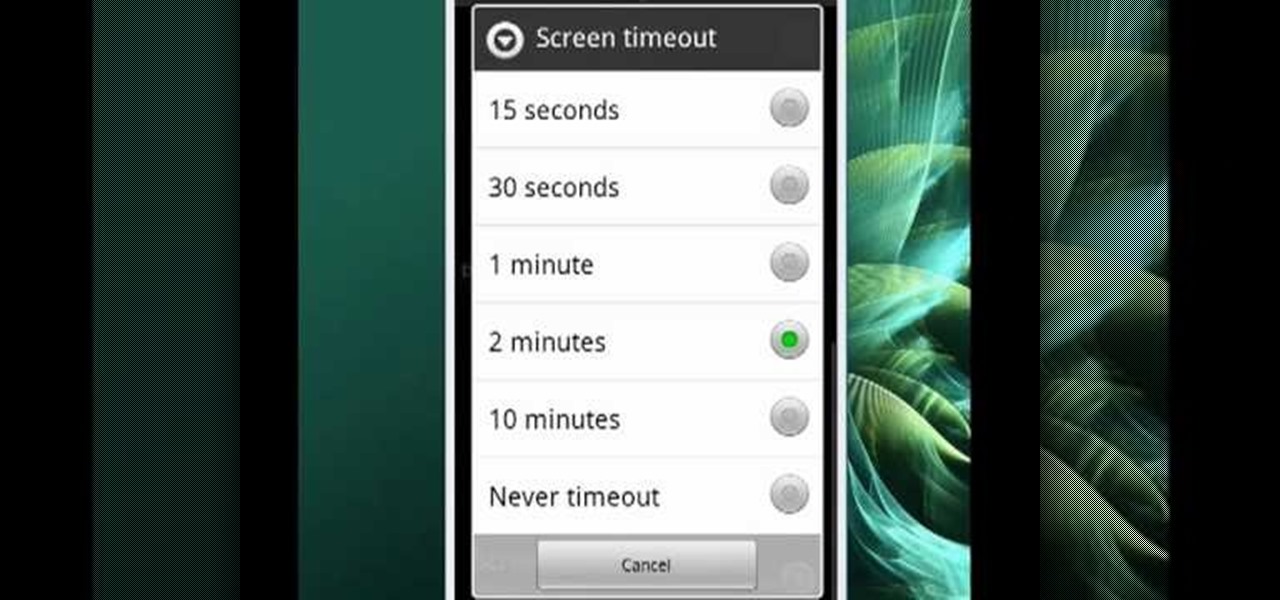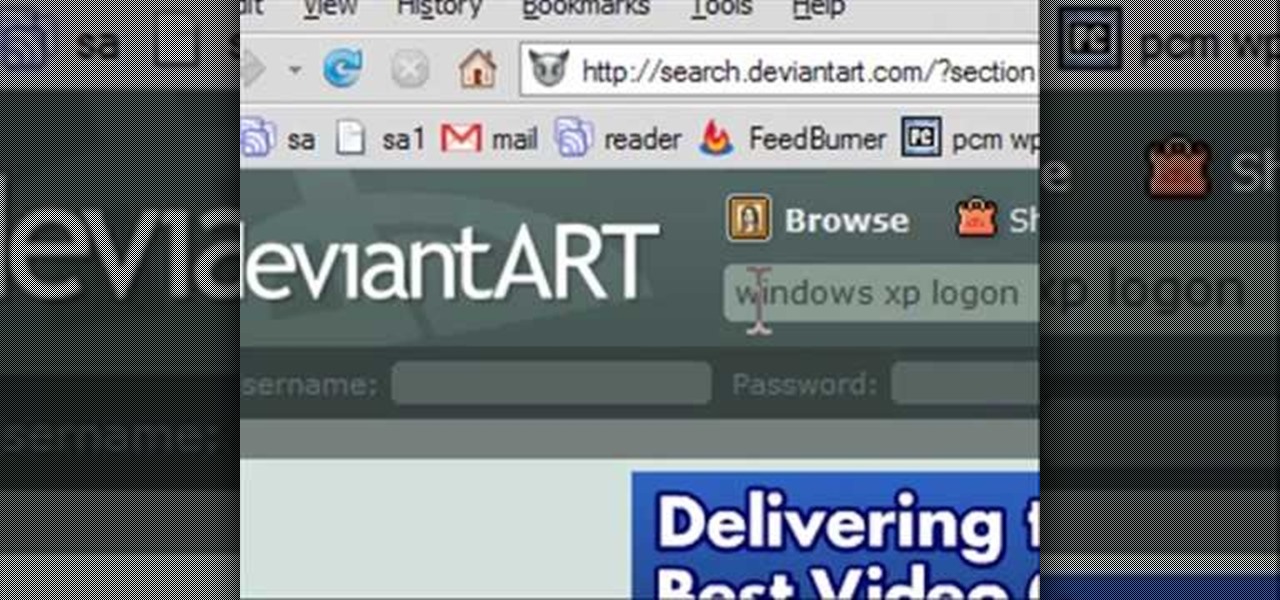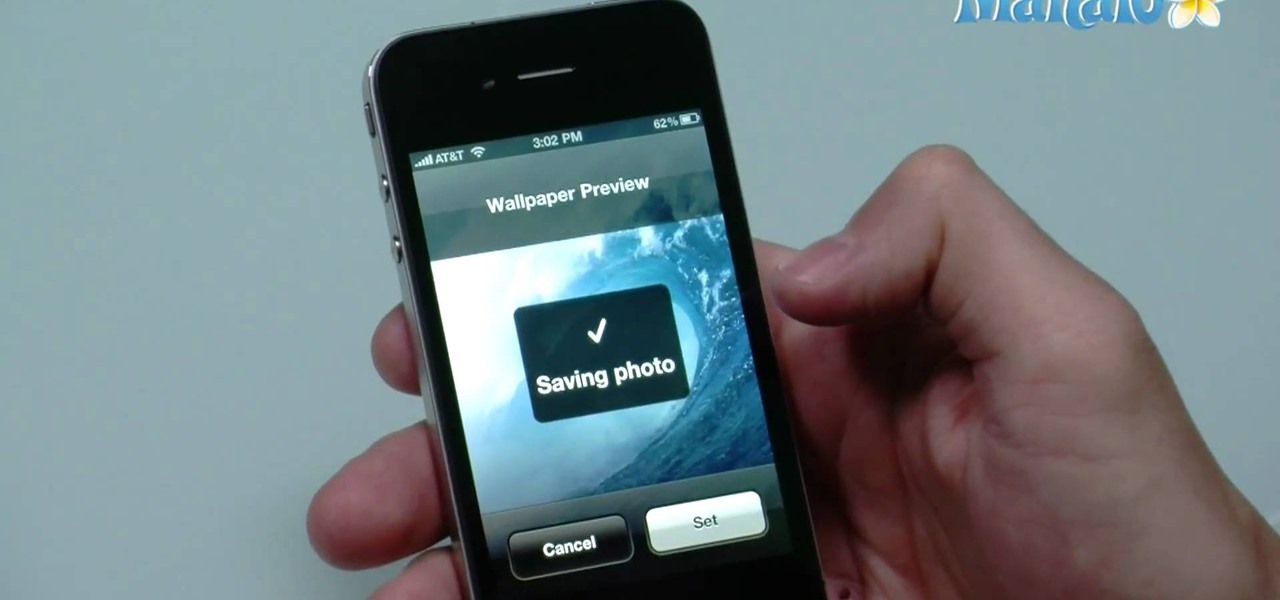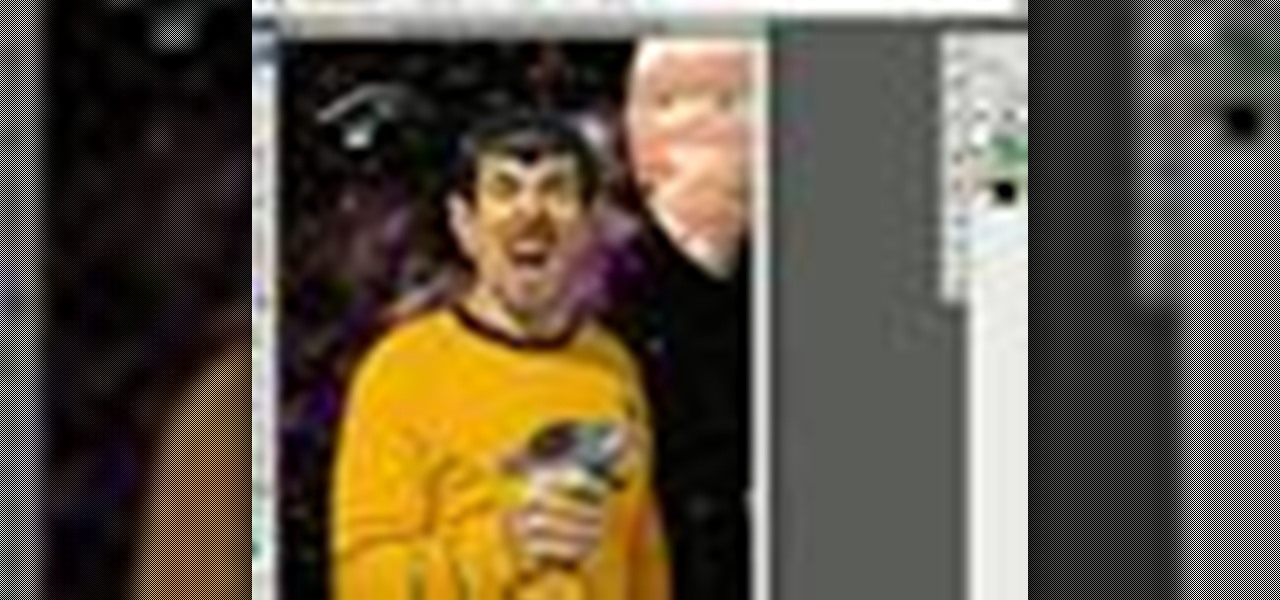This is a video tutorial that is showing its audience how to replace the digitizer screen on a 2nd generation Ipod Touch. The first step is to remove the screen from the Ipod touch. Secondly use a safe pry tool and run it between the backing of the screen and the glass, this will release the necessary clips that are holding your screen in place. Next take the screen off. Next separate the digitizer from the mid section with the safe open pry tool again. Pry apart the digitizer and the mid sec...

How to Make Anything demonstrates how to use Window Vista's snipping tool to make a screen capture. With previous operating systems, you'd have to install a third party application to make a screen capture. To find the snipping tool in Windows Vista, go to the start menu and type "snipping tool" into your search box. The snipping tool box will appear. Click on the options tab. In the next screen, tick display icon in the quick launch toolbar to enable the snipping tool in the toolbar. Click o...
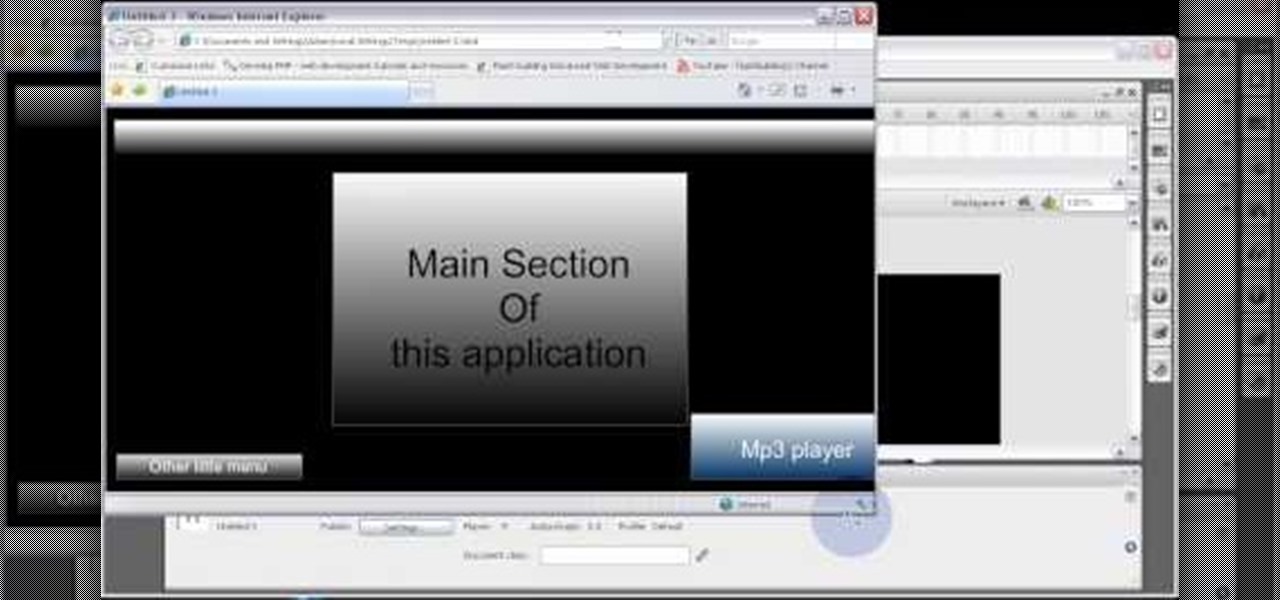
Code your Flash-based website so that your content can remain the same, no matter if visitors are viewing your site on a computer screen, smartphone display or even a high-definition TV. This tutorial shows how you can code your fluid website to achieve the true fit effect.

Compositing green screen images with images from other sources is the most important part of using a green screen. This video will teach you how to composite a green screen element with a 3D stage created using Maya in After Effects. The end result looks very professional, and your videos will as well after you apply the lessons from this video.

Green screens are clever devices that have saved movie studios millions of dollars in production fees because of their ability to let you tack on any background you desire digitally.
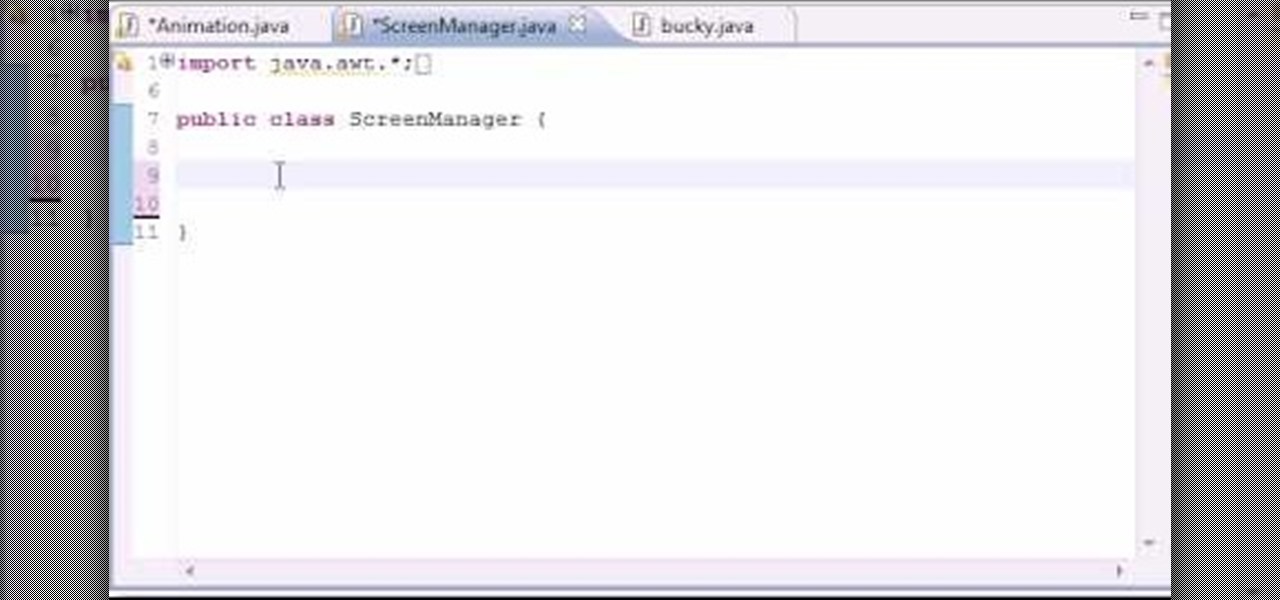
In this 14th video in a series about JAVA game development, "thenewboston" (Bucky Roberts) explains how to redefine your screen to avoid annoying flickering. Flickering in JAVA games often occurs because of time lags as the viewer watches the computer draw a new screen, pixel by pixel. Pre-installed code in JAVA can be used to eliminate this problem by taking advantage of "Buffering" and "Page Flipping". These functions permit you to delay the composition of a new screen until it is finished,...

In this video tutorial, learn how to open and take apart & take the back off your iPhone 2G (or, 1st generation) to replace the front screen and digitizer. This video replaces only the front glass and digitizer, while leaving the LCD because it is still functional. The reasoning behind this, is that all three (a new screen, digitizer, and LCD) costs half as less than just a screen & digitizer. This video does not show the installation of the screen & digitizer, but merely how to open the iPho...

Ever wonder how screen printed t-shirts are made professionally? This awesome tutorial takes you through the process, starting with the design on the transparency screen, to printing, to the press bed, then to dry. Make sure to listen for advice on how to keep your ink on your t-shirt by heat setting the t-shirt after you're done screen printing.

Here is a Final Cut Studio software suite tutorial on how to use the green screen function in Final Cut Pro. Footage that has been shot on a green screen can be brought in and isolated with Chroma Key settings. Once you have your subject removed from the green screen background, you are ready to apply hundreds of effects and transitions in Final Cut Pro.

Screen printed t-shirts cost you quite the chunk of change at most clothing stores. Whether it's to prove your street cred with a screen-printed Nike shirt or to wear a screen-printed tee promoting a major cause like the Susan G. Komen Cancer Foundation, you probably already have a few in your closet.

Is your computer screen clouding up? Computer screens accumulate dirt and dust quickly causing screens to get foggy. Thanks to How To Make Anything, you can learn to do or fix pretty much anything! In this video, learn how to make a homemade solution to clean that dirty computer screen and make it look like new!

The Nintendo DS is one of the most technologically advanced handheld gaming devices out there. Not only does it have dual screens, but a touch screen as well. Some of the more recent DS' even have a built in camera. But with all great technologies, problems are sure to rise. In this tutorial find out how to repair the Nintendo DS Lite top screen. Remember, opening the device can possibly result in a voided warranty, so know what you're doing and good luck!

In this video tutorial, viewers learn how to use the full screen view in Apple's Pages. To enter the full screen view, click on the the Full Screen button on the toolbar or click on View and select Enter Full Screen. Users will only be able to see the document on the screen without the tool bars and desktop. If you hover your cursor over to the left side of the screen, you will be able to see the total number of pages in the document. This video will benefit those viewers who use a Mac comput...

In this video, Bailey from Bobtot productions demonstrates how to take screen shots of your computer screen. First of all, type in 'jingproject.com' in your browser. Download the file for Windows or Mac and save the file. An icon 'jing' appears on your desktop. Clicking on this, there appears an orbit which can be placed anywhere on the screen by the mouse so as to take a screen shot. Scroll over the orbit and click capture. The wire tool comes and this can be used to take whichever screen an...

You can clean your laptop or computer screen in under a minute with no problem. To clean your screen you will need some anti-static cleaning spray to clean the screen. This spray doesn't cost very much. Spray some of the cleaning spray onto the screen. Use a clean soft cloth to wipe the screen dry and get all the dirt and grim off of the computer screen. When you wipe it down make sure that you are very gentle. It doesn't take much pressure to get the screen clean.

Feed the fashion designer in you and learn how to screen print your own t-shirts at home with these free fashion design videos.

A tutorial on screen exposure (transferring your image to the screen) for screen printing.

Gymjunnky.com Welcomes you to learn VB6. How to make a very basic screen blocker to help you to get to know the functions of VB 6.0 better.

Tired of your Android phone's boot screen? Watch this video and learn how to change it to this

Into special FX? Check out this video for a lesson in green screen. Watch and learn how to use green screen in After Effects. You can use green screen to make incredible visual effects for your videos and short films.

In this video tutorial, viewers learn how to install gutter screens. The materials required for this task are: tape measure, tin snips, drill with bits and sheet metal screws. Begin by measuring the gutter to determine how many screens to buy. Start at one end of the gutter and slide the back edge underneath the shingles. Then snap the edges in place and continue down the length of the gutter. Now drill holes in the edges of the screens and screw in the sheet metal screws to secure the gutter...

In this video tutorial, viewers learn how to make windows full screen on a Mac computer. This task is very easy, fast and simple to do. Users will need to download the application, Right Zoom. The link to download this application is: Right Zoom. Once downloaded and installed, double-click on the application to operate it. Now whenever users click on the + on the top of a window to maximize the screen, the window will enlarge to full screen. This video will benefit those viewers who use a Mac...

Mike Callahan will show you the tricky process of changing the screen timeout on your Android cell phone. While some people like their screen to black out right after they finish using it others prefer it to stay lit for a while. Mr. Callahan shows you how to change the setting regardless of how you like it. First tap on settings. Next, tap on sound and display. Then, you are going to want to scroll down until you get to screen time out. After selecting the screen time out option, you will ha...

This video is a tutorial on how to clean a dirty window screen. The man in the video points out that most homeowners will take the screen off the window and spray it with a hose. This leaves the screen still somewhat dirty. To clean it properly, you need a wading pool filled with water and liquid detergent. Put the screen in the wading pool and soapy water. Let it soak for a minute or two. Then you will take a broom and gently sweep both sides of the screen. He recommends to use a soft bristl...

Start screenprinting your own T-shirts at home! If you have the screen printing equipment, then you have practically all the things you need except the knowhow. So check out this video tutorial to learn how to start screen printing at home with Etsy.

How to change your boot and logon screen in Windows XP.

If your focusing screen gets too dirty, the quality of your picture will suffer. This tutorial shows you a quick demonstration on how you can quickly and easily clean your focusing screen without cleaning it. Watch out for static charge!

A green screen lets you add any sort of background to your movie in post-production. Part of a successful green screen shot is properly lighting your set so you can easily add the special effects later. Teach your camera crew these tips for your next film!

On the new iPhone 4 and in iOS 4 you are able to set a wallpaper as a background. In the past, wallpapers were only used on the lock screen and in this clip, you will see just how easy it is to set the old lock screen as well as the screen behind your app keys. This feature was only available on jailbroken devices in the past and now it is totally safe and made especially for you, by Apple.

In this tutorial, learn how to remove and replace the screen on your Nintendo DS Lite handheld game. If you have busted your screen and can't get it fixed under warranty, check out this clip. In it, you will learn how to take apart the device on your own and save a ton of money. Get your games up and running again with this fix.

Sometimes the background you're using in a photograph doesn't quite match up with your subject and you want something different to highlight whatever you're photographing. There's where Photoshop and/or green screens come in.

To create a green screen, open up the program Sony Vegas. Now go to media generators. On the left hand side of your screen there should be a list with the link solid color right in the middle. Click on that and a menu with a variety of different colored boxes will appear. Double click on green. A menu will pop up so that you can adjust the shade of green just by moving the vertical line to the left or right. After choosing the appropriate shade, save the green box as either a video or picture...

There are a variety of substances that you can use to clean your LCD screen. The one thing you don't want to use is anything that has alcohol in it. Alcohol will damage your LCD. Any LCD cleaning liquid will work to safely clean your LCD. It is also good to use a microfiber cloth also so that they don't put any scratches in the screen. You should never use napkins, paper towels, or Kleenex. The primary ingredient in most LCD cleaners is water. The key is that they remove the impurities and ch...

Want to learn how you can make some awesome YouTube videos of your own? Maybe your own Internet show or maybe even a short indie film... well, one way to make things easy is a green screen. This two-part video tutorial will show you how to make your own green screen studio and key it out. With a green screen, a YouTube show with special effects is easy!

This image editing software tutorial shows you how to extract a green screen background from behind a spock-like monster in Photoshop CS3. Learn how to remove the green spill of light that appears around the edges of images, that are shot against a green screen backdrop. This is an important step in cleanly extracting a background professionally in Photoshop. Especially if you want your monster scenes to look great!

Watch as a seasoned professional demonstrates how to clean a pool screen enclosure -- including what tools you will need, the best techniques for removing debris, and how to maneuver safely -- in this free online video about home pool care.

So, your Nintendo DS Lite's warranty just expired, and yet you've managed to break one of your LCD screens. Now what? You replace it yourself!

Get familiar with the home screen in your device. Learn how to personalise the home screen to make it yours. Also learn how to set an alarm using the home screen. The C5 is the first offering in Nokia's new "C" series of mobile phones. It runs on Nokia's Symbian OS and features a 2.2-inch screen and 3.2-megapixel camera. Want more? Search WonderHowTo's sizable collection of C5 video tutorials.

A Pixel Qi (pronounced 'chee') screen allows for some really amazing display options when added to your netbook. This tutorial shows you how to remove the original screen and repalce it with this amazing new screen. All you really need is a screwdriver!

In previous versions of Windows, trying to get a picture of your screen was a frightening experience, but now, in Windows Vista, they've designed a great feature called Snipping Tool which allows you to take screenshots with just a few clicks. If you're looking to take screen grabs and snippets of your desktop's screen, then watch this video to see how it's done!