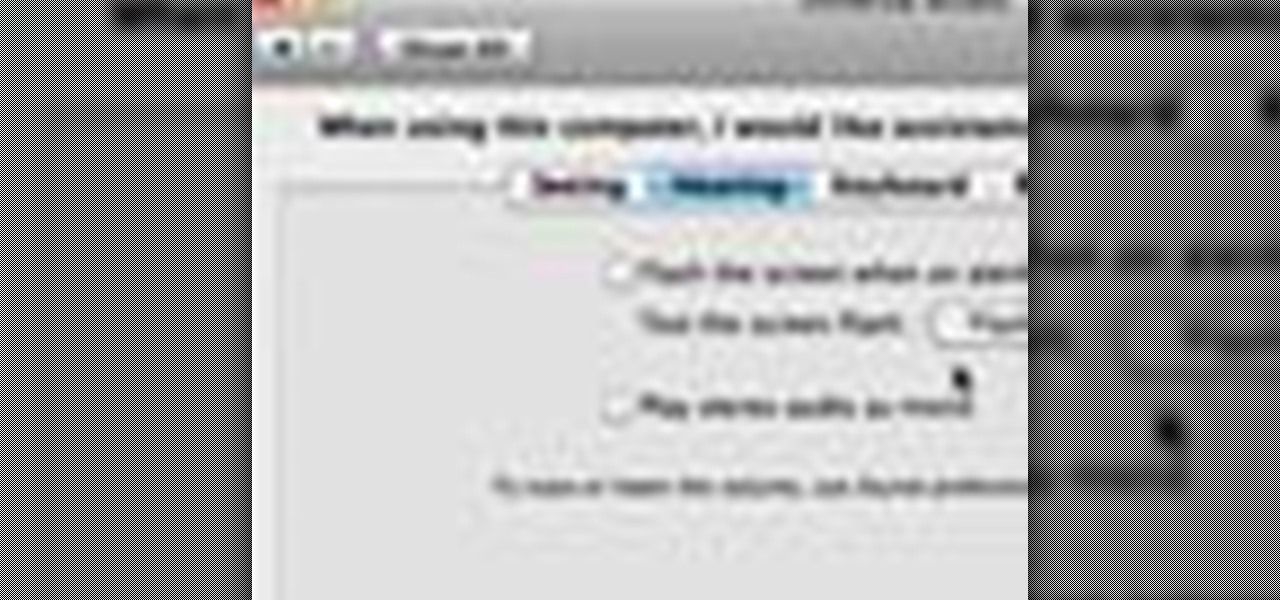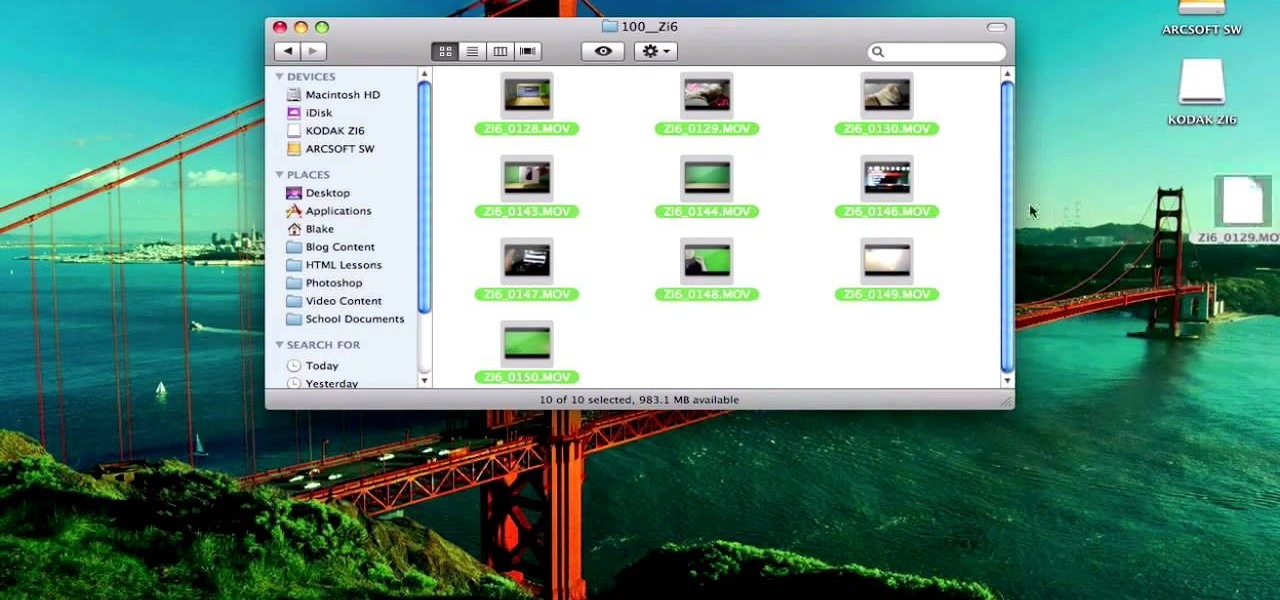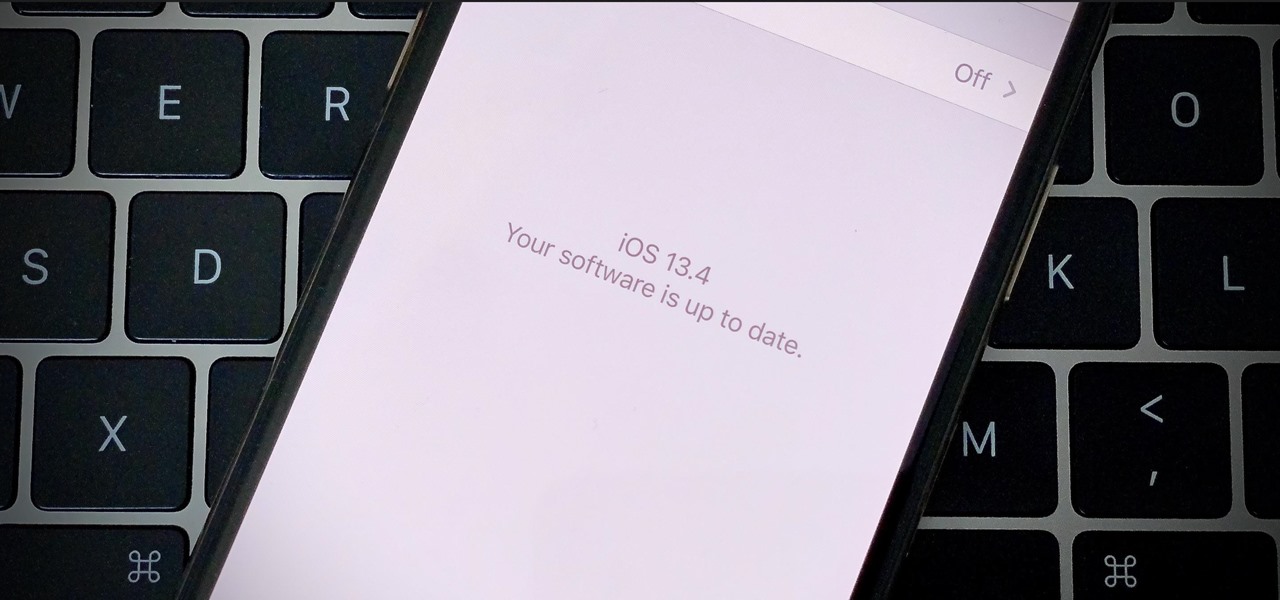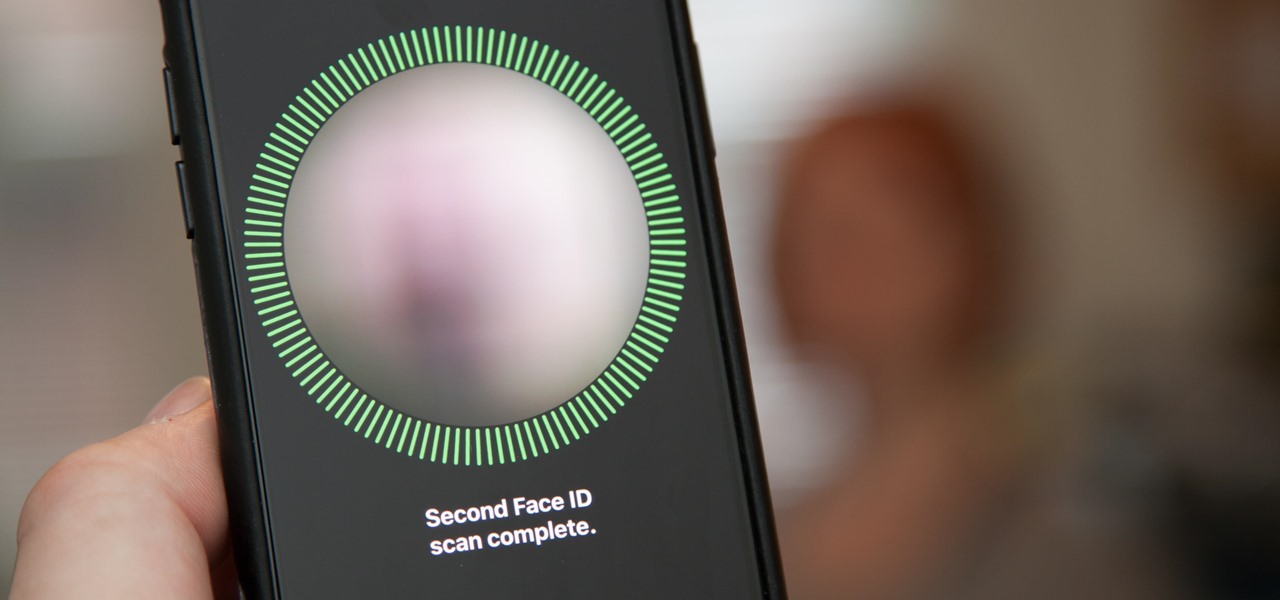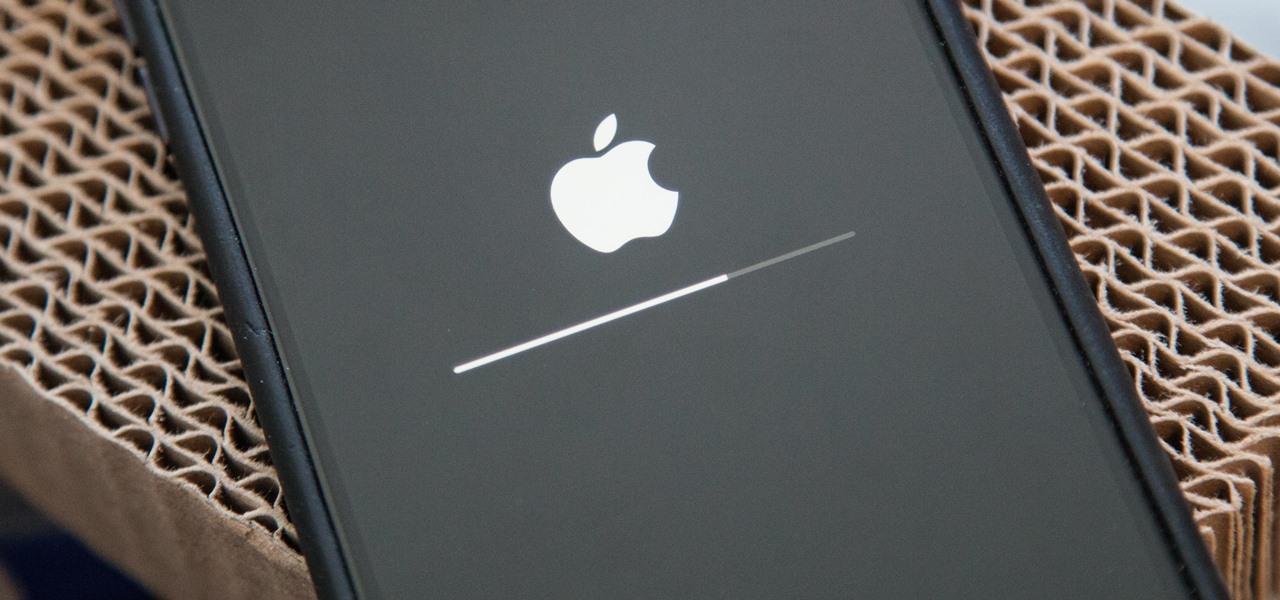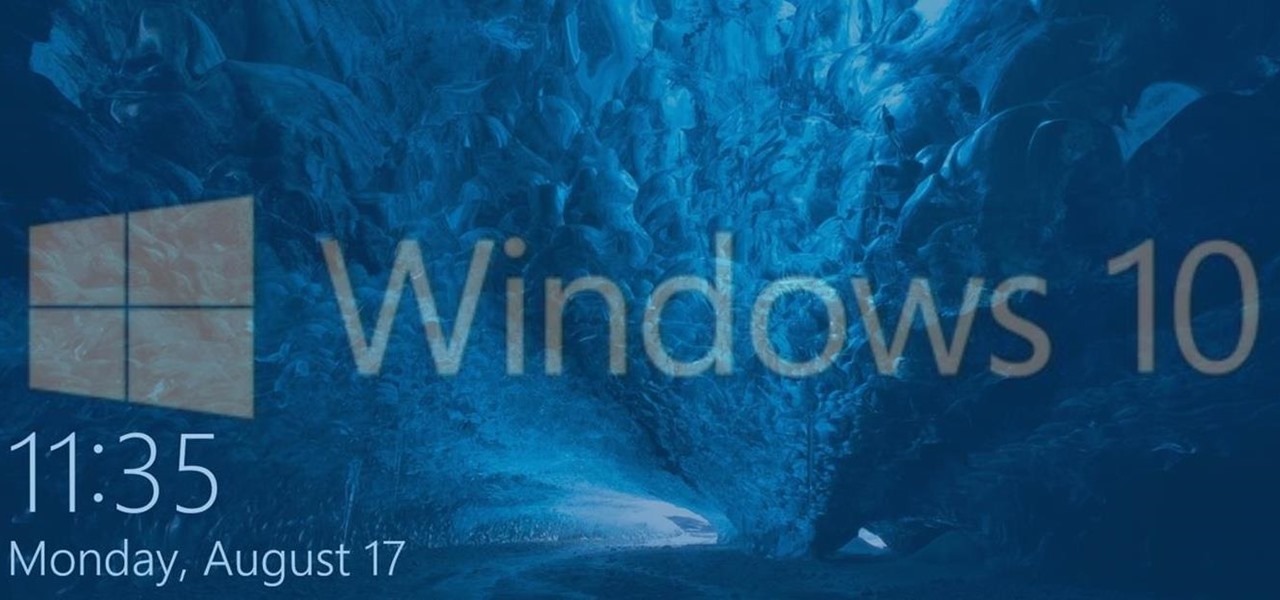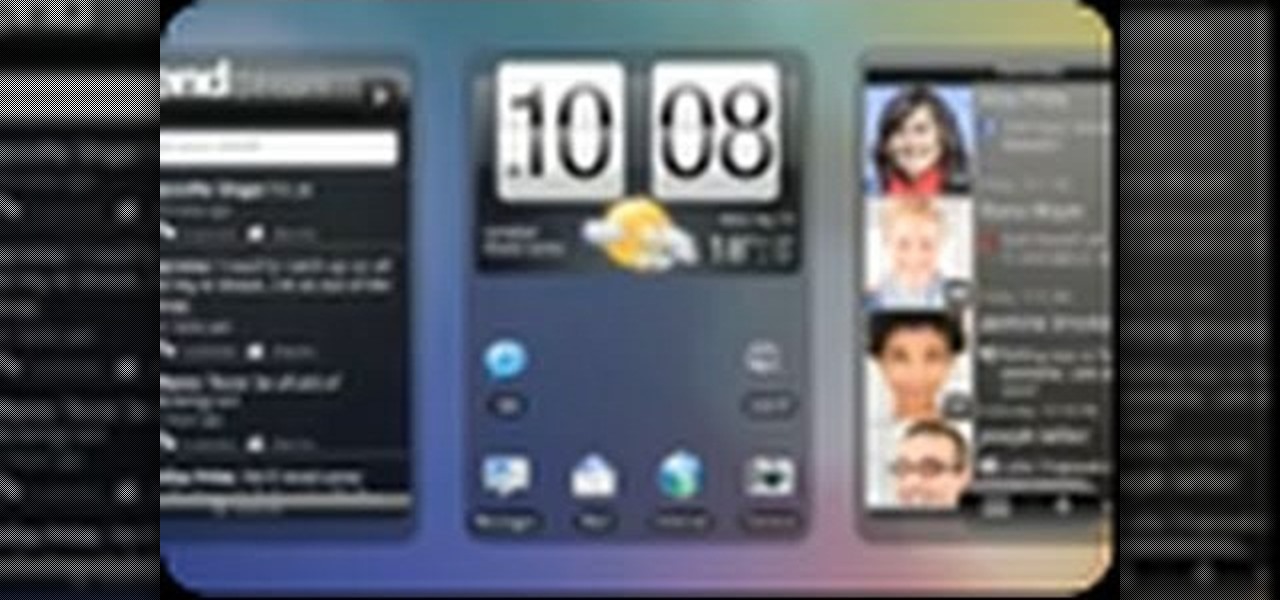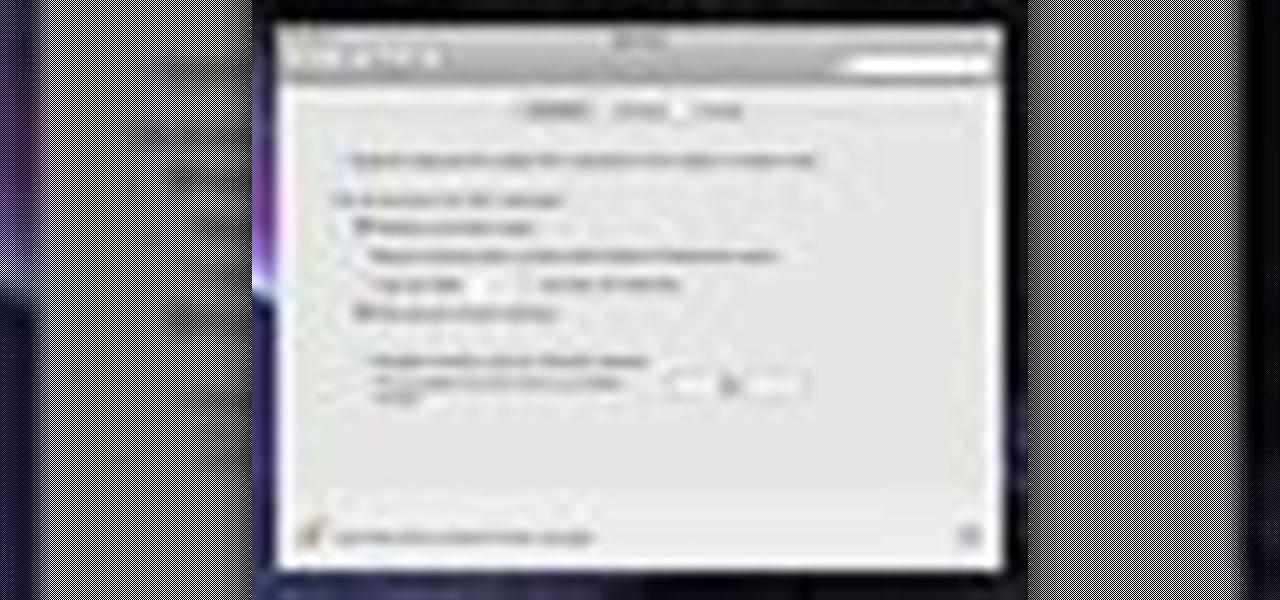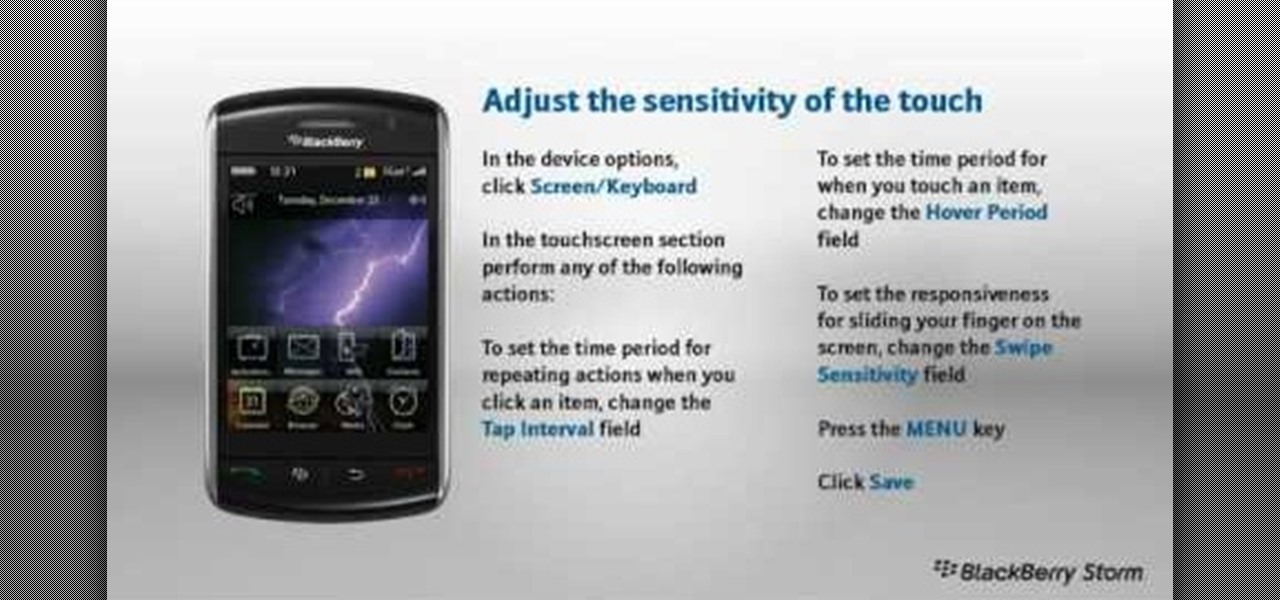Now, rolled-up bangs may not be a good choice for going clubbing (at least not if you're trying to catch a cutie's eye in a positive way) or for work, but work great for Halloween if you're dressing up as a movie star or teeny bopper.

Android cell phones are highly customizable. You can put just about anything on any one of your home screens, but the widgets are an entirely different animal. They can make your home screens more than useful. CNET shows you how to create widgets, use them, and move them about your home screens. You can even put home photos on your Android smartphone's home screens.

You will see a great way to light and set up a blue/green screen for your next video. There are a lot of tips that will come in handy if you want to film on a blue/green screen and don't want to pay outrageous fees to do so. The key in setting up is to block out all outside sources of light so you have just the desired amount of lighting coming just from your own sources and also setting up the screen and stretching it out as tight as possible so you won't see any creases or snags in the mate...

Repairs Universe demonstrates how to remove a Sony Ericsson LCD screen. First, remove the battery from the device. Use a safe pry tool and run it along the side of the phone to unclip the clips and release the top cover. Then, slide the phone forward and release the top cover. Next, remove the keypad from the device. Then, remove the LCD screen by prying the clips oven with the safe pry tool. Use the pry tool to pop the pop clip to fully remove the LCD screen. The new LCD screen is now ready ...
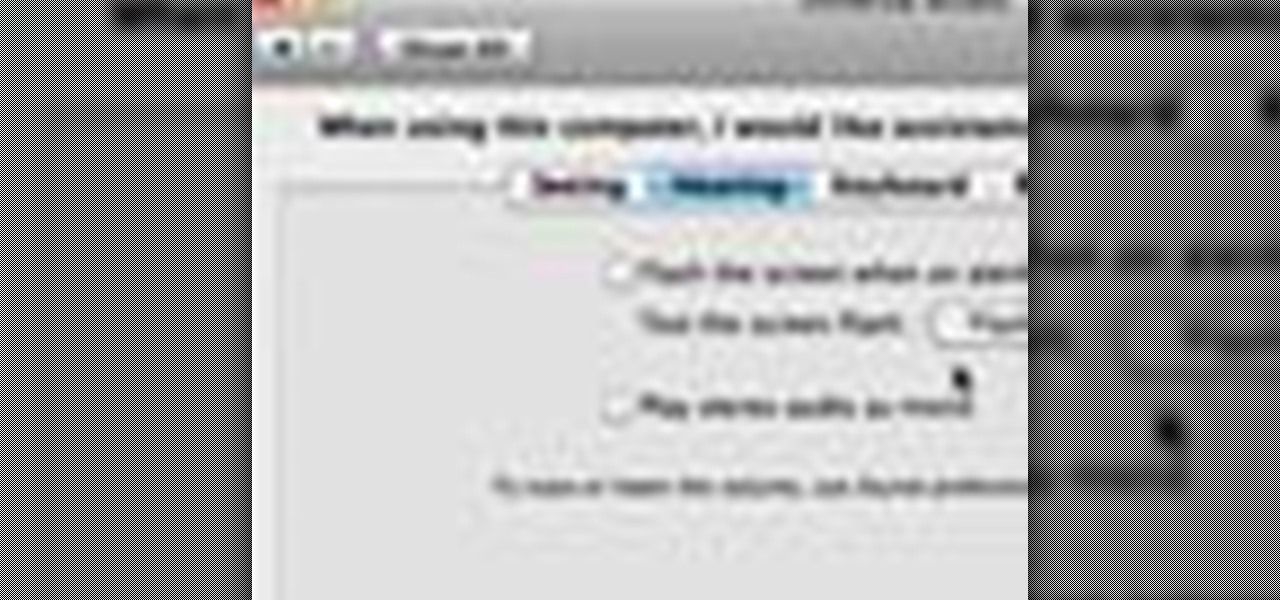
In this video tutorial, viewers learn how to flash the screen when receiving an alert in a Mac OS X computer. To turn on this option, go to the Universal Access window and select the Hearing tab. There will be 2 options for users to use. The first feature allows the user to flash the screen when an alert sound has occurred and the second feature allows users to stereo audio as mono. To test the flash the screen, click on Flash Screen. This video will benefit those viewer who use a Mac compute...

This video will help you repair your iPod classic first to fourth or fifth generation that has been damaged. Overall goal is to remove the broken, smashed, destroyed screen by removing the broken screen from the main board and replacing it with another screen. You start first by removing the screen which is connected by a short ribbon cable. To detach the ribbon cable from the main board, you have to lift up the clip away by pushing your fingernail into the pin hole. This will push the black ...

This video teaches you how to replace a LCD screen for the 5th generation iPod. The tools you will need are a soft cloth, a mini screwdriver, a plastic or metal putty knife, and of course your iPod. First, pry your iPod open with your putty knife. Place the knife in between the metal base and white case and pull the knife around the iPod, to undo the clips holding the case together. Once open, lift up the hardware, remove the headphone assembly, and take out the screws on the side. Take the e...

This video is a tutorial on how to create your own custom screen savers from your favorite movies on a Windows computer. The first step is to download the Movie Screen Saver Software from www.vijusoft.com. When the program is finished downloading from the website then you will have to open the installer package and follow the instructions. The download should only take a few minutes and then you might have to restart your computer when it is finished. The second step, once the program is down...

In this video, the instructor shows us how to take a screen shot off of Windows XP. First, you will want to pull up the screen that you want to take a screen shot of. After you have this up, you will hit the "Alt" and "Prnt Scrn" button at the same time. Nothing will show up on your computer, but it will have saved the image. Next, open up the program "Paint" and click "edit" on the top toolbar, then click "paste". The image will then show up on your screen. To save, click "File -> Save As", ...

In this video tutorial, viewers learn how to use a green screen in iMovie. Begin by opening iMovie and click on Preferences. In the General tab, make sure the Show Advanced Tools is checked. Now film your video with your green screen. Then import the video(s) onto your computer from your camera. In iMovie, click on File, go to Import and select Movies. Place the video(s) in your project. Drag the green screen clip onto the project clip. When the menu pops up, select Green Screen. This video w...

This video tutorial show you how to make your own functional green screen to create special effects. If you try to isolate a subject on a film with a dynamic background there is a good chance to loose parts of the subjects during the process. By using a monochromatic background this can be prevented. For this you'll need large foam boards, bright green paint and a roller made for smooth surfaces. Spray painting doesn't work and results in a blotchy finish. Paint the boards evenly with the gre...

This video is a quick guide on how to turn your computer screen up side down. If you have Windows Vista, right click on mouse and go to graphics properties. Go to display settings. On the rotation box, choose the desired angle of rotation. Click apply and hit OK to confirm settings. For the keyboard shortcut, click control+alt+down arrow key to turn screen up side down. Click control+alt+right arrow key to turn screen to the left. Click control+alt+left arrow key to turn screen to the right. ...

This video describes the "green screen" process in iMovie. The shirtless presenter has setup a green screen in his home along with several lights to provide realistic lighting. The presenter then places the object, in this case a porcelain troll, in front of the green screen. The background scene in this instance is a busy downtown area. By watching the background video while filming the green screen footage, the presenter is able to position the troll so it appears to be interacting with the...

This video shows us how to do a screen cast directly from an iPhone or an iPod touch in the Mac. One thing to keep in mind is that this can only be done on a jailbroken iPod. The first thing to do is to download and install the application from Cydia called Screen splitter. After downloading screen splitter launch the application and go into Safari and go to Bonjour and click on your iPod. Once you've down that you should see your iPhone displaying on your Mac. From here you'll need screen ca...

Hub Kirkpatrick teaches the viewers how to save handyman bills by installing solar window screens by yourself. This video describes the step-by-step process of installing solar screens on windows. According to Hub, these screens are not only very easy to install using tools found in everyone's garage, they are also only about one-third of the price of the conventional roll-down screens. In addition, these screens, if properly installed, can drastically reduce air-conditioning bills by prevent...

This software tutorial is on downloading and using Sizer to resize windows for exact screen grabs. Sizer is a free open source software that allows you to size a window to an exact numeric size instead of dragging the window around randomly. This is great for screen recordings with softwares like Camtasia, or for image screen grabs. See how to download and use Sizer in this tutorial.

The Nintendo DS Lite touch screen can get smudgy. Watch this Nintendo DS tutorial video to learn how to clean your Nintendo DS Lite touch screen. This how-to video will help you have your screen shining again in no time.

Look, we like a new beta update as much as the next tester. There's nothing better than downloading and installing a fresh iOS seed, hunting down any and all new changes and features from the last. That said, we're a bit surprised Apple decided to release iOS 13.4 developer beta 5 on March 10 since dev beta 4 was such a minor update.

Picture it: you wake up in the middle of the night and check your phone. Maybe you want to check the time (your phone is your alarm clock, after all) or see if that person ever replied to your message. You double-tap or lift to wake it, and the screen lights up. You flinch at the bright light, squeezing your eyes shut. It takes a few moments to adjust, even if your screen's brightness is as low as possible.

Video calls are not only awesome for socializing, they're also handy for demonstrating a process or showing people what you're currently working on with your phone or computer's screen. Skype lets you do just that on both Android and iPhone in just a few taps.

While Android does allow apps to use picture-in-picture mode (PiP), only a handful of apps actually support the feature. Most of the apps that do are video apps. The thing is, PiP is useful for more than just watching videos, and the Galaxy Note 9 has included a way to allow any app to offer a similar feature, video or not.

Setting up Face ID is simple, but getting it to work correctly every time is a different story. While there are numerous tips for getting Face ID to work every time you need it on your iPhone X, XS, XS Max, or XR, Apple has added a better option in iOS 12 that lets you add an "alternative appearance."

US customers might soon get access to their first Xiaomi smartphone. The fourth largest OEM has been eyeing a US launch for years, with rumors indicating a debut by Q1 2019. Now, it looks like the Mi 8 Anniversary Edition will be the first device.

Cosmetics maker Coty is hanging an augmented reality Magic Mirror on the wall of its Bourjois boutique in Paris that will tell customers which shade of makeup will make them the fairest of them all.

Mobile World Congress is a four-day event that is both a showcase and conference starring prominent figures in the mobile industry. Oftentimes, OEMs will use this event to announce new products for the upcoming year — and this year shouldn't be any different. Here are all the phones we expect to be announced.

Apple just pushed out iOS 11.2.5 beta 7 today for iPad, iPhone, and iPod touch to both developers and public beta testers. On Wednesday, Jan. 17, beta 6 was released, and there were two betas the previous week. With Apple promising a patch for "ChaiOS" next week for everyone, it's like iOS 11.2.5 will be that update.

The first wave of iPhone X preorders, the ones with a delivery date of Nov. 3, sold out in ten minutes. You can still preorder one and skip the lines next week at Apple Stores across the country, but if you want that bezel-less beauty in your hands ASAP, brick and mortar might be the way to go.

The Galaxy S8 and S8+ might not have made it into the hands of the public yet, but we sure have come across a lot of the stock apps from Samsung's latest flagship phones. First, there was the new launcher, then Hello Bixby, and now, the extremely elusive Record Screen feature has been leaked.

LG announced their latest high-end device on September 6 and its specs are pretty amazing: The new V20 sports three cameras, two displays, three microphones, four DACs for high-end sound, and it's all powered by a removable battery.

Modern versions of Windows have revamped the lock screen to make it a lot more useful. If you're coming from Windows 7 and older versions of the OS, this lock screen is both new and useful (though you can turn it off if you just don't want it).

Shortly after the official release of iOS 8, news outlets like BGR, Gizmodo, and Huffington Post were instructing iPhone 4S users to refrain from updating (which were practically regurgitations of an Ars Technica piece).

The Motorola Droid 3 smartphone is capable of recording 1080p video, and while the screen on the Verizon Android phone is large, wouldn't it be nice to look at all the pictures, games, and videos on a bigger screen? If you have the right kind of HDMI cable nearby, you can connect your Droid to an HD device using the Mirror Mode feature.

The iPhone is an indispensable part of it's owners lives, and very fragile. If yours has broken and you don't want to shell out the cost of the phone again to have it fixed, watch this video for an easy guide to repairing a broken screen and digitizer (touchpad) using parts you can order for cheap on eBay.

You might have read the headline for this video and thought: why would I ever want to do that? To switch out a good iPod with a bad screen for a bad one with a good screen, that's why. If you need to do that, or play a really elaborate prank, watch this video for a guide to transferring the hard drive and cover from one iPod to another similar one.

LCD screens are great to have on your digital cameras or other devices until they break. DOH! Don't pay tons of money to fix it when you can do it yourself after watching this video. It will show you how to replace the LCD screen on a Nikon Coolpix L18 or I20, getting your camera back up and running on the cheap.

Personalize your Desire HD's home screen with custom widgets! See how with this quick, official guide from HTC.

Think you might like to set up a green screen? It's easy! All you really need is a big green sheet. This video production tutorial presents a complete guide and will see to it that you know everything you need to know start incorporating green (or blue) screen work into your own video productions.

In this clip, you'll learn how to use the quickly lock the screen of an Apple Mac OS X computer with the Shift + Control + Eject keyboard shortcut. For more information, including a complete demonstration and detailed, step-by-step instructions, watch this helpful home-computing how-to from the folks at Tekzilla.

Learn how to adjust the screen sensitivity on your BlackBerry Storm. This clip will show you how it's done. Whether you're the proud owner of a BlackBerry smartphone or are merely considering picking one up, you're sure to be well served by this video guide. For detailed information, including step-by-step instructions, take a look.

Google's Android platform is one of the best things to hit cellular phones since Apple developed their first iPhone. Now everyone can enjoy an awesome operating system on their mobile devices, not just Apple addicts. If you've just gotten your first Android-powered cell phone, you may need a little help getting started. This video from Google shows you how to take advantage of the home screen's features on your Android-powered phone.